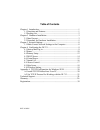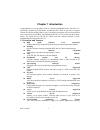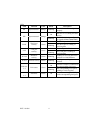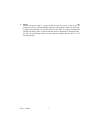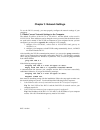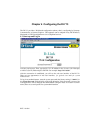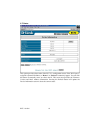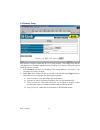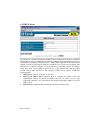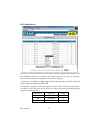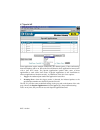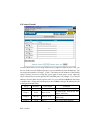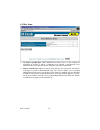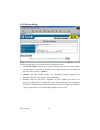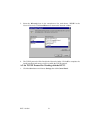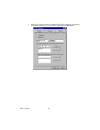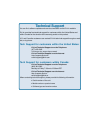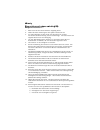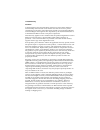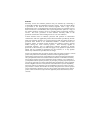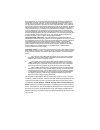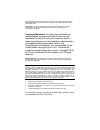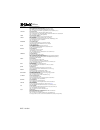D-link di-713 user’ s manual.
Rev: 030205 i table of contents chapter 1 introduction.................................................................................1 1.1 functions and features...................................................................1 1.2 packing list ......................................................
Rev: 101404 1 chapter 1 introduction congratulations on your purchase of di-713 wireless broadband router. The di-713 is specifically designed for small office and home office needs. It provides a complete solution for internet surfing, and it is easy to configure and operate for even non-technical ...
Rev: 101404 2 multiple connections, like internet gaming, video conferencing, internet telephony and so on, then the di-713 can sense the application type and open a multi-port tunnel for it. Dmz host supported lets a networked computer to be fully exposed to the internet; this function is used when...
Rev: 101404 3 chapter 2 hardware installation 2.1 panel layout 2.1.1. Front panel the front panel features three 10/100 mbps ethernet ports, one wide area network (wan) port and diagnostic led indicators. The wan port connects your dsl or cable modem to the router. The lan ports are used to connect ...
Rev: 101404 4 led: led function color status description m1 system status 1 orange blinking the di-713 is functioning properly on the di-713 is working for some service m2 system status 2 orange blinking the di-713 is being configured or upgraded. Don’ t turn it off ! On the wan port is linked wan w...
Rev: 101404 5 2.1.2. Rear panel figure 2-2 rear panel ports: port description on/off power switch dc in power inlet (dc 5v) com serial port (connect analog modem or console cable) 2.2 procedure for hardware installation 1. Decide where to place your wireless broadband router: you can place your wire...
Rev: 101404 6 2. Setup lan connection: a. Wired lan connection: connect an ethernet cable from your computer’s ethernet port to one of the lan ports of the di-713. B. Wireless lan connection: make sure the antennas are in a vertical position (if not, rotate over 90 degrees). 3. Setup wan connection:...
Rev: 101404 7 4. Power on: connect the power cord to a power outlet and turn the power switch to the on position; the di-713 will automatically enter the self-test phase. When it is in the self- test phase, the indicators m1 and m2 will be lit for about 10 seconds, and then m1 and m2 will flash 3 ti...
Rev: 101404 8 chapter 3 network settings to use the di-713 correctly, you must properly configure the network settings of your computers. 3.1 make correct network settings to the computer the default ip address of the di-713 is 192.168.0.1, and the default subnet mask is 255.255.255.0. These address...
Rev: 101404 9 chapter 4 configuring the di-713 the di-713 provides a web based configuration scheme, that is, configuring by netscape communicator or internet explorer. This approach can be adopted in any ms windows, macintosh or unix based platforms a java compliant browser. 4.1 start-up and log in...
Rev: 101404 10 4.2 status this option provides observation of the di-713’ s configuration status. If the wan port is assigned a dynamic ip address, a “ renew” or “ release” button may appear. You can click this button to manually renew or release the ip. This screen also provides the firmware versio...
Rev: 101404 11 4.3 toolbox this option enables you to change the administrator password, view log information, reboot the di-713, clone the mac address, reset to default settings, and perform a firmware upgrade. Note: we strongly recommend you to change the system password for security reasons. If y...
Rev: 101404 12 4.4 primary setup this option is crucial to enable the di-713 to work properly. The setting items and the web appearance will change depending on the wan type you choose. Choose the correct wan type before you start. 1. Lan ip address: the di-713’s ip address. The default address is 1...
Rev: 101404 13 4.4.1 static ip address enter the proper wan ip address, subnet mask, gateway, primary and secondary dns settings provided by your isp. Contact your isp if you do not have this information. 4.4.2 dynamic ip address 1. Host name: optional. Required by some isps, for example, @home. 2. ...
Rev: 101404 14 4.5 dhcp server the settings of a tcp/ip environment include host ip, subnet mask, gateway, and dns configurations. It is not a simple task to correctly configure all the computers in your lan environment. Fortunately, dhcp provides a rather simple approach to handle all these setting...
Rev: 101404 15 4.6 virtual server the di-713’s nat firewall filters out unrecognized packets to protect your intranet, so all hosts behind the di-713 are invisible to the outside world. If you wish, you can make some of them accessible by enabling the virtual server mapping. A virtual server is defi...
Rev: 101404 16 4.7 special ap some applications require multiple connections, like internet games, video conferencing, internet telephony and so on. Due to the firewall function, these applications cannot work with a pure nat router. The special applications options allow some of these applications ...
Rev: 101404 17 4.8 access control access control allows you to assign different access rights for different users. First, you have to divide users into different groups. Users are identified by their ip addresses. You can assign the members of group 1, 2 and 3. The others are all members of the defa...
Rev: 101404 18 4.9 misc items 1. Ip address of dmz host: dmz (demilitarized zone) host is a host without the protection of firewall. It allows a computer to be exposed to unrestricted 2-way communication. Note that, this feature should be used only when needed. 2. Remote administrator host: in gener...
Rev: 101404 19 4.10 wireless setting wireless settings allow you to set the wireless configuration items. 1. Network id (ssid): network id is used for identifying the wlan. Client stations can roam freely over the di-713 and other access points that have the same network id. (the factory setting is ...
Rev: 101404 20 appendix a tcp/ip configuration for windows 95/98 this section is an introduction on you how to install the tcp/ip protocol into your personal computer if the tcp/ip protocol hasn’ t been installed yet. Under the normal installation procedure for network adapters, the tcp/ip protocol ...
Rev: 101404 21 5. Select the microsoft item in the manufactures list. And choose tcp/ip in the network protocols. Click the ok button to return to the network window. 6. The tcp/ip protocol will be listed in the network window. Click ok to complete the install procedure and restart your pc to enable...
Rev: 101404 22 2. Double click the network icon. Select the tcp/ip line that has been associated to your network card in the configuration tab of the network window. 3. Click the properties button to set the tcp/ip protocol for the di-713. 4. You have two setting methods to choose from: a. Get ip vi...
Rev: 101404 23 a. Select obtain an ip address automatically in the ip address tab..
Rev: 101404 24 b. Make sure no settings are set in the gateway tab..
Rev: 101404 25 c. Choose disable dns in the dns configuration tab..
Rev: 101404 26 b. Configure ip manually a. Select specify an ip address in the ip address tab. The default ip address of the di-713 is 192.168.0.1. So please use 192.168.0.Xxx (xxx is between 2 and 254) for ip address field and 255.255.255.0 for subnet mask field..
Rev: 101404 27 b. In the gateway tab, add the ip address of the di-713 (default ip is 192.168.0.1) in the new gateway field and click add button..
Rev: 101404 28 c. In the dns configuration tab, add the dns values which are provided by the isp into dns server search order field and click add button..
You can find software updates and user documentation on the d-link website. D-link provides free technical support for customers within the united states and within canada for the duration of the warranty period on this product. U.S. And canadian customers can contact d-link technical support throug...
W arranty (a ll countries and reg ions ex cluding usa ) w ichtig e sicherheitshinweise 1. Bitte lesen sie sich diese hinweise sorgfältig durch. 2. Heben sie diese anleitung für den spätern gebrauch auf. 3. Vor jedem reinigen ist das gerät vom stromnetz zu trennen. Vervenden sie keine flüssig- oder a...
D. Wenn das gerät nicht der bedienungsanleitung ensprechend funktioniert oder sie mit hilfe dieser anleitung keine verbesserung erzielen. E. Das gerät ist gefallen und/oder das gehäuse ist beschädigt. F. Wenn das gerät deutliche anzeichen eines defektes aufweist. 16. Bei reparaturen dürfen nur orgin...
Limited warranty hardware: d-link warrants each of its hardware products to be free from defects in workmanship and materials under normal use and service for a period commencing on the date of purchase from d-link or its authorized reseller and extending for the length of time stipulated by the aut...
Software: warranty service for software products may be obtained by contacting a d-link office within the applicable warranty period. A list of d-link offices is provided at the back of this manual, together with a copy of the registration card. If a registration card for the product in question has...
Warranty (usa only) subject to the terms and conditions set forth herein, d-link systems, inc. (“d-link”) provides this limited warranty for its product only to the person or entity that originally purchased the product from: x d-link or its authorized reseller or distributor and x products purchase...
Be to replace the non-conforming software (or defective media) with software that substantially conforms to d-link’s functional specifications for the software or to refund at d-link’s sole discretion. Except as otherwise agreed by d-link in writing, the replacement software is provided only to the ...
D-link may reject or return any product that is not packaged and shipped in strict compliance with the foregoing requirements, or for which an rma number is not visible from the outside of the package. The product owner agrees to pay d-link’s reasonable handling and return shipping charges for any p...
Foregoing limitations and exclusions may not apply. This limited warranty provides specific legal rights and the product owner may also have other rights which vary from state to state. Trademarks: d-link is a registered trademark of d-link systems, inc. Other trademarks or registered trademarks are...
Rev: 101404 offices australia d-link australasia unit 16, 390 eastern valley way, roseville, nsw 2069, australia tel: 61-2-9417-7100 fax: 61-2-9417-1077 toll free: 1800-177-100 (australia), 0800-900900 (new zealand) url: www.Dlink.Com.Au e-mail: support@dlink.Com.Au, info@dlink.Com.Au canada d-link ...
Product registration is entirely voluntary and failure to complete or return this form will not diminish your warranty rights..