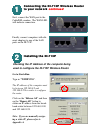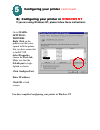D-Link DI-713P Quick Install Manual - To Your Network
Other manuals for DI-713P:
Brochure, Brochure, Quick Install Manual, User Manual, Quick Install Manual
Manual is about: Wireless Broadband Router
of
13
1
1
2
2
Connecting the DI-713P Wireless Router
Connecting the DI-713P Wireless Router
to your network
to your network
continued
continued
Installing the DI-713P
Installing the DI-713P
Checking the IP Address of the computer being
used to configure the DI-713P Wireless Router
Next, connect the WAN port to the
Cable/DSL modem. The WAN LED
will indicate connection.
Finally, connect computers with eth-
ernet adapters to one of the LAN
ports on the DI-713P.
Go to Start>Run
Type in “WINIPCFG”.
The IP address of the computer must
be between 192.168.0.2 and
192.168.0.254 in order to configure
the router.
Note: If you are manually assign-
ing a static IP, please refer to
Appendix A.
Click on the “Release All” and then
on the “Renew All” button to
obtain an IP address from the broad-
band router between 192.168.0.100.
and 192.168.0.199.