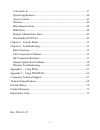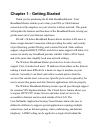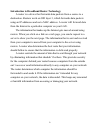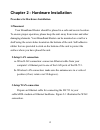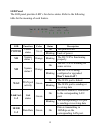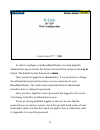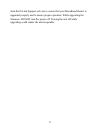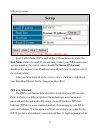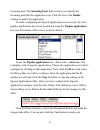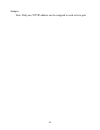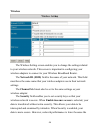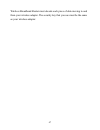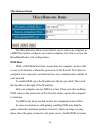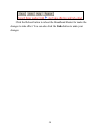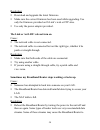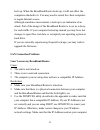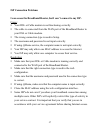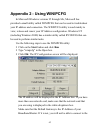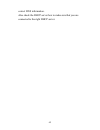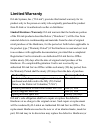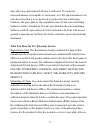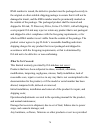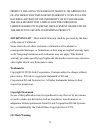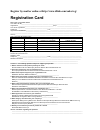- DL manuals
- D-Link
- Wireless Router
- DI-713P
- User Manual
D-Link DI-713P User Manual - Setup
24
Setup
This section is crucial to enable your Broadband Router to work with
your ISP. The Setup screen will allow you to change the IP address of your
Broadband Router, change the WAN type, and allow you to modify the
settings that will ensure a proper connection to the Internet. Your ISP
should provide most of the settings found in the Setup screen to you. If you
followed the Quick Install Guide successfully, these settings should be set
and you should be able to access the Internet. If you are not sure which
settings should be used, please contact your ISP.
The LAN IP Address field is the IP address that your Broadband
Router is set to. In most circumstances the LAN IP Address can be left
alone, although it can be changed to meet your needs. If you do change the
LAN IP Address, be aware that all of your clients will need to be restarted
if they are using DHCP or reconfigured to the IP Address scheme that you
want to use. For example, if you change the LAN IP Address to
192.168.55.1, you will need to change your clients IP Address’s to a unique
number between 192.168.55.2 and 192.168.55.254 in order to ensure
Summary of DI-713P
Page 1
D-link di-713p wireless broadband router user’s manual.
Page 2: Contents
2 contents contents… ....................................................................................................2 chapter 1 - getting started...........................................................................4 introduction to broadband router technology.................................
Page 3
3 virtual server .........................................................................................37 special applications ...............................................................................40 access control ............................................................................
Page 4
4 chapter 1 - getting started thank you for purchasing the d-link broadband router. Your broadband router enables you to share your dsl or cable internet connection with computers on your wired or wireless network. This guide will explain the features and functions of the broadband router to help yo...
Page 5
5 wireless broadband router to expose it to the internet and ensure complete internet application compatibility even if specific ports are not known. Unlike proxy server or nat software that requires the software server to remain visible on the internet, no local computers are directly externally vi...
Page 6
6 introduction to broadband router technology a router is a device that forwards data packets from a source to a destination. Routers work on osi layer 3, which forwards data packets using an ip addresses and not a mac address. A router will forward data from the internet to a particular computer on...
Page 7: Introduction to Firewalls
7 introduction to firewalls a firewall is a device that sits between your computer and the internet that prevents unauthorized access to or from your network. A firewall can be a computer using firewall software or a special piece of hardware built specifically to act as a firewall. In most circumst...
Page 8
8 introduction to local area networking local area networking (lan) is the term used when connecting several computers together over a small area such as a building or group of buildings. Lan’s can be connected over large areas. A collection of lan’s connected over a large area is called a wide area...
Page 9: Ip Security (Ipsec)
9 introduction to virtual private networking virtual private networking (vpn) uses a publicly wired network (the internet) to connect two different networks as if they were the same network. For example, an employee can access the corporate network from home using vpn, allowing the employee to acces...
Page 10: Standards Based Technology
10 introduction to wireless networking d-link wireless products are based on industry standards to provide easy to use and compatible high speed wireless connectivity within your home or business. Strictly adhering to ieee 802.11b the d-link wireless family of products will allow you to access the d...
Page 11
11 1. Keep the number of walls and ceilings to a minimum - each wall or ceiling can reduce your d-link air wireless products range from 1-30 meters. Position your access points, residential gateways, and computers so that the number of walls or ceilings is minimized. 2. Be aware of the direct line b...
Page 12: 1.Placement
12 chapter 2 - hardware installation procedure for hardware installation 1.Placement your broadband router should be placed in a safe and secure location. To ensure proper operation, please keep the unit away from water and other damaging elements. Your broadband router can be mounted on a wall or a...
Page 13: 5.Power On
13 figure 2-1 setup of lan and wan connections for the di-713p 4.Connecting this product with your printer use the printer cable to connect your printer to the printer port of this product. 5.Power on connect the power cord to a power outlet and turn the power switch to the on position; the di-713p ...
Page 14: Package Contents
14 m2 will be lit for about 10 seconds, and then m1 and m2 will flash 3 times to indicate that the self-test operation has finished. Finally, the m1 will continuously flash once per second to indicate that the di-713 is in normal operation. Package contents the d-link di-713p package should include ...
Page 15: Led Panel
15 led panel the led panel provides led’s for device status. Refer to the following table for the meaning of each feature. Led function color status description on the power is on power power status green blinking lack of power m1 system status 1 orange blinking the di-713p is functioning properly o...
Page 16: Rear Panel
16 rear panel the rear panel features a lan port, wan port, serial port and factory reset button. Refer to the following table for the meaning of each feature. Serial port used to connect an external analog backup modem. Lpt port used to connect a printer lan 1-3 the rj-45 ethernet ports used to con...
Page 17: Configuration
17 chapter 3 - basic broadband router configuration your broadband router provides a web configuration interface that can be accessed using standard web browsers such as netscape communicator or microsoft internet explorer. Since the interface is web based (http), your broadband router can be config...
Page 18
18 in order to configure your broadband router you must input the administrator password into the system password box and press the log in button. The default system password is admin. Once you have logged-in as administrator, it is a good idea to change the administrator password to insure a secure...
Page 19: Device Information
19 device information this screen displays the status of your internet connection. The wan port status box shows the status of your connection to your isp. If there is no information shown in this section, you will be unable to connect to the internet. If you have successfully followed the quick ins...
Page 20: Useful Tools
20 useful tools the useful tools screen allows you to change the administrator password, view the system log, reboot your broadband router, backup your configuration, clone the mac address, reset your broadband router to original settings, and perform a firmware upgrade. To change the administrator ...
Page 21
21 the view log button will display a log of events that has occurred since you last turned on your broadband router. Use this to determine problems with your isp connection. It will show you events where an intruder has tried to access your network, and give you information that can be used to dete...
Page 22: Backup Setting Button.
22 upgrade button and select the backup file that you saved using the backup setting button. Your broadband router comes preprogrammed with it’s own ethernet address or media access control (mac) address. The clone mac button will copy the mac address to match the mac address of another ethernet por...
Page 23
23 from the d-link support web site to ensure that your broadband router is upgraded properly and to ensure proper operation. While upgrading the firmware, do not turn the power off. Turning the unit off while upgrading could render the unit inoperable..
Page 24: Setup
24 setup this section is crucial to enable your broadband router to work with your isp. The setup screen will allow you to change the ip address of your broadband router, change the wan type, and allow you to modify the settings that will ensure a proper connection to the internet. Your isp should p...
Page 25: Static Ip Address
25 proper connection. Refer to the console mode section in the appendix for instructions on how to change the password. Pressing the change… button next to the wan type field will display the change wan type screen shown below. Static ip address the static ip address field should be checked if your ...
Page 26: Dynamic Ip Address
26 you will need to input the correct values in each of the wan fields. Your isp may have provided each of these values for you. Or, you may have written them down while you followed the quick install guide. After you have input all of the correct values, click save and reboot your broadband router ...
Page 27: Ppp Over Ethernet
27 following screen. Some cable modem isp’s such as the @home network require the host name field to be used. If you not sure, contact your isp to make sure you are inputting the correct values. Enable the renew ip forever checkbox if you want your ip address renewed each time it expires even if the...
Page 28
28 as you would do with a dial-in modem, then you are probably using pppoe. If you are simply connected to the internet when you turn on your computer, you probably are not. The safest way to check is to call your isp or read the documentation provided when you signed up for your internet service. O...
Page 29: Dial-Up Network
29 you are not sure which settings should be used, please contact your isp. In the maximum idle time field, input the maximum time that your connection can be used before your isp disconnects you. If 0.0.0.0 is inputted in the primary and secondary dns fields, these values will be retrieved from you...
Page 30
30 you will need to input the correct values in each of the blank fields. Your isp may have provided each of these values for you. Or, you may have written them down while you followed the quick install guide. If you are not sure which settings should be used, please contact your isp. If 0.0.0.0 is ...
Page 31: Dhcp
31 dhcp most networks under the tcp/ip environment include settings for a host ip, subnet mask, gateway, and dns configurations. Configuring each computer on the network to use the correct settings can be rather cumbersome. Fortunately, a dhcp server provides a rather simple approach to handling all...
Page 32
32 the ip pool starting address is the first ip address that will be assigned to one of your clients. No address will be lower than this starting address. If you have this set to 100, then no computer on your network will be given an ip address lower than 192.168.0.100. Likewise, the ip pool ending ...
Page 33: Wireless
33 wireless the wireless setting screen enables you to change the settings related to your wireless network. This screen is important in configuring your wireless adapters to connect to your wireless broadband router. The network id (ssid) field is the name of your network. This field must have the ...
Page 34: Print Server
34 wireless broadband router must decode each piece of data moving to and from your wireless adapter. The security key that you use must be the same as your wireless adapter. Print server the di-713p provides the function of a network print server for microsoft window 98, windows me, windows nt and ...
Page 35: Configuration
35 chapter 4 - advanced broadband router configuration the default configuration of the broadband router will stop most unrecognized information from entering your network. The only ip address visible to the outside internet is the ip address of the broadband router. Some applications and services r...
Page 36
36 to access the advanced router configuration screens, click the advanced link below. If, at any time, you wish to return to the basic configuration screens, click the basic link below..
Page 37: Virtual Server
37 virtual server in some situations, you may want to provide e-mail or ftp services from a computer on your network, and you may want those services to be accessible to users outside of your network. The virtual server screen allows you to configure specific computers on your network to provide the...
Page 38
38 to communicate over the internet. All requests to this port will be forwarded to the computer specified in the server ip field. The virtual server screen allows you to configure many different servers. To make configuring the virtual server screen easier, the most popular services have been prede...
Page 39
39 click the reboot button to reboot the broadband router for the changes to take effect. You can also click the undo button to undo your changes. Note: only one tcp/ip address can be assigned to each service port..
Page 40: Special Applications
40 special applications some applications, such as video conferencing software and games that can be played over the internet, require specific ports to be open to allow communication to and from your network. Due to the firewall function of your broadband router, these applications will not work wi...
Page 41
41 incoming ports. The incoming ports field is where you specify the incoming ports that the application uses. Click the box in the enable column to enable the application. To make configuring the special applications screen easier, the most popular applications have been predefined using the popula...
Page 42
42 changes. Note: only one tcp/ip address can be assigned to each service port..
Page 43: Access Control
43 access control the access control screen allows you to assign different access rights (allow or block) for each group of users. You can divide users into different groups to have similar access rights. To enable access control, click the checkbox next to enable in the access control field. Next, ...
Page 44
44 tip: you can specify more than one port per group by using dashes (-) and commas (,). For example: 1-10, 20 will block or allow ports 1 through 10, and also 20. Explanation: • default group has no right to access internet (allow nothing) • group 1 has 50 members (192.168.0.100 - 192.168.0.149). T...
Page 45
45 take effect immediately..
Page 46: Wireless
46 wireless the wireless setting screen enables you to change the settings related to your wireless network. This screen is important in configuring your wireless adapters to connect to your wireless broadband router. The network id (ssid) field is the name of your network. This field must have the ...
Page 47
47 wireless broadband router must decode each piece of data moving to and from your wireless adapter. The security key that you use must be the same as your wireless adapter..
Page 48: Miscellaneous Items
48 miscellaneous items the miscellaneous items screen allows you to select one computer as a dmz host and to configure one remote computer to be able to access the broadband router web configuration. Dmz host dmz, or demilitarized zone, means that one computer can have full access to the internet wi...
Page 49: Remote Administrator Host
49 proper firewall protection. Remote administrator host in general, only you, or members of your network, should access the web configuration interface of the broadband router. In some circumstances though, you may want to have access to the broadband router web interface to change settings while y...
Page 50
50 click the reboot button to reboot the broadband router for make the changes to take effect. You can also click the undo button to undo your changes..
Page 51: Chapter 5 - Console Mode
51 chapter 5 - console mode in some situations, you may need to access your broadband router from the serial port interface known as the console mode. Console mode allows you to change the ip address, and password, toggle the dhcp server setting, and restore default settings to your broadband router...
Page 52
52 the following screen will be shown: firmware version = 2.51 build 9 command list: ip (set device ip; e.G. Ip 192.168.123.254) pw (set new password; e.G. Pw admin) ds (toggle dhcp server setting) sr (save new setting and reboot) rr (restore default setting and reboot) current setting: device ip = ...
Page 53: Basic Functions
53 chapter 6 - troubleshooting in the event that you are unable to connect to or use your broadband router, please refer to the following troubleshooting guide. After each problem description, a possible cause and problem resolution is provided. If this section does not help you fix the problem, go ...
Page 54
54 resolution: § download and upgrade the latest firmware. § make sure the correct firmware has been used while upgrading. Use only the firmware provided on d-link’s web or ftp sites. § use only the power adapter provided. The link or act led’s do not turn on. Cause: § the network cable is not conne...
Page 55: Lan Connection Problems
55 lock up. When the broadband router locks up, it will not affect the computers attached to it. You may need to restart the client computers to regain internet access. Although sometimes inconvenient, a lock-up is an indication of an attack. Part of the design of the broadband router is to act as a...
Page 56
56 is set to the same subnet as the broadband router. For example, if the broadband router is set to 192.168.0.1, change the ip address of your computer to 192.168.0.15 or another unique ip address that corresponds to the 192.168.0.X subnet. § follow the instructions outlined in the appendix section...
Page 57: Isp Connection Problems
57 isp connection problems i can access the broadband router, but i can’t connect to my isp. Cause: § your dsl or cable modem is not functioning correctly. § the cable is connected from the wan port of the broadband router to your dsl or cable modem. § the wrong connection type is used in setup. § t...
Page 58
58 internet application problems my online game does not work. Cause: § the nat table has filled up. § the correct settings have not been used to open the correct ports for your application. § the unit has stopped working or crashed. Resolution: § if you are trying to connect to game servers and you...
Page 59: Can’T Connect to Aol
59 my e-mail program doesn’t receive my e-mail cause: § the domain suffix is not set correctly. Resolution: § some email applications require you to enter the domain suffix when you configure your network and tcp/ip settings. The domain suffix is the unique identifier for your email server. The doma...
Page 60: Wireless Troubleshooting
60 wireless troubleshooting can’t access the broadband router from a wireless network card cause: § settings are not the same among each wireless adapter. § out of range. § ip address is not set correctly. Resolution: § make sure that the mode, ssid, channel and encryption settings are set the same ...
Page 61: Appendix 1 - Using Ping
61 appendix 1 - using ping in windows, microsoft has provided a small utility called ping that can be used to troubleshoot your ip address and connection. The ping utility is used mainly to test the connection between your computer and a client computer. Using the ping utility to check a connection ...
Page 62
62 if any one of these attempts results in an unsuccessful ping, your connection is not complete. If a ping is unsuccessful between you and your dsl or cable modem, then your connection is not setup correctly. If it is unsuccessful when pinging your isp or an internet site, then your connection is s...
Page 63
63 appendix 2 - using winipcfg in microsoft windows versions 95 through me, microsoft has provided a small utility called winipcfg that can be used to troubleshoot your ip address and connection. The winipcfg utility is used mainly to view, release and renew your ip address configuration. Windows nt...
Page 64
64 internet. If you are using dhcp, click the release and then the renew buttons to receive the correct settings. If you manually set your network settings, make sure that the ip address of your broadband router is set in the gateway portion of the tcp/ip settings in your network settings. § click o...
Page 65
65 correct dns information. Also check the dhcp server box to make sure that you are connected to the right dhcp server..
Page 66
66.
Page 67: Contacting Technical Support
67 contacting technical support d-link provides free technical support for customers within the united states. U.S. Customers can contact d-link technical support through our web site, e-mail, or by phone. United states technical support is available monday through friday from 6:00 a.M. To 6:00 p.M....
Page 68: Technical Specifications
68 technical specifications standards: • ieee 802.3 10base-t ethernet • ieee 802.3u 100base-tx fast ethernet • ansi/ieee 802.3 nway auto-negotiation protocols supported: • tcp • ip • nat • udp • pppoe • dhcp (client and server) management: • web-based ports: • lan: nway 10base-t/100base-tx fast ethe...
Page 69: Wireless Specifications
69 wireless specifications general wireless specifications: • ieee 802.11b wireless lan, wi-fi compatible access point frequency band: • 2.4 ~ 2.4835 ghz (subject to local regulation) access point number of channel: • usa & canada: 11 access point frequency range: • 5 mbps access point data rate: • ...
Page 70: D-Link Offices
70 d-link offices australia d-link australasia unit 16, 390 eastern valley way, roseville, nsw 2069, australia tel: 61-2-9417-7100 fax: 61-2-9417-1077 toll free: 1800-177-100 (australia), 0800-900900 (new zealand) url: www.Dlink.Com.Au e-mail: support@dlink.Com.Au, info@dlink.Com.Au canada d-link ca...
Page 71: Limited Warranty
71 limited warranty d-link systems, inc. (“d-link”) provides this limited warranty for its product only to the person or entity who originally purchased the product from d-link or its authorized reseller or distributor. Limited hardware warranty:d-link warrants that the hardware portion of the d-lin...
Page 72
72 any part thereof) with any reconditioned product that d-link reasonably determines is substantially equivalent (or superior) in all material respects to the defective hardware. The warranty period shall extend for an additional ninety (90) days after any repaired or replaced hardware is delivered...
Page 73
73 days after any replacement software is delivered. If a material non-conformance is incapable of correction, or if d-link determines in its sole discretion that it is not practical to replace the non-conforming software, the price paid by the original licensee for the non-conforming software will ...
Page 74: What Is Not Covered:
74 rma number is issued, the defective product must be packaged securely in the original or other suitable shipping package to ensure that it will not be damaged in transit, and the rma number must be prominently marked on the outside of the package. The packaged product shall be insured and shipped...
Page 75
75 by anyone other than d-link. Disclaimer of other warranties: except for the limited warranty specified herein, the product is provided “as-is” without any warranty of any kind including, without limitation, any warranty of merchantability, fitness for a particular purpose and non-infringement. If...
Page 76: Trademarks
76 product, relating to warranty service, or arising out of any breach of this limited warranty, even if d-link has been advised of the possibility of such damages. The sole remedy for a breach of the foregoing limited warranty is repair, replacement or refund of the defective or non-conforming prod...
Page 77: Warnung!
77 this is a class b product. In a domestic environment, this product may cause radio interference, in which case the user may be required to take adequate measures warnung! Dies ist in produkt der klasse b. Im wohnbereich kann dieses produkt funkstoerungen verursachen. In diesem fall kann vom benut...
Page 78: Vcci Warning
78 are designed to provide reasonable protection against harmful interference in a residential installation. This equipment generates, uses and can radiate radio frequency energy and, if not installed and used in accordance with the instructions, may cause harmful interference to radio communication...
Page 79: Registration Card
79 register by mail or online at http://www.Dlink.Com/sales/reg/ registration card print, type or use block letters. Your name: mr./ms_____________________________________________________________________________ organization: ________________________________________________dept. ____________________...
Page 80
80