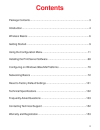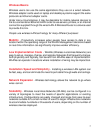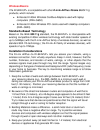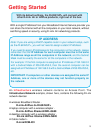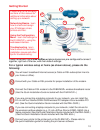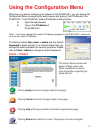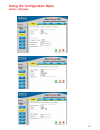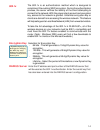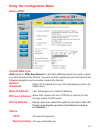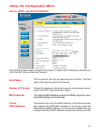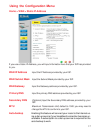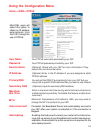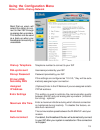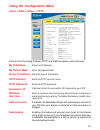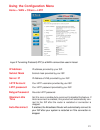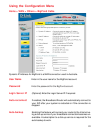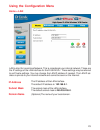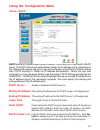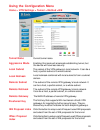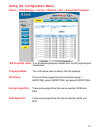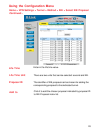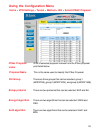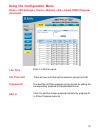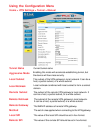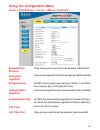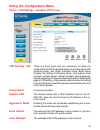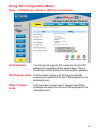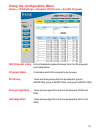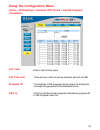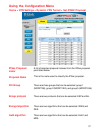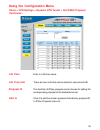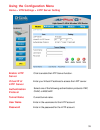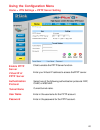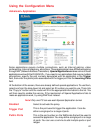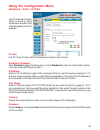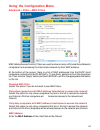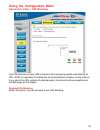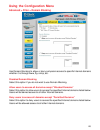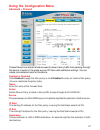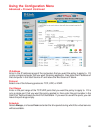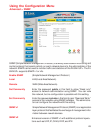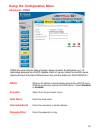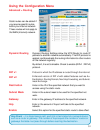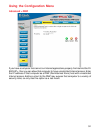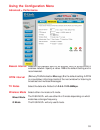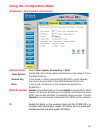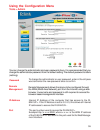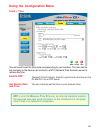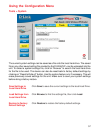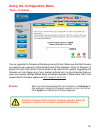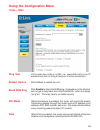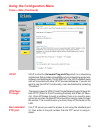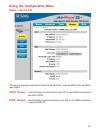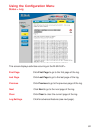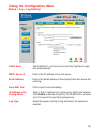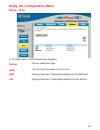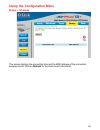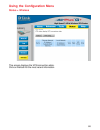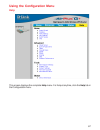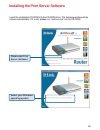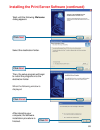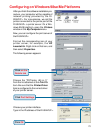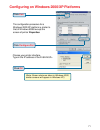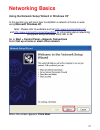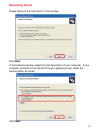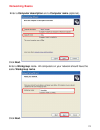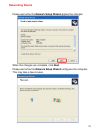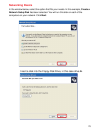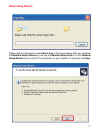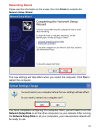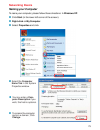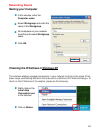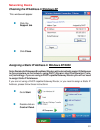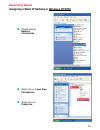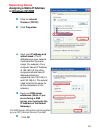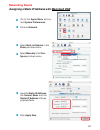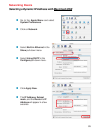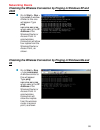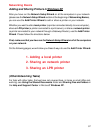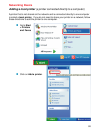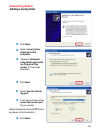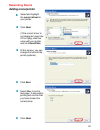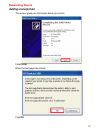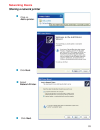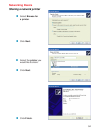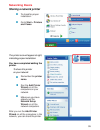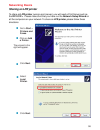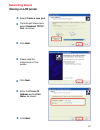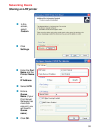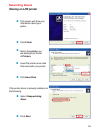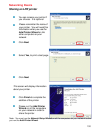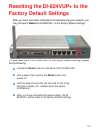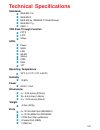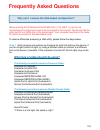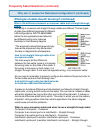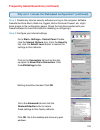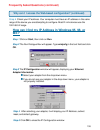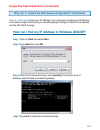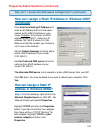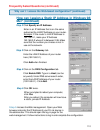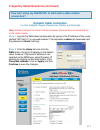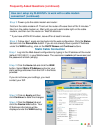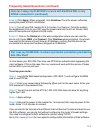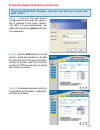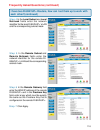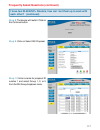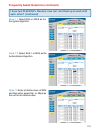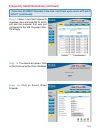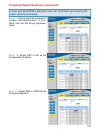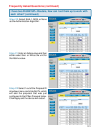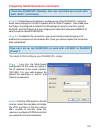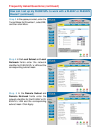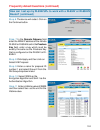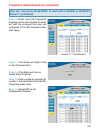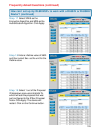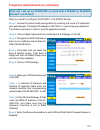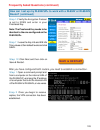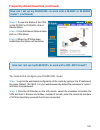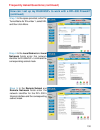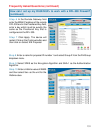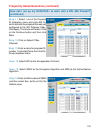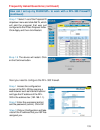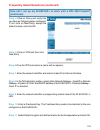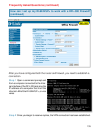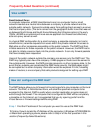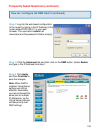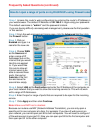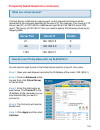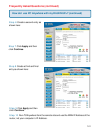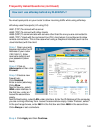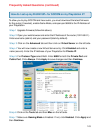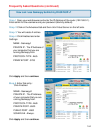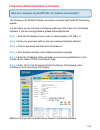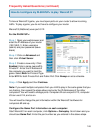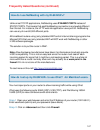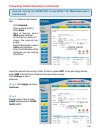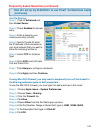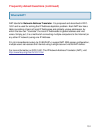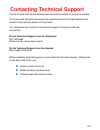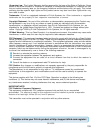D-Link DI-824VUP+ 2.4GHz Wireless VPN Router and Print Server Manual
Summary of DI-824VUP+ 2.4GHz Wireless VPN Router and Print Server
Page 1
High-speed enhanced 2.4 ghz manual wireless vpn router building networks for people 1/19/2004 di-824vup+ d-link airplus g+.
Page 2: Contents
2 contents package contents................................................................................. 3 introduction............................................................................................4 wireless basics ......................................................................
Page 3: Contents of Package:
3 contents of package: d-link airplus g+ di-824vup+ high-speed enhanced 2.4ghz wireless vpn router power adapter - 5v dc / 2.5a manual on cd quick installation guide package contents note: using a power supply with a different voltage rating than the one included with the di-824vup+ will cause damag...
Page 4: Introduction
4 introduction the d-link airplus g+ di-824vup+ wireless broadband router is an enhanced 802.11b high-performance, wireless router with a printer port.It is an ideal way to extend the reach and number of computers connected to your wireless network. Unlike most 802.11g routers, the di-824vup+ is cap...
Page 5: Connections
5 connections dhcp server support enables all networked computers to automatically receive ip addresses wireless connection of up to 54mbps web-based interface for management access control to manage users on the network maximum reliability, throughput and connectivity with automatic data rate switc...
Page 6: Leds
6 leds led stands for l ight- e mitting d iode. The di-824vup+ has the following leds as described below: led led activity power a steady light indicates a connection to a power source wan a solid light indicates connection on the wan port. This led blinks during data transmission wlan a blinking li...
Page 7: Wireless Basics
7 wireless basics wireless users can use the same applications they use on a wired network. Wireless adapter cards used on laptop and desktop systems support the same protocols as ethernet adapter cards. Under many circumstances, it may be desirable for mobile network devices to link to a convention...
Page 8: Wireless Basics
8 wireless basics the di-824vup+ is compatible with other d-link airplus xtreme g 802.11g products, which include: ♦ enhanced 2.4ghz wireless cardbus adapters used with laptop computers (dwl-g650) ♦ enhanced 2.4ghz wireless pci cards used with desktop computers (dwl-g520) installation considerations...
Page 9: Getting Started
9 with a single ip address from your broadband internet service provider you can share the internet with all the computers on your local network, without sacrificing speed or security, using d-link air networking products. Getting started an infrastructure wireless network contains an access point. ...
Page 10: Getting Started
10 please remember that d-link airplus wireless devices are pre-configured to connect together, right out of the box, with their default settings. Getting started please refer to the following sections of this manual for additional information about setting up a network: networking basics - learn ho...
Page 11: Using The Configuration Menu
11 using the configuration menu whenever you want to configure your network or the di-824vup+, you can access the configuration menu by opening the web-browser and typing in the ip address of the di-824vup+. The di-824vup+ default ip address is shown below: open the web browser type in the ip addres...
Page 12: Home > Wireless
12 home > wireless using the configuration menu ssid channel default is the default setting. All devices on the network must share the same ssid. If you change the default setting, the ssid may be up to 32 characters long. 6 is the default channel. All devices on the network must share the same chan...
Page 13: Home > Wireless
13 home > wireless using the configuration menu.
Page 14: 802.1X
14 802.1x radius server enter the ip address and port number of the radius server that will be used as the 802.1x authenticator. Enter the secret key that has also been entered into the radius server’s configuration. Encryption key the 802.1x is an authentication method which is designed to complime...
Page 15: Using The Configuration Menu
15 using the configuration menu home > wan choose wan type wan stands for wide area network. In this case wan represents the mode in which your isp connects to the internet. If you are uncertain, please ask your isp which of the following represents your connection mode to the internet: static ip ad...
Page 16: Using The Configuration Menu
16 using the configuration menu home > wan > dynamic ip address most cable modem users will select this option to obtain an ip address automatically from their isp (internet service provider). Host name this is optional, but may be required by some isps. The host name is the device name of the route...
Page 17: Using The Configuration Menu
17 using the configuration menu home > wan > static ip address if you use a static ip address, you will input information here that your isp has provided to you. Secondary dns (optional) input the secondary dns address provided by your isp. Primary dns input the primary dns address provided by your ...
Page 18: Using The Configuration Menu
18 using the configuration menu home > wan > pppoe most dsl users will select this option to obtain an ip address automatically from their isp through the use of pppoe. Mtu maximum transmission unit; default is 1492; you may need to change the mtu to conform to your isp. Ip address (optional) enter ...
Page 19: Using The Configuration Menu
19 using the configuration menu home > wan > dial-up network most dial-up users will select this option to con- nect to their isp through an analog dial-up modem. This feature can be used as a back-up when your broadband connectivity is unavailable. Extra settings assigned ip address (optional) ente...
Page 20: Using The Configuration Menu
20 using the configuration menu home > wan > others > pptp pptp password enter the pptp password. Pptp account enter the pptp account name. My subnet mask enter the subnet mask. Connection id (optional) enter the connection id if required by your isp. Maximum idle time enter a maximum idle time duri...
Page 21: Using The Configuration Menu
21 using the configuration menu home > wan > others > l2tp l2tp password your l2tp password provided by your isp. L2tp account your l2tp username provided by your isp. Subnet mask subnet mask provided by your isp. Retype password re-enter l2tp password. Maximum idle time set it to zero or enable aut...
Page 22: Using The Configuration Menu
22 using the configuration menu home > wan > others > bigpond cable user name enter in the user name for the bigpond account. Password enter the password for the bigpond account. Login server ip (optional) enter the login server ip if required. Dynamic ip address for bigpond is a wan connection used...
Page 23: Home > Lan
23 home > lan using the configuration menu lan is short for local area network. This is considered your internal network. These are the ip settings of the lan interface for the di-824vup+. These settings may be referred to as private settings. You may change the lan ip address if needed. The lan ip ...
Page 24: Using The Configuration Menu
24 using the configuration menu home > dhcp dhcp stands for dynamic host control protocol. The di-824vup+ has a built-in dhcp server. The dhcp server will automatically assign an ip address to the computers on the lan/private network. Be sure to set your computers to be dhcp clients by setting their...
Page 25: Home > Vpn Settings
25 home > vpn settings using the configuration menu vpn settings are settings that are used to create virtual private tunnels to remote vpn gateways. The tunnel technology supports data confidentiality, data origin, authentication, and data integrity of network information by utilizing encapsulation...
Page 26: Remote Subnet
26 remote subnet the subnet of the remote vpn gateway’s local network. It can be a host, a partial subnet, or a whole subnet. Remote netmask the subnet of the remote vpn gateway’s local network. It can be a host, a partial subnet, or a whole subnet. Remote gateway the wan ip address of remote vpn ga...
Page 27: Using The Configuration Menu
27 using the configuration menu home > vpn settings > tunnel > method > ike > select ike proposal ike proposal index proposal name dh group encrypt algorithm auth algorithm a list of selected proposal indexes from the ike proposal pool listed below. There are three groups that can be selected: group...
Page 28: Using The Configuration Menu
28 using the configuration menu home > vpn settings > tunnel > method > ike > select ike proposal continued... Life time enter in the life time value. Life time unit there are two units that can be selected: second and kb. Proposal id the identifier of ike proposal can be chosen for adding the corre...
Page 29: Using The Configuration Menu
29 using the configuration menu home > vpn settings > tunnel > method > ike > select ipsec proposal ipsec proposal index a list of selected proposal indexes from the ipsec proposal pool listed below. Proposal name dh group there are three groups that can be selected: group 1 (modp768), group 2 (modp...
Page 30: Using The Configuration Menu
30 using the configuration menu home > vpn settings > tunnel > method > ike > select ipsec proposal continued... Life time enter in a life time value. Life time unit there are two units that can be selected: second and kb. Proposal id the identifier of ipsec proposal can be chosen for adding the cor...
Page 31: Using The Configuration Menu
31 using the configuration menu home > vpn settings > tunnel > manual remote subnet the subnet of the remote vpn gateway’s local network. It can be a host, a partial subnet, or a whole subnet. Remote netmask the subnet of the remote vpn gateway’s local network. It can be a host, a partial subnet, or...
Page 32: Using The Configuration Menu
32 using the configuration menu home > vpn settings > tunnel > manual continued... Encapsulation protocol there are two protocols that can be selected: esp and ah. Encryption algorithm there are two algorithms that can be selected: 3des and des. Authentication algorithm there are two algorithms that...
Page 33: Using The Configuration Menu
33 home > vpn settings > dynamic vpn tunnel using the configuration menu local subnet the subnet of the vpn gateway’s local network. It can be a host, a partial subnet, or a whole subnet. Local netmask the netmask of the vpn gateway’s local network. Aggressive mode enabling this mode will accelerate...
Page 34: Using The Configuration Menu
34 using the configuration menu home > vpn settings > dynamic vpn tunnel continued... Preshared key the first key that supports ike mechanism of both vpn gateways for negotiating further security keys. The pre- shared key must be the same for both endpoint gateways. Ike proposal index click the butt...
Page 35: Using The Configuration Menu
35 using the configuration menu home > vpn settings > dynamic vpn tunnel > set ike proposal ike proposal index proposal name dh group encrypt algorithm auth algorithm a list of selected proposal indexes from the ike proposal pool listed below. There are three groups that can be selected: group 1 (mo...
Page 36: Life Time
36 life time enter in the life time value. Life time unit there are two units that can be selected: second and kb. Proposal id the identifier of ike proposal can be chosen for adding the corresponding proposal to the dedicated tunnel. Add to click it to add the chosen proposal indicated by proposal ...
Page 37: Using The Configuration Menu
37 using the configuration menu home > vpn settings > dynamic vpn tunnel > set ipsec proposal ipsec proposal index a list of selected proposal indexes from the ipsec proposal pool listed below. Proposal name dh group there are three groups that can be selected: group 1 (modp768), group 2 (modp1024),...
Page 38: Using The Configuration Menu
38 using the configuration menu home > vpn settings > dynamic vpn tunnel > set ipsec proposal continued... Life time enter in a life time value. Life time unit there are two units that can be selected: second and kb. Proposal id the identifier of ipsec proposal can be chosen for adding the correspon...
Page 39: Using The Configuration Menu
39 home > vpn settings > l2tp server setting using the configuration menu enable l2tp server click to enable the l2tp server function. Virtual ip of l2tp server enter your virtual ip address to access the l2pt server. Authentication protocol select one of the following authentication protocols: pap,...
Page 40: Using The Configuration Menu
40 home > vpn settings > pptp server setting using the configuration menu enable pptp server click to enable the pptp server function. Virtual ip of pptp server enter your virtual ip address to access thepppt server. Authentication protocol select one of the following authentication protocols: pap, ...
Page 41: Advanced > Virtual Server
41 advanced > virtual server using the configuration menu the di-824vup+ can be configured as a virtual server so that remote users accessing web or ftp services via the public ip address can be automatically redirected to local servers in the lan (local area network). The di-824vup+ firewall featur...
Page 42: Using The Configuration Menu
42 using the configuration menu advanced > application some applications require multiple connections, such as internet gaming, video conferencing, internet telephony, and others. These applications have difficulties working through nat (network address translation). Special applications makes some ...
Page 43: Using The Configuration Menu
43 using the configuration menu advanced > filter > ip filter ip filter use ip filters to deny lan ip addresses access to the internet. Protocol ip address enter in the ip address range of the computers that you want the policy to apply to. If it is only a single computer that you want the policy ap...
Page 44: Using The Configuration Menu
44 using the configuration menu advanced > filter > mac filters mac (media access control) filters are used to allow or deny lan (local area network) computers from accessing the internet and network by their mac address. At the bottom of the screen, there is a list of mac addresses from the dhcp cl...
Page 45: Using The Configuration Menu
45 using the configuration menu advanced > filter > url blocking use url blocking to deny lan computers from accessing specific web sites by its url. A url is a specially formatted text string that defines a location on the internet. If any part of the url contains the blocked word, the site will no...
Page 46: Using The Configuration Menu
46 using the configuration menu advanced > filter > domain blocking use domain blocking to allow or deny computers access to specific internet domains whether it is through www, ftp, snmp, etc. Disabled domain blocking select this option if you do not want to use domain blocking. Allow users to acce...
Page 47: Using The Configuration Menu
47 using the configuration menu advanced > firewall firewall rules is an advance feature used to allow or deny traffic from passing through the device. It works in the same way as ip filters with additional settings. You can create more detailed rules for the device. Enabled or disabled click enable...
Page 48: Using The Configuration Menu
48 using the configuration menu advanced > firewall continued schedule select always, or choose from and enter the time period during which the virtual service will be available. Ip address enter in the ip address range of the computers that you want the policy to apply to. If it is only a single co...
Page 49: Using The Configuration Menu
49 using the configuration menu advanced > snmp snmp (simple network management protocol) is a widely used network monitoring and control protocol that reports activity on each network device to the administrator of the network. Snmp can be used to monitor traffic and statistics of the di-824vup+. T...
Page 50: Using The Configuration Menu
50 using the configuration menu advanced > ddns ddns (dynamic domain name system) keeps dynamic ip addresses (e.G., ip addresses assigned by a dhcp capable router or server) linked to a domain name. Users who have a dynamic dns account may use this feature on the di-824vup+. Ddns when an ip address ...
Page 51: Using The Configuration Menu
51 using the configuration menu advanced > routing static routes can be added if you require specific routes within your internal network. These routes will not apply to the wan (internet) network. Enable select this option for the specified static route to take effect. Hop count - in a transmission...
Page 52: Using The Configuration Menu
52 using the configuration menu advanced > dmz if you have a computer that cannot run internet applications properly from behind the di- 824vup+, then you can allow that computer to have unrestricted internet access. Enter the ip address of that computer as a dmz (demilitarized zone) host with unres...
Page 53: Using The Configuration Menu
53 using the configuration menu advanced > performance beacon interval beacons are packets sent by an access point to synchronize a wireless network. Specify a value. 100 is the default setting and is recommended. Tx rates select the data rate. Default is 1-2-5.5-11-22-54mbps. Dtim interval (deliver...
Page 54: Authentication
54 shared key in this mode, in order to access the di-824vup+ on the network, the device must be listed in the mac address control list. Both in this mode, all devices on the network can access the di-824vup+. Authentication select open system, shared key or both. Ssid broadcast enable is the defaul...
Page 55: Using The Configuration Menu
55 using the configuration menu tools > admin password remote management to change the administrator or user password, enter in the old pass- word and enter the new password twice to confirm. You can changetheadministrator and user passwordshere. It is recommended that you change the administrator p...
Page 56: Using The Configuration Menu
56 using the configuration menu tools > time enable ntp (network time protocol). Select to synchronize the time on the di-824vup+ to an ntp server. Set device date and time you can manually set the time on your network here. You will need to set the time zone corresponding to your location. The time...
Page 57: Using The Configuration Menu
57 using the configuration menu tools > system click save to save the current settings to the local hard drive. Click browse to find the settings file, then click load. Save settings to local hard drive load settings from local hard drive restore to factory default settings click restore to restore ...
Page 58: Using The Configuration Menu
58 using the configuration menu tools > firmware browse after you have downloaded the new firmware, click browse in this window to locate the firmware update on your hard drive. Click apply to complete the firmware upgrade. Note! Do not power off the unit when it is being upgraded. When the upgrade ...
Page 59: Using The Configuration Menu
59 using the configuration menu tools > misc block wan ping click enable to block the wan ping. Computers on the internet will not get a reply back from the di-824vup+ when it is being “ping”ed. This may help to increase security. Restart device click reboot to restart the unit. Ping test in the ope...
Page 60: Using The Configuration Menu
60 using the configuration menu tools > misc (continued) non-standard ftp port if an ftp server you want to access is not using the standard port 21, then enter in the port number that the ftp server is using in- stead. Upnp upnp is short for universal plug and play which is a networking architectur...
Page 61: Using The Configuration Menu
61 using the configuration menu status > device info this screen displays information about the di-824vup+ such as wan, lan, and wire- less status. Dhcp renew use this button to reconnect to your isp, if your wan connection is set up for dhcp. Dhcp release use this button to disconnect from your isp...
Page 62: Using The Configuration Menu
62 using the configuration menu status > log this screen displays activities occurring on the di-824vup+. Log settings click for advanced features (see next page). First page click first page to go to the first page of the log. Last page click last page to go to the last page of the log. Previous cl...
Page 63: Using The Configuration Menu
63 using the configuration menu status > log > log settings email address enter in the email address of the recipient who will receive the email log. Enter in the ip address of a syslog server within the network. Click enable to activate the policy. The di-824vup+ will send all of it’s logs to the s...
Page 64: Using The Configuration Menu
64 using the configuration menu status > stats in the stats section, traffic statistics are displayed. Refresh this will update the page. Reset this will reset the packet counter to zero. Wan displays received / transmitted packets from the wan port. Lan displays received / transmitted packets from ...
Page 65: Using The Configuration Menu
65 this screen displays the connection time and the mac address of the connected wireless clients. Click on refresh for the most recent information. Using the configuration menu status > wireless.
Page 66: Using The Configuration Menu
66 using the configuration menu status > wireless this screen displays the vpn connection state. Click on refresh for the most recent information..
Page 67: Using The Configuration Menu
67 using the configuration menu help this screen displays the complete help menu. For help at anytime, click the help tab in the configuration menu..
Page 68
68 insert the installation cd-rom into the cd-rom drive. The following window will be shown automatically. If it is not, please run “autorun.Exe” on the cd-rom. Installing the print server software click install print server software select your windows operating system.
Page 69
69 wait until the following welcome dialog appears. Select the destination folder. After rebooting your computer, the software installation procedure is finished. Installing the print server software (continued) then, the setup program will begin to install the programs into the destination folder. ...
Page 70
70 configuring on windows 98se/me platforms after you finish the software installation pro- cedure, your computer will be capable of network printing provided by the di- 824vup+. For convenience, we call the printer connected to the printer port of the di-824vup+ a printer server. On a win- dows 95/...
Page 71
71 configuring on windows 2000/xp platforms the configuration procedure for a windows 2000/xp platform is similar to that of windows 95/98 except the screen of printer properties. (note: screen shots are taken in windows 2000, similar screens will appear in windows xp.) click port click configure po...
Page 72: Networking Basics
72 using the network setup wizard in windows xp in this section you will learn how to establish a network at home or work, using microsoft windows xp. Note: please refer to websites such as http://www.Homenethelp.Com and http://www.Microsoft.Com/windows2000 for information about networking computers...
Page 73: Networking Basics
73 please follow all the instructions in this window: networking basics click next. In the following window, select the best description of your computer. If your computer connects to the internet through a gateway/router, select the second option as shown. Click next..
Page 74: Networking Basics
74 enter a computer description and a computer name (optional). Networking basics click next. Enter a workgroup name. All computers on your network should havethe same workgroup name. Click next..
Page 75: Networking Basics
75 please wait while the network setup wizard applies the changes. Networking basics when the changes are complete, click next. Please wait while the network setup wizard configures the computer. This may take a few minutes..
Page 76: Networking Basics
76 networking basics in the window below, select the option that fits your needs. In this example, create a network setup disk has been selected. You will run this disk on each of the computers on your network. Click next. Insert a disk into the floppy disk drive, in this case drive a..
Page 77: Networking Basics
77 networking basics please read the information under here’s how in the screen below. After you complete the network setup wizard you will use the network setup disk to run the network setup wizard once on each of the computers on your network. To continue click next..
Page 78: Networking Basics
78 networking basics please read the information on this screen, then click finish to complete the network setup wizard. The new settings will take effect when you restart the computer. Click yes to restart the computer. You have completed configuring this computer. Next, you will need to run the ne...
Page 79: Networking Basics
79 networking basics naming your computer to name your computer, please follow these directions: in windows xp: select the computer name tab in the system properties window. You may enter a com- puter description if you wish; this field is optional. To rename the computer and join a domain, click ch...
Page 80: Networking Basics
80 networking basics naming your computer in this window, enter the computer name. Select workgroup and enter the name of the workgroup. All computers on your network must have the same workgroup name. Click ok. Checking the ip address in windows xp the wireless adapter-equipped computers in your ne...
Page 81: Networking Basics
81 networking basics checking the ip address in windows xp this window will appear. Click the support tab. Click close. Assigning a static ip address in windows xp/2000 note: residential gateways/broadband routers will automatically assign ip addresses to the computers on the network, using dhcp (dy...
Page 82: Networking Basics
82 networking basics assigning a static ip address in windows xp/2000 double-click on network connections. Single-click on properties. Right-click on local area connections..
Page 83: Networking Basics
83 networking basics assigning a static ip address in windows xp/2000 input your ip address and subnet mask. (the ip addresses on your network must be within the same range. For example, if one computer has an ip address of 192.168.0.2, the other computers should have ip addresses that are sequentia...
Page 84: Networking Basics
84 networking basics assigning a static ip address with macintosh osx go to the apple menu and se- lect system preferences. C click on network. Select built-in ethernet in the show pull-down menu. Select manually in the con- figure pull-down menu. Input the static ip address, the subnet mask and the...
Page 85: Networking Basics
85 networking basics selecting a dynamic ip address with macintosh osx go to the apple menu and select system preferences. Click on network. Select built-in ethernet in the show pull-down menu. Select using dhcp in the configure pull-down menu. Click apply now. The ip address, subnet mask, and the r...
Page 86: Networking Basics
86 networking basics checking the wireless connection by pinging in windows xp and 2000 checking the wireless connection by pinging in windows me and 98 go to start > run > type cmd. A window similar to this one will appear. Type ping xxx.Xxx.Xxx.Xxx, where xxx is the ip address of the wireless rout...
Page 87: Networking Basics
87 networking basics adding and sharing printers in windows xp after you have run the network setup wizard on all the computers in your network (please see the network setup wizard section at the beginning of networking basics), you can use the add printer wizard to add or share a printer on your ne...
Page 88: Networking Basics
88 networking basics adding a local printer (a printer connected directly to a computer) a printer that is not shared on the network and is connected directly to one computer is called a local printer. If you do not need to share your printer on a network, follow these directions to add the printer ...
Page 89: Networking Basics
89 networking basics adding a local printer click next. Select local printer attached to this computer. (deselect automati- cally detect and install my plug and play printer if it has been selected.) click next. Select use the follow- ing port: from the pull-down menu select the correct port for you...
Page 90: Networking Basics
90 networking basics adding a local printer select and highlight the correct driver for your printer. Click next. (if the correct driver is not displayed, insert the cd or floppy disk that came with your printer and click have disk.) at this screen, you can change the name of the printer (optional)....
Page 91: Networking Basics
91 networking basics adding a local printer this screen gives you information about your printer. Click finish. When the test page has printed, click ok..
Page 92: Networking Basics
92 networking basics adding a local printer go to start > printers and faxes. A successful installation will display the printer icon as shown at right. You have successfully added a local printer. Sharing a network printer after you have run the network setup wizard on all the computers on your net...
Page 93: Networking Basics
93 networking basics sharing a network printer click on add a printer. Click next. Select network printer. Click next..
Page 94: Networking Basics
94 networking basics sharing a network printer select browse for a printer. Click next. Select the printer you would like to share. Click next. Click finish..
Page 95: Networking Basics
95 networking basics sharing a network printer to check for proper installation: go to start > printers and faxes. The printer icon will appear at right, indicating proper installation. You have completed adding the printer. To share this printer on your network: remember the printer name. Run the a...
Page 96: Networking Basics
96 networking basics sharing an lpr printer to share an lpr printer (using a print server,) you will need a print server such as the dp-101p+. Please make sure that you have run the network setup wizard on all the computers on your network. To share an lpr printer, please follow these directions: go...
Page 97: Networking Basics
97 networking basics sharing an lpr printer select create a new port. From the pull-down menu, select standard tcp/ip port, as shown. Click next. Please read the instructions on this screen. Click next. Enter the printer ip address and the port name, as shown. Click next..
Page 98: Networking Basics
98 networking basics sharing an lpr printer in this screen, select custom. Click settings. Enter the port name and the printer name or ip address. Select lpr. Enter a queue name (if your print-server/ gateway has more than one port, you will need a queue name). Click ok..
Page 99: Networking Basics
99 networking basics sharing an lpr printer click next. Select keep existing driver. If the printer driver is already installed, do the following: click have disk. Insert the printer driver disk that came with your printer. Select the printer you are adding from the list of printers. Click finish. T...
Page 100: Networking Basics
100 networking basics sharing an lpr printer note: you must run the network setup wizard on all the computers on your network before you run the add printer wizard. Please run the add printer wizard on all the computers on your network in order to share the printer. Click finish to complete the addi...
Page 101: Factory Default Settings
101 after you have tried other methods for troubleshooting your network, you may choose to reset the di-824vup+ to the factory default settings. To hard-reset the d-link di-824vup+ to the factory default settings, please do the following: resetting the di-824vup+ to the factory default settings use ...
Page 102: Technical Specifications
102 technical specifications vpn pass through function pptp l2tp ipsec standards ieee 802.11b ieee 802.3 leds power wan lan wlan status com usb operating temperature 32°f to 131°f ( 0°c to 55°c) humidity 10-90% power 5v dc / 2.5a ieee 802.3u 100base-tx fast ethernet usb 1.1 ieee 802.11g l = 9.25 inc...
Page 103: Frequently Asked Questions
103 frequently asked questions when entering the ip address of the di-824vup+ (192.168.0.1), you are not connecting to the internet or have to be connected to the internet. The device has the utility built-in to a rom chip in the device itself. Your computer must be on the same ip subnet to connect ...
Page 104
104 frequently asked questions (continued) what type of cable should i be using? (continued) what´s the difference between a crossover cable and a straight-through cable? The wiring in crossover and straight-through cables are different. The two types of cable have different purposes for different l...
Page 105
105 step 3 configure your internet settings. Step 2 disable any internet security software running on the computer. Software firewalls like zone alarm, black ice, sygate, norton personal firewall, etc. Might block access to the configuration pages. Check the help files included with your firewall so...
Page 106: Me?
106 frequently asked questions (continued) step 4 check your ip address. Your computer must have an ip address in the same range of the device you are attempting to configure. Most d-link devices use the 192.168.0.X range. How can i find my ip address in windows 95, 98, or me? Step 1 click on start,...
Page 107
107 frequently asked questions (continued) step 4 (continued) check your ip address. Your computer must have an ip address in the same range of the device you are attempting to configure. Most d-link devices use the 192.168.0.X range. How can i find my ip address in windows 2000/xp? Step 1 click on ...
Page 108
108 frequently asked questions (continued) step 4 (continued) check your ip address. Your computer must have an ip address in the same range of the device you are attempting to configure. Most d-link devices use the 192.168.0.X range. Make sure you take note of your computer´s default gateway ip add...
Page 109: (Continued)
109 frequently asked questions (continued) how can i assign a static ip address in windows 2000? (continued) click use the following ip address and enter an ip address that is on the same subnet as the lan ip address on your router. Example: if the router´s lan ip address is 192.168.0.1, make your i...
Page 110: Me? (Continued)
110 frequently asked questions (continued) how can i assign a static ip address in windows 98/ me? (continued) step 2 click specify an ip address. Step 3 click on the gateway tab. Enter the lan ip address of your router here (192.168.0.1). Click add when finished. Step 4 click on the dns configurati...
Page 111: Connection?
111 frequently asked questions (continued) how can i setup my di-824vup+ to work with a cable modem connection? Dynamic cable connection (i.E. Cox, adelphia, rogers, roadrunner, charter, and comcast). Note: please configure the router with the computer that was last connected directly to the cable m...
Page 112: Connection? (Continued)
112 frequently asked questions (continued) how can i setup my di-824vup+ to work with a cable modem connection? (continued) step 3 power cycle the cable modem and router: first turn the cable modem off. Then turn the router off leave them off for 2 minutes.** next turn the cable modem on. Wait until...
Page 113: Pppoe Connection?
113 frequently asked questions (continued) how can i setup my di-824vup+ to work with earthlink dsl or any pppoe connection? Make sure you disable or uninstall any pppoe software such as winpoet or enternet 300 from your computer or you will not be able to connect to the internet. Step 1 upgrade fir...
Page 114: Aol Dsl Plus?
114 step 8 click apply. When prompted, click continue. Once the screen refreshes, unplug the power to the d-link router. Step 9 turn off your dsl modem for 2-3 minutes. Turn back on. Once the modem has established a link to your isp, plug the power back into the d-link router. Wait about 30 seconds ...
Page 115: Each Other?
115 step 1 log into the web based configuration of the router by typing in the ip address of the router (default: 192.168.0.1) in your web browser. By default the username is admin and there is no password. I have two di-824vup+ routers, how can i set them up to work with each other? Frequently aske...
Page 116: Each Other?(Continued)
116 i have two di-824vup+ routers, how can i set them up to work with each other?(continued) frequently asked questions (continued) step 4 in the local subnet and local netmask fields enter the network identifier for the local di-824vup+´s lan and the corresponding subnet mask. Step 5 in the remote ...
Page 117: Each Other? (Continued)
117 i have two di-824vup+ routers, how can i set them up to work with each other? (continued) frequently asked questions (continued) step 8 the device will restart. Click on the continue button. Step 9 click on select ike proposal. Step 10 enter a name for proposal id number 1 and select group 1, 2,...
Page 118: Each Other? (Continued)
118 i have two di-824vup+ routers, how can i set them up to work with each other? (continued) frequently asked questions (continued) step 11 select des or 3des as the encryption algorithm. Step 12 select sha-1 or md5 as the authentication algorithm. Step 13 enter a lifetime value of 2800 and then ei...
Page 119: Other? (Continued)
119 i have two di-808hv routers, how can i set them up to work with each other? (continued) frequently asked questions (continued) step 15 the device will restart. Click on the continue button.Then click back. Step 14 select 1 out of the proposal id dropdown menu and click add to, which will add the...
Page 120: Each Other?(Continued)
120 i have two di-824vup+ routers, how can i set them up to work with each other?(continued) frequently asked questions (continued) step 17 enter a name for proposal id number 1 and select group 1, 2, 5, or none from the dh group dropdown menu. Step 18 select esp or ah as the encapsulation protocol....
Page 121: Each Other? (Continued)
121 step 20 select sha-1, md5, or none as the authentication algorithm. I have two di-824vup+ routers, how can i set them up to work with each other? (continued) frequently asked questions (continued) step 21 enter a lifetime value and then either select sec. Or kb as the unit for the lifetime value...
Page 122: Each Other? (Continued)
122 step 23 follow these instructions to configure your other di-824vup+ using the exact same settings for the ike proposal and the ipsec proposal. Also make sure that step 4 is configured to reflect the lan settings for what is now the local di- 824vup+ and that steps 5 & 6 are configured to reflec...
Page 123: Router? (Continued)
123 step 3 in the space provided, enter the tunnel name for id number 1, select ike, and then click more. Frequently asked questions (continued) step 4 in the local subnet and local netmask fields enter the network identifier for di-824vup+’s lan and the corresponding subnet mask. Step 5 in the remo...
Page 124: Router? (Continued)
124 step 7 in the remote gateway field enter the wan ip address of the remote di-804v or di-804hv and in the preshare key field, enter a key which must be exactly the same as the preshare key that is configured on the di-804v or di- 804hv. Frequently asked questions (continued) step 10 select 3des a...
Page 125: Router? (Continued)
125 frequently asked questions (continued) how can i set up my di-824vup+ to work with a di-804v or di-804hv router? (continued) step 12 select 1 out of the proposal id dropdown menu and click add to, which will add the proposal that was just configured to the ike proposal index. Click apply. Step 1...
Page 126: Router? (Continued)
126 frequently asked questions (continued) step 17 select 3des as the encryption algorithm and md5 as the authentication algorithm. Click apply. Step 18 enter a lifetime value of 3600 and then select sec. As the unit for the lifetime value. How can i set up my di-824vup+ to work with a di-804v or di...
Page 127: Router? (Continued)
127 frequently asked questions (continued) next you need to configure the di-804v or di-804hv router. Step 1 access the router’s web configuration by entering the router’s ip address in your web browser. The default ip address is 192.168.0.1. Login using your password. The default username is “admin...
Page 128: Router? (Continued)
128 frequently asked questions (continued) step 10 verify the encryption protocol is set to 3des and enter in your preshared key. Note: the preshared key needs to be identical to the one configured on the di-824vup+. Step 11 leave the key life and ike life time values at their default levels and cli...
Page 129: Router? (Continued)
129 frequently asked questions (continued) step 5 when the vpn has been established the status will be active. Step 3 to view the status of the vpn on the di-804v or di-804hv, click on device status. Step 4 from the device status screen click on vpn status. How can i set up my di-824vup+ to work wit...
Page 130: (Continued)
130 how can i set up my di-824vup+ to work with a dfl-300 firewall? (continued) frequently asked questions (continued) step 3 in the space provided, enter the tunnel name for id number 1, select ike, and then click more. Step 4 in the local subnet and local netmask fields enter the network identifie...
Page 131: (Continued)
131 how can i set up my di-824vup+ to work with a dfl-300 firewall? (continued) frequently asked questions (continued) step 6 in the remote gateway field enter the wan ip address of the remote dfl-300 and in the preshared key field, enter a key which must be exactly the same as the preshared key tha...
Page 132: (Continued)
132 step 11 select 1 out of the proposal id dropdown menu and click add to, which will add the proposal that was just configured to the ike proposal index. Click apply. The device will restart. Click on the continue button and then click back. How can i set up my di-824vup+ to work with a dfl-300 fi...
Page 133: (Continued)
133 step 17 select 1 out of the proposal id dropdown menu and click add to, which will add the proposal that was just configured to the ipsec proposal index. Click apply and then click restart. How can i set up my di-824vup+ to work with a dfl-300 firewall? (continued) frequently asked questions (co...
Page 134: (Continued)
134 frequently asked questions (continued) step 4 click on policy and verify that you have an outgoing policy configured. If not, click on new entry, accept the default values, and click ok. Step 5 click on vpn and then click new entry. Step 6 give the vpn connection a name with no spaces. Step 7 en...
Page 135: (Continued)
135 after you have configured both the router and firewall, you need to establish a connection. Frequently asked questions (continued) step 2 once you begin to receive replies, the vpn connection has been established. Step 1 open a command prompt and from a computer connected to the inter- nal inter...
Page 136
136 frequently asked questions (continued) how do i open ports on my di-824vup+? To allow traffic from the internet to enter your local network, you will need to open up ports or the router will block the request. Step 1 open your web browser and enter the ip address of your d-link router (192.168.0...
Page 137: What Is Dmz?
137 frequently asked questions (continued) what is dmz? Demilitarized zone: in computer networks, a dmz (demilitarized zone) is a computer host or small network inserted as a neutral zone between a company´s private network and the outside public network. It prevents outside users from getting direc...
Page 138
138 frequently asked questions (continued) step 2 log into the web based configuration of the router by typing in the ip address of the router (default:192.168.0.1) in your web browser. The username is admin (all lowercase) and the password is blank (empty). How do i configure the dmz host? (continu...
Page 139
139 frequently asked questions (continued) how do i open a range of ports on my di-824vup+ using firewall rules? Step 1 access the router’s web configuration by entering the router’s ip address in your web browser. The default ip address is 192.168.0.1. Login using your password. The default usernam...
Page 140: What Are Virtual Servers?
140 frequently asked questions (continued) what are virtual servers? A virtual server is defined as a service port, and all requests to this port will be redirected to the computer specified by the server ip. For example, if you have an ftp server (port 21) at 192.168.0.5, a web server (port 80) at ...
Page 141
141 how do i use pc anywhere with my di-824vup+? (continued) frequently asked questions (continued) step 6 create a second entry as shown here: step 7 click apply and then click continue. Step 8 create a third and final entry as shown here: step 9 click apply and then click continue. Step 10 run pca...
Page 142
142 how can i use edonkey behind my di-824vup+? Frequently asked questions (continued) you must open ports on your router to allow incoming traffic while using edonkey. Edonkey uses three ports (4 if using cli): 4661 (tcp) to connect with a server 4662 (tcp) to connect with other clients 4665 (udp) ...
Page 143
143 frequently asked questions (continued) to allow you to play socom and hear audio, you must download the latest firmware for the router (if needed), enable game mode, and open port 6869 to the ip address of your playstation. Step 1 upgrade firmware (follow link above). Step 2 open your web browse...
Page 144
144 name - gamespy1 private ip - the ip address of your computer that you are running gamespy from. Protocol type - both private port - 3783 name - gamespy2 private ip - the ip address of your computer that you are running gamespy from. Protocol type - both private port - 6500 public port - 6500 sch...
Page 145
145 make sure that you did not enable proxy/firewall in the kazaa software. Frequently asked questions (continued) how do i configure my di-824vup+ for kazaa and grokster? The following is for kazaa, grokster, and others using the fasttrack p2p file sharing system. In most cases, you do not have to ...
Page 146
146 frequently asked questions (continued) how do i configure my di-824vup+ to play warcraft 3? To hose a warcraft 3 game, you must open ports on your router to allow incoming traffic. To play a game, you do not have to configure your router. Warcraft 3 (battlenet) uses port 6112. For the di-824vup+...
Page 147
147 frequently asked questions (continued) how do i use netmeeting with my di-824vup+? Unlike most tcp/ip applications, netmeeting uses dynamic ports instead of static ports. That means that each netmeeting connection is somewhat different than the last. For instance, the http web site application u...
Page 148: (Continued)
148 frequently asked questions (continued) step 3 create a new firewall rule: leave the second box empty. Under protocol, select udp. In the port range boxes, enter 5060 in the first box and leave the second box empty. Click always or set a schedule. Step 4 click apply and then continue. Step 5 repe...
Page 149: (Continued)
149 frequently asked questions (continued) if using mac os x firewall, you may need to temporarily turn off the firewall in the sharing preference pane on both computers. To use the mac os x firewall, you must open the same ports as in the router: step 1 choose apple menu > system preferences. Step ...
Page 150
150 frequently asked questions (continued) how do i send or receive a file via ichat when the mac osx firewall is active? - for macintosh users - mac os x 10.2 and later “ichat cannot send or receive a file when the mac os x firewall is active in its default state. If you have opened the aim port, y...
Page 151: What Is Nat?
151 what is nat? Nat stands for network address translator. It is proposed and described in rfc- 1631 and is used for solving the ip address depletion problem. Each nat box has a table consisting of pairs of local ip addresses and globally unique addresses, by which the box can “translate” the local...
Page 152: Contacting Technical Support
152 you can find the most recent software and user documentation on the d-link website. D-link provides free technical support for customers within the united states for the duration of the warranty period on this product. U.S. Customers can contact d-link technical support through our web site, or ...
Page 153: Warranty and Registration
153 subject to the terms and conditions set forth herein, d-link systems, inc. (“d-link”) provides this limited warranty for its product only to the person or entity that originally purchased the product from: d-link or its authorized reseller or distributor and products purchased and delivered with...
Page 154
154 the original product owner must obtain a return material authorization (“rma”) number from the authorized d-link service office and, if requested, provide written proof of purchase of the product (such as a copy of the dated purchase invoice for the product) before the warranty service is provid...
Page 155
155 governing law: this limited warranty shall be governed by the laws of the state of california. Some states do not allow exclusion or limitation of incidental or consequential damages, or limitations on how long an implied warranty lasts, so the foregoing limitations and exclusions may not apply....