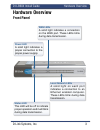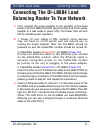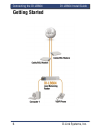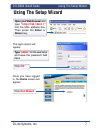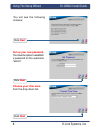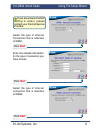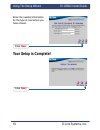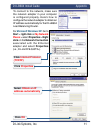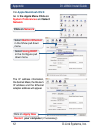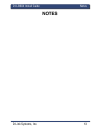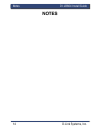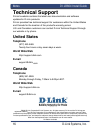2 d-link systems, inc. Di-lb604 install guide system requirements system requirements ethernet-based cable or dsl modem computers with windows, macintosh, or linux-based operating systems with an installed ethernet adapter internet explorer version 6.0 or netscape navigator 7.0 and above package con...
D-link systems, inc. 3 di-lb604 install guide hardware overview power led a solid light indicates a proper connection to the proper power supply. Status led this led will be off to indicate proper operation and it will blink during data transmission. Wan leds a solid light indicates a connection on ...
4 d-link systems, inc. Di-lb604 install guide hardware overview wan ports this is for the connection of an ethernet cable to your cable or dsl modem. Lan ports these are the connections for ethernet cables to ethernet enabled computers. Reset button pressing this button restores the router to its or...
D-link systems, inc. 5 di-lb604 install guide connecting the di-lb604 connecting the di-lb604 load balancing router to your network a. First, connect the power adapter to the receptor at the back panel of the di-lb604 and then plug the other end of the power adapter to a wall outlet or power strip. ...
6 d-link systems, inc. Di-lb604 install guide connecting the di-lb604 getting started.
D-link systems, inc. 7 di-lb604 install guide using the setup wizard once you have logged in, the home screen will appear. Using the setup wizard the logon screen will appear. Open your web browser and type “http://192.168.0.1” into the url address box. Then press the enter or return key. Type “admi...
8 d-link systems, inc. Di-lb604 install guide using the setup wizard you will see the following screens: click next click next choose your time zone from the drop down list. Click next set up your new password. You have the option to establish a password for the username “admin”..
D-link systems, inc. 9 di-lb604 install guide using the setup wizard click next click next if you are unsure of which setting to select, please contact your internet service provider. Click next select the type of internet connection that is attached to wan1. Enter the needed information for the typ...
10 d-link systems, inc. Di-lb604 install guide using the setup wizard click next your setup is complete! Click next enter the needed information for the type of connection you have chosen..
D-link systems, inc. 11 di-lb604 install guide appendix click ok select obtain an ip address automatically click internet protocol (tcp/ip) click properties to connect to the network, make sure the network adapter in your computer is configured properly. Here’s how to configure the network adapter to...
12 d-link systems, inc. Di-lb604 install guide appendix for apple macintosh os x: click on apply now select using dhcp in the configure pull down menu restart your computer (if necessary) go to the apple menu click on system preferences and select network the ip address information, the subnet mask, ...
D-link systems, inc. 13 di-lb604 install guide notes notes.
14 d-link systems, inc. Di-lb604 install guide notes notes.
D-link systems, inc. 15 di-lb604 install guide notes notes.
16 d-link systems, inc. Di-lb604 install guide notes technical support d-link’s website contains the latest user documentation and software updates for d-link products. D-link provides free technical support for customers within the united states and canada for the duration of the product’s warranty...