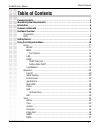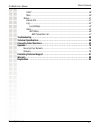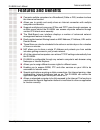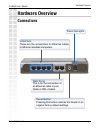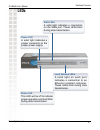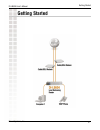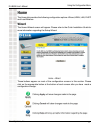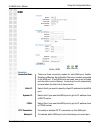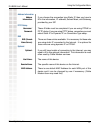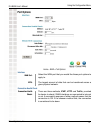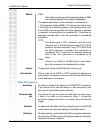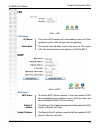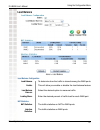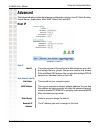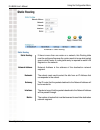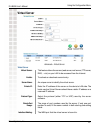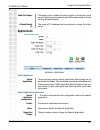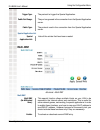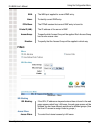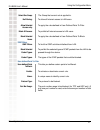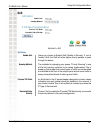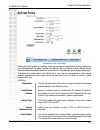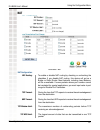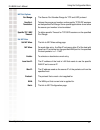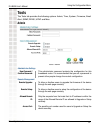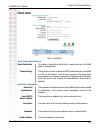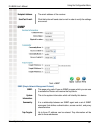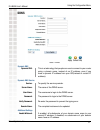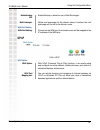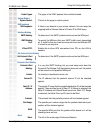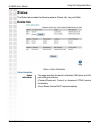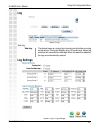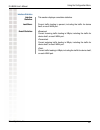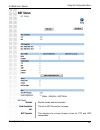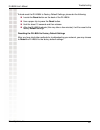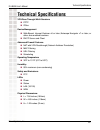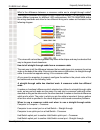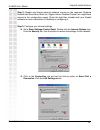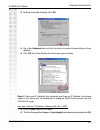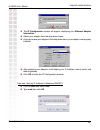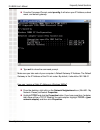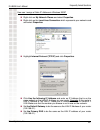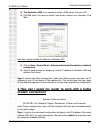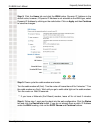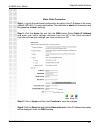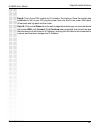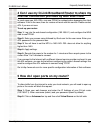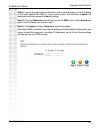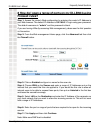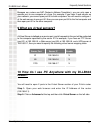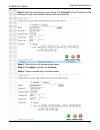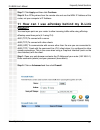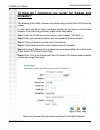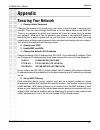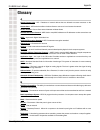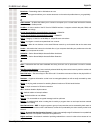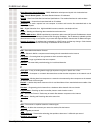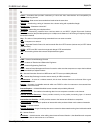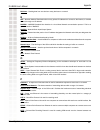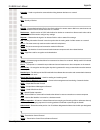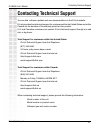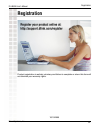- DL manuals
- D-Link
- Network Router
- DI-LB604 - Load Balancing Router
- Owner's Manual
D-Link DI-LB604 - Load Balancing Router Owner's Manual - Package Contents
4
DI-LB604 User’s Manual
D-Link Systems, Inc.
Package Contents
Package Contents
CAT-5 Ethernet Cable (All the DI-LB604’s
Ethernet ports are Auto-MDIX)
Power Adapter (5.0V, 2A)
CD-ROM with Software and Manual
Quick Installation Guide
Note: Using a power supply with a different
voltage than the one included with your product will cause damage and void the
warranty for this product.
If any of the above items are missing, please contact your reseller.
Minimum System Requirements
Ethernet-Based Cable or DSL Modem
Computers with Windows, Macintosh, or Linux-based operating systems with
an installed Ethernet adapter and CD-ROM Drive
Internet Explorer Version 6.0 or Netscape Navigator Version 7.0 and Above
Summary of DI-LB604 - Load Balancing Router
Page 2: Table of Contents
2 di-lb604 user’s manual d-link systems, inc. Table of contents table of contents package contents ............................................................................... 4 minimum system requirements .............................................................. 4 introduction ................
Page 3
3 di-lb604 user’s manual d-link systems, inc. Table of contents upnp ............................................................................................................38 misc ..............................................................................................................39 st...
Page 4: Package Contents
4 di-lb604 user’s manual d-link systems, inc. Package contents package contents cat-5 ethernet cable (all the di-lb604’s ethernet ports are auto-mdix) power adapter (5.0v, 2a) cd-rom with software and manual quick installation guide note: using a power supply with a different voltage than the one in...
Page 5: Introduction
5 di-lb604 user’s manual d-link systems, inc. Introduction introduction the d-link express ethernetwork di-lb604 is a 4-port ethernet broadband router. The d-link di-lb604 enables users to quickly and easily share a high speed internet connection. The d-link di-lb604 also incorporates many advanced ...
Page 6: Features and Benefits
6 di-lb604 user’s manual d-link systems, inc. Features and benefits features and benefits connects multiple computers to a broadband (cable or dsl) modem to share the internet connection. Allows you to quickly and easily share an internet connection with multiple computers and devices. Supports multip...
Page 7: Hardware Overview
7 di-lb604 user’s manual d-link systems, inc. Hardware overview hardware overview connections wan ports this is for the connection of an ethernet cable to your cable or dsl modem. Lan ports these are the connections for ethernet cables to ethernet enabled computers. Reset button pressing this button...
Page 8: Leds
8 di-lb604 user’s manual d-link systems, inc. Hardware overview leds power led a solid light indicates a proper connection to the proper power supply. Status led this led will be off to indicate proper operation and it will blink during data transmission. Wan leds a solid light indicates a connectio...
Page 9: Getting Started
9 di-lb604 user’s manual d-link systems, inc. Getting started getting started.
Page 10
10 di-lb604 user’s manual d-link systems, inc. Using the configuration menu using the configuration menu whenever you want to configure your di-lb604, you can access the configuration menu by opening the web-browser and typing in the ip address of the di-lb604. The di-lb604’s default ip address is shown...
Page 11: Wizard
11 di-lb604 user’s manual d-link systems, inc. Using the configuration menu wizard the home>wizard screen will appear. Please refer to the quick installation guide for more information regarding the setup wizard. These buttons appear on most of the configuration screens in this section. Please click o...
Page 12: Wan
12 di-lb604 user’s manual d-link systems, inc. Using the configuration menu home > wan wan dynamic ip: select this if you want the wan port to get its ip address from a dhcp server. Pppoe: select this if you want the wan port to get its ip address from a pppoe server. Connection mode: there are three...
Page 13
13 di-lb604 user’s manual d-link systems, inc. Using the configuration menu address information: if you choose the connection type static ip, then you have to fill in the information, ip address, subnet mask, and gateway, provided by your isp. Username / password: these 2 fields must be completed if yo...
Page 14: Port Options
14 di-lb604 user’s manual d-link systems, inc. Using the configuration menu port options home > wan > port options wan port: select the wan port that you would like these port options to apply to. Mtu: the largest amount of data that can be transferred across a given physical network. Connection heal...
Page 15
15 di-lb604 user’s manual d-link systems, inc. Using the configuration menu method: icmp: the health checking is performed by sending an icmp echo request packet to the specific destination. The specific destination (“alive indicator”) could be either : 1. If the input box is filled (name or ip address)...
Page 16: Lan
16 di-lb604 user’s manual d-link systems, inc. Using the configuration menu lan home > lan ip address: this is the lan ip address for this broadband router unit. Other computers on this lan will see it as their gateway. Subnet mask: the subnet mask address must be the same as pcs onyour lan. The defa...
Page 17: Dhcp Client List
17 di-lb604 user’s manual d-link systems, inc. Using the configuration menu view dhcp list: this button is linked to the page dhcp client list. Setting static dhcp: click here to configure static dhcp. Lease time: the amount of time for a dhcp server leased a ip address to a client. Dns server 1 ip fo...
Page 18: Setting Static Dhcp
18 di-lb604 user’s manual d-link systems, inc. Using the configuration menu setting static dhcp home > dhcp > setting static dhcp host name: this should be your computer name. Static dhcp mac address: this is your computer’s network adapter address. You can find this address by typing ipconfig /all und...
Page 19: Load Balance
19 di-lb604 user’s manual d-link systems, inc. Using the configuration menu load balance: to determine how the traffic is shared among the wan ports. Load balance configuration enable: this will allow you enable or disable the load balance feature. Load balance base on: select the desired option to mea...
Page 20: Advanced
20 di-lb604 user’s manual d-link systems, inc. Using the configuration menu advanced the advanced tab provides the following configuration options: host ip, static routing, virtual server, applications, multi dmz, filters, qos and nat. Host ip advanced > host ip host network identity host name: this s...
Page 21
21 di-lb604 user’s manual d-link systems, inc. Using the configuration menu host network binding host network binding: this is used only if you have multiple pppoe sessions. Use this to ensure that a particular host always uses the same pppoe session. Host & group list: all the host entries you have ...
Page 22: Static Routing
22 di-lb604 user’s manual d-link systems, inc. Using the configuration menu static routing advanced > static routing static routing: if there is more than one router on a network, this routing table must be configured because the router needs to know what packet goes to which router. A routing table e...
Page 23: Virtual Server
23 di-lb604 user’s manual d-link systems, inc. Using the configuration menu virtual server advanced > virtual server virtual server: this feature allows the servers (web server, mail server, ftp server, dns, ... Etc) on your lan to be accessed from the internet. Virtual server enable: to activate or ...
Page 24: Applications
24 di-lb604 user’s manual d-link systems, inc. Using the configuration menu applications advanced > applications special application: there are many special network applications that normally do not work behind a firewall. Due to network security considerations, only a few ports are open. Traffic using...
Page 25: Multi-Dmz
25 di-lb604 user’s manual d-link systems, inc. Using the configuration menu trigger type: the protocol to trigger the special application. Public port range: the port range used in the connection from the special application server. Public type: the protocol used in the connection from the special ap...
Page 26: Filters
26 di-lb604 user’s manual d-link systems, inc. Using the configuration menu wan: the wan port applied for current dmz entry. Name: to identify current dmz entry. Pppoe sess: the pppoe session that current dmz entry is bound to. Private ip (lan): the ip address of the server in dmz. Access group: to s...
Page 27
27 di-lb604 user’s manual d-link systems, inc. Using the configuration menu select one group: the group that current rule is applied to. No filtering: to allow all internet access to lan users. Block all access: to prohibit all internet access to lan users. Block selected items: to apply the rules de...
Page 28: Qos
28 di-lb604 user’s manual d-link systems, inc. Using the configuration menu qos advanced > qos qos setup enable qos: users can choose to enable qos (quality of service). If set to “enable” qos, the qos will allow higher priority packets to pass through the device. Queuing method: the methods for mana...
Page 29: Qos Set Policy
29 di-lb604 user’s manual d-link systems, inc. Using the configuration menu qos set policy advanced > qos > set policy qos policy policy name: the friendly name of a policy which is used to classify the received packets based on the following rules. Setting the qos policy can assign received packets ...
Page 30: Nat
30 di-lb604 user’s manual d-link systems, inc. Using the configuration menu nat advanced > nat nat configuration: nat routing: to enable or disable nat routing by checking or unchecking the checkbox. If you disable nat routing, this device will act as a bridge or static router. Most features, includin...
Page 31
31 di-lb604 user’s manual d-link systems, inc. Using the configuration menu nat port options port range: the source port number range for tcp and udp protocol. Non-port- translation: to keep the source port number unchanged for tcp/udp sessions on the specified port range. Some special applications do...
Page 32: Admin
32 di-lb604 user’s manual d-link systems, inc. Using the configuration menu tools > admin admin tools the tools tab provides the following options: admin, time, system, firmware, email alert, snmp, ddns, upnp and misc. Administrator settings new password / confirm password: this administrator password...
Page 33: Time
33 di-lb604 user’s manual d-link systems, inc. Using the configuration menu time tools > system ntp configuration time zone: to specify one time zone from the time zone list that lists all time differences between gmt and each local time zone. Ntp servers: up to 3 ntp servers can be used for the devic...
Page 34: Firmware
34 di-lb604 user’s manual d-link systems, inc. Using the configuration menu firmware tools > firmware system setting save settings to local hard drive: you can save current system configuration as a text file on a local hard disk, and then use the saved configuration file to upgrade another device later....
Page 35: Email Alert
35 di-lb604 user’s manual d-link systems, inc. Using the configuration menu email alert tools > email alert global settings notification on email alert enable: to enable or disable the email alert in case that one of the wan ports is disconnected. Excessive ping: this function is useful to prevent icm...
Page 36: Snmp
36 di-lb604 user’s manual d-link systems, inc. Using the configuration menu snmp tools >snmp recipient address: the email address of the receiver. Snmp (simple network management protocol) snmp: this page only useful if you an snmp program which you can use to access the router and receive the trap a...
Page 37: Ddns
37 di-lb604 user’s manual d-link systems, inc. Using the configuration menu ddns tools > ddns dynamic dns dynamic dns: this is a technology that people can use to connect to your router using a domain name, instead of an ip address, even if you have a dynamic ip address from your isp(instead of a sta...
Page 38: Upnp
38 di-lb604 user’s manual d-link systems, inc. Using the configuration menu upnp tools >upnp enable backup mx: enable backup to allow the use of mail exchanger. Mail exchanger: define mail exchanger for the domain name. If omitted, the mail exchanger will be set to the domain name. Upnp option upnp op...
Page 39: Misc.
39 di-lb604 user’s manual d-link systems, inc. Using the configuration menu misc. Tools >misc external filters configuration external filters configuration: to limit the packets passing through the device from wan side to lan side. Ident port: this port provides a means to determine the identity of a u...
Page 40
40 di-lb604 user’s manual d-link systems, inc. Using the configuration menu packet types: the types of the icmp packets that could be blocked. System restart: the link to the page to restart system. System restart dns loopback dns loopback: if there is any domain in your private network. You can setu...
Page 41: Device Info
41 di-lb604 user’s manual d-link systems, inc. Using the configuration menu device information: this page describes the device’s interfaces (wan ports and lan port) settings and status. •connect/disconnect: connect or disconnect pppoe session immediately. •force renew: renew dhcp lease immediately. D...
Page 42: Log
42 di-lb604 user’s manual d-link systems, inc. Using the configuration menu log status > log view log view log: the device keeps a running log of events and activities occurring on the device. The log will display up to 100 recent logs. Newer log activities will overwrite the older logs. When the dev...
Page 43
43 di-lb604 user’s manual d-link systems, inc. Using the configuration menu syslog delivery sending out: if checked, device will send syslog messages to other machine (log servers). Note: even you uncheck it, the system will generate log messages. Keep sent messages: if checked, the sent messages wil...
Page 44: Stats
44 di-lb604 user’s manual d-link systems, inc. Using the configuration menu stats status > statistics refresh refresh: get the newest statistics data. Restart counters: clear all the statistics counters to 0. Restart counters check nat detail: the link to nat status page. Nat statistics connection st...
Page 45
45 di-lb604 user’s manual d-link systems, inc. Using the configuration menu overall statistics: •received: current incoming traffic loading in kbyte, including the traffic for device itself, on each wan port. •transmited: current outgoing traffic loading in kbyte, including the traffic for device itself,...
Page 46: Nat Status
46 di-lb604 user’s manual d-link systems, inc. Using the configuration menu nat status status > statistics > nat status refresh: get the newest status information. View connection list: the link to nat connection list page. Nat status nat timeouts: this displays the current timeout values for tcp and...
Page 47: Nat Connection List
47 di-lb604 user’s manual d-link systems, inc. Using the configuration menu tcp property: this displays the mss (maximum segment size) and maximum windows size for tcp packets. Nat traffic: this section displays statistics for both outgoing (lan to internet) and incoming (internet to local) traffic. Co...
Page 48: Troubleshooting
48 di-lb604 user’s manual d-link systems, inc. Troubleshooting troubleshooting this chapter provides solutions to problems that can occur during the installation and operation of the di-lb604 qos router. We cover various aspects of the network setup, including the network adapters. Please read the f...
Page 49
49 di-lb604 user’s manual d-link systems, inc. Troubleshooting to hard-reset the di-lb604 to factory default settings, please do the following: locate the reset button on the back of the di-lb604. Use a paper clip to press the reset button. Hold for about 10 seconds and then release. After the di-lb...
Page 50: Technical Specifications
50 di-lb604 user’s manual d-link systems, inc. Technical specifications vpn pass through/ multi-sessions pptp ipsec device management web-based- internet explorer v6 or later; netscape navigator v7 or later; or other java-enabled browsers dhcp server and client advanced firewall features nat with vpn...
Page 51
51 di-lb604 user’s manual d-link systems, inc. Technical specifications power input: ext. Power supply dc 5v, 3a weight: 10.8 oz. (0.3kg) warranty: 1 year.
Page 52: Frequently Asked Questions
52 di-lb604 user’s manual d-link systems, inc. Frequently asked questions frequently asked questions 1 why can’t i access the web-based configuration? When entering the ip address of the di-lb604 (192.168.0.1), you are not connecting to the internet or have to be connected to the internet. The device...
Page 53
53 di-lb604 user’s manual d-link systems, inc. Frequently asked questions what´s the difference between a crossover cable and a straight-through cable? The wiring in crossover and straight-through cables are different. The two types of cable have different purposes for different lan configurations. E...
Page 54
54 di-lb604 user’s manual d-link systems, inc. Frequently asked questions step 2: disable any internet security software running on the computer. Software firewalls like zone alarm, black ice, sygate, norton personal firewall, etc. Might block access to the configuration pages. Check the help files inc...
Page 55
55 di-lb604 user’s manual d-link systems, inc. Frequently asked questions nothing should be checked. Click ok. Go to the advanced tab and click the button to restore these settings to their defaults. Click ok. Go to the desktop and close any open windows. Step 4: check your ip address. Your computer...
Page 56
56 di-lb604 user’s manual d-link systems, inc. Frequently asked questions the ip configuration window will appear, displaying your ethernet adapter information. Select your adapter from the drop down menu. If you do not see your adapter in the drop down menu, your adapter is not properly installed. A...
Page 57
57 di-lb604 user’s manual d-link systems, inc. Frequently asked questions from the command prompt, enter ipconfig. It will return your ip address, subnet mask, and default gateway. Type exit to close the command prompt. Make sure you take note of your computer´s default gateway ip address. The defaul...
Page 58
58 di-lb604 user’s manual d-link systems, inc. Frequently asked questions click specify an ip address. Enter in an ip address that is on the same subnet as the lan ip address on your router. Example: if the router´s lan ip address is 192.168.0.1, make your ip address 192.168.0.X where x is between 2...
Page 59
59 di-lb604 user’s manual d-link systems, inc. Frequently asked questions click on the dns configuration tab. Click enable dns. Type in a host (can be any word). Under dns server search order, enter the lan ip address of your router (192.168.0.1). Click add. Click ok twice. When prompted to reboot yo...
Page 60
60 di-lb604 user’s manual d-link systems, inc. Frequently asked questions how can i assign a static ip address in windows 2000? Right-click on my network places and select properties. Right-click on the local area connection which represents your network card and select properties. Highlight interne...
Page 61: Modem Connection?
61 di-lb604 user’s manual d-link systems, inc. Frequently asked questions the secondary dns is not needed or enter a dns server from your isp. Click ok twice. You may be asked if you want to reboot your computer. Click yes. How can i assign a static ip address in windows xp? Click on start > control...
Page 62
62 di-lb604 user’s manual d-link systems, inc. Frequently asked questions step 2: click the home tab and click the wan button. Dynamic ip address is the default value, however, if dynamic ip address is not selected as the wan type, select dynamic ip address by clicking on the radio button. Click on ...
Page 63
63 di-lb604 user’s manual d-link systems, inc. Frequently asked questions static cable connection step 1: log into the web based configuration by typing in the ip address of the router (default:192.168.0.1) in your web browser. The username is admin (all lowercase) and the password is blank (nothing)...
Page 64: Pppoe Connection?
64 di-lb604 user’s manual d-link systems, inc. Frequently asked questions 3 how can i setup my router to work with dsl or any pppoe connection? Make sure you disable or uninstall any pppoe software such as winpoet or enternet 300 from your computer or you will not be able to connect to the internet....
Page 65
65 di-lb604 user’s manual d-link systems, inc. Frequently asked questions step 9: turn off your dsl modem for 2-3 minutes. Turn back on. Once the modem has established a link to your isp, plug the power back into the d-link router. Wait about 30 seconds and log back into the router. Step 10: click o...
Page 66
66 di-lb604 user’s manual d-link systems, inc. Frequently asked questions 4 can i use my d-link broadband router to share my internet connection provided by aol dsl plus? In most cases yes. Aol dsl+ may use pppoe for authentication bypassing the client software. If this is the case, then our routers...
Page 67
67 di-lb604 user’s manual d-link systems, inc. Frequently asked questions step 3: check enabled to activate entry. Step 4: enter a name for your virtual server entry. Step 5: next to private ip, enter the ip address of the computer on your local network that you want to allow the incoming service to...
Page 68: 6 What Is Dmz?
68 di-lb604 user’s manual d-link systems, inc. Frequently asked questions 6 what is dmz? Demilitarized zone: in computer networks, a dmz (demilitarized zone) is a computer host or small network inserted as a neutral zone between a company´s private network and the outside public network. It prevents...
Page 69
69 di-lb604 user’s manual d-link systems, inc. Frequently asked questions step 2: log into the web based configuration of the router by typing in the ip address of the router (default:192.168.0.1) in your web browser. The username is admin (all lowercase) and the password is blank (nothing) step 3: c...
Page 70: Firewall Rules?
70 di-lb604 user’s manual d-link systems, inc. Frequently asked questions 8 how do i open a range of ports on my di-lb604 using firewall rules? Step 1: access the router’s web configuration by entering the router’s ip address in your web browser. The default ip address is 192.168.0.1. Login using you...
Page 71: 9 What Are Virtual Servers?
71 di-lb604 user’s manual d-link systems, inc. Frequently asked questions because our routers use nat (network address translation), you can only open a specific port to one computer at a time. For example: if you have 2 web servers on your network, you cannot open port 80 to both computers. You will...
Page 72
72 di-lb604 user’s manual d-link systems, inc. Frequently asked questions step 3: enter the information as seen below. The private ip is the ip address of the computer on your local network that you want to connect to. Step 4: the first entry will read as shown above. Step 5: click apply and then cli...
Page 73: Router?
73 di-lb604 user’s manual d-link systems, inc. Frequently asked questions 11 how can i use edonkey behind my d-link router? You must open ports on your router to allow incoming traffic while using edonkey. Edonkey uses three ports (4 if using cli): 4661 (tcp) to connect with a server 4662 (tcp) to co...
Page 74
74 di-lb604 user’s manual d-link systems, inc. Frequently asked questions step 3: create a new firewall rule: click enabled. Enter a name (edonkey). Click allow. Next to source, select wan under interface. In the first box, enter an *. Leave the second box empty. Next to destination, select lan under ...
Page 75: Grokster?
75 di-lb604 user’s manual d-link systems, inc. Frequently asked questions 12 how do i configure my router for kazaa and grokster? The following is for kazaa, grokster, and others using the fasttrack p2p file sharing system. In most cases, you do not have to configure anything on the router or on the k...
Page 76
76 di-lb604 user’s manual d-link systems, inc. Frequently asked questions 13 how do i configure my router to play warcraft 3? You must open ports on your router to allow incoming traffic while hosting a game in warcraft 3. To play a game, you do not have to configure your router. Warcraft 3 (battlenet)...
Page 77: 15 What Is Nat?
77 di-lb604 user’s manual d-link systems, inc. Frequently asked questions you will need to change the port information within the warcraft 3 software for computers #2 and up. Configure the game port information on each computer: start warcraft 3 on each computer, click options > gameplay. Scroll down...
Page 78: Appendix
78 di-lb604 user’s manual d-link systems, inc. Appendix appendix securing your network 1. Change admin password changing the password to access your new router is the first step in securing your network. This can done through the wizard or on the admin page of the tools tab. There is no password by d...
Page 79: Glossary
79 di-lb604 user’s manual d-link systems, inc. Appendix glossary a access control list - acl. Database of network devices that are allowed to access resources on the network. Access point - ap. Device that allows wireless clients to connect to it and access the network ad-hoc network - peer-to-peer ...
Page 80
80 di-lb604 user’s manual d-link systems, inc. Appendix broadcast – transmitting data in all directions at once browser – a program that allows you to access resources on the web and provides them to you graphically c cable modem – a device that allows you to connect a computer up to a coaxial cable...
Page 81
81 di-lb604 user’s manual d-link systems, inc. Appendix direct sequence spread spectrum – dsss. Modulation technique used by 802.11b wireless devices dns – domain name system. Translates domain names to ip addresses docsis – data over cable service interface specifications. The standard interface for...
Page 82
82 di-lb604 user’s manual d-link systems, inc. Appendix h h.323 – a standard that provides consistency of voice and video transmissions and compatibility for videoconferencing devices half-duplex – data cannot be transmitted and received at the same time hashing – transforming a string of characters...
Page 83
83 di-lb604 user’s manual d-link systems, inc. Appendix ipsec – internet protocol security ipv6 – internet protocol version 6 uses 128-bit addresses and was developed to solve the problem that we face of running out of ip version 4 addresses ipx – internetwork packet exchange is a networking protoco...
Page 84
84 di-lb604 user’s manual d-link systems, inc. Appendix multicast – sending data from one device to many devices on a network n nat – network address translation allows many private ip addresses to connect to the internet, or another network, through one ip address netbeui – netbios extended user in...
Page 85
85 di-lb604 user’s manual d-link systems, inc. Appendix preamble – used to synchronize communication timing between devices on a network q qos – quality of service r radius – remote authentication dial-in user service allows for remote users to dial into a central server and be authenticated in orde...
Page 86
86 di-lb604 user’s manual d-link systems, inc. Appendix tftp – trivial file transfer protocol is a utility used for transferring files that is simpler to use than ftp but with less features throughput – the amount of data that can be transferred in a given time period traceroute – a utility displays ...
Page 87: Contacting Technical Support
87 di-lb604 user’s manual d-link systems, inc. Contacting technical support you can find software updates and user documentation on the d-link website. D-link provides free technical support for customers within the united states and within canada for the duration of the warranty period on this produ...
Page 88: Warranty
88 di-lb604 user’s manual d-link systems, inc. Getting started warranty subject to the terms and conditions set forth herein, d-link systems, inc. (“d-link”) provides this limited warranty for its product only to the person or entity that originally purchased the product from: · d-link or its author...
Page 89
89 di-lb604 user’s manual d-link systems, inc. Warranty warranty as described herein, notwithstanding anything stated herein to the contrary. Submitting a claim: the customer shall return the product to the original purchase point based on its return policy. In case the return policy period has expi...
Page 90
90 di-lb604 user’s manual d-link systems, inc. Warranty limitation of liability: to the maximum extent permitted by law, d-link is not liable under any contract, negligence, strict liability or other legal or equitable theory for any loss of use of the product, inconvenience or damages of any charac...
Page 91
91 di-lb604 user’s manual d-link systems, inc. Warranty fcc caution: any changes or modifications not expressly approved by the party responsible for compliance could void the user’s authority to operate this equipment. Important note: fcc radiation exposure statement: this equipment complies with fc...
Page 92: Registration
92 di-lb604 user’s manual d-link systems, inc. Registration 10/10/2005 registration product registration is entirely voluntary and failure to complete or return this form will not diminish your warranty rights..