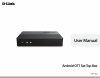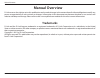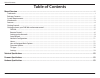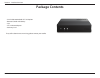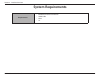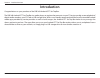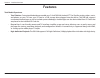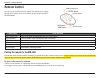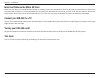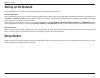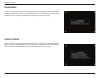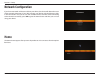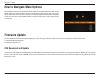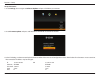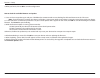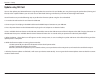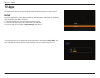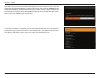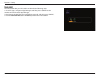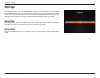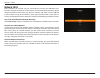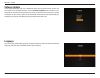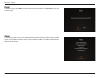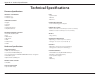Summary of DIB-360
Page 2: Trademarks
I d-link dib-360 user manual table of contents d-link reserves the right to revise this publication and to make changes in the content hereof without obligation to notify any person or organization of such revisions or changes. Information in this document may become obsolete as our services and web...
Page 3: Table of Contents
Ii d-link dib-360 user manual table of contents manual overview ................................................................................................................................... I trademarks ..............................................................................................
Page 4: Package Contents
1 d-link dib-360 user manual section 1 - product overview • d-link dib-360 android ott set-top box • remote control with battery • qig • 5 v/2 a power adapter • warranty card if any of the above items are missing, please contact your reseller. Package contents.
Page 5: System Requirements
2 d-link dib-360 user manual section 1 - product overview requirements • broadband internet connection • hdmi cable • rj-45 • tv system requirements.
Page 6: Introduction
3 d-link dib-360 user manual section 1 - product overview introduction congratulations on your purchase of the dib-360 android ott set-top box. The dib-360 android ott set-top box is a media player set-top box that connects to your tv to give you big-screen playback of digital media stored on your s...
Page 7: Features
4 d-link dib-360 user manual section 1 - product overview features total media experience • total solution: customized android apps enable your d-link dib-360 android ott set-top box to play videos, music, and photos on your tv from your sd card or a usb storage drive plugged into the device. The di...
Page 8: Dib-360
5 d-link dib-360 user manual section 2 - getting started dib-360 getting started getting to know your dib-360 and remote control component description sd card slot micro sd card reader suspend button & power led indicator puts your device into sleep mode when it’s already on. Indicates device is pow...
Page 9: Remote Control
6 d-link dib-360 user manual section 2 - getting started remote control you can use the remote control to control your dib-360 and navigate through your content. The basic functions of the remote control are described below. Component description directional pad press to navigate up/down/left/right ...
Page 10
7 d-link dib-360 user manual section 2 - installation insert and remove the micro sd card make sure your device is turned off before inserting or removing a micro sd card. While the device is off, lightly push the micro sd card into the slot until it clicks into place. To remove the micro sd card, g...
Page 11
8 d-link dib-360 user manual section 2 - installation component description type uppercase click on uppercase, then type the letter you require in uppercase type a space click on space delete character before cursor click on backspace clear all texts click on clear exit the keyboard click on done or...
Page 12: Setting Up The Network
9 d-link dib-360 user manual section 3 - setup setting up the network your dib-360 allows you to access the internet through one of the following connections: ethernet connection to use the network feature, please connect an ethernet cable from the ethernet port on your dib-360 to a network jack or ...
Page 13
10 d-link dib-360 user manual section 3 - setup screen ratio if your tv screen display isn’t showing correctly, you can change the screen ratio. Press the directional pad so you can scale the overscan up or down. When you are satisfied with the screen ratio, press center on the remote to go to the n...
Page 14: Network Configuration
11 d-link dib-360 user manual section 3 - setup network configuration if you have connected an ethernet cable to your device, the device will detect the status of the network connection. If you don’t connect your device with the ethernet cable, it will activate wi-fi and start to scan the available ...
Page 15: How to Navigate Main Options
12 d-link dib-360 user manual section 3 - setup how to navigate main options on the home screen, press the directional pad on the remote control to select a main option. When you move the focus on the main option bar, the shortcut icon will appear on the top of the screen and the submenu will be exp...
Page 16
13 d-link dib-360 user manual section 3 - setup set up ftp server 1. Go to settings, then navigate to software update and press center on your remote. 2. Go to firmware update and press and hold down center for at least three seconds. 3. In the ftp dialog, use the onscreen keyboard to enter either o...
Page 17
14 d-link dib-360 user manual section 3 - setup 4. When you finish, click on ok to save the configuration. How to check for available firmware and update 1. Focus on firmware update again and press center on the remote control to start checking for the latest firmware on the ftp server. Note: if you...
Page 18
15 d-link dib-360 user manual section 3 - setup update using sd card you can also update your dib-360 firmware using the update data saved on a sd card. Before you start, please copy the update data (ota.Img and info.Txt) to the “update” folder in your sd card. You can download ota.Img, and info.Txt...
Page 19: Tv Apps
16 d-link dib-360 user manual section 3 - setup tv apps all applications that you have downloaded and installed will appear in apps screen. Install to install applications you’ve downloaded for dib-360, please undertake the following steps to perform the apk installation: 1. Copy the apk file you wa...
Page 20
17 d-link dib-360 user manual section 3 - setup note: when you want to install non-market applications for the first time, the system will display the install blocked dialog as shown in the image. Please click on settings on the install blocked dialog, and then click on unknown sources so that a gre...
Page 21
18 d-link dib-360 user manual section 3 - setup uninstall to uninstall the apk, you will need to undertake the following steps: 1. Go to tv apps, navigate to app manager and then press center on the remote control to launch app manager. 2. Navigate to the apk that you would like to uninstall, and th...
Page 22: Settings
19 d-link dib-360 user manual section 3 - setup settings on the home screen, press the directional pad to focus on settings. This will expand the submenu of settings. You can then set a specific time to put your device into sleep mode, connect to your wireless network, check new available firmware, ...
Page 23
20 d-link dib-360 user manual section 3 - setup network: wi-fi if wi-fi networks are available, you can activate wi-fi to connect your dib-360 to your local wi-fi networks and then to surf the internet. To activate the wi-fi connection, please remove the ethernet cable from your device in advance an...
Page 24
21 d-link dib-360 user manual section 3 - setup software update go to software update and press center to check the current firmware version and to check for new available firmware. Click on firmware update for the device to start checking for the latest firmware on the ftp server. If new firmware i...
Page 25
22 d-link dib-360 user manual section 3 - setup reset in the reset page, click ok to reset the device to factory default. Click cancel to quit and exit the page. About in the about page, you can view detailed information about the product such as model name, serial number, software version, output m...
Page 26: Technical Specifications
23 d-link dib-360 user manual appendix a - technical specifications technical specifications firmware specifications android™ technology + android™ 2.3 + android™ apps language support + english + spanish + russian + traditional chinese + simplified chinese network protocol support + ipv4, arp, tcp,...