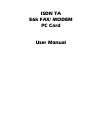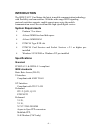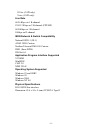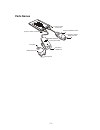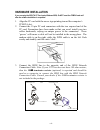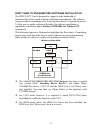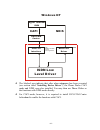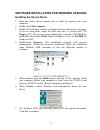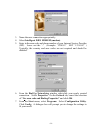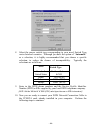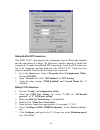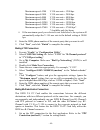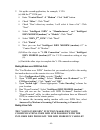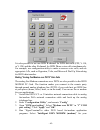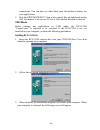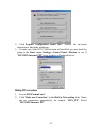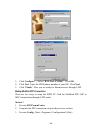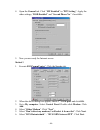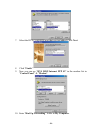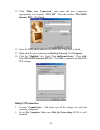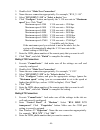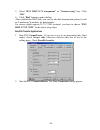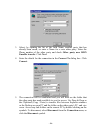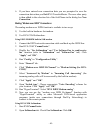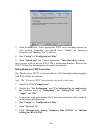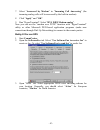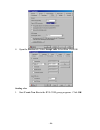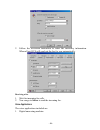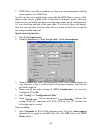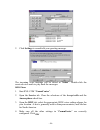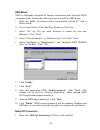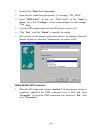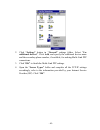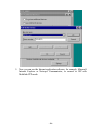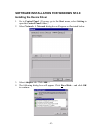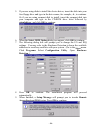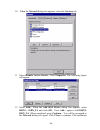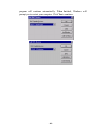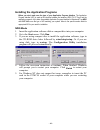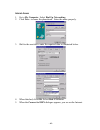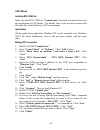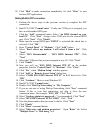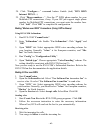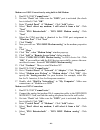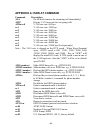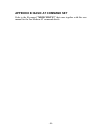- DL manuals
- D-Link
- Modem
- DIM-128 - 56 Kbps Fax
- User Manual
D-Link DIM-128 - 56 Kbps Fax User Manual - Hardware Installation
- 4 -
HARDWARE INSTALLATION
If you are using the ISDN TA PC Card under Windows 95/98, Do NOT insert the PCMCIA card until
after the software installation is completed.
1. Align the PC card with the arrow sign pointing toward the computer’s
PCMCIA slot.
2. Connect the 15-pin PC card connectors with the two exposed end of the
PC card. Precautions have been made so that you won’t install your two
cables backwards, relying on unique groves at the connectors. These
‘groves’ will insure a cable will not be installed in the wrong place. The
modem cable is on the right, while the ISDN cable is on the left. Push
evenly and steadily until the units ‘click’.
3. Connect the ISDN line to the opposite end of the ISDN Network
Connection Cable. Note: If your NT1 box does not have 100 ohm resistor,
then the 100
Ω
Ω
Ω
Ω terminator resistor (optional) is required and should be
used as a connector to connect the ISDN line with the ISDN Network
Connection Cable. Consult your dealer if the 100
Ω terminator resistor is
not included in the package.
Connect to ISDN Line
Connect to ISDN TA 56K
FAX/MODEM PC Card
Connect to ISDN Line
Connect to ISDN TA 56K
FAX/MODEM PC Card
Terminal resistor
or
Summary of DIM-128 - 56 Kbps Fax
Page 1
Isdn ta 56k fax/ modem pc card user manual.
Page 2: Introduction
- 1 - introduction the isdn ta pc card brings the latest in mobile communication technology with flexibility and convenience. With the wide range isdn signaling protocols switches supports, mobile experts may enjoy the mobile communication across the world and the high speed digital service. System ...
Page 3
- 2 - g3 fax (capi only) voice (capi only) line rate 64/56 kbps on 1 b-channel 128/112 kbps on 2 b-channel (ppp/mp) 64/56kbps on 1 b-channel 16kbps on d-channel isdn network & switch compatibility national isdn-1 (ni-1) at&t 5ess custom northen telecom dms-100 custom dss1 (euro-isdn) ins-net 64 appl...
Page 4: Parts Names
- 3 - parts names 15-pin pc card connector analog fax/modem daa connccet to pstn telephone line 15-pin pc card connector isdn network connection cable ear-piece isdn phone kit microphone connect to isdn line.
Page 5: Hardware Installation
- 4 - hardware installation if you are using the isdn ta pc card under windows 95/98, do not insert the pcmcia card until after the software installation is completed. 1. Align the pc card with the arrow sign pointing toward the computer’s pcmcia slot. 2. Connect the 15-pin pc card connectors with t...
Page 6
- 5 - first thing to know before software installation the isdn ta pc card is designed to support a wide bandwidth of interfaces/drivers for a total solution in different environments. The software setup procedures accordingly vary from interfaces/drivers to interfaces/drivers. To help you set up th...
Page 7
- 6 - hyper terminal capi 2.0 rvs-com ndis port isdn low dun capi ndis windows nt interface center driver level driver * ppp * modem over isdn * g3 fax * voice application * ppp the blocked area indicate that after when setup.Exe has been executed (see section titled “installing device driver”), the...
Page 8
- 7 - software installation for windows 95/98/2000 installing the device driver 1. Insert the device driver compact disc or disks by sequence into your computer. 2. Double-click my computer. 3. Double-click the drive whichever contains the device driver. For example, if you are using disks, insert t...
Page 9
- 8 - 8. Select the appropriate protocol in windows 2000. Click next. Follow the on-screen instruction to finish setting. Installing the application programs before you start, make sure the type of your application program interface. The application program interface (api) is used as the interface b...
Page 10
- 9 - 3. Name the new connection appropriately. 4. Select intelligent isdn modem (modem). 5. Enter in the area code and phone number of your internet service provider (isp). Leave out the ‘-‘. (example: ‘1234567’ not ‘123-4567’ ) typically, the country and area codes are not required and should be d...
Page 11
- 10 - 8. Select the proper switch type corresponding to your need.Switch type varies between countries. Although you have the option of “automatic” as a selection, it is highly recommended that you choose a specific selection, to reduce the chance of incompatibility. Typically the selections are as...
Page 12
- 11 - making multilink ppp connections this isdn ta pc card supports the combining of two 64 kbps data channels into the equivalent of a single 128 kbps line, which is known as multi-link connection. To make the multilink ppp connections, firstly the ppp connection has to be completed, and the hard...
Page 13
- 12 - maximum speed=1200 v.110 user rate = 1200 bps. Maximum speed=2400 v.110 user rate = 2400 bps. Maximum speed=4800 v.110 user rate = 4800 bps. Maximum speed=9600 v.110 user rate = 9600 bps. Maximum speed=19200 v.110 user rate = 19200 bps. Maximum speed=38400 v.110 user rate = 38400 bps. Maximum...
Page 14
- 13 - 2. Set up the second application, for example, v.120: (a) add the 2 nd com port. Enter “control panel” Æ “modem”. Click “add” button. Check “other”. Click “next”. Check “don’t detect my modem; i will select it from a list”. Click “next”. Select “intelligent isdn” in “manufacturers”, and “inte...
Page 15
- 14 - you talk to the remote parties easily through its unique “voice phone over isdn” feature, which is exactly same as using normal telephone set for voice communications. Note: “voice over isdn” function can not be concurrently used with “modem over isdn” applications. Only one of the applicatio...
Page 16
- 15 - it is also possible to use one isdn b-channel for isdn data calls (ppp, v.110, or v.120) and the other b-channel for isdn phone voice calls simultaneously. For example, use configuration utility to make or answer voice calls, and use appropriate aps, such as hypertrm, telix, and microsoft dia...
Page 17
- 16 - connections. You can also use other third party fax/modem software for your applications 5. Now the isdn modem pc card works exactly like an traditional analog 56k fax/modem. You can use g3 fax or 56k modem function as desired. Capi mode before starting any applications in capi mode, the rvs-...
Page 18
- 17 - 4. Click express configuration main line>. Follow the on-screen instruction to finish the installation. 5. To make sure if the rvs-com has been well installed, you may check by going to the start menu->settings->control panel->modems to see if “rvs isdn internet ppp” exists in there as illust...
Page 19
- 18 - 3. Click configure…. Select “rvs port (com#)”. Click ok. 4. Click next. Enter the isdn phone number of your isp. Click next. 5. Click “finish”. Now you are ready for internet access through capi. Making multilink ppp connections there are two ways to setup the isdn pc card for multilink ppp (...
Page 20
- 19 - 4. Open the general tab. Click “mp enabled” in “ppp setting”. Apply the other settings, “bod enabled” and “second phone no.” if available. 5. Now you are ready for internet access. Method 2 1. Execute rvscommcenter”. Click the service tab. 2. When the above dialog box appear, check 2 nd com p...
Page 21
- 20 - 7. Select the rvs com isdn port that you just added. Click next. 8. Click “finish”. 9. Now you can see “rvs isdn internet ppp #2” in the modem list in “control panel” Æ “modem”. 10. Enter “dial-up networking” folder in my computer..
Page 22
- 21 - 11. Click “make new connection”, and name the new connection appropriately. For example, “rvs_mp”. Select the modem “rvs isdn internet ppp”. Click next. 12. Enter the isdn phone number your isdn isp. Click next to finish. 13. Right-click the new connection in dial-up network. Click property. ...
Page 23
- 22 - 3. Double-click “make new connection”. 4. Name the new connection appropriately. For example, “rvs_v.110”. 5. Select “rvs isdn v.110” in “select a device” box. 6. Click “configure” button, and specify the v.110 user rate in “maximum speed” box. Click “next”. Maximum speed=1200 v.110 user rate...
Page 24
- 23 - 5. Select “rvs isdn x.75 transparent” in “connect using” box. Click “ok”. 6. Click “dial” button to make dialing. After establish the isdn link, you can use the data transmission protocol, such as z-modem or x-modem, for data transfer. For servers which support x.75 t.70nl protocol, you have ...
Page 25
- 24 - 3. Select, by opening the list of the field name, another party that has already been saved, or enter a name for a new other party. Enter the phone number of the other party and check other party uses isdn eurofile transfer. Click next. 4. Enter the details for the connection in the connect t...
Page 26
- 25 - 6. If you have entered new connection data you are prompted to save the connection data when you exit rvs transfermaster. The new other party is then added to the selection list of the field name in the dialog box new connection. Making “modem over isdn” connections the analog modem over isdn...
Page 27
- 26 - 3. Open the isdn tab. Select appropriate isdn voice encoding scheme for your location. Generally, you should select “a-law” for european countries, and “mu-law” for n. America. 4. Run “config” in “configuration utility”. 5. Open “switch type” tab. Choose appropriate “voice encoding” scheme. N...
Page 28
- 27 - 7. Select “answered by modem” in “incoming call answering” (the incoming analog calls will be answered by the built-in modem). 8. Click “apply” and “ok”. 9. Run “hyperterminal”. Select “rvs isdn modem analog”. Now you can use the “modem over pstn” function with “hyperterminal” utility or othe...
Page 29
- 28 - 4. Open the service tab. Select accept calls. Select fax. Click ok. Sending a fax 1. Start create new fax in the rvs-com group programs. Click ok..
Page 30
- 29 - 2. Follow the on-screen instruction to enter the necessary information. When all set, rvs will send out the fax for you automatically. Receiving a fax 1. Wait for incoming fax calls. 2. You can go to inbox to read the incoming fax. Voice applications the voice applications included are: 1. Di...
Page 31
- 30 - 2. Isdn phone (acts like a telephone set, that you can communicate with the remote parties over isdn line) to fully use the voice applications, especially the isdn phone service, a full- duplex audio device (sound card) is required. Full-duplex means, that your audio device can handle incomin...
Page 32
- 31 - 2. Click settings to record/edit your greeting message. The incoming voice message will be stored in “inbox”. Double-click the received voice mails to play back the messages. Isdn phone 1. Start rvs-com “commcenter”. 2. Open the service tab. Clear the selections of the accept calls and the an...
Page 33
- 32 - 5. Run “config” in “configuration utility”. 6. Open “switch type”. Choose appropriate “voice encoding” scheme. The setting should be consistent with rvs-com in step (3). 7. Start telephone in “rvs-com lite” program group. 8. Click “answerphone” function bar to the off state (for the on state ...
Page 34
- 33 - ndis mode ndis is dedicatedly designed for internet connections with microsoft isdn accelerator pack. Perform the following steps to install the ndis driver,. 1. Make sure isdn accelerator pack is pre-installed, and the pc card is firmly seated. 2. Go to control panel. Select add new hardware...
Page 35
- 34 - 2. Double-click “make new connection”. 3. Name the new connection appropriately. For example, “ppp_ndis”. 4. Select “isdn-line#” (in this case “isdn-line0”) in the “select a device” box. Click “configure” to check and configure the other settings. Click “next” 5. Type the isdn phone number of...
Page 36
- 35 - 2. Click “settings” button in “general” settings folder. Select “use additional devices”. Click add, and specify the additional device name and the secondary phone number, if available, for making multi-link ppp connections. 3. Click “ok” to finish the multi-link ppp settings. 4. Open the “se...
Page 37
- 36 - 5. Now you can use the internet application software, for example, microsoft internet explorer or netscape communicator, to connect to isp with multilink ppp mode..
Page 38
- 37 - software installation for windows nt4.X installing the device driver 1. Go to control panel. (you may go to the start menu, select setting to open the control panel folder.) 2. Select network. A network dialog box will appear as illustrated below. 3. Select adapter tab. Click add…. 4. The fol...
Page 39
- 38 - 5. If you are using disks to install the device driver, insert the disk into your free floppy drive and type in the drive name, for example, a:, to continue. Or if you are using compact disk to install, insert the compact disk into your computer and type in the cd-rom drive letter followed by...
Page 40
- 39 - 10. When the network dialog box appears, select the services tab. 11. Select remote access service. Click properties. The following figure will appear. 12. Select add... When the add ras device dialog box appears, select isdn1 – isdn_ta and click ok. Press add... Again to add isdn2- isdn_ta. ...
Page 41
- 40 - program will continue automatically. When finished, windows will prompt you to restart your computer. Click yes to continue..
Page 42
- 41 - installing the application programs before you start, make sure the type of your application program interface. The application program interface (api) is used as the interface between the hardware (isdn ta pc card) and the application programs. Up to date, the available application program i...
Page 43
- 42 - internet access 1. Go to my computer. Select dial-up networking. 2. Click new... To name the phonebook. Enter the name properly. 3. Shift to the next tab to enter the required data as illustrated below. 4. When finished, click ok. Select dial to continue. 5. When the connect to isdn dialogue ...
Page 44
- 43 - capi mode installing rvs-com lite make sure the rvs-com lite “commcenter” has been executed before start any application in capi mode. For details, refer to the previous section with the same title in the windows 95/98 environment. Applications all the applications applied in windows nt can b...
Page 45
- 44 - 20. Click “dial” to make connection immediately. Or click “close” to wait for later ppp applications. Making multilink ppp connections 1. Perform the above steps in the previous section to complete the ppp connection. 2. Run rvs-com “commcenter”. If only one com port is assigned, you have to ...
Page 46
- 45 - 24. Click “configure…” command button. Enable (tick) “rvs isdn internet ppp #2…). 25. Click “phone numbers…”. Give the 2 nd isdn phone number for your multilink ppp connections, if any. If your isp just support single phone number for multilink ppp connections, you must enter the number here....
Page 47
- 46 - modem over isdn connections by using built-in 56k modem 1. Run rvs-com “commcenter”. 2. Get into “ports” tab. Make sure the “isdn” port is activated (the check box is ticked). Click “ok”. 3. Enter “control panel” Æ “modems”. Click “add” button. 4. Select “don't detect my modem; i will select ...
Page 48
- 47 - 7. Select the com port that is identical to the com port assignment in “windows port”. Click “next”. 8. Click “finish”. 9. Now you will see “rvs isdn modem analog” in the modem properties list. 10. Click “close”. 11. Click “yes”, when “modem setup” window pops-up. 12. Click “add” in “remote a...
Page 49: Isdn At Commands
- 48 - isdn at commands besides using configuration utility as described in the previous section, you can alternatively use isdn at command to configure and use the intelligent isdn ta pc card. More specifically, at commands are usually issued to the isdn ta pc card to control the ta's operation and...
Page 50
- 49 - as shown above, it is not necessary to put spaces between the commands (there is no space between at, !C0=0, !Z=9, and &n0=0). The isdn ta usually returns an response at the next line if it understands the command. The response is usually ok or error unless the at command has other extended m...
Page 51
- 50 - appendix a: isdn at command command description ata go off-hook (answer the incoming call immediately) atb? Display v.110 user rate for out-going calls atbn n=0 v.110 user rate: 600 bps n=1 v.110 user rate: 1200 bps n=2 v.110 user rate: 2400 bps n=3 v.110 user rate: 4800 bps n=4 v.110 user ra...
Page 52
- 51 - n=06 ins 64 , for japan at!C6=n set service profile id 0 (spid 0), where " n" is the spid number up to 20 characters. Example, isdn phone number: 5551000 spid 0: 0555100001 at!C2=n set service profile id 1 (spid 1), where " n" is the spid number up to 20 characters. Example, isdn phone number...
Page 53
- 52 - appendix b: basic at command set refer to the file named “mdmcmd.Txt” that came together with this user manual for the fax/modem at command details..