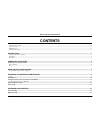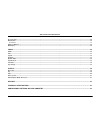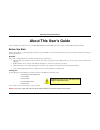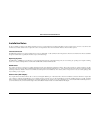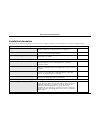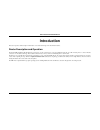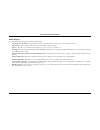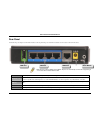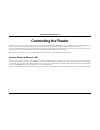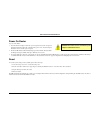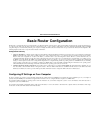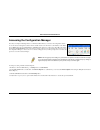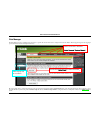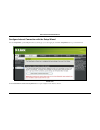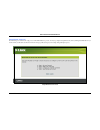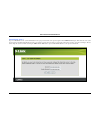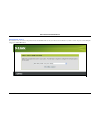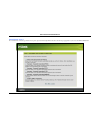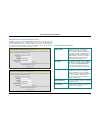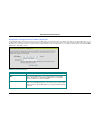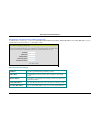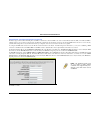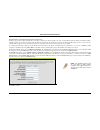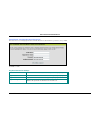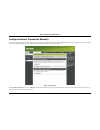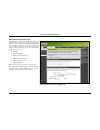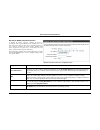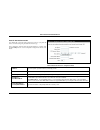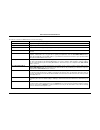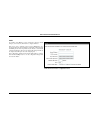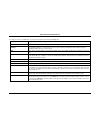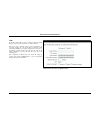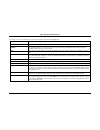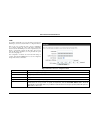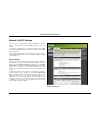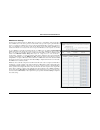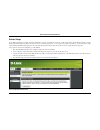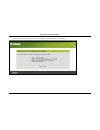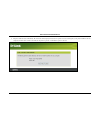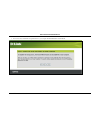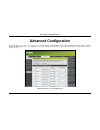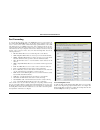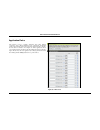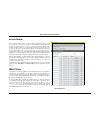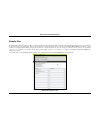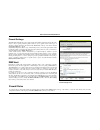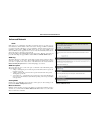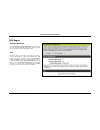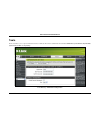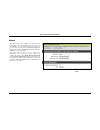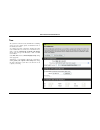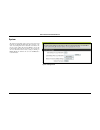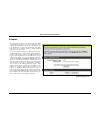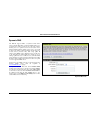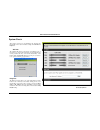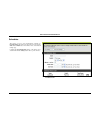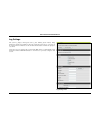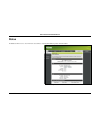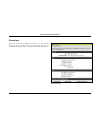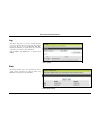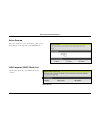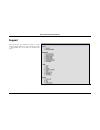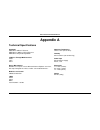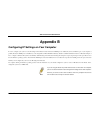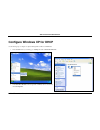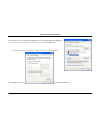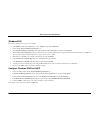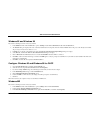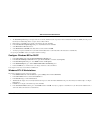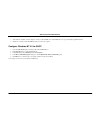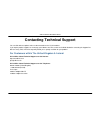- DL manuals
- D-Link
- Network Router
- DIR-120
- User Manual
D-Link DIR-120 User Manual - Introduction
DIR-120 Ethernet Broadband Router
D-Link DIR-120 User Manual
1
Introduction
This section provides a brief description of the Router, its associated technologies and a list of Router features.
Router Description and Operation
The D-Link DIR-120 Ethernet Broadband Router is designed to provide connectivity for your private Ethernet LAN plus one USB connected printer, to share an Internet
connection via a broadband technology. The broadband connection may be in any common form including DSL or cable modems.
The Router is easy to install and use and take just a few minutes to set up. . The D-Link DIR-120 also incorporates many advanced features, typically found in more expensive
routers. After completing the steps outlined in the
Quick Installation Guide
(included in your package) you will have the ability to share a single Internet connection as well as
sharing information and resources such as files and printers.
The DIR-120 is compatible with most popular operating systems, including Macintosh, Linux and Windows, and can be integrated into an existing network.
Summary of DIR-120
Page 2: Contents
Dir-120 ethernet broadband router d-link dir-120 user manual contents about this user’s guide..................................................................................................................................................................................................................
Page 3
Dir-120 ethernet broadband router d-link dir-120 user manual configuring ip settings on your computer ..................................................................................................................... 64 technical specifications .......................................................
Page 4: About This User’S Guide
Dir-120 ethernet broadband router d-link dir-120 user manual iv about this user’s guide this user’s guide provides instructions on how to install the dir-120 ethernet broadband router and use it to connect a computer or ethernet lan to the internet. Before you start please read and make sure you und...
Page 5
Dir-120 ethernet broadband router d-link dir-120 user manual v installation notes in order to establish a connection to the internet it will be necessary to provide information to the router that will be stored in its memory. For some users, only their account information (user name and password) is...
Page 6
Dir-120 ethernet broadband router d-link dir-120 user manual vi installation information print this page and record the listed information here in case you have to re-configure your wan connection in the future or reset the device configuration settings. Information you will need from your internet ...
Page 7: Introduction
Dir-120 ethernet broadband router d-link dir-120 user manual 1 introduction this section provides a brief description of the router, its associated technologies and a list of router features. Router description and operation the d-link dir-120 ethernet broadband router is designed to provide connect...
Page 8
Dir-120 ethernet broadband router d-link dir-120 user manual 2 router features the d-link dir-120 broadband router provides the following features: • broadband connection sharing - connects multiple computers to a broadband (cable or dsl) modem to share the internet connection. • ethernet switch - a...
Page 9
Dir-120 ethernet broadband router d-link dir-120 user manual 3 front panel place the router in a location that permits an easy view of the led indicators on the front panel. The led indicators on the front panel include the power , status, wan , and lan for the ethernet ports. Power steady green lig...
Page 10
Dir-120 ethernet broadband router d-link dir-120 user manual 4 rear panel connect the ac power adapter cord and network cables on the rear panel. The power switch and reset button are also located on the back of the device. Note : all ports (lan and wan) are auto-mdix. All ports also automatically c...
Page 11: Connecting The Router
Dir-120 ethernet broadband router d-link dir-120 user manual 5 connecting the router the router provides the connection between two networks, a private ethernet lan and the public internet (wan). Choose a location for the router where ethernet devices can be connected to the lan ports and the wan po...
Page 12
Dir-120 ethernet broadband router d-link dir-120 user manual 6 power on router to power on the router: 1. Insert the ac power adapter cord into the power receptacle located on the rear panel of the router and plug the adapter into a suitable nearby power source. See the back panel illustration above...
Page 13: Basic Router Configuration
Dir-120 ethernet broadband router d-link dir-120 user manual 7 basic router configuration the first time you setup the router it is recommended that you configure the wan connection using a single computer making sure that both the computer and the router are not connected to the lan. Once the wan c...
Page 14
Dir-120 ethernet broadband router d-link dir-120 user manual 8 accessing the configuration manager now that your computer’s ip settings allow it to communicate with the router, you can access the configuration software. To use the web-based management software, launch a suitable web browser and dire...
Page 15
Dir-120 ethernet broadband router d-link dir-120 user manual 9 login use the default user name “admin” and no password for first time setup. You should change the web-based manager access user name and password once you have verified that a connection can be established. The user name and password a...
Page 16
Dir-120 ethernet broadband router d-link dir-120 user manual 10 web manager the web manager used for configuration uses directories to organize the various menus used to configure and monitor the router. The first page that appears after logging in presents the internet menu in the setup menu direct...
Page 17
Dir-120 ethernet broadband router d-link dir-120 user manual 11 configure internet connection with the setup wizard to use the setup wizard , open the setup menu directory (the first page you see after logging in), and click the setupwizard button to go to the wizard menu. Wizard menu click the laun...
Page 18
Dir-120 ethernet broadband router d-link dir-120 user manual 12 setup wizard – welcome the initial dialog box summarizes the setup process. Click the next button to proceed. You may stop using the setup wizard at any time by clicking the cancel button. If you exit the wizard you will return to the i...
Page 19
Dir-120 ethernet broadband router d-link dir-120 user manual 13 setup wizard – step 1 type a new password used for system administration in the space provided and the same password again in the confirm password space. This will be the new system password used to login. Remember that this password is...
Page 20
Dir-120 ethernet broadband router d-link dir-120 user manual 14 setup wizard – step 2 choose the time zone you are in from the pull-down menu and click next . This sets the system time used for the router. If you wish to return to the previous menu during the setup process, click the prev button..
Page 21
Dir-120 ethernet broadband router d-link dir-120 user manual 15 setup wizard – step 3 choose the internet connection type from the list of options presented in the setup wizard. Select the connection type appropriate for your service and click the next button..
Page 22
Dir-120 ethernet broadband router d-link dir-120 user manual 16 pppoe connection settings setup wizard – configure pppoe connection for pppoe connections, select the address mode dynamic ip or static ip, type in the username and password used to identify and verify your account to the isp. Retype th...
Page 23
Dir-120 ethernet broadband router d-link dir-120 user manual 17 dhcp connection settings setup wizard – configure dynamic ip address connection for dynamic ip address connections, you may want to copy the mac address of your ethernet adapter to the router. Some isps use the unique mac address of you...
Page 24
Dir-120 ethernet broadband router d-link dir-120 user manual 18 static ip connection settings setup wizard – configure static ip address connection for static ip address connection types, you must type in the ip address , subnet mask , gateway address , primary dns address and secondary dns address ...
Page 25
Dir-120 ethernet broadband router d-link dir-120 user manual 19 setup wizard – configure pptp client connection the router supports point-to-point tunneling protocol (pptp) for the internet connection. Pptp is also used for virtual private networks (vpn). Some isps use pptp to establish a client-to-...
Page 26
Dir-120 ethernet broadband router d-link dir-120 user manual 20 setup wizard – configure pptp client connection the router supports point-to-point tunneling protocol (l2tp) for the internet connection. L2tp is also used for virtual private networks (vpn). Some isps use l2tp to establish a client-to-...
Page 27
Dir-120 ethernet broadband router d-link dir-120 user manual 21 big pond connection settings setup wizard – configure big pond connection this selection is for users having big pond cable as their isp. Enter the account information, as provided to you by your isp. Click next to continue. Auth server...
Page 28
Dir-120 ethernet broadband router d-link dir-120 user manual 22 setup wizard – complete setup finally you can confirm that the setup process is completed. If you are satisfied that you have entered all the necessary information correctly, click the conect button to save the new configuration setting...
Page 29
Dir-120 ethernet broadband router d-link dir-120 user manual 23 configure internet connection manually to configure the router’s basic internet configuration settings without running the setup wizard, click the internet menu link in the left hand panel of the setup menu directory, then click the man...
Page 30
Dir-120 ethernet broadband router d-link dir-120 user manual 24 select internet connection type the default internet connection menu displays the dynamic ip (dhcp) internet connection type menu. To select another connection type, use the pull-down my internet connection is: menu to select the connec...
Page 31
Dir-120 ethernet broadband router d-link dir-120 user manual 25 dynamic ip (dhcp) internet connection a dynamic ip address connection configures the router to automatically obtain its global ip address from a dhcp server on the isp’s network. The service provider assigns a global ip address from a p...
Page 32
Dir-120 ethernet broadband router d-link dir-120 user manual 26 static ip internet connection your isp should provide ip settings information needed for your public ip address and other settings using the static ip connection type. After configuration of internet and local network ip settings is com...
Page 33
Dir-120 ethernet broadband router d-link dir-120 user manual 27 pppoe ppp or point-to-point protocol is a standard method of establishing a network connection/session between networked devices. Different forms of ppp include pppoa and pppoe (discussed below) involve an authentication process that re...
Page 34
Dir-120 ethernet broadband router d-link dir-120 user manual 28 the table below describes the pppoe internet connection menu settings. User name the user name supplied to you by your isp. Password the password supplied to you by your isp. Retype password retype the password entered in the password f...
Page 35
Dir-120 ethernet broadband router d-link dir-120 user manual 29 pptp if your isp is using pptp to provide your internet connection, the isp will give you the necessary information to configure the router. There are two ways to enable the router to become a pptp client, one is through assigning the r...
Page 36
Dir-120 ethernet broadband router d-link dir-120 user manual 30 to configure the router to be a pptp client, complete the following fields and click the save settings button. Ip address type the ip address supplied by your isp. Subnet mask type the subnet mask supplied by your isp. Gateway the gatew...
Page 37
Dir-120 ethernet broadband router d-link dir-120 user manual 31 l2tp if your isp is using l2tp to provide your internet connection, the isp will give you the necessary information to configure the router. There are two ways to enable the router to become a l2tp client, one is through assigning the r...
Page 38
Dir-120 ethernet broadband router d-link dir-120 user manual 32 to configure the router to be a l2tp client, complete the following fields and click the save settings button. Ip address type the ip address supplied by your isp. Subnet mask type the subnet mask supplied by your isp. Gateway the gatew...
Page 39
Dir-120 ethernet broadband router d-link dir-120 user manual 33 l2tp if your isp is using l2tp to provide your internet connection, the isp will give you the necessary information to configure the router. There are two ways to enable the router to become a l2tp client, one is through assigning the r...
Page 40
Dir-120 ethernet broadband router d-link dir-120 user manual 34 network (lan ip) settings network setting menu use this window to configure router settings and dhcp server settings. When you are finished, click the save settings button at the top of the window. Use the network settings menu to confi...
Page 41
Dir-120 ethernet broadband router d-link dir-120 user manual 35 dhcp server settings dynamic host configuration protocol (dhcp) allows the gateway to automatically obtain the ip address from a dhcp server on the service provider’s network. The service provider assigns a global ip address from a pool...
Page 42
Dir-120 ethernet broadband router d-link dir-120 user manual 36 printer setup use the printer setup wizard to configure the router’s usb printer connection. To establish the connection to a usb equipped printer, click the printer setup link to view the printer setup wizard launch menu. Follow the in...
Page 43
Dir-120 ethernet broadband router d-link dir-120 user manual 37 5. The first printer setup wizard menu lists the steps used for intallation. Click the next button to detect the printer..
Page 44
Dir-120 ethernet broadband router d-link dir-120 user manual 38 6. The printer should be detected immediately. The model name will be displayed if detected. If no printer is detected a warning tells you the printer installation cannot be completed. Check the cable connections and make sure the print...
Page 45
Dir-120 ethernet broadband router d-link dir-120 user manual 39 7. It is now necessary to install the correct printer driver on your computer. Click the next button to launch the file..
Page 46
Dir-120 ethernet broadband router d-link dir-120 user manual 40 8. A setup will launch or attempt to launch on your computer. Often the browser settings prevent the file from launching until permission is granted. This file must be executed to install the printer driver. In windows internet explorer...
Page 47: Advanced Configuration
Dir-120 ethernet broadband router d-link dir-120 user manual 41 advanced configuration the advanced directory tab offers seven configuration menus, port forwarding , application rules , access control , website filter , firewall settings, advanced network, and qos engine . Click the corresponding li...
Page 48
Dir-120 ethernet broadband router d-link dir-120 user manual 42 port forwarding port forwarding rules menu to enable an already existing port forwarding rule, click on its corresponding checkbox and configure the appropriate fields listed below. To configure other port forwarding rules for the route...
Page 49
Dir-120 ethernet broadband router d-link dir-120 user manual 43 application rules application rule menu this window is used to configure applications that require multiple connections, such as internet telephony, video conferencing, and internet gaming. The following window lists six special applica...
Page 50
Dir-120 ethernet broadband router d-link dir-120 user manual 44 access control ac filtering menu access control, or mac filtering, is a basic security measure that should be used on any network that is exposed to a security risk. A packet filter system examines data packets and scrutinizes them in o...
Page 51
Dir-120 ethernet broadband router d-link dir-120 user manual 45 website filter the website filter feature filters urls. A url is a specially formatted text string that uniquely defines an internet website. This window will allow users to block computers on the lan from accessing certain urls. This m...
Page 52
Dir-120 ethernet broadband router d-link dir-120 user manual 46 firewall settings menu firewall rules to configure rules for the firewall, modify the following fields and click the save settings button at the top of the window to set the rule in the routers memory. Newly configured firewall rules wi...
Page 53
Dir-120 ethernet broadband router d-link dir-120 user manual 47 advanced network upnp upnp supports zero-configuration networking and automatic discovery for many types of networked devices. When enabled, it allows other devices that support upnp to dynamically join a network, obtain an ip address, ...
Page 54
Dir-120 ethernet broadband router d-link dir-120 user manual 48 qos engine qos (quality of service) menu upstream bandwidth use the qos wan upstream bandwidth drop-down menu to adjust the upstream bandwidth setting. Please contact your isp for more information before changing this setting. Qos this ...
Page 55
Dir-120 ethernet broadband router d-link dir-120 user manual 49 tools the tools tab allows you to set up basic maintenance features on the router. The windows available under this tab include admin , time , system , firmware , dynamic dns , system check , schedules , and log settings . Tools directo...
Page 56
Dir-120 ethernet broadband router d-link dir-120 user manual 50 admin administrator settings menu this window allows you to configure a new password for the router. There is only one administrator account that can access the dir-120’s web management interface. To change the password, enter the passw...
Page 57
Dir-120 ethernet broadband router d-link dir-120 user manual 51 time time menu the system time is the time used by the dir-120 for scheduling services. You can configure, update, and maintain the time on the internal system clock. To configure system time on the router, determine the method used to ...
Page 58
Dir-120 ethernet broadband router d-link dir-120 user manual 52 system system settings menu the current system settings can be saved as a file onto the local hard drive by clicking the save button. The saved file or any other saved setting file can be loaded back on the router. To reload a system se...
Page 59
Dir-120 ethernet broadband router d-link dir-120 user manual 53 firmware firmware upgrade menu you can upgrade the firmware of the router at this page. Make sure the firmware you want to use is on the local hard drive of the computer. Click on browse to browse the local hard driver and locate the fi...
Page 60
Dir-120 ethernet broadband router d-link dir-120 user manual 54 dynamic dns dynamic dns menu the dir-120 supports ddns or dynamic domain name service. Dynamic dns allows a dynamic public ip address to be associated with a static host name in any of the many domains, allowing access to a specific hos...
Page 61
Dir-120 ethernet broadband router d-link dir-120 user manual 55 system check fast ethernet virtual cable tester (vct) menu this window aids the user in maintaining and enhancing the functionality of the router. It includes settings for vct info and ping test . Vct info the virtual cable tester secti...
Page 62
Dir-120 ethernet broadband router d-link dir-120 user manual 56 schedules schedules menu this window is used to create implementation schedules for firewall settings rules. This is the same menu accessed using the make new schedule button in the rules menu of the firewall settings page. Complete the...
Page 63
Dir-120 ethernet broadband router d-link dir-120 user manual 57 log settings log settings menu the system log displays chronological event log data, including system activity, debug information, attacks, dropped packets, and notice. Check the desired category of log type in the bottom half of the wi...
Page 64
Dir-120 ethernet broadband router d-link dir-120 user manual 58 status the status tab will allow users to check information about the router, including device info , log , stats , and active session . Status directory – device information menu.
Page 65
Dir-120 ethernet broadband router d-link dir-120 user manual 59 device info device info menu this window, located under the status tab will allow users to view information regarding the settings of the router, both on the lan side and wan side of the connection. Printer queue information is displaye...
Page 66
Dir-120 ethernet broadband router d-link dir-120 user manual 60 log view log menu stats traffic statistics menu this window allows users to view events occurring within the router by time and date, and also view the source and destination of the event. The user may use the first page , last page , p...
Page 67
Dir-120 ethernet broadband router d-link dir-120 user manual 61 active session active session menu lan computer (dhcp client) list dhcp client list this window displays the source and destination packets passing through the router. To refresh the window, click the refresh button. Click the lan compu...
Page 68
Dir-120 ethernet broadband router d-link dir-120 user manual 62 support support menu menu this tab will give basic information referring to various windows located in the router. To view a specific section, click on its hyperlinked name. A new window of information will appear..
Page 69: Appendix A
Dir-120 ethernet broadband router d-link dir-120 user manual 63 appendix a technical specifications standards ieee 802.3 10base-t ethernet ieee 802.3u 100base-tx fast ethernet ieee 802.3 nway auto-negotiation vpn pass through/multi-sessions pptp l2tp ipsec device management web-based – requires at l...
Page 70: Appendix B
Dir-120 ethernet broadband router d-link dir-120 user manual 64 appendix b configuring ip settings on your computer in order to configure your system to receive ip settings from the router it must first have the tcp/ip protocol installed. If you have an ethernet port on your computer, it probably al...
Page 71
Dir-120 ethernet broadband router d-link dir-120 user manual 65 configure windows xp for dhcp use the following steps to configure a computer running windows xp to be a dhcp client. 1. From the start menu on your desktop, go to settings , then click on network connections . 2. In the network connect...
Page 72
Dir-120 ethernet broadband router d-link dir-120 user manual 66 in the general tab of the local area connection properties menu, highlight internet protocol (tcp/ip) under “this connection uses the following items:” by clicking on it once. Click on the properties button. 1. Select “obtain an ip addr...
Page 73
Dir-120 ethernet broadband router d-link dir-120 user manual 67 windows 2000 first, check for the ip protocol and, if necessary, install it: 1. In the windows task bar, click the start button, point to settings , and then click control panel . 2. Double-click the network and dial-up connections icon...
Page 74
Dir-120 ethernet broadband router d-link dir-120 user manual 68 windows 95 and windows 98 first, check for the ip protocol and, if necessary, install it: 1. In the windows task bar, click the start button, point to settings , and then click control panel . Double-click the network icon. 2. The netwo...
Page 75
Dir-120 ethernet broadband router d-link dir-120 user manual 69 4. The network properties dialog box displays with a list of currently installed network components. If the list includes internet protocol (tcp/ip), then the protocol has already been enabled. Skip ahead to configure windows me for dhc...
Page 76
Dir-120 ethernet broadband router d-link dir-120 user manual 70 7. After all files are installed, a window displays to inform you that a tcp/ip service called dhcp can be set up to dynamically assign ip information. 8. Click yes to continue, and then click ok if prompted to restart your computer. Co...
Page 77: Contacting Technical Support
Dir-120 ethernet broadband router contacting technical support you can find software updates and user documentation on the d-link websites. If you require product support, we encourage you to browse our faq section on the web site before contacting the support line. We have many faq’s which we hope ...