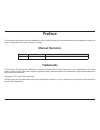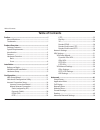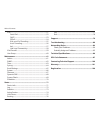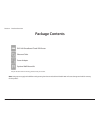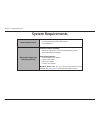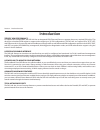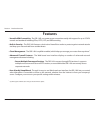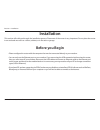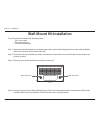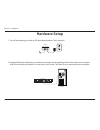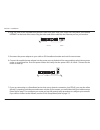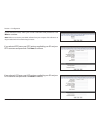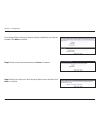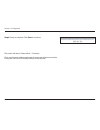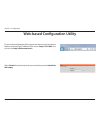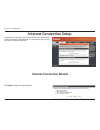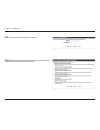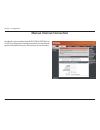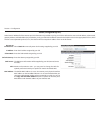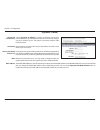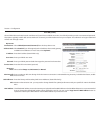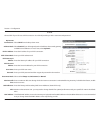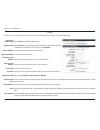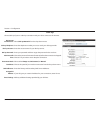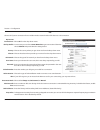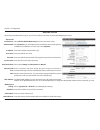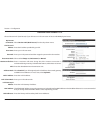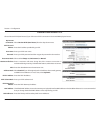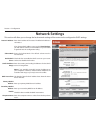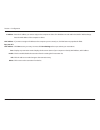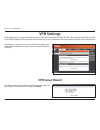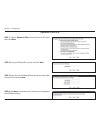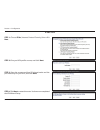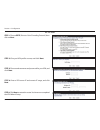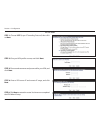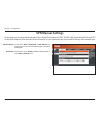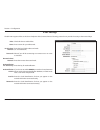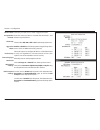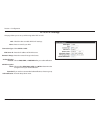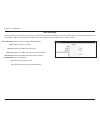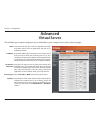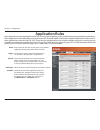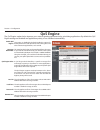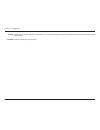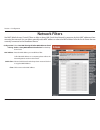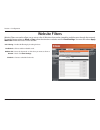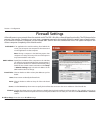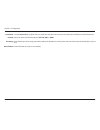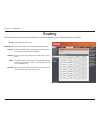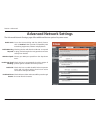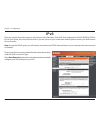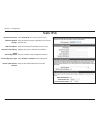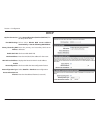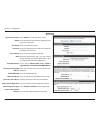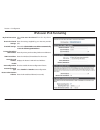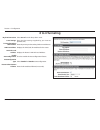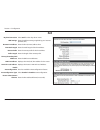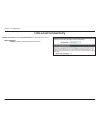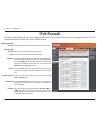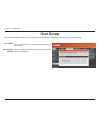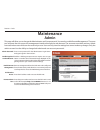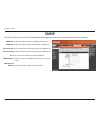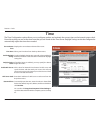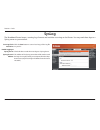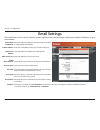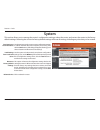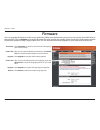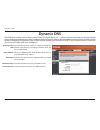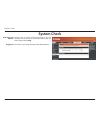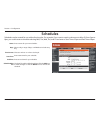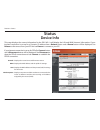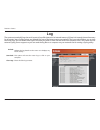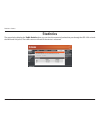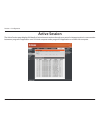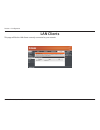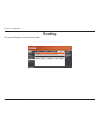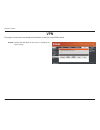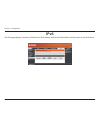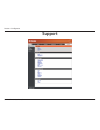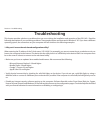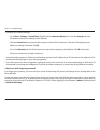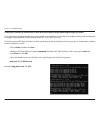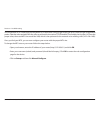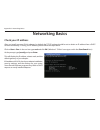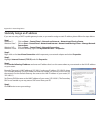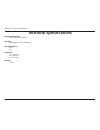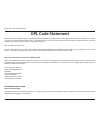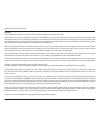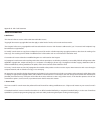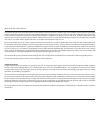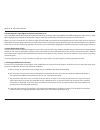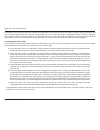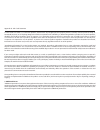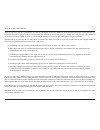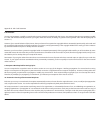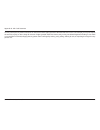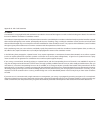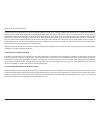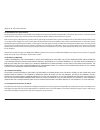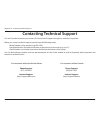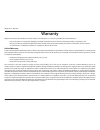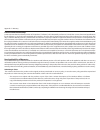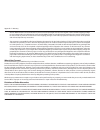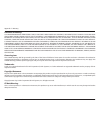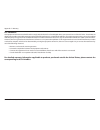- DL manuals
- D-Link
- Network Router
- DIR-140L
- User Manual
D-Link DIR-140L User Manual
Summary of DIR-140L
Page 2: Manual Revisions
I d-link dir-140l user manual d-link reserves the right to revise this publication and to make changes in the content hereof without obligation to notify any person or organization of such revisions or changes. Manual revisions trademarks d-link and the d-link logo are trademarks or registered trade...
Page 3: Table of Contents
Ii d-link dir-140l user manual table of contents preface.................................................................................. I manual revisions ........................................................................... I trademarks ........................................................
Page 4
Iii d-link dir-140l user manual table of contents ipv6 ..................................................................................................51 static ipv6 ..............................................................................52 dhcp .................................................
Page 5: Product Overview
1 d-link dir-140l user manual section 1 - product overview product overview package contents note: using a power supply with a different voltage rating than the one included with the dir-140l will cause damage and void the warranty for this product. If any of the above items are missing, please cont...
Page 6: System Requirements
2 d-link dir-140l user manual section 1 - product overview network.Requirements • an ethernet-based cable or dsl modem • 10/100 ethernet web-based.Configuration. Utility.Requirements computer.With.The.Following: • windows®, macintosh, or linux-based operating system • an installed ethernet adapter b...
Page 7: Introduction
3 d-link dir-140l user manual section 1 - product overview introduction terrific.Vpn.Performance for optimal vpn configuration, the dir-140l has an integrated vpn client and server to support almost any required vpn policy. This device has a hardware vpn engine to support and manage up to 25 vpn con...
Page 8: Features
4 d-link dir-140l user manual section 1 - product overview •.Versatile.Vpn.Connectivity - the dir-140l can create secure connections easily with support for up to 25 vpn tunnels and standards including ipsec, pptp, l2tp, and gre tunneling •.Built-in.Security - the dir-140l features a dual-active fir...
Page 9: Hardware Overview
User manual broadband cloud vpn router dir-140l version 1.0
Page 10: Hardware Overview
6 d-link dir-140l user manual section 1 - product overview hardware overview front 1 power led a solid light indicates a proper connection to the power supply. 2 internet led a solid light indicates connection on the internet port. This led blinks during data transmission. 3 lan leds (1-4) a solid l...
Page 11: Before You Begin
7 d-link dir-140l user manual section 2 - installation before you begin installation this section will walk you through the installation process. Placement of the router is very important. Do not place the router in an enclosed area such as a closet, cabinet, or in the attic or garage. • please conf...
Page 12: Wall-Mount Kit Installation
8 d-link dir-140l user manual section 2 - installation step 1. Align the attachment plate to your preferred position, and mark the hole positions on the wall, preferably after you locate one of the studs in the wall. Step 2. Poke holes into the wall and insert the screw anchors where there is no stu...
Page 13: Hardware Setup
9 d-link dir-140l user manual section 2 - installation 1. Turn off and unplug your cable or dsl broadband modem. This is required. Hardware setup power com 2. Unplug the ethernet cable from your modem (or existing router if upgrading) that is connected to your computer. Plug it into the blue port la...
Page 14
10 d-link dir-140l user manual section 2 - installation 4. Plug one end of the included blue ethernet cable that came with your router into the yellow port labeled internet on the back of the router. Plug the other end of this cable into the ethernet port on your modem. Power comm 5. Reconnect the p...
Page 15: Web Setup Wizard
11 d-link dir-140l user manual section 3 - configuration web setup wizard configuration step.1: the welcome screen will appear. Click next to continue. Note: make sure to remove your pppoe software from your computer. The software is no longer needed and will not work through a router. Step.2: the r...
Page 16
12 d-link dir-140l user manual section 3 - configuration if you selected pppoe, enter your pppoe username and password. Click next to continue. Note: make sure to remove your pppoe software from your computer. The software is no longer needed and will not work through a router. If you selected pptp,...
Page 17
13 d-link dir-140l user manual section 3 - configuration step.5: select your time zone from the drop-down menu and then click next to continue. Step.4:.Create a new password and then click next to continue. If you selected static, enter your network settings supplied by your internet provider. Click...
Page 18
14 d-link dir-140l user manual section 3 - configuration step.6: setup is complete. Click save to continue. The router will reboot. Please allow 1-2 minutes. Close your browser window and reopen it to test your internet connection. It may take a few tries to initially connect to the internet..
Page 19
15 d-link dir-140l user manual section 3 - configuration web-based configuration utility select admin from the drop-down menu and the password should.Be. Left.Empty. To access the configuration utility, open a web-browser such as internet explorer and enter the ip address of the router (http://192.1...
Page 20: Internet Connection Setup
16 d-link dir-140l user manual section 3 - configuration internet connection setup use this tab to choose if you want to follow the simple steps of the connection setup wizard, or if you want to set up your internet connection manually. Internet connection wizard click next to begin the setup wizard...
Page 21
17 d-link dir-140l user manual section 3 - configuration step.1: choose a password for your device. Step.2: choose the method you use to connect to the internet, and follow the step-by-step instructions..
Page 22: Manual Internet Connection
18 d-link dir-140l user manual section 3 - configuration manual internet connection use this tab to choose either static ip, dhcp, pppoe, pptp, dial-up or l2tp to configure your internet connection. You may need to get this information from your isp (internet service provider)..
Page 23
19 d-link dir-140l user manual section 3 - configuration select static.Ip to manually enter the ip settings supplied by your isp. Enter the ip address assigned by your isp. Enter the subnet mask assigned by your isp. Enter the gateway assigned by your isp. The dns server information will be supplied...
Page 24
20 d-link dir-140l user manual section 3 - configuration select dynamic. Ip. (dhcp) to obtain ip address information automatically from your isp. Select this option if your isp does not give you any ip numbers to use. This option is commonly used for cable modem services. The host name is optional b...
Page 25
21 d-link dir-140l user manual section 3 - configuration select pppoe.(username/password) from the drop-down menu. Select static.Ip if your isp assigned you the ip address, subnet mask, gateway, and dns server addresses. In most cases, select dynamic. Enter the ip address (static pppoe only). Enter ...
Page 26
22 d-link dir-140l user manual section 3 - configuration select pptp.From the drop-down menu. Select static.Ip if your isp assigned you the ip address, subnet mask, gateway, and dns server addresses. In most cases, select dynamic. Enter the ip address for your pptp connection. Enter your pptp subnet...
Page 27
23 d-link dir-140l user manual section 3 - configuration select l2tp.From the drop-down menu. Select static.Ip if your isp assigned you the ip address, subnet mask, gateway, and dns server addresses. In most cases, select dynamic. Enter the ip address for your l2tp connection. Enter your l2tp subnet...
Page 28
24 d-link dir-140l user manual section 3 - configuration select dial-up.Network from the drop-down menu. Enter the telephone number you use to reach your dial-up provider. Enter the account name for your dial-up service. Enter your password and then retype the password in the next box. Choose the am...
Page 29
25 d-link dir-140l user manual section 3 - configuration select 3g from the drop-down menu. In most cases you can choose auto-detection to get a connection. Otherwise choose manual and personalize the settings below. Choose the country where you get 3g service from the drop-down menu. Choose the tel...
Page 30
26 d-link dir-140l user manual section 3 - configuration select russian.Pppoe.(dual.Access) from the drop-down menu. Select static.Ip if your isp assigned you the ip address, subnet mask, gateway, and dns server addresses. In most cases, select dynamic. Enter the ip address (static pppoe only). Ente...
Page 31
27 d-link dir-140l user manual section 3 - configuration select russian.L2tp.(dual.Access) from the drop-down menu. Enter the ip address provided by your isp. Enter your l2tp user name. Enter your l2tp password and then retype the password in the next box. Select either always-on, on-demand, or manu...
Page 32
28 d-link dir-140l user manual section 3 - configuration select russian.Pptp.(dual.Access) from the drop-down menu. Enter the ip address provided by your isp. Enter your pptp user name. Enter your pptp password and then retype the password in the next box. Select either always-on, on-demand, or manu...
Page 33: Network Settings
29 d-link dir-140l user manual section 3 - configuration this section will allow you to change the local network settings of the router and to configure the dhcp settings. Network settings enter the ip address of the router. The default ip address is 192.168.0.1. If you change the ip address, once y...
Page 34
30 d-link dir-140l user manual section 3 - configuration ip address: mac address: copy your pc’s mac address: save: enable: edit: delete: enter the ip address you want to assign to the computer or device. This ip address must be within the dhcp ip address range. Enter the mac address of the computer...
Page 35: Vpn Settings
31 d-link dir-140l user manual section 3 - configuration on this page you can set up advanced options for a virtual private network (vpn). The dir-140l supports both ipsec and l2tp as the server endpoint. Ipsec (internet protocol security) is a set of protocols that can provide ip security at the ne...
Page 36
32 d-link dir-140l user manual section 3 - configuration step.1: choose dynamic.Ipsec (internet protocol security) then click next. Step.2: give your vpn profile a name, and click next. Step.3: enter the local subnet/mask and the pre-shared key for your vpn, and click next. Dynamic ipsec vpn step.4:...
Page 37
33 d-link dir-140l user manual section 3 - configuration step.1: choose ipsec (internet protocol security) then click next. Step.2: give your vpn profile a name, and click next. Step.3: enter the remote and local ip/subnet/masks and the pre-shared key for your vpn, and click next. Ipsec vpn step.4: ...
Page 38
34 d-link dir-140l user manual section 3 - configuration step.1: choose pptp (point-to-point tunneling protocol) then click on next. Step.2: give your vpn profile a name, and click next. Step.3: choose and username and password for your vpn, and click next. Pptp vpn step.4: enter a vpn server ip and...
Page 39
35 d-link dir-140l user manual section 3 - configuration step.1: choose l2tp (layer 2 tunneling protocol) then click on next. Step.2: give your vpn profile a name, and click next. Step.3: choose and username and password for your vpn, and click next. L2tp vpn step.4: enter a vpn server ip and remote...
Page 40: Vpn Manual Settings
36 d-link dir-140l user manual section 3 - configuration choose either ipsec, pptp/l2tp, or gre.Tunnel from the drop-down menu and click add to begin configuring a vpn profile. This list allows you to enable established vpn profiles as well as edit and delete them. Add vpn profile: vpn profile: on t...
Page 41
37 d-link dir-140l user manual section 3 - configuration check this box to enable ipsec. Enter a name for your vpn tunnel. Enter the local (lan) subnet and mask. (ex. 192.168.0.0/24) select if you will be connecting as a remote user or on a site to site basis. Enter the remote subnet and mask. Enter...
Page 42
38 d-link dir-140l user manual section 3 - configuration choose if you want to use a main or aggressive mode. Enter the amount of time in seconds that the phase 1 and phase 2 keys should last. Choose either esp, ah or esp.+.Ah from the drop-down menu. Enable or disable the pfs group option using the...
Page 43
39 d-link dir-140l user manual section 3 - configuration pptp/l2tp settings this page allows you to set up a vpn using either pptp or l2tp. Check this box to enable pptp/l2tp settings. Enter a name for your vpn. Select pptp or l2tp. Enter the ip address of the vpn server. Enter the remote ip range i...
Page 44
40 d-link dir-140l user manual section 3 - configuration gre settings this page shows you the options for setting up a vpn tunnel using generic routing encapsulation (gre), which is a tunneling protocol that can encapsulate a wide variety of network layer protocols inside virtual point-to-point link...
Page 45: Virtual Server
41 d-link dir-140l user manual section 3 - configuration this will allow you to open a single port. If you would like to open a range of ports, refer to the next page. Enter a name for the rule or select an application from the drop-down menu. Select an application and click to populate the fields. ...
Page 46: Application Rules
42 d-link dir-140l user manual section 3 - configuration enter a name for the rule. You may select a pre-defined application from the drop-down menu and click. This is the port used to trigger the application. It can be either a single port or a range of ports. This is the port number on the interne...
Page 47: Qos Engine
43 d-link dir-140l user manual section 3 - configuration qos engine this option is disabled by default. Enable this option for better performance and experience with online games and other interactive applications, such as voip. The speed at which data can be transferred from the router to your isp....
Page 48
44 d-link dir-140l user manual section 3 - configuration the priority of the message flow is entered here -- 1 receives the highest priority (most urgent) and 255 receives the lowest priority (least urgent). Choose a schedule for the qos rule. Priority: schedule:.
Page 49: Network Filters
45 d-link dir-140l user manual section 3 - configuration network filters select.Turn.Mac.Filtering.Off, allow.Mac.Addresses.Listed. Below, or deny.Mac.Addresses.Listed.Below from the drop- down menu. Enter the mac address you would like to filter. To find the mac address on a computer, please refer ...
Page 50: Website Filters
46 d-link dir-140l user manual section 3 - configuration url filtering: enable rule: website url/ domain: schedule: website filters enable url filtering by checking this box. Click to enable or disable a rule. Enter the keywords or urls that you want to allow or block. Click save.Settings. Choose a ...
Page 51: Firewall Settings
47 d-link dir-140l user manual section 3 - configuration if an application has trouble working from behind the router, you can expose one computer to the internet and run the application on that computer. Note: placing a computer in the dmz may expose that computer to a variety of security risks. Us...
Page 52
48 d-link dir-140l user manual section 3 - configuration destination: protocol: port range: new schedule: use the destination drop-down menu to specify the interface that connects to the destination ip addresses of the firewall rule. Select the protocol of the firewall port (all, tcp, udp, or icmp)....
Page 53: Routing
49 d-link dir-140l user manual section 3 - configuration enter a name for your route. Enter the ip address of packets that will take this route. Enter the netmask of the route, please note that the octets must match your destination ip address. Enter your next hop gateway to be taken if this route i...
Page 54: Advanced Network Settings
50 d-link dir-140l user manual section 4 - advanced to use the universal plug and play (upnp ™ ) feature click on enabled. Upnp provides compatibility with networking equipment, software and peripherals. Checking the box will allow the dir-140l to respond to pings. Unchecking the box may provide som...
Page 55: Ipv6
51 d-link dir-140l user manual section 3 - configuration ipv6 there are several connection types to choose from: auto detection, static ipv6, autoconfiguration (slaac/dhcpv6), pppoe, ipv6 in ipv4 tunnel, 6to4, 6rd, and link-local. If you are unsure of your connection method, please contact your ipv6...
Page 56: Static Ipv6
52 d-link dir-140l user manual section 3 - configuration static ipv6 select static.Ipv6 from the drop-down menu. Enter the address settings supplied by your internet provider (isp). Enter the lan (local) ipv6 address for the router. Displays the router’s lan link-local address. Check to enable the a...
Page 57: Dhcp
53 d-link dir-140l user manual section 3 - configuration dhcp select autoconfiguration.(stateless/dhcpv6) from the drop-down menu. Select either obtain. Dns. Server. Address. Automatically or use.The.Following.Dns.Address. Enter the primary and secondary dns server addresses. Check to enable dhcp-pd...
Page 58: Pppoe
54 d-link dir-140l user manual section 3 - configuration pppoe select pppoe from the drop-down menu. Enter the pppoe account settings supplied by your internet provider (isp). Enter your pppoe user name. Enter your pppoe password and then retype the password in the next box. Enter the isp service na...
Page 59: Ipv6 Over Ipv4 Tunneling
55 d-link dir-140l user manual section 3 - configuration ipv6 over ipv4 tunneling select ipv6.Over.Ipv4.Tunnel from the drop-down menu. Enter the settings supplied by your internet provider (isp). Select either obtain.Dns.Server.Address.Automatically or use.The.Following.Dns.Address. Enter the prima...
Page 60: 6 to 4 Tunneling
56 d-link dir-140l user manual section 3 - configuration 6 to 4 tunneling select 6.To.4 from the drop-down menu. Enter the ipv6 settings supplied by your internet provider (isp). Enter the primary and secondary dns server addresses. Displays the lan (local) ipv6 address for the router. Displays the ...
Page 61: 6Rd
57 d-link dir-140l user manual section 3 - configuration 6rd select 6rd from the drop-down menu. Enter the address settings supplied by your internet provider (isp). Enter the ipv4 (remote) address here. Enter the mask length of the ipv4 address. Enter the remote prefix of the ipv4 address. Enter th...
Page 62: Link-Local Connectivity
58 d-link dir-140l user manual section 3 - configuration select link-local.Only from the drop-down menu. Displays the ipv6 address of the router. My ipv6 connection: lan ipv6 address settings: link-local connectivity.
Page 63: Ipv6 Firewall
59 d-link dir-140l user manual section 3 - configuration ipv6 firewall the ipv6 firewall feature allows you to configure which kind of ipv6 traffic is allowed to pass through the device. The ipv6 firewall functions in a similar way to the ip filters feature. Check the box to enable the ipv6 firewall...
Page 64: User Group
60 d-link dir-140l user manual section 3 - configuration user group the user group feature allows you to select an authentification database to store a group of user settings here you will find a list of authetification databases you have created. Choose a database from the drop-down menu and choose...
Page 65: Admin
61 d-link dir-140l user manual section 5 - tools admin this page will allow you to change the administrator and user passwords. You can also enable remote management. There are two accounts that can access the management interface through the web browser. The accounts are admin and user. Admin has r...
Page 66: Snmp
62 d-link dir-140l user manual section 5 - tools snmp the dir-140l allows you to use the simple network management protocol for easy management of your network. Enable this option to allow local snmp management. Enable this option to allow remote snmp management. Enter a name for the read community ...
Page 67: Time
63 d-link dir-140l user manual section 5 - tools time displays the current date and time of the router. Select your time zone from the drop-down menu. To select daylight saving time manually, select enabled or disabled, and enter a start date and an end date for daylight saving time. If daylight sav...
Page 68: Syslog
64 d-link dir-140l user manual section 5 - tools syslog the broadband router keeps a running log of events and activities occurring on the router. You may send these logs to a syslog server on your network. Save log file to local drive: enable logging to syslog server: syslog server ip address: clic...
Page 69: Email Settings
65 d-link dir-140l user manual section 3 - configuration email settings the email feature can be used to send the system log files, router alert messages, and firmware update notification to your email address. Enable email notification: to email address: smtp server address: smtp server port: enabl...
Page 70: System
66 d-link dir-140l user manual section 5 - tools use this option to save the current router configuration settings to a file on the hard disk of the computer you are using. First, click the save button. A file dialog will appear, allowing you to select a location and file name for the settings. Use ...
Page 71: Firmware
67 d-link dir-140l user manual section 5 - tools firmware check now: choose file: upgrade: choose file: upgrade: remove: click check.Now to check for new firmware and language pack versions online. After you have downloaded the new firmware, click choose. File to locate the firmware update on your h...
Page 72: Dynamic Dns
68 d-link dir-140l user manual section 5 - tools dynamic domain name system is a method of keeping a domain name linked to a changing ip address. Check the box to enable ddns. Select your ddns provider from the drop-down menu or enter the ddns server address. Enter the host name that you registered ...
Page 73: System Check
69 d-link dir-140l user manual section 5 - tools the ping test is used to send ping packets to test if a computer is on the internet. Enter the ip address that you wish to ping and click ping. The results of your ping attempts will be displayed here. System check host name or ip address: ping result...
Page 74: Schedules
70 d-link dir-140l user manual section 3 - configuration enter a name for your new schedule. Select a day, a range of days, or all week to include every day. Choose a 24 hour or 12 hour clock-style. Enter a start time for your schedule. Enter an end time for your schedule. The list of schedules will...
Page 75: Device Info
71 d-link dir-140l user manual section 6 - status this page displays the current information for the dir-140l. It will display the lan and wan (internet) information. If your internet connection is set up for a dynamic ip address then a release button and a renew button will be displayed. Use releas...
Page 76: Log
72 d-link dir-140l user manual section 6 - status log refresh: download: clear logs: updates the log details on the screen so it displays any recent activity. This option will save the router log to a file on your computer. Clears all of the log contents. The router automatically logs (records) even...
Page 77: Statistics
73 d-link dir-140l user manual section 6 - status statistics the screen below displays the traffic.Statistics. Here you can view the amount of packets that pass through the dir-140l on both the wan and lan ports. The traffic counter will reset if the device is rebooted..
Page 78: Active Session
74 d-link dir-140l user manual section 3 - configuration active session the active session page displays full details of active internet sessions through your router. An internet session is a conversation between a program or application on a lan-side computer and a program or application on a wan-s...
Page 79: Lan Clients
75 d-link dir-140l user manual section 3 - configuration lan clients this page will list the lan clients currently connected to your network..
Page 80: Routing
76 d-link dir-140l user manual section 3 - configuration routing this page will display your current routing table..
Page 81: Vpn
77 d-link dir-140l user manual section 6 - status vpn refresh: updates the vpn details on the screen so it displays any recent activity. This page is where the router displays information on the the current vpn tunnels..
Page 82: Ipv6
78 d-link dir-140l user manual section 3 - configuration ipv6 the ipv6 page displays a summary of the router’s ipv6 settings and lists the ipv6 address and host name of any ipv6 clients..
Page 83: Support
79 d-link dir-140l user manual section 3 - configuration support.
Page 84: Troubleshooting
80 d-link dir-140l user manual section 9 - troubleshooting troubleshooting this chapter provides solutions to problems that can occur during the installation and operation of the dir-140l. Read the following descriptions if you are having problems. The examples below are illustrated in windows® xp. ...
Page 85
81 d-link dir-140l user manual section 9 - troubleshooting • configure your internet settings: • go to start > settings > control.Panel. Double-click the internet.Options icon. From the security tab, click the button to restore the settings to their defaults. • click the connection tab and set the d...
Page 86
82 d-link dir-140l user manual section 9 - troubleshooting 3..Why.Can’t.I.Connect.To.Certain.Sites.Or.Send.And.Receive.Emails.When.Connecting.Through.My.Router?. If you are having a problem sending or receiving email, or connecting to secure sites such as ebay, banking sites, and hotmail, we suggest...
Page 87
83 d-link dir-140l user manual section 9 - troubleshooting you should start at 1472 and work your way down by 10 each time. Once you get a reply, go up by 2 until you get a fragmented packet. Take that value and add 28 to the value to account for the various tcp/ip headers. For example, lets say tha...
Page 88: Networking Basics
84 d-link dir-140l user manual appendix b - networking basics networking basics check your ip address after you install your new d-link adapter, by default, the tcp/ip settings should be set to obtain an ip address from a dhcp server automatically. To verify your ip address, please follow the steps ...
Page 89
85 d-link dir-140l user manual appendix b - networking basics statically assign an ip address if you are not using a dhcp capable gateway/router, or you need to assign a static ip address, please follow the steps below: step.1 windows® 7 - click on start > control.Panel > network.And.Internet > netw...
Page 90: Technical Specifications
86 d-link dir-140l user manual appendix c - technical specifications technical specifications operating.Temperature • 32°f to 104°f ( 0°c to 40°c) humidity • 95% maximum (non-condensing) safety.&.Emissions • fcc • ce dimensions • l = 7.4 inches • w = 4.4 inches • h = 1.1 inches warranty • 1 year.
Page 91: Gpl Code Statement
87 d-link dir-140l user manual appendix d - gpl code statement gpl code statement this d-link product includes software code developed by third parties, including software code subject to the gnu general public license (“gpl”) or gnu lesser general public license (“lgpl”). As applicable, the terms o...
Page 92
88 d-link dir-140l user manual appendix d - gpl code statement preamble the gnu general public license is a free, copyleft license for software and other kinds of works. The licenses for most software and other practical works are designed to take away your freedom to share and change the works. By ...
Page 93
89 d-link dir-140l user manual appendix d - gpl code statement .Terms.And.Conditions 0..Definitions. “this license” refers to version 3 of the gnu general public license. “copyright” also means copyright-like laws that apply to other kinds of works, such as semiconductor masks. “the program” refers ...
Page 94
90 d-link dir-140l user manual appendix d - gpl code statement the “system libraries” of an executable work include anything, other than the work as a whole, that (a) is included in the normal form of packaging a major component, but which is not part of that major component, and (b) serves only to ...
Page 95
91 d-link dir-140l user manual appendix d - gpl code statement 3..Protecting.Users’.Legal.Rights.From.Anti-circumvention.Law. No covered work shall be deemed part of an effective technological measure under any applicable law fulfilling obligations under article 11 of the wipo copyright treaty adopt...
Page 96
92 d-link dir-140l user manual appendix d - gpl code statement a compilation of a covered work with other separate and independent works, which are not by their nature extensions of the covered work, and which are not combined with it such as to form a larger program, in or on a volume of a storage ...
Page 97
93 d-link dir-140l user manual appendix d - gpl code statement a “user product” is either (1) a “consumer product”, which means any tangible personal property which is normally used for personal, family, or household purposes, or (2) anything designed or sold for incorporation into a dwelling. In de...
Page 98
94 d-link dir-140l user manual appendix d - gpl code statement when you convey a copy of a covered work, you may at your option remove any additional permissions from that copy, or from any part of it. (additional permissions may be written to require their own removal in certain cases when you modi...
Page 99
95 d-link dir-140l user manual appendix d - gpl code statement 8..Termination. You may not propagate or modify a covered work except as expressly provided under this license. Any attempt otherwise to propagate or modify it is void, and will automatically terminate your rights under this license (inc...
Page 100
96 d-link dir-140l user manual appendix d - gpl code statement you may not impose any further restrictions on the exercise of the rights granted or affirmed under this license. For example, you may not impose a license fee, royalty, or other charge for exercise of rights granted under this license, ...
Page 101
97 d-link dir-140l user manual appendix d - gpl code statement 11..Patents. A “contributor” is a copyright holder who authorizes use under this license of the program or a work on which the program is based. The work thus licensed is called the contributor’s “contributor version”. A contributor’s “e...
Page 102
98 d-link dir-140l user manual appendix d - gpl code statement a patent license is “discriminatory” if it does not include within the scope of its coverage, prohibits the exercise of, or is conditioned on the non- exercise of one or more of the rights that are specifically granted under this license...
Page 103
99 d-link dir-140l user manual appendix d - gpl code statement 14..Revised.Versions.Of.This.License. The free software foundation may publish revised and/or new versions of the gnu general public license from time to time. Such new versions will be similar in spirit to the present version, but may d...
Page 104
100 d-link dir-140l user manual appendix e - contacting technical support contacting technical support u.S. And canadian customers can contact d-link technical support through our web site or by phone. Before you contact technical support, please have the following ready: • model number of the produ...
Page 105: Warranty
101 d-link dir-140l user manual appendix f - warranty warranty subject to the terms and conditions set forth herein, d-link systems, inc. (“d-link”) provides this limited warranty: • only to the person or entity that originally purchased the product from d-link or its authorized reseller or distribu...
Page 106
102 d-link dir-140l user manual appendix f - warranty limited.Software.Warranty: d-link warrants that the software portion of the product (“software”) will substantially conform to d-link’s then current functional specifications for the software, as set forth in the applicable documentation, from th...
Page 107
103 d-link dir-140l user manual appendix f - warranty • after an rma number is issued, the defective product must be packaged securely in the original or other suitable shipping package to ensure that it will not be damaged in transit, and the rma number must be prominently marked on the outside of ...
Page 108
104 d-link dir-140l user manual appendix f - warranty limitation.Of.Liability: to the maximum extent permitted by law, d-link is not liable under any contract, negligence, strict liability or other legal or equitable theory for any loss of use of the product, inconvenience or damages of any characte...
Page 109
105 d-link dir-140l user manual appendix f - warranty fcc.Statement: this equipment has been tested and found to comply with the limits for a class b digital device, pursuant to part 15 of the fcc rules. These limits are designed to provide reasonable protection against harmful interference in a res...
Page 110: Registration
106 d-link dir-140l user manual appendix g - registration product registration is entirely voluntary and failure to complete or return this form will not diminish your warranty rights. Registration.