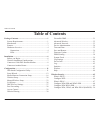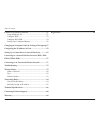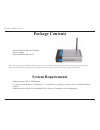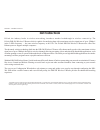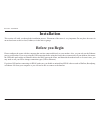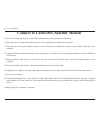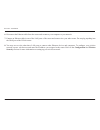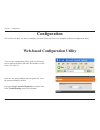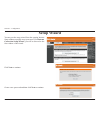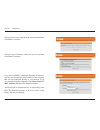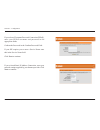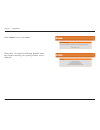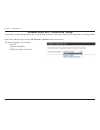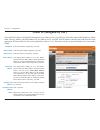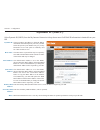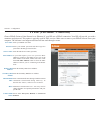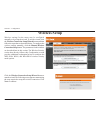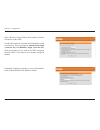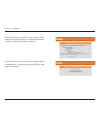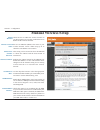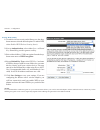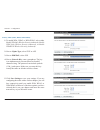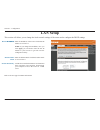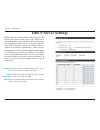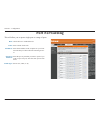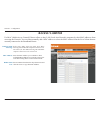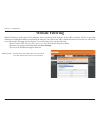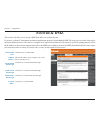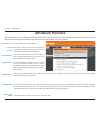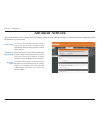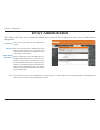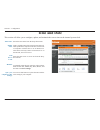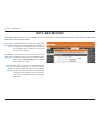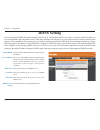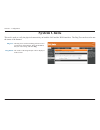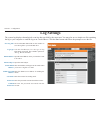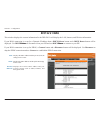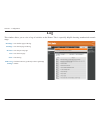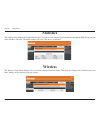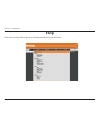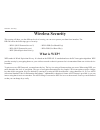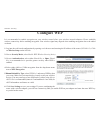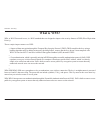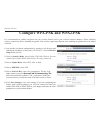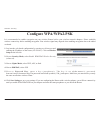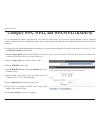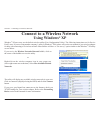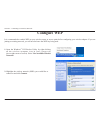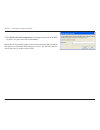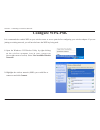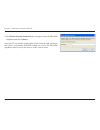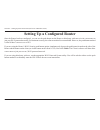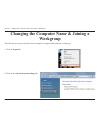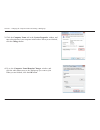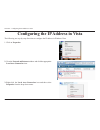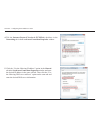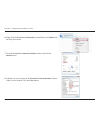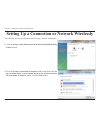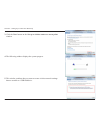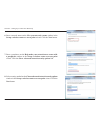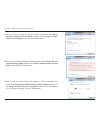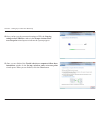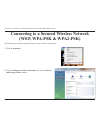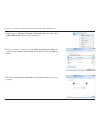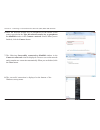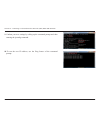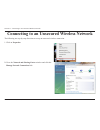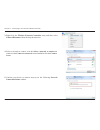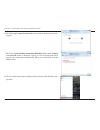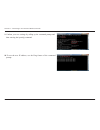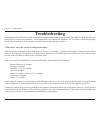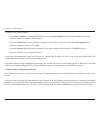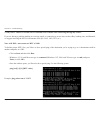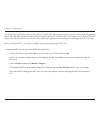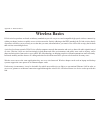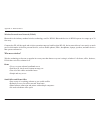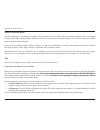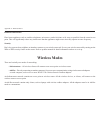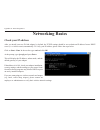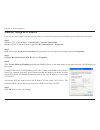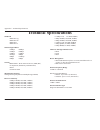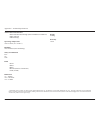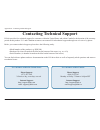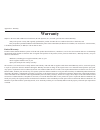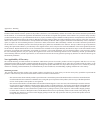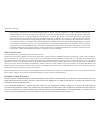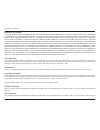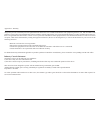- DL manuals
- D-Link
- Wireless Router
- DIR-280
- User Manual
D-Link DIR-280 User Manual
Summary of DIR-280
Page 2: Table of Contents
D-lnk dir-280 user manual table of contents package contents ..................................................................1 system requrements .......................................................1 introducton ......................................................................2 features .....
Page 3
D-lnk dir-280 user manual table of contents connect to a wireless network ..........................................51 usng wndows ® xp .......................................................51 configure wep ...............................................................52 configure wpa-psk ...........
Page 4: System Requirements
1 d-lnk dir-280 user manual secton 1 - product overvew d-lnk dir-280 wreless g router power adapter manual and warranty on cd • • • system requirements ethernet-based cable or dsl modem computers wth wndows ® , macintosh ® , or linux-based operating systems with an installed ethernet adapter interne...
Page 5: Introduction
2 d-lnk dir-280 user manual secton 1 - product overvew introduction d-link, the industry leader in wireless networking, introduces another breakthrough in wireless connectivity. The d-link dir-280 wireless g router which is capable of transferring data with a maximum wireless signal rate of up to 54...
Page 6: Features
3 d-lnk dir-280 user manual secton 1 - product overvew faster wireless networking - the dir-280 provides up to 54mbps* wireless connection with other 802.11g wireless clients. This capability allows users to participate in real-time activities online, such as video streaming, online gaming, and real...
Page 7: Hardware Overview
4 d-lnk dir-280 user manual secton 1 - product overvew hardware overview connections lan ports connect ethernet devces such as computers, switches, and hubs. Internet port the auto mdi/mdix wan port s the connecton for the ethernet cable to the cable or dsl modem. Reset button pressng the reset butt...
Page 8: Hardware Overview
5 d-lnk dir-280 user manual secton 1 - product overvew hardware overview leds power led a sold lght ndcates a proper connecton to the power supply. Wan led a sold lght ndcates connecton on the wan port. Ths led blnks durng data transmsson . Status led a blnkng lght ndcates that the dir-280 s ready. ...
Page 9: Before You Begin
6 d-lnk dir-280 user manual secton 2 - installaton before you begin installation ths secton wll walk you through the nstallaton process. Placement of the router s very mportant. Do not place the router n an enclosed area such as a closet, cabinet, or in the attic or garage. Please configure the rout...
Page 10
7 d-lnk dir-280 user manual secton 2 - installaton wireless installation considerations the d-lnk wreless router lets you access your network usng a wreless connecton from vrtually anywhere wthn the operatng range of your wireless network. Keep in mind, however, that the number, thickness and locati...
Page 11
8 d-lnk dir-280 user manual secton 2 - installaton if you are connecting the router to a cable/dsl/satellite modem, please follow the steps below: 1. Place the router n an open and central locaton. Do not plug the power adapter nto the router. 2. Turn the power off on your modem. If there is no on/o...
Page 12: Connect To Another Router
9 d-lnk dir-280 user manual secton 2 - installaton if you are connecting the d-link router to another router to use as a wireless access point and/or switch, you will have to do the followng before connectng the router to your network: • dsable upnp ™ • dsable dhcp • change the lan ip address to an ...
Page 13
10 d-lnk dir-280 user manual secton 2 - installaton 6. Dsconnect the ethernet cable from the router and reconnect your computer to your network. 7. Connect an ethernet cable n one of the lan ports of the router and connect t to your other router. Do not plug anythng nto the wan port of the d-lnk rou...
Page 14: Configuration
11 d-lnk dir-280 user manual section 3 - configuration configuration this section will show you how to configure your new d-link wireless router using the web-based configuration utility. Web-based configuration utility to access the configuration utility, open a web-browser such as internet explore...
Page 15: Setup Wizard
12 d-lnk dir-280 user manual section 3 - configuration setup wizard you may run the setup wzard from the openng internet setup wndow to quckly set up your router. Clck internet connection setup wizard,you wll be drectedto the first window of the wizard. Clck next to contnue. Create a new password an...
Page 16
13 d-lnk dir-280 user manual section 3 - configuration select your tme zone from the drop-down menu and then clck next to contnue. Select the type of internet connecton you use and then clck next to contnue. If you selected dhcp connection (dynamic ip address), you may need to enter the mac address ...
Page 17
14 d-lnk dir-280 user manual section 3 - configuration if you selected username/password connection (pppoe), enter your pppoe username and password n the appropriate fields. Confirm the password in the confirm password field. If your isp requres you to enter a servce name enter this in the service n...
Page 18
15 d-lnk dir-280 user manual section 3 - configuration clck connect to save your settngs. Please allow 1-2 mnutes for rebootng. When the router has finished rebooting, the opening window will be dsplayed..
Page 19
16 d-lnk dir-280 user manual section 3 - configuration manual internet connection setup to manually set up the internet connection, click the manual internet connection setup button on the router’s opening window. Choose the connecton type from the my internet connection is drop-down menu. The follo...
Page 20: Static Ip (Assigned By Isp)
17 d-lnk dir-280 user manual section 3 - configuration enter the ip address assgned by your isp. Enter the subnet mask assgned by your isp. Enter the gateway assgned by your isp. The default mac address s set to the wan’s physcal nterface mac address on the broadband router. It s not recommended tha...
Page 21: Dynamic Ip (Dhcp)
18 d-lnk dir-280 user manual section 3 - configuration choose dynamc ip address to obtan ip address nformaton automatcally from your from your isp. Select ths opton f your isp does not gve you any ip numbers to use. Ths opton s commonly used for cable modem servces. The host name s optonal but may b...
Page 22: Pppoe (Username / Password)
19 d-lnk dir-280 user manual section 3 - configuration enter your pppoe user name. Enter your pppoe password and then retype the password in the retype password box. Enter the isp service name (optional). If your isp requres you to use your pcs mac address to connect to the wan service, type in the ...
Page 23: Wireless Setup
20 d-lnk dir-280 user manual section 3 - configuration wireless setup wreless settngs for the router may be confgured manually or by using the wizard. To use the wizard, click the wireless connection setup wizard button and then follow the steps that are described below. To configure the wireless se...
Page 24
21 d-lnk dir-280 user manual section 3 - configuration if manually assigning a network key, enter a network key in the textbox and then click next to contnue. Enter a wireless network name in the textbox, which is also known as the ssid. Use the rado buttons to select the desred method to assgn a ne...
Page 25
22 d-lnk dir-280 user manual section 3 - configuration the router wll save your new settngs and reboot. When it is finished after 1-2 minutes, the opening wireless setup wndow s dsplayed. Ths wndow dsplays a summary of your wreless securty settngs. Please prnt ths out or record ths nformaton n a saf...
Page 26: Manual Wireless Setup
23 d-lnk dir-280 user manual section 3 - configuration check the box to enable the wireless function. If you do not want to use wireless, uncheck the box to dsable all the wreless functons. Service set identifier (ssid) is the name of your wreless network. Create a name usng up to 32 characters. The...
Page 27
24 d-lnk dir-280 user manual section 3 - configuration 1. To enable wireless security on the router,use the drop- down menu to select the desired option. To enable wep, select enable wep wireless security (basic). 2. Next to authentication, select either open or shared key. Shared key provides great...
Page 28
25 d-lnk dir-280 user manual section 3 - configuration 1. To enable wpa, wpa2, or wpa/wpa2, select either enable wpa only wireless security (enhanced), enable wpa2 only wireless security (enhanced), or enable wpa/wpa2 wireless security (enhanced). 2. Next to cipher type, select tkip or aes. 3. Next ...
Page 29: Lan Setup
26 d-lnk dir-280 user manual section 3 - configuration this section will allows you to change the local network settings of the router and to configure the dhcp settings. Lan setup enter the ip address of the router. The default ip address s 192.168.0.1. Note:-if you change the ip address, once you ...
Page 30: Dhcp Server Settings
27 d-lnk dir-280 user manual section 3 - configuration check the box to enable the dhcp server on your router. Uncheck to dsable ths functon. Enter the startng and endng ip addresses for the dhcp server’s ip assgnment. The length of tme for the ip address lease. Enter the lease tme n mnutes. Enable ...
Page 31: Port Forwarding
28 d-lnk dir-280 user manual section 3 - configuration port forwarding ths wll allow you to open a sngle port or a range of ports. Check the box to enabled the rule. Enter a name for the rule. Enter the ip address of the computer on your local network that you want to allow the ncomng servce to. Ent...
Page 32: Access Control
29 d-lnk dir-280 user manual section 3 - configuration access control select turn mac filtering off, turn mac filtering on and allow computers listed to access the network, or turn mac filtering on and deny computers listed to access teh network. Enter the mac address you would like to filter. To fi...
Page 33: Website Filtering
30 d-lnk dir-280 user manual section 3 - configuration website filtering is used to deny lan computers from accessing specific web sites by the url or domain. A url is a specially formatted text string that defines a location on the internet. If any part of the url contains the blocked word, the sit...
Page 34: Firewall & Dmz
31 d-lnk dir-280 user manual section 3 - configuration check this box to enable dmz. Enter the ip address of the computer you would lke to open all ports to. Tick this box to enable pptp passthrough. Tick this box to enable l2tp passthrough. Tick this box to enable ipsec passthrough. Tick this box t...
Page 35: Advanced Wireless
32 d-lnk dir-280 user manual section 3 - configuration set the transmt power of the antennas. Beacons are packets sent by an access pont to synchronze a wreless network. Specfy a value. 100 s the default settng and s recommended. Ths value should reman at ts default settng of 2346. If inconsistent d...
Page 36: Advanced Network
33 d-lnk dir-280 user manual section 3 - configuration to use the universal plug and play (upnp ™ ) feature tick this checkbox. Upnp provides compatibility with networking equipment, software and perpherals. Unchecking the box will not allow the dir-280 to respond to pngs. Blockng the png may provde...
Page 37: Device Administration
34 d-lnk dir-280 user manual section 3 - configuration enter a new logn name for the admnstrator account. Enter a new password for the admnstrator logn name and then retype the new password n the confirm password textbox. The administrator can make changes to the settngs. Remote management allows th...
Page 38: Time and Date
35 d-lnk dir-280 user manual section 3 - configuration this section will allow you to configure, update, and maintain the correct time on the internal system clock. Time and date select the tme zone from the drop-down menu. Ntp s an abbrevaton for network tme protocol. Ntp synchronzes computer clock...
Page 39: Save and Restore
36 d-lnk dir-280 user manual section 3 - configuration save and restore use this option to save the current router configuration settings to a file on the hard disk of the computer you are using. First, click the save button. You wll then see a file dialog, where you can select a location and file n...
Page 40: Firmware Update
37 d-lnk dir-280 user manual section 3 - configuration firmware update after you have downloaded the new firmware, click browse in this window to locate the firmware update on your hard drve. Clck save settings to complete the firmware upgrade. Browse: you can upgrade the firmware of the router here...
Page 41: Ddns Setting
38 d-lnk dir-280 user manual section 3 - configuration ddns setting tick the enable ddns checkbox to enable support for ddns. Select one of the ddns regstraton organzatons form those lsted n the pull-down menu. Avalable servers nclude dlinkddns.Com(free), dyndns. Org(custom), dyn.Dns.Org(free), and ...
Page 42: System Check
39 d-lnk dir-280 user manual section 3 - configuration system check the png test s used to send png packets to test f a computer s on the internet. Enter the ip address that you wish to ping, and click ping. The results of the png attempts wll be dsplayed n ths secton. Ping test: ping result: ths to...
Page 43: Log Settings
40 d-lnk dir-280 user manual section 3 - configuration log settings clck on the save button lnk on ths wndow to save the log file to your local hard drive. Tick the checkbox(es) for the type of log nformaton requested. The avalable optons are all log, wireless and dos. Input the emal address where y...
Page 44: Device Info
41 d-lnk dir-280 user manual section 3 - configuration device info this window displays the current information for the dir-280. It will display the lan, internet, and wireless information. If your wan connecton s set up for a dynamc ip address then a dhcp release button and a dhcp renew button wll ...
Page 45: Log
42 d-lnk dir-280 user manual section 3 - configuration log first page: last page: previous: next: clear: link to log settings: view the first page of the log. View the last page of the log. View the previous page. View the next page. Clear the log. Clck ths button to go drectly to the log settngs wn...
Page 46: Statistics
43 d-lnk dir-280 user manual section 3 - configuration statistics wireless the window below displays the traffic statistics. Here you can view the amount of packets that pass through the dir-280 on both the wan and the lan ports. The traffic counter will reset if the device is rebooted. The wreless ...
Page 47: Help
44 d-lnk dir-280 user manual section 3 - configuration help clck the desred hyperlnk to get more nformaton about how to use the router..
Page 48: Wireless Security
45 d-lnk dir-280 user manual secton 4 - securty wireless security ths secton wll show you the dfferent levels of securty you can use to protect your data from ntruders. The dir-280 offers the followng types of securty: wpa2 (wi-fi protected access 2) • wpa2-psk (pre-shared key) wpa (wi-fi protected ...
Page 49: Configure Wep
46 d-lnk dir-280 user manual secton 4 - securty configure wep it s recommended to enable encrypton on your wreless router before your wreless network adapters. Please establsh wreless connectvty before enablng encrypton. Your wreless sgnal may degrade when enablng encrypton due to the added overhead...
Page 50: What Is Wpa?
47 d-lnk dir-280 user manual secton 4 - securty what is wpa? Wpa, or wi-fi protected access, is a wi-fi standard that was designed to improve the security features of wep (wired equivalent privacy). The two major mprovements over wep: • improved data encryption through the temporal key integrity pro...
Page 51
48 d-lnk dir-280 user manual secton 4 - securty configure wpa-psk and wpa2-psk it s recommended to enable encrypton on your wreless router before your wreless network adapters. Please establsh wreless connectvty before enablng encrypton. Your wreless sgnal may degrade when enablng encrypton due to t...
Page 52: Configure Wpa/wpa2-Psk
49 d-lnk dir-280 user manual secton 4 - securty configure wpa/wpa2-psk it s recommended to enable encrypton on your wreless router before your wreless network adapters. Please establsh wreless connectvty before enablng encrypton. Your wreless sgnal may degrade when enablng encrypton due to the added...
Page 53
50 d-lnk dir-280 user manual secton 4 - securty configure wpa, wpa2, and wpa/wpa2 (radius) it s recommended to enable encrypton on your wreless router before your wreless network adapters. Please establsh wreless connectvty before enablng encrypton. Your wreless sgnal may degrade when enablng encryp...
Page 54: Using Windows
51 d-lnk dir-280 user manual secton 5 - connectng to a wreless network connect to a wireless network using windows ® xp wndows ® xp users may use the built-in wireless utility (zero configuration utility). The following instructions are for service pack 2 users. If you are usng another company’s utl...
Page 55: Configure Wep
52 d-lnk dir-280 user manual secton 5 - connectng to a wreless network configure wep it is recommended to enable wep on your wireless router or access point before configuring your wireless adapter. If you are joining an existing network, you will need to know the wep key being used. 2. Highlight th...
Page 56
53 d-lnk dir-280 user manual secton 5 - connectng to a wreless network 3. The wireless network connection box will appear. Enter the same wep key that s on your router and clck connect. It may take 20-30 seconds to connect to the wreless network. If the connecton fails, please verify that the wep se...
Page 57: Configure Wpa-Psk
54 d-lnk dir-280 user manual secton 5 - connectng to a wreless network configure wpa-psk it is recommended to enable wep on your wireless router or access point before configuring your wireless adapter. If you are joining an existing network, you will need to know the wep key being used. 2. Highligh...
Page 58
55 d-lnk dir-280 user manual secton 5 - connectng to a wreless network 3. The wireless network connection box will appear. Enter the wpa-psk passphrase and clck connect. It may take 20-30 seconds to connect to the wreless network. If the connecton fails, please verify that the wpa-psk settings are c...
Page 59
56 d-lnk dir-280 user manual section 6 - setting up wi-fi protection (wcn 2.0 in windows vista) setting up a configured router once the router has been configured, you can use the push button on the router or third party software to invite a newcomer to join your wi-fi protected network. For maximum...
Page 60: Workgroup
57 d-lnk dir-280 user manual secton 7 - changng the computer name and jonng a workgroup changing the computer name & joining a workgroup the followng are step-by-step drectons to change the computer name and jon a workgroup. 2. Clck on the advanced system settings lnk. 1. Clck on properties..
Page 61
58 d-lnk dir-280 user manual secton 7 - changng the computer name and jonng a workgroup 3. Clck the computer name tab n the system properties wndow and enter a description of your computer in the textbox. When you are finished, clck the change button. 4. Go to the computer name/domain changes wndow ...
Page 62
59 d-lnk dir-280 user manual section 8 - configuring the ip address in vista configuring the ip address in vista the following are step-by-step directions to configure the ip address in windows vista. 2. Go to the network and internet wndow and clck the approprate local area connection con. 1. Clck ...
Page 63
60 d-lnk dir-280 user manual section 8 - configuring the ip address in vista 4. Tck the internet protocol version 4 (tcp/ipv4) checkbox in the networking tab n the local area connection properties wndow. 5. Clck the “use the followng ip address” opton n the general tab n the local area connections p...
Page 64
61 d-lnk dir-280 user manual section 8 - configuring the ip address in vista 6. Rght-clck the local area connection con and then select status from the drop-down menu. 7. Go to the local area connection status wndow and clck the details button. 8. Confirm your new settings on the network connection ...
Page 65
62 d-lnk dir-280 user manual secton 9 - settng up a connecton wrelessly setting up a connection or network wirelessly the followng are step-by-step drectons to set up a wreless connecton. 2. Go to the set up a connection or network wndow and choose the set up a wireless router or access point set up...
Page 66
63 d-lnk dir-280 user manual secton 9 - settng up a connecton wrelessly 3. Clck the next button on the set up a wireless router or access point wndow. 4. The followng wndow dsplays the system progress. 5. This window confirms that you want to create wireless network settings that are savable to a us...
Page 67
64 d-lnk dir-280 user manual secton 9 - settng up a connecton wrelessly 6. Enter a network name on the give your network a name wndow n the set up a wireless router or access point wzard. Clck the next button. 7. Enter a passphrase on the help make your network more secure with a passphrase wndow n ...
Page 68
65 d-lnk dir-280 user manual secton 9 - settng up a connecton wrelessly 9. Once you have selected the desred securty method on the choose advanced network security options wndow n the set up a wireless router or access point wizard, click the next button. 10.Select the desired file and printer shari...
Page 69
66 d-lnk dir-280 user manual secton 9 - settng up a connecton wrelessly 12.Once you have saved your network settings to usb, the copying settings to the usb drive wndow n the set up a wireless router or access point wzard opens to ndcate the system progress. 13.Once you are finished, the to add a de...
Page 70: (Wep, Wpa-Psk & Wpa2-Psk)
67 d-lnk dir-280 user manual section 10 - connecting to a secured wireless network (wep, wpa-psk & wpa2- connecting to a secured wireless network (wep, wpa-psk & wpa2-psk) the followng are step-by-step drectons to set up a wreless connecton. 2. Clck the manage network connections lnk n the network a...
Page 71
68 d-lnk dir-280 user manual section 10 - connecting to a secured wireless network (wep, wpa-psk & wpa2- 4. Select a network to connect to n the select a network to connect to wndow n the connect to a network wzard and then clck the connect button. 5. The followng connect to a network wzard wndow ds...
Page 72
69 d-lnk dir-280 user manual section 10 - connecting to a secured wireless network (wep, wpa-psk & wpa2- 7. The followng successfully connected to dlink280 wndow n the connect to a network wzard s dsplayed. Choose to save to the network and/or start the new connection automatically. When you are fin...
Page 73
70 d-lnk dir-280 user manual section 10 - connecting to a secured wireless network (wep, wpa-psk & wpa2- 10.To test the new ip address, use the ping feature of the command prompt. 9. Confirm your new settings by calling up the command prompt and then entering the ipconfig command..
Page 74
71 d-lnk dir-280 user manual secton 11 - connectng to an unsecured wreless network connecting to an unsecured wireless network the followng are step-by-step drectons to set up an unsecured wreless connecton. 2. Go to the network and sharing center wndow and clck the manage network connections lnk. 1...
Page 75
72 d-lnk dir-280 user manual secton 11 - connectng to an unsecured wreless network 3. Rght-clck the wireless network connection entry and then select connect/disconnect from the drop-down menu. 4. Select a network to connect to n the select a network to connect to wndow n the connect to a network wz...
Page 76
73 d-lnk dir-280 user manual secton 11 - connectng to an unsecured wreless network 6. The followng connect to a network wzard wndow dsplays the system progress. 7. The followng successfully connected to dlink280 wndow n the connect to a network wzard s dsplayed. Choose to save to the network and/or ...
Page 77
74 d-lnk dir-280 user manual secton 11 - connectng to an unsecured wreless network 9. Confirm your new settings by calling up the command prompt and then entering the ipconfig command. 10.To test the new ip address, use the ping feature of the command prompt..
Page 78: Troubleshooting
75 d-lnk dir-280 user manual secton 12 - troubleshootng troubleshooting ths chapter provdes solutons to problems that can occur durng the nstallaton and operaton of the dir-280. Read the followng descriptions if you are having problems. (the examples below are illustrated in windows ® xp. If you hav...
Page 79
76 d-lnk dir-280 user manual secton 12 - troubleshootng • configure your internet settings: go to start > settings > control panel. Double-clck the internet options icon. From the security tab, click the button to restore the settngs to ther defaults. Clck the connection tab and set the dal-up opton...
Page 80
77 d-lnk dir-280 user manual secton 12 - troubleshootng 3. Why can’t i connect to certain sites or send and receive emails when connecting through my router? If you are having a problem sending or receiving email, or connecting to secure sites such as ebay, banking sites, and hotmail, we suggest low...
Page 81
78 d-lnk dir-280 user manual secton 12 - troubleshootng you should start at 1472 and work your way down by 10 each time. Once you get a reply, go up by 2 until you get a fragmented packet. Take that value and add 28 to the value to account for the various tcp/ip headers. For example, lets say that 1...
Page 82: Wireless Basics
79 d-lnk dir-280 user manual appendix a - wireless basics d-lnk wreless products are based on ndustry standards to provde easy-to-use and compatble hgh-speed wreless connectvty within your home, business or public access wireless networks. Strictly adhering to the ieee standard, the d-link wireless ...
Page 83
80 d-lnk dir-280 user manual appendix a - wireless basics what is wireless? Wreless or w-f technology s another way of connectng your computer to the network wthout usng wres. W-f uses rado frequency to connect wirelessly, so you have the freedom to connect computers anywhere in your home or office ...
Page 84
81 d-lnk dir-280 user manual appendix a - wireless basics wireless personal area network (wpan) bluetooth s the ndustry standard wreless technology used for wpan. Bluetooth devces n wpan operate n a range up to 30 feet away. Compared to wlan the speed and wireless operation range are both less than ...
Page 85
82 d-lnk dir-280 user manual appendix a - wireless basics where is wireless used? Wireless technology is expanding everywhere not just at home or office. People like the freedom of mobility and it’s becoming so popular that more and more publc facltes now provde wreless access to attract people. The...
Page 86: Wireless Modes
83 d-lnk dir-280 user manual appendix a - wireless basics eliminate interference place home appliances such as cordless telephones, microwaves, and televisions as far away as possible from the router/access point. This will significantly reduce any interference that the appliances might cause since ...
Page 87: Networking Basics
84 d-lnk dir-280 user manual appendix b - networking basics networking basics check your ip address after you install your new d-link adapter, by default, the tcp/ip settings should be set to obtain an ip address from a dhcp server (i.E. Wireless router) automatically. To verify your ip address, ple...
Page 88
85 d-lnk dir-280 user manual appendix b - networking basics statically assign an ip address if you are not using a dhcp capable gateway/router, or you need to assign a static ip address, please follow the steps below: step 1 wndows ® xp - clck on start > control panel > network connections. Wndows ®...
Page 89: Technical Specifications
86 d-lnk dir-280 user manual appendix c - technical specifications technical specifications standards • ieee 802.11g • ieee 802.11b • ieee 802.3 • ieee 802.3u wireless signal rates* • 54mbps • 48mbps • 36mbps • 24mbps • 18mbps • 12mbps • 11mbps • 9mbps • 6mbps • 5.5mbps • 2mbps • 1mbps security • wp...
Page 90
87 d-lnk dir-280 user manual appendix c - technical specifications advanced firewall features • nat with vpn pass-through (network address translation) • mac flterng • url flterng operating temperature 32°f to 104°f ( 0°c to 40°c) humidity 95% maximum (non-condensing) safety and emissions fcc ce csa...
Page 91
88 d-lnk dir-280 user manual appendix d - contacting technical support contacting technical support d-lnk provdes free techncal support for customers wthn the unted states and wthn canada for the duraton of the warranty perod on ths product. U.S. And canadan customers can contact d-lnk techncal supp...
Page 92: Warranty
89 d-lnk dir-280 user manual appendix e - warranty warranty subject to the terms and conditions set forth herein, d-link systems, inc. (“d-link”) provides this limited warranty: • only to the person or entity that originally purchased the product from d-link or its authorized reseller or distributor...
Page 93
90 d-lnk dir-280 user manual appendix e - warranty limited software warranty: d-link warrants that the software portion of the product (“software”) will substantially conform to d-link’s then current functional specifications for the software, as set forth in the applicable documentation, from the d...
Page 94
91 d-lnk dir-280 user manual appendix e - warranty the customer is responsible for all in-bound shipping charges to d-link. No cash on delivery (“cod”) is allowed. Products sent cod wll ether be rejected by d-lnk or become the property of d-lnk. Products shall be fully nsured by the customer and shp...
Page 95
92 d-lnk dir-280 user manual appendix e - warranty limitation of liability: to the maximum extent permitted by law, d-link is not liable under any contract, negligence, strict liability or other legal or equitable theory for any loss of use of the product, inconvenience or damages of any character, ...
Page 96
93 d-lnk dir-280 user manual appendix e - warranty designed to provide reasonable protection against harmful interference in a residential installation. This equipment generates, uses, and can radiate radio frequency energy and, if not installed and used in accordance with the instructions, may caus...
Page 97: Registration
94 d-lnk dir-280 user manual appendix f - registration version 1.0 6/8/2008 product regstraton s entrely voluntary and falure to complete or return ths form wll not dmnsh your warranty rghts. Registration.