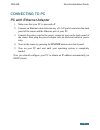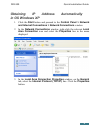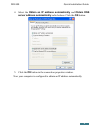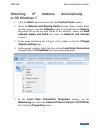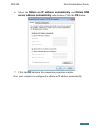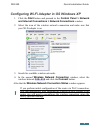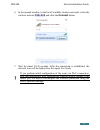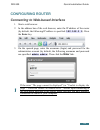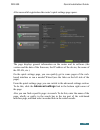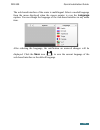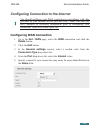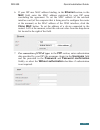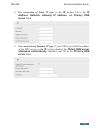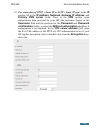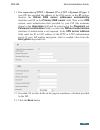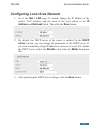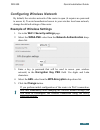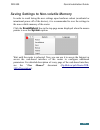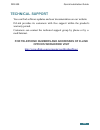- DL manuals
- D-Link
- Wireless Router
- DIR-300 - Wireless G Router
- Quick Installation Manual
D-Link DIR-300 - Wireless G Router Quick Installation Manual
Summary of DIR-300 - Wireless G Router
Page 1
Quick installation guide dir-300 wireless n 150 home router.
Page 2: Before You Begin
Dir-300 quick installation guide before you begin delivery package • wireless router dir-300 • power adapter dc 12v • ethernet cable (cat 5e) • “quick installation guide” (brochure). If any of the items are missing, please contact your reseller. The “user manual” and “quick installation guide” docum...
Page 3: Connecting To Pc
Dir-300 quick installation guide connecting to pc pc with ethernet adapter 1. Make sure that your pc is powered off. 2. Connect an ethernet cable between any of lan ports located on the back panel of the router and the ethernet port of your pc. 3. Connect the power cord to the power connector port o...
Page 4: In Os Windows Xp
Dir-300 quick installation guide obtaining ip address automatically in os windows xp 1. Click the start button and proceed to the control panel > network and internet connections > network connections window. 2. In the network connections window, right-click the relevant local area connection icon a...
Page 5
Dir-300 quick installation guide 4. Select the obtain an ip address automatically and obtain dns server address automatically radio buttons. Click the ok button. 5. Click the ОК button in the connection properties window. Now your computer is configured to obtain an ip address automatically. 5.
Page 6: In Os Windows 7
Dir-300 quick installation guide obtaining ip address automatically in os windows 7 1. Click the start button and proceed to the control panel window. 2. Select the network and sharing center section. (if the control panel has the category view (the category value is selected from the view by drop-d...
Page 7
Dir-300 quick installation guide 6. Select the obtain an ip address automatically and obtain dns server address automatically radio buttons. Click the ok button. 7. Click the ok button in the connection properties window. Now your computer is configured to obtain an ip address automatically. 7.
Page 8: Pc With Wi-Fi Adapter
Dir-300 quick installation guide pc with wi-fi adapter 1. Connect the power cord to the power connector port on the back panel of the router, then plug the power adapter into an electrical outlet or power strip. 2. Turn on the router by pressing the on/off button on its back panel. 3. Turn on your p...
Page 9
Dir-300 quick installation guide configuring wi-fi adapter in os windows xp 1. Click the start button and proceed to the control panel > network and internet connections > network connections window. 2. Select the icon of the wireless network connection and make sure that your wi-fi adapter is on. 3...
Page 10: Adapter Settings Line.
Dir-300 quick installation guide configuring wi-fi adapter in os windows 7 1. Click the start button and proceed to the control panel window. 2. Select the network and sharing center section. (if the control panel has the category view (the category value is selected from the view by drop-down list ...
Page 11
Dir-300 quick installation guide 6. In the opened window, in the list of available wireless networks, select the wireless network dir-300 and click the connect button. 7. Wait for about 20-30 seconds. After the connection is established, the network icon will be displayed as the signal level scale. ...
Page 12: Configuring Router
Dir-300 quick installation guide configuring router connecting to web-based interface 1. Start a web browser. 2. In the address bar of the web browser, enter the ip address of the router (by default, the following ip address is specified: 192.168.0.1). Press the enter key. 3. On the opened page, ent...
Page 13: Click The Save Button.
Dir-300 quick installation guide right after the first access to the web-based interface you are forwarded to the page for changing the administrator password specified by default. Enter the new password in the password and confirmation fields. Then click the save button. ! Remember or write down th...
Page 14
Dir-300 quick installation guide after successful registration the router's quick settings page opens. The page displays general information on the router and its software (the version and the date of the firmware, the ip address of the device, the name of the wlan, etc.). On the quick settings page...
Page 15
Dir-300 quick installation guide the web-based interface of the router is multilingual. Select a needed language from the menu displayed when the mouse pointer is over the language caption. You can change the language of the web-based interface in any menu item. After selecting the language, the not...
Page 16: Configuring Wan Connection
Dir-300 quick installation guide configuring connection to the internet ! You should configure your wan connection in accordance with data provided by your internet service provider (isp). Make sure that you have obtained all necessary information prior to configuring your connection. Otherwise cont...
Page 17
Dir-300 quick installation guide 6. If your isp uses mac address binding, in the ethernet section, in the mac field, enter the mac address registered by your isp upon concluding the agreement. To set the mac address of the network interface card (of the computer that is being used to configure the r...
Page 18: Server Fields.
Dir-300 quick installation guide 8. For connection of static ip type: in the ip section, fill in the ip address, netmask, gateway ip address, and primary dns server fields. 9. For connection of dynamic ip type: if your isp has provided the address of the dns server, in the ip section, deselect the o...
Page 19: Vpn S
Dir-300 quick installation guide 10. For connection of pptp + static ip or l2tp + static ip type: in the ip section, fill in the ip address, netmask, gateway ip address, and primary dns server fields. Then in the vpn section, enter authorization data provided by your isp (the username (login) in the...
Page 20: Encryption Drop-Down List.
Dir-300 quick installation guide 11. For connection of pptp + dynamic ip or l2tp + dynamic ip type: if your isp has provided the address of the dns server, in the ip section, deselect the obtain dns server addresses automatically checkbox and fill in the primary dns server field. Then in the vpn sec...
Page 21
Dir-300 quick installation guide configuring local area network 1. Go to the net / lan page. If needed, change the ip address of the router's lan interface and the mask of the local subnet in the ip address and netmask fields. Then click the save button. 2. By default, the dhcp server of the router ...
Page 22
Dir-300 quick installation guide configuring wireless network by default, the wireless network of the router is open (it requires no password to access it). To avoid unauthorized access to your wireless local area network, change the default settings of the router. Example of wireless settings 1. Go...
Page 23
Dir-300 quick installation guide saving settings to non-volatile memory in order to avoid losing the new settings upon hardware reboot (accidental or intentional power-off of the device), it is recommended to save the settings to the non-volatile memory of the router. Click the save&reboot line in t...
Page 24: Technical Support
Dir-300 quick installation guide technical support you can find software updates and user documentation on our website. D-link provides its customers with free support within the product's warranty period. Customers can contact the technical support group by phone or by e- mail/internet. For telepho...