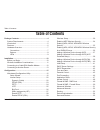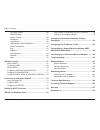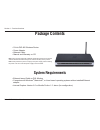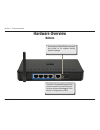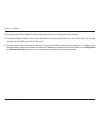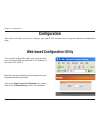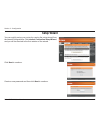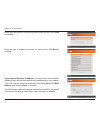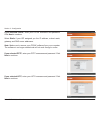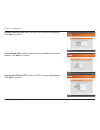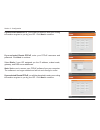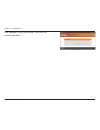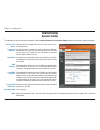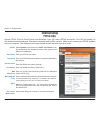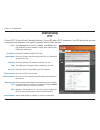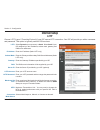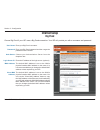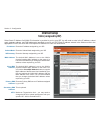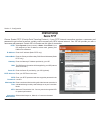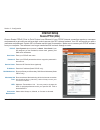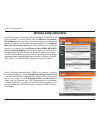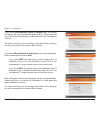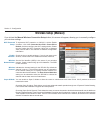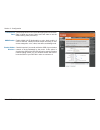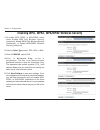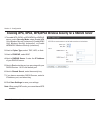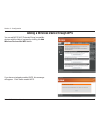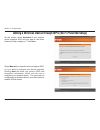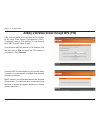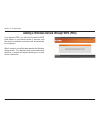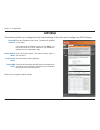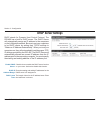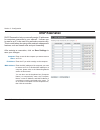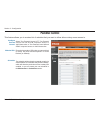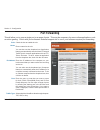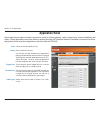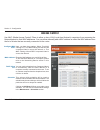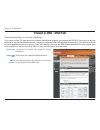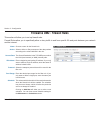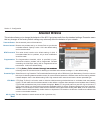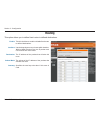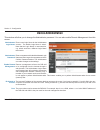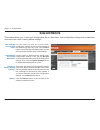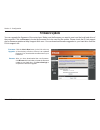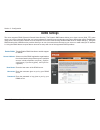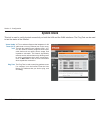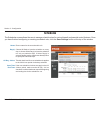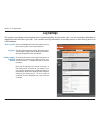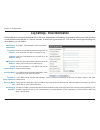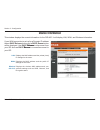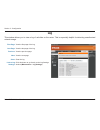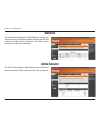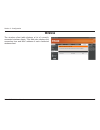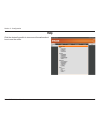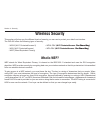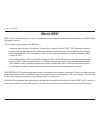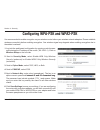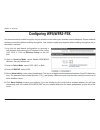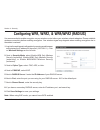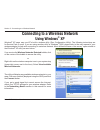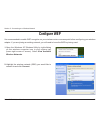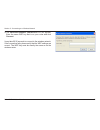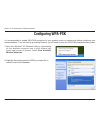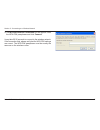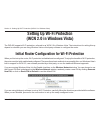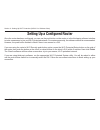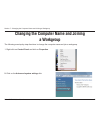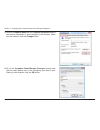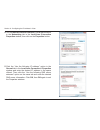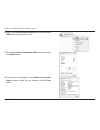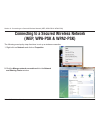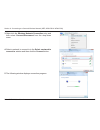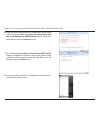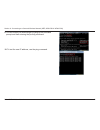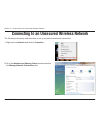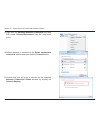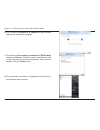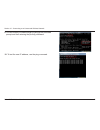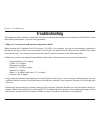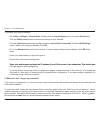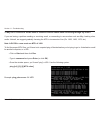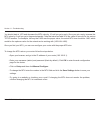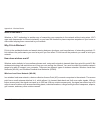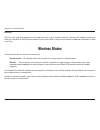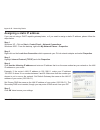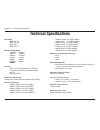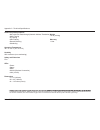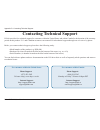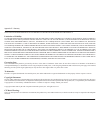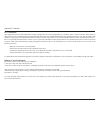- DL manuals
- D-Link
- Wireless Router
- DIR-400
- User Manual
D-Link DIR-400 User Manual
Summary of DIR-400
Page 2: Table Of Contents
D-link dir-400 user manual table of contents package contents ..............................................................4 system requirements ....................................................4 introduction ....................................................................5 features ...........
Page 3
3 d-link dir-400 user manual table of contents firmware update ...................................................56 ddns settings .......................................................57 system check ........................................................58 schedules ................................
Page 4: System Requirements
4 d-link dir-400 user manual section 1 - product overview • d-link dir-400 wireless router • power adapter • ethernet cable • manual and warranty on cd system requirements • ethernet-based cable or dsl modem • computers with windows ® , macintosh ® , or linux-based operating systems with an installe...
Page 5: Introduction
5 d-link dir-400 user manual section 1 - product overview introduction d-link, the industry leader in wireless networking, introduces another breakthrough in wireless connectivity. The d-link dir-400 wireless 108 router is capable of transferring data with a maximum wireless signal rate of up to ...
Page 6: Features
6 d-link dir-400 user manual section 1 - product overview • faster wireless networking - the dir-400 provides an up to 108mbps* wireless connection with other d-link 108 devices. This capability allows users to participate in real-time activities online, such as video streaming, online gaming, an...
Page 7: Hardware Overview
7 d-link dir-400 user manual section 1 - product overview hardware overview connections connector for the power adapter. The auto mdi/mdix wan port is the connection for the ethernet cable to the cable or dsl modem. Lan ports connects to ethernet devices such as computers, switches, and hubs..
Page 8: Hardware Overview
8 d-link dir-400 user manual section 1 - product overview hardware overview buttons the wi-fi protected setup (wps) button is used to connect the router to other devices that support push button configuration (pbc). Pressing the reset button restores the router to its original factory default settin...
Page 9: Hardware Overview
9 d-link dir-400 user manual section 1 - product overview hardware overview leds wan led a solid light indicates connection on the wan port. This led blinks during data transmission. Wlan led a solid light indicates that the wireless segment is ready. This led blinks during wireless data transmissio...
Page 10: Before You Begin
10 d-link dir-400 user manual section - installation before you begin installation this section will walk you through the installation process. Placement of the router is very important. Do not place the router in an enclosed area such as a closet, cabinet, or in the attic or garage. Please configur...
Page 11
11 d-link dir-400 user manual section - installation wireless installation considerations the d-link wireless router lets you access your network using a wireless connection from virtually anywhere within the operating range of your wireless network. Keep in mind, however, that the number, thickness...
Page 12
1 d-link dir-400 user manual section - installation if you are connecting the router to a cable/dsl/satellite modem, please follow the steps below: 1. Place the router in an open and central location. Do not plug the power adapter into the router. 2. Turn the power off on your modem. If there is no ...
Page 13
13 d-link dir-400 user manual section - installation if you are connecting the d-link router to another router for use as a wireless access point and/or switch, you will have to do the following before connecting the router to your network: • disable upnp ™ • disable dhcp • change the lan ip address...
Page 14
14 d-link dir-400 user manual section - installation 6. Disconnect the ethernet cable from the router and reconnect your computer to your network. 7. Connect an ethernet cable to one of the lan ports of the router and connect it to your other router. Do not plug anything into the wan port of the d-l...
Page 15: Configuration
15 d-link dir-400 user manual section 3 - configuration configuration this section will show you how to configure your new d-link wireless router using the web-based configuration utility. Web-based configuration utility to access the configuration utility, open a web-browser such as internet explor...
Page 16: Setup Wizard
16 d-link dir-400 user manual section 3 - configuration setup wizard you can quickly set up your router by running the setup wizard from the internet setup window. Click internet connection setup wizard, and you will be directed to the first window of the wizard. Click next to continue. Create a new...
Page 17
17 d-link dir-400 user manual section 3 - configuration select your time zone from the drop-down menu and then click next to continue. Select the type of internet connection you use and then click next to continue. If you selected dynamic ip address, you may need to enter the mac address of the comp...
Page 18
18 d-link dir-400 user manual section 3 - configuration if you selected pppoe, enter your pppoe username and password. Click next to continue. Select static if your isp assigned you the ip address, subnet mask, gateway, and dns server addresses. Note: make sure to remove your pppoe software from you...
Page 19
19 d-link dir-400 user manual section 3 - configuration if you selected big pond, enter your big pond username and password. Click next to continue. If you selected russia pptp, enter your pptp username and password. Click next to continue. If you selected static, enter the network settings supplied...
Page 20
0 d-link dir-400 user manual section 3 - configuration if you selected russia pptp, you will also be asked to enter your routing information as given to you by your isp. Click next to continue. If you selected russia pppoe, enter your pppoe username and password. Click next to continue. Select stati...
Page 21
1 d-link dir-400 user manual section 3 - configuration click connect to save your settings. The router will automatically reboot..
Page 22: Internet Setup
D-link dir-400 user manual section 3 - configuration choose dynamic ip address to obtain ip address information automatically from your isp. Select this option if your isp does not give you any ip numbers to use. This option is commonly used for cable modem services. The host name is optional but ma...
Page 23: Internet Setup
3 d-link dir-400 user manual section 3 - configuration select dynamic (most common) or static. Select static if your isp assigned you the ip address, subnet mask, gateway, and dns server addresses. Enter your pppoe user name. Enter your pppoe password and then retype the password in the next box. En...
Page 24: Internet Setup
4 d-link dir-400 user manual section 3 - configuration select dynamic (most common) or static. Select static if your isp assigned you the ip address, subnet mask, gateway, and dns server addresses. Enter the ip address (static pptp only). Enter the primary and secondary dns server addresses (static ...
Page 25: Internet Setup
5 d-link dir-400 user manual section 3 - configuration select dynamic (most common) or static. Select static if your isp assigned you the ip address, subnet mask, gateway, and dns server addresses. Enter the ip address (static ltp only). Enter the primary and secondary dns server addresses (static l...
Page 26: Internet Setup
6 d-link dir-400 user manual section 3 - configuration enter your big pond user name. Enter your big pond password and then retype the password in the next box. Choose your authentication server from the dropdown box. Enter the ip address of the login server. (optional) the default mac address is se...
Page 27: Internet Setup
7 d-link dir-400 user manual section 3 - configuration enter the ip address assigned by your isp. Enter the subnet mask assigned by your isp. Enter the ateway assigned by your isp. The default mac address is set to the wan’s physical interface mac address on the router. It is not recommended that ...
Page 28: Internet Setup
8 d-link dir-400 user manual section 3 - configuration select dynamic (most common) or static. Select static if your isp assigned you the ip address, subnet mask, gateway, and dns server addresses. Enter the ip address (static pptp only). Enter the primary and secondary dns server addresses (static ...
Page 29: Internet Setup
9 d-link dir-400 user manual section 3 - configuration select dynamic (most common) or static. Select static if your isp assigned you the ip address, subnet mask, gateway, and dns server addresses. Enter your pppoe user name. Enter your pppoe password and then retype the password in the next box. En...
Page 30: Wireless Setup (Automatic)
30 d-link dir-400 user manual section 3 - configuration wireless setup (automatic) wireless settings for the router may be configured manually or by using a wizard. To use the wizard, click the wireless connection setup wizard button and then follow the steps that are described below. To configure t...
Page 31
31 d-link dir-400 user manual section 3 - configuration if you chose automatically assign a network key, this screen will appear with your automatically generated key. Please print this out or record this information in a safe place and then click save to continue. The router will save your new sett...
Page 32: Wireless Setup (Manual)
3 d-link dir-400 user manual section 3 - configuration to implement wi-fi protection, or wcn .0, tick the enable checkbox, click either generate new pin or reset pin to default, and then configure the wi-fi settings below. Please see the setting up wi-fi protection (wcn .0 in windows vista) section ...
Page 33
33 d-link dir-400 user manual section 3 - configuration use the drop-down menu to select the appropriate transmission rate in mbits per second. Many users will want to use the default setting, best (automatic). Transmission rate: wmm enable: enable hidden wireless: enable wmm (wi-fi multimedia) to e...
Page 34
34 d-link dir-400 user manual section 3 - configuration 1. To enable wireless security on the router,use the drop-down menu to select the desired option. To enable wep, select enable wep wireless security (basic). 2. Next to authentication, select either open or shared key. Shared key provides great...
Page 35
35 d-link dir-400 user manual section 3 - configuration 1. To enable wpa, wpa, or wpa/wpa, select either enable wpa only wireless security (enhanced), enable wpa2 only wireless security (enhanced), or enable wpa/wpa2 wireless security (enhanced). 2. Next to cipher type, select tkip,aes,orboth. 3. Ne...
Page 36
36 d-link dir-400 user manual section 3 - configuration 1. To enable wpa, wpa, or wpa/wpa for a radius server, next to security mode, select enable wpa only wireless security (enhanced), enable wpa2 only wireless security (enhanced), or enable wpa/wpa2 wireless security (enhanced). 2. Next to cipher...
Page 37
37 d-link dir-400 user manual section 3 - configuration adding a wireless device through wps you can add wps (wi-fi protected setup) compatible devices with the help of a wizard by clicking the add wireless device with wps button. If you have not already enabled wps, this message will appear. Click ...
Page 38
38 d-link dir-400 user manual section 3 - configuration adding a wireless device through wps (wi-fi protected setup) on this screen, select automatic if your wireless device supports wps and you want to use those features to help configure it. Click next. Select manual if your device does not suppor...
Page 39
39 d-link dir-400 user manual section 3 - configuration adding a wireless device through wps (pin) here, you can add a device by using a pin number, or by using push button configuration (pbc). Connecting using a pin number is more secure, while pbc is much easier to use. If you chose to add your de...
Page 40
40 d-link dir-400 user manual section 3 - configuration if you selected pbc, you will need to press the wps push button on your device within minutes, and the device’s wireless connection will automatically be configured. After minutes, you will be taken back to the wireless setup screen. If no devi...
Page 41: Lan Setup
41 d-link dir-400 user manual section 3 - configuration this section will allow you to change the local network settings of the router and to configure the dhcp settings. Lan setup enter the ip address of the router. The default ip address is 19.168.0.1. If you change the ip address, once you click ...
Page 42: Dhcp Server Settings
4 d-link dir-400 user manual section 3 - configuration check the box to enable the dhcp server function on your router. Uncheck to disable this function. Enter the starting and ending ip addresses for the dhcp server’s ip assignment. The length of time for the ip address lease. Enter the lease time ...
Page 43: Dhcp Reservation
43 d-link dir-400 user manual section 3 - configuration enter a name for the computer you want to reserve an ip for. Enter the ip you wish to assign to the computer. Enter the mac address of the computer you want to reserve an ip for. To find the mac address on a computer, please refer to the networ...
Page 44: Time And Date
44 d-link dir-400 user manual section 3 - configuration this section will allow you to configure, update, and maintain the correct time on the router’s internal system clock. Time and date select your time zone from the drop-down menu. Ticking this checkbox enables daylight saving time. Click sync. ...
Page 45: Parental Control
45 d-link dir-400 user manual section 3 - configuration this feature allows you to create a list of websites that you want to either allow or deny users access to. Parental control select turn parental control off, turn parental control on and allow computers access to only these sites, or turn pare...
Page 46: Port Forwarding
46 d-link dir-400 user manual section 3 - configuration port forwarding this will allow you to open a single port or a range of ports. This may be necessary for some online applications, such as online gaming. Check with your software’s technical support site to see if your software requires port fo...
Page 47: Application Rules
47 d-link dir-400 user manual section 3 - configuration application rules some applications require multiple connections, such as internet gaming, video conferencing, internet telephony and others. These applications may have difficulty working through nat (network address translation) functions of ...
Page 48: Access Control
48 d-link dir-400 user manual section 3 - configuration access control here, you have three options: select turn mac filtering off, turn mac filtering on and allow computers listed to access the network, or turn mac filtering on and deny computers listed to access the network. Enter the mac address ...
Page 49
49 d-link dir-400 user manual section 3 - configuration check this to enable spi (stateful packet inspection). Check this box to enable the dmz host feature. Enter the ip address of the computer you would like to open all ports to (the dmz host). Firewall & dmz - dmz host this section will allow you...
Page 50
50 d-link dir-400 user manual section 3 - configuration choose a name for the firewall rule. Select to allow or deny transport of the data packets according to the criteria defined in the rule. The source/destination is the tcp/udp port on either the lan (local network) or wan (internet) side. Enter...
Page 51: Advanced Wireless
51 d-link dir-400 user manual section 3 - configuration set the transmit power of the antennas. Beacons are packets sent by an access point to synchronize a wireless network. Specify a value. 100 is the default setting and is recommended. This value should remain at its default setting of 2346. If i...
Page 52: Advanced Network
5 d-link dir-400 user manual section 3 - configuration to use the universal plug and play (upnp ™ ) feature tick this checkbox. Upnp provides compatibility with networking equipment, software and peripherals. Unchecking the box will not allow the dir-400 to respond to ping requests. Blocking pings m...
Page 53: Routing
53 d-link dir-400 user manual section 3 - configuration tick this checkbox to enable or disable fixed routes to defined destinations. Use the drop-down menu to choose which interface, wan or wan (physical port), the ip packet must use to transit out of the router. The ip address of the packets that ...
Page 54: Device Administration
54 d-link dir-400 user manual section 3 - configuration enter a new login name for the administrator account. The default login name is admin. Note that the login name is case-sensitive, e.G. Admin would be a different login name than admin. Enter a new password for the administrator login name and ...
Page 55: Save And Restore
55 d-link dir-400 user manual section 3 - configuration save and restore use this option to save the current router configuration settings to a file on the hard disk of the computer you are using. First, click the save button. You will then see a file dialog, where you can select a location and file...
Page 56: Firmware Update
56 d-link dir-400 user manual section 3 - configuration firmware update click the check now button (or the link at the top of the window) to find out if there is an updated firmware; if so, download the new firmware to your hard drive. After you have downloaded the new firmware, click browse in this...
Page 57: Ddns Settings
57 d-link dir-400 user manual section 3 - configuration ddns settings tick the enable ddns checkbox to enable support for ddns. Select one of the ddns registration organizations form those listed in the pull-down menu. Available servers include dlinkddns.Com(free), dyndns. Org(custom), dyn.Dns.Org(f...
Page 58: System Check
58 d-link dir-400 user manual section 3 - configuration system check vct is an advanced feature that integrates a lan cable tester on every ethernet port on the router. Through the graphical user interface ( ui), vct can be used to remotely diagnose and report cable faults such as opens, shorts, sw...
Page 59: Schedules
59 d-link dir-400 user manual section 3 - configuration schedules enter a name for the new schedule rule. Choose all week to have the schedule run every day, or choose select day(s) to have the schedule run only on particular days. If select day(s) is selected, please use the checkboxes directly bel...
Page 60: Log Settings
60 d-link dir-400 user manual section 3 - configuration log settings click on the save button link on this window to save the current log file to your local hard drive. Tick the checkbox(es) to specify what information will be logged: system activity, debug information, attacks, dropped packets, and...
Page 61
61 d-link dir-400 user manual section 3 - configuration log settings - email notification to enable e-mail notification, tick this checkbox. Enter the e-mail address you want to appear in the from: field when sending an e-mail of the log. Enter the e-mail address you want the log to be sent to. Ente...
Page 62: Device Information
6 d-link dir-400 user manual section 3 - configuration device information this window displays the current information for the dir-400. It will display lan, wan, and wireless information. If your wan connection is set up for a dynamic ip address then a dhcp release button and a dhcp renew button wil...
Page 63: Log
63 d-link dir-400 user manual section 3 - configuration log first page: last page: previous: next: clear: link to log settings: view the first page of the log. View the last page of the log. View the previous page. View the next page. Clear the log. Click this button to go directly to the log settin...
Page 64: Statistics
64 d-link dir-400 user manual section 3 - configuration statistics active session the window below displays the traffic statistics. Here you can view the amount of packets that pass through the dir-400 on both the wan and the lan ports. The traffic counter will reset if the device is rebooted. The n...
Page 65: Wireless
65 d-link dir-400 user manual section 3 - configuration wireless the wireless client table displays a list of currently connected wireless clients. This table also displays the connection time and mac address of each connected wireless client..
Page 66: Help
66 d-link dir-400 user manual section 3 - configuration help click the desired hyperlink to view more information about how to use the router..
Page 67: Wireless Security
67 d-link dir-400 user manual section 4 - security wireless security this section will show you the different levels of security you can use to protect your data from intruders. The dir-400 offers the following types of security: • wpa2 (wi-fi protected access 2) • wpa2-psk (wi-fi protected access -...
Page 68: Configuring Wep
68 d-link dir-400 user manual section 4 - security configuring wep it is recommended to enable encryption on your wireless router before your wireless network adapters. Please establish wireless connectivity before enabling encryption. Your wireless signal may degrade when enabling encryption due to...
Page 69: What Is Wpa?
69 d-link dir-400 user manual section 4 - security what is wpa? Wpa, or wi-fi protected access, is a wi-fi standard that was designed to improve the security features of wep (wired equivalent privacy). The two major improvements over wep are: • improved data encryption through the temporal key integ...
Page 70
70 d-link dir-400 user manual section 4 - security configuring wpa-psk and wpa2-psk it is recommended to enable encryption on your wireless router before your wireless network adapters. Please establish wireless connectivity before enabling encryption. Your wireless signal may degrade when enabling ...
Page 71: Configuring Wpa/wpa2-Psk
71 d-link dir-400 user manual section 4 - security configuring wpa/wpa2-psk it is recommended to enable encryption on your wireless router before your wireless network adapters. Please establish wireless connectivity before enabling encryption. Your wireless signal may degrade when enabling encrypti...
Page 72
7 d-link dir-400 user manual section 4 - security configuring wpa, wpa2, & wpa/wpa2 (radius) it is recommended to enable encryption on your wireless router before your wireless network adapters. Please establish wireless connectivity before enabling encryption. Your wireless signal may degrade when ...
Page 73: Using Windows
73 d-link dir-400 user manual section 5 - connecting to a wireless network connecting to a wireless network using windows ® xp windows ® xp users may use xp’s built-in wireless utility (zero configuration utility). The following instructions are for service pack users. If you are using another utili...
Page 74: Configure Wep
74 d-link dir-400 user manual section 5 - connecting to a wireless network configure wep it is recommended to enable wep encryption on your wireless router or access point before configuring your wireless adapter. If you are joining an existing network, you will need to know the wep key being used. ...
Page 75
75 d-link dir-400 user manual section 5 - connecting to a wireless network 3. The wireless network connection box will appear. Enter the same wep key that is on your router and click connect. It may take 0-30 seconds to connect to the wireless network. If the connection fails, please verify that the...
Page 76: Configuring Wpa-Psk
76 d-link dir-400 user manual section 5 - connecting to a wireless network configuring wpa-psk it is recommended to enable wpa-psk encryption on your wireless router or access point before configuring your wireless adapter. If you are joining an existing network, you will need to know the wpa-psk pa...
Page 77
77 d-link dir-400 user manual section 5 - connecting to a wireless network 3. The wireless network connection box will appear. Enter the wpa-psk passphrase and click connect. It may take 0-30 seconds to connect to the wireless network. If the connection fails, please verify that the wpa-psk settings...
Page 78
78 d-link dir-400 user manual section 6 - setting up wi-fi protection (wcn .0 in windows vista) setting up wi-fi protection (wcn 2.0 in windows vista) the dir-400 supports wi-fi protection, referred to as wcn .0 in windows vista. The instructions for setting this up depend on whether you are using w...
Page 79
79 d-link dir-400 user manual section 6 - setting up wi-fi protection (wcn .0 in windows vista) setting up a configured router once the router has been configured, you can use the push button on the router or in the third party software interface to invite a newcomer to join your wi-fi protected net...
Page 80: A Workgroup
80 d-link dir-400 user manual section 7 - changing the computer name and joining a workgroup changing the computer name and joining a workgroup the following are step-by-step directions to change the computer name and join a workgroup. 2. Click on the advanced system settings link. 1. Right-click on...
Page 81
81 d-link dir-400 user manual section 7 - changing the computer name and joining a workgroup 3. Click the computer name tab in the system properties window and enter a description of your computer in the text box. When you are finished, click the change button. 4. o to the computer name/domain cha...
Page 82
8 d-link dir-400 user manual section 8 - configuring the ip address in vista configuring the ip address in vista the following are step-by-step directions to configure the ip address in windows vista. 2. o to the network and internet window and click the appropriate local area connection icon. 1. ...
Page 83
83 d-link dir-400 user manual section 8 - configuring the ip address in vista 4. Tick the internet protocol version 4 (tcp/ipv4) checkbox in the networking tab in the local area connection properties window, then click on the properties button. 5. Click the “use the following ip address” option in t...
Page 84
84 d-link dir-400 user manual section 8 - configuring the ip address in vista 6. Right-click the local area connection icon and then select status from the drop-down menu. 7. o to the local area connection status window and click the details button. 8. Confirm your new settings on the network conn...
Page 85: (Wep, Wpa-Psk & Wpa2-Psk)
85 d-link dir-400 user manual section 9 - connecting to a secured wireless network (wep, wpa-psk & wpa2-psk) connecting to a secured wireless network (wep, wpa-psk & wpa2-psk) the following are step-by-step directions to set up a wireless connection. 2. Click the manage network connections link in t...
Page 86
86 d-link dir-400 user manual section 9 - connecting to a secured wireless network (wep, wpa-psk & wpa2-psk) 4. Select a network to connect to in the select a network to connect to window and then click the connect button. 5. The following window displays connection progress. 3. Right-click the wire...
Page 87
87 d-link dir-400 user manual section 9 - connecting to a secured wireless network (wep, wpa-psk & wpa2-psk) 7. The following successfully connected to [ssid name] window is displayed. Choose to save to the network and/ or start this new connection automatically. When you are finished, click the clo...
Page 88
88 d-link dir-400 user manual section 9 - connecting to a secured wireless network (wep, wpa-psk & wpa2-psk) 10. To test the new ip address, use the ping command. 9. You can confirm your new settings by calling up the command prompt and then entering the ipconfig command..
Page 89
89 d-link dir-400 user manual section 10 - connecting to an unsecured wireless network connecting to an unsecured wireless network the following are step-by-step directions to set up an unsecured wireless connection. 2. o to the network and sharing center window and click the manage network connec...
Page 90
90 d-link dir-400 user manual section 10 - connecting to an unsecured wireless network 3. Right-click the wireless network connection entry and then select connect/disconnect from the drop-down menu. 4. Select a network to connect to in the select a network to connect to window and then click the co...
Page 91
91 d-link dir-400 user manual section 10 - connecting to an unsecured wireless network 6. The following connect to a network wizard window displays the connection progress. 7. The following successfully connected to [ssid name] window is displayed. Choose to save to the network and/ or start the new...
Page 92
9 d-link dir-400 user manual section 10 - connecting to an unsecured wireless network 10. To test the new ip address, use the ping command. 9. You can confirm your new settings by calling up the command prompt and then entering the ipconfig command..
Page 93: Troubleshooting
93 d-link dir-400 user manual section 11 - troubleshooting troubleshooting this chapter provides solutions to problems that can occur during the installation and operation of the dir-400. Read the following descriptions if you are having problems. 1. Why can’t i access the web-based configuration ut...
Page 94
94 d-link dir-400 user manual section 11 - troubleshooting • configure your internet settings: • o to start > settings > control panel. Double-click the internet options icon. From the security tab, click the default level button to restore the settings to their defaults. • click the connection ta...
Page 95
95 d-link dir-400 user manual section 11 - troubleshooting 3. Why can’t i connect to certain sites or send and receive emails when connecting through my router? If you are having a problem sending or receiving email, or connecting to secure sites such as ebay, banking sites, and/or hotmail, we sugge...
Page 96
96 d-link dir-400 user manual section 11 - troubleshooting you should start at 147 and decrease the mtu value by 10 until you get a reply. Once you get a reply, increase the mtu value by until you get a fragmented packet. Take that value and add 8 to the value to account for the various tcp/ip heade...
Page 97: Wireless Basics
97 d-link dir-400 user manual appendix a - wireless basics d-link wireless products are based on industry standards to provide compatible, easy-to-use high-speed wireless connectivity within your home, business or public access wireless networks. Strictly adhering to the ieee standard, the d-link wi...
Page 98
98 d-link dir-400 user manual appendix a - wireless basics what is wireless? Wireless or wi-fi technology is another way of connecting your computer to the network without using wires. Wi-fi uses radio frequencies to connect wirelessly, so you have the freedom to place computers anywhere in your hom...
Page 99
99 d-link dir-400 user manual appendix a - wireless basics wireless personal area network (wpan) bluetooth is the industry standard wireless technology used for wpans. Bluetooth devices in a wpan operate in a range of up to 30 feet away. Compared to wlans, the speed and wireless operation range are ...
Page 100
100 d-link dir-400 user manual appendix a - wireless basics where is wireless used? Wireless technology is expanding everywhere, not just in the home or at the office. People like the freedom of mobility and it is becoming so popular that more and more public facilities now provide wireless access. ...
Page 101: Wireless Modes
101 d-link dir-400 user manual appendix a - wireless basics security don’t let your next-door neighbors or intruders connect to your wireless network. Secure your wireless network by turning on the wpa or wep security feature on the router. Refer to the product manual for detailed information on how...
Page 102: Networking Basics
10 d-link dir-400 user manual appendix b - networking basics networking basics checking your ip address after setting up your pc’s connection to the router, by default, the tcp/ip settings should be set to obtain an ip address from a dhcp server (i.E. Wireless router) automatically. To verify your i...
Page 103
103 d-link dir-400 user manual appendix b - networking basics assigning a static ip address if you are not using a dhcp capable gateway/router, or if you need to assign a static ip address, please follow the steps below: step 1 windows ® xp - click on start > control panel > network connections. Win...
Page 104: Technical Specifications
104 d-link dir-400 user manual appendix c - technical specifications technical specifications standards • ieee 80.11g • ieee 80.11b • ieee 80.3 • ieee 80.3u wireless signal rates* • 108mbps • 54mbps • 48mbps • 36mbps • 4mbps • 18mbps • 1mbps • 11mbps • 9mbps • 6mbps • 5.5mbps • mbps • 1mbps • 1mbps ...
Page 105
105 d-link dir-400 user manual appendix c - technical specifications advanced firewall features • nat with vpn pass-through (network address translation) • mac filtering • ip filtering • url filtering • domain blocking • scheduling operating temperature 3°f to 131°f ( 0°c to 55°c) humidity 95% maxim...
Page 106
106 d-link dir-400 user manual appendix d - contacting technical support contacting technical support d-link provides free technical support for customers within the united states and within canada for the duration of the warranty period on this product. U.S. And canadian customers can contact d-lin...
Page 107: Warranty
107 d-link dir-400 user manual appendix e - warranty warranty subject to the terms and conditions set forth herein, d-link systems, inc. (“d-link”) provides this limited warranty: • only to the person or entity that originally purchased the product from d-link or its authorized reseller or distribut...
Page 108
108 d-link dir-400 user manual appendix e - warranty limited software warranty: d-link warrants that the software portion of the product (“software”) will substantially conform to d-link’s then current functional specifications for the software, as set forth in the applicable documentation, from the...
Page 109
109 d-link dir-400 user manual appendix e - warranty not include any manuals or accessories in the shipping package. Dlink will only replace the defective portion of the product and will not ship back any accessories. • the customer is responsible for all in-bound shipping charges to d-link. No cash...
Page 110
110 d-link dir-400 user manual appendix e - warranty selection and performance of the product is with the purchaser of the product. Limitation of liability: to the maximum extent permitted by law, d-link is not liable under any contract, negligence, strict liability or other legal or equitable theor...
Page 111
111 d-link dir-400 user manual appendix e - warranty fcc statement: this equipment has been tested and found to comply with the limits for a class b digital device, pursuant to part 15 of the fcc rules. These limits are designed to provide reasonable protection against harmful interference in a resi...