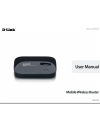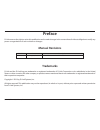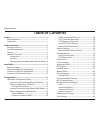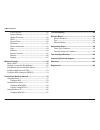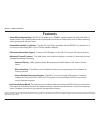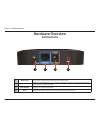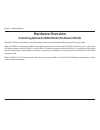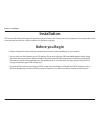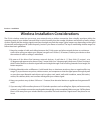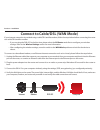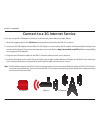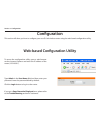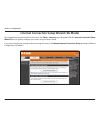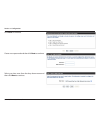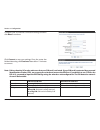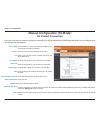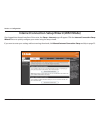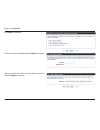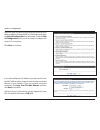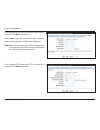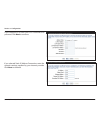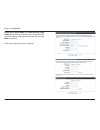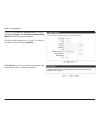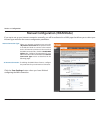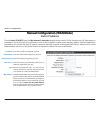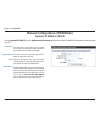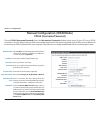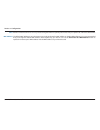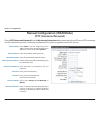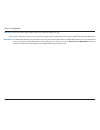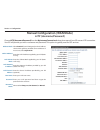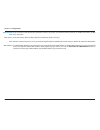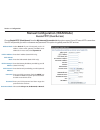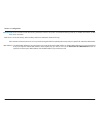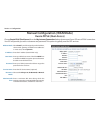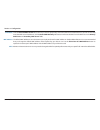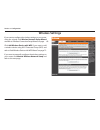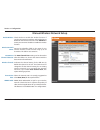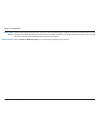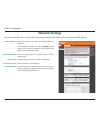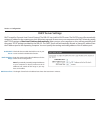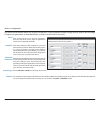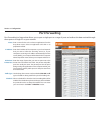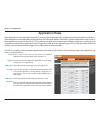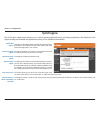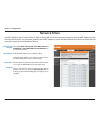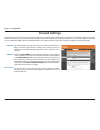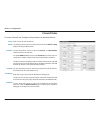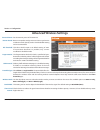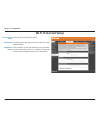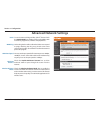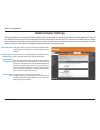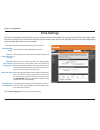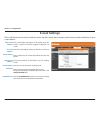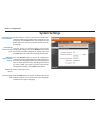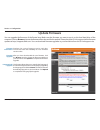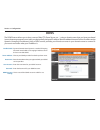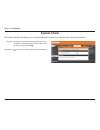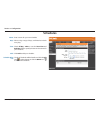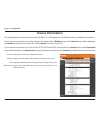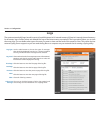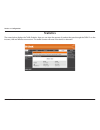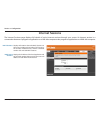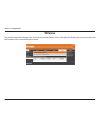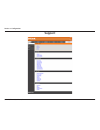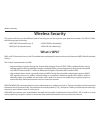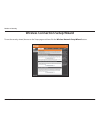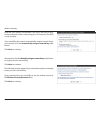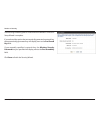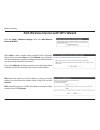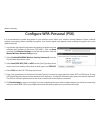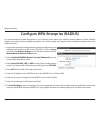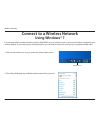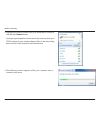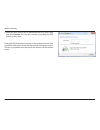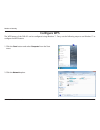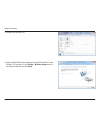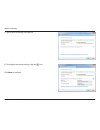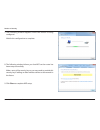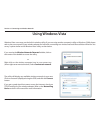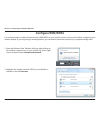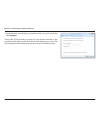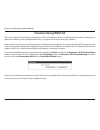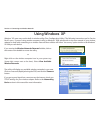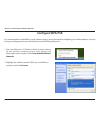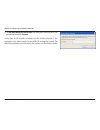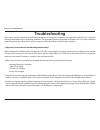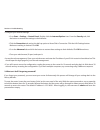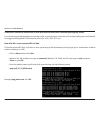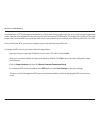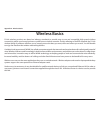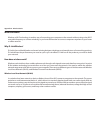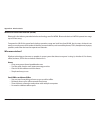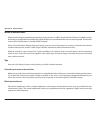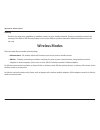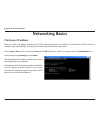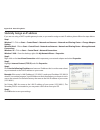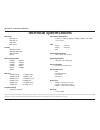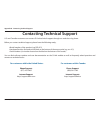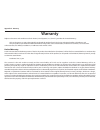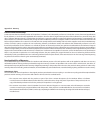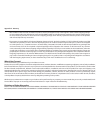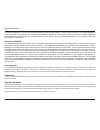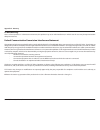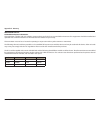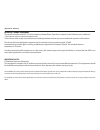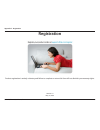- DL manuals
- D-Link
- Wireless Router
- DIR-412
- User Manual
D-Link DIR-412 User Manual
Summary of DIR-412
Page 2: Manual Revisions
I d-link dir-412 user manual d-link reserves the right to revise this publication and to make changes in the content hereof without obligation to notify any person or organization of such revisions or changes. Manual revisions trademarks d-link and the d-link logo are trademarks or registered tradem...
Page 3: Table of Contents
Ii d-link dir-412 user manual table of contents preface ................................................................................. I manual revisions ........................................................................... I trademarks .........................................................
Page 4
Iii d-link dir-412 user manual table of contents e-mail settings .....................................................................56 system settings ...................................................................57 update firmware ................................................................
Page 5: Product Overview
1 d-link dir-412 user manual section 1 - product overview product overview note: using a power supply with a different voltage rating than the one included with the dir-412 will cause damage and void the warranty for this product. Package contents d-link dir-412 mobile wireless router power adapter ...
Page 6: System Requirements
2 d-link dir-412 user manual section 1 - product overview network requirements • an ethernet-based cable or dsl modem / 3g usb adapter • ieee 802.11n/g wireless clients • 10/100 ethernet web-based configuration utility requirements computer with the following: • windows ® , macintosh, or linux-based...
Page 7: Features
3 d-link dir-412 user manual section 1 - product overview •fasterwirelessnetworking - the dir-412 provides up to 150mbps* wireless connection with other 802.11n wireless clients. This capability allows users to participate in real-time activities online, such as video streaming, online gaming, and r...
Page 8: Hardware Overview
4 d-link dir-412 user manual section 1 - product overview hardware overview connections 1 mode switch use this switch to change between wan mode and 3g router mode. 2 ethernet port in wan mode the ethernet port is used to connect to your wan connection. In 3g mode the ethernet port is used to connec...
Page 9: Hardware Overview
5 d-link dir-412 user manual section 1 - product overview hardware overview top view 1 power led lights orange during bootup. Lights green when router has booted up. A solid green light indicates a proper connection to the power supply. If the led blinks orange the system has failed. 2 internet led ...
Page 10: Hardware Overview
6 d-link dir-412 user manual section 1 - product overview hardware overview switching between wan mode/3g router mode the dir-412 features a hardware switch that enables users to switch between wan mode and 3g router mode. When the dir-412 is operating in wan mode, wan connectivity is achieved via t...
Page 11: Before You Begin
7 d-link dir-412 user manual section 2 - installation before you begin this section will walk you through the installation process. Placement of the router is very important. Do not place the router in an enclosed area such as a closet, cabinet, or in the attic or garage. • please configure the rout...
Page 12
8 d-link dir-412 user manual section 2 - installation wireless installation considerations the d-link wireless router lets you access your network using a wireless connection from virtually anywhere within the operating range of your wireless network. Keep in mind, however, that the number, thicknes...
Page 13
9 d-link dir-412 user manual section 2 - installation if your internet connection is provided using a cable/dsl/satellite modem, follow the steps below before connecting the router to a cable/dsl/satellite modem: • if you are using the dir-412 for the first time, please select the 3grouter mode firs...
Page 14
10 d-link dir-412 user manual section 2 - installation if you are using a 3g usb adapter to connect to the internet, please follow the steps below: 1. Move the toggle switch to the 3grouter mode position and wait for the dir-412 to reboot. 2. Insert your 3g usb adapter into the dir-412’s 3g usb port...
Page 15: Configuration
11 d-link dir-412 user manual section 3 - configuration configuration this section will show you how to configure your new d-link wireless router using the web-based configuration utility. Web-based configuration utility to access the configuration utility, open a web-browser such as internet explor...
Page 16
12 d-link dir-412 user manual section 3 - configuration internet connection setup wizard (3g mode) once logged into the web interface of the router, the setup > internet page will appear. Click the internet connection setup wizard button to quickly configure your router using the setup wizard. If yo...
Page 17
13 d-link dir-412 user manual section 3 - configuration click next to continue. Create a new password and then click next to continue. Select your time zone from the drop-down menu and then click next to continue..
Page 18
14 d-link dir-412 user manual section 3 - configuration click connect to save your settings. Once the router has finished rebooting, click continue. Please allow 1-2 minutes to connect. Configure your 3g internet connection settings and then click next to continue. Note: beforechoosing3gmode,makesur...
Page 19: 3G Internet Connection
15 d-link dir-412 user manual section 3 - configuration if you opt to set up your internet connection manually, you will be redirected to a wan page that allows you to configure your 3g configuration parameters. Manual configuration (3g mode) 3g internet connection select whether or not to automatic...
Page 20
16 d-link dir-412 user manual section 3 - configuration internet connection setup wizard (wan mode) once logged into the web interface of the router, the setup > internet page will appear. Click the internet connection setup wizard button to quickly configure your router using the setup wizard. If y...
Page 21
17 d-link dir-412 user manual section 3 - configuration click next to continue. Create a new password and then click next to continue. Select your time zone from the drop-down menu and then click next to continue..
Page 22
18 d-link dir-412 user manual section 3 - configuration select the type of internet connection you will use on your wan connection. If using the dir-412 for the first time, leave the skip3gconfiguration box unchecked. Check the skip 3gconfiguration box if you do not want to configure the router’s 3g...
Page 23
19 d-link dir-412 user manual section 3 - configuration if you selected pptp, enter your pptp username and password. Click next to continue. If you selected pppoe, enter your pppoe username and password. Click next to continue. Select static if your isp assigned you the ip address, subnet mask, gate...
Page 24
20 d-link dir-412 user manual section 3 - configuration if you selected l2tp, enter your l2tp username and password. Click next to continue. If you selected static ip address connection, enter the network settings supplied by your internet provider. Click next to continue..
Page 25
21 d-link dir-412 user manual section 3 - configuration russia pptp (dual mode) and russia pppoe (dual mode) are specifically for russian users. Please fill in the username and password given by russia isps and click next to continue. Other users may ignore these 2 settings..
Page 26
22 d-link dir-412 user manual section 3 - configuration click connect to save your settings and reboot the router. Please allow 1-2 minutes to connect. If you left the skip 3g configuration checkbox unchecked in step 3 of the internet connection setup wizard, the following window appears: configure ...
Page 27
23 d-link dir-412 user manual section 3 - configuration if you opt to set up your internet connection manually, you will be redirected to a wan page that allows you to select your internet type and enter the correct configuration parameters. Manual configuration (wan mode) select your internet conne...
Page 28: Static Ip Address
24 d-link dir-412 user manual section 3 - configuration enter the ip address assigned by your isp. Enter the subnet mask assigned by your isp. Enter the gateway assigned by your isp. Enter the primary and secondary dns server ip addresses assigned by your isp. Maximum transmission unit - you may nee...
Page 29: Dynamic Ip Address (Dhcp)
25 d-link dir-412 user manual section 3 - configuration the host name is optional but may be required by some isps. The default host name is the device name of the router and may be changed. Enter the primary and secondary dns server ip addresses assigned by your isp. Maximum transmission unit - you...
Page 30: Pppoe (Username/password)
26 d-link dir-412 user manual section 3 - configuration select static if your isp assigned you the ip address, subnet mask, gateway, and dns server addresses. In most cases, select dynamic. Enter the ip address (static pppoe only). Enter your pppoe user name. Enter your pppoe password and then retyp...
Page 31
27 d-link dir-412 user manual section 3 - configuration mtu: mac address: maximum transmission unit - you may need to change the mtu for optimal performance with your specific isp. 1492 is the default mtu. The default mac address is set to the internet port’s physical interface mac address on the br...
Page 32: Pptp (Username/password)
28 d-link dir-412 user manual section 3 - configuration select static if your isp assigned you the ip address, subnet mask, gateway, and dns server addresses. In most cases, select dynamic. Enter the ip address (static pptp only). Enter the subnet mask (static pptp only). Enter the gateway ip addres...
Page 33
29 d-link dir-412 user manual section 3 - configuration dns servers: mtu: mac address: enter the primary and secondary dns server addresses (static pptp only). Maximum transmission unit - you may need to change the mtu for optimal performance with your specific isp. 1400 is the default mtu. The defa...
Page 34: L2Tp (Username/password)
30 d-link dir-412 user manual section 3 - configuration select static ip if your isp assigned you the ip address, subnet mask, gateway, and dns server addresses. In most cases, select dynamic ip. Enter the l2tp ip address supplied by your isp (static ip only). Enter the subnet mask supplied by your ...
Page 35
31 d-link dir-412 user manual section 3 - configuration maximum idle time: dns servers: mtu: mac address: enter a maximum idle time during which the internet connection is maintained during inactivity. To disable this feature, enable auto-reconnect. Enter the primary and secondary dns server address...
Page 36: Russia Pptp (Dual Access)
32 d-link dir-412 user manual section 3 - configuration choose russia pptp (dual access) from the my internet connection is drop-down menu if your isp uses a pptp connection. Your isp will provide you with a username and password. This option is typically used for dsl services. Select static ip if y...
Page 37
33 d-link dir-412 user manual section 3 - configuration enter a maximum idle time during which the internet connection is maintained during inactivity. To disable this feature, enable auto-reconnect. Enter the primary and secondary dns server addresses (static pptp only). Maximum transmission unit -...
Page 38: Russia Pppoe (Dual Access)
34 d-link dir-412 user manual section 3 - configuration choose russia ppoe (dual access) from the my internet connection is drop-down menu if your isp uses a pppoe connection. Your isp will provide you with a username and password. This option is typically used for dsl services. Address mode: ip add...
Page 39
35 d-link dir-412 user manual section 3 - configuration click the receive dns from isp radio button if you want to dynamically receive the dns server ip addresses from your isp. To manually enter the dns server ip addresses, click the enter dns manually radio button and enter the dns server ip addre...
Page 40: Wireless Settings
36 d-link dir-412 user manual section 3 - configuration wireless settings if you want to configure the wireless settings on your router using the wizard, click wireless network setup wizard and refer to “wireless connection setup wizard” on page 69. Click add wireless device with wps if you want to ...
Page 41
37 d-link dir-412 user manual section 3 - configuration manual wireless network setup check the box to enable the wireless function. If you do not want to use wireless, uncheck the box to disable all the wireless functions. Click add new to create your own time schedule to enable the wireless functi...
Page 42
38 d-link dir-412 user manual section 3 - configuration enabling hidden mode is another way to secure your network. With this option enabled, no wireless clients will be able to see your wireless network when they perform a scan to see what’s available. In order for your wireless devices to connect ...
Page 43: Network Settings
39 d-link dir-412 user manual section 3 - configuration this section will allow you to change the local network settings of the router and to configure the dhcp settings. Network settings enter the ip address of the router. The default ip address is 192.168.0.1. If you change the ip address, once yo...
Page 44: Dhcp Server Settings
40 d-link dir-412 user manual section 3 - configuration check this box to enable the dhcp server on your router. Uncheck to disable this function. Enter the starting and ending ip addresses for the dhcp server’s ip assignment. Note: if you statically (manually) assign ip addresses to your computers ...
Page 45: Dhcp Reservation
41 d-link dir-412 user manual section 3 - configuration dhcp reservation if you want a computer or device to always have the same ip address assigned, you can create a dhcp reservation. The router will assign the ip address only to that computer or device. Note: this ip address must be within the dh...
Page 46: Virtual Server
42 d-link dir-412 user manual section 3 - configuration the dir-412 can be configured as a virtual server so that remote users accessing web or ftp services via the public ip address can be automatically redirected to local servers in the lan (local area network). The dir-412 firewall feature filter...
Page 47
43 d-link dir-412 user manual section 3 - configuration the virtual server feature allows you to open a single port. If you would like to open a range of ports, refer to the next page. Configure the parameters, as described below, to create a new virtual server entry. Enter a name for the rule or se...
Page 48: Port Forwarding
44 d-link dir-412 user manual section 3 - configuration port forwarding is a feature that allows you to open a single port or a range of ports and redirect the data received through those ports to a single pc on your network. Port forwarding enter a name for the rule or select an application from th...
Page 49: Application Rules
45 d-link dir-412 user manual section 3 - configuration enter a name for the rule. You may select a pre-defined application from the drop-down menu and click . This is the port used to trigger the application. It can be either a single port or a range of ports. Select the protocol of the trigger por...
Page 50: Qos Engine
46 d-link dir-412 user manual section 3 - configuration qos engine this option is disabled by default. Enable this option for better performance and experience with online games and other interactive applications, such as voip. This option will allow your router to automatically determine the uplink...
Page 51: Network Filters
47 d-link dir-412 user manual section 3 - configuration network filters select turnmacfilteringoff, allow mac addresses listed below, or deny mac addresses listed below from the drop-down menu. Enter the mac address you would like to filter. To find the mac address on a computer, please refer to the...
Page 52: Website Filters
48 d-link dir-412 user manual section 3 - configuration select deny or allow computers access to only these sites. Enter the urls that you want to allow or deny. Use the drop-down menu to select the schedule for the network filter rule. Click the new schedule button to bring up the “schedule webpage...
Page 53: Firewall Settings
49 d-link dir-412 user manual section 3 - configuration spi (stateful packet inspection, also known as dynamic packet filtering) helps to prevent cyber attacks by tracking more state per session. It validates that the traffic passing through the session conforms to the protocol. Check the enable dmz...
Page 54: Firewall Rules
50 d-link dir-412 user manual section 3 - configuration firewall rules enter a name for the firewall rule. Use the drop-down menu to specify if the router should allow or deny traffic matching the firewall rule. Use the drop-down menus to select the source and destination interfaces for the firewall...
Page 55: Advanced Wireless Settings
51 d-link dir-412 user manual section 3 - configuration set the transmit power of the antennas. Beacons are packets sent by an access point to synchronize a wireless network. Specify a value. 100 is the default setting and is recommended. This value should remain at its default setting of 2432. If i...
Page 56: Wi-Fi Protected Setup
52 d-link dir-412 user manual section 3 - configuration wi-fi protected setup check this box to enable the function. Use the buttons to generate a new pin or reset the pin to default settings. Click the button to start the wizard that sets up the wpa function. Please refer to section 4 - wireless se...
Page 57: Advanced Network Settings
53 d-link dir-412 user manual section 3 - configuration upnp internet ping block internet port speed multicast streams to use the universal plug and play (upnp ™ ) feature check the enable upnp box. Upnp provides compatibility with networking equipment, software and peripherals. Unchecking the box w...
Page 58: Administrator Settings
54 d-link dir-412 user manual section 3 - configuration enter and confirm a new password for the administrator login name. The administrator can make changes to the settings. Check this box to enable graphical authentication. The device supports this function to prevent phishing. Remote management a...
Page 59: Time Settings
55 d-link dir-412 user manual section 3 - configuration time settings select the time zone from the drop-down menu. Check the box to enable daylight saving time. Click this button to set the device’s time the same to local pc. Check the box to enable the device to automatically synchronize with a d-...
Page 60: E-Mail Settings
56 d-link dir-412 user manual section 3 - configuration e-mail settings the e-mail feature can be used to send the system log files, router alert messages, and firmware update notification to your e-mail address. From e-mail address: to e-mail address: e-mail subject: smtp server address: account na...
Page 61: System Settings
57 d-link dir-412 user manual section 3 - configuration use this option to save the current router configuration settings to a file on the hard disk of the computer you are using. First, click the save button. You will then see a file dialog, where you can select a location and file name for the set...
Page 62: Update Firmware
58 d-link dir-412 user manual section 3 - configuration displays the current firmware version and date. You can also check the availability of a new firmware version online. After you have downloaded the new firmware, click the browse control to locate the firmware update on your hard drive. Click u...
Page 63: Ddns
59 d-link dir-412 user manual section 3 - configuration dynamic domain name system is a method of keeping a domain name linked to a changing ip address. Check the box to enable ddns. Choose your ddns provider from the drop down menu. Enter the host name that you registered with your ddns service pro...
Page 64: System Check
60 d-link dir-412 user manual section 3 - configuration the ping test is used to send ping packets to test if a computer is on the internet. Enter the ip address that you wish to ping, and click ping. The results of your ping attempts will be displayed here. Ping test: ping results: the system check...
Page 65: Schedules
61 d-link dir-412 user manual section 3 - configuration enter a name for your new schedule. Select a day, a range of days, or all week to include every day. Check all day - 24hrs or use the start time and end time fields to specify the start and end time for your schedule. Click add to add your sche...
Page 66: Device Information
62 d-link dir-412 user manual section 3 - configuration this page displays the current information for the dir-412. It will display the lan, wan (internet), and wireless information. If your internet connection is set up for a dynamic ip address then a release button and a renew button will be displ...
Page 67: Logs
63 d-link dir-412 user manual section 3 - configuration logs log type: log level: first page: last page: previous: next: clear: link to log settings: use the radio buttons to choose the types of messages that should be displayed from the log. System, firewall & security, and router status messages c...
Page 68: Statistics
64 d-link dir-412 user manual section 3 - configuration statistics the screen below displays the traffic statistics. Here you can view the amount of packets that pass through the dir-412 on the internet, lan and wireless connections. The traffic counter will reset if the device is rebooted..
Page 69: Internet Sessions
65 d-link dir-412 user manual section 3 - configuration internet sessions the internet sessions page displays full details of active internet sessions through your router. An internet session is a conversation between a program or application on a lan-side computer and a program or application on a ...
Page 70: Wireless
66 d-link dir-412 user manual section 3 - configuration the wireless client table displays a list of current connected wireless clients. This table also displays the connection time and mac address of the connected wireless clients. Wireless.
Page 71: Support
67 d-link dir-412 user manual section 3 - configuration support.
Page 72: Wireless Security
68 d-link dir-412 user manual section 4 - security wireless security this section will show you the different levels of security you can use to protect your data from intruders. The dir-412 offers the following types of security: • wpa2 (wi-fi protected access 2) • wpa2-psk(pre-shared key) • wpa (wi...
Page 73
69 d-link dir-412 user manual section 4 - security wireless connection setup wizard to run the security wizard, browse to the setup page and then click the wireless network setup wizard button..
Page 74
70 d-link dir-412 user manual section 4 - security enter the ssid (service set identifier). The ssid is the name of your wireless network. Create a name using up to 32 characters. The ssid is case-sensitive. If you would like the router to automatically assign a network key to your network, click th...
Page 75
71 d-link dir-412 user manual section 4 - security the following window appears to indicate that the wireless connection setup wizard is complete. If you selected the option that automatically generated a network key, the automatically generated key will display next to the pre-shared key field. If ...
Page 76
72 d-link dir-412 user manual section 4 - security from the setup > wireless settings screen, click add wireless device with wps. Add wireless device with wps wizard pin: select this option to use pin method. In order to use this method you must know the wireless client’s 8 digit pin and click conne...
Page 77
73 d-link dir-412 user manual section 4 - security configure wpa-personal (psk) it is recommended to enable encryption on your wireless router before your wireless network adapters. Please establish wireless connectivity before enabling encryption. Your wireless signal may degrade when enabling encr...
Page 78
74 d-link dir-412 user manual section 4 - security configure wpa-enterprise (radius) it is recommended to enable encryption on your wireless router before your wireless network adapters. Please establish wireless connectivity before enabling encryption. Your wireless signal may degrade when enabling...
Page 79: Using Windows® 7
75 d-link dir-412 user manual section 4 - security using windows® 7 it is recommended to enable wireless security (wpa/wpa2) on your wireless router or access point before configuring your wireless adapter. If you are joining an existing network, you will need to know the security key or passphrase ...
Page 80
76 d-link dir-412 user manual section 4 - security 3. Highlight the wireless network (ssid) you would like to connect to and click the connect button. If you get a good signal but cannot access the internet, check your tcp/ip settings for your wireless adapter. Refer to the networking basics section...
Page 81
77 d-link dir-412 user manual section 4 - security 5. Enter the same security key or passphrase that is on your router and click connect. You can also connect by pushing the wps button on the router. It may take 20-30 seconds to connect to the wireless network. If the connection fails, please verify...
Page 82: Configure Wps
78 d-link dir-412 user manual section 4 - security configure wps the wps feature of the dir-412 can be configured using windows ® 7. Carry out the following steps to use windows ® 7 to configure the wps feature: 1. Click the start button and select computer from the start menu. 2. Click the network ...
Page 83
79 d-link dir-412 user manual section 4 - security 3. Double-click the dir-412. 4. Input the wps pin number (displayed in the wps window on the router’s lcd screen or in the setup > wireless setup menu in the router’s web ui) and click next..
Page 84
80 d-link dir-412 user manual section 4 - security 5. Type a name to identify the network. 6. To configure advanced settings, click the icon. Click next to continue..
Page 85
81 d-link dir-412 user manual section 4 - security 7. The following window appears while the router is being configured. Wait for the configuration to complete. 8. The following window informs you that wps on the router has been setup successfully. Make a note of the security key as you may need to ...
Page 86: Using Windows Vista
82 d-link dir-412 user manual section 5 - connecting to a wireless network using windows vista ® windows vista ® users may use the built-in wireless utility. If you are using another company’s utility or windows ® 2000, please refer to the user manual of your wireless adapter for help with connectin...
Page 87: Configure Wpa/wpa2
83 d-link dir-412 user manual section 5 - connecting to a wireless network configure wpa/wpa2 it is recommended to enable wireless security (wpa/wpa2) on your wireless router or access point before configuring your wireless adapter. If you are joining an existing network, you will need to know the s...
Page 88
84 d-link dir-412 user manual section 5 - connecting to a wireless network 3. Enter the same security key or passphrase that is on your router and click connect. It may take 20-30 seconds to connect to the wireless network. If the connection fails, please verify that the security settings are correc...
Page 89: Connect Using Wcn 2.0
85 d-link dir-412 user manual section 5 - connecting to a wireless network connect using wcn 2.0 the router supports wi-fi protection, referred to as wcn 2.0 in windows vista ® . The following instructions for setting this up depends on whether you are using windows vista ® to configure the router o...
Page 90: Using Windows
86 d-link dir-412 user manual section 5 - connecting to a wireless network using windows ® xp windows ® xp users may use the built-in wireless utility (zero configuration utility). The following instructions are for service pack 2 users. If you are using another company’s utility or windows ® 2000, ...
Page 91: Configure Wpa-Psk
87 d-link dir-412 user manual section 5 - connecting to a wireless network configure wpa-psk it is recommended to enable wep on your wireless router or access point before configuring your wireless adapter. If you are joining an existing network, you will need to know the wep key being used. 2.Highl...
Page 92
88 d-link dir-412 user manual section 5 - connecting to a wireless network 3. The wireless network connection box will appear. Enter the wpa-psk passphrase and click connect. It may take 20-30 seconds to connect to the wireless network. If the connection fails, please verify that the wpa-psk setting...
Page 93: Troubleshooting
89 d-link dir-412 user manual section 6 - troubleshooting troubleshooting this chapter provides solutions to problems that can occur during the installation and operation of the dir-412. Read the following descriptions if you are having problems. (the examples below are illustrated in windows ® xp. ...
Page 94
90 d-link dir-412 user manual section 6 - troubleshooting • configure your internet settings: • go to start > settings > control panel. Double-click the internet options icon. From the security tab, click the button to restore the settings to their defaults. • click the connection tab and set the di...
Page 95
91 d-link dir-412 user manual section 6 - troubleshooting 3. Why can’t i connect to certain sites or send and receive e-mails when connecting through my router? If you are having a problem sending or receiving e-mail, or connecting to secure sites such as ebay, banking sites, and hotmail, we suggest...
Page 96
92 d-link dir-412 user manual section 6 - troubleshooting you should start at 1472 and work your way down by 10 each time. Once you get a reply, go up by 2 until you get a fragmented packet. Take that value and add 28 to the value to account for the various tcp/ip headers. For example, lets say that...
Page 97: Wireless Basics
93 d-link dir-412 user manual appendix a - wireless basics d-link wireless products are based on industry standards to provide easy-to-use and compatible high-speed wireless connectivity within your home, business or public access wireless networks. Strictly adhering to the ieee standard, the d-link...
Page 98
94 d-link dir-412 user manual appendix a - wireless basics what is wireless? Wireless or wi-fi technology is another way of connecting your computer to the network without using wires. Wi-fi uses radio frequency to connect wirelessly, so you have the freedom to connect computers anywhere in your hom...
Page 99
95 d-link dir-412 user manual appendix a - wireless basics wireless personal area network (wpan) bluetooth is the industry standard wireless technology used for wpan. Bluetooth devices in wpan operate in a range up to 30 feet away. Compared to wlan the speed and wireless operation range are both les...
Page 100
96 d-link dir-412 user manual appendix a - wireless basics where is wireless used? Wireless technology is expanding everywhere not just at home or office. People like the freedom of mobility and it’s becoming so popular that more and more public facilities now provide wireless access to attract peop...
Page 101: Wireless Modes
97 d-link dir-412 user manual appendix a - wireless basics security don’t let you next-door neighbors or intruders connect to your wireless network. Secure your wireless network by turning on the wpa or wep security feature on the router. Refer to product manual for detail information on how to set ...
Page 102: Networking Basics
98 d-link dir-412 user manual appendix b - networking basics networking basics check your ip address after you install your adapter, by default, the tcp/ip settings should be set to obtain an ip address from a dhcp server (i.E. Wireless router) automatically. To verify your ip address, please follow...
Page 103
99 d-link dir-412 user manual appendix b - networking basics statically assign an ip address if you are not using a dhcp capable gateway/router, or you need to assign a static ip address, please follow the steps below: step 1 windows ® 7 - click on start > control panel > network and internet > netw...
Page 104: Technical Specifications
100 d-link dir-412 user manual appendix c - technical specifications technical specifications standards • ieee 802.11n • ieee 802.11g • ieee 802.3 • ieee 802.3u security • wep (64/128 bit) • wpa-psk/wpa2-psk • wps (pin/pbc) • 802.1x wireless signal rates* • 54mbps • 48mbps • 36mbps • 24mbps • 18mbps...
Page 105
101 d-link dir-412 user manual appendix d - contacting technical support contacting technical support u.S. And canadian customers can contact d-link technical support through our web site or by phone. Before you contact technical support, please have the following ready: • model number of the produc...
Page 106: Warranty
102 d-link dir-412 user manual appendix e - warranty warranty subject to the terms and conditions set forth herein, d-link systems, inc. (“d-link”) provides this limited warranty: • only to the person or entity that originally purchased the product from d-link or its authorized reseller or distribut...
Page 107
103 d-link dir-412 user manual appendix e - warranty limited software warranty: d-link warrants that the software portion of the product (“software”) will substantially conform to d-link’s then current functional specifications for the software, as set forth in the applicable documentation, from the...
Page 108
104 d-link dir-412 user manual appendix e - warranty • after an rma number is issued, the defective product must be packaged securely in the original or other suitable shipping package to ensure that it will not be damaged in transit, and the rma number must be prominently marked on the outside of t...
Page 109
105 d-link dir-412 user manual appendix e - warranty if any implied warranty cannot be disclaimed in any territory where a product is sold, the duration of such implied warranty shall be limited to the duration of the applicable warranty period set forth above. Except as expressly covered under the ...
Page 110
106 d-link dir-412 user manual appendix e - warranty ce mark warning: this is a class b product. In a domestic environment, this product may cause radio interference, in which case the user may be required to take adequate measures. Federalcommunicationcommissioninterferencestatement this equipment ...
Page 111
107 d-link dir-412 user manual appendix e - warranty important note: fccradiationexposurestatement: this equipment complies with fcc radiation exposure limits set forth for an uncontrolled environment. This equipment should be installed and operated with a minimum distance of 20cm between the radiat...
Page 112
108 d-link dir-412 user manual appendix e - warranty industry canada statement this device complies with rss-210 of the industry canada rules. Operation is subject to the following two conditions: 1) this device may not cause interference and 2) this device must accept any interference, including in...
Page 113: Registration
109 d-link dir-412 user manual appendix f - registration version 1.0 may 19, 2010 product registration is entirely voluntary and failure to complete or return this form will not diminish your warranty rights. Registration.