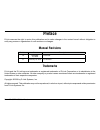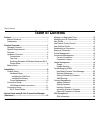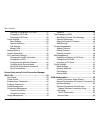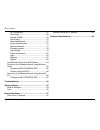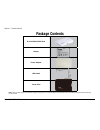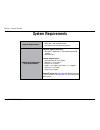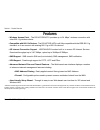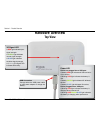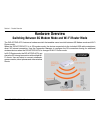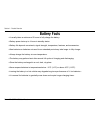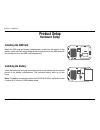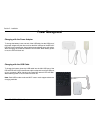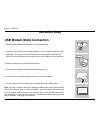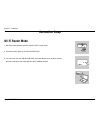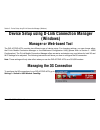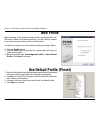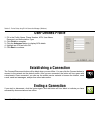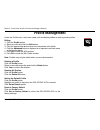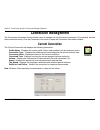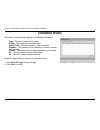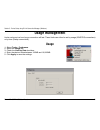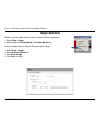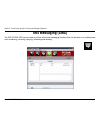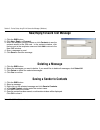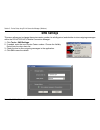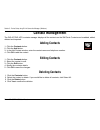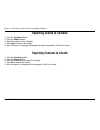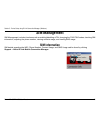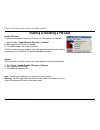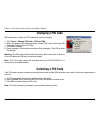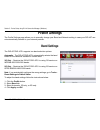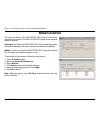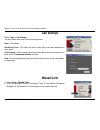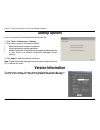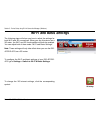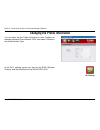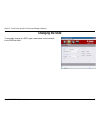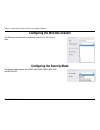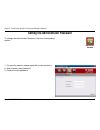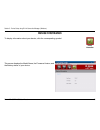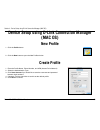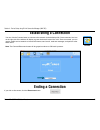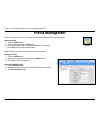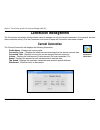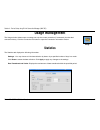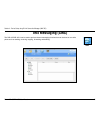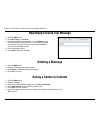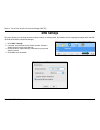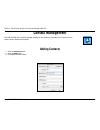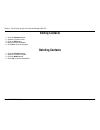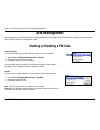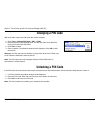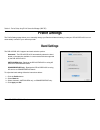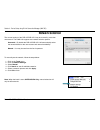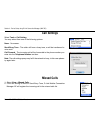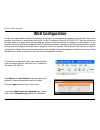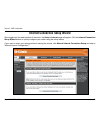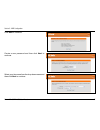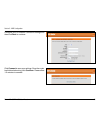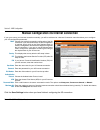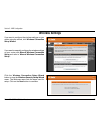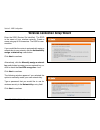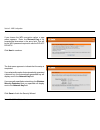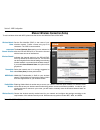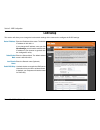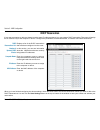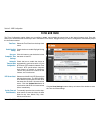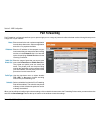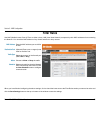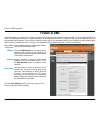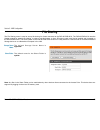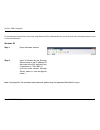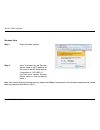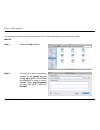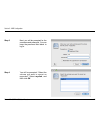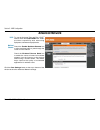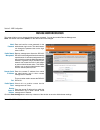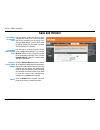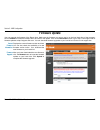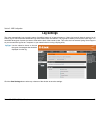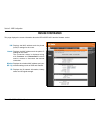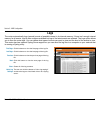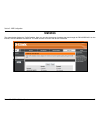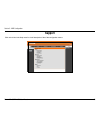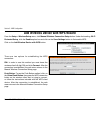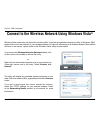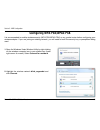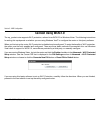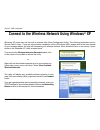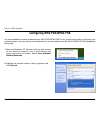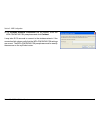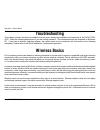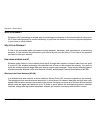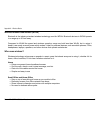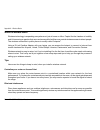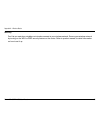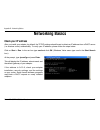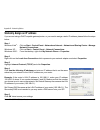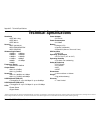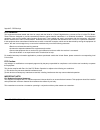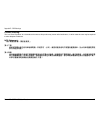- DL manuals
- D-Link
- Wireless Router
- DIR-457
- User Manual
D-Link DIR-457 User Manual
Summary of DIR-457
Page 2: Manual Revisions
I d-link dir-457/dir-457u user manual d-link reserves the right to revise this publication and to make changes in the content hereof without obligation to notify any person or organization of such revisions or changes. Manual revisions trademarks d-link and the d-link logo are trademarks or register...
Page 3: Table of Contents
Ii d-link dir-457/dir-457u user manual table of contents preface...........................................................................I manual revisions ..................................................... I trademarks .............................................................. I product ov...
Page 4
Iii d-link dir-457/dir-457u user manual table of contents enabling or disabling a pin code ................... 27 changing a pin code ...................................... 28 unlocking a pin code ..................................... 28 profile settings ................................................
Page 5
Iv d-link dir-457/dir-457u user manual table of contents port forwarding ............................................... 67 filter rules ....................................................... 68 firewall & dmz ................................................ 69 file sharing ...........................
Page 6: Product Overview
1 d-link dir-457/dir-457u user manual section 1 - product overview product overview note: using a power supply with a different voltage rating than the one included with the dir-457/dir-457u will cause damage and void the warranty for this product. Package contents d-link dir-457/dir-457u battery po...
Page 7: System Requirements
2 d-link dir-457/dir-457u user manual section 1 - product overview network requirements • ieee 802.11g/b wireless clients • 3g sim card for 3g wireless internet web-based configuration utility requirements computer with the following: • windows ® , macintosh, or linux-based operating system • micros...
Page 8: Features
3 d-link dir-457/dir-457u user manual section 1 - product overview • wireless access point - the dir-457/dir-457u provides up to 54 mbps* wireless connection with other 802.11g wireless clients. • compatible with 802.11b devices - the dir-457/dir-457u is still fully compatible with the ieee 802.11g ...
Page 9: Hardware Overview
4 d-link dir-457/dir-457u user manual section 1 - product overview hardware overview connections power receptor usb receptor for the supplied power adapter and power cable..
Page 10: Hardware Overview
5 d-link dir-457/dir-457u user manual section 1 - product overview hardware overview top view 3g signal led a red light indicates poor signal strength. A green light indicates normal signal strength. A blue light indicates excellent signal strength. A blinking 3g signal led indicates 3g activity. Po...
Page 11: Hardware Overview
6 d-link dir-457/dir-457u user manual section 1 - product overview hardware overview switching between 3g modem mode and wi-fi router mode the dir-457/dir-457u features a hardware switch that enables users to switch between 3g modem mode and wi-fi router mode. When the dir-457/dir-457u is in 3g mode...
Page 12: Battery Facts
7 d-link dir-457/dir-457u user manual section 1 - product overview battery facts • it usually takes a minimum of 3 hours to fully charge the battery. • battery power lasts up to 4 hours in standby status. • battery life depends on network, signal strength, temperature, features, and accessories. • n...
Page 13: Installation
8 d-link dir-457/dir-457u user manual section 2 - installation when using the dir-457/dir-457u in wi-fi router mode, placement of the device is very important. Do not place the device in an enclosed area such as a closet, cabinet, or in the attic or garage. Please install the device considering the ...
Page 14: Installing The Sim Card
9 d-link dir-457/dir-457u user manual section 2 - installation installing the sim card open the sim card and battery compartment, located on the bottom of the device. Insert the sim card by lining up the contact points on the sim card with the contact points in the sim card compartment. Product setu...
Page 15: Power Management
10 d-link dir-457/dir-457u user manual section 2 - installation charging with the power adapter to charge the battery insert one end of the usb cable into the usb port of the power adapter and the other end into the mini-usb port of the dir-457/ dir-457u mypocket router, then plug the power adapter ...
Page 16: Connection Setup
11 d-link dir-457/dir-457u user manual section 2 - installation connection setup usb modem mode connection 1. Move the router/modem selection switch to usb modem mode. 2. Connect the dir-457/dir-457u mypocket router to your computer with the included usb cable. To do this, insert the usb cable into ...
Page 17: Wi-Fi Router Mode
12 d-link dir-457/dir-457u user manual section 2 - installation wi-fi router mode 1. Move the router/modem selection switch to wi-fi router mode. 2. Press the power button on the dir-457/dir-457u. 3. You can now use the dir-457/dir-457u mypocket router as a wireless access point and connect to the r...
Page 18: (Windows)
13 d-link dir-457/dir-457u user manual section 3 - device setup using d-link connection manager (windows) the dir-457/dir-457u provides two different ways of device setup. For changing settings, you can choose either the d-link mobile connection manager or the web-based configuration utility (please...
Page 19: New Profile
14 d-link dir-457/dir-457u user manual section 3 - device setup using d-link connection manager (windows) new profile before starting, if the mobile service provider associated with your sim card is listed in the preset profile list, you can directly connect to the desired network using its pre-defi...
Page 20: Ending A Connection
15 d-link dir-457/dir-457u user manual section 3 - device setup using d-link connection manager (windows) ending a connection establishing a connection the connect/disconnect button will be black when you are offline. You can click the connect button to connect to the network via the default profile...
Page 21: Profile Management
16 d-link dir-457/dir-457u user manual section 3 - device setup using d-link connection manager (windows) profile management editing 1. Click the profile button. 2. Select a profile and click the edit button. 3. Click the appropriate tab and enter the information in the fields. 4. Click the advanced...
Page 22: Connection Management
17 d-link dir-457/dir-457u user manual section 3 - device setup using d-link connection manager (windows) connection management current connection the connection information window allows users to manage not only the current connection (if connected), but also their connection history. Click the con...
Page 23: Connection History
18 d-link dir-457/dir-457u user manual section 3 - device setup using d-link connection manager (windows) connection history the history connection tab displays the following information: type - the type of connections made. Profile - the names of the profiles used. Date & time - the date and time o...
Page 24: Usage Management
19 d-link dir-457/dir-457u user manual section 3 - device setup using d-link connection manager (windows) usage management usage limits can be set on how long a connection will last. These limits can either be set by usage (3g/gprs connections) or by time (dialup connections). 1. Select tools > pref...
Page 25: Usage Statistics
20 d-link dir-457/dir-457u user manual section 3 - device setup using d-link connection manager (windows) usage statistics statistics for both usage and time can be viewed from the usage menu. 1. Select view > usage. 2. Select either the current month or previous month tab. Follow the steps below to...
Page 26: Text Messaging (Sms)
21 d-link dir-457/dir-457u user manual section 3 - device setup using d-link connection manager (windows) text messaging (sms) the dir-457/dir-457u can be used to perform all the text messaging functions that can be done on a mobile phone such as sending, receiving, replying, forwarding and deleting...
Page 27: Deleting A Message
22 d-link dir-457/dir-457u user manual section 3 - device setup using d-link connection manager (windows) new/reply/forward text message 1. Click the sms button. 2. Click new, reply, or forward. 3. Enter the recipient’s phone number or click contacts to see the contacts stored to the sim card. In th...
Page 28: Sms Settings
23 d-link dir-457/dir-457u user manual section 3 - device setup using d-link connection manager (windows) sms settings this menu allows you to change the service center number, its validity period, and whether to store outgoing messages within the dir-457/dir-457u mobile connection manager. 1. Click...
Page 29: Contact Management
24 d-link dir-457/dir-457u user manual section 3 - device setup using d-link connection manager (windows) contact management adding contacts deleting contacts editing contacts the dir-457/dir-457u contacts manager displays all the contacts on the sim card. Contacts can be added, edited, deleted and ...
Page 30: Importing Vcards to Contacts
25 d-link dir-457/dir-457u user manual section 3 - device setup using d-link connection manager (windows) importing vcards to contacts exporting contacts to vcards 1. Click the contacts button. 2. Click the export button. 3. Select the destination to save the vcard(s). 4. Click ok to export the card...
Page 31: Sim Management
26 d-link dir-457/dir-457u user manual section 3 - device setup using d-link connection manager (windows) sim management sim information sim details regarding the imei, phone number, contact usage, and sms usage cab be found by clicking support > about d-link mobile connection manager. Sim managemen...
Page 32
27 d-link dir-457/dir-457u user manual section 3 - device setup using d-link connection manager (windows) enabling or disabling a pin code enable pin code to prevent unauthorized use of the sim card a pin code can be enabled. 1. Select tools > enable/disable pin code > enabled. 2. Enter the correct ...
Page 33: Changing A Pin Code
28 d-link dir-457/dir-457u user manual section 3 - device setup using d-link connection manager (windows) changing a pin code sim cards often contain two pin codes that can be changed. 1. Click tools > change pin code > pin1 or pin2. 2. Enter the details in the following fields: current pin code, en...
Page 34: Band Settings
29 d-link dir-457/dir-457u user manual section 3 - device setup using d-link connection manager (windows) band settings the dir-457/dir-457u supports two band selection options: automatic - the dir-457/dir-457u automatically selects the band based on the networks available in current area. 3g only -...
Page 35: Network Selection
30 d-link dir-457/dir-457u user manual section 3 - device setup using d-link connection manager (windows) the current location of the dir-457/dir-457u may be covered by more than one network. The dir-457/dir-457u supports two network selection options: automatic - by default the dir-457/dir-457u wil...
Page 36: Call Settings
31 d-link dir-457/dir-457u user manual section 3 - device setup using d-link connection manager (windows) select tools > call setting. You may select from one of the following options: none - no answer. Send busy tone - the caller will hear a busy tone, or will be transferred to voice mail. Call for...
Page 37: Startup Options
32 d-link dir-457/dir-457u user manual section 3 - device setup using d-link connection manager (windows) startup options version information users can specify how the application should start up. 1. Click tools > preferences > startup. 2. Check the box next to the desired options. • always ask befo...
Page 38: Wi-Fi and Basic Settings
33 d-link dir-457/dir-457u user manual section 3 - device setup using d-link connection manager (windows) wi-fi and basic settings the following steps will show you how to adjust the settings for both wi-fi and 3g connections. When you use this device as a 3g router, the wi-fi and 3g functionalities...
Page 39
34 d-link dir-457/dir-457u user manual section 3 - device setup using d-link connection manager (windows) in the wi-fi settings screen you can set the ssid, wireless channel, and security mode for the dir-457/dir-457u. Wi-fi settings changing the profile information you can either set the profile in...
Page 40: Changing The Ssid
35 d-link dir-457/dir-457u user manual section 3 - device setup using d-link connection manager (windows) changing the ssid to manually choose an ssid, type a new name for the network in the ssid text field..
Page 41
36 d-link dir-457/dir-457u user manual section 3 - device setup using d-link connection manager (windows) configuring the wireless channel the wireless channel can be manually chosen (1 to 13) or set to auto. Configuring the security mode the security mode can be set to wep-64bit, wep-128bit, wpa-ps...
Page 42
37 d-link dir-457/dir-457u user manual section 3 - device setup using d-link connection manager (windows) setting the administrator password to change the administrator password, click the corresponding symbol. 1. For security reasons, please repeat the current password. 2. Next, choose a new passwo...
Page 43: Device Information
38 d-link dir-457/dir-457u user manual section 3 - device setup using d-link connection manager (windows) device information to display information about your device, click the corresponding symbol. This screen displays the model name, the firmware version, and the battery status of your device. Dev...
Page 44: New Profile
39 d-link dir-457/dir-457u user manual section 4 - device setup using d-link connection manager (mac os) new profile 1. Click the profile button. 2. Click the new button to open the new profile window. Create profile 1. Enter the profile name, phone number, and apn (access point network) 2. Select t...
Page 45: Ending A Connection
40 d-link dir-457/dir-457u user manual section 4 - device setup using d-link connection manager (mac os) ending a connection establishing a connection you can click the connect button to connect to the network via the default profile. Once connected, the icon on the right side of the window will dis...
Page 46: Profile Management
41 d-link dir-457/dir-457u user manual section 4 - device setup using d-link connection manager (mac os) profile management editing a profile 1. Click the profile button. 2. Select a profile and click the edit button. 3. Click the appropriate tab and enter the information in the fields. 4. Click ok ...
Page 47: Connection Management
42 d-link dir-457/dir-457u user manual section 4 - device setup using d-link connection manager (mac os) connection management current connection the connection information window allows users to manage not only the current connection (if connected), but also their connection history. Click the conn...
Page 48: Connection History
43 d-link dir-457/dir-457u user manual section 4 - device setup using d-link connection manager (mac os) connection history the history connection tab displays the following information: profile - the name of the profile apn - the access point name time start - the time the connection was initiated ...
Page 49: Usage Management
44 d-link dir-457/dir-457u user manual section 4 - device setup using d-link connection manager (mac os) usage management statistics the usage window allows users to manage not only the current connection (if connected), but also their connection history. Click the connection info button to open the...
Page 50: Text Messaging (Sms)
45 d-link dir-457/dir-457u user manual section 4 - device setup using d-link connection manager (mac os) text messaging (sms) the dir-457/dir-457u can be used to perform the text messaging functions that can be done on a mobile phone such as sending, receiving, replying, forwarding and deleting. Sms.
Page 51: Deleting A Message
46 d-link dir-457/dir-457u user manual section 4 - device setup using d-link connection manager (mac os) new/reply/forward text message 1. Click the sms button. 2. Click new, reply, or forward. 3. Enter the recipient’s phone number or click contacts to see the contacts stored to the sim card. In the...
Page 52: Sms Settings
47 d-link dir-457/dir-457u user manual section 4 - device setup using d-link connection manager (mac os) sms settings this menu allows you to change the service center number, its validity period, and whether to store outgoing messages within the dir- 457/dir-457u mobile connection manager. 1. Click...
Page 53: Contact Management
48 d-link dir-457/dir-457u user manual section 4 - device setup using d-link connection manager (mac os) contact management adding contacts the dir-457/dir-457u contacts manager displays all the contacts on the sim card. Contacts can be added, edited, deleted and imported. 1. Click the contacts butt...
Page 54: Deleting Contacts
49 d-link dir-457/dir-457u user manual section 4 - device setup using d-link connection manager (mac os) deleting contacts editing contacts 1. Click the contacts button. 2. Select the contact to edit. 3. Click the edit button. 4. Modify the contacts details. 5. Click ok to save the changes. 1. Click...
Page 55: Sim Management
50 d-link dir-457/dir-457u user manual section 4 - device setup using d-link connection manager (mac os) sim management sim management includes functions such as enabling/disabling a pin, changing the pin1/pin2 codes, adjusting the phone number, viewing contacts usage, and viewing sms usage. Enablin...
Page 56: Changing A Pin Code
51 d-link dir-457/dir-457u user manual section 4 - device setup using d-link connection manager (mac os) changing a pin code sim cards often contain two pin codes that can be changed. 1. Click tools > change pin code > pin1 or pin2. 2. Enter the details in the following fields: current pin code, ent...
Page 57: Band Settings
52 d-link dir-457/dir-457u user manual section 4 - device setup using d-link connection manager (mac os) band settings the dir-457/dir-457u supports two band selection options: automatic - the dir-457/dir-457u automatically selects the band based on the networks available in current area and those s...
Page 58: Network Selection
53 d-link dir-457/dir-457u user manual section 4 - device setup using d-link connection manager (mac os) the current location of the dir-457/dir-457u may be covered by more than one network. The dwm-156 supports two network selection options: automatic - by default the dir-457/dir-457u will automati...
Page 59: Call Settings
54 d-link dir-457/dir-457u user manual section 4 - device setup using d-link connection manager (mac os) select tools > call setting. You may select from one of the following options: none - no answer. Send busy tone - the caller will hear a busy tone, or will be transferred to voice mail. Call forw...
Page 60: Web Configuration
55 d-link dir-457/dir-457u user manual section 5 - web configuration in order to configure basic and advanced settings for mypocket, first establish a connection through the 802.11g wireless interface, then launch a web browser and direct it to the ip address of the dir-457/dir-457u. Once the connec...
Page 61
56 d-link dir-457/dir-457u user manual section 5 - web configuration internet connection setup wizard once logged into the web interface of the router, the setup > internet page will appear. Click the internet connection setup wizard button to quickly configure your router using the setup wizard. If...
Page 62
57 d-link dir-457/dir-457u user manual section 5 - web configuration click next to continue. Create a new password and then click next to continue. Select your time zone from the drop-down menu and then click next to continue..
Page 63
58 d-link dir-457/dir-457u user manual section 5 - web configuration configure your 3g internet connection settings and then click next to continue. Click connect to save your settings. Once the router has finished rebooting, click continue. Please allow 1-2 minutes to connect..
Page 64
59 d-link dir-457/dir-457u user manual section 5 - web configuration if you opt to set up your internet connection manually, you will be redirected to a internet connection menu that allows you to configure your 3g configuration parameters. Manual configuration 3g internet connection choose auto mod...
Page 65: Wireless Settings
60 d-link dir-457/dir-457u user manual section 5 - web configuration wireless settings if you want to configure the wireless settings on your router using the wizard, click wireless connection setup wizard. If you want to manually configure the wireless settings on your router click manual wireless ...
Page 66
61 d-link dir-457/dir-457u user manual section 5 - web configuration enter the ssid (service set identifier). The ssid is the name of your wireless network. Create a name using up to 20 characters. The ssid is case- sensitive. If you would like the router to automatically assign a network key to you...
Page 67
62 d-link dir-457/dir-457u user manual section 5 - web configuration the final menu appears to indicate that the setup is completed. If you selected the option that automatically generated a network key, the automatically generated key will display next to the network key field. If you manually spec...
Page 68
63 d-link dir-457/dir-457u user manual section 5 - web configuration manual wireless connection setup service set identifier (ssid) is the name of your wireless network. Create a name using up to 20 characters. The ssid is case-sensitive. The auto channel scan setting can be selected to allow the di...
Page 69: Lan Setup
64 d-link dir-457/dir-457u user manual section 5 - web configuration this section will allow you to change the local network settings of the router and to configure the dhcp settings. Lan setup enter the ip address of the router. The default ip address is 192.168.0.1. If you change the ip address, o...
Page 70: Dhcp Reservation
65 d-link dir-457/dir-457u user manual section 5 - web configuration dhcp reservation if you want a computer or device to always have the same ip address assigned, you can create a dhcp reservation. The router will assign the ip address only to that computer or device. Configure the parameters, as d...
Page 71: Time and Date
66 d-link dir-457/dir-457u user manual section 5 - web configuration time and date select the time zone from the drop-down menu. Check the box to enable daylight saving time. Click this button to set the device’s time the same to local pc. Check the box to enable the device to automatically synchron...
Page 72: Port Forwarding
67 d-link dir-457/dir-457u user manual section 5 - web configuration port forwarding is a feature that allows you to open a single port or a range of ports and redirect the data received through those ports to a single pc on your network. Port forwarding enter a name for the rule or select an applic...
Page 73: Filter Rules
68 d-link dir-457/dir-457u user manual section 5 - web configuration filter rules enter the mac address you would like to filter. (optional) enter a port or range of ports used for the filter rule. Select the protocol of the firewall port ( tcp, udp, or any). Choose to allow or deny the traffic. Sel...
Page 74: Firewall & Dmz
69 d-link dir-457/dir-457u user manual section 5 - web configuration this is enabled by default. To disable the firewall, click to remove the check mark. Check the dmz enable box and specify the ip address of the computer on the lan that you want to have unrestricted internet communication in the dm...
Page 75: File Sharing
70 d-link dir-457/dir-457u user manual section 5 - web configuration the default storage server name is mypocket. The default name for the share folder is mydisk. Storage server name: share folder: file sharing the file sharing menu is used to set up file sharing for clients connected to the dir-457...
Page 76
71 d-link dir-457/dir-457u user manual section 5 - web configuration windows xp step 1 open a browser window. Step 2 input \\ followed by the storage server name or the ip address of the router in the url input text box (\\mypocket or \\192.168.0.1). (you can enter default storage server name or use...
Page 77
72 d-link dir-457/dir-457u user manual section 5 - web configuration windows vista step 1 open a browser window. Step 2 input \\ followed by the storage server name or the ip address of the router in the url input text box (\\mypocket or \\192.168.0.1). (you can enter default storage server name or ...
Page 78
73 d-link dir-457/dir-457u user manual section 5 - web configuration for accessing the shared folder in the router using mac os x, follow these steps to read or write the shared files. Mac os step 1 open the finder window. Step 2 to bring up a server connection window, hit the [apple] key and the [k...
Page 79
74 d-link dir-457/dir-457u user manual section 5 - web configuration step 3 next, you will be prompted for the username and password. You can keep the password field blank to log in. Step 4 you will be prompted: “select the volume you want to mount on mypocket” select mydisk, and then click ok..
Page 80: Advanced Network
75 d-link dir-457/dir-457u user manual section 5 - web configuration to use the universal plug and play (upnp ™ feature check the enable upnp box. Upnp provides compatibility with networking equipment, software and peripherals. Check the enable multicast streams box to allow multicast traffic to pas...
Page 81: Device Administration
76 d-link dir-457/dir-457u user manual section 5 - web configuration enter and confirm a new password for the administrator login name. The administrator can change the password but not the login name “admin”. Remote management allows the dir-457/ dir-457u to be configured from the internet by a web...
Page 82: Save and Restore
77 d-link dir-457/dir-457u user manual section 5 - web configuration use this option to save the current router configuration settings to a file on the hard disk of the computer you are using. First, click the save button. You will then see a file dialog, where you can select a location and file nam...
Page 83: Firmware Update
78 d-link dir-457/dir-457u user manual section 5 - web configuration displays the current firmware version and date. You can also check the availability of a new firmware version online. If so, download the new firmware to your hard drive. After you have downloaded the new firmware, click the browse...
Page 84: Log Settings
79 d-link dir-457/dir-457u user manual section 5 - web configuration log settings log type: use the selection boxes to choose the types of messages that should be displayed from the log. The router automatically logs (records) events of possible interest in its internal memory. If there isn’t enough...
Page 85: Device Information
80 d-link dir-457/dir-457u user manual section 5 - web configuration this page displays the current information about the dir-457/dir-457u and the firmware version. Device information lan: internet: wireless 802.11g: 3g: displays the mac address and the private (local) ip settings for the router. Di...
Page 86: Logs
81 d-link dir-457/dir-457u user manual section 5 - web configuration logs first page: last page: previous: next: clear: link to log settings: click this button to view the first page of the log file. Click this button to view the last page of the log file. Click this button to view the previous page...
Page 87: Statistics
82 d-link dir-457/dir-457u user manual section 5 - web configuration statistics the screen below displays the traffic statistics. Here you can view the amount of packets that pass through the dir-457/dir-457u on the internet, lan and wireless connections. The traffic counter will reset if the device...
Page 88: Support
83 d-link dir-457/dir-457u user manual section 5 - web configuration support click on the links in the help menu for a brief description of the of the configuration menus..
Page 89
84 d-link dir-457/dir-457u user manual section 5 - web configuration from the setup > wireless setup menu, click manual wireless connection setup button. Under the heading wi-fi protected setup, click the enable option box and click on the save settings button to first enable wps. Add wireless devic...
Page 90
85 d-link dir-457/dir-457u user manual section 5 - web configuration connect to the wireless network using windows vista ® windows vista ® users may use the built-in wireless utility. If you are using another company’s utility or windows ® 2000, please refer to the user manual of your wireless adapt...
Page 91: Configuring Wpa-Psk/wpa2-Psk
86 d-link dir-457/dir-457u user manual section 5 - web configuration configuring wpa-psk/wpa2-psk it is recommended to enable wireless security (wpa-psk/wpa2-psk) on my_pocket router before configuring your wireless adapter. If you are joining an existing network, you will need to know the security ...
Page 92
87 d-link dir-457/dir-457u user manual section 5 - web configuration 3. Enter the same security key or passphrase that is on your my_pocket router and click connect. It may take 20-30 seconds to connect to the wireless network. If the connection fails, please verify that the security settings are co...
Page 93: Connect Using Wcn 2.0
88 d-link dir-457/dir-457u user manual section 5 - web configuration connect using wcn 2.0 the my_pocket router supports wi-fi protection, referred to as wcn 2.0 in windows vista ® . The following instructions for setting this up depends on whether you are using windows vista ® to configure the rout...
Page 94
89 d-link dir-457/dir-457u user manual section 5 - web configuration windows ® xp users may use the built-in wireless utility (zero configuration utility). The following instructions are for service pack 2 users. If you are using another company’s utility or windows ® 2000, please refer to the user ...
Page 95: Configuring Wpa-Psk/wpa2-Psk
90 d-link dir-457/dir-457u user manual section 5 - web configuration configuring wpa-psk/wpa2-psk it is recommended to enable wireless security (wpa-psk/wpa2-psk) on my_pocket router before configuring your wireless adapter. If you are joining an existing network, you will need to know the wpa-psk/w...
Page 96
91 d-link dir-457/dir-457u user manual section 5 - web configuration 3. The wireless network connection box will appear. Enter the wpa-psk/wpa2-psk passphrase and click connect. It may take 20-30 seconds to connect to the wireless network. If the connection fails, please verify that the wpa-psk/wpa2...
Page 97: Troubleshooting
92 d-link dir-457/dir-457u user manual appendix a - wireless basics troubleshooting this chapter provides solutions to problems that can occur during the installation and operation of the dir-457/dir- 457u. Read the following descriptions if you are having problems. (the examples below are illustrat...
Page 98
93 d-link dir-457/dir-457u user manual appendix a - wireless basics what is wireless? Wireless or wi-fi technology is another way of connecting your computer to the network without using wires. Wi-fi uses radio frequency to connect wirelessly, so you have the freedom to connect computers anywhere in...
Page 99
94 d-link dir-457/dir-457u user manual appendix a - wireless basics wireless personal area network (wpan) bluetooth is the industry standard wireless technology used for wpan. Bluetooth devices in wpan operate in a range up to 30 feet away. Compared to wlan the speed and wireless operation range are...
Page 100
95 d-link dir-457/dir-457u user manual appendix a - wireless basics where is wireless used? Wireless technology is expanding everywhere not just at home or office. People like the freedom of mobility and it’s becoming so popular that more and more public facilities now provide wireless access to att...
Page 101
96 d-link dir-457/dir-457u user manual appendix a - wireless basics security don’t let you next-door neighbors or intruders connect to your wireless network. Secure your wireless network by turning on the wpa or wep security feature on the router. Refer to product manual for detail information on ho...
Page 102: Networking Basics
97 d-link dir-457/dir-457u user manual appendix b - networking basics networking basics check your ip address after you install your adapter, by default, the tcp/ip settings should be set to obtain an ip address from a dhcp server (i.E. Wireless router) automatically. To verify your ip address, plea...
Page 103
98 d-link dir-457/dir-457u user manual appendix b - networking basics statically assign an ip address if you are not using a dhcp capable gateway/router, or you need to assign a static ip address, please follow the steps below: step 1 windows vista ® - click on start > control panel > network and in...
Page 104: Technical Specifications
99 d-link dir-457/dir-457u user manual appendix c - technical specifications technical specifications standards • ieee 802.11b/g • ieee 802.3 • ieee 802.3u security • wep (64/128 bit) • wpa-psk/wpa2-psk • wps (pin/pbc) wireless signal rates* • 54mbps • 48mbps • 36mbps • 24mbps • 18mbps • 12mbps • 11...
Page 105
100 d-link dir-457/dir-457u user manual appendix d - emi warnings fcc statement: this equipment has been tested and found to comply with the limits for a class b digital device, pursuant to part 15 of the fcc rules. These limits are designed to provide reasonable protection against harmful interfere...
Page 106
101 d-link dir-457/dir-457u user manual appendix d - emi warnings ce mark warning: this is a class b product. In a domestic environment, this product may cause radio interference, in which case the user may be required to take adequate measures. Ncc statement: 「減少電磁波影響,請妥適使用」 第十二條 經型式認證合格之低功率射頻電機,非經...