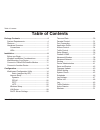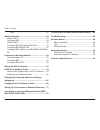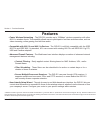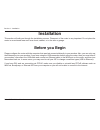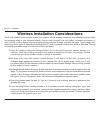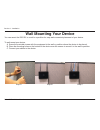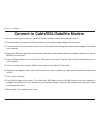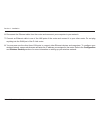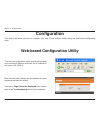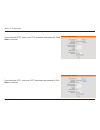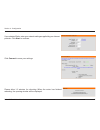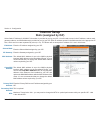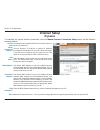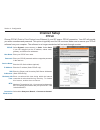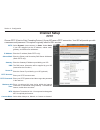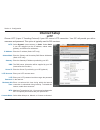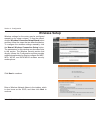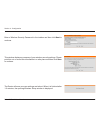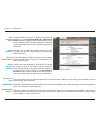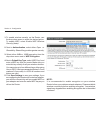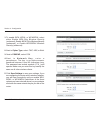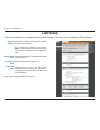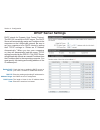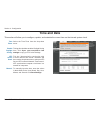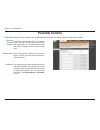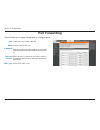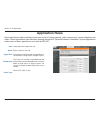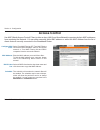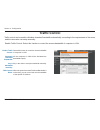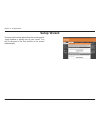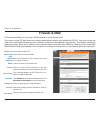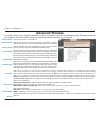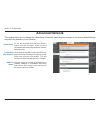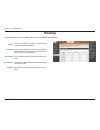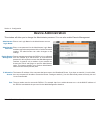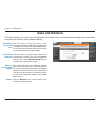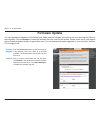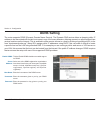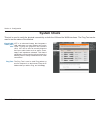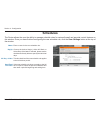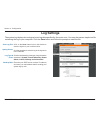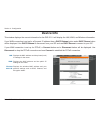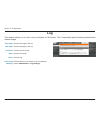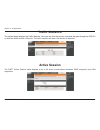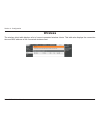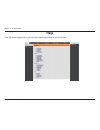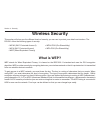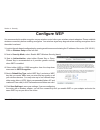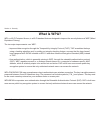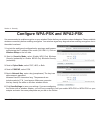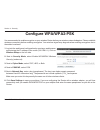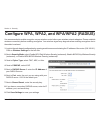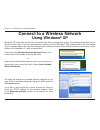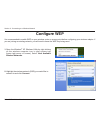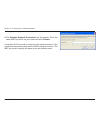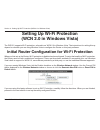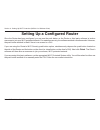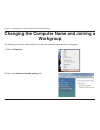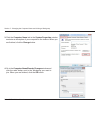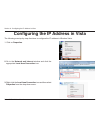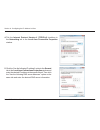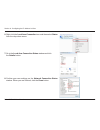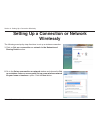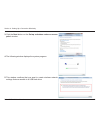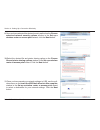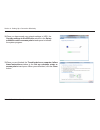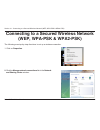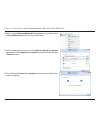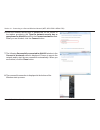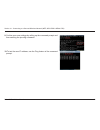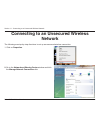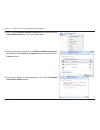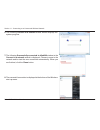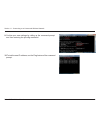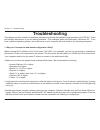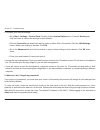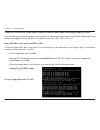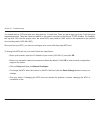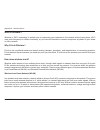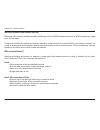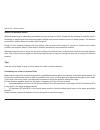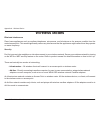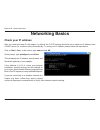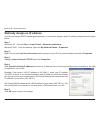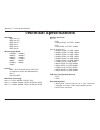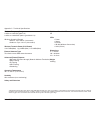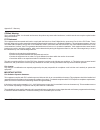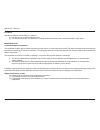- DL manuals
- D-Link
- Wireless Router
- DIR-501
- User Manual
D-Link DIR-501 User Manual
Summary of DIR-501
Page 2: Table of Contents
2 d-link dir-615 user manual table of contents package contents .......................................................4 system requirements ............................................. 4 features .................................................................. 5 hardware overview ..................
Page 3
3 d-link dir-615 user manual table of contents help ................................................................. 52 wireless security.......................................................53 what is wep? ....................................................... 53 configure wep .....................
Page 4: System Requirements
4 d-link dir-615 user manual section 1 - product overview • d-link dir-501 wireless router • power adapter • ethernet cable system requirements • ethernet-based cable or dsl modem • computers with windows ® , macintosh ® , or linux-based operating systems with an installed ethernet adapter • interne...
Page 5: Features
5 d-link dir-615 user manual section 1 - product overview • faster wireless networking - the dir-501 provides up to 150mbps* wireless connection with other 802.11n wireless clients. This capability allows users to participate in real-time activities online, such as video streaming, online gaming, an...
Page 6: Hardware Overview
6 d-link dir-615 user manual section 1 - product overview pressing the reset button restores the router to its original factory default settings. Receptor for the power adapter. The auto mdi/mdix wan port is the connection for the ethernet cable to the cable or dsl modem. Lan ports connect ethernet ...
Page 7: Hardware Overview
7 d-link dir-615 user manual section 1 - product overview hardware overview leds internet a solid light indicates connection on the wan port. This led blinks during data transmission. Wlan led a solid light indicates that the wireless segment is ready. This led blinks during wireless data transmissi...
Page 8: Before You Begin
8 d-link dir-615 user manual section 2 - installation before you begin installation this section will walk you through the installation process. Placement of the router is very important. Do not place the router in an enclosed area such as a closet, cabinet, or in the attic or garage. Please configu...
Page 9
9 d-link dir-615 user manual section 2 - installation wireless installation considerations the d-link wireless router lets you access your network using a wireless connection from virtually anywhere within the operating range of your wireless network. Keep in mind, however, that the number, thicknes...
Page 10: Wall Mounting Your Device
10 d-link dir-615 user manual section 2 - installation wall mounting your device you can mount the dir-501 to a wall or a partition for easy and convenient placement of your device. To wall mount your device, a. Screw the provided screws with the equipment to the wall or partition where the device t...
Page 11
11 d-link dir-615 user manual section 2 - installation if you are connecting the router to a cable/dsl/satellite modem, please follow the steps below: 1. Place the router in an open and central location. Do not plug the power adapter into the router. 2. Turn the power off on your modem. If there is ...
Page 12: Connect to Another Router
12 d-link dir-615 user manual section 2 - installation if you are connecting the d-link router to another router to use as a wireless access point and/or switch, you will have to do the following before connecting the router to your network: • disable upnp ™ • disable dhcp • change the lan ip addres...
Page 13
13 d-link dir-615 user manual section 2 - installation 6. Disconnect the ethernet cable from the router and reconnect your computer to your network. 7. Connect an ethernet cable in one of the lan ports of the router and connect it to your other router. Do not plug anything into the wan port of the d...
Page 14: Configuration
14 d-link dir-615 user manual section 3 - configuration configuration this section will show you how to configure your new d-link wireless router using the web-based configuration utility. Web-based configuration utility to access the configuration utility, open a web-browser such as internet explor...
Page 15
15 d-link dir-615 user manual section 3 - configuration select the type of internet connection that easy setup wizard detects, type in necessary information and then click next to continue. If you selected pppoe, enter your pppoe username and password. Click next to continue. Select static if your i...
Page 16
16 d-link dir-615 user manual section 3 - configuration if you selected pptp, enter your pptp username and password. Click next to continue. If you selected l2tp, enter your l2tp username and password. Click next to continue..
Page 17
17 d-link dir-615 user manual section 3 - configuration if you selected static, enter your network settings supplied by your internet provider. Click next to continue. Click connect to save your settings. Please allow 1-2 minutes for rebooting. When the router has finished rebooting, the opening win...
Page 18: Internet Setup
18 d-link dir-615 user manual section 3 - configuration enter the ip address assigned by your isp. Enter the subnet mask assigned by your isp. Enter the gateway assigned by your isp. The default mac address is set to the wan’s physical interface mac address on the broadband router. It is not recomme...
Page 19: Internet Setup
19 d-link dir-615 user manual section 3 - configuration choose dynamic ip address to obtain ip address information automatically from your isp. Select this option if your isp does not give you any ip numbers to use. This option is commonly used for cable modem services. The host name is optional but...
Page 20: Internet Setup
20 d-link dir-615 user manual section 3 - configuration select dynamic (most common) or static . Select static if your isp assigned you the ip address, subnet mask, gateway, and dns server addresses. Enter your pppoe user name. Enter your pppoe password and then retype the password in the next box. ...
Page 21: Internet Setup
21 d-link dir-615 user manual section 3 - configuration select dynamic (most common) or static . Select static if your isp assigned you the ip address, subnet mask, gateway, and dns server addresses. Enter the ip address (static pptp only). Enter the primary and secondary dns server addresses (stati...
Page 22: Internet Setup
22 d-link dir-615 user manual section 3 - configuration select dynamic (most common) or static . Select static if your isp assigned you the ip address, subnet mask, gateway, and dns server addresses. Enter the ip address (static l2tp only). Enter the primary and secondary dns server addresses (stati...
Page 23: Wireless Setup
23 d-link dir-615 user manual section 3 - configuration wireless setup wireless settings for the router may be configured manually or by using a wizard. To use the wizard, click the wireless connection setup wizard button and then follow the steps that are described below. To configure the wireless ...
Page 24
24 d-link dir-615 user manual section 3 - configuration enter a wireless security password in the textbox and then click next to continue. This window displays a summary of your wireless security settings. Please print this out or record this information in a safe place and then click save to contin...
Page 25
25 d-link dir-615 user manual section 3 - configuration to implement wi-fi protection, or wcn 2.0, tick the enable checkbox, click either generate new pin or reset pin to default , and then configure the wi-fi settings below. Please see the setting up wi-fi protection (wcn 2.0 in windows vista) sect...
Page 26
26 d-link dir-615 user manual section 3 - configuration 1. To enable wireless security on the router, use the drop-down menu to select the desired option. To enable wep, select enable wep wireless security (basic) . 2. Next to authentication , select either open or shared key . Shared key provides g...
Page 27
27 d-link dir-615 user manual section 3 - configuration 1. To enable wpa, wpa2, or wpa/wpa2, select either enable wpa only wireless security (enhanced), enable wpa2 only wireless security (enhanced), or enable wpa/wpa2 wireless security (enhanced). 2. Next to cipher type , select tkip , aes , or bot...
Page 28: Lan Setup
28 d-link dir-615 user manual section 3 - configuration this section will allow you to change the local network settings of the router and to configure the dhcp settings. Lan setup enter the ip address of the router. The default ip address is 192.168.0.1. If you change the ip address, once you click...
Page 29: Dhcp Server Settings
29 d-link dir-615 user manual section 3 - configuration check the box to enable the dhcp server on your router. Uncheck to disable this function. Enter the starting and ending ip addresses for the dhcp server’s ip assignment. The length of time for the ip address lease. Enter the lease time in minut...
Page 30: Time and Date
30 d-link dir-615 user manual section 3 - configuration this section will allow you to configure, update, and maintain the correct time on the internal system clock. Time and date select the time zone from the drop-down menu. Ticking this checkbox enables daylight saving time. Click sync. Your compu...
Page 31: Parental Control
31 d-link dir-615 user manual section 3 - configuration this feature allows you to create a list of websites that you want to either allow or deny users access. Parental control select turn parental control off, turn parental control on and allow computers access to only these sites, or turn parenta...
Page 32: Port Forwarding
32 d-link dir-615 user manual section 3 - configuration port forwarding this will allow you to open a single port or a range of ports. Check the box to enabled the rule. Enter a name for the rule. Enter the ip address of the computer on your local network that you want to allow the incoming service ...
Page 33: Application Rules
33 d-link dir-615 user manual section 3 - configuration application rules some applications require multiple connections, such as internet gaming, video conferencing, internet telephony and others. These applications have difficulties working through nat (network address translation). Special applic...
Page 34: Access Control
34 d-link dir-615 user manual section 3 - configuration access control select turn mac filtering off, turn mac filtering on and allow computers listed to access the network, or turn mac filtering on and deny computers listed to access the network. Enter the mac address you would like to filter. To f...
Page 35: Traffic Control
35 d-link dir-615 user manual section 3 - configuration traffic control traffic control can be used to distribute download bandwidth automatically according to the requirements of the users, and the users also can setup manually. Enable traffic control: select this function to control the access ban...
Page 36: Setup Wizard
36 d-link dir-615 user manual section 3 - configuration setup wizard you may run the setup wizard from the opening quick setup window to quickly set up your router. You will be directed to the first window of the wizard automatically..
Page 37: Firewall & Dmz
37 d-link dir-615 user manual section 3 - configuration firewall & dmz this section will allow you to set up a dmz host and to set up firewall rules. If you have a client pc that cannot run internet applications properly from behind the dir-501, then you can set the client up for unrestricted intern...
Page 38: Advanced Wireless
38 d-link dir-615 user manual section 3 - configuration set the transmit power of the antennas. Beacons are packets sent by an access point to synchronize a wireless network. Specify a value. 100 is the default setting and is recommended. This value should remain at its default setting of 2346 . If ...
Page 39: Advanced Network
39 d-link dir-615 user manual section 3 - configuration to use the universal plug and play (upnp ™ ) feature tick this checkbox. Upnp provides compatibility with networking equipment, software and peripherals. Unchecking the box will not allow the dir-501 to respond to pings. Blocking the ping may p...
Page 40: Routing
40 d-link dir-615 user manual section 3 - configuration tick this checkbox to enable or disable fixed routes to defined destinations. Use the drop-down menu to choose the wan or wan (physical port) interface the ip packet must use to transit out of the router. The ip address of the packets that will...
Page 41: Device Administration
41 d-link dir-615 user manual section 3 - configuration enter a new login name for the administrator account. Enter a new password for the administrator login name and then retype the new password in the confirm password textbox. The administrator can make changes to the settings. Remote management ...
Page 42: Save and Restore
42 d-link dir-615 user manual section 3 - configuration save and restore use this option to save the current router configuration settings to a file on the hard disk of the computer you are using. First, click the save button. You will then see a file dialog, where you can select a location and file...
Page 43: Firmware Update
43 d-link dir-615 user manual section 3 - configuration firmware update click the check now button (or the link at the top of the window) to find out if there is an updated firmware; if so, download the new firmware to your hard drive. After you have downloaded the new firmware, click browse in this...
Page 44: Ddns Setting
44 d-link dir-615 user manual section 3 - configuration ddns setting tick the enable ddns checkbox to enable support for ddns. Select one of the ddns registration organizations form those listed in the pull-down menu. Available servers include dlinkddns.Com(free), dyndns. Org(custom), dyn.Dns.Org(fr...
Page 45: System Check
45 d-link dir-615 user manual section 3 - configuration system check vct is an advanced feature that integrates a lan cable tester on every ethernet port on the router. Through the graphical user interface (gui), vct can be used to remotely diagnose and report cable faults such as opens, shorts, swa...
Page 46: Schedules
46 d-link dir-615 user manual section 3 - configuration schedules enter a name for the new schedule rule. Choose the desired day(s), either all week or select days. If the latter is selected, please use the checkboxes directly below to specify the individual days. Tick this check box if the new sche...
Page 47: Log Settings
47 d-link dir-615 user manual section 3 - configuration log settings click on the save button link on this window to save the log file to your local hard drive. Click the checkbox to save the log in the log server in the lan side. Click the checkbox(es) of the type of log information requested: “sys...
Page 48: Device Info
48 d-link dir-615 user manual section 3 - configuration device info this window displays the current information for the dir-501. It will display the lan, wan, and wireless information. If your wan connection is set up for a dynamic ip address then a dhcp release button and a dhcp renew button will ...
Page 49: Log
49 d-link dir-615 user manual section 3 - configuration log first page: last page: previous: next: clear: link to log settings: view the first page of the log. View the last page of the log. View the previous page. View the next page. Clear the log. Click this button to go directly to the log settin...
Page 50: Traffic Statistics
50 d-link dir-615 user manual section 3 - configuration traffic statistics active session the window below displays the traffic statistics. Here you can view the amount of packets that pass through the dir-501 on both the wan and the lan ports. The traffic counter will reset if the device is reboote...
Page 51: Wireless
51 d-link dir-615 user manual section 3 - configuration wireless the wireless client table displays a list of current connected wireless clients. This table also displays the connection time and mac address of the connected wireless client..
Page 52: Help
52 d-link dir-615 user manual section 3 - configuration help click the desired hyperlink to get more information about how to use the router..
Page 53: Wireless Security
53 d-link dir-615 user manual section 4 - security wireless security this section will show you the different levels of security you can use to protect your data from intruders. The dir-501 offers the following types of security: • wpa2 (wi-fi protected access 2) • wpa2-psk (pre-shared key) • wpa (w...
Page 54: Configure Wep
54 d-link dir-615 user manual section 4 - security configure wep it is recommended to enable encryption on your wireless router before your wireless network adapters. Please establish wireless connectivity before enabling encryption. Your wireless signal may degrade when enabling encryption due to t...
Page 55: What Is Wpa?
55 d-link dir-615 user manual section 4 - security what is wpa? Wpa, or wi-fi protected access, is a wi-fi standard that was designed to improve the security features of wep (wired equivalent privacy). The two major improvements over wep: • improved data encryption through the temporal key integrity...
Page 56
56 d-link dir-615 user manual section 4 - security configure wpa-psk and wpa2-psk it is recommended to enable encryption on your wireless router before your wireless network adapters. Please establish wireless connectivity before enabling encryption. Your wireless signal may degrade when enabling en...
Page 57: Configure Wpa/wpa2-Psk
57 d-link dir-615 user manual section 4 - security configure wpa/wpa2-psk it is recommended to enable encryption on your wireless router before your wireless network adapters. Please establish wireless connectivity before enabling encryption. Your wireless signal may degrade when enabling encryption...
Page 58
58 d-link dir-615 user manual section 4 - security configure wpa, wpa2, and wpa/wpa2 (radius) it is recommended to enable encryption on your wireless router before your wireless network adapters. Please establish wireless connectivity before enabling encryption. Your wireless signal may degrade when...
Page 59: Using Windows
59 d-link dir-615 user manual section 5 - connecting to a wireless network connect to a wireless network using windows ® xp windows ® xp users may use the built-in wireless utility (zero configuration utility). The following instructions are for service pack 2 users. If you are using another company...
Page 60: Configure Wep
60 d-link dir-615 user manual section 5 - connecting to a wireless network configure wep it is recommended to enable wep on your wireless router or access point before configuring your wireless adapter. If you are joining an existing network, you will need to know the wep key being used. 2. Highligh...
Page 61
61 d-link dir-615 user manual section 5 - connecting to a wireless network 3. The wireless network connection box will appear. Enter the same wep key that is on your router and click connect . It may take 20-30 seconds to connect to the wireless network. If the connection fails, please verify that t...
Page 62: Configure Wpa-Psk
62 d-link dir-615 user manual section 5 - connecting to a wireless network configure wpa-psk it is recommended to enable wep on your wireless router or access point before configuring your wireless adapter. If you are joining an existing network, you will need to know the wep key being used. 2. High...
Page 63
63 d-link dir-615 user manual section 5 - connecting to a wireless network 3. The wireless network connection box will appear. Enter the wpa-psk passphrase and click connect . It may take 20-30 seconds to connect to the wireless network. If the connection fails, please verify that the wpa-psk settin...
Page 64: Setting Up Wi-Fi Protection
64 d-link dir-615 user manual section 6 - setting up wi-fi protection (wcn 2.0 in windows vista) setting up wi-fi protection (wcn 2.0 in windows vista) the dir-501 supports wi-fi protection, referred to as wcn 2.0 in windows vista. The instructions for setting this up depend on whether you are using...
Page 65
65 d-link dir-615 user manual section 6 - setting up wi-fi protection (wcn 2.0 in windows vista) setting up a configured router once the router has been configured, you can use the push button on the router or third party software to invite a newcomer to join your wi-fi protected network. For maximu...
Page 66: Workgroup
66 d-link dir-615 user manual section 7 - changing the computer name and joining a workgroup changing the computer name and joining a workgroup the following are step-by-step directions to change the computer name and join a workgroup. 2. Click on the advanced system settings link. 1. Click on prope...
Page 67
67 d-link dir-615 user manual section 7 - changing the computer name and joining a workgroup 3. Click the computer name tab in the system properties window and enter a description of your computer in the textbox. When you are finished, click the change button. 4. Go to the computer name/domain chang...
Page 68
68 d-link dir-615 user manual section 8 - configuring the ip address in vista configuring the ip address in vista the following are step-by-step directions to configure the ip address in windows vista. 2. Go to the network and internet window and click the appropriate local area connection icon. 1. ...
Page 69
69 d-link dir-615 user manual section 8 - configuring the ip address in vista 4. Tick the internet protocol version 4 (tcp/ipv4) checkbox in the networking tab in the local area connection properties window. 5. Click the “use the following ip address” option in the general tab in the local area conn...
Page 70
70 d-link dir-615 user manual section 8 - configuring the ip address in vista 6. Right-click the local area connection icon and then select status from the drop-down menu. 7. Go to the local area connection status window and click the details button. 8. Confirm your new settings on the network conne...
Page 71: Wirelessly
71 d-link dir-615 user manual section 9 - setting up a connection wirelessly setting up a connection or network wirelessly the following are step-by-step directions to set up a wireless connection. 2. Go to the set up a connection or network window and choose the set up a wireless router or access p...
Page 72
72 d-link dir-615 user manual section 9 - setting up a connection wirelessly 3. Click the next button on the set up a wireless router or access point window. 4. The following window displays the system progress. 5. This window confirms that you want to create wireless network settings that are savab...
Page 73
73 d-link dir-615 user manual section 9 - setting up a connection wirelessly 6. Enter a network name on the give your network a name window in the set up a wireless router or access point wizard. Click the next button. 7. Enter a passphrase on the help make your network more secure with a passphrase...
Page 74
74 d-link dir-615 user manual section 9 - setting up a connection wirelessly 9. Once you have selected the desired security method on the choose advanced network security options window in the set up a wireless router or access point wizard, click the next button. 10. Select the desired file and pri...
Page 75
75 d-link dir-615 user manual section 9 - setting up a connection wirelessly 12. Once you have saved your network settings to usb, the copying settings to the usb drive window in the set up a wireless router or access point wizard opens to indicate the system progress. 13. Once you are finished, the...
Page 76: (Wep, Wpa-Psk & Wpa2-Psk)
76 d-link dir-615 user manual section 10 - connecting to a secured wireless network (wep, wpa-psk & wpa2-psk) connecting to a secured wireless network (wep, wpa-psk & wpa2-psk) the following are step-by-step directions to set up a wireless connection. 2. Click the manage network connections link in ...
Page 77
77 d-link dir-615 user manual section 10 - connecting to a secured wireless network (wep, wpa-psk & wpa2-psk) 4. Select a network to connect to in the select a network to connect to window in the connect to a network wizard and then click the connect button. 5. The following connect to a network wiz...
Page 78
78 d-link dir-615 user manual section 10 - connecting to a secured wireless network (wep, wpa-psk & wpa2-psk) 7. The following successfully connected to dlink300 window in the connect to a network wizard is displayed. Choose to save to the network and/or start the new connection automatically. When ...
Page 79
79 d-link dir-615 user manual section 10 - connecting to a secured wireless network (wep, wpa-psk & wpa2-psk) 10. To test the new ip address, use the ping feature of the command prompt. 9. Confirm your new settings by calling up the command prompt and then entering the ipconfig command..
Page 80: Network
80 d-link dir-615 user manual section 11 - connecting to an unsecured wireless network connecting to an unsecured wireless network the following are step-by-step directions to set up an unsecured wireless connection. 2. Go to the network and sharing center window and click the manage network connect...
Page 81
81 d-link dir-615 user manual section 11 - connecting to an unsecured wireless network 3. Right-click the wireless network connection entry and then select connect/disconnect from the drop-down menu. 4. Select a network to connect to in the select a network to connect to window in the connect to a n...
Page 82
82 d-link dir-615 user manual section 11 - connecting to an unsecured wireless network 6. The following connect to a network wizard window displays the system progress. 7. The following successfully connected to dlink300 window in the connect to a network wizard is displayed. Choose to save to the n...
Page 83
83 d-link dir-615 user manual section 11 - connecting to an unsecured wireless network 9. Confirm your new settings by calling up the command prompt and then entering the ipconfig command. 10. To test the new ip address, use the ping feature of the command prompt..
Page 84: Troubleshooting
84 d-link dir-615 user manual section 12 - troubleshooting troubleshooting this chapter provides solutions to problems that can occur during the installation and operation of the dir-501. Read the following descriptions if you are having problems. (the examples below are illustrated in windows ® xp....
Page 85
85 d-link dir-615 user manual section 12 - troubleshooting • configure your internet settings: • go to start > settings > control panel . Double-click the internet options icon. From the security tab, click the button to restore the settings to their defaults. • click the connection tab and set the ...
Page 86
86 d-link dir-615 user manual section 12 - troubleshooting 3. Why can’t i connect to certain sites or send and receive emails when connecting through my router? If you are having a problem sending or receiving email, or connecting to secure sites such as ebay, banking sites, and hotmail, we suggest ...
Page 87
87 d-link dir-615 user manual section 12 - troubleshooting you should start at 1472 and work your way down by 10 each time. Once you get a reply, go up by 2 until you get a fragmented packet. Take that value and add 28 to the value to account for the various tcp/ip headers. For example, lets say tha...
Page 88: Wireless Basics
88 d-link dir-615 user manual appendix a - wireless basics d-link wireless products are based on industry standards to provide easy-to-use and compatible high-speed wireless connectivity within your home, business or public access wireless networks. Strictly adhering to the ieee standard, the d-link...
Page 89
89 d-link dir-615 user manual appendix a - wireless basics what is wireless? Wireless or wi-fi technology is another way of connecting your computer to the network without using wires. Wi-fi uses radio frequency to connect wirelessly, so you have the freedom to connect computers anywhere in your hom...
Page 90
90 d-link dir-615 user manual appendix a - wireless basics wireless personal area network (wpan) bluetooth is the industry standard wireless technology used for wpan. Bluetooth devices in wpan operate in a range up to 30 feet away. Compared to wlan the speed and wireless operation range are both les...
Page 91
91 d-link dir-615 user manual appendix a - wireless basics where is wireless used? Wireless technology is expanding everywhere not just at home or office. People like the freedom of mobility and it’s becoming so popular that more and more public facilities now provide wireless access to attract peop...
Page 92: Wireless Modes
92 d-link dir-615 user manual appendix a - wireless basics eliminate interference place home appliances such as cordless telephones, microwaves, and televisions as far away as possible from the router/access point. This would significantly reduce any interference that the appliances might cause sinc...
Page 93: Networking Basics
93 d-link dir-615 user manual appendix b - networking basics networking basics check your ip address after you install your new d-link adapter, by default, the tcp/ip settings should be set to obtain an ip address from a dhcp server (i.E. Wireless router) automatically. To verify your ip address, pl...
Page 94
94 d-link dir-615 user manual appendix b - networking basics statically assign an ip address if you are not using a dhcp capable gateway/router, or you need to assign a static ip address, please follow the steps below: step 1 windows ® xp - click on start > control panel > network connections . Wind...
Page 95: Technical Specifications
95 d-link dir-615 user manual appendix c - technical specifications technical specifications standards • ieee 802.11g • ieee 802.11b • ieee 802.11n • ieee 802.3 • ieee 802.3u • ieee 802.3x wireless signal rates* • 150mbps • 54mbps • 48mbps • 36mbps • 24mbps • 18mbps • 12mbps • 11mbps • 9mbps • 6mbps...
Page 96
96 d-link dir-615 user manual appendix c - technical specifications wireless frequency range 2.4ghz to 2.497ghz (802.11b) 2.4ghz to 2.4835ghz (802.11g and 802.11n) wireless operating range2 • indoors - up to 328 ft. (100 meters) • outdoors- up to 1312 ft. (400 meters) wireless transmit power (avg po...
Page 97
97 d-link dir-615 user manual appendix e - warranty ce mark warning: this is a class b product. In a domestic environment, this product may cause radio interference, in which case the user may be required to take adequate measures. Fcc statement: this equipment has been tested and found to comply wi...
Page 98
98 d-link dir-615 user manual appendix e - warranty icc notice: operation is subject to the following two conditions: (1) this device may not cause interference and (2) this device must accept any interference, including interference that may cause undesired operation of the device. Important note: ...