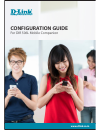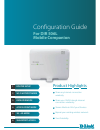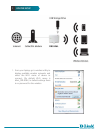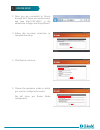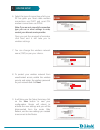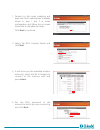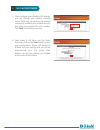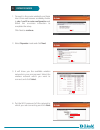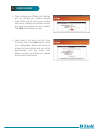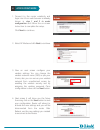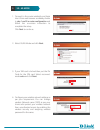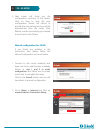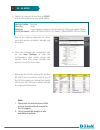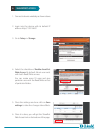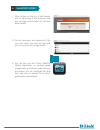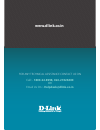Configuration guide for dir 506l mobile companion www.Dlink.Co.In.
Configuration guide for dir 506l mobile companion product highlights router setup 1 wi-fi hotspot mode 2 repeater mode 3 access point mode 4 3g - 4g mode 5 shareport access 6 share any internet connection wirelessly share your 3g/4g dongle internet connection wirelessly. Stream media to all of your ...
Router setup 1 from your laptop, go to wireless utility to display available wireless networks and select the wi-fi name of device to connect. (by default wi-fi name is dlink_dir-506l ) in default settings there is no password for the wireless. 1..
Once you are connected to device through wi-fi, open your web browser, and type http://192.168.0.1 in the address bar to begin the setup wizard. 2. Follow the on-screen instruction to complete the setup 3. Click next to continue. 4. Choose the operation mode in which you want to configure the router...
Select the type of connection which your isp has given you. Most cable modem connections use dhcp and most dsl modem connections use pppoe. Once you put the required information click next and it will take you to wireless settings. Note: if you are not sure which connection type you use or what sett...
Connect to the router wirelessly and login into it from web browser as already shown in step 1 and 2 in router configuration and follow the on-screen instruction to complete the setup. 1. Click next to continue. Select the wi-fi hotspot mode and click next. 2. It will show you the available wireless...
Now, configure your wireless lan settings, you can change your wireless network name (ssid) and can secure your wireless network by enabling the wireless security and assigning password for your wireless. Click next once settings are over. 5. Next screen it will show you the setup summary, click on ...
Connect to the router wirelessly and login into it from web browser as already shown in step 1 and 2 in router configuration and follow the on-screen instruction to complete the setup. 1. Select repeater mode and click next. Click next to continue. 2. It will show you the available wireless networks...
Now, configure your wireless lan settings, you can change your wireless network name (ssid) and can secure your wireless network by enabling the wireless security and assigning password for your wireless. Click next once settings are over. 5. Next screen it will show you the setup summary, click on ...
Connect to the router wirelessly and login into it from web browser as already shown in step 1 and 2 in router configuration and follow the on-screen instruction to complete the setup. Click next to continue. 1. Select ap mode and click next to continue. 2. Next screen it will show you the setup sum...
Connect to the router wirelessly and login into it from web browser as already shown in step 1 and 2 in router configuration and follow the on-screen instruction to complete the setup. Click next to continue. 1. Select 3g/4g mode and click next. 2. If your sim card is locked then put the pin code fo...
Next screen will show you the configuration summary of the device. Click on save to save the new configuration. Router will reboot to activate the new settings and you will be disconnected form the router. After reboot, use the new settings you created to reconnect to the router. If you found any pr...
3g - 4g mode 5 select my internet connection as 3g/4g and do the settings as instructed below. Rest of the settings depends on which type and service provider’s dongle you are using. Dial-up profile: manual country: india telecom: if your telecom exists in the list select it otherwise select others....
Connect to device wirelessly as shown above. 1. Login into the device with its default ip address http://192.168.0.1 2. Go to setup -> storage 3. Select the checkbox of enable shareport web access. By default admin user exist with both read/write access. You can create more 10 users and give particu...
After clicking on the link, it will redirect you to login page of the shareport and you can login with the any user that you have created. 7. Put the username and password of the user with which you want to login and you can access your storage device. 8. You can also use the d-link shareport mobile...
For any technical assistance contact us on call :- 1800-22-8998, 022-27626600 or email us on :- helpdesk@dlink.Co.In www.Dlink.Co.In.