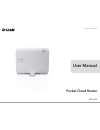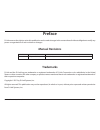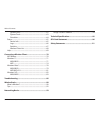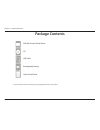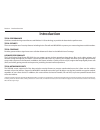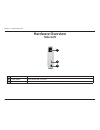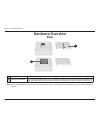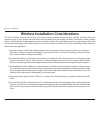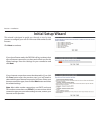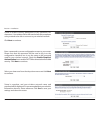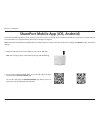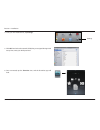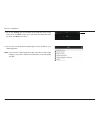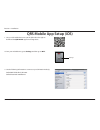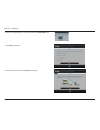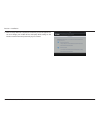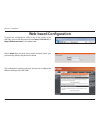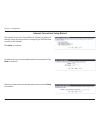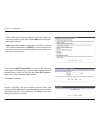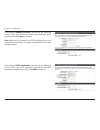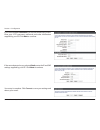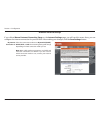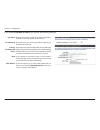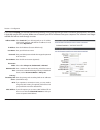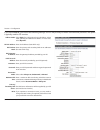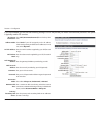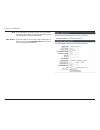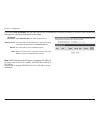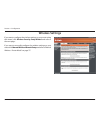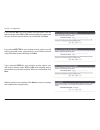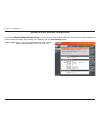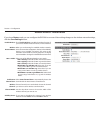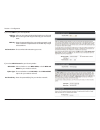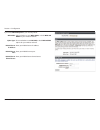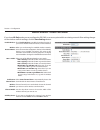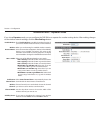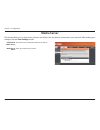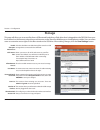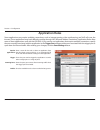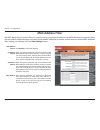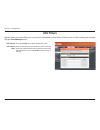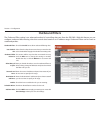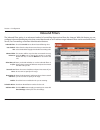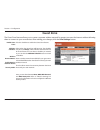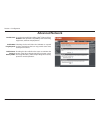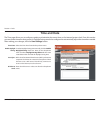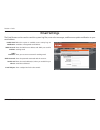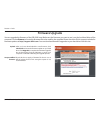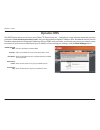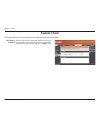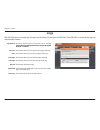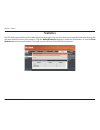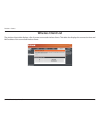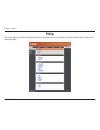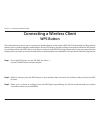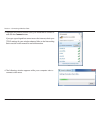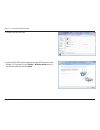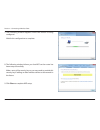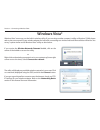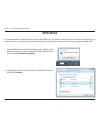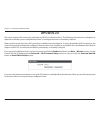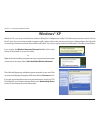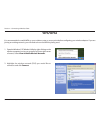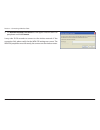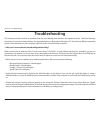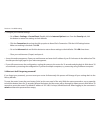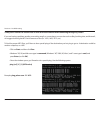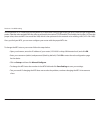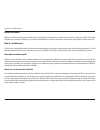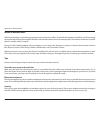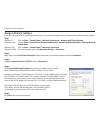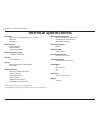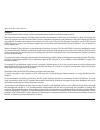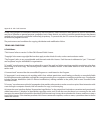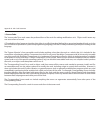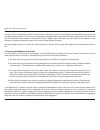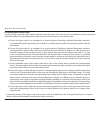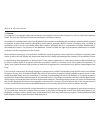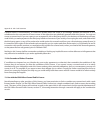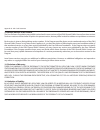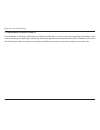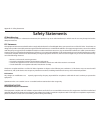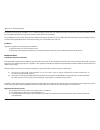- DL manuals
- D-Link
- Wireless Router
- DIR-506L
- User Manual
D-Link DIR-506L User Manual - Router Setup Diagram
8
D-Link DIR-506L User Manual
Section 2 - Installation
Router Setup Diagram
The DIR-506L connects to your cable modem, DSL modem, or other Internet source and shares your Internet connection with
your devices wirelessly, providing Internet access for an entire home or office. You can also share files with other computers
or devices on your wireless network by using the SharePort Mobile feature.
Note: Ensure Shareport using quality, we suggest this application can be shared with 5 users.
Cable/DSL Modem
USB Storage Drive
Wireless Devices
Internet
DIR-506L
Summary of DIR-506L
Page 2: Manual Revisions
I d-link dir-506l user manual d-link reserves the right to revise this publication and to make changes in the content hereof without obligation to notify any person or organization of such revisions or changes. Manual revisions trademarks d-link and the d-link logo are trademarks or registered trade...
Page 3: Table of Contents
Ii d-link dir-506l user manual table of contents preface ................................................................................. I manual revisions ........................................................................... I trademarks ........................................................
Page 4
Iii d-link dir-506l user manual table of contents dynamic dns .......................................................................62 system check .......................................................................63 schedules ......................................................................
Page 5: Package Contents
1 d-link dir-506l user manual section 1 - product overview package contents dir-506l pocket cloud router cd usb cable rechargeable battery quick install guide if any of the above items are missing from your package, please contact your reseller..
Page 6: System Requirements
2 d-link dir-506l user manual section 1 - product overview network requirements • an ethernet-based cable or dsl modem • ieee 802.11n or 802.11g wireless clients • 10/100 ethernet web-based configuration utility requirements computer with the following: • windows®, macintosh, or linux-based operatin...
Page 7: Introduction
3 d-link dir-506l user manual section 1 - product overview introduction total performance combines award winning router features and wireless n 150 technology to provide the best wireless performance. Total security the most complete set of security features including active firewall and wpa/wpa2 to...
Page 8: Features
4 d-link dir-506l user manual section 1 - product overview •fasterwirelessnetworking - the provides an up to 150 mbps* wireless connection with other 802.11n wireless clients. This capability allows users to participate in real-time activities online, such as video streaming, online gaming, and real...
Page 9: Hardware Overview
Version 1.1
Page 10: Hardware Overview
6 d-link dir-506l user manual section 1 - product overview hardware overview side/left 1 ethernet lan/wan port the auto mdi/mdix internet port is the connection for the ethernet cable to the cable or dsl modem. 2 power switch turns the dir-506l on and off. 3 mini usb port this port provides power to...
Page 11: Hardware Overview
7 d-link dir-506l user manual section 1 - product overview hardware overview back 1 battery cover slide the battery cover to remove it and access the battery compartment. 2 battery compartment insert the rechargeable battery into the compartment, making sure the contact points on the battery are pro...
Page 12: Router Setup Diagram
8 d-link dir-506l user manual section 2 - installation router setup diagram the dir-506l connects to your cable modem, dsl modem, or other internet source and shares your internet connection with your devices wirelessly, providing internet access for an entire home or office. You can also share file...
Page 13
9 d-link dir-506l user manual section 2 - installation wireless installation considerations the d-link wireless router lets you access your network using a wireless connection from virtually anywhere within the operating range of your wireless network. Keep in mind, however, that the number, thickne...
Page 14: Setting Up Your Dir-506L
10 d-link dir-506l user manual section 2 - installation setting up your dir-506l 1. Plug in your dir-506l mini-usb to a powered usb port on a computer to begin use. This will also charge the battery if you have one installed. Verify that the device status led is on before continuing. 2. Use the foll...
Page 15: Initial Setup Wizard
11 d-link dir-506l user manual section 2 - installation this wizard is designed to guide you through a step-by-step process to configure your new d-link router and connect to the internet. Click next to continue. Initial setup wizard if you chose router mode, the dir-506l will try to detect what typ...
Page 16
12 d-link dir-506l user manual section 2 - installation create a wireless security passphrase or key (between 8-63 characters). Your wireless clients will need to have this passphrase or key entered to be able to connect to your wireless network. Click next to continue. Enter a password to secure co...
Page 17
13 d-link dir-506l user manual section 2 - installation 2. Use your ios or android mobile device to scan the qr code to the right to download the shareport mobile app. You can also search for the shareport mobile app directly in the ios app store or the android market/google play. 1. Plug your usb f...
Page 18
14 d-link dir-506l user manual section 2 - installation 4. From your ios mobile device, tap settings. 5. Click wi-fi and select the network (ssid) that you assigned during initial setup. Then, enter your wi-fi password. 6. Once connected, tap the shareport icon, and the shareport app will load. Sett...
Page 19
15 d-link dir-506l user manual section 2 - installation 7. Tap on the settings gear icon located on the right top corner of the screen. Then, click edit to enter your user name and password. Once you finish, click done to continue. 8. You can now use the shareport mobile app to access the files on y...
Page 20: Qrs Mobile App Setup (Ios)
16 d-link dir-506l user manual section 2 - installation 1. Use your ios mobile device to scan the qr code to the right to download the qrs mobile app from the app store. 2. From your mobile device, go to settings, and then go to wi-fi. 3. Use the following information to connect to your dir-506l wir...
Page 21
17 d-link dir-506l user manual section 2 - installation 4. Once your mobile device is connected, click on the qrs mobile icon. 5. Click start to continue. 6. Follow the instructions and click next to continue..
Page 22
18 d-link dir-506l user manual section 2 - installation 7. After the setup wizard is complete, the following screen will appear. You can now change your mobile device and laptop wi-fi settings to the wireless network name and password you just created..
Page 23: Web-Based Configuration
19 d-link dir-506l user manual section 2 - installation web-based configuration select admin from the drop-down menu and then enter your password. By default, the password is blank. To access the configuration utility in any of the modes of the dir-506l, open a web-browser and enter http://192.168.0...
Page 24: Setup
20 d-link dir-506l user manual section 3 - configuration setup internet settings if you want to configure your router to connect to the internet using a setup wizard, click internet connection setup wizard, and continue to the next page. To configure your internet settings manually, click the manual...
Page 25
21 d-link dir-506l user manual section 3 - configuration the internet connection setup wizard is designed to guide you through a step-by-step process to configure your dir-506l and connect to the internet. Click next to continue. In order to secure your router, please enter a new password. Click nex...
Page 26
22 d-link dir-506l user manual section 3 - configuration if you selected dhcp connection, you will see the following screen. If your isp requires you to enter a mac address and host name, fill them in here. You can click the clone mac button to enter your current computer’s mac address. Click next t...
Page 27
23 d-link dir-506l user manual section 3 - configuration if you selected pppoe connection, you will see the following screen. Enter your pppoe username, password and verify password, then click next to continue. Note: make sure to remove your pppoe software from your computer. The software is no lon...
Page 28
24 d-link dir-506l user manual section 3 - configuration if you selected l2tpconnection, you will see the following screen. Enter your l2tp username, password, and other information supplied by your isp. Click next to continue. If the router detected or you selected static, enter the ip and dns sett...
Page 29
25 d-link dir-506l user manual section 3 - configuration manual internet setup select the connection mode to use: dynamic ip (dhcp), pppoe, pptp, or l2tp. The remaining settings will change depending on which connection mode you use. Note: most cable modem connections use dhcp, and most dsl connecti...
Page 30
26 d-link dir-506l user manual section 3 - configuration entering a host name is optional but may be required by some isps. Leave this blank if you are not sure. Check the box if you are having problems obtaining an ip address from your isp. Enter the primary and secondary dns server ip addresses as...
Page 31
27 d-link dir-506l user manual section 3 - configuration select static ip if your isp assigned you an ip address, subnet mask, gateway, and dns server address. In most cases, select dynamic ip. Enter the ip address (for static pppoe only). Enter your pppoe user name. Enter your pppoe password and th...
Page 32
28 d-link dir-506l user manual section 3 - configuration select static if your isp assigned you an ip address, subnet mask, gateway, and dns server address. In most cases, select dynamic. Enter the ip address (static pptp only). Enter the primary and secondary dns server addresses (for static pptp o...
Page 33
29 d-link dir-506l user manual section 3 - configuration if your isp requires you to enter a mac address, fill it in here. You can click the clone mac button to enter your current computer’s mac address. Mac address:.
Page 34
30 d-link dir-506l user manual section 3 - configuration select l2tp(username/password) from the drop-down menu. Select static if your isp assigned you the ip address, subnet mask, gateway, and dns server addresses. In most cases, select dynamic. Enter the l2tp ip address supplied by your isp (for s...
Page 35
31 d-link dir-506l user manual section 3 - configuration mtu: mac address: if you experience connection issues, you may need to change the mtu setting for optimal performance with your specific isp. 1492 is the default mtu. If your isp requires you to enter a mac address, fill it in here. You can cl...
Page 36
32 d-link dir-506l user manual section 3 - configuration select wi-fi hotspot from the drop-down menu. The router will automatically scan for potential hotspot connections and add them to the wireless ap list. The router will rescan for available hotspots. When you have chosen a hotspot from the lis...
Page 37: Wireless Settings
33 d-link dir-506l user manual section 3 - configuration wireless settings if you want to configure the wireless settings on your router using the wizard, click wireless security setup wizard and refer to the next page. If you want to manually configure the wireless settings on your router click man...
Page 38
34 d-link dir-506l user manual section 3 - configuration wireless network setup wizard the internet connection setup wizard is designed to guide you through a step-by-step process to configure your wireless network. Type your desired wireless network name (ssid) and click next. Choose your wireless ...
Page 39
35 d-link dir-506l user manual section 3 - configuration wireless setup is now complete. Click save to save your settings and complete the setup process. If you selected best for your wireless security option, you will need to choose either aes or tkip and manually enter a password for your wireless...
Page 40
36 d-link dir-506l user manual section 3 - configuration manual wireless network configuration wireless mode: choose from either router mode, ap (access point) mode, or repeater mode from the drop down menu. If you clicked manual wireless network setup you can choose what mode the dir-506l will oper...
Page 41
37 d-link dir-506l user manual section 3 - configuration manual wireless - router mode enable wireless: wireless network name: 802.11 mode: enable auto channel scan: wireless channel: channel width: visibility status: check enable wireless to enable the wireless function. If you want to disable wire...
Page 42
38 d-link dir-506l user manual section 3 - configuration wep key length: wep key: authentication: select an encryption level and key length to use. This will also set the type and length of the key you will need to enter. Enter the password(key) for your wireless network. It will need to match the r...
Page 43
39 d-link dir-506l user manual section 3 - configuration wpa mode: cipher type: radius server ip address: radius server port: radius server shared secret: select whether to use wpa, wpa2, or both wpa and wpa2for your wireless network.. Choose whether to use tkip, aes, or both tkip and aes ciphers fo...
Page 44
40 d-link dir-506l user manual section 3 - configuration manual wireless - access point mode enable wireless: wireless network name: 802.11 mode: enable auto channel scan: wireless channel: channel width: visibility status: check enable wireless to enable the wireless function. If you want to disabl...
Page 45
41 d-link dir-506l user manual section 3 - configuration manual wireless - repeater mode enable wireless: wireless network name: 802.11 mode: enable auto channel scan: wireless channel: channel width: visibility status: check enable wireless to enable the wireless function. If you want to disable wi...
Page 46: Network Settings
42 d-link dir-506l user manual section 3 - configuration this section will allow you to change the local network settings of the router and to configure the dhcp settings. After making your changes, click the save settings button. Network settings enter the ip address of the router. The default ip a...
Page 47: Media Server
43 d-link dir-506l user manual section 3 - configuration media server this feature allows you to share music, pictures and videos with any devices connected to your network. After making your changes, click the save settings button. Check this box to enable the media server feature. Enter your media...
Page 48: Storage
44 d-link dir-506l user manual section 3 - configuration storage this page will allow you to access files from a usb external hard drive or flash drive that is plugged into the dir-506l from your local network or the internet using either a web browser or the shareport mobile app on a smartphone or ...
Page 49: Advanced
45 d-link dir-506l user manual section 3 - configuration this will allow you to open a single port. If you would like to open a range of ports, refer to “application rules” on page 46. After making your changes, click the save settings button. Enter a name for the rule or select an application from ...
Page 50: Application Rules
46 d-link dir-506l user manual section 3 - configuration enter a name for the rule or select an application from the drop-down menu and click to automatically fill in the rule with the default settings for that application. This is the port used to trigger the application. It can be either a single ...
Page 51: Mac Address Filter
47 d-link dir-506l user manual section 3 - configuration mac address filter click enable to allow mac filtering. When this option is selected, only pcs and devices with mac addresses listed below with the ‘c’ option checked can connect to the router. The drop-down menu will allow you to choose wheth...
Page 52: Url Filters
48 d-link dir-506l user manual section 3 - configuration url filtering: url filtering rules: url filters check the enable box to allow website filter rules. Enter the websites you want to block or allow in the text boxes. Any website address that contains the text entered will be blocked once you cl...
Page 53: Outbound Filters
49 d-link dir-506l user manual section 3 - configuration outbound filter: use schedule rule: outbound filter rules list: allow/deny all to pass: source ip and ports: destination ip and ports: enable: schedule rule #: add new rule: outbound filters check the enable box to allow outbound filtering rul...
Page 54: Inbound Filters
50 d-link dir-506l user manual section 3 - configuration check the enable box to allow inbound filtering rules. Select from the drop-down menu how you want the rule to be scheduled and apply this schedule to existing rules. This section will list any rules that are created. You may click the edit ic...
Page 55: Snmp
51 d-link dir-506l user manual section 3 - configuration snmp local: snmp remote: get community: set community: ip 1: ip 2: ip 3: ip 4: snmp version: wan access ip address: snmp enable this option to allow local snmp management. Enable this option to allow remote snmp management. Enter a name for th...
Page 56: Routing
52 d-link dir-506l user manual section 3 - configuration select enable to turn on routing and auto-select the rip version, or select ripv1 or ripv2. Enter the ip address of packets that will take this route. Enter the netmask of the route, please note that the octets must match your destination ip a...
Page 57: Guest Zone
53 d-link dir-506l user manual section 3 - configuration guest zone tick this checkbox to enable the guest zone feature. Select when the guest zone will be active. The schedule may be set to always, which will allow the guest zone to be on at all times. You can select a schedule you created, or you ...
Page 58: Advanced Wireless
54 d-link dir-506l user manual section 3 - configuration advanced wireless this value determines the frequency in which packets broadcast by the router will synchronize the wireless network. Choose a value here. Use the dropdown box to set the transmit power of the antennas. Enter the size of each r...
Page 59: Advanced Network
55 d-link dir-506l user manual section 3 - configuration to use the universal plug and play (upnp ™ ) feature click on enabled. Upnp provides compatibility with networking equipment, software and peripherals. Checking the box will allow the dir-506l to respond to pings. Unchecking the box may provid...
Page 60: Tools
56 d-link dir-506l user manual 56 d-link dir-506l user manual section 4 - tools new password: confirm password: enable remote management: ip allowed to access: port: enter a new password for the administrator login name. The administrator can make changes to the settings. Enter the same password tha...
Page 61: Time and Date
57 d-link dir-506l user manual 57 d-link dir-506l user manual section 4 - tools time zone: enable daylight saving: auto sync: ntp server used: select the time zone from the drop-down menu. To select daylight saving time manually, click the enable daylight saving check box. Next use the drop-down men...
Page 62: Syslog
58 d-link dir-506l user manual 58 d-link dir-506l user manual section 4 - tools syslog the broadband router keeps a running log of events and activities occurring on the router. You may send these logs to a syslog server on your network. Enable logging to syslog server: syslog server ip address: che...
Page 63: Email Settings
59 d-link dir-506l user manual 59 d-link dir-506l user manual section 4 - tools email settings the email feature can be used to send the system log files, router alert messages, and firmware update notification to your email address. Enable email notification: smtp server ip and port: smtp username:...
Page 64: System Settings
60 d-link dir-506l user manual 60 d-link dir-506l user manual section 4 - tools save settings to local hard drive: load settings from local hard drive: restore to factory default settings: clicking the save button will allow you to save the current repeater configuration settings to a file on the ha...
Page 65: Firmware Upgrade
61 d-link dir-506l user manual 61 d-link dir-506l user manual section 4 - tools upload: accept unofficial firmware: firmware upgrade you can upgrade the firmware of the dir-506l here. Make sure the firmware you want to use is on the local hard drive of the computer. Click on browse to locate the fir...
Page 66: Dynamic Dns
62 d-link dir-506l user manual 62 d-link dir-506l user manual section 4 - tools tick the checkbox to enable ddns. Select your ddns service from the drop-down menu. Enter the host name that you registered with your ddns service provider. Enter the username or key for your ddns account. Enter the pass...
Page 67: System Check
63 d-link dir-506l user manual 63 d-link dir-506l user manual section 4 - tools the ping test is used to send ping packets to test if your is connected to the internet. Enter the host name or ip address that you wish to ping and click the ping button. System check host name or ip address: this page ...
Page 68: Schedules
64 d-link dir-506l user manual 64 d-link dir-506l user manual section 4 - tools allows the dir-506l to apply schedule rules for the filters you have configured. After entering the details of your schedule, click the save button to save your changes. The list of created schedules will be listed here....
Page 69: Status
65 d-link dir-506l user manual 65 d-link dir-506l user manual section 5 - status status device info general: wan lan: wireless lan: lan computers: displays the time and firmware version. Displays information about the connection to your modem or internet connection. Displays the mac address and the ...
Page 70: Logs
66 d-link dir-506l user manual 66 d-link dir-506l user manual section 5 - status logs log options: previous: next: first page: last page: refresh: download: clear logs: there are several types of logs that can be viewed: systemactivity,debuginformation,attacks,dropped packets and notice. This button...
Page 71: Statistics
67 d-link dir-506l user manual 67 d-link dir-506l user manual section 5 - status statistics the dir-506l keeps statistics of the traffic that passes through it. You can view the amount of packets that pass through the lan and wireless portions of the network. Click the refresh statistics button to u...
Page 72: Wireless Client List
68 d-link dir-506l user manual 68 d-link dir-506l user manual section 5 - status wireless client list the wireless client table displays a list of current connected wireless clients. This table also displays the connection time and mac address of the connected wireless clients..
Page 73: Help
69 d-link dir-506l user manual 69 d-link dir-506l user manual section 6 - support this screen gives you more information about the various parts of the configuration interface. Click on a link to learn more about that topic. Help.
Page 74: Wps Button
70 d-link dir-506l user manual section 7 - connecting a wireless client connecting a wireless client wps button step2 - within 2 minutes, press the wps button on your wireless client (or launch the software utility and start the wps process). The easiest and most secure way to connect your wireless ...
Page 75: Windows® 7
71 d-link dir-506l user manual section 7 - connecting a wireless client windows® 7 it is recommended to enable wireless security (wpa/wpa2) on your wireless router or access point before configuring your wireless adapter. If you are joining an existing network, you will need to know the security key...
Page 76
72 d-link dir-506l user manual section 7 - connecting a wireless client 3. Highlight the wireless network (ssid) you would like to connect to and click the connect button. If you get a good signal but cannot access the internet, check your tcp/ip settings for your wireless adapter. Refer to the netw...
Page 77
73 d-link dir-506l user manual section 7 - connecting a wireless client 5. Enter the same security key or passphrase that is on your router and click connect. You can also connect by pushing the wps button on the router. It may take 20-30 seconds to connect to the wireless network. If the connection...
Page 78: Wps
74 d-link dir-506l user manual section 7 - connecting a wireless client wps the wps feature of the dir-506l can be configured using windows® 7. Carry out the following steps to use windows® 7 to configure the wps feature: 1. Click the start button and select computer from the start menu. 2. Click ne...
Page 79
75 d-link dir-506l user manual section 7 - connecting a wireless client 3. Double-click the dir-506l. 4. Input the wps pin number (displayed in the wps window on the router’s lcd screen or in the setup > wireless setup menu in the router’s web ui) and click next..
Page 80
76 d-link dir-506l user manual section 7 - connecting a wireless client 5. Type a name to identify the network. 6. To configure advanced settings, click the icon. Click next to continue..
Page 81
77 d-link dir-506l user manual section 7 - connecting a wireless client 7. The following window appears while the router is being configured. Wait for the configuration to complete. 8. The following window informs you that wps on the router has been setup successfully. Make a note of the security ke...
Page 82: Windows Vista®
78 d-link dir-506l user manual section 7 - connecting a wireless client windows vista® windows vista® users may use the built-in wireless utility. If you are using another company’s utility or windows® 2000, please refer to the user manual of your wireless adapter for help with connecting to a wirel...
Page 83: Wpa/wpa2
79 d-link dir-506l user manual section 7 - connecting a wireless client wpa/wpa2 it is recommended to enable wireless security (wpa/wpa2) on your wireless router or access point before configuring your wireless adapter. If you are joining an existing network, you will need to know the security key o...
Page 84
80 d-link dir-506l user manual section 7 - connecting a wireless client 3. Enter the same security key or passphrase that is on your router and click connect. It may take 20-30 seconds to connect to the wireless network. If the connection fails, please verify that the security settings are correct. ...
Page 85: Wps/wcn 2.0
81 d-link dir-506l user manual section 7 - connecting a wireless client wps/wcn 2.0 the router supports wi-fi protection, referred to as wcn 2.0 in windows vista®. The following instructions for setting this up depends on whether you are using windows vista® to configure the router or third party so...
Page 86: Windows® Xp
82 d-link dir-506l user manual section 7 - connecting a wireless client windows® xp windows® xp users may use the built-in wireless utility (zero configuration utility). The following instructions are for service pack 2 users. If you are using another company’s utility, please refer to the user manu...
Page 87: Wpa/wpa2
83 d-link dir-506l user manual section 7 - connecting a wireless client it is recommended to enable wpa on your wireless router or access point before configuring your wireless adapter. If you are joining an existing network, you will need to know the wpa key being used. 2. Highlight the wireless ne...
Page 88
84 d-link dir-506l user manual section 7 - connecting a wireless client 3. The wireless network connection box will appear. Enter the wpa-psk passphrase and click connect. It may take 20-30 seconds to connect to the wireless network. If the connection fails, please verify that the wpa-psk settings a...
Page 89: Troubleshooting
85 d-link dir-506l user manual section 8 - troubleshooting troubleshooting this chapter provides solutions to problems that can occur during the installation and operation of the . Read the following descriptions if you are having problems. The examples below are illustrated in windows® xp. If you h...
Page 90
86 d-link dir-506l user manual section 8 - troubleshooting • configure your internet settings: • go to start > settings > control panel. Double-click the internet options icon. From the security tab, click the button to restore the settings to their defaults. • click the connection tab and set the d...
Page 91
87 d-link dir-506l user manual section 8 - troubleshooting 3. Why can’t i connect to certain sites or send and receive emails when connecting through my router? If you are having a problem sending or receiving email, or connecting to secure sites such as ebay, banking sites, and hotmail, we suggest ...
Page 92
88 d-link dir-506l user manual section 8 - troubleshooting you should start at 1472 and work your way down by 10 each time. Once you get a reply, go up by 2 until you get a fragmented packet. Take that value and add 28 to the value to account for the various tcp/ip headers. For example, lets say tha...
Page 93: Wireless Basics
89 d-link dir-506l user manual appendix a - wireless basics d-link wireless products are based on industry standards to provide easy-to-use and compatible high-speed wireless connectivity within your home, business or public access wireless networks. Strictly adhering to the ieee standard, the d-lin...
Page 94
90 d-link dir-506l user manual appendix a - wireless basics what is wireless? Wireless or wi-fi technology is another way of connecting your computer to the network without using wires. Wi-fi uses radio frequency to connect wirelessly, so you have the freedom to connect computers anywhere in your ho...
Page 95
91 d-link dir-506l user manual appendix a - wireless basics wireless personal area network (wpan) bluetooth is the industry standard wireless technology used for wpan. Bluetooth devices in wpan operate in a range up to 30 feet away. Compared to wlan the speed and wireless operation range are both le...
Page 96
92 d-link dir-506l user manual appendix a - wireless basics where is wireless used? Wireless technology is expanding everywhere not just at home or office. People like the freedom of mobility and it’s becoming so popular that more and more public facilities now provide wireless access to attract peo...
Page 97: Networking Basics
93 d-link dir-506l user manual appendix b - networking basics networking basics check your ip address after you install your new d-link adapter, by default, the tcp/ip settings should be set to obtain an ip address from a dhcp server (i.E. Wireless router) automatically. To verify your ip address, p...
Page 98: Assign A Static Ip Address
94 d-link dir-506l user manual appendix b - networking basics assign a static ip address if you are not using a dhcp capable gateway/router, or you need to assign a static ip address, please follow the steps below: step 1 windows® 7 - click on start > control panel > network and internet > network a...
Page 99: Technical Specifications
95 d-link dir-506l user manual appendix c - technical specifications technical specifications standards • ieee 802.11g, compatible with 802.11n devices • ieee 802.3 • ieee 802.3u wireless modes • router/ap mode • repeater mode • wi-fi hot spot mode wireless frequency range 1 • 2.4 ghz to 2.4835 ghz ...
Page 100: Gpl Code Statement
96 d-link dir-506l user manual appendix d - gpl code statement gpl code statement this d-link product includes software code developed by third parties, including software code subject to the gnu general public license (“gpl”) or gnu lesser general public license (“lgpl”). As applicable, the terms o...
Page 101
97 d-link dir-506l user manual appendix d - gpl code statement preamble the gnu general public license is a free, copyleft license for software and other kinds of works. The licenses for most software and other practical works are designed to take away your freedom to share and change the works. By ...
Page 102
98 d-link dir-506l user manual appendix d - gpl code statement finally, every program is threatened constantly by software patents. States should not allow patents to restrict development and use of software on general-purpose computers, but in those that do, we wish to avoid the special danger that...
Page 103
99 d-link dir-506l user manual appendix d - gpl code statement 1. Source code. The “source code” for a work means the preferred form of the work for making modifications to it. “object code” means any non-source form of a work. A “standard interface” means an interface that either is an official sta...
Page 104
100 d-link dir-506l user manual appendix d - gpl code statement 2.Basicpermissions. All rights granted under this license are granted for the term of copyright on the program, and are irrevocable provided the stated conditions are met. This license explicitly affirms your unlimited permission to run...
Page 105
101 d-link dir-506l user manual appendix d - gpl code statement 4. Conveying verbatim copies. You may convey verbatim copies of the program’s source code as you receive it, in any medium, provided that you conspicuously and appropriately publish on each copy an appropriate copyright notice; keep int...
Page 106
102 d-link dir-506l user manual appendix d - gpl code statement 6. Conveying non-source forms. You may convey a covered work in object code form under the terms of sections 4 and 5, provided that you also convey the machine-readable corresponding source under the terms of this license, in one of the...
Page 107
103 d-link dir-506l user manual appendix d - gpl code statement a “user product” is either (1) a “consumer product”, which means any tangible personal property which is normally used for personal, family, or household purposes, or (2) anything designed or sold for incorporation into a dwelling. In d...
Page 108
104 d-link dir-506l user manual appendix d - gpl code statement 7. Additional terms. “additional permissions” are terms that supplement the terms of this license by making exceptions from one or more of its conditions. Additional permissions that are applicable to the entire program shall be treated...
Page 109
105 d-link dir-506l user manual appendix d - gpl code statement all other non-permissive additional terms are considered “further restrictions” within the meaning of section 10. If the program as you received it, or any part of it, contains a notice stating that it is governed by this license along ...
Page 110
106 d-link dir-506l user manual appendix d - gpl code statement from you under this license. If your rights have been terminated and not permanently reinstated, you do not qualify to receive new licenses for the same material under section 10. 9. Acceptance not required for having copies. You are no...
Page 111
107 d-link dir-506l user manual appendix d - gpl code statement 11. Patents. A “contributor” is a copyright holder who authorizes use under this license of the program or a work on which the program is based. The work thus licensed is called the contributor’s “contributor version”. A contributor’s “...
Page 112
108 d-link dir-506l user manual appendix d - gpl code statement a patent license is “discriminatory” if it does not include within the scope of its coverage, prohibits the exercise of, or is conditioned on the non-exercise of one or more of the rights that are specifically granted under this license...
Page 113
109 d-link dir-506l user manual appendix d - gpl code statement 14. Revised versions of this license. The free software foundation may publish revised and/or new versions of the gnu general public license from time to time. Such new versions will be similar in spirit to the present version, but may ...
Page 114
110 d-link dir-506l user manual appendix d - gpl code statement 17. Interpretation of sections 15 and 16. If the disclaimer of warranty and limitation of liability provided above cannot be given local legal effect according to their terms, reviewing courts shall apply local law that most closely app...
Page 115: Safety Statements
111 d-link dir-506l user manual appendix e - safety statements safety statements ce mark warning: this is a class b product. In a domestic environment, this product may cause radio interference, in which case the user may be required to take adequate measures. Fcc statement: this equipment has been ...
Page 116
112 d-link dir-506l user manual appendix e - safety statements if this device is going to be operated in 5.15 ~ 5.25ghz frequency range, then it is restricted in indoor environment only. This transmitter must not be co-located or operating in conjunction with any other antenna or transmitter. The av...