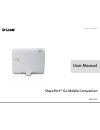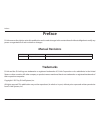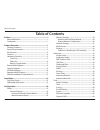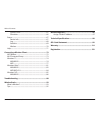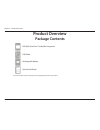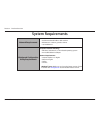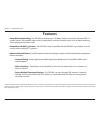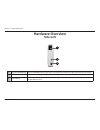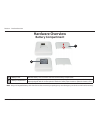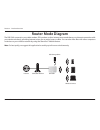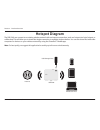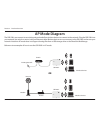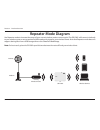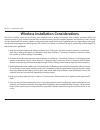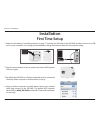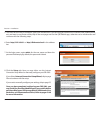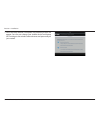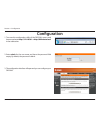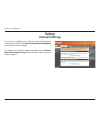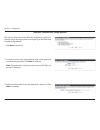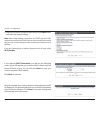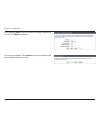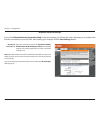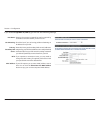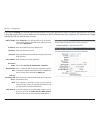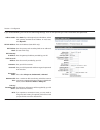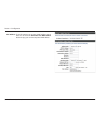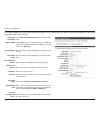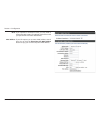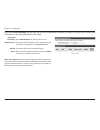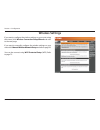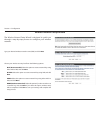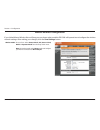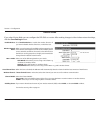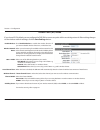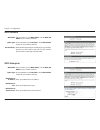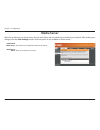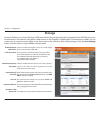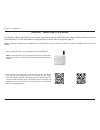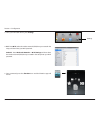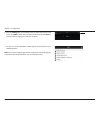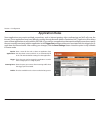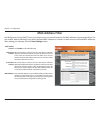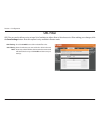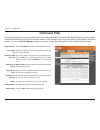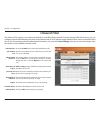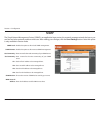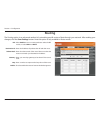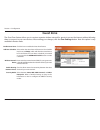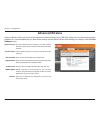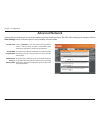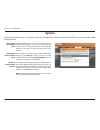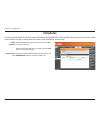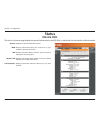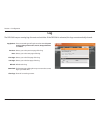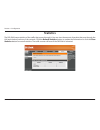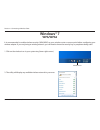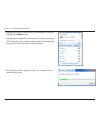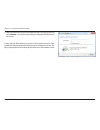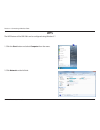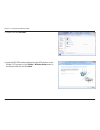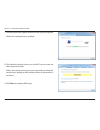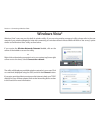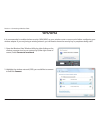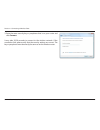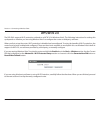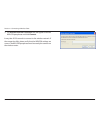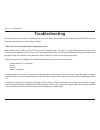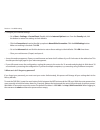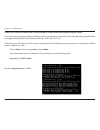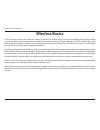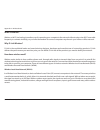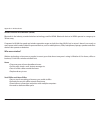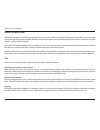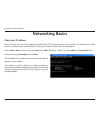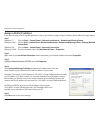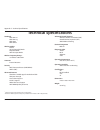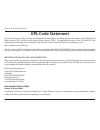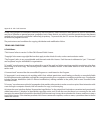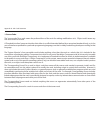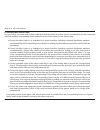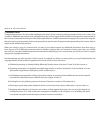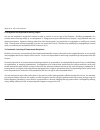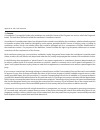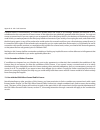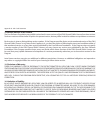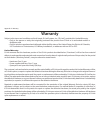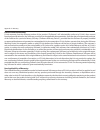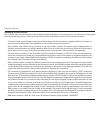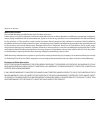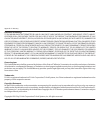- DL manuals
- D-Link
- Wireless Router
- DIR-506L
- User Manual
D-Link DIR-506L User Manual - Outbound Filter
51
D-Link DIR-506L User Manual
Section 3 - Configuration
Outbound Filter:
Use schedule
rule:
Outbound Filter
Rules List:
Allow/Deny all
to pass:
Source IP and
Ports:
Destination IP
and Ports:
Enable:
Schedule Rule #:
Add New Rule:
Outbound Filter
Check the Enable box to allow outbound filtering rules.
Click the drop-down menu to select how you want the
rule to be scheduled.
This section will list any rules that are created. You may
click the Edit icon to change the settings or enable/
disable the rule, or click the Delete icon to remove the
rule.
Allow or Deny passage of addresses and ports that match
the filter rules you set.
Enter the source IP address and port. Enter 0.0.0.0 if you
do not want to specify an IP range.
Enter the destination IP address and port. Enter 0.0.0.0 if
you do not want to specify an IP range.
Check this box to enable the rule you are creating.
Provide an identification number for the rule.
Click the Add button to apply your settings.
The Outbound Filter option is an advanced method of controlling data sent from the DIR-506L. With this feature you can configure
outbound data filtering rules that control data based on an IP address range. Outbound Filters can be used on outbound
packets. You must click Save Settings at the top to save the settings. Note this option is only available in Router mode.
Summary of DIR-506L
Page 2: Manual Revisions
I d-link dir-506l user manual preface d-link reserves the right to revise this publication and to make changes in the content hereof without obligation to notify any person or organization of such revisions or changes. Manual revisions trademarks d-link and the d-link logo are trademarks or register...
Page 3: Table of Contents
Ii d-link dir-506l user manual table of contents preface ................................................................................. I manual revisions ........................................................................... I trademarks ........................................................
Page 4
Iii d-link dir-506l user manual table of contents system check .......................................................................65 schedules ..............................................................................66 status ....................................................................
Page 5: Package Contents
1 d-link dir-506l user manual section 1 - product overview package contents dir-506l shareport™ go mobile companion usb cable rechargeable battery quick install guide if any of the above items are missing from your package, please contact your reseller. Product overview.
Page 6: System Requirements
2 d-link dir-506l user manual section 1 - product overview network requirements • an ethernet-based cable or dsl modem • ieee 802.11n or 802.11g wireless clients • 10/100 ethernet web-based configuration utility requirements computer with the following: • windows®, macintosh, or linux-based operatin...
Page 7: Introduction
3 d-link dir-506l user manual section 1 - product overview introduction total performance combines award winning router features and wireless n150 technology to provide the best wireless performance. Total security the most complete set of security features including active firewall and wpa/wpa2 to ...
Page 8: Features
4 d-link dir-506l user manual section 1 - product overview •fasterwirelessnetworking - the dir-506l provides an up to 150 mbps* wireless connection with other 802.11n wireless clients. This capability allows users to participate in real-time activities online, such as video streaming, online gaming ...
Page 9: Hardware Overview
Version 1.0
Page 10: Hardware Overview
6 d-link dir-506l user manual section 1 - product overview hardware overview side/left 1 ethernet lan/wan port the auto mdi/mdix internet port is the connection for the ethernet cable to the cable or dsl modem. 2 power switch turns the dir-506l on and off. 3 mini usb port this port provides power to...
Page 11: Hardware Overview
7 d-link dir-506l user manual section 1 - product overview hardware overview battery compartment 1 battery cover slide the battery cover to remove it and access the battery compartment. 2 battery compartment insert the rechargeable battery into the compartment, making sure the contact points on the ...
Page 12: Router Mode Diagram
8 d-link dir-506l user manual section 1 - product overview router mode diagram the dir-506l connects to your cable modem, dsl modem or other internet source and shares your internet connection with your devices wirelessly, providing internet access for an entire home or office. You can also share fi...
Page 13: Hotspot Diagram
9 d-link dir-506l user manual section 1 - product overview hotspot diagram the dir-506l can connect to an existing wireless network with an internet connection, such as a hotspot at a hotel, airport, or coffee shop. This will allow you to share that single connection to multiple wireless devices. Yo...
Page 14: Ap Mode Diagram
10 d-link dir-506l user manual section 1 - product overview ap mode diagram the dir-506l can connect to an existing network and allow wireless devices to connect to the network. Plug the dir-506l into your network (via switch or router) using an ethernet cable. Wireless devices can now connect to th...
Page 15: Repeater Mode Diagram
11 d-link dir-506l user manual section 1 - product overview repeater mode diagram use repeater mode to increase the range of your current wireless router or access point. The dir-506l will connect wirelessly to your wireless router or access point and will broadcast its signal to your wireless clien...
Page 16
12 d-link dir-506l user manual section 1 - product overview wireless installation considerations the d-link wireless router lets you access your network using a wireless connection from virtually anywhere within the operating range of your wireless network. Keep in mind, however, that the number, th...
Page 17: First Time Setup
13 d-link dir-506l user manual section 2 - installation first time setup 3. By default the dir-506l is in router mode and must be connected wirelessly with a computer or mobile device to set up. 4. Using a wireless computer or mobile device, launch your wireless utility and connect to the dir-506l. ...
Page 18
14 d-link dir-506l user manual section 2 - installation 5. To access the dir-506l to configure, open your web browser. If you are using an android or ios device (ipad, mobile phone, etc) and want to use router mode, skip to the next page and use the qrs mobile app, otherwise use a web browser and co...
Page 19: Qrs Mobile App Setup
15 d-link dir-506l user manual section 2 - installation 2. Ios - press settings > wi-fi and select the wireless network (ssid) that you created in the setup, and then enter your wi-fi password. Android - press wireless & networks > wi-fi settings and then select the wireless network (ssid) that you ...
Page 20
16 d-link dir-506l user manual section 2 - installation 4. Once your mobile device is connected, click on the qrs mobile icon. 5. Click start to continue. 6. Follow the instructions and click next to continue..
Page 21
17 d-link dir-506l user manual section 2 - installation 7. After the setup wizard is complete, the following screen will appear. You can now change your mobile device and laptop wi-fi settings to the wireless network name and password you just created..
Page 22: Configuration
18 d-link dir-506l user manual section 3 - configuration configuration 2. Enter admin for the user name and leave the password field empty. By default, the password is blank. 1. To access the configuration utility of the dir-506l, open a web browser and enter http://192.168.0.1or http://dlinkrouter....
Page 23: Setup
19 d-link dir-506l user manual section 3 - configuration setup internet settings if you want to configure your router to connect to the internet using the setup wizard, click internet connection setup wizard, and continue to the next page. To configure your internet settings manually, click the manu...
Page 24
20 d-link dir-506l user manual section 3 - configuration the internet connection setup wizard is designed to guide you through a step-by-step process to configure your dir-506l and connect to the internet. 1. Click next to continue. 2. In order to secure your router, please enter a new password and ...
Page 25
21 d-link dir-506l user manual section 3 - configuration if you selected dhcp connection, you will see the following screen. If your isp requires you to enter a mac address and host name, fill them in here. You can click the clone to copy your current computer’s mac address. Click next to continue. ...
Page 26
22 d-link dir-506l user manual section 3 - configuration if you selected pppoe connection, you will see the following screen. Enter your pppoe username, password and verify password, then click next to continue. Note: make sure to remove your pppoe software from your computer. The software is no lon...
Page 27
23 d-link dir-506l user manual section 3 - configuration if you selected l2tp connection, you will see the following screen. Enter your l2tp username, password and other information supplied by your isp. Click next to continue. If you selected wi-fi hotspot, a list of available wireless networks wil...
Page 28
24 d-link dir-506l user manual section 3 - configuration if you selected static, enter the ip and dns settings supplied by your isp. Click next to continue. Your setup is complete. Click connect to save your settings and automatically reboot your router..
Page 29
25 d-link dir-506l user manual section 3 - configuration manual internet setup select the connection mode to use: dynamicip(dhcp), pppoe, pptp l2tp, wi-fi hotspot or static. The remaining settings will change depending on which connection mode you use. My internet connection is: if you clicked manua...
Page 30
26 d-link dir-506l user manual section 3 - configuration entering a host name is optional but may be required by some isps. Leave this blank if you are not sure. Check the box if you are having problems obtaining an ip address from your isp. Enter the primary and secondary dns server ip addresses as...
Page 31
27 d-link dir-506l user manual section 3 - configuration select static ip if your isp assigned you an ip address, subnet mask, gateway and dns server address. In most cases, select dynamic ip. Enter the ip address (for static pppoe only). Enter your pppoe user name. Enter your pppoe password and the...
Page 32
28 d-link dir-506l user manual section 3 - configuration select static if your isp assigned you an ip address, subnet mask, gateway and dns server address. In most cases, select dynamic. Enter the ip address (static pptp only). Enter the primary and secondary dns server addresses (for static pptp on...
Page 33
29 d-link dir-506l user manual section 3 - configuration if your isp requires you to enter a mac address, enter it here. You can click the clone your pc’s mac address button to copy your current computer’s mac address. Mac address:.
Page 34
30 d-link dir-506l user manual section 3 - configuration select l2tp(username/password) from the drop-down menu. Select static if your isp assigned you the ip address, subnet mask, gateway and dns server addresses. In most cases, select dynamic. Enter the l2tp ip address supplied by your isp (for st...
Page 35
31 d-link dir-506l user manual section 3 - configuration mtu: mac address: if you experience connection issues, you may need to change the mtu setting for optimal performance with your specific isp. 1492 is the default mtu. If your isp requires you to enter a mac address, enter it here. You can clic...
Page 36
32 d-link dir-506l user manual section 3 - configuration select wi-fi hotspot from the drop-down menu. The router will automatically scan for potential hotspot connections and add them to the wireless ap list. The router will rescan for available hotspots. When you have chosen a hotspot from the lis...
Page 37: Wireless Settings
33 d-link dir-506l user manual section 3 - configuration wireless settings if you want to configure the wireless settings on your router using the wizard, click wireless connection setup wizard and refer to the next page. If you want to manually configure the wireless settings on your router click m...
Page 38
34 d-link dir-506l user manual section 3 - configuration wireless network setup wizard the wireless network setup wizard is designed to guide you through a step-by-step process to configure your wireless network. Type your desired wireless network name (ssid) and click next. Choose your wireless sec...
Page 39
35 d-link dir-506l user manual section 3 - configuration wireless setup is now complete. Click save to save your settings and complete the setup process. If you selected best for your wireless security option, you will need to choose either aes or tkip and manually enter a password for your wireless...
Page 40
36 d-link dir-506l user manual section 3 - configuration manual wireless configuration wireless mode: choose from either router mode, ap(accesspoint) mode or repeater mode from the drop down menu. Note: for hotspot mode, select router mode and configure your internet connection to wi-fi hotspot. If ...
Page 41
37 d-link dir-506l user manual section 3 - configuration router mode enable wireless: wireless network name: 802.11 mode: auto channel scan: wireless channel: channel width: visibility status: check enable wireless to enable the wireless function. If you want to disable wireless functions, uncheck t...
Page 42
38 d-link dir-506l user manual section 3 - configuration access point (ap) mode if you chose ap only mode you can configure the dir-506l as an access point within an existing network. After making changes to the wireless network settings, click the save settings button. Enable wireless: wireless net...
Page 43
39 d-link dir-506l user manual section 3 - configuration repeater mode if you chose repeater mode you can configure the dir-506l as a repeater for another wireless device. After making changes to the wireless network settings, click the save settings button. Enable wireless: wireless network name: 8...
Page 44
40 d-link dir-506l user manual section 3 - configuration wpa mode: cipher type: pre-shared key: select whether to use wpa, wpa2, or both wpa and wpa2 for your wireless network.. Choose whether to use tkip, aes, or both tkip and aes ciphers for your wireless network. Enter the wi-fi password (pre-sha...
Page 45: Network Settings
41 d-link dir-506l user manual section 3 - configuration this section will allow you to change the local network settings of the dir-506l and to configure the dhcp settings. After making your changes, click the save settings button. Network settings enter the ip address of the dir-506l. The default ...
Page 46: Media Server
42 d-link dir-506l user manual section 3 - configuration media server media server allows you to share music, pictures and videos with any devices connected to your network. After making your changes, click the save settings button. Note this option is only available in router mode. Check this box t...
Page 47: Storage
43 d-link dir-506l user manual section 3 - configuration storage storage will allow you to access files from a usb external hard drive or flash drive that is plugged into the dir-506l from your local network or the internet, using either a web browser or the shareport™ mobile app on a smartphone or ...
Page 48
44 d-link dir-506l user manual section 3 - configuration 2. Scan this code using a barcode scanner app (e.G. Bakodo or redlaser) from your ios or android device. If you do not have the app, search for d-link shareport mobile from the app store or google play. You will be directed to the app store or...
Page 49
45 d-link dir-506l user manual section 3 - configuration 3. From your ios mobile device, press settings. 4. Ios - press wi-fi, select the wireless network (ssid) that you created in the setup, and then enter your wi-fi password. Android - press wireless & networks > wi-fi settings and then select th...
Page 50
46 d-link dir-506l user manual section 3 - configuration 6. Press the settings gear icon located on the top right-hand corner of the screen. Click edit to enter your user name and password. Click done to continue. Refer to page 43 to create user accounts. 7. You can now use the shareport™ mobile app...
Page 51: Advanced
47 d-link dir-506l user manual section 3 - configuration virtual server will allow you to open a single port. If you would like to open a range of ports, refer to application rules on the next page. After making your changes, click the save settings button. Note this option is only available in rout...
Page 52: Application Rules
48 d-link dir-506l user manual section 3 - configuration enter a name for the rule or select an application from the drop-down menu and click to automatically fill in the rule with the default settings for that application. This is the port used to trigger the application. It can be either a single ...
Page 53: Mac Address Filter
49 d-link dir-506l user manual section 3 - configuration mac address filter click enable to allow mac filtering. When this option is selected, only pcs and devices with mac addresses listed below with the ‘c’ option checked can connect to the router. The drop-down menu will allow you to choose wheth...
Page 54: Url Filter
50 d-link dir-506l user manual section 3 - configuration url filtering: url filtering rules: url filter check the enable box to allow website filter rules. Enter the websites you want to block or allow in the text boxes. Any website address that contains the text entered will be blocked once you cli...
Page 55: Outbound Filter
51 d-link dir-506l user manual section 3 - configuration outbound filter: use schedule rule: outbound filter rules list: allow/deny all to pass: source ip and ports: destination ip and ports: enable: schedule rule #: add new rule: outbound filter check the enable box to allow outbound filtering rule...
Page 56: Inbound Filter
52 d-link dir-506l user manual section 3 - configuration check the enable box to allow inbound filtering rules. Click the drop-down menu to select how you want the rule to be scheduled. This section will list any rules that are created. You may click the edit icon to change the settings or enable/ d...
Page 57: Snmp
53 d-link dir-506l user manual section 3 - configuration snmp local: snmp remote: get community: set community: ip 1: ip 2: ip 3: ip 4: snmp version: wan access ip address: snmp enable this option to allow local snmp management. Enable this option to allow remote snmp management. Enter a name for th...
Page 58: Routing
54 d-link dir-506l user manual section 3 - configuration select enable to turn on routing and auto-select the rip version, or select ripv1 or ripv2. Enter the ip address of packets that will take this route. Enter the subnet mask of the route. Please note that the octets must match your destination ...
Page 59: Guest Zone
55 d-link dir-506l user manual section 3 - configuration guest zone click this box to enable the guest zone feature. Select when the guest zone will be active. The schedule may be set to always, which will allow the guest zone to be on at all times. You can select a schedule you created or you can c...
Page 60: Advanced Wireless
56 d-link dir-506l user manual section 3 - configuration advanced wireless this value determines the frequency in which packets broadcast by the router will synchronize with the wireless network. Use the drop-down box to set the transmit power of the antennas. Enter the size of each request to send ...
Page 61: Advanced Network
57 d-link dir-506l user manual section 3 - configuration click on enabled to use the universal plug and play (upnp ™ ) feature. Upnp provides compatibility with networking equipment, software and peripherals. Check this box to allow the dir-506l to respond to pings. Unchecking the box may provide so...
Page 62: Tools
58 d-link dir-506l user manual section 3 - configuration new password: confirm password: enable remote management: ip allowed to access: port: enter a new password for the admin account. The administrator can make changes to the settings. Enter the same password that you entered in the previous box ...
Page 63: Time
59 d-link dir-506l user manual section 3 - configuration time zone: enable daylight saving: auto sync: ntp server used: select the time zone from the drop-down menu. Click the enable daylight saving box to select daylight saving time manually, . Next, use the drop-down menu to select a daylight savi...
Page 64: Syslog
60 d-link dir-506l user manual section 3 - configuration syslog the dir-506l keeps a running log of events and activities occurring on the router. You may send these logs to a syslog server on your network. Note this option is only available in router mode. Enable logging to syslog server: syslog se...
Page 65: E-Mail Settings
61 d-link dir-506l user manual section 3 - configuration e-mail settings the e-mail settings feature can be used to send system log files, router alert messages and firmware update notification to your e-mail address. Note this option is only available in router mode. Enable e-mail notification: smt...
Page 66: System
62 d-link dir-506l user manual section 3 - configuration save settings to local hard drive: load settings from local hard drive: restore to factory default settings: click the save button to save the current repeater configuration settings to a file on the hard disk of the computer you are using. Yo...
Page 67: Firmware Upgrade
63 d-link dir-506l user manual section 3 - configuration upload: accept unofficial firmware: firmware upgrade firmware upgrade allows you to upgrade the firmware of the dir-506l. Make sure the firmware you want to use is on the local hard drive of the computer. Click on choose file to locate the fir...
Page 68: Dynamic Dns
64 d-link dir-506l user manual section 3 - configuration check this box to enable ddns. Select your ddns service from the drop-down menu. Enter the host name that you registered with your ddns service provider. Enter the username or e-mail for your ddns account. Enter the password or key for your dd...
Page 69: System Check
65 d-link dir-506l user manual section 3 - configuration the ping test is used to send ping packets to test if your dir-506l is connected to the internet. Enter the host name or ip address that you wish to ping and click the ping button. System check host name or ip address: this page allows you to ...
Page 70: Schedules
66 d-link dir-506l user manual section 3 - configuration allows the dir-506l to apply schedule rules for the filters you have configured. After entering the details of your schedule, click the save button to save your changes. The list of created schedules will be listed here. Click the add new rule...
Page 71: Status
67 d-link dir-506l user manual section 3 - configuration status device info general: wan: lan: wireless lan: lan computers: displays the time and firmware version. Displays information about the connection to your modem or internet connection. Displays the mac address and the private (local) ip sett...
Page 72: Log
68 d-link dir-506l user manual section 3 - configuration log log options: previous: next: first page: last page: refresh: download: clear logs: there are several types of logs that can be viewed: system activity, debug information, attacks, dropped packets and notice. Directs you to the previous pag...
Page 73: Statistics
69 d-link dir-506l user manual section 3 - configuration statistics the dir-506l keeps statistics of the traffic that passes through it. You can view the amount of packets that pass through the lan and wireless portions of the network. Click the refresh statistics button to update the information or...
Page 74: Wireless
70 d-link dir-506l user manual section 3 - configuration wireless the wireless client list displays current connected wireless clients. This table also displays the connection time and mac address of the connected wireless clients..
Page 75: Help
71 d-link dir-506l user manual section 3 - configuration this screen gives you more information about the various parts of the configuration interface. Click on a link to learn more about that topic. Help.
Page 76: Wps Button
72 d-link dir-506l user manual section 4 - connecting a wireless client connecting a wireless client wps button step 2 - within two minutes, press the wps button on your wireless client (or launch the software utility and start the wps process). The easiest and most secure way to connect your wirele...
Page 77: Wi-Fi Protected Setup
73 d-link dir-506l user manual section 4 - connecting a wireless client wi-fi protected setup log into the dir-506l interface, click the setup tab, and then click wireless settings on the left. Click the wi-fi protected setup button. Wps: ap pin: generate new pin: config mode: disable wps-pin method...
Page 78: Windows® 7
74 d-link dir-506l user manual section 4 - connecting a wireless client windows® 7 it is recommended to enable wireless security (wpa/wpa2) on your wireless router or access point before configuring your wireless adapter. If you are joining an existing network, you will need to know the security key...
Page 79
75 d-link dir-506l user manual section 4 - connecting a wireless client 3. Highlight the wireless network (ssid) you would like to connect to and click the connect button. If you get a good signal but cannot access the internet, check your tcp/ip settings for your wireless adapter. Refer to the netw...
Page 80
76 d-link dir-506l user manual section 4 - connecting a wireless client 5. Enter the same security key or passphrase that is on your router and click connect. You can also connect by pushing the wps button on the router. It may take 20-30 seconds to connect to the wireless network. If the connection...
Page 81: Wps
77 d-link dir-506l user manual section 4 - connecting a wireless client wps the wps feature of the dir-506l can be configured using windows® 7. 1. Click the start button and select computer from the menu. 2. Click network on the left side..
Page 82
78 d-link dir-506l user manual section 4 - connecting a wireless client 3. Double-click the dir-506l. 4. Input the wps pin number (displayed in the wps window on the router’s lcd screen or in the setup > wireless setup menu in the router’s web ui) and click next..
Page 83
79 d-link dir-506l user manual section 4 - connecting a wireless client 5. Type a name to identify the network. 6. To configure advanced settings, click the icon. Click next to continue..
Page 84
80 d-link dir-506l user manual section 4 - connecting a wireless client 7. The following window appears while the router is being configured. Wait for the configuration to complete. 8. The following window informs you that wps on the router has been setup successfully. Make a note of the security ke...
Page 85: Windows Vista®
81 d-link dir-506l user manual section 4 - connecting a wireless client windows vista® windows vista® users may use the built-in wireless utility. If you are using another company’s utility, please refer to the user manual of your wireless adapter for help with connecting to a wireless network. Most...
Page 86: Wpa/wpa2
82 d-link dir-506l user manual section 4 - connecting a wireless client wpa/wpa2 it is recommended to enable wireless security (wpa/wpa2) on your wireless router or access point before configuring your wireless adapter. If you are joining an existing network, you will need to know the security key o...
Page 87
83 d-link dir-506l user manual section 4 - connecting a wireless client 3. Enter the same security key or passphrase that is on your router and click connect. It may take 20-30 seconds to connect to the wireless network. If the connection fails, please verify that the security settings are correct. ...
Page 88: Wps/wcn 2.0
84 d-link dir-506l user manual section 4 - connecting a wireless client wps/wcn 2.0 the dir-506l supports wi-fi protection, referred to as wcn 2.0 in windows vista®. The following instructions for setting this up depends on whether you are using windows vista® to configure the router or third party ...
Page 89: Windows® Xp
85 d-link dir-506l user manual section 4 - connecting a wireless client windows® xp windows® xp users may use the built-in wireless utility (zero configuration utility). The following instructions are for service pack 2 users. If you are using another company’s utility, please refer to the user manu...
Page 90: Wpa/wpa2
86 d-link dir-506l user manual section 4 - connecting a wireless client it is recommended to enable wpa on your wireless router or access point before configuring your wireless adapter. If you are joining an existing network, you will need to know the wpa key being used. 2. Highlight the wireless ne...
Page 91
87 d-link dir-506l user manual section 4 - connecting a wireless client 3. The wireless network connection box will appear. Enter the wpa-psk passphrase and click connect. It may take 20-30 seconds to connect to the wireless network. If the connection fails, please verify that the wpa-psk settings a...
Page 92: Troubleshooting
88 d-link dir-506l user manual section 5 - troubleshooting troubleshooting this chapter provides solutions to problems that can occur during the installation and operation of the dir-506l. Read the following descriptions if you are having problems. 1. Why can’t i access the web-based configuration u...
Page 93
89 d-link dir-506l user manual section 5 - troubleshooting • configure your internet settings: • go to start > settings > control panel. Double-click the internet options icon. From the security tab, click the button to restore the settings to their defaults. • click the connection tab and set the d...
Page 94
90 d-link dir-506l user manual section 5 - troubleshooting 3. Why can’t i connect to certain sites or send and receive e-mails when connecting through my router? If you are having a problem sending or receiving e-mail, or connecting to secure sites such as ebay, banking sites and hotmail, we suggest...
Page 95
91 d-link dir-506l user manual section 5 - troubleshooting you should start at 1472 and work your way down by 10 each time. Once you get a reply, go up by two (2) until you get a fragmented packet. Take that value and add 28 to the value to account for the various tcp/ip headers. For example, lets s...
Page 96: Wireless Basics
92 d-link dir-506l user manual appendix a - wireless basics d-link wireless products are based on industry standards to provide easy-to-use and compatible high-speed wireless connectivity within your home, business or public access wireless networks. Strictly adhering to the ieee standard, the d-lin...
Page 97
93 d-link dir-506l user manual appendix a - wireless basics what is wireless? Wireless, or wi-fi, technology is another way of connecting your computer to the network without using wires. Wi-fi uses radio frequency to connect wirelessly, so you have the freedom to connect computers anywhere in your ...
Page 98
94 d-link dir-506l user manual appendix a - wireless basics wireless personal area network (wpan) bluetooth is the industry standard wireless technology used for wpan. Bluetooth devices in wpan operate in a range up to 30 feet away. Compared to wlan the speed and wireless operation range are both le...
Page 99
95 d-link dir-506l user manual appendix a - wireless basics where is wireless used? Wireless technology is expanding everywhere not just at home or office. People like the freedom of mobility and it’s becoming so popular that more and more public facilities now provide wireless access to attract peo...
Page 100: Networking Basics
96 d-link dir-506l user manual appendix b - networking basics networking basics check your ip address after you install your new d-link adapter, by default, the tcp/ip settings should be set to obtain an ip address from a dhcp server (i.E. Wireless router) automatically. To verify your ip address, p...
Page 101: Assign A Static Ip Address
97 d-link dir-506l user manual appendix b - networking basics assign a static ip address if you are not using a dhcp capable gateway/router, or you need to assign a static ip address, please follow the steps below: step 1 windows® 7 - click on start > control panel > network and internet > network a...
Page 102: Technical Specifications
98 d-link dir-506l user manual appendix c - technical specifications technical specifications standards • ieee 802.11n • ieee 802.11g • ieee 802.3 • ieee 802.3u wireless modes • router • access point (ap) mode • repeater mode • wi-fi hot spot mode wireless frequency range 1 • 2.4 ghz to 2.4835 ghz a...
Page 103: Gpl Code Statement
99 d-link dir-506l user manual appendix d - gpl code statement gpl code statement this d-link product includes software code developed by third parties, including software code subject to the gnu general public license (“gpl”) or gnu lesser general public license (“lgpl”). As applicable, the terms o...
Page 104
100 d-link dir-506l user manual appendix d - gpl code statement preamble the gnu general public license is a free, copyleft license for software and other kinds of works. The licenses for most software and other practical works are designed to take away your freedom to share and change the works. By...
Page 105
101 d-link dir-506l user manual appendix d - gpl code statement finally, every program is threatened constantly by software patents. States should not allow patents to restrict development and use of software on general-purpose computers, but in those that do, we wish to avoid the special danger tha...
Page 106
102 d-link dir-506l user manual appendix d - gpl code statement 1. Source code. The “source code” for a work means the preferred form of the work for making modifications to it. “object code” means any non-source form of a work. A “standard interface” means an interface that either is an official st...
Page 107
103 d-link dir-506l user manual appendix d - gpl code statement 2. Basic permissions. All rights granted under this license are granted for the term of copyright on the program, and are irrevocable provided the stated conditions are met. This license explicitly affirms your unlimited permission to r...
Page 108
104 d-link dir-506l user manual appendix d - gpl code statement 4. Conveying verbatim copies. You may convey verbatim copies of the program’s source code as you receive it, in any medium, provided that you conspicuously and appropriately publish on each copy an appropriate copyright notice; keep int...
Page 109
105 d-link dir-506l user manual appendix d - gpl code statement 6. Conveying non-source forms. You may convey a covered work in object code form under the terms of sections 4 and 5, provided that you also convey the machine-readable corresponding source under the terms of this license, in one of the...
Page 110
106 d-link dir-506l user manual appendix d - gpl code statement a “user product” is either (1) a “consumer product”, which means any tangible personal property which is normally used for personal, family, or household purposes, or (2) anything designed or sold for incorporation into a dwelling. In d...
Page 111
107 d-link dir-506l user manual appendix d - gpl code statement 7. Additional terms. “additional permissions” are terms that supplement the terms of this license by making exceptions from one or more of its conditions. Additional permissions that are applicable to the entire program shall be treated...
Page 112
108 d-link dir-506l user manual appendix d - gpl code statement all other non-permissive additional terms are considered “further restrictions” within the meaning of section 10. If the program as you received it, or any part of it, contains a notice stating that it is governed by this license along ...
Page 113
109 d-link dir-506l user manual appendix d - gpl code statement 9. Acceptance not required for having copies. You are not required to accept this license in order to receive or run a copy of the program. Ancillary propagation of a covered work occurring solely as a consequence of using peer-to-peer ...
Page 114
110 d-link dir-506l user manual appendix d - gpl code statement 11. Patents. A “contributor” is a copyright holder who authorizes use under this license of the program or a work on which the program is based. The work thus licensed is called the contributor’s “contributor version”. A contributor’s “...
Page 115
111 d-link dir-506l user manual appendix d - gpl code statement a patent license is “discriminatory” if it does not include within the scope of its coverage, prohibits the exercise of, or is conditioned on the non-exercise of one or more of the rights that are specifically granted under this license...
Page 116
112 d-link dir-506l user manual appendix d - gpl code statement 14. Revised versions of this license. The free software foundation may publish revised and/or new versions of the gnu general public license from time to time. Such new versions will be similar in spirit to the present version, but may ...
Page 117
113 d-link dir-506l user manual appendix d - gpl code statement 17. Interpretation of sections 15 and 16. If the disclaimer of warranty and limitation of liability provided above cannot be given local legal effect according to their terms, reviewing courts shall apply local law that most closely app...
Page 118: Warranty
114 d-link dir-506l user manual appendix e - warranty warranty subject to the terms and conditions set forth herein, d-link systems, inc. (“d-link”) provides this limited warranty: • only to the person or entity that originally purchased the product from d-link or its authorized reseller or distribu...
Page 119
115 d-link dir-506l user manual appendix e - warranty limited software warranty: d-link warrants that the software portion of the product (“software”) will substantially conform to d-link’s then current functional specifications for the software, as set forth in the applicable documentation, from th...
Page 120
116 d-link dir-506l user manual appendix e - warranty submittingaclaim(usa): the customer shall return the product to the original purchase point based on its return policy. In case the return policy period has expired and the product is within warranty, the customer shall submit a claim to d-link a...
Page 121
117 d-link dir-506l user manual appendix e - warranty submittingaclaim(canada): the customer shall return the product to the original purchase point based on its return policy. In case the return policy period has expired and the product is within warranty, the customer shall submit a claim to d-lin...
Page 122
118 d-link dir-506l user manual appendix e - warranty what is not covered: the limited warranty provided herein by d-link does not cover: products that, in d-link’s judgment, have been subjected to abuse, accident, alteration, modification, tampering, negligence, misuse, faulty installation, lack of...
Page 123
119 d-link dir-506l user manual appendix e - warranty limitation of liability: to the maximum extent permitted by law, d-link is not liable under any contract, negligence, strict liability or other legal or equitable theory for any loss of use of the product, inconvenience or damages of any characte...
Page 124
120 d-link dir-506l user manual appendix e - warranty ce mark warning: this is a class b product. In a domestic environment, this product may cause radio interference, in which case the user may be required to take adequate measures. Fcc statement: this equipment has been tested and found to comply ...
Page 125
121 d-link dir-506l user manual appendix e - warranty important notice: fccradiationexposurestatement: this equipment complies with fcc radiation exposure limits set forth for an uncontrolled environment. This equipment should be installed and operated with minimum distance 20cm between the radiator...
Page 126: Registration
122 d-link dir-506l user manual appendix f - registration version 1.0 (us) september 26, 2012 product registration is entirely voluntary and failure to complete or return this form will not diminish your warranty rights. Registration.