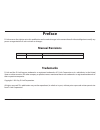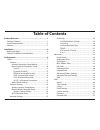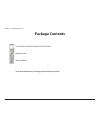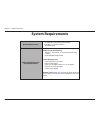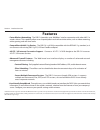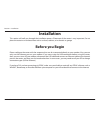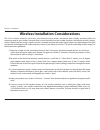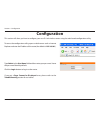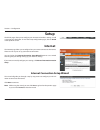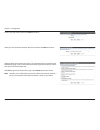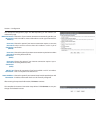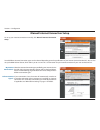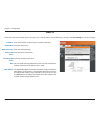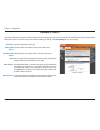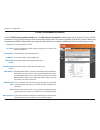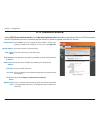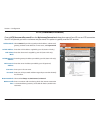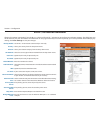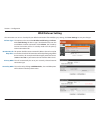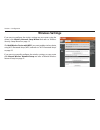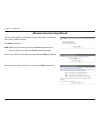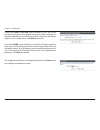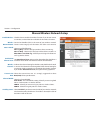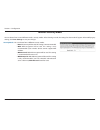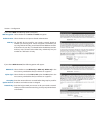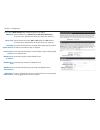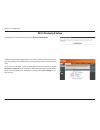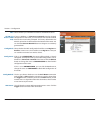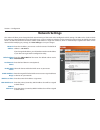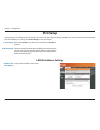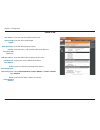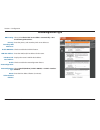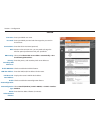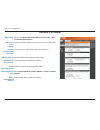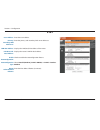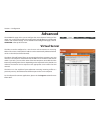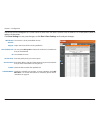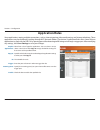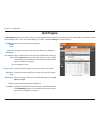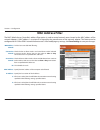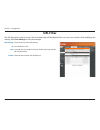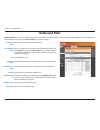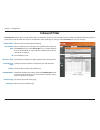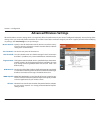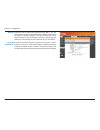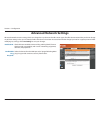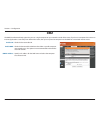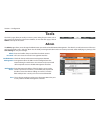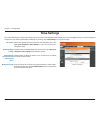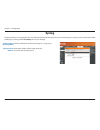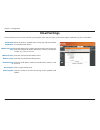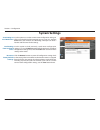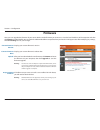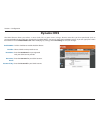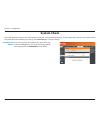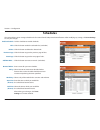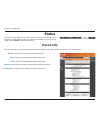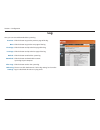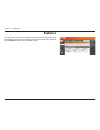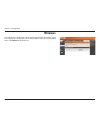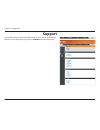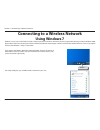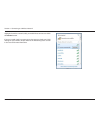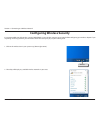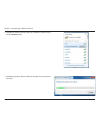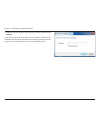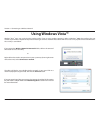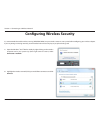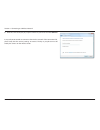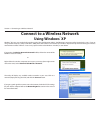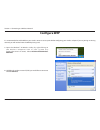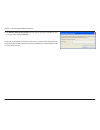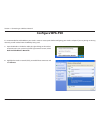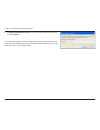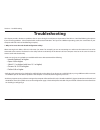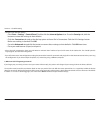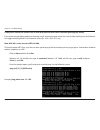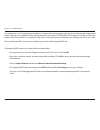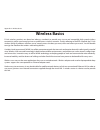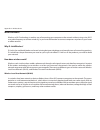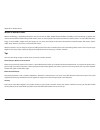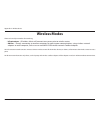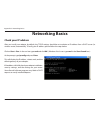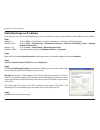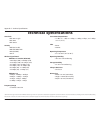- DL manuals
- D-Link
- Wireless Router
- DIR-514
- User Manual
D-Link DIR-514 User Manual
Summary of DIR-514
Page 2: Manual Revisions
I d-link dir-514 user manual d-link reserves the right to revise this publication and to make changes in the content hereof without obligation to notify any person or organization of such revisions or changes. Manual revisions trademarks d-link and the d-link logo are trademarks or registered tradem...
Page 3: Table of Contents
Ii d-link dir-514 user manual product overview ..............................................................1 package contents ......................................................................... 1 system requirements ................................................................. 2 features...
Page 4
Iii d-link dir-514 user manual system check .......................................................................53 schedules ..............................................................................54 status .......................................................................................
Page 5: Product Overview
Version 1.00
Page 6: System Requirements
2 d-link dir-514 user manual section 1 - product overview network requirements • an ethernet-based cable or dsl modem • ieee 802.11 n/g wireless clients • 10/100 ethernet web-based configuration utility requirements computer with the following: • windows ® , macintosh, or linux-based operating syste...
Page 7: Features
3 d-link dir-514 user manual section 1 - product overview • faster wireless networking - the dir-514 provides up to 300 mbps* wireless connection with other 802.11n wireless clients. This capability allows users to participate in real-time activities online, such as video streaming, online gaming, a...
Page 8: Before You Begin
4 d-link dir-514 user manual section 2 - installation before you begin this section will walk you through the installation process. Placement of the router is very important. Do not place the router in an enclosed area such as a closet, cabinet, or in the attic or garage. Please configure the router...
Page 9
5 d-link dir-514 user manual section 2 - installation wireless installation considerations the d-link wireless router lets you access your network using a wireless connection from virtually anywhere within the operating range of your wireless network. Keep in mind, however, that the number, thicknes...
Page 10: Configuration
6 d-link dir-514 user manual section 3 - configuration configuration this section will show you how to configure your new d-link wireless router using the web-based configuration utility. To access the configuration utility, open a web-browser such as internet explorer and enter the ip address of th...
Page 11: Setup
7 d-link dir-514 user manual section 3 - configuration setup this wizard will guide you through a step-by-step process to configure your d-link router to connect to the internet. Click next to continue. Note: while using the wizard, you can click prev to go back to the previous page or you can click...
Page 12
8 d-link dir-514 user manual section 3 - configuration create a new password and then click next to continue. Select the internet connection type you use. The connection types are explained on the following page. If you are unsure which connection type you should use, contact your internet service p...
Page 13
9 d-link dir-514 user manual section 3 - configuration choose this if your internet connection automatically provides you with an ip address. Most cable modems use this type of connection. Choose this option if your internet connection requires a username and password to connect. Most dsl modems use...
Page 14
10 d-link dir-514 user manual section 3 - configuration manual internet connection setup to set up your internet connection manually, click manual internet connection setup . Several different internet connection types can be selected depending upon the specifications of your internet service provid...
Page 15
11 d-link dir-514 user manual section 3 - configuration enter the ip address assigned to your network connection. Enter the subnet mask. Enter the default gateway. Enter the primary dns server. Enter the secondary dns server. You may need to change the maximum transmission unit (mtu) for optimal per...
Page 16
12 d-link dir-514 user manual section 3 - configuration dynamic ip (dhcp) this section will help you to obtain ip address information automatically from your isp. Use this option if your isp didn’t provide you with ip address information and/or a username and password. After modifying any settings, ...
Page 17
13 d-link dir-514 user manual section 3 - configuration enter your pppoe user name. Enter your pppoe password and then retype the password in the verify password box. Enter the isp service name (optional). Enter the ip address (static pppoe only). Enter the ip address of the primary dns server. Ente...
Page 18
14 d-link dir-514 user manual section 3 - configuration select static if your isp assigned you the ip address, subnet mask, gateway, and dns server addresses. In most cases, select dynamic . Enter the ip address (static pptp only). Enter the subnet mask (static pptp only). Enter the gateway ip addre...
Page 19
15 d-link dir-514 user manual section 3 - configuration select static ip if your isp assigned you the ip address, subnet mask, gateway, and dns server addresses. In most cases, select dynamic ip . Enter the l2tp ip address supplied by your isp (static l2tp only). Enter the subnet mask supplied by yo...
Page 20
16 d-link dir-514 user manual section 3 - configuration set 4g lte / 3g connection automatically or manually select your country from the drop-down menu. Select your telecom company from the drop-down menu. Select the correct type of 4g/3g network from the drop-down menu. (optional) fill in only if ...
Page 21: Wan Failover Setting
17 d-link dir-514 user manual section 3 - configuration wan failover setting this option can be set to either disable , load sharing , or failover . With load sharing , the data usage is distributed evenly over the two different internet connections. With failover , the secondary internet connection...
Page 22: Wireless Settings
18 d-link dir-514 user manual section 3 - configuration wireless settings if you want to configure the wireless settings on your router using the wizard, click wireless network setup wizard and refer to “wireless security setup wizard” on page 19. Click add wireless device with wps if you want to ad...
Page 23
19 d-link dir-514 user manual section 3 - configuration wireless security setup wizard this wizard will guide you through a step-by-step process to configure your router’s wireless settings. Click next to continue. Note: while using the wizard, you can click prev to go back to the previous page or y...
Page 24
20 d-link dir-514 user manual section 3 - configuration if you chose good , select whether to use a hex or ascii password, then enter a password to use for your wireless network. If you choose hex, you will need to enter a 10 or 26 digit password using only hex characters (0- 9, a-f). If you choose ...
Page 25
21 d-link dir-514 user manual section 3 - configuration manual wireless network setup check the box to enable the wireless function. If you do not want to use wireless, uncheck the box to disable all the wireless functions. Service set identifier (ssid) is the name of your wireless network. Create a...
Page 26
22 d-link dir-514 user manual section 3 - configuration wireless security mode you can choose from several different wireless security modes. After selecting a mode, the settings for that mode will appear. After modifying any settings, click save settings to save your changes. You can choose from 4 ...
Page 27
23 d-link dir-514 user manual section 3 - configuration select whether to use wpa2 only or wpa only . Wpa2 only is the most secure, provided that all of your clients can support it. Select whether to use the tkip or aes cipher. The aes cipher is the most secure, provided that all of your clients can...
Page 28
24 d-link dir-514 user manual section 3 - configuration select whether to use wpa2 only or wpa only . Wpa2 only is the most secure, provided that all of your clients can support it. Select whether to use the tkip or aes cipher. The aes cipher is the most secure, provided that all of your clients can...
Page 29: Wi-Fi Protected Setup
25 d-link dir-514 user manual section 3 - configuration wi-fi protected setup to open the wi-fi protected setup page, click wi-fi protected setup . The wi-fi protected setup page allows you to create a wireless connection between your router and a device automatically by simply pushing a button or e...
Page 30
26 d-link dir-514 user manual section 3 - configuration select whether you would like to enable or disable wps features. If you use windows 7’s connect to a network wizard to do initial configuration of the router, you will need to enter the wps pin/ap pin into the wizard when prompted. The factory ...
Page 31: Network Settings
27 d-link dir-514 user manual section 3 - configuration this section will allow you to change the local network settings of the router and to configure the dhcp settings. The dir-514 has a built-in dhcp (dynamic host control protocol) server. The dhcp server assigns ip addresses to devices on the ne...
Page 32: Ipv6 Setup
28 d-link dir-514 user manual section 3 - configuration displays the ipv6 address of the router. Lan ipv6 link- local address: ipv6 setup on this page you can configure your ipv6 settings. If you are unsure about which connection method to use, contact your internet service provider (isp) after modi...
Page 33
29 d-link dir-514 user manual section 3 - configuration static ipv6 enter the static ipv6 address of the router. Enter the subnet prefix length. Enter the default gateway address. Enter the primary and secondary dns server addresses. Enter the lan (local) ipv6 address for the router. Displays the ro...
Page 34
30 d-link dir-514 user manual section 3 - configuration autoconfiguration type select either obtain dns server address automatically or use the following dns address . Enter the primary and secondary dns server addresses. Check to enable the dhcp-pd feature. Enter the lan (local) ipv6 address for th...
Page 35
31 d-link dir-514 user manual section 3 - configuration pppoe enter your pppoe user name. Enter your pppoe password and then retype the password in the next box. Enter the isp service name (optional). Maximum transmission unit - you may need to change the mtu for optimal performance with your specif...
Page 36
32 d-link dir-514 user manual section 3 - configuration ipv6 over ipv4 tunnel select either obtain dns server address automatically or use the following dns address . Enter the settings supplied by your internet service provider (isp). Enter the primary and secondary dns server addresses. Enter the ...
Page 37
33 d-link dir-514 user manual section 3 - configuration 6 to 4 enter the 6 to 4 address. Enter the primary and secondary dns server addresses. Displays the lan (local) ipv6 address of the router. Displays the router’s lan link-local address. Check to enable the autoconfiguration feature. Select stat...
Page 38: Virtual Server
34 d-link dir-514 user manual section 3 - configuration the dir-514 can be configured as a virtual server so that remote users accessing web or ftp services via the public ip address can be automatically redirected to local servers in the lan (local area network). The dir-514 firewall feature filter...
Page 39
35 d-link dir-514 user manual section 3 - configuration the device can be configured as a virtual server so that users can access services such as web or ftp via the public (wan) ip address of the router. Click save settings to save your changes, or click don’t save settings to discard your changes....
Page 40: Application Rules
36 d-link dir-514 user manual section 3 - configuration select from a list of popular applications. You can select a service, select a rule id, then click copy to to copy the default settings for that service to the specified rule id. Specifies which rule to copy the selected popular application set...
Page 41: Qos Engine
37 d-link dir-514 user manual section 3 - configuration qos engine select this box to enable the qos feature. Specify the maximum upstream bandwidth here (e.G. 400 kbps). Select a schedule to use and copy to the specified rule id when you click the copy to button. You may select always on or use a s...
Page 42: Mac Address Filter
38 d-link dir-514 user manual section 3 - configuration mac address filter tick this box to enable mac filtering. Check the box to allow wireless and wired clients with c selected to connect to this device. You can also select to allow or deny connections from unspecified mac addresses. Check the bo...
Page 43: Url Filter
39 d-link dir-514 user manual section 3 - configuration check the box to enable url filtering. This identifies the rule. Enter url that you would like to block. All urls that begin with this url will be blocked. Check the box to enable the specified rule. Url filtering: id: url: enable: url filter t...
Page 44: Outbound Filter
40 d-link dir-514 user manual section 3 - configuration select this box to enable outbound filtering. Select a schedule to use and copy to the specified rule id when you click copy to . You may select always on or use a specific schedule that you have defined. To create and edit schedules, please re...
Page 45: Inbound Filter
41 d-link dir-514 user manual section 3 - configuration select this box to enable inbound filtering. Select a schedule to use and copy to the specified rule id when you click copy to . You may select always on or use a specific schedule that you have defined. To create and edit schedules, please ref...
Page 46: Advanced Wireless Settings
42 d-link dir-514 user manual section 3 - configuration specify a value for the beacon interval. Beacons are packets sent by an access point to synchronize a wireless network. 100 is the default setting and is recommended. Set the transmit power of the antennas. This value should remain at its defau...
Page 47
43 d-link dir-514 user manual section 3 - configuration short gi: ht 20/40 coexistence: check this box to reduce the guard interval to 400 ns. This can increase the throughput rate provided that the delay spread of the connection is also low. However, it can also increase error rate in some installa...
Page 48: Advanced Network Settings
44 d-link dir-514 user manual section 3 - configuration check the box to enable the universal plug and play (upnp™) feature. Upnp provides compatibility with various networking equipment, software, and peripherals. Select the box to allow the wan port to be “pinged.” blocking wan pings may provide s...
Page 49: Dmz
45 d-link dir-514 user manual section 3 - configuration dmz check this box to enable spi. Check this box to enable a dmz area that allows a specific computer unrestricted access. This option is not recommended and should be used with caution. Specify an ip address for the dmz zone and select the com...
Page 50: Admin
46 d-link dir-514 user manual section 3 - configuration enter and confirm the password that the admin account will use to access the router’s management interface. Check this box to enable remote management. Remote management allows the dir-514 to be configured over the internet through a web browse...
Page 51: Time Settings
47 d-link dir-514 user manual section 3 - configuration time settings select the appropriate time zone from the drop-down box. Click sync your computer’s time settings to sync the router to your computer’s clock. Check the box to enable daylight saving time. You can also sync your computer’s time se...
Page 52: Syslog
48 d-link dir-514 user manual section 3 - configuration syslog tick this checkbox to send the router logs to a syslog server. Enter the ip address of the syslog server that the router will send the logs to. The dir-514 keeps a running log of events and activities occurring on the router. You may sen...
Page 53: Email Settings
49 d-link dir-514 user manual section 3 - configuration email settings the e-mail feature can be used to send the system log files, router alert messages, and firmware update notifications to your e-mail address. Enable email notification: smtp sever ip and port: smtp username: smtp password: send e...
Page 54: System Settings
50 d-link dir-514 user manual section 3 - configuration use this option to save the current router configuration settings to a file on the hard disk of the computer you are using. First, click the save button. You will then see a file dialog, where you can select a location and file name for the set...
Page 55: Firmware
51 d-link dir-514 user manual section 3 - configuration firmware displays your current firmware’s version. Displays your current firmware’s release date. After you have downloaded a new firmware, click browse to locate the firmware on your computer, then click upgrade to start the firmware upgrade. ...
Page 56: Dynamic Dns
52 d-link dir-514 user manual section 3 - configuration dynamic dns tick this checkbox to enable the ddns feature. Select a ddns service provider to use. Enter the host name that you registered with your ddns service provider. Enter the username for your ddns account. Enter the password for your ddn...
Page 57: System Check
53 d-link dir-514 user manual section 3 - configuration system check enter a host name or the ip address that you want to ping and click the ping button. The results of the ping attempt will be displayed in the ping result section below. This useful diagnostic utility can be used to check if a compu...
Page 58: Schedules
54 d-link dir-514 user manual section 3 - configuration schedules tick this checkbox to enable schedules. Click this button to edit the selected rule. (see below) click this button to delete the selected rule. Click this button to go to the previous page of rules. Click this button to go to the next...
Page 59: Device Info
55 d-link dir-514 user manual section 3 - configuration general: wan: lan: wireless lan: lan computers: device info all of your internet and network connection details are displayed on this page. The firmware version is also displayed here. Displays the current time and firmware version. Displays th...
Page 60: Log
56 d-link dir-514 user manual section 3 - configuration log here, you can view and download the system log. Previous: next: first page: last page: refresh: download: clear logs: link to log settings: click this button to go to the previous page of the log. Click this button to go to the next page of...
Page 61: Statistics
57 d-link dir-514 user manual section 3 - configuration statistics here you can view the packets transmitted and received passing through your router on both wan and lan ports. The traffic counter will reset if the device is rebooted. Click the refresh button to refresh the wan statistics..
Page 62: Wireless
58 d-link dir-514 user manual section 3 - configuration wireless this table displays a list of wireless clients that are connected to your wireless router. It also displays the connection time and mac address of the connected wireless clients. Click refresh to refresh the list..
Page 63: Support
59 d-link dir-514 user manual section 3 - configuration support the support pages provide help information for each section of the device’s interface. To view the support pages, click on support at the top of the screen..
Page 64: Using Windows 7
60 d-link dir-514 user manual section 4 - connecting to a wireless network connecting to a wireless network using windows 7 windows 7 users may use the built-in wireless utility to connect to a wireless network. If you are using another company’s utility or windows 2000, please refer to the user man...
Page 65
61 d-link dir-514 user manual section 4 - connecting to a wireless network highlight the wireless network (ssid) you would like to connect to and click the connect button. If you get a good signal but cannot access the internet, check your tcp/ip settings for your wireless adapter. Refer to the netw...
Page 66
62 d-link dir-514 user manual section 4 - connecting to a wireless network configuring wireless security it is recommended to enable wireless security (wpa/wpa2) on your wireless router or access point before configuring your wireless adapter. If you are joining an existing network, you will need to...
Page 67
63 d-link dir-514 user manual section 4 - connecting to a wireless network 3. Highlight the wireless network (ssid) you would like to connect to and click the connect button. 4. The following window appears while your computer tries to connect to the router..
Page 68
64 d-link dir-514 user manual section 4 - connecting to a wireless network 5. Enter the same security key or passphrase that is on your router and click connect . It may take 20-30 seconds to connect to the wireless network. If the connection fails, please verify that the security settings are corre...
Page 69: Using Windows Vista™
65 d-link dir-514 user manual section 4 - connecting to a wireless network using windows vista™ windows ® vista ™ users may use the built-in wireless utility. If you are using another company’s utility or windows ® 2000, please refer to the user manual of your wireless adapter for help with connecti...
Page 70
66 d-link dir-514 user manual section 4 - connecting to a wireless network configuring wireless security it is recommended to enable wireless security (wep/wpa/wpa2) on your wireless router or access point before configuring your wireless adapter. If you are joining an existing network, you will nee...
Page 71
67 d-link dir-514 user manual section 4 - connecting to a wireless network 3. Enter the same security key or passphrase that is on your router and click connect . It may take 20-30 seconds to connect to the wireless network. If the connection fails, please verify that the security settings are corre...
Page 72: Using Windows
68 d-link dir-514 user manual section 4 - connecting to a wireless network connect to a wireless network using windows ® xp windows ® xp users may use the built-in wireless utility (zero configuration utility). The following instructions are for service pack 2 users. If you are using another company...
Page 73: Configure Wep
69 d-link dir-514 user manual section 4 - connecting to a wireless network configure wep it is recommended to enable wep on your wireless router or access point before configuring your wireless adapter. If you are joining an existing network, you will need to know the wep key being used. 2. Highligh...
Page 74
70 d-link dir-514 user manual section 4 - connecting to a wireless network 3. The wireless network connection box will appear. Enter the same wep key that is on your router and click connect . It may take 20-30 seconds to connect to the wireless network. If the connection fails, please verify that t...
Page 75: Configure Wpa-Psk
71 d-link dir-514 user manual section 4 - connecting to a wireless network configure wpa-psk it is recommended to enable wpa on your wireless router or access point before configuring your wireless adapter. If you are joining an existing network, you will need to know the wpa key being used. 2. High...
Page 76
72 d-link dir-514 user manual section 4 - connecting to a wireless network 3. The wireless network connection box will appear. Enter the wpa-psk passphrase and click connect . It may take 20-30 seconds to connect to the wireless network. If the connection fails, please verify that the wpa-psk settin...
Page 77: Troubleshooting
73 d-link dir-514 user manual section 5 - troubleshooting troubleshooting this chapter provides solutions to problems that can occur during the installation and operation of the dir-514. Read the following descriptions if you are having problems. (the examples below are illustrated in windows ® xp. ...
Page 78
74 d-link dir-514 user manual section 5 - troubleshooting • configure your internet settings: • go to start > settings > control panel . Double-click the internet options icon. From the security tab, click the button to restore the settings to their defaults. • click the connection tab and set the d...
Page 79
75 d-link dir-514 user manual section 5 - troubleshooting 3. Why can’t i connect to certain sites or send and receive e-mails when connecting through my router? If you are having a problem sending or receiving e-mail, or connecting to secure sites such as ebay, banking sites, and hotmail, we suggest...
Page 80
76 d-link dir-514 user manual section 5 - troubleshooting you should start at 1472 and work your way down by 10 each time. Once you get a reply, go up by 2 until you get a fragmented packet. Take that value and add 28 to the value to account for the various tcp/ip headers. For example, lets say that...
Page 81: Wireless Basics
77 d-link dir-514 user manual appendix a - wireless basics d-link wireless products are based on industry standards to provide easy-to-use and compatible high-speed wireless connectivity within your home, business or public access wireless networks. Strictly adhering to the ieee standard, the d-link...
Page 82
78 d-link dir-514 user manual appendix a - wireless basics what is wireless? Wireless or wi-fi technology is another way of connecting your computer to the network without using wires. Wi-fi uses radio frequency to connect wirelessly, so you have the freedom to connect computers anywhere in your hom...
Page 83
79 d-link dir-514 user manual appendix a - wireless basics wireless personal area network (wpan) bluetooth is the industry standard wireless technology used for wpan. Bluetooth devices in wpan operate in a range up to 30 feet away. Compared to wlan the speed and wireless operation range are both les...
Page 84
80 d-link dir-514 user manual appendix a - wireless basics where is wireless used? Wireless technology is expanding everywhere not just at home or office. People like the freedom of mobility and it’s becoming so popular that more and more public facilities now provide wireless access to attract peop...
Page 85: Wireless Modes
81 d-link dir-514 user manual appendix a - wireless basics there are basically two modes of networking: • infrastructure – all wireless clients will connect to an access point or wireless router. • ad-hoc – directly connecting to another computer, for peer-to-peer communication, using wireless netwo...
Page 86: Networking Basics
82 d-link dir-514 user manual appendix b - networking basics networking basics check your ip address after you install your adapter, by default, the tcp/ip settings should be set to obtain an ip address from a dhcp server (i.E. Wireless router) automatically. To verify your ip address, please follow...
Page 87
83 d-link dir-514 user manual appendix b - networking basics statically assign an ip address if you are not using a dhcp capable gateway/router, or you need to assign a static ip address, please follow the steps below: step 1 windows 7 ® - click on start > control panel > network and internet > netw...
Page 88: Technical Specifications
84 d-link dir-514 user manual appendix c - technical specifications technical specifications standards • ieee 802.11n/g/b • ieee 802.3 • ieee 802.3u security • wep (64/128 bit) • wpa-psk/wpa2-psk • wps (pin/pbc) • 802.1x wireless signal rates* ieee 802.11n 2.4 ghz (ht20/40): • 144.4 mbps (300) • 130...