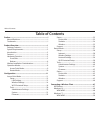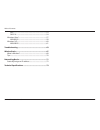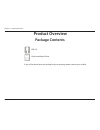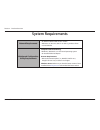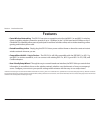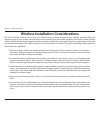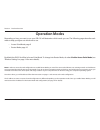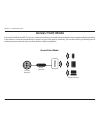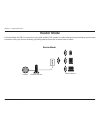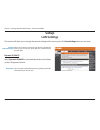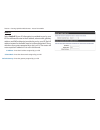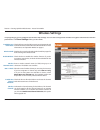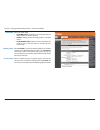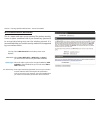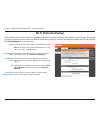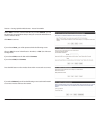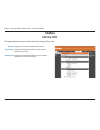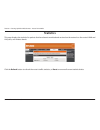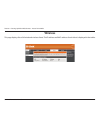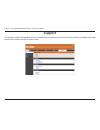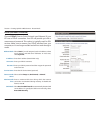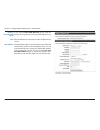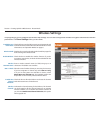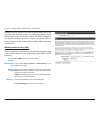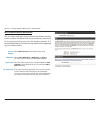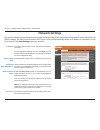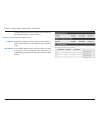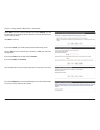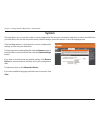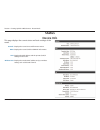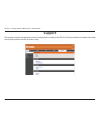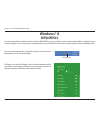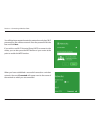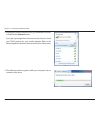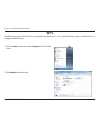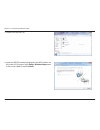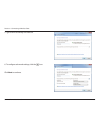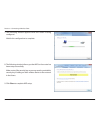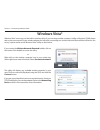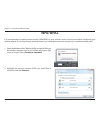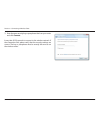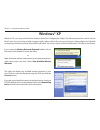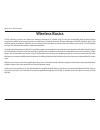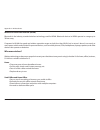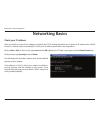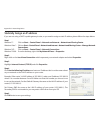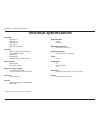- DL manuals
- D-Link
- Network Router
- DIR-516
- User Manual
D-Link DIR-516 User Manual - Firmware
22
D-Link DIR-516 User Manual
Section 2 - Setting Up With a Web Browser - Access Point Mode
Firmware
This page allows you to upgrade the firmware of the router and change the language pack. Click Check.Now to automatically
check for a later version of the router’s firmware. Alternatively, check the D-Link support site for firmware updates and language
packs at http://support.dlink.com. You can download firmware upgrades and language packs to your hard drive from the
D-Link support site.
Displays information about your current firmware version.
Click Check.Now to check for a newer version.
After you have downloaded a firmware image, click
Browse to locate it on your hard drive. Next, click Upload
to upload the new firmware to the router.
After you have downloaded a new language pack, click
Browse to locate it on your hard drive. Next, click Upload
to upload the language pack to the router.
Firmware
Information:
Firmware
Upgrade:
Language Pack
Upgrade:
Summary of DIR-516
Page 2: Manual Revisions
I d-link dir-516 user manual d-link reserves the right to revise this publication and to make changes in the content hereof without obligation to notify any person or organization of such revisions or changes. Manual revisions trademarks d-link and the d-link logo are trademarks or registered tradem...
Page 3: Table of Contents
Ii d-link dir-516 user manual table of contents preface.................................................................................. I manual revisions ........................................................................... I trademarks .........................................................
Page 4
Iii d-link dir-516 user manual table of contents wps ..........................................................................................53 dir-516 ...................................................................................54 windows vista® ................................................
Page 5: Package Contents
1 d-link dir-516 user manual section 1 - product overview package contents dir-516 quick installation guide if any of the above items are missing from your package, please contact your reseller. Product overview.
Page 6: System Requirements
2 d-link dir-516 user manual section 1 - product overview network.Requirements • an ethernet-based cable or dsl modem • ieee 802.11ac, 802.11a, 802.11n or 802.11g wireless clients • 10/100 ethernet web-based.Configuration. Utility.Requirements computer.With.The.Following: • windows®, macintosh, or l...
Page 7: Introduction
3 d-link dir-516 user manual section 1 - product overview introduction total.Coverage provides greater wireless signal rates even at farther distances for incredible wireless coverage. Ultimate.Performance the d-link dir-516 lets you create a secure wireless network to share photos, files, music, vi...
Page 8: Features
4 d-link dir-516 user manual section 1 - product overview •.Faster.Wireless.Networking - the dir-516 can act as a connection point for draft 802.11ac and 802.11n wireless clients, providing wireless connection speeds of up to 150 mbps on the 2.4 ghz band and 433 mbps on the 5 ghz band. This capabili...
Page 9: Hardware Overview
5 d-link dir-516 user manual section 1 - product overview hardware overview front/side 1 power (pwr led) a solid green light indicates a proper connection to the power supply. The light will blink when connecting to a device through wps. 2 internet (isp) led a solid light indicates connection on the...
Page 10: Hardware Overview
6 d-link dir-516 user manual section 1 - product overview hardware overview bottom 1 ethernet port using an ethernet cable, connect your router or dsl modem to this port. 1.
Page 11
7 d-link dir-516 user manual section 1 - product overview wireless installation considerations the d-link wireless router lets you access your network using a wireless connection from virtually anywhere within the operating range of your wireless network. Keep in mind, however, that the number, thic...
Page 12: Operation Modes
8 d-link dir-516 user manual section 1 - product overview operation modes depending on how you want to use your dir-516 will determine which mode you use. The following pages describe each mode to help you figure out which one to use. • access point mode: page 9 • router mode: page 10 by default the...
Page 13: Access Point Mode
9 d-link dir-516 user manual section 1 - product overview access point mode in access point mode, the dir-516 acts as a connection point for your wireless devices, but does not provide routing functionality. It also allows a connected wired device to connect to your other devices wirelessly. This ca...
Page 14: Router Mode
10 d-link dir-516 user manual section 1 - product overview router mode in router mode, the dir-516 connects to your cable modem, dsl modem, or other internet source and shares your internet connection with your devices wirelessly, providing internet access for an entire home or office. Router repeat...
Page 15: Access Point Mode
11 d-link dir-516 user manual section 2 - setting up with a web browser - access point mode this section will show you how to configure your new d-link wireless router using the web-based configuration utility. To access the configuration utility, open a web-browser such as internet explorer and ent...
Page 16: Lan Settings
12 d-link dir-516 user manual section 2 - setting up with a web browser - access point mode this section will allow you to change the internet settings of the access point. Click save.Settings when you are done. Lan settings select your internet connection type from the drop-down menu. If you are no...
Page 17
13 d-link dir-516 user manual section 2 - setting up with a web browser - access point mode static.Ip select static.Ip if your ip information is provided to you by your isp. You will need to enter in the ip address, subnet mask, gateway address, and dns address(es) provided to you by your isp. Each ...
Page 18: Wireless Settings
14 d-link dir-516 user manual section 2 - setting up with a web browser - access point mode wireless settings check the box to set the dir-516 to access point mode, and uncheck the box to set the dir-516 to router mode. For more information, see “operation modes” on page 8. Displays the currently se...
Page 19
15 d-link dir-516 user manual section 2 - setting up with a web browser - access point mode select the band width: • . 20/40.Mhz.(auto) - select if you are using both 802.11n and non-802.11n wireless devices. • . 20.Mhz - select if you are not using any 802.11n wireless clients. • . 20/40/80.Mhz (au...
Page 20
16 d-link dir-516 user manual section 2 - setting up with a web browser - access point mode wireless security helps to prevent unauthorized users from accessing your wireless network, or seeing data being passed between the router and wireless clients. The dir-516 supports two popular wireless secur...
Page 21
17 d-link dir-516 user manual section 2 - setting up with a web browser - access point mode wi-fi.Protected.Access.(wpa/wpa2) this is a newer and more secure protocol for wireless security. It uses a cipher combined with a pre-shared key (password) to encrypt data being sent over the wireless networ...
Page 22: Wi-Fi Protected Setup
18 d-link dir-516 user manual section 2 - setting up with a web browser - access point mode wi-fi protected setup wi-fi protected setup (wps) system is a simplified method for securely connecting new devices to your network. The process is as easy as pressing a button (the push-button connection met...
Page 23
19 d-link dir-516 user manual section 2 - setting up with a web browser - access point mode select auto to connect a device with wps. If you select.Manual, you will be shown the current wireless setup so that you can use the information to connect wireless clients. Click next.To continue. If you sel...
Page 24: Administrator Settings
20 d-link dir-516 user manual section 2 - setting up with a web browser - access point mode administrator settings enter a new password for the router. Retype the new password. Password: verify password: this page allows you to change the router’s password. This is the password to log into the web c...
Page 25: System
21 d-link dir-516 user manual section 2 - setting up with a web browser - access point mode system this page allows you to save the router’s current configuration file onto your computer’s hard drive or load a saved file from your hard drive. You can also restore the factory default settings, reboot...
Page 26: Firmware
22 d-link dir-516 user manual section 2 - setting up with a web browser - access point mode firmware this page allows you to upgrade the firmware of the router and change the language pack. Click check.Now to automatically check for a later version of the router’s firmware. Alternatively, check the ...
Page 27: Device Info
23 d-link dir-516 user manual section 2 - setting up with a web browser - access point mode displays the router’s time and firmware version. Displays the mac address and the private (local) ip settings for the router. Displays the wireless mac address and your wireless settings such as ssid and chan...
Page 28: Statistics
24 d-link dir-516 user manual section 2 - setting up with a web browser - access point mode statistics this page displays the statistics for packets that have been transmitted and received on the network on the router’s wan and lan ports, and wireless bands. Click the refresh button to refresh the r...
Page 29: Wireless
25 d-link dir-516 user manual section 2 - setting up with a web browser - access point mode wireless this page displays lists of all wired and wireless clients. The ip address and mac address of each client is displayed in the tables..
Page 30: Support
26 d-link dir-516 user manual section 2 - setting up with a web browser - access point mode support this section provides an explanation of each configuration or setting for the dir-516. Click on the links to be taken to the help text for that particular section of router’s setup..
Page 31: Router Mode
27 d-link dir-516 user manual section 2 - setting up with a web browser - router mode this section will show you how to configure your new d-link wireless router using the web-based configuration utility. To access the configuration utility, open a web-browser such as internet explorer and enter the...
Page 32: Setup
28 d-link dir-516 user manual section 2 - setting up with a web browser - router mode setup internet this section will allow you to change the internet settings of the access point. Click save.Settings when you are done. Select your internet connection type from the drop-down menu. If you are not su...
Page 33
29 d-link dir-516 user manual section 2 - setting up with a web browser - router mode enter the ip address assigned by your isp. Enter the subnet mask assigned by your isp. Enter the gateway assigned by your isp. Enter the dns servers provided by your isp. Enter the maximum transmission unit size. T...
Page 34
30 d-link dir-516 user manual section 2 - setting up with a web browser - router mode pppoe.(username./.Password) choose pppoe (point to point protocol over ethernet) if your isp uses a pppoe connection. Your isp will provide you with a username and password. This option is typically used for dsl se...
Page 35
31 d-link dir-516 user manual section 2 - setting up with a web browser - router mode if you selected enter. Dns. Manually above, enter the primary (and if applicable, secondary) dns addresses here. Enter the maximum transmission unit size. The default value is 1492. The default mac address is set t...
Page 36: Wireless Settings
32 d-link dir-516 user manual section 2 - setting up with a web browser - router mode wireless settings check the box to set the dir-516 to access point mode, and uncheck the box to set the dir-516 to router mode. For more information, see “operation modes” on page 8. Displays the currently selected...
Page 37
33 d-link dir-516 user manual section 2 - setting up with a web browser - router mode select the band width: • . 20/40.Mhz.(auto) - select if you are using both 802.11n and non-802.11n wireless devices. • . 20.Mhz - select if you are not using any 802.11n wireless clients. • . 20/40/80.Mhz (auto)- s...
Page 38
34 d-link dir-516 user manual section 2 - setting up with a web browser - router mode wireless security helps to prevent unauthorized users from accessing your wireless network, or seeing data being passed between the router and wireless clients. The dir-516 supports two popular wireless security pr...
Page 39
35 d-link dir-516 user manual section 2 - setting up with a web browser - router mode wi-fi.Protected.Access.(wpa/wpa2) this is a newer and more secure protocol for wireless security. It uses a cipher combined with a pre-shared key (password) to encrypt data being sent over the wireless network. It ...
Page 40: Network Settings
36 d-link dir-516 user manual section 2 - setting up with a web browser - router mode this section will allow you to change the local network settings of the router and configure the dynamic host control protocol (dhcp) settings. The dir-516 has a built-in dhcp server, which will automatically assig...
Page 41
37 d-link dir-516 user manual section 2 - setting up with a web browser - router mode to enable and create a dhcp reservation, check the box and fill in the information for each reservation. Enter the computer name. Enter the ip address you want to assign to the computer or device. This ip address m...
Page 42: Wi-Fi Protected Setup
38 d-link dir-516 user manual section 2 - setting up with a web browser - router mode wi-fi protected setup wi-fi protected setup (wps) system is a simplified method for securely connecting new devices to your network. The process as easy as pressing a button (the push-button connection method) or c...
Page 43
39 d-link dir-516 user manual section 2 - setting up with a web browser - router mode select auto to connect a device with wps. If you select.Manual, you will be shown the current wireless setup so that you can use the information to connect wireless clients. Click next.To continue. If you selected ...
Page 44: Tools
40 d-link dir-516 user manual section 2 - setting up with a web browser - router mode tools administrator settings enter a new password for the router. Retype the new password. Password: verify password: this page allows you to change the router’s password. This is the password to log into the web c...
Page 45: System
41 d-link dir-516 user manual section 2 - setting up with a web browser - router mode system this page allows you to save the router’s current configuration file onto your computer’s hard drive or load a saved file from your hard drive. You can also restore the factory default settings, reboot the d...
Page 46: Firmware
42 d-link dir-516 user manual section 2 - setting up with a web browser - router mode firmware this page allows you to upgrade the firmware of the router and change the language pack. Click check.Now to automatically check for a later version of the router’s firmware. Alternatively, check the d-link...
Page 47: Device Info
43 d-link dir-516 user manual section 2 - setting up with a web browser - router mode device info status displays the router’s time and firmware version. Displays the router’s dhcp and wan ip information. Displays the mac address and the private (local) ip settings for the router. Displays the wirel...
Page 48: Statistics
44 d-link dir-516 user manual section 2 - setting up with a web browser - router mode statistics this page displays the statistics for packets that have been transmitted and received on the network on the router’s wan and lan ports, and wireless bands. Click the refresh button to refresh the router’...
Page 49: Wireless
45 d-link dir-516 user manual section 2 - setting up with a web browser - router mode wireless this page displays lists of all wired and wireless clients. The ip address and mac address of each client is displayed in the tables..
Page 50: Support
46 d-link dir-516 user manual section 2 - setting up with a web browser - router mode support this section provides an explanation of each configuration or setting for the dir-516. Click on the links to be taken to the help text for that particular section of router’s setup..
Page 51: Wps Button
47 d-link dir-516 user manual section 3 - connecting a wireless client connecting a wireless client wps button step.2 - within 2 minutes, press the wps button on your wireless client (or launch the software utility and start the wps process). The easiest and most secure way to connect your wireless ...
Page 52: Windows® 8
48 d-link dir-516 user manual section 3 - connecting a wireless client windows® 8 wpa/wpa2 it is recommended to enable wireless security (wpa/wpa2) on your wireless router or access point before configuring your wireless adapter. If you are joining an existing network, you will need to know the secu...
Page 53
49 d-link dir-516 user manual section 3 - connecting a wireless client you will then be prompted to enter the network security key (wi-fi password) for the wireless network. Enter the password into the box and click next. If you wish to use wi-fi protected setup (wps) to connect to the router, you c...
Page 54: Windows® 7
50 d-link dir-516 user manual section 3 - connecting a wireless client windows® 7 it is recommended to enable wireless security (wpa/wpa2) on your wireless router or access point before configuring your wireless adapter. If you are joining an existing network, you will need to know the security key ...
Page 55
51 d-link dir-516 user manual section 3 - connecting a wireless client 3. Highlight the wireless network (ssid) you would like to connect to and click the connect button. If you get a good signal but cannot access the internet, check your tcp/ip settings for your wireless adapter. Refer to the netwo...
Page 56
52 d-link dir-516 user manual section 3 - connecting a wireless client 5. Enter the same security key or passphrase that is on your router and click connect. You can also connect by pushing the wps button on the router. It may take 20-30 seconds to connect to the wireless network. If the connection ...
Page 57: Wps
53 d-link dir-516 user manual section 3 - connecting a wireless client wps the wps feature of the dir-516 can be configured using windows® 7. Carry out the following steps to use windows® 7 to configure the wps feature: 1. Click the start button and select computer from the start menu. 2. Click netw...
Page 58
54 d-link dir-516 user manual section 3 - connecting a wireless client 3. Double-click the dir-516. 4. Input the wps pin number (displayed in the wps window on the router’s lcd screen or in the setup.> wireless.Setup menu in the router’s web ui) and click next. Dir-516.
Page 59
55 d-link dir-516 user manual section 3 - connecting a wireless client 5. Type a name to identify the network. 6. To configure advanced settings, click the icon. Click next to continue..
Page 60
56 d-link dir-516 user manual section 3 - connecting a wireless client 7. The following window appears while the router is being configured. Wait for the configuration to complete. 8. The following window informs you that wps on the router has been setup successfully. Make a note of the security key...
Page 61: Windows Vista®
57 d-link dir-516 user manual section 3 - connecting a wireless client windows vista® windows vista® users may use the built-in wireless utility. If you are using another company’s utility or windows® 2000, please refer to the user manual of your wireless adapter for help with connecting to a wirele...
Page 62: Wpa/wpa2
58 d-link dir-516 user manual section 3 - connecting a wireless client wpa/wpa2 it is recommended to enable wireless security (wpa/wpa2) on your wireless router or access point before configuring your wireless adapter. If you are joining an existing network, you will need to know the security key or...
Page 63
59 d-link dir-516 user manual section 3 - connecting a wireless client 3. Enter the same security key or passphrase that is on your router and click connect. It may take 20-30 seconds to connect to the wireless network. If the connection fails, please verify that the security settings are correct. T...
Page 64: Windows® Xp
60 d-link dir-516 user manual section 3 - connecting a wireless client windows® xp windows® xp users may use the built-in wireless utility (zero configuration utility). The following instructions are for service pack 2 users. If you are using another company’s utility, please refer to the user manua...
Page 65: Wpa/wpa2
61 d-link dir-516 user manual section 3 - connecting a wireless client it is recommended to enable wpa on your wireless router or access point before configuring your wireless adapter. If you are joining an existing network, you will need to know the wpa key being used. 2. Highlight the wireless net...
Page 66
62 d-link dir-516 user manual section 3 - connecting a wireless client 3. The wireless.Network.Connection box will appear. Enter the wpa-psk passphrase and click connect. It may take 20-30 seconds to connect to the wireless network. If the connection fails, please verify that the wpa-psk settings ar...
Page 67: Troubleshooting
63 d-link dir-516 user manual section 4 - troubleshooting troubleshooting this chapter provides solutions to problems that can occur during the installation and operation of the dir-516. Read the following descriptions if you are having problems. The examples below are illustrated in windows® xp. If...
Page 68
64 d-link dir-516 user manual section 4 - troubleshooting • configure your internet settings: • go to start > settings > control.Panel. Double-click the internet.Options icon. From the security tab, click the button to restore the settings to their defaults. • click the connection tab and set the di...
Page 69
65 d-link dir-516 user manual section 4 - troubleshooting 3..Why.Can’t.I.Connect.To.Certain.Sites.Or.Send.And.Receive.Emails.When.Connecting.Through.My.Router?. If you are having a problem sending or receiving email, or connecting to secure sites such as ebay, banking sites, and hotmail, we suggest ...
Page 70
66 d-link dir-516 user manual section 4 - troubleshooting you should start at 1472 and work your way down by 10 each time. Once you get a reply, go up by 2 until you get a fragmented packet. Take that value and add 28 to the value to account for the various tcp/ip headers. For example, lets say that...
Page 71: Wireless Basics
67 d-link dir-516 user manual appendix a - wireless basics d-link wireless products are based on industry standards to provide easy-to-use and compatible high-speed wireless connectivity within your home, business or public access wireless networks. Strictly adhering to the ieee standard, the d-link...
Page 72
68 d-link dir-516 user manual appendix a - wireless basics what.Is.Wireless? Wireless or wi-fi technology is another way of connecting your computer to the network without using wires. Wi-fi uses radio frequency to connect wirelessly, so you have the freedom to connect computers anywhere in your hom...
Page 73
69 d-link dir-516 user manual appendix a - wireless basics wireless.Personal.Area.Network.(wpan) bluetooth is the industry standard wireless technology used for wpan. Bluetooth devices in wpan operate in a range up to 30 feet away. Compared to wlan the speed and wireless operation range are both les...
Page 74
70 d-link dir-516 user manual appendix a - wireless basics where.Is.Wireless.Used?. Wireless technology is expanding everywhere not just at home or office. People like the freedom of mobility and it’s becoming so popular that more and more public facilities now provide wireless access to attract peo...
Page 75: Networking Basics
71 d-link dir-516 user manual appendix b - networking basics networking basics check your ip address after you install your new d-link adapter, by default, the tcp/ip settings should be set to obtain an ip address from a dhcp server (i.E. Wireless router) automatically. To verify your ip address, pl...
Page 76
72 d-link dir-516 user manual appendix b - networking basics statically assign an ip address if you are not using a dhcp capable gateway/router, or you need to assign a static ip address, please follow the steps below: step.1 windows® 7 - click on start > control.Panel > network.And.Internet > netwo...
Page 77: Technical Specifications
73 d-link dir-516 user manual appendix c - technical specifications technical specifications standards • ieee 802.11a • ieee 802.11b • ieee 802.11g • ieee 802.11n • ieee 802.11ac (draft) interfaces • 802.11ac (draft)/n/g/b/a wireless • 10/100 wan/lan port • wps button • reset button • switch button ...