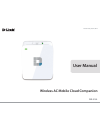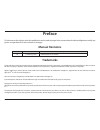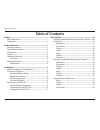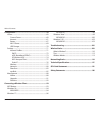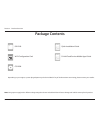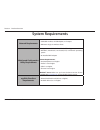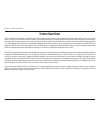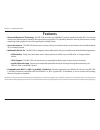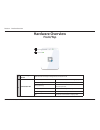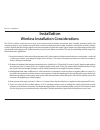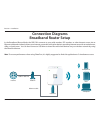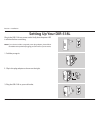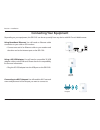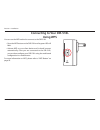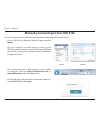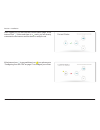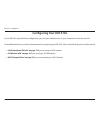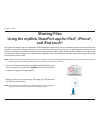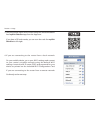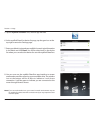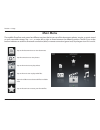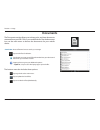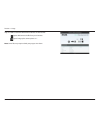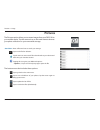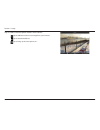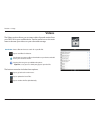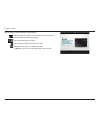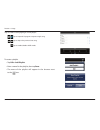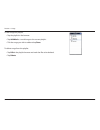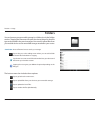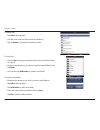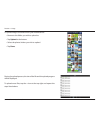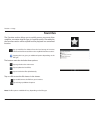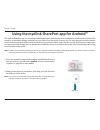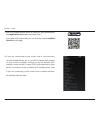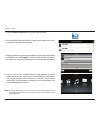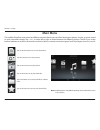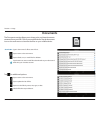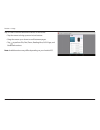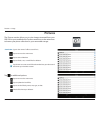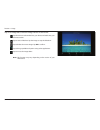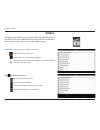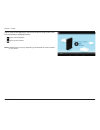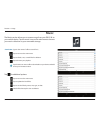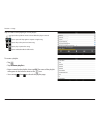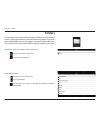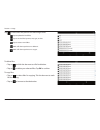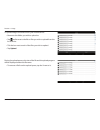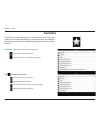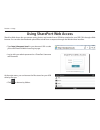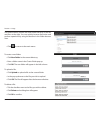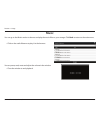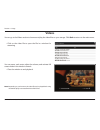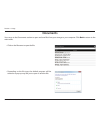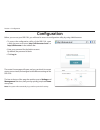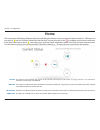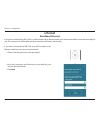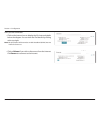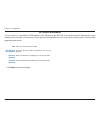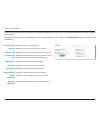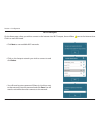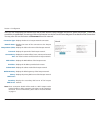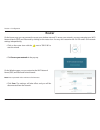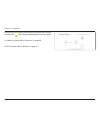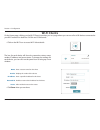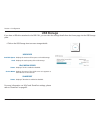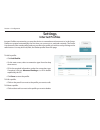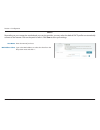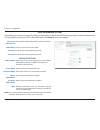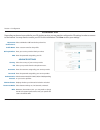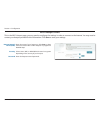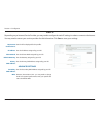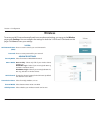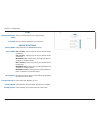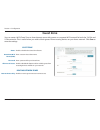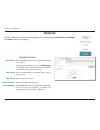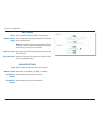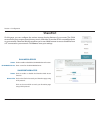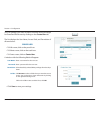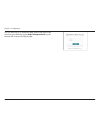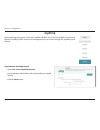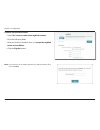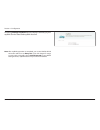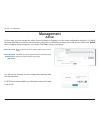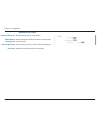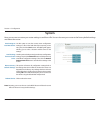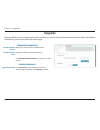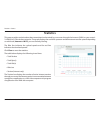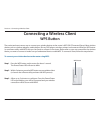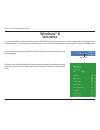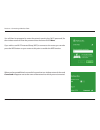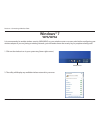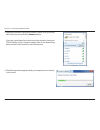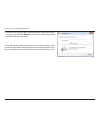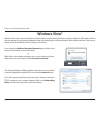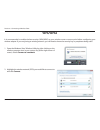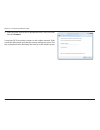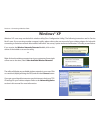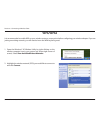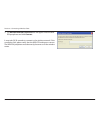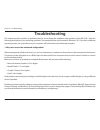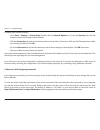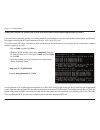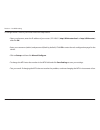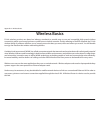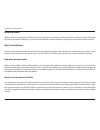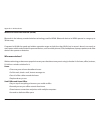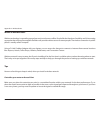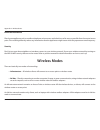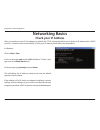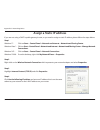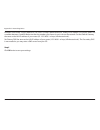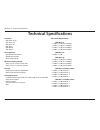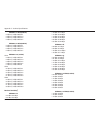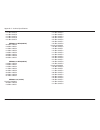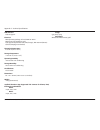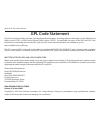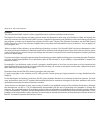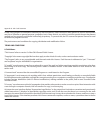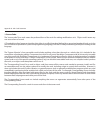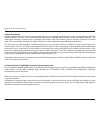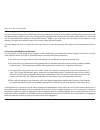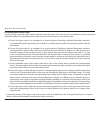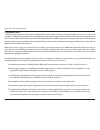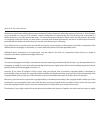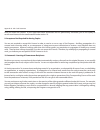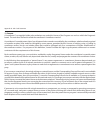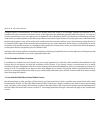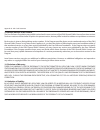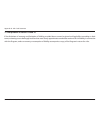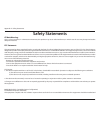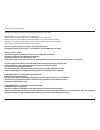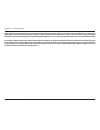- DL manuals
- D-Link
- Wireless Router
- DIR-518L
- User Manual
D-Link DIR-518L User Manual
Summary of DIR-518L
Page 2: Manual Revisions
Version 1.00
Page 3: Table of Contents
Ii d-link dir-518l user manual table of contents preface.................................................................................. I manual revisions ........................................................................... I trademarks ........................................................
Page 4
Iii d-link dir-518l user manual table of contents configuration....................................................................59 home ..............................................................................................60 current status ....................................................
Page 5: Package Contents
1 d-link dir-518l user manual section 1 - product overview package contents note: using a power supply with a different voltage rating than the one included with the will cause damage and void the warranty for this product. Dir-518l quick installation guide wi-fi configuration card d-link cloud serv...
Page 6: System Requirements
2 d-link dir-518l user manual section 1 - product overview network.Requirements • cable/dsl modem, 3g usb adapter, or a hotspot • ieee 802.11b/g/n/ac wireless clients web-based.Configuration. Utility.Requirements a.Computer.Or.Mobile.Device.With.The.Following: • windows®, macintosh, linux-based, ios...
Page 7: Introduction
3 d-link dir-518l user manual section 1 - product overview introduction the d-link dir-518l wireless ac mobile cloud companion lets you create a secure wireless network to share photos, files, music, and video on the go. Connect the router to a cable or dsl modem and share your high-speed internet a...
Page 8: Features
4 d-link dir-518l user manual section 1 - product overview •.Advanced.Wireless.Ac.Technology - the dir-518l provides up to 600 mbps 1 wireless speeds with other 802.11ac wireless clients using dual frequency bands to free up network congestion. This capability allows for smooth performance in video ...
Page 9: Hardware Overview
5 d-link dir-518l user manual section 1 - product overview hardware overview front/top 1 ...Router/charger ...Switch slide the switch to router to operate the unit in router modes. 1 slide the switch to charger to charge devices connected via usb. 2 ..Power/status.Led green (solid) the device is con...
Page 10: Hardware Overview
6 d-link dir-518l user manual section 1 - product overview 3 ...Wps.Button press the wps button to automatically connect additional devices to the unit securely. 4 ...Reset.Button pressing the reset button restores the router to its original factory default settings. 5 ...Usb.Port connect a 3g usb a...
Page 11: Installation
7 d-link dir-518l user manual section 2 - installation the d-link wireless router lets you access your network using a wireless connection from virtually anywhere within the operating range of your wireless network. Keep in mind, however, that the number, thickness and location of walls, ceilings, o...
Page 12: Connection Diagrams
8 d-link dir-518l user manual section 2 - installation connection diagrams broadband router setup ethernet cable computer ipad smartphone internet modem cable or dsl line in the broadband router mode, the dir-518l connects to your cable modem, dsl modem, or other internet source via an ethernet cabl...
Page 13: Mobile Router Setup
9 d-link dir-518l user manual section 2 - installation mobile router setup in the mobile router mode, you must have a compatible 3g usb adapter and be within your isp’s cellular coverage. Once connected, you can then wirelessly share your internet connection with other devices on the go. You can als...
Page 14: Wi-Fi Hotspot Setup
10 d-link dir-518l user manual section 2 - installation wi-fi hotspot setup computer ipad smartphone wi-fi hotspot internet you can set up your dir-518l to share a hotspot (for example, at a cafe) wirelessly with other devices. In the wi-fi hotspot mode, the dir-518l connects wirelessly to another w...
Page 15: Lan Sharing Setup
11 d-link dir-518l user manual section 2 - installation lan sharing setup even without internet broadband access, you can connect other wi-fi devices wirelessly to the dir-518l by creating a private network anywhere. You can then connect a usb drive to locally share files with these devices on your ...
Page 16: Setting Up Your Dir-518L
12 d-link dir-518l user manual section 2 - installation setting up your dir-518l plug in the dir-518l to a power outlet. Verify that the power led is solid red before continuing. Note: if your device includes a regional power plug adapter, please follow the additional steps before plugging your dir-...
Page 17: Connecting Your Equipment
13 d-link dir-518l user manual section 2 - installation using.Broadband.Ethernet: you will need an ethernet cable connection to your cable or dsl modem. • connect one end of an ethernet cable to your modem and the other end to the internet port on the dir-518l. Connecting your equipment connecting.T...
Page 18: Connecting To Your Dir-518L
14 d-link dir-518l user manual section 2 - installation connecting to your dir-518l using wps you can use the wps method to connect to the dir-518l. • press the wps button on the dir-518l and its green led will flash. • activate wps on your client device and it should connect automatically. Once you...
Page 19
15 d-link dir-518l user manual section 2 - installation mobile desktop • once connected, open a web browser on your mobile or computer and type http://dlinkrouter.Local.. Or http://dlinkrouter. In the url address box. • turn on dir-518l by sliding the router/charger switch to router. • on your compu...
Page 20
16 d-link dir-518l user manual section 2 - installation after logging in, you will see the current status page. If the internet icon is blue and there is a mark, you are already connected to the internet and the device is ready for use! If the internet icon is grey and there is an icon, please go to...
Page 21: Configuring Your Dir-518L
17 d-link dir-518l user manual section 2 - installation configuring your dir-518l if your dir-518l requires further configuration, you can open a web browser on your computer and use the web gui. For detailed information on either of the methods for configuring your dir-518l, refer to the following ...
Page 22: Sharing Files
18 d-link dir-518l user manual section 3 - usage the mydlink shareport app is a streamlined mobile application that allows you to conveniently stream media and share files stored on a removable storage connected to your router. Once the router is set up, you can start the app and easily connect from...
Page 23
19 d-link dir-518l user manual section 3 - usage 4. If you are connecting to the router from a local network: on your mobile device, go to your wi-fi settings and connect to your router’s wireless network using the default wi-fi settings. Locate the wi-fi name (ssid) and password for your device as ...
Page 24
20 d-link dir-518l user manual section 3 - usage 5. Tap the mydlink shareport icon, and the app will load. 6. At the mydlink shareport device list page, tap the gear icon at the top right to enter the settings page. 7. Enter your admin login and your mydlink account login information in the fields a...
Page 25: Main Menu
21 d-link dir-518l user manual section 3 - usage main menu tap on the document icon to view documents. Tap the camera icon to view photos. Tap on the movie icon to play videos. Tap on the music icon to play audio files. Tap on the folder icon to browse all files in a folder view. Tap on the star ico...
Page 26: Documents
22 d-link dir-518l user manual section 3 - usage documents the documents section allows you to share, print, and view documents streamed from your dir-518l to your mobile device. Tap the document icon on the main menu to browse the documents on your mobile device. Enter a filename here to search you...
Page 27
23 d-link dir-518l user manual section 3 - usage tap on a file to start the document viewer. In the viewer: tap to add/remove the file from your favorites. Tap to bring up the same options as >. Note: some files may require a third-party app to view them..
Page 28: Pictures
24 d-link dir-518l user manual section 3 - usage pictures the pictures section allows you to stream images from your dir-518l to your mobile device. Tap the camera icon on the main menu to browse your photo collection on your removable storage. Enter a filename here to search your storage. Tap to ma...
Page 29
25 d-link dir-518l user manual section 3 - usage tap on a file to start the photo viewer. In the viewer: tap to add/remove the current image from your favorites. Tap to start the slideshow. Tap to bring up the same options as >..
Page 30: Videos
26 d-link dir-518l user manual section 3 - usage videos the videos section allows you to stream video clips and movies from your dir-518l to your mobile device. Tap the movie icon on the main menu to browse your videos on your removable storage. Enter a filename here to search for a specific file. T...
Page 31
27 d-link dir-518l user manual section 3 - usage tap on a file to start playing it. In the player: tap to play/pause the video. You can scroll to any time on the time line by holding and sliding your finger. Tap to enter/exit fullscreen mode. Tap to add/remove the file from your favorites. Tapping t...
Page 32: Music
28 d-link dir-518l user manual section 3 - usage music the music section allows you to stream songs from your dir-518l to your mobile device. Tap the music icon on the main menu to browse your music collection on your removable storage. The bottom menu bar includes these options: enter a filename he...
Page 33
29 d-link dir-518l user manual section 3 - usage tap on a file to start playing it. In the player: tap to repeat all. Tap again to repeat a single song. Tap to skip to the previous/next song. Tap to enable/disable shuffle mode. To create a playlist: • tap edit.> add.Playlist. • enter a name for the ...
Page 34
30 d-link dir-518l user manual section 3 - usage to add songs to a playlist: • tap the playlist in the browser. • tap add.Music... To add songs to the current playlist. • tick the songs you wish to add and tap done. To delete songs from the playlist: • tap edit in the playlist browser and mark the f...
Page 35: Folders
31 d-link dir-518l user manual section 3 - usage folders you can browse your removable storage in a folder view in the folders section. Tapping the filename will open the viewer/player for that file type as described in the previous pages. You can also upload files from your mobile device to the rem...
Page 36
32 d-link dir-518l user manual section 3 - usage to delete files: • tap edit at the top right. • tick the circle next to a file to mark it for deletion. • tap on delete at the bottom to delete the file. To create a new folder: • browse to the directory you wish to create a new folder in. • tap edit ...
Page 37
33 d-link dir-518l user manual section 3 - usage to upload images and videos from your mobile device: • browse to the folder you wish to upload to. • tap upload at the bottom. • select the photos/videos you wish to upload. • tap done. During the upload process, the size of the file and the upload pr...
Page 38: Favorites
34 d-link dir-518l user manual section 3 - usage favorites the favorites section allows you to quickly access your most often used files, no matter what file type, in a special section. Files added to the favorites section will be copied here for playback in a centralized location. Tap to mark files...
Page 39
35 d-link dir-518l user manual section 3 - usage using the mydlink shareport app for android™ the mydlink shareport app is a streamlined mobile application that allows you to conveniently stream media and share files stored on a removable storage connected to your router. Once the router is set up, ...
Page 40
36 d-link dir-518l user manual section 3 - usage 4. If you are connecting to the router from a local network: on your mobile device, go to your wi-fi settings and connect to your router’s wireless network using the default wi-fi settings. Locate the wi-fi name (ssid) and password for your device as ...
Page 41
37 d-link dir-518l user manual section 3 - usage note: if you see a red wireless icon, your router’s network environment may not be suitable for a direct network connection and you may experience slow network speeds. 5. Tap the mydlink shareport icon, and the app will load. 6. At the mydlink sharepo...
Page 42: Main Menu
38 d-link dir-518l user manual section 3 - usage note:.Available features may differ depending on the android os version of your device. Main menu tap on the document icon to view documents. Tap the camera icon to view pictures. Tap on the movie icon to play videos. Tap on the music icon to play aud...
Page 43: Documents
39 d-link dir-518l user manual section 3 - usage documents the documents section allows you to share, print, and view documents streamed from your dir-518l to your mobile device. Tap the document icon on the main menu to browse the files on your mobile device. Type in the name of a file to search fo...
Page 44
40 d-link dir-518l user manual section 3 - usage tap on a file to start the document viewer. In the viewer: • tap the screen to bring up zoom in/out buttons. • drag the screen up or down to scroll between pages. • tap to perform file, find, zoom, reading view, go to page, and bookmarks actions. Note...
Page 45: Pictures
41 d-link dir-518l user manual section 3 - usage pictures the pictures section allows you to view images streamed from your dir-518l to your mobile device. Tap the camera icon on the main menu to browse your photo collection on your removable storage. Type in the name of a file to search for it. Tap...
Page 46
42 d-link dir-518l user manual section 3 - usage tap on an image file to start the image viewer. In the viewer: tap the star icon to download it to your device and add it into your favorites section. Tap to start a slideshow. Tap the image to stop the slideshow. Tap to delete the current image. Tap ...
Page 47: Videos
43 d-link dir-518l user manual section 3 - usage videos the videos section allows you to stream video clips and movies from your dir-518l to your mobile device. Tap the movie icon on the main menu to browse your videos on your removable storage. Type in the name of a file to search for it. Tap to re...
Page 48
44 d-link dir-518l user manual section 3 - usage tap on a file to start playing it. Tap on the screen to bring up the scroll bar, pause button, and play button. Tap to resume playback. Tap to pause the video. Note:.Available features may vary depending on the android os version installed on your dev...
Page 49: Music
45 d-link dir-518l user manual section 3 - usage music the music section allows you to stream songs from your dir-518l to your mobile device. Tap the music icon on the main menu to browse your music collection on your removable storage. Tap to return to the main menu. Tap to update the list of files...
Page 50
46 d-link dir-518l user manual section 3 - usage tap on a file to start playing it. In the player: tap on the up/down arrow to show/hide the player controls. Tap to repeat all. Tap again to repeat a single song. Tap to skip to the previous/next song. Tap to play or pause the song. Tap to enable/disa...
Page 51
47 d-link dir-518l user manual section 3 - usage to add songs to a playlist: • tap a playlist to see its contents. • tap add.Music... To add songs to the current playlist. • tick the songs you wish to add and tap to save. To delete songs from the playlist: • tap edit in the playlist browser and mark...
Page 52: Folders
48 d-link dir-518l user manual section 3 - usage folders type in the name of a file to search for it. Tap to return to the main menu. Tap to access file options. Search.Bar: in the file browser: tap to return to the main menu. Tap to upload files. Tap to refresh, sort, create a new folder, or mark f...
Page 53
49 d-link dir-518l user manual section 3 - usage to copy files: • tap on .To select files for copying. Tick the box next to each file for copying. • tap on to browse to the destination. Tap to select files and perform the following actions: tap to update the list of files. Tap to sort the files by n...
Page 54
50 d-link dir-518l user manual section 3 - usage to create a new folder: • browse to the directory you wish to create a new folder in. • tap then . • enter the name of the folder in the box, then tap ok. • tap paste or cancel. • you can also tap new.Folder if you wish to create a folder in the curre...
Page 55
51 d-link dir-518l user manual section 3 - usage to upload images and videos from your mobile device: • browse to the folder you wish to upload to. • tap and browse to the file or files you wish to upload from the local device. • tick the box next to each of the files you wish to upload. • tap uploa...
Page 56: Favorites
52 d-link dir-518l user manual section 3 - usage favorites the favorites section allows you to quickly access your most often used files, no matter what file type, in a special section. Files added to the favorites section will be copied here for playback in a centralized location. Type in the name ...
Page 57: Using Shareport Web Access
53 d-link dir-518l user manual section 3 - usage shareport web access lets you stream music, photos, and movies from a usb drive attached to your dir-518l through a web browser. You can also download and upload files to and from a computer through the web browser interface. At the main menu, you can...
Page 58
54 d-link dir-518l user manual section 3 - usage the folder browser section will show folder hierarchy at the left and files at the right. You can quickly browse directories and perform operations by using the buttons in the folder browser view. To create a new folder: • click new.Folder in the curr...
Page 59: Music
55 d-link dir-518l user manual section 3 - usage music you can go to the music section to browse and play the music files on your storage. Click back to return to the main menu. • click on the audio filename to play it in the browser. You can pause, seek, mute and adjust the volume in the window. • ...
Page 60: Pictures
56 d-link dir-518l user manual section 3 - usage • click on the image name to view it in the browser. Pictures you can go to the pictures section to browse and view the image files on your storage. Click back to return to the main menu. • hover your mouse over the left or right side of the image and...
Page 61: Videos
57 d-link dir-518l user manual section 3 - usage videos you can go to the videos section to browse and play the video files on your storage. Click back to return to the main menu. • click on the video file to open the file in a window for streaming. You can pause, seek, mute, adjust the volume, and ...
Page 62: Documents
58 d-link dir-518l user manual section 3 - usage • click on the filename to open the file. • depending on the file type, the default program will be started or a pop-up may ask you to open or save the file. Documents you can go to the documents section to open and save files from your storage to you...
Page 63: Configuration
59 d-link dir-518l user manual section 4 - configuration configuration • to access the configuration utility of the dir-518l, open a web browser and enter http://dlinkrouter.Local. Or http://dlinkrouter. In the address bar. • enter your password for the admin account. By default, the password is bla...
Page 64: Home
60 d-link dir-518l user manual section 4 - configuration home the internet icon indicates the status of the internet connection to the router. It is grey if there is no connection, and blue if a connection is established. The router icon indicates the status of the wi-fi security on the dir-518l. It...
Page 65: Internet
61 d-link dir-518l user manual section 4 - configuration internet broadband ethernet if you have connected the dir-518l to an xdsl modem via an ethernet cable but can not access the internet: • click on the internet icon to start the wizard. • enter the username and password as provided by your inte...
Page 66
62 d-link dir-518l user manual section 4 - configuration • click on release if you wish to disconnect from the internet. Click renew.To reconnect to the internet. Once you are connected: • click on the internet icon to display the ipv4 network details below the diagram. You can view the ipv6 details...
Page 67
63 d-link dir-518l user manual section 4 - configuration 3g mobile broadband you can connect a compatible 3g usb adapter to the usb port on the dir-518l to access the internet. Depending on your mobile service provider, you may have to input optional settings before use. You may need to contact your...
Page 68
64 d-link dir-518l user manual section 4 - configuration when you are connected to the internet via mobile broadband, the internet icon should be blue and the link will have a green check mark . Clicking on the internet icon will display the 3g network details. You may click on the disconnect button...
Page 69
65 d-link dir-518l user manual section 4 - configuration wi-fi hotspot on the home page, when you wish to connect to the internet via a wi-fi hotspot, there will be a next to the internet icon. Click it to start the wizard. • click next to scan available wi-fi networks. • click on the hotspot networ...
Page 70
66 d-link dir-518l user manual section 4 - configuration once you are connected, the internet icon will be blue and the status diagram will show a green check mark when the connection is established. You can now click on the internet icon in the current status diagram to see details of the connectio...
Page 71: Router
67 d-link dir-518l user manual section 4 - configuration router on the home page, you can proceed to secure your wireless network. To secure your network, you may customize your wi-fi network name (ssid) and password by clicking on the router icon. You may also customize the 2.4 ghz and 5 ghz networ...
Page 72
68 d-link dir-518l user manual section 4 - configuration devices may now connect to the network using the new ssid and password. The will no longer be displayed on the home page. For network, please refer to “network” on page 80. For wi-fi, please refer to “wireless” on page 77..
Page 73: Wi-Fi Clients
69 d-link dir-518l user manual section 4 - configuration wi-fi clients on the home page, clicking on the wi-fi clients icon takes you to a page where you can see a list of all devices connected to your wi-fi network on both the 2.4 ghz and 5 ghz bands. Name: vendor: ip.Address: reserved.Ip: access: ...
Page 74: Usb Storage
70 d-link dir-518l user manual section 4 - configuration usb storage if you have a usb drive attached to the dir-518l, you can view the storage details from the home page via the usb storage pane. • click on the usb storage icon to access storage details. For more information on upnp and shareport s...
Page 75: Settings
71 d-link dir-518l user manual section 4 - configuration settings internet profiles to add a profile: • click add.Profile. • on the next screen, select a connection type from the drop down menu. • fill in the required information under the connection type. If required, click on advanced.Settings... ...
Page 76
72 d-link dir-518l user manual section 4 - configuration dhcp depending on your connection method and your service provider, you may select the default dhcp profile to automatically connect to the internet. Click on the pencil to edit it. Click save to store your settings. Host.Name: mac.Address.Clo...
Page 77
73 d-link dir-518l user manual section 4 - configuration xdsl broadband (pppoe) depending on your internet service provider, you may need to configure the pppoe settings in order to connect to the internet. You may need to contact your isp for this information. Click save to store your settings. Not...
Page 78
74 d-link dir-518l user manual section 4 - configuration 3g wireless usb depending on the service provider for your 3g wireless service, you may need to configure the 3g settings in order to connect to the internet. You may need to contact your isp for this information. Click save to store your sett...
Page 79
75 d-link dir-518l user manual section 4 - configuration wi-fi hotspot client this is the wi-fi hotspot page; you may need to configure the settings in order to connect to the internet. You may need to contact your hotspot provider for this information. Click save to store your settings. Hotspot.Net...
Page 80
76 d-link dir-518l user manual section 4 - configuration static ip depending on your internet service provider, you may need to configure the static ip settings in order to connect to the internet. You may need to contact your service provider for this information. Click save to store your settings....
Page 81: Wireless
77 d-link dir-518l user manual section 4 - configuration wireless to secure your wi-fi network manually and/or access advanced settings, you can go to the wireless page under settings. You can configure the settings for both the 2.4 ghz and 5 ghz bands on this page. Click save to store your settings...
Page 82
78 d-link dir-518l user manual section 4 - configuration security.Mode: 802.11.Mode: wi-fi.Channel: transmission.Power: channel.Width: visibility.Status: select from none or wpa/wpa2-personal 802.11a.Only - select only if all of your wireless clients are 802.11b. 802.11n.Only - select only if all of...
Page 83: Guest Zone
79 d-link dir-518l user manual section 4 - configuration guest zone you can create a wi-fi guest zone to share internet access with guests on a separate wi-fi network for both the 2.4 ghz and 5 ghz networks. This is useful when you wish to block guests from accessing devices on your home network. Cl...
Page 84: Network
80 d-link dir-518l user manual section 4 - configuration network you can configure the local network settings for your router by going to network.Under settings. Click save to store your settings. Lan.Ip.Address: subnet.Mask: device.Name: local.Domain.Name: enable.Dns.Relay: enter the ip address of ...
Page 85
81 d-link dir-518l user manual section 4 - configuration status: dhcp.Ip.Address .Range: dhcp.Lease.Time: always.Broadcast: slide to enable or disable the dhcp server function. Enter the starting and ending ip addresses for the dhcp server’s ip assignment. Note: if you statically (manually) assign i...
Page 86: Shareport
82 d-link dir-518l user manual section 4 - configuration shareport on this page, you can configure the various storage sharing features of your router. The dlna server allows you to stream stored pictures, music, and video to another dlna-compatible device on your network. Shareport web access allow...
Page 87
83 d-link dir-518l user manual section 4 - configuration create.User • to edit a user, click on the pencil icon. • to delete a user, click on the trash icon. • to create a user, click on create.User. A window with the following fields will appear: you can manage your user accounts and their access p...
Page 88
84 d-link dir-518l user manual section 4 - configuration you can now log in to shareport web access with any of the accounts you created by typing http://shareport.Local..In your browser url to access the log in page..
Page 89: Mydlink
85 d-link dir-518l user manual section 4 - configuration if.You.Have.An.Existing.Account: • select yes,.I.Have.A.Mydlink.Account. • log in with the e-mail address and password that you signed up with. • click the save button. Setting and registering your router with mydlink will allow you to use its...
Page 90
86 d-link dir-518l user manual section 4 - configuration if.You.Do.Not.Have.An.Account: • select no,.I.Want.To.Create.A.New.Mydlink.Account. • fill in the following fields. • read and tick the checkbox next to i.Accept.The.Mydlink. Terms.And.Conditions. • click the sign.Up button. Note: if you have ...
Page 91
87 d-link dir-518l user manual section 4 - configuration accessing settings>mydlink will now display a summary of your mydlink service status and mydlink account. Note: after mydlink registration is completed, your router’s default pppoe connection will be set to always.On. If your isp charges for u...
Page 92: Management
88 d-link dir-518l user manual section 4 - configuration management admin on this page, you can change the admin security settings for logging in to the router configuration interface. It is highly recommended that you create a password with a minimum of 6 characters to keep your router secure. Clic...
Page 93
89 d-link dir-518l user manual section 4 - configuration enable the https server on the device. Enable management of this device from a remote location via the internet. Enter the port you wish to use for remote management. Enable https encryption for this connection. Enable.Https.Server: enable.Rem...
Page 94: System
90 d-link dir-518l user manual section 4 - configuration system here, you can save or restore your router settings to and from a file. You can also reset your router to the factory default settings and reboot the router. Use this option to save the current router configuration settings to a file on ...
Page 95: Upgrade
91 d-link dir-518l user manual section 4 - configuration upgrade this page displays your current firmware version and allows you to check for and download new firmware. After downloading the firmware, you can then upload it from this page. Firmware.Information displays the version of the installed f...
Page 96: Statistics
92 d-link dir-518l user manual 92 section 5 - status statistics the blue line indicates the upload speeds and the red line indicates the download speeds. Click clear to reset the statistics. The table below displays the following in real-time: • total packets • total byte(s) • total kbit(s) • kbits/...
Page 97: Wps Button
93 d-link dir-518l user manual section 6 - connecting a wireless client step.2 - within 2 minutes, press the wps button on your wireless client (or launch the software utility and start the wps process). Step.1 - press the wps button on the router for about 1 second. The power/status led will start ...
Page 98: Windows® 8
94 d-link dir-518l user manual section 6 - connecting a wireless client windows® 8 wpa/wpa2 it is recommended to enable wireless security (wpa/wpa2) on your wireless router or access point before configuring your wireless adapter. If you are joining an existing network, you will need to know the sec...
Page 99
95 d-link dir-518l user manual section 6 - connecting a wireless client you will then be prompted to enter the network security key (wi-fi password) for the wireless network. Enter the password into the box and click next. If you wish to use wi-fi protected setup (wps) to connect to the router, you ...
Page 100: Windows® 7
96 d-link dir-518l user manual section 6 - connecting a wireless client windows® 7 1. Click on the wireless icon in your system tray (lower-right corner). 2. The utility will display any available wireless networks in your area. Wireless icon wpa/wpa2 it is recommended to enable wireless security (w...
Page 101
97 d-link dir-518l user manual section 6 - connecting a wireless client 4. The following window appears while your computer tries to connect to the router. 3. Highlight the wireless connection with wi-fi name (ssid) you would like to connect to and click the connect button. If you get a good signal ...
Page 102
98 d-link dir-518l user manual section 6 - connecting a wireless client 5. Enter the same security key or passphrase (wi-fi password) that is on your router and click connect. You can also connect by pushing the wps button on the router. It may take 20-30 seconds to connect to the wireless network. ...
Page 103: Windows Vista®
99 d-link dir-518l user manual section 6 - connecting a wireless client windows vista® windows vista® users may use the built-in wireless utility. If you are using a third-party utility or windows® 2000, please refer to the user manual of your wireless adapter for help with connecting to a wireless ...
Page 104: Wpa/wpa2
100 d-link dir-518l user manual section 6 - connecting a wireless client wpa/wpa2 it is recommended to enable wireless security (wpa/wpa2) on your wireless router or access point before configuring your wireless adapter. If you are joining an existing network, you will need to know the security key ...
Page 105
101 d-link dir-518l user manual section 6 - connecting a wireless client 3. Enter the same security key or passphrase that is on your router and click connect. It may take 20-30 seconds to connect to the wireless network. If the connection fails, please verify that the security settings are correct....
Page 106: Windows® Xp
102 d-link dir-518l user manual section 6 - connecting a wireless client windows® xp windows® xp users may use the built-in wireless utility (zero configuration utility). The following instructions are for service pack 2 users. If you are using another company’s utility, please refer to the user man...
Page 107: Wpa/wpa2
103 d-link dir-518l user manual section 6 - connecting a wireless client it is recommended to enable wpa on your wireless router or access point before configuring your wireless adapter. If you are joining an existing network, you will need to know the wpa key being used. 2. Highlight the wireless n...
Page 108
104 d-link dir-518l user manual section 6 - connecting a wireless client 3. The wireless.Network.Connection box will appear. Enter the wpa- psk passphrase and click connect. It may take 20-30 seconds to connect to the wireless network. If the connection fails, please verify that the wpa-psk settings...
Page 109: Troubleshooting
105 d-link dir-518l user manual section 7 - troubleshooting troubleshooting this chapter provides solutions to problems that can occur during the installation and operation of the dir-518l. Read the following descriptions if you are having problems. The examples below are illustrated in windows® xp....
Page 110
106 d-link dir-518l user manual section 7 - troubleshooting configure your internet settings: • go to start > settings > control.Panel. Double-click the internet.Options icon. From the security tab, click the button to restore the settings to their defaults. • click the connection tab and set the di...
Page 111
107 d-link dir-518l user manual section 7 - troubleshooting 3..Why.Can’t.I.Connect.To.Certain.Sites.Or.Send.And.Receive.Emails.When.Connecting.Through.My.Router? . If you are having a problem sending or receiving email, or connecting to secure sites such as ebay, banking sites, and hotmail, we sugge...
Page 112
108 d-link dir-518l user manual section 7 - troubleshooting to change the mtu rate on your router follow the steps below: • open your browser, enter the ip address of your router (192.168.0.1, http://dlinkrouter.Local. Or http://dlinkrouter.) and click ok. • enter your username (admin) and password ...
Page 113: Wireless Basics
109 d-link dir-518l user manual appendix a - wireless basics d-link wireless products are based on industry standards to provide easy-to-use and compatible high-speed wireless connectivity within your home, business or public access wireless networks. Strictly adhering to the ieee standard, the d-li...
Page 114
110 d-link dir-518l user manual appendix a - wireless basics what.Is.Wireless? Wireless or wi-fi technology is another way of connecting your computer to the network without using wires. Wi-fi uses radio frequency to connect wirelessly, so you have the freedom to connect computers anywhere in your h...
Page 115
111 d-link dir-518l user manual appendix a - wireless basics wireless.Personal.Area.Network.(wpan) bluetooth is the industry standard wireless technology used for wpan. Bluetooth devices in wpan operate in a range up to 30 feet away. Compared to wlan the speed and wireless operation range are both l...
Page 116
112 d-link dir-518l user manual appendix a - wireless basics where.Is.Wireless.Used?. Wireless technology is expanding everywhere not just at home or office. People like the freedom of mobility and it’s becoming so popular that more and more public facilities now provide wireless access to attract p...
Page 117: Wireless Modes
113 d-link dir-518l user manual appendix a - wireless basics eliminate.Interference place home appliances such as cordless telephones, microwaves, and televisions as far away as possible from the router/access point. This would significantly reduce any interference that the appliances might cause si...
Page 118: Networking Basics
114 d-link dir-518l user manual appendix b - networking basics networking basics check your ip address in windows: click on start > run. In the run box type cmd and click ok. (windows® 7/vista® users type cmd in the start.Search box.) at the prompt, type ipconfig and press enter. This will display t...
Page 119: Assign A Static Ip Address
115 d-link dir-518l user manual appendix b - networking basics assign a static ip address if you are not using a dhcp capable gateway/router, or you need to assign a static ip address, please follow the steps below: step.1 windows® 7 - click on start > control.Panel > network.And.Internet > network....
Page 120
116 d-link dir-518l user manual appendix b - networking basics example: if the router´s lan ip address is 192.168.0.1 or http://dlinkrouter.Local., make your ip address 192.168.0.X where x is a number between 2 and 99. Make sure that the number you choose is not in use on the network. Set the defaul...
Page 121: Technical Specifications
117 d-link dir-518l user manual appendix c - technical specifications technical specifications standards • ieee 802.11b/g/n • ieee 802.11a/n • ieee 802.11ac • ieee 802.3 • ieee 802.3u • ieee 802.3x internet.Modes • broadband router mode • mobile router mode • wi-fi hotspot mode wireless.Frequency.Ra...
Page 122
118 d-link dir-518l user manual appendix c - technical specifications . Ieee.802.11n.Ht20(5.Ghz): • 15 dbm (+/-2db) at mcs0~1 • 14 dbm (+/-2db) at mcs2~3 • 13 dbm (+/-2db) at mcs4~5 • 12 dbm (+/-2db) at mcs6~7 ieee.802.11n.Ht40(5.Ghz): • 15 dbm (+/-2db) at mcs0~1 • 14 dbm (+/-2db) at mcs2~3 • 13 dbm...
Page 123
119 d-link dir-518l user manual appendix c - technical specifications • –71 dbm at mcs3 • –67 dbm at mcs4 • –63 dbm at mcs5 • –62 dbm at mcs6 • –61 dbm at mcs7 . Ieee.802.11n.Ht20(5.Ghz): • -82 dbm at mcs-0 • -79 dbm at mcs-1 • -77 dbm at mcs-2 • -77 dbm at mcs-3 • -70 dbm at mcs-4 • -66 dbm at mcs-...
Page 124
120 d-link dir-518l user manual appendix c - technical specifications usb.Interface • usb 2.0 type a electrical • max operating voltage: ac 100/240v 50~60 hz • max power consumption: 10 w • usb type a output: max 1000 ma (charger), max 500 ma (router) • (eu/au/uk plug not included) operating.Tempera...
Page 125: Gpl Code Statement
121 d-link dir-518l user manual appendix d - gpl code statement gpl code statement this d-link product includes software code developed by third parties, including software code subject to the gnu general public license (“gpl”) or gnu lesser general public license (“lgpl”). As applicable, the terms ...
Page 126
122 d-link dir-518l user manual appendix d - gpl code statement preamble the gnu general public license is a free, copyleft license for software and other kinds of works. The licenses for most software and other practical works are designed to take away your freedom to share and change the works. By...
Page 127
123 d-link dir-518l user manual appendix d - gpl code statement finally, every program is threatened constantly by software patents. States should not allow patents to restrict development and use of software on general-purpose computers, but in those that do, we wish to avoid the special danger tha...
Page 128
124 d-link dir-518l user manual appendix d - gpl code statement 1..Source.Code. The “source code” for a work means the preferred form of the work for making modifications to it. “object code” means any non-source form of a work. A “standard interface” means an interface that either is an official st...
Page 129
125 d-link dir-518l user manual appendix d - gpl code statement 2..Basic.Permissions. All rights granted under this license are granted for the term of copyright on the program, and are irrevocable provided the stated conditions are met. This license explicitly affirms your unlimited permission to r...
Page 130
126 d-link dir-518l user manual appendix d - gpl code statement 4..Conveying.Verbatim.Copies. You may convey verbatim copies of the program’s source code as you receive it, in any medium, provided that you conspicuously and appropriately publish on each copy an appropriate copyright notice; keep int...
Page 131
127 d-link dir-518l user manual appendix d - gpl code statement 6..Conveying.Non-source.Forms. You may convey a covered work in object code form under the terms of sections 4 and 5, provided that you also convey the machine-readable corresponding source under the terms of this license, in one of the...
Page 132
128 d-link dir-518l user manual appendix d - gpl code statement a “user product” is either (1) a “consumer product”, which means any tangible personal property which is normally used for personal, family, or household purposes, or (2) anything designed or sold for incorporation into a dwelling. In d...
Page 133
129 d-link dir-518l user manual appendix d - gpl code statement 7..Additional.Terms. “additional permissions” are terms that supplement the terms of this license by making exceptions from one or more of its conditions. Additional permissions that are applicable to the entire program shall be treated...
Page 134
130 d-link dir-518l user manual appendix d - gpl code statement all other non-permissive additional terms are considered “further restrictions” within the meaning of section 10. If the program as you received it, or any part of it, contains a notice stating that it is governed by this license along ...
Page 135
131 d-link dir-518l user manual appendix d - gpl code statement from you under this license. If your rights have been terminated and not permanently reinstated, you do not qualify to receive new licenses for the same material under section 10. 9..Acceptance.Not.Required.For.Having.Copies. You are no...
Page 136
132 d-link dir-518l user manual appendix d - gpl code statement 11..Patents. A “contributor” is a copyright holder who authorizes use under this license of the program or a work on which the program is based. The work thus licensed is called the contributor’s “contributor version”. A contributor’s “...
Page 137
133 d-link dir-518l user manual appendix d - gpl code statement a patent license is “discriminatory” if it does not include within the scope of its coverage, prohibits the exercise of, or is conditioned on the non-exercise of one or more of the rights that are specifically granted under this license...
Page 138
134 d-link dir-518l user manual appendix d - gpl code statement 14..Revised.Versions.Of.This.License. The free software foundation may publish revised and/or new versions of the gnu general public license from time to time. Such new versions will be similar in spirit to the present version, but may ...
Page 139
135 d-link dir-518l user manual appendix d - gpl code statement 17..Interpretation.Of.Sections.15.And.16. If the disclaimer of warranty and limitation of liability provided above cannot be given local legal effect according to their terms, reviewing courts shall apply local law that most closely app...
Page 140: Safety Statements
136 d-link dir-518l user manual appendix e - safety statements safety statements ce.Mark.Warning: this is a class b product. In a domestic environment, this product may cause radio interference, in which case the user may be required to take adequate measures. Fcc.Statement: this equipment has been ...
Page 141
137 d-link dir-518l user manual appendix e - safety statements operated with minimum distance 20 cm between the radiator & your body. Important note : (for portable device configuration) federal communication commission (fcc) radiation exposure statement this eut is compliance with sar for general p...
Page 142
138 d-link dir-518l user manual appendix e - safety statements under.Industry.Canada.Regulations,.This.Radio.Transmitter.May.Only.Operate.Using.An.Antenna.Of.A.Type.And.Maximum.(or.Lesser).Gain. Approved.For.The.Transmitter.By.Industry.Canada..To.Reduce.Potential.Radio.Interference.To.Other.Users,.T...