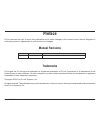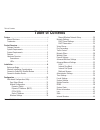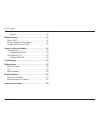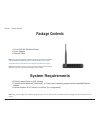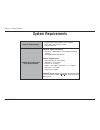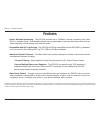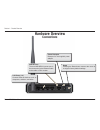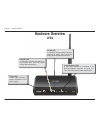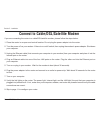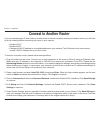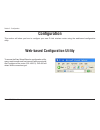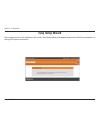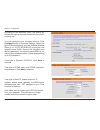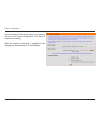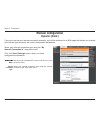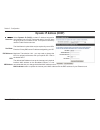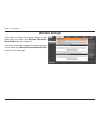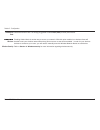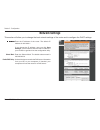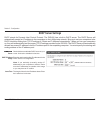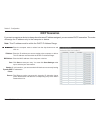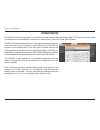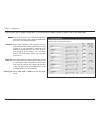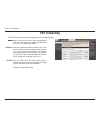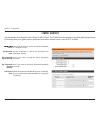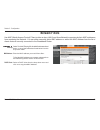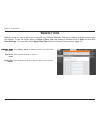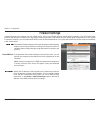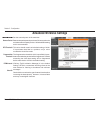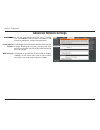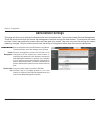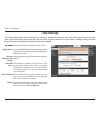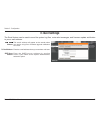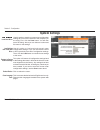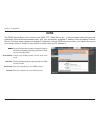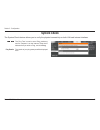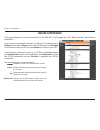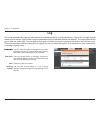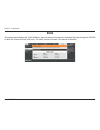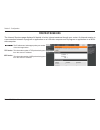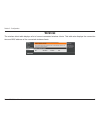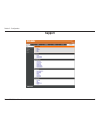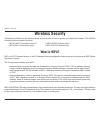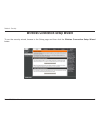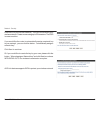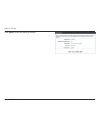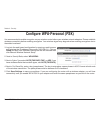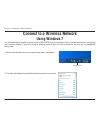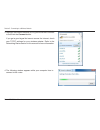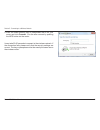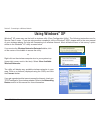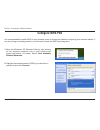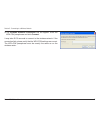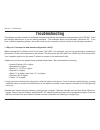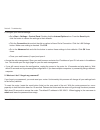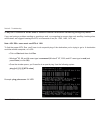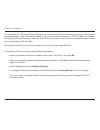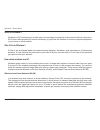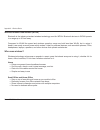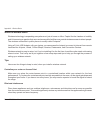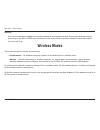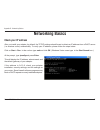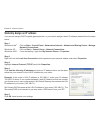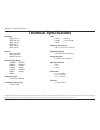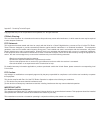- DL manuals
- D-Link
- Wireless Router
- DIR-600
- User Manual
D-Link DIR-600 User Manual
Summary of DIR-600
Page 2: Manual Revisions
I d-link dir-600 user manual d-link reserves the right to revise this publication and to make changes in the content hereof without obligation to notify any person or organization of such revisions or changes. Manual revisions trademarks d-link and the d-link logo are trademarks or registered tradem...
Page 3: Table of Contents
Ii d-link dir-600 user manual table of contents preface ............................................................... I manual revisions ............................................................... I trademarks ........................................................................ I product o...
Page 4
Iii d-link dir-600 user manual table of contents wireless ....................................................................45 support .....................................................................46 wireless security ................................................. 47 what is wpa? ..........
Page 5: Product Overview
1 d-link dir-600 user manual section 1 - product overview product overview note: using a power supply with a different voltage rating than the one included with the dir-600 will cause damage and void the warranty for this product. Package contents • d-link dir-600 wireless router • power adapter • e...
Page 6: System Requirements
2 d-link dir-600 user manual section 1 - product overview network requirements • an ethernet-based cable or dsl modem • ieee 802.11n/g wireless clients • 10/100 ethernet web-based coniguration utility requirements computer with the following: • windows ® , macintosh, or linux-based operating system ...
Page 7: Features
3 d-link dir-600 user manual section 1 - product overview • faster wireless networking - the dir-600 provides up to 150mbps* wireless connection with other 802.11n wireless clients. This capability allows users to participate in real-time activities online, such as video streaming, online gaming, an...
Page 8: Hardware Overview
4 d-link dir-600 user manual section 1 - product overview internet port the auto mdi/mdix internet port is the connection for the ethernet cable to the cable or dsl modem. Power receptor receptor for the supplied power adapter. Reset pressing the reset button restores the router to its original fact...
Page 9: Hardware Overview
5 d-link dir-600 user manual section 1 - product overview hardware overview leds power led a solid light indicates a proper connection to the power supply. Local network leds a solid light indicates a connection to an ethernet-enabled computer on ports 1-4. This led blinks during data transmission. ...
Page 10: Before You Begin
6 d-link dir-600 user manual section 2 - installation before you begin this section will walk you through the installation process. Placement of the router is very important. Do not place the router in an enclosed area such as a closet, cabinet, or in the attic or garage. • please conigure the route...
Page 11
7 d-link dir-600 user manual section 2 - installation wireless installation considerations the d-link wireless router lets you access your network using a wireless connection from virtually anywhere within the operating range of your wireless network. Keep in mind, however, that the number, thicknes...
Page 12
8 d-link dir-600 user manual section 2 - installation if you are connecting the router to a cable/dsl/satellite modem, please follow the steps below: 1. Place the router in an open and central location. Do not plug the power adapter into the router. 2. Turn the power off on your modem. If there is n...
Page 13: Connect to Another Router
9 d-link dir-600 user manual section 2 - installation if you are connecting the d-link router to another router to use as a wireless access point and/or switch, you will have to do the following before connecting the router to your network: • disable upnp ™ • disable dhcp • change the lan ip address...
Page 14
10 d-link dir-600 user manual section 2 - installation 6. Disconnect the ethernet cable from the router and reconnect your computer to your network. 7. Connect an ethernet cable in one of the lan ports of the router and connect it to your other router. Do not plug anything into the internet port of ...
Page 15: Coniguration
11 d-link dir-600 user manual section 3 - coniguration coniguration this section will show you how to conigure your new d-link wireless router using the web-based coniguration utility. Web-based coniguration utility to access the easy setup wizard or coniguration utility, open a web-browser such as ...
Page 16: Easy Setup Wizard
12 d-link dir-600 user manual section 3 - coniguration easy setup wizard once logged into the web interface of the router, easy setup wizard will appear and perform wan auto detection for the type of internet connection..
Page 17
13 d-link dir-600 user manual section 3 - coniguration according to the detection result, the wizard will indicate the type of internet connection that you’re currently use. You can configure your wireless network. Click conigure button in wireless settings. Select the type of wireless security you ...
Page 18
14 d-link dir-600 user manual section 3 - coniguration in the inal stage of easy setup wizard, the summary will show your current coniguration. Click save to complete the setting. When the internet connectivity is established, the webpage will be redirected to d-link website..
Page 19: Manual Coniguration
15 d-link dir-600 user manual section 3 - coniguration if you opt to set up your internet connection manually, you will be redirected to a wan page that allows you to select your internet type and enter the correct coniguration parameters. Select your internet connection type using the “ my internet...
Page 20: Dynamic Ip Address (Dhcp)
16 d-link dir-600 user manual section 3 - coniguration dynamic ip address (dhcp) select dynamic ip (dhcp) to obtain ip address information automatically from your isp. Select this option if your isp does not give you any ip numbers to use. This option is commonly used for cable modem services. The h...
Page 21: Pppoe (Dsl)
17 d-link dir-600 user manual section 3 - coniguration select pppoe (username/password) from the drop- down menu. Select static if your isp assigned you the ip address, subnet mask, gateway, and dns server addresses. In most cases, select dynamic. Enter the ip address (static pppoe only). Enter your...
Page 22: Static Ip Address
18 d-link dir-600 user manual section 3 - coniguration enter the ip address assigned by your isp. Enter the subnet mask assigned by your isp. Enter the gateway assigned by your isp. The dns server information will be supplied by your isp (internet service provider.) maximum transmission unit - you m...
Page 23: Wireless Settings
19 d-link dir-600 user manual section 3 - coniguration wireless settings if you want to conigure the wireless settings on your router using the wizard, click wireless connection setup wizard and refer to page 51. If you want to manually conigure the wireless settings on your router click manual wire...
Page 24
20 d-link dir-600 user manual section 3 - coniguration manual wireless network setup check the box to enable the wireless function. If you do not want to use wireless, uncheck the box to disable all the wireless functions. Click add new to create your own time schedule to enable the wireless functio...
Page 25
21 d-link dir-600 user manual section 3 - coniguration select the transmit rate. It is strongly suggested to select best (auto) for best performance. Enabling hidden mode is another way to secure your network. With this option enabled, no wireless clients will be able to see your wireless network wh...
Page 26: Network Settings
22 d-link dir-600 user manual section 3 - coniguration this section will allow you to change the local network settings of the router and to conigure the dhcp settings. Network settings enter the ip address of the router. The default ip address is 192.168.0.1. If you change the ip address, once you ...
Page 27: Dhcp Server Settings
23 d-link dir-600 user manual section 3 - coniguration check this box to enable the dhcp server on your router. Uncheck to disable this function. Enter the starting and ending ip addresses for the dhcp server’s ip assignment. Note: if you statically (manually) assign ip addresses to your computers o...
Page 28: Dhcp Reservation
24 d-link dir-600 user manual section 3 - coniguration dhcp reservation if you want a computer or device to always have the same ip address assigned, you can create a dhcp reservation. The router will assign the ip address only to that computer or device. Note: this ip address must be within the dhc...
Page 29: Virtual Server
25 d-link dir-600 user manual section 3 - coniguration the dir-600 can be conigured as a virtual server so that remote users accessing web or ftp services via the public ip address can be automatically redirected to local servers in the lan (local area network). The dir-600 irewall feature ilters ou...
Page 30
26 d-link dir-600 user manual section 3 - coniguration this will allow you to open a single port. If you would like to open a range of ports, refer to the next page. Enter a name for the rule or select an application from the drop-down menu. Select an application and click to populate the ields. Ent...
Page 31: Port Forwarding
27 d-link dir-600 user manual section 3 - coniguration this will allow you to open a single port or a range of ports. Port forwarding enter a name for the rule or select an application from the drop-down menu. Select an application and click to populate the ields. Enter the ip address of the compute...
Page 32: Trafic Control
28 d-link dir-600 user manual section 3 - coniguration trafic control use this section to conigure d-link’s smart trafic control. The trafic control improves your online gaming experience by ensuring that your game trafic is prioritized over other network trafic, such as ftp or web. Select this func...
Page 33: Network Filters
29 d-link dir-600 user manual section 3 - coniguration network filters select turn mac filtering off, allow mac addresses listed below, or deny mac addresses listed below from the drop-down menu. Enter the mac address you would like to ilter. To ind the mac address on a computer, please refer to the...
Page 35: Firewall Settings
31 d-link dir-600 user manual section 3 - coniguration spi (stateful packet inspection, also known as dynamic packet iltering) helps to prevent cyber attacks by tracking more state per session. It validates that the trafic passing through the session conforms to the protocol. If an application has t...
Page 36: Advanced Wireless Settings
32 d-link dir-600 user manual section 3 - coniguration set the transmit power of the antennas. Beacons are packets sent by an access point to synchronize a wireless network. Specify a value. 100 is the default setting and is recommended. This value should remain at its default setting of 2346. If in...
Page 37: Advanced Network Settings
33 d-link dir-600 user manual section 3 - coniguration upnp internet ping block internet port speed multicast streams to use the universal plug and play (upnp ™ ) feature click on enabled. Upnp provides compatibility with networking equipment, software and peripherals. Unchecking the box will not al...
Page 38: Administrator Settings
34 d-link dir-600 user manual section 3 - coniguration enter a new password for the administrator login name. The administrator can make changes to the settings. Remote management allows the dir-600 to be configured from the internet by a web browser. A username and password is still required to acc...
Page 39: Time Settings
35 d-link dir-600 user manual section 3 - coniguration time settings select the time zone from the drop-down menu. To select daylight saving time manually, select enabled or disabled, and enter a start date and an end date for daylight saving time. Press this button to set the device’s time the same...
Page 40: E-Mail Settings
36 d-link dir-600 user manual section 3 - coniguration e-mail settings the email feature can be used to send the system log iles, router alert messages, and irmware update notiication to your e-mail address. ½¾¿À ÁÀÃ Ä address: to email address: smtp server address: this e-mail address will appear a...
Page 41: System Settings
37 d-link dir-600 user manual section 3 - coniguration use this option to save the current router coniguration settings to a ile on the hard disk of the computer you are using. First, click the save button. You will then see a ile dialog, where you can select a location and ile name for the settings...
Page 42: Update Firmware
38 d-link dir-600 user manual section 3 - coniguration displays the current firmware version and date. After you have downloaded the new irmware, click browse to locate the firmware update on your hard drive. Click upload to complete the irmware upgrade. This function allows the user to transfer the...
Page 43: Ddns
39 d-link dir-600 user manual section 3 - coniguration dynamic domain name system is a method of keeping a domain name linked to a changing ip address. Check the box to enable ddns. Choose your ddns provider from the drop down menu. Enter the host name that you registered with your ddns service prov...
Page 44: System Check
40 d-link dir-600 user manual section 3 - coniguration the ping test is used to send ping packets to test if a computer is on the internet. Enter the ip address that you wish to ping, and click ping. The results of your ping attempts will be displayed here. Ú ÛÜÝ Þßàá â ping results: the system chec...
Page 45: Device Information
41 d-link dir-600 user manual section 3 - coniguration this page displays the current information for the dir-600. It will display the lan, wan (internet), and wireless information. If your internet connection is set up for a dynamic ip address then a release button and a renew button will be displa...
Page 46: Log
42 d-link dir-600 user manual section 3 - coniguration log êëìí íî ï ð ñòó view levels: clear: link to log settings: you can select the types of messages that you want to display from the log. Firewall & security, system, and router status messages can be selected. There are three levels of message ...
Page 47: Stats
43 d-link dir-600 user manual section 3 - coniguration stats the screen below displays the trafic statistics. Here you can view the amount of packets that pass through the dir-600 on both the internet and the lan ports. The trafic counter will reset if the device is rebooted..
Page 48: Internet Sessions
44 d-link dir-600 user manual section 3 - coniguration internet sessions the internet sessions page displays full details of active internet sessions through your router. An internet session is a conversation between a program or application on a lan-side computer and a program or application on a w...
Page 49: Wireless
45 d-link dir-600 user manual section 3 - coniguration the wireless client table displays a list of current connected wireless clients. This table also displays the connection time and mac address of the connected wireless clients. Wireless.
Page 50: Support
46 d-link dir-600 user manual section 3 - coniguration support.
Page 51: Wireless Security
47 d-link dir-600 user manual section 4 - security wireless security this section will show you the different levels of security you can use to protect your data from intruders. The dir-600 offers the following types of security: • wpa2 (wi-fi protected access 2) • wpa2-psk(pre-shared key) • wpa (wi...
Page 52
48 d-link dir-600 user manual section 4 - security wireless connection setup wizard to run the security wizard, browse to the setup page and then click the wireless connection setup wizard button..
Page 53
49 d-link dir-600 user manual section 4 - security enter the ssid (service set identiier). The ssid is the name of your wireless network. Create a name using up to 32 characters. The ssid is case-sensitive. If you would like the router to automatically assign a network key to your network, you can c...
Page 54
50 d-link dir-600 user manual section 4 - security click save to inish the security wizard..
Page 55: Conigure Wpa-Personal (Psk)
51 d-link dir-600 user manual section 4 - security conigure wpa-personal (psk) it is recommended to enable encryption on your wireless router before your wireless network adapters. Please establish wireless connectivity before enabling encryption. Your wireless signal may degrade when enabling encry...
Page 56: Using Windows 7
52 d-link dir-600 user manual section 5 - connecting to a wireless network connect to a wireless network using windows 7 it is recommended to enable wireless security (wpa/wpa2) on your wireless router or access point before coniguring your wireless adapter. If you are joining an existing network, y...
Page 57
53 d-link dir-600 user manual section 5 - connecting to a wireless network 3. Highlight the wireless network (ssid) you would like to connect to and click the connect button. If you get a good signal but cannot access the internet, check your tcp/ip settings for your wireless adapter. Refer to the n...
Page 58
54 d-link dir-600 user manual section 5 - connecting to a wireless network 5. Enter the same security key or passphrase that is on your router and click connect. You can also connect by pushing the wps button on the router. It may take 20-30 seconds to connect to the wireless network. If the connect...
Page 59: Using Windows
55 d-link dir-600 user manual section 5 - connecting to a wireless network using windows ® xp windows ® xp users may use the built-in wireless utility (zero coniguration utility). The following instructions are for service pack 2 users. If you are using another company’s utility or windows ® 2000, p...
Page 60: Conigure Wpa-Psk
56 d-link dir-600 user manual section 5 - connecting to a wireless network conigure wpa-psk it is recommended to enable wep on your wireless router or access point before coniguring your wireless adapter. If you are joining an existing network, you will need to know the wep key being used. 2. Highli...
Page 61
57 d-link dir-600 user manual section 5 - connecting to a wireless network 3. The wireless network connection box will appear. Enter the wpa-psk passphrase and click connect. It may take 20-30 seconds to connect to the wireless network. If the connection fails, please verify that the wpa-psk setting...
Page 62: Troubleshooting
58 d-link dir-600 user manual section 6 - troubleshooting troubleshooting this chapter provides solutions to problems that can occur during the installation and operation of the dir-600. Read the following descriptions if you are having problems. (the examples below are illustrated in windows ® xp. ...
Page 63
59 d-link dir-600 user manual section 6 - troubleshooting • conigure your internet settings: • go to start > settings > control panel. Double-click the internet options icon. From the security tab, click the button to restore the settings to their defaults. • click the connection tab and set the dia...
Page 64
60 d-link dir-600 user manual section 6 - troubleshooting 3. Why can’t i connect to certain sites or send and receive e-mails when connecting through my router? If you are having a problem sending or receiving e-mail, or connecting to secure sites such as ebay, banking sites, and hotmail, we suggest...
Page 65
61 d-link dir-600 user manual section 6 - troubleshooting you should start at 1472 and work your way down by 10 each time. Once you get a reply, go up by 2 until you get a fragmented packet. Take that value and add 28 to the value to account for the various tcp/ip headers. For example, lets say that...
Page 66: Wireless Basics
62 d-link dir-600 user manual appendix a - wireless basics d-link wireless products are based on industry standards to provide easy-to-use and compatible high-speed wireless connectivity within your home, business or public access wireless networks. Strictly adhering to the ieee standard, the d-link...
Page 67
63 d-link dir-600 user manual appendix a - wireless basics what is wireless? Wireless or wi-fi technology is another way of connecting your computer to the network without using wires. Wi-fi uses radio frequency to connect wirelessly, so you have the freedom to connect computers anywhere in your hom...
Page 68
64 d-link dir-600 user manual appendix a - wireless basics wireless personal area network (wpan) bluetooth is the industry standard wireless technology used for wpan. Bluetooth devices in wpan operate in a range up to 30 feet away. Compared to wlan the speed and wireless operation range are both les...
Page 69
65 d-link dir-600 user manual appendix a - wireless basics where is wireless used? Wireless technology is expanding everywhere not just at home or ofice. People like the freedom of mobility and it’s becoming so popular that more and more public facilities now provide wireless access to attract peopl...
Page 70: Wireless Modes
66 d-link dir-600 user manual appendix a - wireless basics security don’t let you next-door neighbors or intruders connect to your wireless network. Secure your wireless network by turning on the wpa or wep security feature on the router. Refer to product manual for detail information on how to set ...
Page 71: Networking Basics
67 d-link dir-600 user manual appendix b - networking basics networking basics check your ip address after you install your adapter, by default, the tcp/ip settings should be set to obtain an ip address from a dhcp server (i.E. Wireless router) automatically. To verify your ip address, please follow...
Page 72
68 d-link dir-600 user manual appendix b - networking basics statically assign an ip address if you are not using a dhcp capable gateway/router, or you need to assign a static ip address, please follow the steps below: step 1 windows vista ® - click on start > control panel > network and internet > ...
Page 73: Technical Speciications
69 d-link dir-600 user manual appendix c - technical speciications technical speciications standards • ieee 802.11n • ieee 802.11g • ieee 802.11b • ieee 802.3 • ieee 802.3u • ieee 802.3x security • 64/128-bit wep • wpa-personal • wpa2-personal wireless signal rates* • 150mbps • 48mbps • 54mbps • 24m...
Page 74
70 d-link dir-600 user manual appendix d - contacting technical support copyright ©2010 by d-link corporation/d-link systems, inc. All rights reserved. Ce mark warning: this is a class b product. In a domestic environment, this product may cause radio interference, in which case the user may be requ...