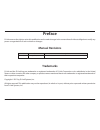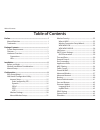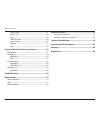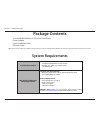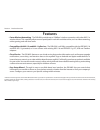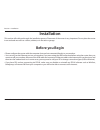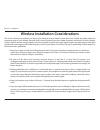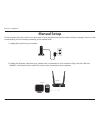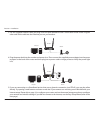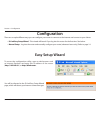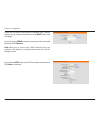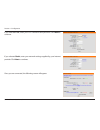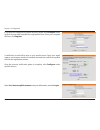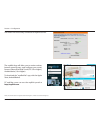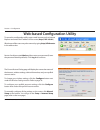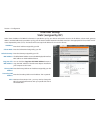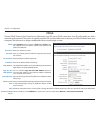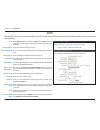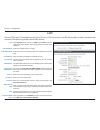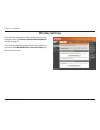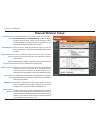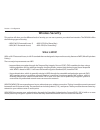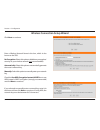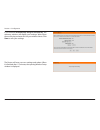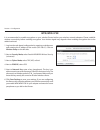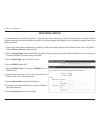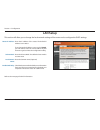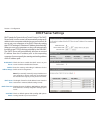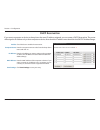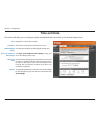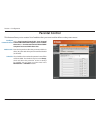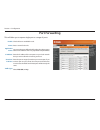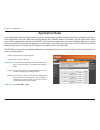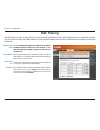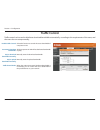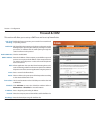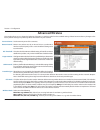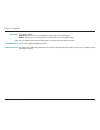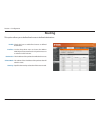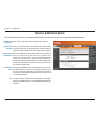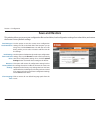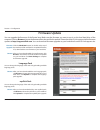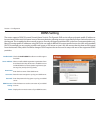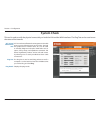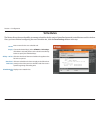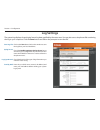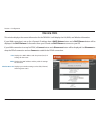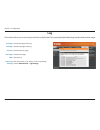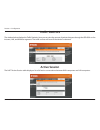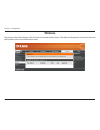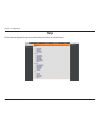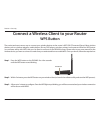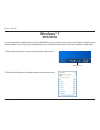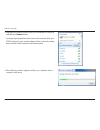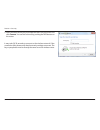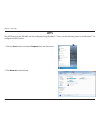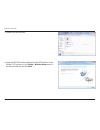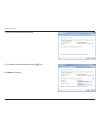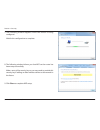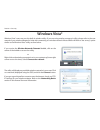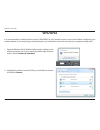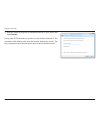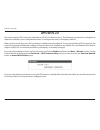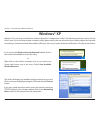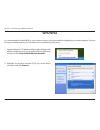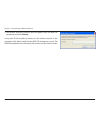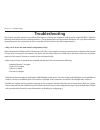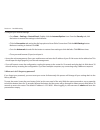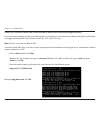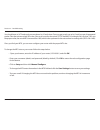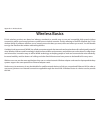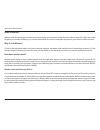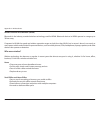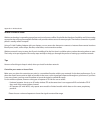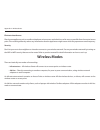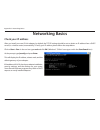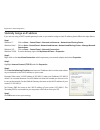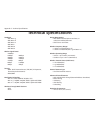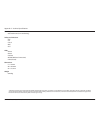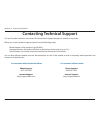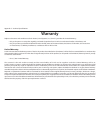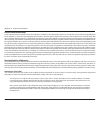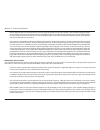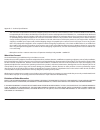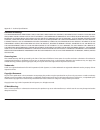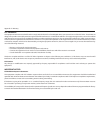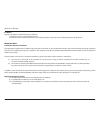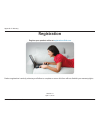- DL manuals
- D-Link
- Wireless Router
- DIR-600L
- User Manual
D-Link DIR-600L User Manual
Summary of DIR-600L
Page 2: Manual Revisions
I d-link dir-600l user manual d-link reserves the right to revise this publication and to make changes in the content hereof without obligation to notify any person or organization of such revisions or changes. Manual revisions trademarks d-link and the d-link logo are trademarks or registered trade...
Page 3: Table of Contents
Ii d-link dir-600l user manual table of contents preface.................................................................................. I manual revisions ........................................................................... I trademarks ........................................................
Page 4
Iii d-link dir-600l user manual table of contents log settings ..........................................................................47 device info ............................................................................48 log ....................................................................
Page 5: System Requirements
1 d-link dir-600l user manual section 1 - product overview • d-link dir-600l wireless n 150 home cloud router • power adapter • quick installation guide • ethernet cable system requirements package contents note: using a power supply with a different voltage rating than the one included with the dir...
Page 6: Features
2 d-link dir-600l user manual section 1 - product overview • faster.Wireless.Networking - the dir-600l provides up to 150mbps* wireless connection with other 802.11n wireless clients. This capability allows users to participate in real-time activities online, such as video streaming, online gaming, ...
Page 7: Hardware Overview
3 d-link dir-600l user manual section 1 - product overview hardware overview connections 1 lan ports (1-4) connect 10/100 ethernet devices such as computers, switches, cameras, and network storage devices (nas). 2 internet port connect your broadband modem using an ethernet cable. 3 power receptor r...
Page 8: Hardware Overview
4 d-link dir-600l user manual section 1 - product overview hardware overview leds 1 power led a solid light indicates a proper connection to the power supply. 2 internet led a solid light indicates a good connection to the internet port. This led blinks during data transmission. 3 wireless led a sol...
Page 9: Before You Begin
5 d-link dir-600l user manual section 2 - installation before you begin installation this section will walk you through the installation process. Placement of the router is very important. Do not place the router in an enclosed area such as a closet, cabinet, or in the attic or garage. • please conf...
Page 10
6 d-link dir-600l user manual section 2 - installation wireless installation considerations the d-link wireless router allows you access your network using a wireless connection from virtually anywhere within the operating range of your wireless network. Keep in mind, however, that the number, thick...
Page 11: Manual Setup
7 d-link dir-600l user manual section 2 - installation 1. Unplug the power from your modem. Manual setup for best results, place the router in an open area of your intended work area for better wireless coverage. Please use the computer that you are currently connecting to the internet with. 2. Unpl...
Page 12
8 d-link dir-600l user manual section 2 - installation 3. Use the supplied ethernet cable and plug it into the port labeled internet on the back of the router. Plug the other end of this cable into the ethernet port on your modem. 4. Plug the power back into the modem and power it on. Then connect t...
Page 13: Configuration
9 d-link dir-600l user manual section 3 - configuration configuration there are a couple different ways you can configure your router to connect to the internet and connect to your clients: • d-link.Easy.Setup.Wizard - this wizard will launch if you log into the router for the first time. See below....
Page 14
10 d-link dir-600l user manual section 3 - configuration follow the on-screen instructions to configure your internet settings. If your internet connection is using dhcp, skip to the next page. If you are using a pppoe connection, enter your user name and password. Click connect. Note: make sure to ...
Page 15
11 d-link dir-600l user manual section 3 - configuration if you selected l2tp, enter your l2tp username and password. Click next to continue. If you selected static, enter your network settings supplied by your internet provider. Click next to continue. Once you are connected, the following screen w...
Page 16
12 d-link dir-600l user manual section 3 - configuration if you have not registered a mydlink account, please click configure under mydlink account and complete the registration form. Once you complete the form, click register. A verification e-mail will be sent to your email account. Open your emai...
Page 17
13 d-link dir-600l user manual section 3 - configuration the router has successfully connected to mydlink service. The mydlink app will allow you to receive notices, browse network users, and configure your router from an iphone/ipad/ipod touch (ios 3.0 or higher), android device (1.6 or higher). To...
Page 18
14 d-link dir-600l user manual section 3 - configuration web-based configuration utility to access the configuration utility, open a web-browser such as internet explorer and enter the ip address of the router (http://192.168.0.1). Windows and mac users may also connect by typing http://dlinkrouter ...
Page 19: Internet Setup
15 d-link dir-600l user manual section 3 - configuration enter the ip address assigned by your isp. Enter the subnet mask assigned by your isp. Enter the gateway assigned by your isp. The default mac address is set to the wan’s physical interface mac address on the broadband router. You can click th...
Page 20: Dynamic
16 d-link dir-600l user manual section 3 - configuration the host name is optional but may be required by some isps. The default host name is the device name of the router and may be changed. The default mac address is set to the wan’s physical interface mac address on the broadband router. You can ...
Page 21: Pppoe
17 d-link dir-600l user manual section 3 - configuration select dynamic (most common) or static. Select static if your isp assigned you the ip address, subnet mask, gateway, and dns server addresses. Enter your pppoe user name. Enter your pppoe password and then retype the password in the next box. ...
Page 22: Pptp
18 d-link dir-600l user manual section 3 - configuration select dynamic (most common) or static. Select static if your isp assigned you the ip address, subnet mask, gateway, and dns server addresses. Enter the ip address (static pptp only). Enter the primary and secondary dns server addresses (stati...
Page 23: L2Tp
19 d-link dir-600l user manual section 3 - configuration select dynamic (most common) or static. Select static if your isp assigned you the ip address, subnet mask, gateway, and dns server addresses. Enter the ip address (static l2tp only). Enter the primary and secondary dns server addresses (stati...
Page 24: Wireless Settings
20 d-link dir-600l user manual section 3 - configuration wireless settings if you want to configure the wireless settings on your router using the wizard, click wireless.Connection.Setup.Wizard and skip to page 23. If you want to manually configure the wireless settings on your router click manual.W...
Page 25: Manual Wireless Setup
21 d-link dir-600l user manual section 3 - configuration to enable wps (wcn 2.0), check the enable box. Click either generate.New.Pin or reset.Pin.To.Default, and then configure the wi-fi settings below. Please see the setting up wi-fi protection (wcn 2.0 in windows vista®) section later in this man...
Page 26: Wireless Security
22 d-link dir-600l user manual section 3 - configuration wireless security this section will show you the different levels of security you can use to protect your data from intruders. The dir-600l offers the following types of security: • wpa2 (wi-fi protected access 2) • wpa2-psk (pre-shared key) •...
Page 27
23 d-link dir-600l user manual section 3 - configuration click next to continue. Enter a wireless network name in the box, which is also known as the ssid. No.Encryption: select this option to disable any encryption/ security on your wireless network (not recommended). Automatically:.Select this opt...
Page 28
24 d-link dir-600l user manual section 3 - configuration if you selected automatically assign a network key, the summary window will display your settings. Write down the security key and enter this on your wireless clients. Click save to save your settings. The router will save your new settings an...
Page 29: Wpa/wpa2-Psk
25 d-link dir-600l user manual section 3 - configuration wpa/wpa2-psk it is recommended to enable encryption on your wireless router before your wireless network adapters. Please establish wireless connectivity before enabling encryption. Your wireless signal may degrade when enabling encryption due...
Page 30: Wpa/wpa2-Radius
26 d-link dir-600l user manual section 3 - configuration wpa/wpa2-radius it is recommended to enable encryption on your wireless router before your wireless network adapters. Please establish wireless connectivity before enabling encryption. Your wireless signal may degrade when enabling encryption ...
Page 31: Lan Setup
27 d-link dir-600l user manual section 3 - configuration this section will allow you to change the local network settings of the router and to configure the dhcp settings. Lan setup enter the ip address of the router. The default ip address is 192.168.0.1. If you change the ip address, once you clic...
Page 32: Dhcp Server Settings
28 d-link dir-600l user manual section 3 - configuration check the box to enable the dhcp server on your router. Uncheck to disable this function. Enter the starting and ending ip addresses for the dhcp server’s ip assignment. Note: if you statically (manually) assign ip addresses to your computers ...
Page 33: Dhcp Reservation
29 d-link dir-600l user manual section 3 - configuration dhcp reservation if you want a computer or device to always have the same ip address assigned, you can create a dhcp reservation. The router will assign the ip address only to that computer or device. Note that this ip address must be within t...
Page 34: Time and Date
30 d-link dir-600l user manual section 3 - configuration this section will allow you to configure, update, and maintain the correct time on the internal system clock. Time and date displays the current time and date. Select the time zone from the drop-down menu. Checking this checkbox enables daylig...
Page 35: Parental Control
31 d-link dir-600l user manual section 3 - configuration this feature allows you to create a list of websites that you want to either allow or deny users access. Parental control select turn.Parental.Control.Off, turn.Parental. Control.On.And.Allow.Computers.Access.To.Only. These.Sites, or turn.Pare...
Page 36: Port Forwarding
32 d-link dir-600l user manual section 3 - configuration port forwarding this will allow you to open a single port or a range of ports. Check the box to enabled the rule. Enter a name for the rule. You may select a pre-defined rule from the drop-down menu. Select a rule and then click to populate th...
Page 37: Application Rules
33 d-link dir-600l user manual section 3 - configuration application rules some applications require multiple connections, such as internet gaming, video conferencing, internet telephony and others. These applications may have difficulties working through nat (network address translation). Special a...
Page 38: Mac Filtering
34 d-link dir-600l user manual section 3 - configuration mac filtering select turn.Mac.Filtering.Off, turn.Mac.Filtering.On.And. Allow.Computers.Listed.To.Access.The.Network, or turn. Mac.Filtering.On.And.Deny.Computers.Listed.To.Access. The.Network. Enter the mac address you would like to filter. T...
Page 39: Traffic Control
35 d-link dir-600l user manual section 3 - configuration traffic control traffic control can be used to distribute download bandwidth automatically according to the requirements of the users, and the users also can setup manually. Select this function to control the access bandwidth of computer in l...
Page 40: Firewall & Dmz
36 d-link dir-600l user manual section 3 - configuration firewall & dmz this section will allow you to set up a dmz host and to set up firewall rules. Enable this feature to protect your network from certain kinds of “spoofing” attacks. Spi (stateful packet inspection, also known as dynamic packet f...
Page 41: Advanced Wireless
37 d-link dir-600l user manual section 3 - configuration set the transmit power of the antennas. Beacons are packets sent by an access point to synchronize a wireless network. Specify a value. 100 is the default setting and is recommended. This value should remain at its default setting of 2346. If ...
Page 42
38 d-link dir-600l user manual section 3 - configuration band width: stbc: 20/40mhz coexist: short guard interval: select the band width: auto.20/40 - select if you are using both 802.11n and non-802.11n wireless devices. 20mhz - select if you are not using any 802.11n wireless clients. This is the ...
Page 43: Advanced Network
39 d-link dir-600l user manual section 3 - configuration check this box to enable universal plug and play (upnp ™ ). Upnp provides compatibility with networking equipment, software and peripherals. Check this box to allow the wan port to be “pinged”. Disabling ping responses may provide some extra s...
Page 44: Routing
40 d-link dir-600l user manual section 3 - configuration check this box to enable fixed routes to defined destinations. Use the drop-down menu to choose the wan or wan (physical port) interface the ip packet must use to transit out of the router. The ip address of the packets that will take this rou...
Page 45: Device Administration
41 d-link dir-600l user manual section 3 - configuration enter a new login name for the administrator account. Enter a new password for the administrator login name and then retype the new password in the confirm password textbox. The administrator can make changes to the settings. Remote management...
Page 46: Save and Restore
42 d-link dir-600l user manual section 3 - configuration save and restore use this option to save the current router configuration settings to a file on the hard disk of the computer you are using. First, click the save button. You will then see a file dialog, where you can select a location and fil...
Page 47: Firmware Update
43 d-link dir-600l user manual section 3 - configuration firmware update click the check.Now button (or the link at the top of the window) to find out if there is an updated firmware; if so, download the new firmware to your hard drive. After you have downloaded the new firmware, click browse in thi...
Page 48: Ddns Setting
44 d-link dir-600l user manual section 3 - configuration ddns setting check the enable.Ddns checkbox to enable support for ddns. Select one of the ddns registration organizations form those listed in the drop-down menu. Available servers include dlinkddns.Com (free), dyndns.Org (custom), dyn. Dns.Or...
Page 49: System Check
45 d-link dir-600l user manual section 3 - configuration system check vct is an advanced feature that integrates a lan cable tester on every ethernet port on the router. Through the graphical user interface (gui), vct can be used to remotely diagnose and report cable faults such as opens, shorts, sw...
Page 50: Schedules
46 d-link dir-600l user manual section 3 - configuration schedules enter a name for the new schedule rule. Choose the desired day(s), either all.Week or select.Days. If the latter is selected, please use the check boxes directly below to specify the individual days. Click this check box if the new s...
Page 51: Log Settings
47 d-link dir-600l user manual section 3 - configuration log settings click on the save button link on this window to save the log file to your local hard drive. Check the enable.Logging.To.Syslog.Server box to save the log to a syslog server on your network. Then enter the ip address of the server ...
Page 52: Device Info
48 d-link dir-600l user manual section 3 - configuration device info this window displays the current information for the dir-600l. It will display the lan, wan, and wireless information. If your wan connection is set up for a dynamic ip address then a dhcp.Release button and a dhcp.Renew button wil...
Page 53: Log
49 d-link dir-600l user manual section 3 - configuration log first page: last page: previous: next page: clear: link to log settings: view the first page of the log. View the last page of the log. View the previous page. View the next page. Clear the log. Click this button to go directly to the log ...
Page 54: Traffic Statistics
50 d-link dir-600l user manual section 3 - configuration traffic statistics active session the window below displays the traffic statistics. Here you can view the amount of packets that pass through the dir-600l on the internet, lan, and wireless segments. The traffic counter will reset if the devic...
Page 55: Wireless
51 d-link dir-600l user manual section 3 - configuration wireless the wireless client table displays a list of current connected wireless clients. This table also displays the connection time and mac address of the connected wireless client..
Page 56: Help
52 d-link dir-600l user manual section 3 - configuration help click the desired hyperlink to get more information about how to use the router..
Page 57: Wps Button
53 d-link dir-600l user manual section 4 - security connect a wireless client to your router wps button step.2 - within 2 minutes, press the wps button on your wireless client (or launch the software utility and start the wps process). The easiest and most secure way to connect your wireless devices...
Page 58: Windows® 7
54 d-link dir-600l user manual section 4 - security windows® 7 it is recommended to enable wireless security (wpa/wpa2) on your wireless router or access point before configuring your wireless adapter. If you are joining an existing network, you will need to know the security key or passphrase being...
Page 59
55 d-link dir-600l user manual section 4 - security 3. Highlight the wireless network (ssid) you would like to connect to and click the connect button. If you get a good signal but cannot access the internet, check your tcp/ip settings for your wireless adapter. Refer to the networking basics sectio...
Page 60
56 d-link dir-600l user manual section 4 - security 5. Enter the same security key or passphrase that is on your router and click connect. You can also connect by pushing the wps button on the router. It may take 20-30 seconds to connect to the wireless network. If the connection fails, please verif...
Page 61: Wps
57 d-link dir-600l user manual section 4 - security wps the wps feature of the dir-600l can be configured using windows® 7. Carry out the following steps to use windows® 7 to configure the wps feature: 1. Click the start button and select computer from the start menu. 2. Click network on the left si...
Page 62
58 d-link dir-600l user manual section 4 - security 3. Double-click the dir-600l. 4. Input the wps pin number (displayed in the wps window on the router’s lcd screen or in the setup.> wireless.Setup menu in the router’s web ui) and click next..
Page 63
59 d-link dir-600l user manual section 4 - security 5. Type a name to identify the network. 6. To configure advanced settings, click the icon. Click next to continue..
Page 64
60 d-link dir-600l user manual section 4 - security 7. The following window appears while the router is being configured. Wait for the configuration to complete. 8. The following window informs you that wps on the router has been setup successfully. Make a note of the security key as you may need to...
Page 65: Windows Vista®
61 d-link dir-600l user manual section 4 - security windows vista® windows vista® users may use the built-in wireless utility. If you are using another company’s utility, please refer to the user manual of your wireless adapter for help with connecting to a wireless network. Most utilities will have...
Page 66: Wpa/wpa2
62 d-link dir-600l user manual section 4 - security wpa/wpa2 it is recommended to enable wireless security (wpa/wpa2) on your wireless router or access point before configuring your wireless adapter. If you are joining an existing network, you will need to know the security key or passphrase being u...
Page 67
63 d-link dir-600l user manual section 4 - security 3. Enter the same security key or passphrase that is on your router and click connect. It may take 20-30 seconds to connect to the wireless network. If the connection fails, please verify that the security settings are correct. The key or passphras...
Page 68: Wps/wcn 2.0
64 d-link dir-600l user manual section 4 - security wps/wcn 2.0 the router supports wi-fi protection, referred to as wcn 2.0 in windows vista®. The following instructions for setting this up depends on whether you are using windows vista® to configure the router or third party software. When you fir...
Page 69: Windows® Xp
65 d-link dir-600l user manual section 5 - connecting to a wireless network windows® xp windows® xp users may use the built-in wireless utility (zero configuration utility). The following instructions are for service pack 2 users. If you are using another company’s utility, please refer to the user ...
Page 70: Wpa/wpa2
66 d-link dir-600l user manual section 5 - connecting to a wireless network it is recommended to enable wpa on your wireless router or access point before configuring your wireless adapter. If you are joining an existing network, you will need to know the wpa key being used. 2. Highlight the wireles...
Page 71
67 d-link dir-600l user manual section 5 - connecting to a wireless network 3. The wireless network connection box will appear. Enter the wpa-psk passphrase and click connect. It may take 20-30 seconds to connect to the wireless network. If the connection fails, please verify that the wpa-psk settin...
Page 72: Troubleshooting
68 d-link dir-600l user manual section 12 - troubleshooting troubleshooting this chapter provides solutions to problems that can occur during the installation and operation of the dir-600l. Read the following descriptions if you are having problems. (the examples below are illustrated in windows® xp...
Page 73
69 d-link dir-600l user manual section 12 - troubleshooting • configure your internet settings: • go to start > settings > control.Panel. Double-click the internet.Options icon. From the security tab, click the button to restore the settings to their defaults. • click the connection tab and set the ...
Page 74
70 d-link dir-600l user manual section 12 - troubleshooting 3. Why can’t i connect to certain sites or send and receive emails when connecting through my router? If you are having a problem sending or receiving email, or connecting to secure sites such as ebay, banking sites, and hotmail, we suggest...
Page 75
71 d-link dir-600l user manual section 12 - troubleshooting you should start at 1472 and work your way down by 10 each time. Once you get a reply, go up by 2 until you get a fragmented packet. Take that value and add 28 to the value to account for the various tcp/ip headers. For example, let’s say t...
Page 76: Wireless Basics
72 d-link dir-600l user manual appendix a - wireless basics d-link wireless products are based on industry standards to provide easy-to-use and compatible high-speed wireless connectivity within your home, business or public access wireless networks. Strictly adhering to the ieee standard, the d-lin...
Page 77
73 d-link dir-600l user manual appendix a - wireless basics what is wireless? Wireless or wi-fi technology is another way of connecting your computer to the network without using wires. Wi-fi uses radio frequency to connect wirelessly, so you have the freedom to connect computers anywhere in your ho...
Page 78
74 d-link dir-600l user manual appendix a - wireless basics wireless personal area network (wpan) bluetooth is the industry standard wireless technology used for wpan. Bluetooth devices in wpan operate in a range up to 30 feet away. Compared to wlan the speed and wireless operation range are both le...
Page 79
75 d-link dir-600l user manual appendix a - wireless basics where is wireless used? Wireless technology is expanding everywhere not just at home or office. People like the freedom of mobility and it’s becoming so popular that more and more public facilities now provide wireless access to attract peo...
Page 80: Wireless Modes
76 d-link dir-600l user manual appendix a - wireless basics eliminate interference place home appliances such as cordless telephones, microwaves, and televisions as far away as possible from the router/access point. This would significantly reduce any interference that the appliances might cause sin...
Page 81: Networking Basics
77 d-link dir-600l user manual appendix b - networking basics networking basics check your ip address after you install your new d-link adapter, by default, the tcp/ip settings should be set to obtain an ip address from a dhcp server (i.E. Wireless router) automatically. To verify your ip address, p...
Page 82
78 d-link dir-600l user manual appendix b - networking basics statically assign an ip address if you are not using a dhcp capable gateway/router, or you need to assign a static ip address, please follow the steps below: step.1 windows® 7 - click on start > control.Panel > network.And.Internet > netw...
Page 83: Technical Specifications
79 d-link dir-600l user manual appendix c - technical specifications technical specifications standards • ieee 802.11g • ieee 802.11b • ieee 802.11n • ieee 802.3 • ieee 802.3u • ieee 802.3x wireless signal rates* • 150mbps • 54mbps • 48mbps • 36mbps • 24mbps • 18mbps • 12mbps • 11mbps • 9mbps • 6mbp...
Page 84
80 d-link dir-600l user manual appendix c - technical specifications humidity • 95% maximum (non-condensing) safety and emissions • fcc • ce • c-tick • ncc • ccc leds • power • status • internet • wlan (wireless connection) • lan (10/100) dimensions • l = 135mm • w = 99.8mm • h = 31.5mm weight • 0.2...
Page 85
81 d-link dir-600l user manual appendix c - technical specifications contacting technical support u.S. And canadian customers can contact d-link technical support through our web site or by phone. Before you contact technical support, please have the following ready: • model number of the product (e...
Page 86: Warranty
82 d-link dir-600l user manual appendix c - technical specifications warranty subject to the terms and conditions set forth herein, d-link systems, inc. (“d-link”) provides this limited warranty: • only to the person or entity that originally purchased the product from d-link or its authorized resel...
Page 87
83 d-link dir-600l user manual appendix c - technical specifications limited.Software.Warranty: d-link warrants that the software portion of the product (“software”) will substantially conform to d-link’s then current functional specifications for the software, as set forth in the applicable documen...
Page 88
84 d-link dir-600l user manual appendix c - technical specifications • after an rma number is issued, the defective product must be packaged securely in the original or other suitable shipping package to ensure that it will not be damaged in transit, and the rma number must be prominently marked on ...
Page 89
85 d-link dir-600l user manual appendix c - technical specifications • the customer is responsible for all in-bound shipping charges to d-link. No cash on delivery (“cod”) is allowed. Products sent cod will be rejected by d-link. Products shall be fully insured by the customer and shipped to d-link ...
Page 90
86 d-link dir-600l user manual appendix c - technical specifications limitation.Of.Liability: to the maximum extent permitted by law, d-link is not liable under any contract, negligence, strict liability or other legal or equitable theory for any loss of use of the product, inconvenience or damages ...
Page 91
87 d-link dir-600l user manual appendix e - warranty fcc.Statement: this equipment has been tested and found to comply with the limits for a class b digital device, pursuant to part 15 of the fcc rules. These limits are designed to provide reasonable protection against harmful interference in a resi...
Page 92
88 d-link dir-600l user manual appendix e - warranty icc.Notice: operation is subject to the following two conditions: 1) this device may not cause interference and 2) this device must accept any interference, including interference that may cause undesired operation of the device. Important.Note: i...
Page 93: Registration
89 d-link dir-600l user manual appendix e - warranty version 1.0 april 11, 2012 product registration is entirely voluntary and failure to complete or return this form will not diminish your warranty rights. Registration.