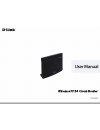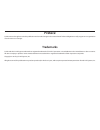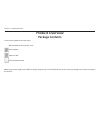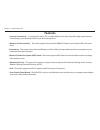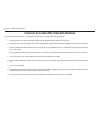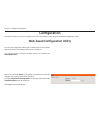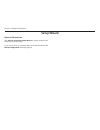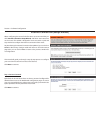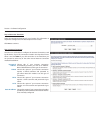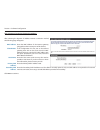Dir-602l.
D-link reserves the right to revise this publication and to make changes in the content hereof without obligation to notify any person or organization of such revisions or changes. Preface trademarks d-link and the d-link logo are trademarks or registered trademarks of d-link corporation or its subs...
Section 1 - product overview product overview package contents dir-602l wireless n150 cloud r outer power adapter ethernet cable quick installation guide check for the supplied accessories below: note: using a power supply with a different voltage rating than the one included with the product, will ...
Section 1 - product overview system requirements network.Requirements • an ethernet-based cable or dsl modem • ieee 802.11n or 802.11g wireless clients • 10/100 ethernet web-based.Configuration. Utility.Requirements computer.With.The.Following: • windows®, macintosh, or linux-based operating system ...
Section 1 - product overview features • internet connectivity - in conjunction with a dsl or cable modem, this device provides high-speed internet connectivity to your local network for up to four wired devices. • wireless lan functionality - this router supports features like wmm, rf output level c...
Section 2 - hardware installation wireless installation considerations the router lets you access your network using a wireless connection from virtually anywhere within the operating range of your wireless network. Keep in mind, however, that the number, thickness and location of walls, ceilings, o...
Section 2 - hardware installation connect to cable/dsl/satellite modem if you are connecting the router to a cable/dsl/satellite modem, please follow the steps below: 1. Place the router in an open and central location. Do not plug the power adapter into the router. 2. Turn the power off on your mod...
Section 3 - software configuration configuration this section will show you how to configure your new d-link wireless router using the web-based configuration utility. Web-based configuration utility to access the configuration utility, open a web browser such as internet explorer and enter the ip a...
Section 3 - software configuration setup wizard click internet.Connection.Setup.Wizard to quickly configure your router. Skip to the next page. If you want to enter your settings without running the wizard, click manual.Configuration and skip to page 20. Internet connection.
Section 3 - software configuration internet connection(setup wizard) when configuring the router for the first time, we recommend that you click internet.Connection.Setup.Wizard, and follow the instructions on the screen. This wizard is designed to assist user with a quick and easy method to configu...
Section 3 - software configuration step 2: select your time zone select the appropriate time zone for your location. This information is required to configure the time-based options for the router. Click next to continue. Step 3: internet connection here the user will be able to configure the intern...
Section 3 - software configuration step 3: internet connection (dynamic ip address) after selecting the dynamic ip address internet connection method, the following page will appear. Mac address: enter the mac address of the internet gateway (plugged into the internet port of this device). Clone but...