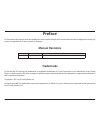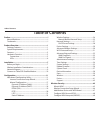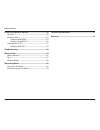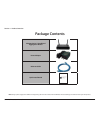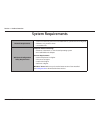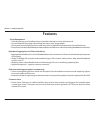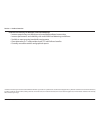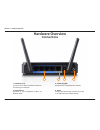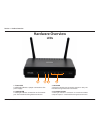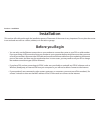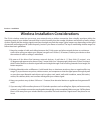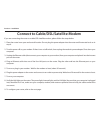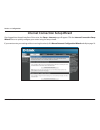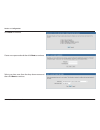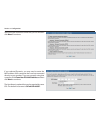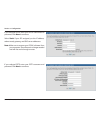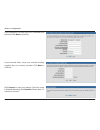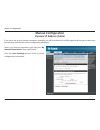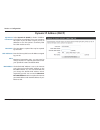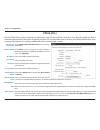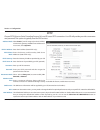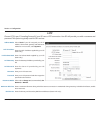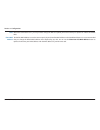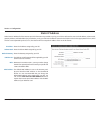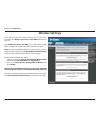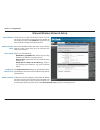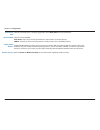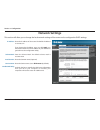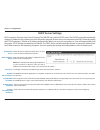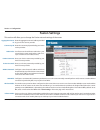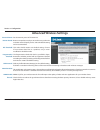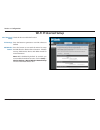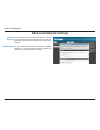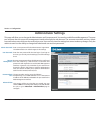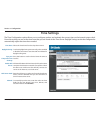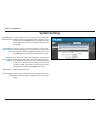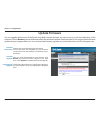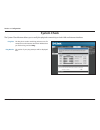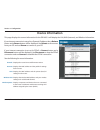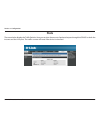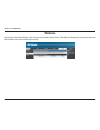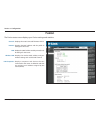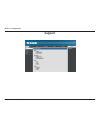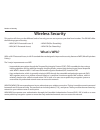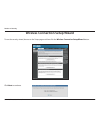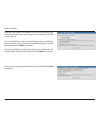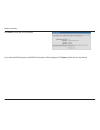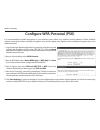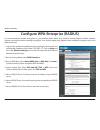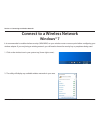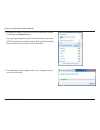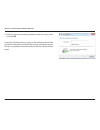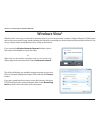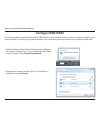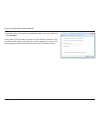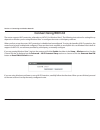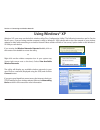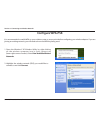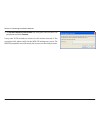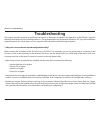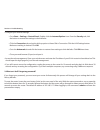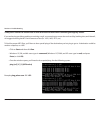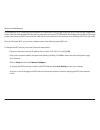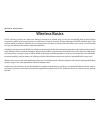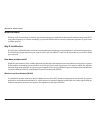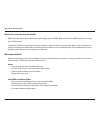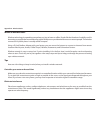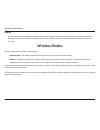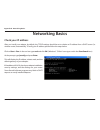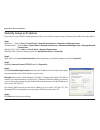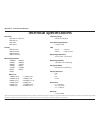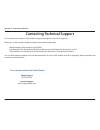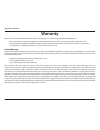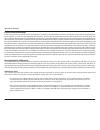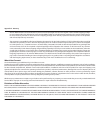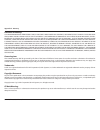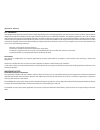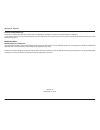- DL manuals
- D-Link
- Wireless Router
- DIR-605
- User Manual
D-Link DIR-605 User Manual
Summary of DIR-605
Page 1
Dir-605 d-link® fuzion™ broadband aggregation router with fuzion™ cloud service user manual b u s i n e s s c l a s s n e t w o r k i n g.
Page 2: Manual Revisions
I d-link dir-605 user manual d-link reserves the right to revise this publication and to make changes in the content hereof without obligation to notify any person or organization of such revisions or changes. Manual revisions trademarks d-link and the d-link logo are trademarks or registered tradem...
Page 3: Table of Contents
Ii d-link dir-605 user manual table of contents preface.................................................................................. I manual revisions ........................................................................... I trademarks .........................................................
Page 4
Iii d-link dir-605 user manual table of contents connect.To.A.Wireless.Network........................................50 windows® 7 ...................................................................................50 windows vista® ......................................................................
Page 5: Product Overview
1 d-link dir-605 user manual section 1 - product overview product overview note: using a power supply with a different voltage rating than the one included with the dir-605 will cause damage and void the warranty for this product. Package contents dir-605.Fuzion™.Broadband. Aggregation.Router power....
Page 6: System Requirements
2 d-link dir-605 user manual section 1 - product overview network.Requirements • internet connectivity (two to four broadband lines, operational and configured) • ieee 802.11n/g wireless clients • 10/100 ethernet web-based.Configuration. Utility.Requirements computer.With.The.Following: • windows®, ...
Page 7: Features
3 d-link dir-605 user manual section 1 - product overview cloud management • centrally manage your broadband access anywhere through a secure internet portal • live and historical reporting: network and user status, logs, usage graphs • cloud portal automatically monitors traffic and status to make ...
Page 8
4 d-link dir-605 user manual section 1 - product overview internet connectivity for business class environments • increase speed using cost effective and accessible broadband connections • increase performance and reliability with multi-wan load balancing and failover • scalable to meet growing band...
Page 9: Hardware Overview
5 d-link dir-605 user manual section 1 - product overview 2.-.Internet.Port connects to your broadband modem via ethernet cable. 3.-.Power.Receptor receptor for the supplied power adapter. 4.-.Reset pressing the reset button restores the router to its original factory default settings. 1.-.Lan.Ports...
Page 10: Hardware Overview
6 d-link dir-605 user manual section 1 - product overview 2.-.Internet.Led a solid light indicates connection on the internet port. This led blinks during data transmission. 3.-.Wlan.Led a solid light indicates that the wireless segment is ready. This led blinks during wireless data transmission. 1....
Page 11: Before You Begin
7 d-link dir-605 user manual section 2 - installation before you begin this section will walk you through the installation process. Placement of the router is very important. Do not place the router in an enclosed area such as a closet, cabinet, or in the attic or garage. • you can only use the ethe...
Page 12
8 d-link dir-605 user manual section 2 - installation wireless installation considerations the d-link wireless router lets you access your network using a wireless connection from virtually anywhere within the operating range of your wireless network. Keep in mind, however, that the number, thicknes...
Page 13: Network Diagram
9 d-link dir-605 user manual section 2 - installation network diagram 5v - - - 3a 1 2 lan 3 4 internet reset 5v - - - 3a 1 2 lan 3 4 internet reset pc wireless router dir-605 laptop wireless router dir-605 pc pc pc pc pc switch.
Page 14
10 d-link dir-605 user manual section 2 - installation if you are connecting the router to a cable/dsl/satellite modem, please follow the steps below: 1. Place the router in an open and central location. Do not plug the power adapter into the router until instructed to do so in step 6. 2. Turn the p...
Page 15: Configuration
11 d-link dir-605 user manual section 3 - configuration configuration this section will show you how to configure your new d-link wireless router using the web-based configuration utility. Web-based configuration utility to access the configuration utility, open a web-browser such as internet explor...
Page 16
12 d-link dir-605 user manual section 3 - configuration internet connection setup wizard once logged into the web interface of the router, the setup.>.Internet page will appear. Click the internet.Connection.Setup. Wizard button to quickly configure your router using the setup wizard. If you want to...
Page 17
13 d-link dir-605 user manual section 3 - configuration click next to continue. Create a new password and then click next to continue. Select your time zone from the drop-down menu and then click next to continue..
Page 18
14 d-link dir-605 user manual section 3 - configuration if you selected dynamic, you may need to enter the mac address of the computer that was last connected directly to your modem. If you are currently using that computer, click clone.Your.Pc’s.Mac.Address and then click next to continue. The host...
Page 19
15 d-link dir-605 user manual section 3 - configuration if you selected pptp, enter your pptp username and password. Click next to continue. If you selected pppoe, enter your pppoe username and password. Click next to continue. Select static if your isp assigned you the ip address, subnet mask, gate...
Page 20
16 d-link dir-605 user manual section 3 - configuration if you selected l2tp, enter your l2tp username and password. Click next to continue. If you selected static, enter your network settings supplied by your internet provider. Click next to continue. Click connect to save your settings. Once the r...
Page 21: Manual Configuration
17 d-link dir-605 user manual section 3 - configuration if you opt to set up your internet connection manually, you will be redirected to a wan page that allows you to select your internet type and enter the correct configuration parameters. Select your internet connection type using the “my. Intern...
Page 22: Dynamic Ip Address (Dhcp)
18 d-link dir-605 user manual section 3 - configuration dynamic ip address (dhcp) select dynamic.Ip.(dhcp) to obtain ip address information automatically from your isp. Select this option if your isp does not give you any ip addresses to use. This option is commonly used for cable modem services. Th...
Page 23: Pppoe (Dsl)
19 d-link dir-605 user manual section 3 - configuration select pppoe.(username/password) from the drop- down menu. Select static if your isp assigned you the ip address, subnet mask, gateway, and dns server addresses. In most cases, select dynamic. Enter the ip address (static pppoe only). Enter you...
Page 24: Pptp
20 d-link dir-605 user manual section 3 - configuration select static if your isp assigned you the ip address, subnet mask, gateway, and dns server addresses. In most cases, select dynamic. Enter the ip address (static pptp only). Enter the primary and secondary dns server addresses (static pptp onl...
Page 25: L2Tp
21 d-link dir-605 user manual section 3 - configuration select static if your isp assigned you the ip address, subnet mask, gateway, and dns server addresses. In most cases, select dynamic. Enter the l2tp ip address supplied by your isp (static only). Enter the subnet mask supplied by your isp (stat...
Page 26
22 d-link dir-605 user manual section 3 - configuration mtu: clone mac address: maximum transmission unit - you may need to change the mtu for optimal performance with your specific isp. 1400 is the default mtu. The default mac address is set to the internet port’s physical interface mac address on ...
Page 27: Static Ip Address
23 d-link dir-605 user manual section 3 - configuration enter the ip address assigned by your isp. Enter the subnet mask assigned by your isp. Enter the gateway assigned by your isp. The dns server information will be supplied by your isp (internet service provider.) maximum transmission unit - you ...
Page 28: Wireless Settings
24 d-link dir-605 user manual section 3 - configuration wireless settings if you want to configure the wireless settings on your router using the wizard, click wireless.Connection..Setup.Wizard.And refer to page 43. Click add.Wireless.Device.With.Wps if you want to add a wireless device using wi-fi ...
Page 29
25 d-link dir-605 user manual section 3 - configuration manual wireless network setup check the box to enable the wireless function. If you do not want to use wireless, uncheck the box to disable all the wireless functions. Click add.New to create your own time schedule to enable the wireless functi...
Page 30
26 d-link dir-605 user manual section 3 - configuration select the transmit rate. It is strongly suggested to select best.(auto) for best performance. Select the channel width: auto.20/40 - select if you are using both 802.11n and non-802.11n wireless devices. 20mhz - select if you are not using any...
Page 31: Network Settings
27 d-link dir-605 user manual section 3 - configuration this section will allow you to change the local network settings of the router and to configure the dhcp settings. Network settings enter the ip address of the router. The default ip address is 192.168.3.17. If you change the ip address, once y...
Page 32: Dhcp Server Settings
28 d-link dir-605 user manual section 3 - configuration check this box to enable the dhcp server on your router. Uncheck to disable this function. Enter the starting and ending ip addresses for the dhcp server’s ip assignment. Note: if you statically (manually) assign ip addresses to your computers ...
Page 33: Fuzion Settings
29 d-link dir-605 user manual section 3 - configuration this section will allow you to change the fuzion network settings of the router. Fuzion settings enter the aggregation server ip address provided by your fuzion service provider. Enter the community id provided by your fuzion service provider. ...
Page 34: Advanced Wireless Settings
30 d-link dir-605 user manual section 3 - configuration set the transmit power of the antennas. Beacons are packets sent by an access point to synchronize a wireless network. Specify a value. 100 is the default setting and is recommended. This value should remain at its default setting of 2432. If i...
Page 35: Wi-Fi Protected Setup
31 d-link dir-605 user manual section 3 - configuration wi-fi protected setup check this box to enable the function press the button to generate a new pin or reset to default. Press the button to start with the wizard to setup the wpa function. Please refer to section 4 - wireless security “add wire...
Page 36: Advanced Network Settings
32 d-link dir-605 user manual section 3 - configuration wan ping block wan port speed unchecking the box will not allow the dir-605 to respond to pings. Blocking the ping may provide some extra security from hackers. Check the box to allow the internet port to be “pinged”. You may set the port speed...
Page 37: Administrator Settings
33 d-link dir-605 user manual section 3 - configuration enter a new password for the administrator login name. The administrator can make changes to the settings. Enter the new password for the user login. If you login as the user, you can only see the settings, but cannot change them. Remote manage...
Page 38: Time Settings
34 d-link dir-605 user manual section 3 - configuration time settings select the time zone from the drop-down menu. To select daylight saving time manually, select enabled or disabled, and enter a start date and an end date for daylight saving time. Press this button to set the device’s time the sam...
Page 39: System Settings
35 d-link dir-605 user manual section 3 - configuration use this option to save the current router configuration settings to a file on the hard disk of the computer you are using. First, click the save button. You will then see a file dialog, where you can select a location and file name for the set...
Page 40: Update Firmware
36 d-link dir-605 user manual section 3 - configuration displays the current firmware version and date. You can also check the availability of a new firmware version online. If so, download the new firmware to your hard drive. After you have downloaded the new firmware, click browse to locate the fi...
Page 41: System Check
37 d-link dir-605 user manual section 3 - configuration the ping test is used to send ping packets to test if a computer is on the internet. Enter the ip address that you wish to ping, and click ping. The results of your ping attempts will be displayed here. Ping test: ping results: the system check...
Page 42: Device Information
38 d-link dir-605 user manual section 3 - configuration this page displays the current information for the dir-605. It will display the lan, wan (internet), and wireless information. If your internet connection is set up for a dynamic ip address, then a release button and a renew button will be disp...
Page 43: Stats
39 d-link dir-605 user manual section 3 - configuration stats the screen below displays the traffic statistics. Here you can view the amount of packets that pass through the dir-605 on both the internet and the lan ports. The traffic counter will reset if the device is rebooted..
Page 44: Wireless
40 d-link dir-605 user manual section 3 - configuration the wireless client table displays a list of current connected wireless clients. This table also displays the connection time and mac address of the connected wireless clients. Wireless.
Page 45: Fuzion
41 d-link dir-605 user manual section 3 - configuration the fuzion status screen displays your fuzion settings and statistics. Fuzion general: internet: lan: wireless lan: lan computers: displays the router’s time and firmware version. Displays the mac address and the public ip settings for the rout...
Page 46: Support
42 d-link dir-605 user manual section 3 - configuration support.
Page 47: Wireless Security
43 d-link dir-605 user manual section 4 - security wireless security this section will show you the different levels of security you can use to protect your data from intruders. The dir-605 offers the following types of security: • wpa2 (wi-fi protected access 2) • wpa2-psk(pre-shared key) • wpa (wi...
Page 48
44 d-link dir-605 user manual section 4 - security wireless connection setup wizard to run the security wizard, browse to the setup page and then click the wireless.Connection.Setup.Wizard.Button. Click next to continue..
Page 49
45 d-link dir-605 user manual section 4 - security enter the ssid (service set identifier). The ssid is the name of your wireless network. Create a name using up to 32 characters. The ssid is case-sensitive. If you would like the router to automatically assign a network key to your network, you can ...
Page 50
46 d-link dir-605 user manual section 4 - security click save to finish the security wizard. If you selected wpa-enterprise, the radius information will be displayed. Click save to finish the security wizard..
Page 51
47 d-link dir-605 user manual section 4 - security from the setup > wireless.Settings screen, click add.Wireless. Device.With.Wps. If this option is greyed out, you must enable the wireless function under setup > fuzion.Settings. Add wireless device with wps wizard pin: select this option to use pin...
Page 52
48 d-link dir-605 user manual section 4 - security configure wpa-personal (psk) it is recommended to enable encryption on your wireless router before your wireless network adapters. Please establish wireless connectivity before enabling encryption. Your wireless signal may degrade when enabling encr...
Page 53
49 d-link dir-605 user manual section 4 - security it is recommended to enable encryption on your wireless router before your wireless network adapters. Please establish wireless connectivity before enabling encryption. Your wireless signal may degrade when enabling encryption due to the added overh...
Page 54: Windows® 7
50 d-link dir-605 user manual section 5 - connecting to a wireless network connect to a wireless network windows® 7 it is recommended to enable wireless security (wpa/wpa2) on your wireless router or access point before configuring your wireless adapter. If you are joining an existing network, you w...
Page 55
51 d-link dir-605 user manual section 5 - connecting to a wireless network 3. Highlight the wireless network (ssid) you would like to connect to and click the connect button. If you get a good signal but cannot access the internet, check your tcp/ip settings for your wireless adapter. Refer to the n...
Page 56
52 d-link dir-605 user manual section 5 - connecting to a wireless network 5. Enter the same security key or passphrase that is on your router and click ok. It may take 20-30 seconds to connect to the wireless network. If the connection fails, please verify that the security settings are correct. Th...
Page 57: Windows Vista®
53 d-link dir-605 user manual section 5 - connecting to a wireless network windows vista® windows vista® users may use the built-in wireless utility. If you are using another company’s utility or windows® 2000, please refer to the user manual of your wireless adapter for help with connecting to a wi...
Page 58: Configure Wpa/wpa2
54 d-link dir-605 user manual section 5 - connecting to a wireless network configure wpa/wpa2 it is recommended to enable wireless security (wpa/wpa2) on your wireless router or access point before configuring your wireless adapter. If you are joining an existing network, you will need to know the s...
Page 59
55 d-link dir-605 user manual section 5 - connecting to a wireless network 3. Enter the same security key or passphrase that is on your router and click connect. It may take 20-30 seconds to connect to the wireless network. If the connection fails, please verify that the security settings are correc...
Page 60: Connect Using Wcn 2.0
56 d-link dir-605 user manual section 5 - connecting to a wireless network connect using wcn 2.0 the router supports wi-fi protection, referred to as wcn 2.0 in windows vista®. The following instructions for setting this up depends on whether you are using windows vista® to configure the router or t...
Page 61: Using Windows® Xp
57 d-link dir-605 user manual section 5 - connecting to a wireless network using windows® xp windows® xp users may use the built-in wireless utility (zero configuration utility). The following instructions are for service pack 2 users. If you are using another company’s utility or windows® 2000, ple...
Page 62: Configure Wpa-Psk
58 d-link dir-605 user manual section 5 - connecting to a wireless network configure wpa-psk it is recommended to enable wpa on your wireless router or access point before configuring your wireless adapter. If you are joining an existing network, you will need to know the wpa key being used. 2. High...
Page 63
59 d-link dir-605 user manual section 5 - connecting to a wireless network 3. The wireless.Network.Connection box will appear. Enter the wpa-psk passphrase and click connect. It may take 20-30 seconds to connect to the wireless network. If the connection fails, please verify that the wpa-psk setting...
Page 64: Troubleshooting
60 d-link dir-605 user manual section 6 - troubleshooting troubleshooting this chapter provides solutions to problems that can occur during the installation and operation of the dir-605. Read the following descriptions if you are having problems. (the examples below are illustrated in windows® xp. I...
Page 65
61 d-link dir-605 user manual section 6 - troubleshooting • configure your internet settings: • go to start > settings > control.Panel. Double-click the internet.Options icon. From the security tab, click the button to restore the settings to their defaults. • click the connection tab and set the di...
Page 66
62 d-link dir-605 user manual section 6 - troubleshooting 3..Why.Can’t.I.Connect.To.Certain.Sites.Or.Send.And.Receive.E-mails.When.Connecting.Through.My.Router?. If you are having a problem sending or receiving e-mail, or connecting to secure sites such as ebay, banking sites, and hotmail, we sugges...
Page 67
63 d-link dir-605 user manual section 6 - troubleshooting you should start at 1472 and work your way down by 10 each time. Once you get a reply, go up by 2 until you get a fragmented packet. Take that value and add 28 to the value to account for the various tcp/ip headers. For example, lets say that...
Page 68: Wireless Basics
64 d-link dir-605 user manual appendix a - wireless basics d-link wireless products are based on industry standards to provide easy-to-use and compatible high-speed wireless connectivity within your home, business or public access wireless networks. Strictly adhering to the ieee standard, the d-link...
Page 69
65 d-link dir-605 user manual appendix a - wireless basics what.Is.Wireless? Wireless or wi-fi technology is another way of connecting your computer to the network without using wires. Wi-fi uses radio frequency to connect wirelessly, so you have the freedom to connect computers anywhere in your hom...
Page 70
66 d-link dir-605 user manual appendix a - wireless basics wireless.Personal.Area.Network.(wpan) bluetooth is the industry standard wireless technology used for wpan. Bluetooth devices in wpan operate in a range up to 30 feet away. Compared to wlan the speed and wireless operation range are both les...
Page 71
67 d-link dir-605 user manual appendix a - wireless basics where.Is.Wireless.Used?. Wireless technology is expanding everywhere not just at home or office. People like the freedom of mobility and it’s becoming so popular that more and more public facilities now provide wireless access to attract peo...
Page 72: Wireless Modes
68 d-link dir-605 user manual appendix a - wireless basics security don’t let your next-door neighbors or intruders connect to your wireless network. Secure your wireless network by turning on the wpa or wep security feature on the router. Refer to product manual for detail information on how to set...
Page 73: Networking Basics
69 d-link dir-605 user manual appendix b - networking basics networking basics check your ip address after you install your adapter, by default, the tcp/ip settings should be set to obtain an ip address from a dhcp server (i.E. Wireless router) automatically. To verify your ip address, please follow...
Page 74
70 d-link dir-605 user manual appendix b - networking basics statically assign an ip address if you are not using a dhcp capable gateway/router, or you need to assign a static ip address, please follow the steps below: step.1 windows® 7 - click on start.>.Control.Panel.>.Network.And.Internet.>.Netwo...
Page 75: Technical Specifications
71 d-link dir-605 user manual appendix c - technical specifications technical specifications standards • ieee 802.11n (draft 2.0) • ieee 802.11g • ieee 802.3 • ieee 802.3u security • wpa-personal • wpa2-personal • wpa-enterprise • wpa2-enterprise wireless.Signal.Rates* . • 108mbps • 48mbps • 54mbps ...
Page 76
72 d-link dir-605 user manual appendix c - technical specifications contacting technical support u.S. Customers can contact d-link technical support through our web site or by phone. Before you contact technical support, please have the following ready: • model number of the product (e.G. Dir-605) •...
Page 77: Warranty
73 d-link dir-605 user manual appendix e - warranty warranty subject to the terms and conditions set forth herein, d-link systems, inc. (“d-link”) provides this limited warranty: • only to the person or entity that originally purchased the product from d-link or its authorized reseller or distributo...
Page 78
74 d-link dir-605 user manual appendix e - warranty limited.Software.Warranty: d-link warrants that the software portion of the product (“software”) will substantially conform to d-link’s then current functional specifications for the software, as set forth in the applicable documentation, from the ...
Page 79
75 d-link dir-605 user manual appendix e - warranty • after an rma number is issued, the defective product must be packaged securely in the original or other suitable shipping package to ensure that it will not be damaged in transit, and the rma number must be prominently marked on the outside of th...
Page 80
76 d-link dir-605 user manual appendix e - warranty limitation.Of.Liability: to the maximum extent permitted by law, d-link is not liable under any contract, negligence, strict liability or other legal or equitable theory for any loss of use of the product, inconvenience or damages of any character,...
Page 81
77 d-link dir-605 user manual appendix e - warranty fcc.Statement: this equipment has been tested and found to comply with the limits for a class b digital device, pursuant to part 15 of the fcc rules. These limits are designed to provide reasonable protection against harmful interference in a resid...
Page 82
78 d-link dir-605 user manual appendix e - warranty industry.Canada.Statement: this device complies with rss-210 of the industry canada rules. Operation is subject to the following two conditions: (1) this device may not cause harmful interference, and (2) this device must accept any interference re...