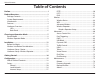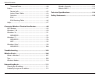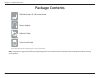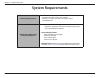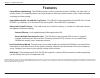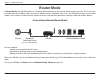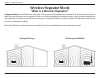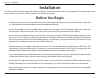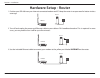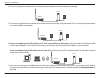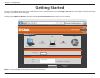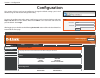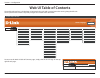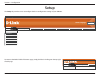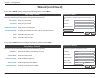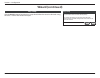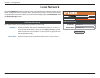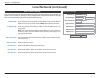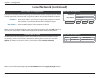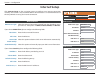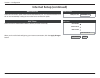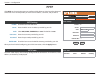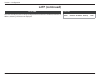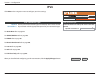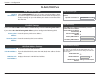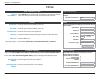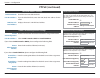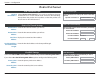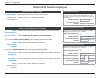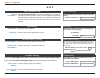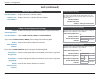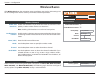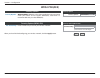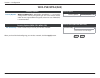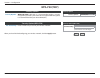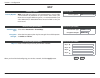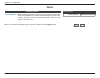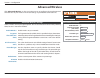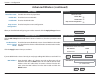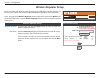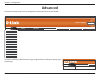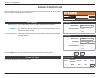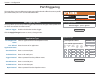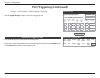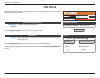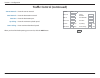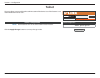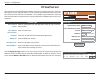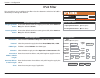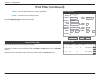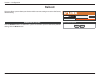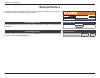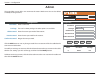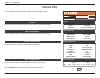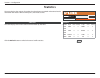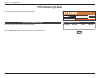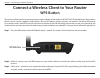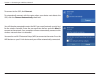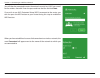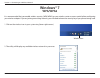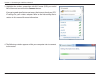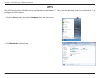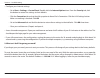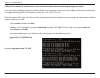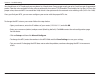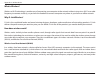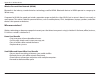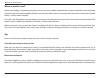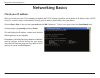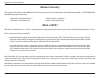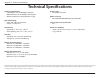- DL manuals
- D-Link
- Network Router
- DIR-608
- User Manual
D-Link DIR-608 User Manual
Summary of DIR-608
Page 2: Manual Revisions
I d-link dir-608 user manual d-link reserves the right to revise this publication and to make changes in the content hereof without obligation to notify any person or organization of such revisions or changes. Manual revisions revision date description 1.0 25 july, 2016 dir-608 revision a1 trademark...
Page 3: Table of Contents
Ii d-link dir-608 user manual table of contents preface ................................................................................. I product overview ..............................................................1 package contents .................................................................
Page 4
Iii d-link dir-608 user manual table of contents time and date ......................................................................80 status ..............................................................................................81 device info ...................................................
Page 5: Product Overview
1 d-link dir-608 user manual section 1 - product overview product overview note: using a power supply with a different voltage rating than the one included with the dir-608 will cause damage and void the warranty for this product. Package contents dir-608 wireless n 150 home router power adapter eth...
Page 6: System Requirements
2 d-link dir-608 user manual section 1 - product overview network requirements • an ethernet-based cable or dsl modem • ieee 802.11n, 802.11g or 802.11b wireless clients • 10/100 ethernet web-based configuration utility requirements computer with the following: • windows ® , macintosh, or linux-base...
Page 7: Introduction
Version 1.0
Page 8: Features
4 d-link dir-608 user manual section 1 - product overview features • faster wireless networking - the dir-608 provides wireless connection of up to 150 mbps* for other 802.11n wireless clients. This capability allows users to participate in real-time activities online, such as video and audio stream...
Page 9: Hardware Overview
5 d-link dir-608 user manual section 1 - product overview hardware overview leds 1 power led the power led indicates that the devices is powered on with a proper connection to the power supply. 2 wireless led the wireless led indicates that the wireless is operating. It blinks during wireless data t...
Page 10: Hardware Overview
6 d-link dir-608 user manual section 1 - product overview hardware overview back panel 1 reset & wps button wps press and hold for about one second to start the wps process to automatically connect a wps client. Reset to reset the device to its factory default settings, press and hold the reset butt...
Page 11: Choosing An Operation Mode
7 d-link dir-608 user manual section 1 - product overview choosing an operation mode the dir-608 features two modes of operation, giving you more flexibility in how to configure your network. You may select either router mode or repeater mode. • router mode shares your internet connection. This is t...
Page 12: Router Mode
8 d-link dir-608 user manual section 1 - product overview router mode in router mode, the dir-608 wireless n 150 home router operates as the central device of your network. This is the most common type of installation and is the factory default setting suitable for most users. The dir-608 connects t...
Page 13: Wireless Repeater Mode
9 d-link dir-608 user manual section 1 - product overview existing wi-fi range wi-fi range with dir-608 what is a wireless repeater? In repeater mode, the dir-608 works with your existing networking equipment to provide wi-fi for parts of your home or office that may have poor or no reception. It wo...
Page 14: Wireless Repeater
10 d-link dir-608 user manual section 1 - product overview the dir-608 operates as a wireless repeater when it is connected wirelessly to an uplink network. Wireless repeater use this mode for: • extending your current network. • bringing wi-fi to an area it doesn't currently reach. • providing bett...
Page 15: Before You Begin
11 d-link dir-608 user manual section 2 - installation before you begin installation this section will walk you through the installation process. Placement of the router is very important. Do not place the router in an enclosed area such as a closet, cabinet, or in the attic or garage. • configure t...
Page 16
12 d-link dir-608 user manual section 2 - installation wireless installation considerations the d-link wireless router lets you access your network using a wireless connection from virtually anywhere within the operating range of your wireless network. Keep in mind, however, that the number, thickne...
Page 17: Hardware Setup - Router
13 d-link dir-608 user manual section 2 - installation dir-608 hardware setup - router 1. Position your dir-608 near your internet-connected modem and pc. Keep the router in an open area for better wireless coverage. 2. Turn off and unplug the power and ethernet cable to your cable or dsl broadband ...
Page 18
14 d-link dir-608 user manual section 2 - installation 4. Turn on or plug your modem back in and wait approximately one minute before proceeding. 6. If you are configuring the dir-608 from a pc with a wired ethernet connection, plug one end of an ethernet cable into the port labeled 1 on the back of...
Page 19
15 d-link dir-608 user manual section 2 - installation hardware setup - wireless repeater 1. Position your dir-608 near where you wish to extend wi-fi to. Place it in an open area for better wireless coverage, but is still within range of your existing wireless network. We recommend using a smartpho...
Page 20: Getting Started
16 d-link dir-608 user manual section 3 - configuration to access the configuration utility, open a web browser such as internet explorer and enter http://192.168.11.1 in the address field. The first time you log in, you will be shown this page. Configure your wan and wireless network. Click the sav...
Page 21: Configuration
17 d-link dir-608 user manual section 3 - configuration this section will show you how to configure or change the default settings your d-link dir-608 using the web-based configuration utility. Configuration login username: admin password: login to access the configuration utility, open a web browse...
Page 22: Web Ui Table of Contents
18 d-link dir-608 user manual section 3 - configuration the wireless tab provides access to configure the wireless networking feature of your dir-608. Product page: dir-608 english select language ▼ dir-608 setup wireless advanced maintenance status help wizard local network internet setup pptp l2tp...
Page 23: Setup
19 d-link dir-608 user manual section 3 - configuration setup the setup tab provides access to configure the basic configuration settings of your dir-608. The wireless tab provides access to configure the wireless networking feature of your dir-608. Product page: dir-608 english select language ▼ di...
Page 24: Wizard
20 d-link dir-608 user manual section 3 - configuration wizard easy setup the easy setup will tell you how to configure the basic network parameters. To continue, please click the “next” button. Manual next wizard dir-608 setup wireless click wizard on the navigation menu to set up or repair your in...
Page 25: Wizard (Continued)
21 d-link dir-608 user manual section 3 - configuration easy setup - pppoe enter the account username and password provided by your isp. User name: password: confirm password: account validate back next easy setup - pppoe enter the account username and password provided by your isp. User name: enter...
Page 26: Wizard (Continued)
22 d-link dir-608 user manual section 3 - configuration wizard (continued) disable the wireless radio. Enable ssid broadcast if you want the router to transmit its ssid publicly so other wireless devices can discover it. Note: disabling ssid broadcast is not a form of security alone. Name (ssid): en...
Page 27: Wizard (Continued)
23 d-link dir-608 user manual section 3 - configuration easy setup click the ‘finish’ button to finish the easy setup. Tips: please click “setup” on the menu, and then click “internet setup” for detail settings if the router still can not access the internet. Back finish easy setup click the finish ...
Page 28: Local Network
24 d-link dir-608 user manual section 3 - configuration local network click local network on the navigation menu to change the local network settings of the router, configure the dhcp settings, add a new dhcp reservations, and view the currenly assigned dhcp reservations. When you have finished conf...
Page 29: Local Network (Continued)
25 d-link dir-608 user manual section 3 - configuration local network (continued) dhcp mode: choose the dhcp server option in the pulldown menu to enable the dhcp server on your router. Choose none to disable this function. Ip pool range: enter the starting and ending ip addresses for the dhcp serve...
Page 30: Local Network (Continued)
26 d-link dir-608 user manual section 3 - configuration dhcp static ip table the dhcp static ip table displays the ip reservations that have been created. To make any changes, select a reservation in the table by clicking the circle next to it and click update. To delete a reservation, select a rese...
Page 31: Internet Setup
27 d-link dir-608 user manual section 3 - configuration internet setup click internet setup on the navigation menu to configure your internet connection manually. This section is only recommended for advanced users. It is recommended to use the setup wizard to set up your internet connection. Wan ac...
Page 32: Internet Setup (Continued)
28 d-link dir-608 user manual section 3 - configuration if you choose pppoe, please configure the following fields: user name: enter the username provided by your isp. Password: enter the password provided by your isp. Service name: enter the isp service name (optional). Idle time: set the connectio...
Page 33: Internet Setup (Continued)
29 d-link dir-608 user manual section 3 - configuration when you have finished configuring your internet connection, click the apply changes button. Mac clone select the router’s default mac address, the pc’s, or enter it manually. Internet setup (continued) wan port rate select the connection speed...
Page 34: Pptp
30 d-link dir-608 user manual section 3 - configuration pptp click pptp on the navigation menu to configure pptp (point-to-point-tunneling protocol) connection. Your isp will provide you with a server address, username, and password. Enable: check this box to enable pptp. Server: enter the pptp serv...
Page 35: L2Tp
31 d-link dir-608 user manual section 3 - configuration l2tp click l2tp on the navigation menu to configure l2tp (layer 2 tunneling protocol) connection. Your isp will provide you with a server address, username, and password. Session: check the radio button to enable l2tp. Name: enter a name for yo...
Page 36: L2Tp (Continued)
32 d-link dir-608 user manual section 3 - configuration l2tp table the l2tp table displays the currently configured pptp connections. The name, interface, ip address, gateway, and status are displayed. L2tp table name interface ip address gateway state l2tp (continued).
Page 37: Ipv6
33 d-link dir-608 user manual section 3 - configuration ipv6 click ipv6 on the navigation menu to configure your ipv6 settings. My ipv6 connection is: choose your ipv6 connection type from the drop-down menu. You will be presented with the appropriate options for your connection type. Ipv6 connectio...
Page 38: Static Ip
34 d-link dir-608 user manual section 3 - configuration static ip ipv6 connection type: choose the mode to be used by the router to the ipv6 internet. My ipv6 connection is: static ip ▼ wan ipv6 address settings enter the ipv6 address information provided by your internet service provider (isp). Ipv...
Page 39: Static Ip (Continued)
35 d-link dir-608 user manual section 3 - configuration address autoconfiguration settings use this section to setup ipv6 autoconfiguration to assign ip addresses to the computers on your network. Enable autoconfiguration: ☑ lan ipv6 address: slaac+stateless dhcp ▼ router advertisement lifetime: 30 ...
Page 40: Slaac/dhcpv6
36 d-link dir-608 user manual section 3 - configuration ipv6 connection type: choose the mode to be used by the router to the ipv6 internet. My ipv6 connection is: slacc/dhcpv6 ▼ ipv6 dns settings obtain dns server address automatically or enter a specific dns server address. Obtain dns server addre...
Page 41: Slaac/dhcpv6 (Continued)
37 d-link dir-608 user manual section 3 - configuration slaac/dhcpv6 (continued) enable autoconfiguation: enable or disable the automatic ipv6 address assignment feature. Lan ipv6 address: select slaac+stateless dhcp or stateful dhcpv6. If you choose slaac+stateless dhcp, please configure the follow...
Page 42: Pppoe
38 d-link dir-608 user manual section 3 - configuration pppoe my ipv6 connection is: select pppoe if your isp provides and requires you to enter a pppoe username and password in order to connect to the internet. Ipv6 connection type ipv6 connection type: choose the mode to be used by the router to t...
Page 43: Pppoe (Continued)
39 d-link dir-608 user manual section 3 - configuration lan ipv6 address settings use this section to configure the internal network settings of your router. If you change the lan ipv6 address here, you may need to adjust your pc’s network settings to access the network again. Enable dhcp-pd: ☑ lan ...
Page 44: Ipv6 In Ipv4 Tunnel
40 d-link dir-608 user manual section 3 - configuration ipv6 connection type: choose the mode to be used by the router to the ipv6 internet. My ipv6 connection is: ipv6 in ipv4 tunnel ▼ ipv6 in ipv4 tunnel settings enter the ipv6 in ipv4 tunnel information provided by your tunnel broker. Remote ipv4...
Page 45
41 d-link dir-608 user manual section 3 - configuration lan ipv6 address settings use this section to configure the internal network settings of your router. If you change the lan ipv6 address here, you may need to adjust your pc’s network settings to access the network again. Lan ipv6 address: /64 ...
Page 46: 6 to 4
42 d-link dir-608 user manual section 3 - configuration ipv6 connection type: choose the mode to be used by the router to the ipv6 internet. My ipv6 connection is: 6 to 4 ▼ ipv6 dns settings obtain dns server address automatically or enter a specific dns server address. Primary dns address: secondar...
Page 47: 6 to 4 (Continued)
43 d-link dir-608 user manual section 3 - configuration address autoconfiguration settings use this section to setup ipv6 autoconfiguration to assign ip addresses to the computers on your network. Enable autoconfiguration: ☑ lan ipv6 address: slaac+stateless dhcp ▼ router advertisement lifetime: 30 ...
Page 48: 6Rd
44 d-link dir-608 user manual section 3 - configuration ipv6 connection type: choose the mode to be used by the router to the ipv6 internet. My ipv6 connection is: 6rd ▼ ipv6 dns settings obtain dns server address automatically or enter a specific dns server address. Primary dns address: secondary d...
Page 49: 6Rd (Continued)
45 d-link dir-608 user manual section 3 - configuration lan ipv6 address settings use this section to configure the internal network settings of your router. If you change the lan ipv6 address here, you may need to adjust your pc’s network settings to access the network again. Lan ipv6 address: lan ...
Page 50: Link-Local Only
46 d-link dir-608 user manual section 3 - configuration ipv6 connection type: choose the mode to be used by the router to the ipv6 internet. My ipv6 connection is: link-local only ▼ lan ipv6 address settings use this section to configure the internal network settings of your router. If you change th...
Page 51: Wireless
47 d-link dir-608 user manual section 3 - configuration wireless the wireless tab provides access to configure the wireless networking feature of your dir-608. The wireless tab provides access to configure the wireless networking feature of your dir-608. Product page: dir-608 english select language...
Page 52: Wireless Basics
48 d-link dir-608 user manual section 3 - configuration wireless basics enable ssid broadcast: enable ssid broadcast if you want the router to transmit its ssid publicly so other wireless devices can discover it. Note: disabling ssid broadcast is not a form of security alone. Enable wireless isolati...
Page 53: Wpa2-Psk(Aes)
49 d-link dir-608 user manual section 3 - configuration security options security options : wpa2-psk(aes) ▼ security options(wpa2-psk) pre-shared key: (8-63 characters or 64 hex digits) wpa2-psk(aes) security options security options: wpa2-psk(aes). Wpa-psk is the recommended security encryption whe...
Page 54: Wpa-Psk/wpa2(Aes)
50 d-link dir-608 user manual section 3 - configuration security options security options : wpa-psk/wpa2(aes) ▼ security options(wpa-psk+wpa2-psk) pre-shared key: (8-63 characters or 64 hex digits) wpa-psk/wpa2(aes) security options security options: wpa-psk/wpa2(aes). Wpa/wpa2 mixed(aes) is a reaso...
Page 55: Wpa-Psk(Tkip)
51 d-link dir-608 user manual section 3 - configuration security options security options : wpa-psk(tkip) ▼ security options(wpa-psk) pre-shared key: (8-63 characters or 64 hex digits) wpa-psk(tkip) security options security options: wpa-psk(tkip). Wpa-psk is a recommended wireless security encrypti...
Page 56: Wep
52 d-link dir-608 user manual section 3 - configuration security options security options: wep. Using wep encryption is not recommended, as it only offers a trivial amount of protection for your wireless data. Unless your clients do not support wpa encryption, it is recommended that you select wpa2(...
Page 57: None
53 d-link dir-608 user manual section 3 - configuration security options security options : none ▼ none security options security options: none. Disabling encryption and leaving your wireless network open is not recommended. Any wireless client will be able to access your network, be able to use you...
Page 58: Wps
54 d-link dir-608 user manual section 3 - configuration wps wps setup wps dir-608 wireless advanced wps setup wps (wifi protected setup), easily connect devices to a wireless router. To use the wizard to add a wireless client to wps-enabled wireless router, the client must support wps. Check the use...
Page 59: Advanced Wireless
55 d-link dir-608 user manual section 3 - configuration advanced wireless advanced wireless settings select a wireless security encryption option. You can also choose to not use one by selecting none, but this is not recommended. Enable wireless: enable wireless on your network. Fragment threshold (...
Page 60
56 d-link dir-608 user manual section 3 - configuration wps setup pin of the router: the wps pin will be displayed here. Enable wps: check the box to enable wps. Disable pin: check to disable wps pin. Keep current configuration: check to keep the current configuration. Wps setup pin of the router : ...
Page 61: Wireless Repeater
57 d-link dir-608 user manual section 3 - configuration wireless repeater wireless repeater wireless repeater dir-608 wireless advanced this page allows you to configure wireless repeater settings for the dir-608. Wireless repeater setup repeater enabled: check the box and click the apply button in ...
Page 62: Wireless Repeater Setup
58 d-link dir-608 user manual section 3 - configuration wireless repeater wireless repeater dir-608 wireless advanced wireless repeater setup these instructions will guide you through setting up your dir-608 as a wireless repeater in a few easy steps. Please refer to wireless repeater mode on page 9...
Page 63
59 d-link dir-608 user manual section 3 - configuration wireless security settings wireless repeater dir-608 wireless advanced step 2: the page will refresh prompting you to input the wireless security key of the host network. If the host network does not have wireless security enabled, this step is...
Page 64: Advanced
60 d-link dir-608 user manual section 3 - configuration advanced the advanced tab provides access to configure the advanced features of your dir-608. The wireless tab provides access to configure the wireless networking feature of your dir-608. Product page: dir-608 hardware version:a1 firmware vers...
Page 65: Access Control List
61 d-link dir-608 user manual section 3 - configuration access control list current acl table the section displays the current acl table. Acl settings wan setting: use the dropdown menu to select either wan or ip address. Ip address: this option will only be seen if you have selected ip address abov...
Page 66: Port Triggering
62 d-link dir-608 user manual section 3 - configuration this page allows you to enable port triggering to specify inbound traffic to be sent to specific ports while other ports are in use for outbound traffic. Port triggering port triggering status this page allows you to set up an port trigger tabl...
Page 67: Port Triggering (Continued)
63 d-link dir-608 user manual section 3 - configuration port triggering (continued) current port triggering table server name trigger protocol direction match port open protocol relate port action myapp both outgoing 5432- 6210 both 4800- 4900 delete current port triggering table the section display...
Page 68: Dmz
64 d-link dir-608 user manual section 3 - configuration dmz sometimes you may want a computer exposed to the outside world for certain types of applications. If you choose to expose a computer, you can enable the demilitarized zone (dmz). This option may expose the selected computer to cyber attacks...
Page 69: Url Block
65 d-link dir-608 user manual section 3 - configuration url block url blocking capability url blocking capability: enable or disable url blocking. Click the apply changes button to save any changes made. This page allows you to block specific websites or keywords in order to prevent network clients ...
Page 70: Dynamic Dns
66 d-link dir-608 user manual section 3 - configuration dynamic dns ddns configuration enable: check the box to enable ddns. Ddns provider: choose your ddns provider from the dropdown menu. Host name: enter the host name that you registered with your ddns service provider. Username: enter the userna...
Page 71: Traffic Control
67 d-link dir-608 user manual section 3 - configuration traffic control traffic control total bandwidth (0, unlimited): enter the total bandwidth provided by your isp’s service contract in kbps for uploading and downloading. Auto traffic shaping: click to enable auto traffic shaping. Click the apply...
Page 72: Traffic Control (Continued)
68 d-link dir-608 user manual section 3 - configuration traffic control (continued) source netmask: enter the source netmask. Dest netmask: enter the destination netmask. Dest port: enter the destination port. Up ceiling: enter the maximum upload speed. Down ceiling: enter maximum download speed. Pr...
Page 73: Upnp
69 d-link dir-608 user manual section 3 - configuration upnp upnp configuration upnp: click enable to use the upnp feature. Upnp provides compatibility with networking equipment, software, and peripherals. This page allows you to enable the universal plug and play (upnp) feature. Upnp configuration ...
Page 74: Telnet
70 d-link dir-608 user manual section 3 - configuration telnet telnet configuration telnet: disable enable click the apply changes button to save any changes made. Apply changes telnet configuration telnet dir-608 advanced maintenance this page allows you to enable telnet administration of the devic...
Page 75: Virtual Server
71 d-link dir-608 user manual section 3 - configuration service type usual service name: select an application from the drop-down menu or type a name in the next field. User-defined service name: enter a service name. Protocol: select tcp or udp from the protocol drop-down menu. Wan port: enter the ...
Page 76: Ipv6 Filter
72 d-link dir-608 user manual section 3 - configuration ipv6 filter ip/port filtering ipv6 filter dir-608 advanced maintenance default action status outgoing default action: permit deny incoming default action: permit deny this page allows you to configure ipv6 filter rules that determine what kind ...
Page 77: Ipv6 Filter (Continued)
73 d-link dir-608 user manual section 3 - configuration ipv6 filter (continued) current filter table rule protocol source ipv6/prefix sport dest ipv6/ prefix dport icmp6 type: state direction action deny ip6 eeee: any 50 disable downstream enable delete deny ip6 ffff:: any enable upstream disable de...
Page 78: Ipv6 Routing
74 d-link dir-608 user manual section 3 - configuration ipv6 routing ipv6 routing configuration ipv6 routing dir-608 advanced maintenance configuration destination prefix length next hop interface ▼ add route delete selected this page allows you to you to define custom ipv6 routes to control how dat...
Page 79: Maintenance
75 d-link dir-608 user manual section 3 - configuration maintenance the maintenance tab provides access to administration related settings of your dir-608. The wireless tab provides access to configure the wireless networking feature of your dir-608. Product page: dir-608 hardware version:a1 firmwar...
Page 80: Reboot
76 d-link dir-608 user manual section 3 - configuration this page allows you to reboot your device with the current setting or reset it to the factory default setting. Reboot/reset system click the reboot button to reboot the system. To reset the system to the factory default setting, click the rese...
Page 81: Firmware Upgrade
77 d-link dir-608 user manual section 3 - configuration firmware upgrade this page allows you to upgrade the firmware of the router. If you plan to install new firmware, make sure the firmware you want to use is on the local hard drive of the computer. Please check the d-link support site for firmwa...
Page 82: Backup/restore
78 d-link dir-608 user manual section 3 - configuration backup/restore this page allows you to save the router’s current configuration file onto your computer’s hard drive or load a saved file from your hard drive. Save settings to file click the save button to download the current configuration set...
Page 83: Admin
79 d-link dir-608 user manual section 3 - configuration admin this page allows you to add a user account to the router’s web server. You can also delete or modify existing accounts. Configuration user name: enter a username. Privilege: the user has root privilege. No other options are available. Old...
Page 84: Time and Date
80 d-link dir-608 user manual section 3 - configuration time and date this page allows you to edit the system time and network time protocol (ntp). You can configure, update, and maintain the correct time on the system clock, and configure daylight saving. System time configuration time and date dir...
Page 85: Status
81 d-link dir-608 user manual section 3 - configuration status the status tab provides information about the dir-608’s current status. The wireless tab provides access to configure the wireless networking feature of your dir-608. Product page: dir-608 hardware version:a1 firmware version: 1.00 engli...
Page 86: Device Info
82 d-link dir-608 user manual section 3 - configuration device info this page displays the current status and basic settings of the router. Click the refresh button to view the most current information. System displays the device’s produce name, uptime, and the currentdate and time. Lan configuratio...
Page 87: Active Client Table
83 d-link dir-608 user manual section 3 - configuration active client table this page displays all of the currently connected wired and wireless clients. The ip address and mac address of each client is displayed in the tables. Active client table active client table dir-608 status help active wired...
Page 88: Statistics
84 d-link dir-608 user manual section 3 - configuration statistics this page displays the statistics for packets that have been transmitted and received on the network on the router’s wan and lan ports, and wireless bands. Click the refresh button to refresh the router’s traffic statistics. Statisti...
Page 89: Ipv6
85 d-link dir-608 user manual section 3 - configuration ipv6 ipv6 network information ipv6 dir-608 status help this page displays the current ipv6 connection information as well as all currently connected ipv6 clients by their ipv6 address and mac address. Ipv6 connection information this table disp...
Page 90: Ipv6 Routing Table
86 d-link dir-608 user manual section 3 - configuration ipv6 routing table ipv6 network information ipv6 routing table dir-608 status help current ipv6 routing table destination nexthop metric interface this page displays the current ipv6 routing table. Refresh click the refresh button to refresh th...
Page 91: Help
87 d-link dir-608 user manual section 3 - configuration help the help section provides documentation for each section of the web-based configuration utility. The wireless tab provides access to configure the wireless networking feature of your dir-608. Product page: dir-608 hardware version:a1 firmw...
Page 92: Wps Button
88 d-link dir-608 user manual section 4 - connecting to a wireless network connect a wireless client to your router wps button step 2 - within 2 minutes, press the wps button on your wireless device (or launch the software utility and start the wps process). The easiest and most secure way to connec...
Page 93: Windows® 10
89 d-link dir-608 user manual section 4 - connecting to a wireless network when connecting to the dir-608 wirelessly for the first time, you will need to input the wireless network name (ssid) and wi- fi password (security key) of the device you are connecting to. If your product has a wi-fi configu...
Page 94
90 d-link dir-608 user manual section 4 - connecting to a wireless network to connect to the ssid, click connect. To automatically connect with the router when your device next detects the ssid, click the connect automatically check box. You will then be prompted to enter the wi-fi password (network...
Page 95: Windows® 8
91 d-link dir-608 user manual section 4 - connecting to a wireless network windows® 8 wpa/wpa2 it is recommended that you enable wireless security (wpa/wpa2) on your wireless router or access point before configuring your wireless adapter. If you are joining an existing network, you will need to kno...
Page 96
92 d-link dir-608 user manual section 4 - connecting to a wireless network you will then be prompted to enter the network security key (wi-fi password) for the wireless network. Enter the password into the box and click next. If you wish to use wi-fi protected setup (wps) to connect to the router, y...
Page 97: Windows® 7
93 d-link dir-608 user manual section 4 - connecting to a wireless network windows® 7 it is recommended that you enable wireless security (wpa/wpa2) on your wireless router or access point before configuring your wireless adapter. If you are joining an existing network, you will need to know the sec...
Page 98
94 d-link dir-608 user manual section 4 - connecting to a wireless network 3. Highlight the wireless connection with wi-fi name (ssid) you would like to connect to and click the connect button. If you get a good signal but cannot access the internet, check your tcp/ ip settings for your wireless ada...
Page 99: Wps
95 d-link dir-608 user manual section 4 - connecting to a wireless network wps the wps feature of the dir-608 can be configured using windows® 7. Carry out the following steps to use windows® 7 to configure the wps feature: 1. Click the start button and select computer from the start menu. 2. Click ...
Page 100
96 d-link dir-608 user manual section 4 - connecting to a wireless network 3. Double-click the dir-608. 4. Input the wps pin number (on the router label) in the setup > wireless setup menu in the router’s web ui) and click next. Dir-608.
Page 101
97 d-link dir-608 user manual section 4 - connecting to a wireless network 5. Type a name to identify the network. 6. To configure advanced settings, click the icon. Click next to continue..
Page 102
98 d-link dir-608 user manual section 4 - connecting to a wireless network 7. The following window appears while the dir-608 is being configured. Wait for the configuration to complete. 8. The following window informs you that wps on the dir-608 has been set up successfully. Make a note of the secur...
Page 103: Windows Vista®
99 d-link dir-608 user manual section 4 - connecting to a wireless network windows vista® windows vista® users may use the built-in wireless utility. If you are using another company’s wireless utility, please refer to the user manual of your wireless adapter for help connecting to a wireless networ...
Page 104: Wpa/wpa2
100 d-link dir-608 user manual section 4 - connecting to a wireless network wpa/wpa2 it is recommended that you enable wireless security (wpa/wpa2) on your wireless router or access point before configuring your wireless adapter. If you are joining an existing network, you will need to know the secu...
Page 105
101 d-link dir-608 user manual section 4 - connecting to a wireless network 3. Enter the same security key or passphrase (wi-fi password) that is on your router and click connect. It may take 20-30 seconds to connect to the wireless network. If the connection fails, please verify that the security s...
Page 106: Troubleshooting
102 d-link dir-608 user manual section 5 - troubleshooting troubleshooting this chapter provides solutions to problems that can occur during the installation and operation of the dir-608. Read the following descriptions if you are having problems. The examples below are illustrated in windows® xp. I...
Page 107
103 d-link dir-608 user manual section 5 - troubleshooting • configure your internet settings: • go to start > settings > control panel. Double-click the internet options icon. From the security tab, click the button to restore the settings to their defaults. • click the connection tab and set the d...
Page 108
104 d-link dir-608 user manual section 5 - troubleshooting 3. Why can’t i connect to certain sites or send and receive emails when connecting through my router? If you are having a problem sending or receiving email, or connecting to secure sites such as ebay, banking sites, and hotmail, we suggest ...
Page 109
105 d-link dir-608 user manual section 5 - troubleshooting you should start at 1472 and work your way down by 10 each time. Once you get a reply, go up by 2 until you get a fragmented packet. Take that value and add 28 to the value to account for the various tcp/ip headers. For example, lets say tha...
Page 110: Wireless Basics
106 d-link dir-608 user manual appendix a - wireless basics d-link wireless products are based on industry standards to provide easy-to-use and compatible high-speed wireless connectivity within your home, business, or public access wireless networks. Strictly adhering to the ieee standard, the d-li...
Page 111
107 d-link dir-608 user manual appendix a - wireless basics what is wireless? Wireless or wi-fi technology is another way of connecting your computer to the network without using wires. Wi-fi uses radio frequency to connect wirelessly so you have the freedom to connect computers anywhere in your hom...
Page 112
108 d-link dir-608 user manual appendix a - wireless basics wireless personal area network (wpan) bluetooth is the industry standard wireless technology used for wpan. Bluetooth devices in wpan operate in a range up to 30 feet away. Compared to wlan the speed and wireless operation range are both le...
Page 113
109 d-link dir-608 user manual appendix a - wireless basics where is wireless used? Wireless technology is expanding everywhere, not just at home or office. People like the freedom of mobility and it’s becoming so popular that more and more public facilities now provide wireless access to attract pe...
Page 114: Wireless Modes
110 d-link dir-608 user manual appendix a - wireless basics security don’t let your next-door neighbors or intruders connect to your wireless network. Secure your wireless network by turning on the wpa or wep security feature on the router. Refer to the product manual for detail information on how t...
Page 115: Networking Basics
111 d-link dir-608 user manual appendix b - networking basics networking basics check your ip address after you install your new d-link adapter, by default, the tcp/ip settings should be set to obtain an ip address from a dhcp server (i.E. Wireless router) automatically. To verify your ip address, p...
Page 116
112 d-link dir-608 user manual appendix b - networking basics statically assign an ip address if you are not using a dhcp capable gateway/router, or you need to assign a static ip address, please follow the steps below: step 1 windows® 7 - click on start > control panel > network and internet > netw...
Page 117: Wireless Security
113 d-link dir-608 user manual appendix b - networking basics wireless security this section will show you the different levels of security you can use to protect your data from intruders. The dir-608 offers the following types of security: • wpa2 (wi-fi protected access 2) • wpa2-psk (pre-shared ke...
Page 118: Technical Specifications
114 d-link dir-608 user manual appendix c - technical specifications technical specifications hardware specifications • lan interface: two 10/100 mbps lan ports • wan interface: one 10/100 mbps internet port • wireless interface (2.4 ghz): ieee 802.11n/g/b operating voltage • input: 100~240 v ac, 50...
Page 119: Safety Statements
115 d-link dir-608 user manual appendix d - safety statements caution: do not remove the plug and connect it to a power outlet by itself; always attach the plug to the power adaptor first before connecting it to a power outlet. Fcc statement: federal communication commission interference statement t...
Page 120
116 d-link dir-608 user manual appendix d - safety statements important note: fcc radiation exposure statement: this equipment complies with fcc radiation exposure limits set forth for an uncontrolled environment. This equipment should be installed and operated with minimum distance 25 cm between th...