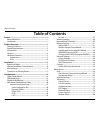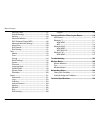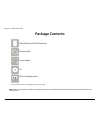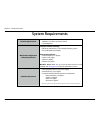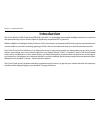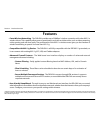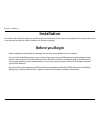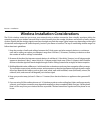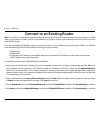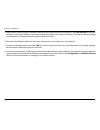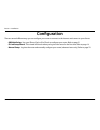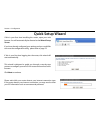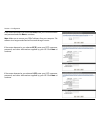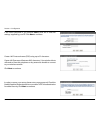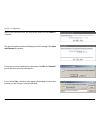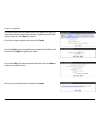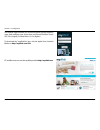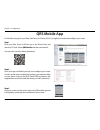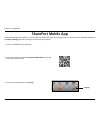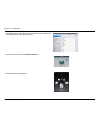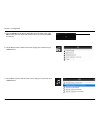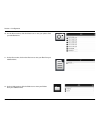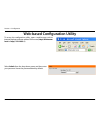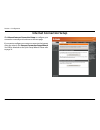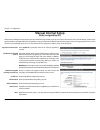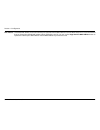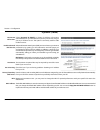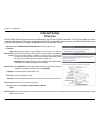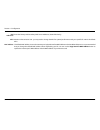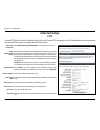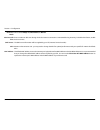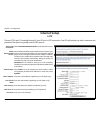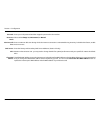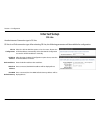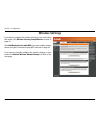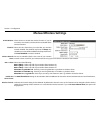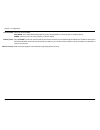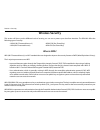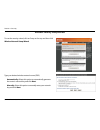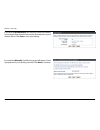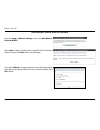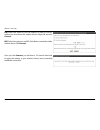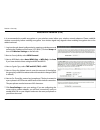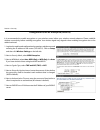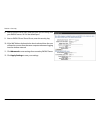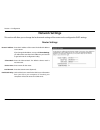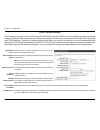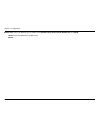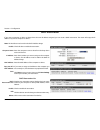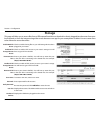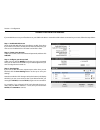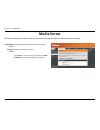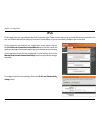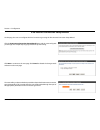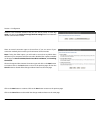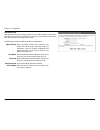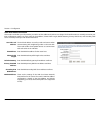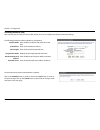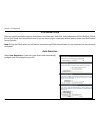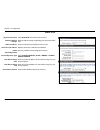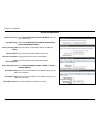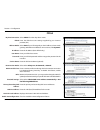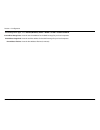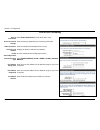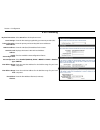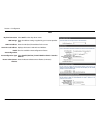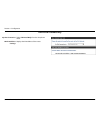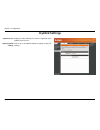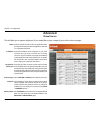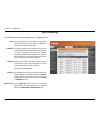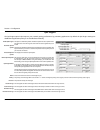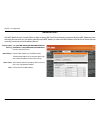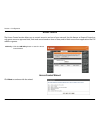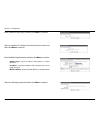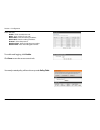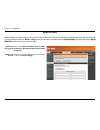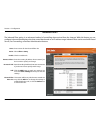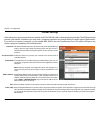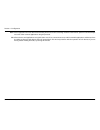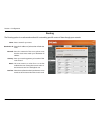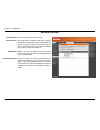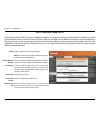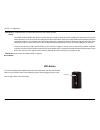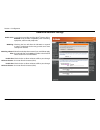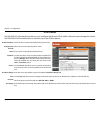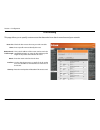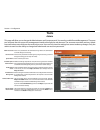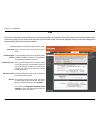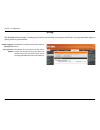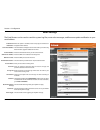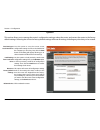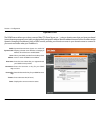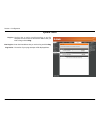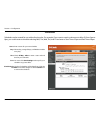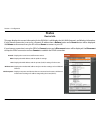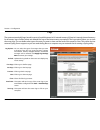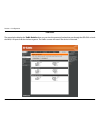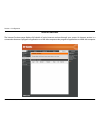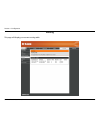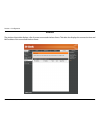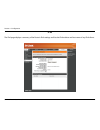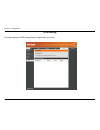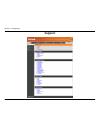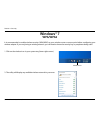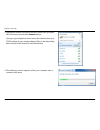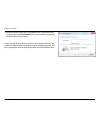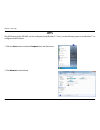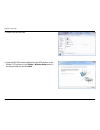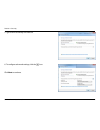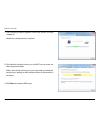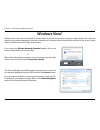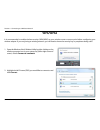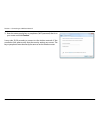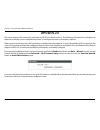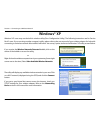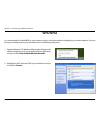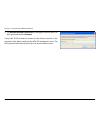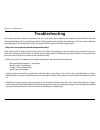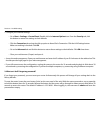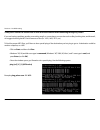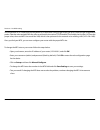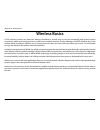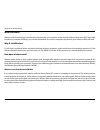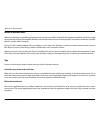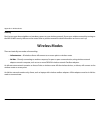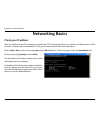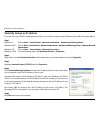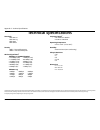- DL manuals
- D-Link
- Network Router
- DIR-626L
- User Manual
D-Link DIR-626L User Manual
Summary of DIR-626L
Page 2: Manual Revisions
I d-link dir-626l user manual d-link reserves the right to revise this publication and to make changes in the content hereof without obligation to notify any person or organization of such revisions or changes. Manual revisions trademarks d-link and the d-link logo are trademarks or registered trade...
Page 3: Table of Contents
Ii d-link dir-626l user manual table of contents preface.................................................................................. I manual revisions ........................................................................... I trademarks ........................................................
Page 4
Iii d-link dir-626l user manual table of contents inbound filters ................................................................81 firewall settings .............................................................82 routing ................................................................................
Page 5: Product Overview
1 d-link dir-626l user manual section 1 - product overview product overview package contents note: using a power supply with a different voltage rating than the one included with the dir-626l will cause damage and void the warranty for this product. If any of the above items are missing, please cont...
Page 6: System Requirements
2 d-link dir-626l user manual section 1 - product overview network.Requirements • an ethernet-based cable or dsl modem • ieee 802.11n or 802.11g wireless clients • 10/100 ethernet web-based.Configuration. Utility.Requirements computer.With.The.Following: • windows®, macintosh, or linux-based operati...
Page 7: Introduction
Version 1.0
Page 8: Features
4 d-link dir-626l user manual section 1 - product overview •.Faster.Wireless.Networking - the dir-626l provides up to 300mbps* wireless connection with other 802.11n wireless clients. This capability allows users to participate in real-time activities online, such as video streaming, online gaming, ...
Page 9: Hardware Overview
5 d-link dir-626l user manual section 1 - product overview hardware overview connections 1 3 4 5 6 2 1 usb port connect a usb flash drive to share content throughout your network. 2 wps button press to start the wps process. The internet led will start to blink. 3 lan ports (1-4) connect 10/100 ethe...
Page 10: Hardware Overview
6 d-link dir-626l user manual section 1 - product overview hardware overview leds 1 2 1 power led a solid green light indicates a proper connection to the power supply. The light will blink green during the wps process. The light will blink orange during boot up. 2 internet led a solid light indicat...
Page 11: Before You Begin
7 d-link dir-626l user manual section 2 - installation before you begin installation this section will walk you through the installation process. Placement of the router is very important. Do not place the router in an enclosed area such as a closet, cabinet, or in the attic or garage. • please conf...
Page 12
8 d-link dir-626l user manual section 2 - installation wireless installation considerations the d-link wireless router lets you access your network using a wireless connection from virtually anywhere within the operating range of your wireless network. Keep in mind, however, that the number, thickne...
Page 13: Manual Setup
9 d-link dir-626l user manual section 2 - installation 1. Turn off and unplug your cable or dsl broadband modem. This is required. Manual setup 2. Position your router close to your modem and a computer. Place the router in an open area of your intended work area for better wireless coverage. 3. Unp...
Page 14
10 d-link dir-626l user manual section 2 - installation 4. Plug one end of the included blue ethernet cable that came with your router into the yellow port labeled internet on the back of the router. Plug the other end of this cable into the ethernet port on your modem. Internet 5. Reconnect the pow...
Page 15
11 d-link dir-626l user manual section 2 - installation note: it is strongly recommended to replace your existing router with the dir-626l instead of using both. If your modem is a combo router, you may want to contact your isp or manufacturer’s user guide to put the router into bridge mode, which w...
Page 16
12 d-link dir-626l user manual section 2 - installation 5. Under router settings, enter an available ip address and the subnet mask of your network. Click save.Settings to save your settings. Use this new ip address to access the configuration utility of the router in the future. Close the browser a...
Page 17: Configuration
13 d-link dir-626l user manual section 2 - installation there are several different ways you can configure your router to connect to the internet and connect to your clients: • qrs.Mobile.App.- use your iphone, ipad, or ipod touch to configure your router. Refer to page 21 • d-link.Setup.Wizard - th...
Page 18: Quick Setup Wizard
14 d-link dir-626l user manual section 3 - configuration if this is your first time logging into the router, this wizard will start automatically. This wizard is designed to guide you through a step-by-step process to configure your new d-link router and connect to the internet. Click next to contin...
Page 19
15 d-link dir-626l user manual section 3 - configuration if the router does not detect a valid ethernet connection from the internet port, this screen will appear. Connect your broadband modem to the internet port and then click try.Again. If the router detects an ethernet connection but does not de...
Page 20
16 d-link dir-626l user manual section 3 - configuration if the router detected or you selected pppoe, enter your pppoe username and password and click next to continue. Note: make sure to remove your pppoe software from your computer. The software is no longer needed and will not work through a rou...
Page 21
17 d-link dir-626l user manual section 3 - configuration if the router detected or you selected static, enter the ip and dns settings supplied by your isp. Click next to continue. Create a wi-fi network name (ssid) using up to 32 characters. Create a wi-fi password (between 8-63 characters). Your wi...
Page 22
18 d-link dir-626l user manual section 3 - configuration select your time zone from the drop-down menu and click next to continue. The setup complete window will display your wi-fi settings. Click save. And.Connect to continue. If you want to create a bookmark to the router, click ok. Click cancel i...
Page 23
19 d-link dir-626l user manual section 3 - configuration to use the mydlink service (mydlink.Com or the mydlink lite app), you must have an account. Select if you do have a mydlink account or if you need to create one. Click next to continue. If you do not want to register at this time, click cancel...
Page 24
20 d-link dir-626l user manual section 3 - configuration the mydlink app will allow you to receive notices, browse network users, and configure your router from an iphone/ipad/ipod touch (ios 3.0 or higher), android device (1.6 or higher). To download the "mydlink lite" app, visit the apple store, a...
Page 25: Qrs Mobile App
21 d-link dir-626l user manual section 3 - configuration qrs mobile app d-link offers an app for your ipad, ipod touch, or iphone (ios 4.3 or higher) to install and configure your router. Step.1 from your ipad, touch, or iphone, go to the itunes store and search for ‘d-link’. Select qrs.Mobile and t...
Page 26: Shareport Mobile App
22 d-link dir-626l user manual section 3 - configuration 1. Insert your usb flash drive into dir-626l. 2. Scan the bar code to download the shareport mobile app from the app store to your iphone or ipad. Shareport mobile app 3. From your ios mobile device, click settings. The shareport mobile app wi...
Page 27
23 d-link dir-626l user manual section 3 - configuration 4. Click wi-fi, select the wi-fi network name (ssid) that you created in the setup and then enter your wi-fi password. 5. Once connected, click on the shareport mobile icon. 6. The following screen will appear..
Page 28
24 d-link dir-626l user manual section 3 - configuration 7. Click on settings icon located on the right top corner of the screen. Click edit to enter your user name and password. Once you finish, click done to continue. 8. For the movie section, click the movie icon to play your movie from your usb ...
Page 29
25 d-link dir-626l user manual section 3 - configuration 10. For the photo section, click the photo icon to view your photos from your usb flash drive. 11. For the files section, click on the files icon to view your files from your usb flash drive. 12. For the folder section, click the folder icon t...
Page 30
26 d-link dir-626l user manual section 3 - configuration web-based configuration utility select admin from the drop-down menu and then enter your password. Leave the password blank by default. To access the configuration utility, open a web-browser such as internet explorer and enter address of the ...
Page 31: Internet Connection Setup
27 d-link dir-626l user manual section 3 - configuration internet connection setup click manual.Internet.Connection.Setup to configure your connection manually and continue to the next page. If you want to configure your router to connect to the internet using the wizard, click internet.Connection.S...
Page 32: Manual Internet Setup
28 d-link dir-626l user manual section 3 - configuration select static.Ip to manually enter the ip settings supplied by your isp. Advanced domain name system (dns) services enhances your internet performance by getting you the information and web pages you are looking for faster and more reliably. I...
Page 33
29 d-link dir-626l user manual section 3 - configuration mac address: the default mac address is set to the internet port’s physical interface mac address on the broadband router. It is not recommended that you change the default mac address unless required by your isp. You can use the copy.Your.Pc’...
Page 34
30 d-link dir-626l user manual section 3 - configuration select dynamic. Ip. (dhcp) to obtain ip address information automatically from your isp. Select this option if your isp does not give you any ip numbers to use. This option is commonly used for cable modem services. Advanced domain name system...
Page 35: Internet Setup
31 d-link dir-626l user manual section 3 - configuration select pppoe.(username/password) from the drop-down menu. Advanced domain name system (dns) services enhances your internet performance by getting you the information and web pages you are looking for faster and more reliably. In addition, it ...
Page 36
32 d-link dir-626l user manual section 3 - configuration dns addresses: mtu: mac address: enter the primary and secondary dns server addresses (static pppoe only). Maximum transmission unit - you may need to change the mtu for optimal performance with your specific isp. 1492 is the default mtu. The ...
Page 37: Internet Setup
33 d-link dir-626l user manual section 3 - configuration select pptp.(username/password) from the drop-down menu. Advanced domain name system (dns) services enhances your internet performance by getting you the information and web pages you are looking for faster and more reliably. In addition, it i...
Page 38
34 d-link dir-626l user manual section 3 - configuration select either always-on, on-demand, or manual. Enter a maximum idle time during which the internet connection is maintained during inactivity. To disable this feature, enable auto-reconnect. The dns server information will be supplied by your ...
Page 39: Internet Setup
35 d-link dir-626l user manual section 3 - configuration select l2tp.(username/password) from the drop-down menu. Advanced domain name system (dns) services enhances your internet performance by getting you the information and web pages you are looking for faster and more reliably. In addition, it i...
Page 40
36 d-link dir-626l user manual section 3 - configuration password: reconnect mode: maximum idle time: dns servers: mtu: clone mac address: enter your l2tp password and then retype the password in the next box. Select either always-on, on-demand, or manual. Enter a maximum idle time during which the ...
Page 41: Internet Setup
37 d-link dir-626l user manual section 3 - configuration internet setup ds-lite another internet connection type is ds-lite. Ds-lite configuration: select the ds-lite dhcpv6 option to let the router allocate the aftr ipv6 address automatically. Select the manual configuration to enter the aftr ipv6 ...
Page 42: Wireless Settings
38 d-link dir-626l user manual section 3 - configuration wireless settings if you want to configure the wireless settings on your router using the wizard, click wireless.Security.Setup.Wizard.And refer to page 42. Click add.Wireless.Device.With.Wps if you want to add a wireless device using wi-fi pr...
Page 43: Manual Wireless Settings
39 d-link dir-626l user manual section 3 - configuration check the box to enable the wireless function. If you do not want to use wireless, uncheck the box to disable all the wireless functions. Select the time frame that you would like your wireless network enabled. The schedule may be set to alway...
Page 44
40 d-link dir-626l user manual section 3 - configuration select the channel width: auto.20/40 - this is the default setting. Select if you are using both 802.11n and non-802.11n wireless devices. 20mhz - select if you are not using any 802.11n wireless clients. Select invisible if you do not want th...
Page 45: Wireless Security
41 d-link dir-626l user manual section 4 - security wireless security this section will show you the different levels of security you can use to protect your data from intruders. The dir-626l offers the following types of security: • wpa2 (wi-fi protected access 2) • wpa2-psk (pre-shared key) • wpa ...
Page 46
42 d-link dir-626l user manual section 4 - security wireless security setup wizard to run the security wizard, click on setup at the top and then click wireless.Network.Setup.Wizard. Type your desired wireless network name (ssid). Automatically:.Select this option to automatically generate the route...
Page 47
43 d-link dir-626l user manual section 4 - security if you selected automatically, the summary window will display your settings. Write down the security key and enter this on your wireless clients. Click save to save your settings. If you selected manually, the following screen will appear. Create ...
Page 48
44 d-link dir-626l user manual section 4 - security from the setup > wireless.Settings screen, click add.Wireless. Device.With.Wps. Add wireless device with wps wizard if you select manual, a settings summary screen will appear. Write down the security key and enter this on your wireless clients. Cl...
Page 49
45 d-link dir-626l user manual section 4 - security pin: select this option to use pin method. In order to use this method you must know the wireless client’s 8 digit pin and click connect. Pbc:.Select this option to use pbc (push button) method to add a wireless client. Click connect. Once you clic...
Page 50
46 d-link dir-626l user manual section 4 - security wpa/wpa2-personal (psk) it is recommended to enable encryption on your wireless router before your wireless network adapters. Please establish wireless connectivity before enabling encryption. Your wireless signal may degrade when enabling encrypti...
Page 51
47 d-link dir-626l user manual section 4 - security it is recommended to enable encryption on your wireless router before your wireless network adapters. Please establish wireless connectivity before enabling encryption. Your wireless signal may degrade when enabling encryption due to the added over...
Page 52
48 d-link dir-626l user manual section 4 - security 8. Next to radius server port, enter the port you are using with your radius server. 1812 is the default port. 9. Next to radius server shared secret, enter the security key. 10. If the mac address authentication box is selected then the user will ...
Page 53: Network Settings
49 d-link dir-626l user manual section 3 - configuration this section will allow you to change the local network settings of the router and to configure the dhcp settings. Network settings enter the ip address of the router. The default ip address is 192.168.0.1. If you change the ip address, once y...
Page 54
50 d-link dir-626l user manual section 3 - configuration dhcp server settings dhcp stands for dynamic host control protocol. The dir-626l has a built-in dhcp server. The dhcp server will automatically assign an ip address to the computers on the lan/private network. Be sure to set your computers to ...
Page 55
51 d-link dir-626l user manual section 3 - configuration netbios node: wins ip address: select the different type of netbios node; broadcast.Only, point-to-point, mixed-mode, and hybrid. Enter your wins server ip address(es)..
Page 56
52 d-link dir-626l user manual section 3 - configuration dhcp reservation if you want a computer or device to always have the same ip address assigned, you can create a dhcp reservation. The router will assign the ip address only to that computer or device. Note: this ip address must be within the d...
Page 57: Storage
53 d-link dir-626l user manual section 3 - configuration storage this page will allow you to access files from a usb external hard drive or thumb drive that is plugged into the router from your local network or from the internet using either a web browser or an app for your smartphone or tablet. You...
Page 58
54 d-link dir-626l user manual section 3 - configuration access files from the internet if you would like to access your files that are on your usb thumb drive or external hard drive that is connected to your router, follow the steps below: step.1.-.Enable.Web.File.Access check the enable web file a...
Page 59: Media Server
55 d-link dir-626l user manual section 3 - configuration media server this feature allows you to share music, pictures and videos with any devices connected to your network. Check this box to enable the media server feature. Enter the media server’s name. Click save to save your entry. You must clic...
Page 60: Ipv6
56 d-link dir-626l user manual section 3 - configuration ipv6 on this page, the user can configure the ipv6 connection type. There are two ways to set up the ipv6 internet connection. You can use the web-based ipv6 internet connection setup wizard, or you can manually configure the connection. For t...
Page 61
57 d-link dir-626l user manual section 3 - configuration ipv6 internet connection setup wizard on this page, the user can configure the ipv6 connection type using the ipv6 internet connection setup wizard. Click the ipv6.Internet.Connection.Setup.Wizard button and the router will guide you through a...
Page 62
58 d-link dir-626l user manual section 3 - configuration however, if the automatic detection fails, the user will be prompt to either try. Again.Or to click on the guide.Me.Through.The.Ipv6.Settings button to initiate the manual continual of the wizard. There are several connection types to choose f...
Page 63
59 d-link dir-626l user manual section 3 - configuration ipv6.Over.Pppoe after selecting the ipv6 over pppoe option, the user will be able to configure the ipv6 internet connection that requires a username and password to get online. Most dsl modems use this type of connection. The following paramet...
Page 64
60 d-link dir-626l user manual section 3 - configuration static.Ipv6.Address.Connection this mode is used when your isp provides you with a set ipv6 addresses that does not change. The ipv6 information is manually entered in your ipv6 configuration settings. You must enter the ipv6 address, subnet p...
Page 65
61 d-link dir-626l user manual section 3 - configuration the following parameters will be available for configuration: 6rd ipv6 prefix: enter the 6rd ipv6 address and prefix value used here. Ipv4 address: enter the ipv4 address used here. Mask length: enter the ipv4 mask length used here. Assigned i...
Page 66
62 d-link dir-626l user manual section 3 - configuration ipv6 manual setup there are several connection types to choose from: auto detection, static ipv6, autoconfiguration (slaac/dhcpv6), pppoe, ipv6 in ipv4 tunnel, 6to4, 6rd, and link-local. If you are unsure of your connection method, please cont...
Page 67
63 d-link dir-626l user manual section 3 - configuration static ipv6 select static.Ipv6 from the drop-down menu. Enter the address settings supplied by your internet provider (isp). Enter the lan (local) ipv6 address for the router. Displays the router’s lan link-local address. Check to enable the a...
Page 68
64 d-link dir-626l user manual section 3 - configuration autoconfiguration select autoconfiguration.(stateless/dhcpv6) from the drop-down menu. Select either obtain.Dns.Server.Address.Automatically or use.The.Following.Dns.Address. Enter the primary and secondary dns server addresses. Enter the lan ...
Page 69
65 d-link dir-626l user manual section 3 - configuration pppoe select pppoe from the drop-down menu. Enter the pppoe account settings supplied by your internet provider (isp). Select static if your isp assigned you the ip address, subnet mask, gateway, and dns server addresses. In most cases, select...
Page 70
66 d-link dir-626l user manual section 3 - configuration autoconfiguration type: ipv6 address range start: ipv6 address range end: ipv6 address lifetime: select stateful.(dhcpv6), slaac.+.Rdnss or slaac.+.Stateless.Dhcpv6. Enter the start ipv6 address for the dhcpv6 range for your local computers. E...
Page 71
67 d-link dir-626l user manual section 3 - configuration ipv6 in ipv4 tunneling select ipv6.In.Ipv4.Tunnel from the drop-down menu. Enter the settings supplied by your internet provider (isp). Enter the lan (local) ipv6 address for the router. Displays the router’s lan link-local address. Check to e...
Page 72
68 d-link dir-626l user manual section 3 - configuration 6 to 4 tunneling select 6.To.4 from the drop-down menu. Enter the ipv6 settings supplied by your internet provider (isp). Enter the primary and secondary dns server addresses. Enter the lan (local) ipv6 address for the router. Displays the rou...
Page 73
69 d-link dir-626l user manual section 3 - configuration 6rd select 6rd from the drop-down menu. Enter the address settings supplied by your internet provider (isp). Enter the lan (local) ipv6 address for the router. Displays the router’s lan link-local address. Check to enable the autoconfiguration...
Page 74
70 d-link dir-626l user manual section 3 - configuration select link-local.Only from the drop-down menu. Displays the ipv6 address of the router. My ipv6 connection: lan ipv6 address settings: link-local connectivity.
Page 75: Mydlink Settings
71 d-link dir-626l user manual section 3 - configuration mydlink settings display the status whether your device is registered with a mydlink account or not. Click to go to the mydlink website to register or edit your settings. Mydlink service: register mydlink settings:.
Page 76: Advanced
72 d-link dir-626l user manual section 3 - configuration this will allow you to open a single port. If you would like to open a range of ports, refer to the next page. Enter a name for the rule or select an application from the drop-down menu. Select an application and click to populate the fields. ...
Page 77
73 d-link dir-626l user manual section 3 - configuration this will allow you to open a single port or a range of ports. Port forwarding enter a name for the rule or select an application from the drop-down menu. Select an application and click to populate the fields. Enter the ip address of the comp...
Page 78
74 d-link dir-626l user manual section 3 - configuration enter a name for the rule. You may select a pre-defined application from the drop-down menu and click . This is the port used to trigger the application. It can be either a single port or a range of ports. Select the protocol of the trigger po...
Page 79
75 d-link dir-626l user manual section 3 - configuration qos engine this option is disabled by default. Enable this option for better performance and experience with online games and other interactive applications, such as voip. This option is enabled by default when the qos engine option is enabled...
Page 80
76 d-link dir-626l user manual section 3 - configuration network filters select.Turn.Mac.Filtering.Off, allow.Mac.Addresses. Listed.Below, or deny.Mac.Addresses.Listed.Below from the drop-down menu. Enter the mac address you would like to filter. To find the mac address on a computer, please refer t...
Page 81
77 d-link dir-626l user manual section 3 - configuration access control click the add.Policy button to start the access control wizard. Add policy: the access control section allows you to control access in and out of your network. Use this feature as parental controls to only grant access to approv...
Page 82
78 d-link dir-626l user manual section 3 - configuration enter a name for the policy and then click next to continue. Select a schedule (i.E. Always) from the drop-down menu and then click next to continue. Enter the following information and then click next to continue. • address.Type - select ip a...
Page 83
79 d-link dir-626l user manual section 3 - configuration enter the rule: enable - check to enable the rule. Name - enter a name for your rule. Dest.Ip.Start - enter the starting ip address. Dest.Ip.End - enter the ending ip address. Protocol - select the protocol. Dest.Port.Start - enter the startin...
Page 84
80 d-link dir-626l user manual section 3 - configuration add website filtering rule: website url/ domain: website filters select either deny.Computers.Access.To.Only. These.Sites or allow.Computers.Access.To.Only. These.Sites. Enter the keywords or urls that you want to allow or block. Click save.Se...
Page 85
81 d-link dir-626l user manual section 3 - configuration enter a name for the inbound filter rule. Select allow or deny. Check to enable rule. Enter the starting ip address. Enter 0.0.0.0 if you do not want to specify an ip range. Enter the ending ip address. Enter 255.255.255.255 if you do not want...
Page 86
82 d-link dir-626l user manual section 3 - configuration spi (stateful packet inspection, also known as dynamic packet filtering) helps to prevent cyber attacks by tracking more state per session. It validates that the traffic passing through the session conforms to the protocol. Enable this feature...
Page 87
83 d-link dir-626l user manual section 3 - configuration rtsp: sip: allows application that uses real time streaming protocol to receive streaming media from the internet. Quicktime and real player are some of the common applications using this protocol. Allows devices and applications using voip (v...
Page 88
84 d-link dir-626l user manual section 3 - configuration enter a name for your route. Enter the ip address of packets that will take this route. Enter the netmask of the route, please note that the octets must match your destination ip address. Enter your next hop gateway to be taken if this route i...
Page 89
85 d-link dir-626l user manual section 3 - configuration advanced wireless set the transmit power of the antennas. This enables 802.11d operation. 802.11d is a wireless specification developed to allow implementation of wireless networks in countries that cannot use the 802.11 standard. This feature...
Page 90
86 d-link dir-626l user manual section 3 - configuration wi-fi protected setup (wps) enable the wi-fi protected setup feature. Note: if this option is unchecked, the wps button on the side of the router will be disabled. Check to disable the wps pin method of securing your network. This will not aff...
Page 91
87 d-link dir-626l user manual section 3 - configuration this wizard helps you add wireless devices to the wireless network. The wizard will either display the wireless network settings to guide you through manual configuration, prompt you to enter the pin for the device, or ask you to press the con...
Page 92
88 d-link dir-626l user manual section 3 - configuration to use the universal plug and play (upnp ™ ) feature click on enabled. Upnp provides compatibility with networking equipment, software and peripherals. Checking the box will allow the dir-626l to respond to pings. Unchecking the box may provid...
Page 93
89 d-link dir-626l user manual section 3 - configuration guest zone check to enable the guest zone feature. The schedule of time when the guest zone will be active. The schedule may be set to always, which will allow the particular service to always be enabled. You can create your own times in the t...
Page 94
90 d-link dir-626l user manual section 3 - configuration ipv6 firewall the dir-626l’s ipv6 firewall feature allows you to configure which kind of ipv6 traffic is allowed to pass through the device. The dir-626l’s ipv6 firewall functions in a similar way to the ip filters feature. Check the box to en...
Page 95
91 d-link dir-626l user manual section 3 - configuration ipv6 routing check the box next to the route you wish to enable. Enter a specific name to identify this route. This is the ip address of the router used to reach the specified destination or enter the ipv6 address prefix length of the packets ...
Page 96: Tools
92 d-link dir-626l user manual section 3 - configuration admin this page will allow you to change the administrator and user passwords. You can also enable remote management. There are two accounts that can access the management interface through the web browser. The accounts are admin and user. Adm...
Page 97
93 d-link dir-626l user manual section 3 - configuration time displays the current date and time of the router. Select your time zone from the drop-down menu. To select daylight saving time manually, select enabled or disabled, and enter a start date and an end date for daylight saving time. Ntp is ...
Page 98
94 d-link dir-626l user manual section 3 - configuration syslog the broadband router keeps a running log of events and activities occurring on the router. You may send these logs to a syslog server on your network. Enable logging to syslog server: syslog server ip address: check this box to send the...
Page 99
95 d-link dir-626l user manual section 3 - configuration email settings the email feature can be used to send the system log files, router alert messages, and firmware update notification to your email address. Enable email notification: from email address: to email address: smtp server address: smt...
Page 100
96 d-link dir-626l user manual section 3 - configuration use this option to save the current router configuration settings to a file on the hard disk of the computer you are using. First, click the save button. A file dialog will appear, allowing you to select a location and file name for the settin...
Page 101
97 d-link dir-626l user manual section 3 - configuration firmware browse: upload: after you have downloaded the new firmware, click browse to locate the firmware update on your hard drive. Click upload to complete the firmware upgrade. Once you have a firmware update on your computer, use this optio...
Page 102
98 d-link dir-626l user manual section 3 - configuration dynamic domain name system is a method of keeping a domain name linked to a changing ip address. Check the box to enable ddns. Select your ddns provider from the drop-down menu or enter the ddns server address. Enter the host name that you reg...
Page 103
99 d-link dir-626l user manual section 3 - configuration the ping test is used to send ping packets to test if a computer is on the internet. Enter the ip address that you wish to ping and click ping. Enter the ipv6 address that you wish to ping and click ping. The results of your ping attempts will...
Page 104
100 d-link dir-626l user manual section 3 - configuration enter a name for your new schedule. Select a day, a range of days, or all week to include every day. Check all.Day.-.24hrs or enter a start and end time for your schedule. You must click save.Settings at the top for your schedules to go into ...
Page 105: Status
101 d-link dir-626l user manual section 3 - configuration this page displays the current information for the dir-626l. It will display the lan, wan (internet), and wireless information. If your internet connection is set up for a dynamic ip address then a release button and a renew button will be di...
Page 106
102 d-link dir-626l user manual section 3 - configuration logs log options: refresh: first page: last page: previous: next: clear: email now: save log: you can select the types of messages that you want to display from the log. System activity, debug information, attacks, dropped packets, and notice...
Page 107
103 d-link dir-626l user manual section 3 - configuration statistics the screen below displays the traffic.Statistics. Here you can view the amount of packets that pass through the dir-626l on both the wan, lan ports and the wireless segment. The traffic counter will reset if the device is rebooted..
Page 108
104 d-link dir-626l user manual section 3 - configuration internet sessions the internet sessions page displays full details of active internet sessions through your router. An internet session is a conversation between a program or application on a lan-side computer and a program or application on ...
Page 109
105 d-link dir-626l user manual section 3 - configuration routing this page will display your current routing table..
Page 110
106 d-link dir-626l user manual section 3 - configuration the wireless client table displays a list of current connected wireless clients. This table also displays the connection time and mac address of the connected wireless clients. Wireless.
Page 111
107 d-link dir-626l user manual section 3 - configuration ipv6 the ipv6 page displays a summary of the router’s ipv6 settings and lists the ipv6 address and host name of any ipv6 clients..
Page 112
108 d-link dir-626l user manual section 3 - configuration ipv6 routing this page displays the ipv6 routing details configured for your router..
Page 113: Support
109 d-link dir-626l user manual section 3 - configuration support.
Page 114: Wps Button
110 d-link dir-626l user manual section 4 - security connect a wireless client to your router wps button step.2 - within 2 minutes, press the wps button on your wireless client (or launch the software utility and start the wps process). The easiest and most secure way to connect your wireless device...
Page 115: Windows® 7
111 d-link dir-626l user manual section 4 - security windows® 7 it is recommended to enable wireless security (wpa/wpa2) on your wireless router or access point before configuring your wireless adapter. If you are joining an existing network, you will need to know the security key or passphrase bein...
Page 116
112 d-link dir-626l user manual section 4 - security 4. The following window appears while your computer tries to connect to the router. 3. Highlight the wireless connection with wi-fi name (ssid) you would like to connect to and click the connect button. If you get a good signal but cannot access t...
Page 117
113 d-link dir-626l user manual section 4 - security 5. Enter the same security key or passphrase (wi-fi password) that is on your router and click connect. You can also connect by pushing the wps button on the router. It may take 20-30 seconds to connect to the wireless network. If the connection f...
Page 118: Wps
114 d-link dir-626l user manual section 4 - security wps the wps feature of the dir-626l can be configured using windows® 7. Carry out the following steps to use windows® 7 to configure the wps feature: 1. Click the start button and select computer from the start menu. 2. Click network on the left s...
Page 119
115 d-link dir-626l user manual section 4 - security 3. Double-click the dir-626l. 4. Input the wps pin number (displayed in the wps window on the router’s lcd screen or in the setup.> wireless.Setup menu in the router’s web ui) and click next..
Page 120
116 d-link dir-626l user manual section 4 - security 5. Type a name to identify the network. 6. To configure advanced settings, click the icon. Click next to continue..
Page 121
117 d-link dir-626l user manual section 4 - security 7. The following window appears while the router is being configured. Wait for the configuration to complete. 8. The following window informs you that wps on the router has been setup successfully. Make a note of the security key as you may need t...
Page 122: Windows Vista®
118 d-link dir-626l user manual section 5 - connecting to a wireless network windows vista® windows vista® users may use the built-in wireless utility. If you are using another company’s utility, please refer to the user manual of your wireless adapter for help with connecting to a wireless network....
Page 123: Wpa/wpa2
119 d-link dir-626l user manual section 5 - connecting to a wireless network wpa/wpa2 it is recommended to enable wireless security (wpa/wpa2) on your wireless router or access point before configuring your wireless adapter. If you are joining an existing network, you will need to know the security ...
Page 124
120 d-link dir-626l user manual section 5 - connecting to a wireless network 3. Enter the same security key or passphrase (wi-fi password) that is on your router and click connect. It may take 20-30 seconds to connect to the wireless network. If the connection fails, please verify that the security ...
Page 125: Wps/wcn 2.0
121 d-link dir-626l user manual section 5 - connecting to a wireless network wps/wcn 2.0 the router supports wi-fi protection, referred to as wcn 2.0 in windows vista®. The following instructions for setting this up depends on whether you are using windows vista® to configure the router or third par...
Page 126: Windows® Xp
122 d-link dir-626l user manual section 5 - connecting to a wireless network windows® xp windows® xp users may use the built-in wireless utility (zero configuration utility). The following instructions are for service pack 2 users. If you are using another company’s utility, please refer to the user...
Page 127: Wpa/wpa2
123 d-link dir-626l user manual section 5 - connecting to a wireless network it is recommended to enable wpa on your wireless router or access point before configuring your wireless adapter. If you are joining an existing network, you will need to know the wpa key being used. 2. Highlight the wi-fi ...
Page 128
124 d-link dir-626l user manual section 5 - connecting to a wireless network 3. The wireless.Network.Connection box will appear. Enter the wpa-psk wi-fi password and click connect. It may take 20-30 seconds to connect to the wireless network. If the connection fails, please verify that the wpa-psk s...
Page 129: Troubleshooting
125 d-link dir-626l user manual section 6 - troubleshooting troubleshooting this chapter provides solutions to problems that can occur during the installation and operation of the dir-626l. Read the following descriptions if you are having problems. The examples below are illustrated in windows® xp....
Page 130
126 d-link dir-626l user manual section 6 - troubleshooting • configure your internet settings: • go to start > settings > control.Panel. Double-click the internet.Options icon. From the security tab, click the button to restore the settings to their defaults. • click the connection tab and set the ...
Page 131
127 d-link dir-626l user manual section 6 - troubleshooting 3..Why.Can’t.I.Connect.To.Certain.Sites.Or.Send.And.Receive.Emails.When.Connecting.Through.My.Router?. If you are having a problem sending or receiving email, or connecting to secure sites such as ebay, banking sites, and hotmail, we sugges...
Page 132
128 d-link dir-626l user manual section 6 - troubleshooting you should start at 1472 and work your way down by 10 each time. Once you get a reply, go up by 2 until you get a fragmented packet. Take that value and add 28 to the value to account for the various tcp/ip headers. For example, lets say th...
Page 133: Wireless Basics
129 d-link dir-626l user manual appendix a - wireless basics d-link wireless products are based on industry standards to provide easy-to-use and compatible high-speed wireless connectivity within your home, business or public access wireless networks. Strictly adhering to the ieee standard, the d-li...
Page 134
130 d-link dir-626l user manual appendix a - wireless basics what.Is.Wireless? Wireless or wi-fi technology is another way of connecting your computer to the network without using wires. Wi-fi uses radio frequency to connect wirelessly, so you have the freedom to connect computers anywhere in your h...
Page 135
131 d-link dir-626l user manual appendix a - wireless basics wireless.Personal.Area.Network.(wpan) bluetooth is the industry standard wireless technology used for wpan. Bluetooth devices in wpan operate in a range up to 30 feet away. Compared to wlan the speed and wireless operation range are both l...
Page 136
132 d-link dir-626l user manual appendix a - wireless basics where.Is.Wireless.Used?. Wireless technology is expanding everywhere not just at home or office. People like the freedom of mobility and it’s becoming so popular that more and more public facilities now provide wireless access to attract p...
Page 137: Wireless Modes
133 d-link dir-626l user manual appendix a - wireless basics security don’t let you next-door neighbors or intruders connect to your wireless network. Secure your wireless network by turning on the wpa or wep security feature on the router. Refer to product manual for detail information on how to se...
Page 138: Networking Basics
134 d-link dir-626l user manual appendix b - networking basics networking basics check your ip address after you install your new d-link adapter, by default, the tcp/ip settings should be set to obtain an ip address from a dhcp server (i.E. Wireless router) automatically. To verify your ip address, ...
Page 139
135 d-link dir-626l user manual appendix b - networking basics statically assign an ip address if you are not using a dhcp capable gateway/router, or you need to assign a static ip address, please follow the steps below: step.1 windows® 7 - click on start > control.Panel > network.And.Internet > net...
Page 140: Technical Specifications
136 d-link dir-626l user manual appendix c - technical specifications technical specifications standards • ieee 802.11n • ieee 802.11g • ieee 802.3 • ieee 802.3u security • wpa™ - personal/enterprise • wpa2™ - personal/enterprise wireless.Signal.Rates 1 . Ieee.802.11n.2.4ghz(ht20/40): • 144.4mbps (3...