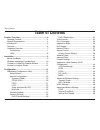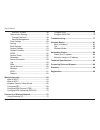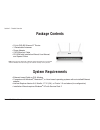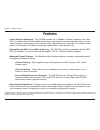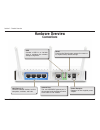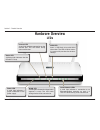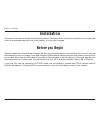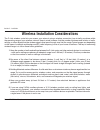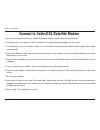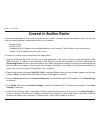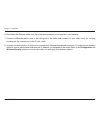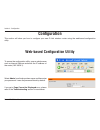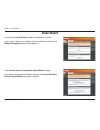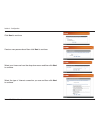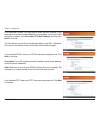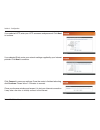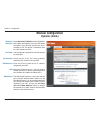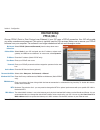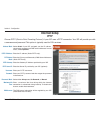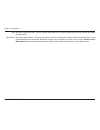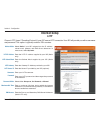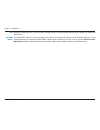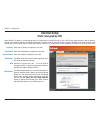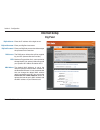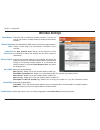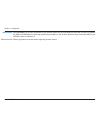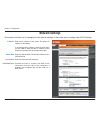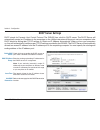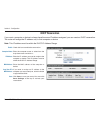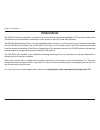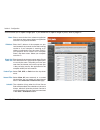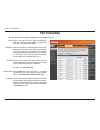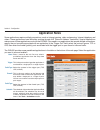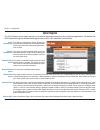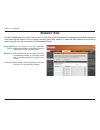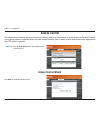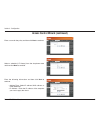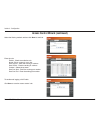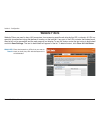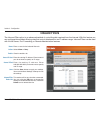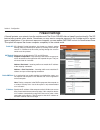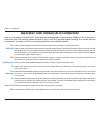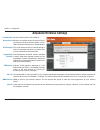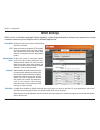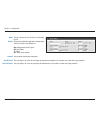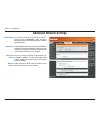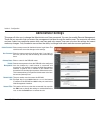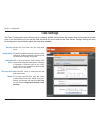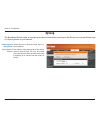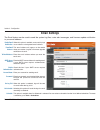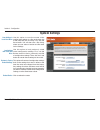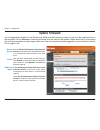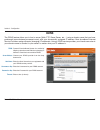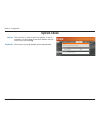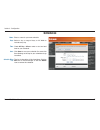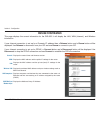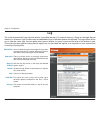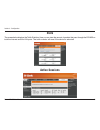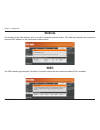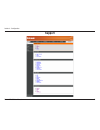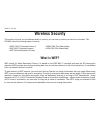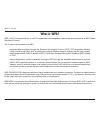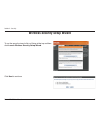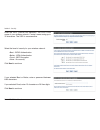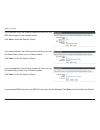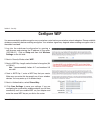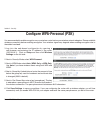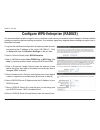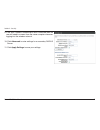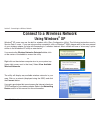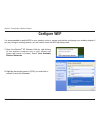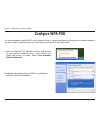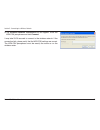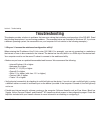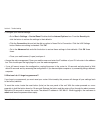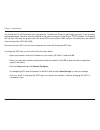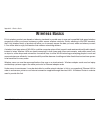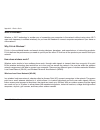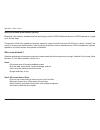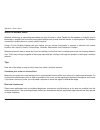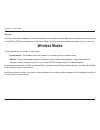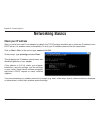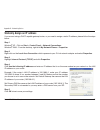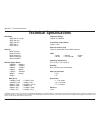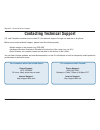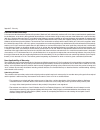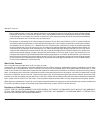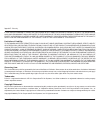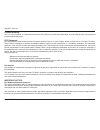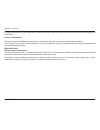- DL manuals
- D-Link
- Wireless Router
- DIR-635
- User Manual
D-Link DIR-635 User Manual
Summary of DIR-635
Page 2: Table of Contents
D-link dir-655 user manual table of contents product overview ........................................................4 package contents....................................................4 system requirements .............................................4 introduction .................................
Page 3
D-link dir-655 user manual table of contents multicast streams .........................................48 administrator settings ...................................... 49 change password ........................................49 remote management ...................................49 time settings...
Page 4: System Requirements
D-link dir-655 user manual section 1 - product overview • d-link dir-655 xtreme n ™ router • 3 detachable antennas • power adapter • cat5 ethernet cable • cd-rom with installation wizard, user manual, and special offers system requirements • ethernet-based cable or dsl modem • computers with windows...
Page 5: Introduction
5 d-link dir-655 user manual section 1 - product overview introduction total performance combines award winning router features and draft 802.11n wireless technology to provide the best wireless performance total security the most complete set of security features including active firewall and wpa2 ...
Page 6: Features
6 d-link dir-655 user manual section 1 - product overview • faster wireless networking - the dir-655 provides up to 300mbps* wireless connection with other 802.11n wireless clients. This capability allows users to participate in real-time activities online, such as video streaming, online gaming, an...
Page 7: Hardware Overview
D-link dir-655 user manual section 1 - product overview hardware overview connections usb connect a usb 1.1 or 2.0 flash drive to configure the wireless settings using wcn. Reset pressing the reset button restores the router to its original factory default settings. Lan ports (1-4) connect ethernet ...
Page 8: Hardware Overview
D-link dir-655 user manual section 1 - product overview hardware overview leds wlan led a solid light indicates that the wireless segment is ready. This led blinks during wireless data transmission. Status led a blinking light indicates that the dir-655 is ready. Internet led a solid light indicates...
Page 9: Before You Begin
D-link dir-655 user manual section - installation before you begin installation this section will walk you through the installation process. Placement of the router is very important. Do not place the router in an enclosed area such as a closet, cabinet, or in the attic or garage. Please configure t...
Page 10
10 d-link dir-655 user manual section - installation wireless installation considerations the d-link wireless router lets you access your network using a wireless connection from virtually anywhere within the operating range of your wireless network. Keep in mind, however, that the number, thickness...
Page 11
11 d-link dir-655 user manual section - installation if you are connecting the router to a cable/dsl/satellite modem, please follow the steps below: 1. Place the router in an open and central location. Do not plug the power adapter into the router. 2. Turn the power off on your modem. If there is no...
Page 12: Connect to Another Router
1 d-link dir-655 user manual section - installation if you are connecting the d-link router to another router to use as a wireless access point and/or switch, you will have to do the following before connecting the router to your network: • disable upnp ™ • disable dhcp • change the lan ip address t...
Page 13
1 d-link dir-655 user manual section - installation 6. Disconnect the ethernet cable from the router and reconnect your computer to your network. 7. Connect an ethernet cable in one of the lan ports of the router and connect it to your other router. Do not plug anything into the internet port of the...
Page 14: Configuration
1 d-link dir-655 user manual section - configuration configuration this section will show you how to configure your new d-link wireless router using the web-based configuration utility. Web-based configuration utility to access the configuration utility, open a web-browser such as internet explorer ...
Page 15: Setup Wizard
15 d-link dir-655 user manual section - configuration setup wizard you may click setup wizard to quickly configure your router. If you want to enter your settings without running the wizard, click manual configuration and skip to page 19. Click launch internet connection setup wizard to begin. If yo...
Page 16
16 d-link dir-655 user manual section - configuration click next to continue. Create a new password and then click next to continue. Select your time zone from the drop-down menu and then click next to continue. Select the type of internet connection you use and then click next to continue..
Page 17
1 d-link dir-655 user manual section - configuration if you selected dynamic, you may need to enter the mac address of the computer that was last connected directly to your modem. If you are currently using that computer, click clone your pc’s mac address and then click next to continue. The host na...
Page 18
1 d-link dir-655 user manual section - configuration if you selected l2tp, enter your l2tp username and password. Click next to continue. If you selected static, enter your network settings supplied by your internet provider. Click next to continue. Click connect to save your settings. Once the rout...
Page 19: Manual Configuration
1 d-link dir-655 user manual section - configuration select dynamic ip (dhcp) to obtain ip address information automatically from your isp. Select this option if your isp does not give you any ip numbers to use. This option is commonly used for cable modem services. The host name is optional but may...
Page 20: Internet Setup
0 d-link dir-655 user manual section - configuration select pppoe (username/password) from the drop-down menu. Select static if your isp assigned you the ip address, subnet mask, gateway, and dns server addresses. In most cases, select dynamic. Enter the ip address (static pppoe only). Enter your pp...
Page 21: Internet Setup
1 d-link dir-655 user manual section - configuration select static if your isp assigned you the ip address, subnet mask, gateway, and dns server addresses. In most cases, select dynamic. Enter the ip address (static pptp only). Enter the primary and secondary dns server addresses (static pptp only)....
Page 22
D-link dir-655 user manual section - configuration maximum transmission unit - you may need to change the mtu for optimal performance with your specific isp. 1400 is the default mtu. The default mac address is set to the internet port’s physical interface mac address on the broadband router. It is n...
Page 23: Internet Setup
D-link dir-655 user manual section - configuration select static if your isp assigned you the ip address, subnet mask, gateway, and dns server addresses. In most cases, select dynamic. Enter the l2tp ip address supplied by your isp (static only). Enter the subnet mask supplied by your isp (static on...
Page 24
D-link dir-655 user manual section - configuration mtu: clone mac address: maximum transmission unit - you may need to change the mtu for optimal performance with your specific isp. 1400 is the default mtu. The default mac address is set to the internet port’s physical interface mac address on the b...
Page 25: Internet Setup
5 d-link dir-655 user manual section - configuration enter the ip address assigned by your isp. Enter the subnet mask assigned by your isp. Enter the gateway assigned by your isp. The dns server information will be supplied by your isp (internet service provider.) maximum transmission unit - you may...
Page 26: Internet Setup
6 d-link dir-655 user manual section - configuration enter the ip address of the login server. Enter your bigpond username. Enter your bigpond password and then retype the password in the next box. The dns server information will be supplied by your isp (internet service provider.) maximum transmiss...
Page 27: Wireless Settings
D-link dir-655 user manual section - configuration check the box to enable the wireless function. If you do not want to use wireless, uncheck the box to disable all the wireless functions. Service set identifier (ssid) is the name of your wireless network. Create a name using up to 32 characters. Th...
Page 28
D-link dir-655 user manual section - configuration select invisible if you do not want the ssid of your wireless network to be broadcasted by the dir-655. If invisible is selected, the ssid of the dir-655 will not be seen by site survey utilities so your wireless clients will have to know the ssid o...
Page 29: Network Settings
D-link dir-655 user manual section - configuration this section will allow you to change the local network settings of the router and to configure the dhcp settings. Network settings enter the ip address of the router. The default ip address is 192.168.0.1. If you change the ip address, once you cli...
Page 30: Dhcp Server Settings
0 d-link dir-655 user manual section - configuration check this box to enable the dhcp server on your router. Uncheck to disable this function. Enter the starting and ending ip addresses for the dhcp server’s ip assignment. Note: if you statically (manually) assign ip addresses to your computers or ...
Page 31: Dhcp Reservation
1 d-link dir-655 user manual section - configuration dhcp reservation if you want a computer or device to always have the same ip address assigned, you can create a dhcp reservation. The router will assign the ip address only to that computer or device. Note: this ip address must be within the dhcp ...
Page 32: Virtual Server
D-link dir-655 user manual section - configuration the dir-655 can be configured as a virtual server so that remote users accessing web or ftp services via the public ip address can be automatically redirected to local servers in the lan (local area network). The dir-655 firewall feature filters out...
Page 33
D-link dir-655 user manual section - configuration this will allow you to open a single port. If you would like to open a range of ports, refer to page 33. Enter a name for the rule or select an application from the drop-down menu. Select an application and click to populate the fields. Enter the ip...
Page 34: Port Forwarding
D-link dir-655 user manual section - configuration this will allow you to open a single port or a range of ports. Port forwarding enter a name for the rule or select an application from the drop-down menu. Select an application and click to populate the fields. Enter the ip address of the computer o...
Page 35: Application Rules
5 d-link dir-655 user manual section - configuration enter a name for the rule. You may select a pre-defined application from the drop-down menu and click . This is the port used to trigger the application. It can be either a single port or a range of ports. Select the protocol of the trigger port (...
Page 36: Qos Engine
6 d-link dir-655 user manual section - configuration qos engine this option is disabled by default. Enable this option for better performance and experience with online games and other interactive applications, such as voip. This option should be enabled when you have a slow internet uplink. It help...
Page 37: Network Filters
D-link dir-655 user manual section - configuration network filters select turn mac filtering off, allow mac addresses listed below, or deny mac addresses listed below from the drop-down menu. Enter the mac address you would like to filter. To find the mac address on a computer, please refer to the n...
Page 38: Access Control
D-link dir-655 user manual section - configuration access control click the add policy button to start the access control wizard. Add policy: the access control section allows you to control access in and out of your network. Use this feature as parental controls to only grant access to approved sit...
Page 39
D-link dir-655 user manual section - configuration enter a name for the policy and then click next to continue. Access control wizard (continued) select a schedule (i.E. Always) from the drop-down menu and then click next to continue. Enter the following information and then click next to continue. ...
Page 40
0 d-link dir-655 user manual section - configuration select the filtering method and then click next to continue. Access control wizard (continued) enter the rule: enable - check to enable the rule. Name - enter a name for your rule. Dest ip start - enter the starting ip address. Dest ip end - enter...
Page 41: Website Filters
1 d-link dir-655 user manual section - configuration enter the keywords or urls that you want to block (or allow). Any url with the keyword in it will be blocked. Website url/ domain: website filters are used to deny lan computers from accessing specific web sites by the url or domain. A url is a sp...
Page 42: Inbound Filters
D-link dir-655 user manual section - configuration enter a name for the inbound filter rule. Select allow or deny. Check to enable rule. Enter the starting ip address. Enter 0.0.0.0 if you do not want to specify an ip range. Enter the ending ip address. Enter 255.255.255.255 if you do not want to sp...
Page 43: Firewall Settings
D-link dir-655 user manual section - configuration spi (stateful packet inspection, also known as dynamic packet filtering) helps to prevent cyber attacks by tracking more state per session. It validates that the traffic passing through the session conforms to the protocol. Select one of the followi...
Page 44
D-link dir-655 user manual section - configuration vpn passthrough rtsp h.323 sip (voip) mms application level gateway (alg) configuration here you can enable or disable alg’s. Some protocols and applications require special handling of the ip payload to make them work with network address translati...
Page 45: Advanced Wireless Settings
5 d-link dir-655 user manual section - configuration transmit power 802.11d mode set the transmit power of the antennas. Beacons are packets sent by an access point to synchronize a wireless network. Specify a value. 100 is the default setting and is recommended. This value should remain at its defa...
Page 46: Wish Settings
6 d-link dir-655 user manual section - configuration wish settings wish is short for wireless intelligent stream handling, a technology developed to enhance your experience of using a wireless network by prioritizing the traffic of different applications. Enable this option if you want to allow wish...
Page 47
D-link dir-655 user manual section - configuration create a name for the rule that is meaningful to you. Name: the priority of the message flow is entered here. The four priorities are defined as: bk: background (least urgent) be: best effort. Vi: video vo: voice (most urgent) priority: the protocol...
Page 48: Advanced Network Settings
D-link dir-655 user manual section - configuration upnp internet ping block internet port speed multicast streams to use the universal plug and play (upnp ™ ) feature click on enabled. Upnp provides compatibility with networking equipment, software and peripherals. Unchecking the box will not allow ...
Page 49: Administrator Settings
D-link dir-655 user manual section - configuration change password remote management enter a new password for the administrator login name. The administrator can make changes to the settings. Enter the new password for the user login. If you login as the user, you can only see the settings, but cann...
Page 50: Time Settings
50 d-link dir-655 user manual section - configuration time settings select the time zone from the drop-down menu. To select daylight saving time manually, select enabled or disabled, and enter a start date and an end date for daylight saving time. Ntp is short for network time protocol. Ntp synchron...
Page 51: Syslog
51 d-link dir-655 user manual section - configuration syslog the broadband router keeps a running log of events and activities occurring on the router. You may send these logs to a syslog server on your network. Enable logging to syslog server: syslog server ip address: check this box to send the ro...
Page 52: Email Settings
5 d-link dir-655 user manual section - configuration email settings the email feature can be used to send the system log files, router alert messages, and firmware update notification to your email address. Enable email notification: from email address: to email address: smtp server address: enable ...
Page 53: System Settings
5 d-link dir-655 user manual section - configuration use this option to save the current router configuration settings to a file on the hard disk of the computer you are using. First, click the save button. You will then see a file dialog, where you can select a location and file name for the settin...
Page 54: Update Firmware
5 d-link dir-655 user manual section - configuration click on check online now for latest firmware version to find out if there is an updated firmware; if so, download the new firmware to your hard drive. After you have downloaded the new firmware, click browse to locate the firmware update on your ...
Page 55: Ddns
55 d-link dir-655 user manual section - configuration dynamic domain name system is a method of keeping a domain name linked to a changing ip address. Check the box to enable ddns. Choose your ddns provider from the drop down menu. Enter the host name that you registered with your ddns service provi...
Page 56: System Check
56 d-link dir-655 user manual section - configuration the ping test is used to send ping packets to test if a computer is on the internet. Enter the ip address that you wish to ping, and click ping. The results of your ping attempts will be displayed here. System check ping test: ping results:.
Page 57: Schedules
5 d-link dir-655 user manual section - configuration enter a name for your new schedule. Select a day, a range of days, or all week to include every day. Check all day - 24hrs or enter a start and end time for your schedule. Click save to save your schedule. You must click save settings at the top f...
Page 58: Device Information
5 d-link dir-655 user manual section - configuration this page displays the current information for the dir-655. It will display the lan, wan (internet), and wireless information. If your internet connection is set up for a dynamic ip address then a release button and a renew button will be displaye...
Page 59: Log
5 d-link dir-655 user manual section - configuration log what to view: view levels: apply log settings: refresh: clear: email now: save log: you can select the types of messages that you want to display from the log. Firewall & security, system, and router status messages can be selected. There are ...
Page 60: Stats
60 d-link dir-655 user manual section - configuration stats the screen below displays the traffic statistics. Here you can view the amount of packets that pass through the dir-655 on both the internet and the lan ports. The traffic counter will reset if the device is rebooted. Active sessions.
Page 61: Wireless
61 d-link dir-655 user manual section - configuration the wireless client table displays a list of current connected wireless clients. This table also displays the connection time and mac address of the connected wireless clients. Wireless the wish details page displays full details of wireless clie...
Page 62: Support
6 d-link dir-655 user manual section - configuration support.
Page 63: Wireless Security
6 d-link dir-655 user manual section - security wireless security this section will show you the different levels of security you can use to protect your data from intruders. The dir-655 offers the following types of security: • wpa2 (wi-fi protected access 2) • wpa2-psk (pre-shared key) • wpa (wi-f...
Page 64: What Is Wpa?
6 d-link dir-655 user manual section - security what is wpa? Wpa, or wi-fi protected access, is a wi-fi standard that was designed to improve the security features of wep (wired equivalent privacy). The 2 major improvements over wep: • improved data encryption through the temporal key integrity prot...
Page 65
65 d-link dir-655 user manual section - security wireless security setup wizard to run the security wizard, click on setup at the top and then click launch wireless security setup wizard. Click next to continue..
Page 66
66 d-link dir-655 user manual section - security enter the ssid (service set identifier). The ssid is the name of your wireless network. Create a name using up to 32 characters. The ssid is case-sensitive. Select the level of security for your wireless network: • best - wpa2 authentication • better ...
Page 67
6 d-link dir-655 user manual section - security if you selected good, the following screen will show you your wep key to enter on your wireless clients. Click save to finish the security wizard. If you selected better, the following screen will show you your pre-shared key to enter on your wireless ...
Page 68: Configure Wep
6 d-link dir-655 user manual section - security configure wep it is recommended to enable encryption on your wireless router before your wireless network adapters. Please establish wireless connectivity before enabling encryption. Your wireless signal may degrade when enabling encryption due to the ...
Page 69: Configure Wpa-Personal (Psk)
6 d-link dir-655 user manual section - security configure wpa-personal (psk) it is recommended to enable encryption on your wireless router before your wireless network adapters. Please establish wireless connectivity before enabling encryption. Your wireless signal may degrade when enabling encrypt...
Page 70
0 d-link dir-655 user manual section - security it is recommended to enable encryption on your wireless router before your wireless network adapters. Please establish wireless connectivity before enabling encryption. Your wireless signal may degrade when enabling encryption due to the added overhead...
Page 71
1 d-link dir-655 user manual section - security 9. If the mac address authentication box is selected then the user will need to connect from the same computer whenever logging into the wireless network. 10. Click advanced to enter settings for a secondary radius server. 11. Click apply settings to s...
Page 72: Using Windows
D-link dir-655 user manual section 5 - connecting to a wireless network connect to a wireless network using windows ® xp windows ® xp users may use the built-in wireless utility (zero configuration utility). The following instructions are for service pack 2 users. If you are using another company’s ...
Page 73: Configure Wep
D-link dir-655 user manual section 5 - connecting to a wireless network configure wep it is recommended to enable wep on your wireless router or access point before configuring your wireless adapter. If you are joining an existing network, you will need to know the wep key being used. 2. Highlight t...
Page 74
D-link dir-655 user manual section 5 - connecting to a wireless network 3. The wireless network connection box will appear. Enter the same wep key that is on your router and click connect. It may take 20-30 seconds to connect to the wireless network. If the connection fails, please verify that the w...
Page 75: Configure Wpa-Psk
5 d-link dir-655 user manual section 5 - connecting to a wireless network configure wpa-psk it is recommended to enable wep on your wireless router or access point before configuring your wireless adapter. If you are joining an existing network, you will need to know the wep key being used. 2. Highl...
Page 76
6 d-link dir-655 user manual section 5 - connecting to a wireless network 3. The wireless network connection box will appear. Enter the wpa-psk passphrase and click connect. It may take 20-30 seconds to connect to the wireless network. If the connection fails, please verify that the wpa-psk settings...
Page 77: Troubleshooting
D-link dir-655 user manual section 6 - troubleshooting troubleshooting this chapter provides solutions to problems that can occur during the installation and operation of the dir-655. Read the following descriptions if you are having problems. (the examples below are illustrated in windows ® xp. If ...
Page 78
D-link dir-655 user manual section 6 - troubleshooting • configure your internet settings: • go to start > settings > control panel. Double-click the internet options icon. From the security tab, click the button to restore the settings to their defaults. • click the connection tab and set the dial-...
Page 79
D-link dir-655 user manual section 6 - troubleshooting 3. Why can’t i connect to certain sites or send and receive emails when connecting through my router? If you are having a problem sending or receiving email, or connecting to secure sites such as ebay, banking sites, and hotmail, we suggest lowe...
Page 80
0 d-link dir-655 user manual section 6 - troubleshooting you should start at 1472 and work your way down by 10 each time. Once you get a reply, go up by 2 until you get a fragmented packet. Take that value and add 28 to the value to account for the various tcp/ip headers. For example, lets say that ...
Page 81: Wireless Basics
1 d-link dir-655 user manual appendix a - wireless basics d-link wireless products are based on industry standards to provide easy-to-use and compatible high-speed wireless connectivity within your home, business or public access wireless networks. Strictly adhering to the ieee standard, the d-link ...
Page 82
D-link dir-655 user manual appendix a - wireless basics what is wireless? Wireless or wi-fi technology is another way of connecting your computer to the network without using wires. Wi-fi uses radio frequency to connect wirelessly, so you have the freedom to connect computers anywhere in your home o...
Page 83
D-link dir-655 user manual appendix a - wireless basics wireless personal area network (wpan) bluetooth is the industry standard wireless technology used for wpan. Bluetooth devices in wpan operate in a range up to 30 feet away. Compared to wlan the speed and wireless operation range are both less t...
Page 84
D-link dir-655 user manual appendix a - wireless basics where is wireless used? Wireless technology is expanding everywhere not just at home or office. People like the freedom of mobility and it’s becoming so popular that more and more public facilities now provide wireless access to attract people....
Page 85: Wireless Modes
5 d-link dir-655 user manual appendix a - wireless basics security don’t let you next-door neighbors or intruders connect to your wireless network. Secure your wireless network by turning on the wpa or wep security feature on the router. Refer to product manual for detail information on how to set i...
Page 86: Networking Basics
6 d-link dir-655 user manual appendix b - networking basics networking basics check your ip address after you install your new d-link adapter, by default, the tcp/ip settings should be set to obtain an ip address from a dhcp server (i.E. Wireless router) automatically. To verify your ip address, ple...
Page 87
D-link dir-655 user manual appendix b - networking basics statically assign an ip address if you are not using a dhcp capable gateway/router, or you need to assign a static ip address, please follow the steps below: step 1 windows ® xp - click on start > control panel > network connections. Windows ...
Page 88: Technical Specifications
D-link dir-655 user manual appendix c - technical specifications technical specifications standards • ieee 802.11n (draft) • ieee 802.11g • ieee 802.11b • ieee 802.3 • ieee 802.3u security • wpa-personal • wpa2-personal • wpa-enterprise • wpa2-enterprise • 64/128-bit wep wireless signal rates* • 108...
Page 89: Contacting Technical Support
D-link dir-655 user manual appendix d - contacting technical support contacting technical support u.S. And canadian customers can contact d-link technical support through our web site or by phone. Before you contact technical support, please have the following ready: • model number of the product (e...
Page 90: Warranty
0 d-link dir-655 user manual appendix e - warranty warranty subject to the terms and conditions set forth herein, d-link systems, inc. (“d-link”) provides this limited warranty: • only to the person or entity that originally purchased the product from d-link or its authorized reseller or distributor...
Page 91
1 d-link dir-655 user manual appendix e - warranty limited software warranty: d-link warrants that the software portion of the product (“software”) will substantially conform to d-link’s then current functional specifications for the software, as set forth in the applicable documentation, from the d...
Page 92
D-link dir-655 user manual appendix e - warranty • after an rma number is issued, the defective product must be packaged securely in the original or other suitable shipping package to ensure that it will not be damaged in transit, and the rma number must be prominently marked on the outside of the p...
Page 93
D-link dir-655 user manual appendix e - warranty if any implied warranty cannot be disclaimed in any territory where a product is sold, the duration of such implied warranty shall be limited to the duration of the applicable warranty period set forth above. Except as expressly covered under the limi...
Page 94
D-link dir-655 user manual appendix e - warranty ce mark warning: this is a class b product. In a domestic environment, this product may cause radio interference, in which case the user may be required to take adequate measures. Fcc statement: this equipment has been tested and found to comply with ...
Page 95
5 d-link dir-655 user manual appendix e - warranty for detailed warranty information applicable to products purchased outside the united states, please contact the corresponding local d-link office. Industry canada notice: this device complies with rss-210 of the industry canada rules. Operation is ...
Page 96: Registration
6 d-link dir-655 user manual appendix f - registration version 1.0 august 18, 2006 product registration is entirely voluntary and failure to complete or return this form will not diminish your warranty rights. Registration.