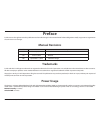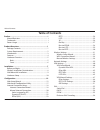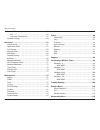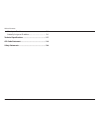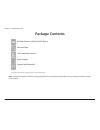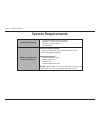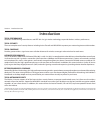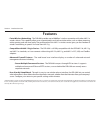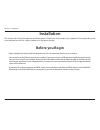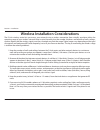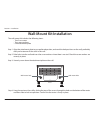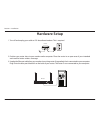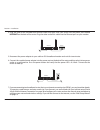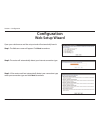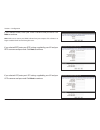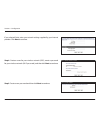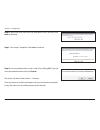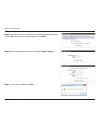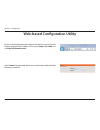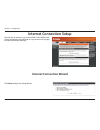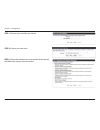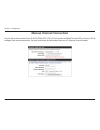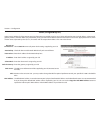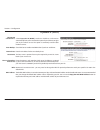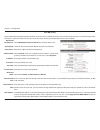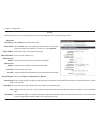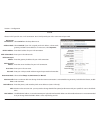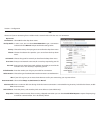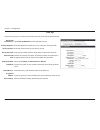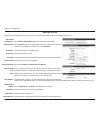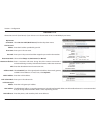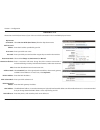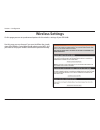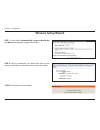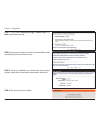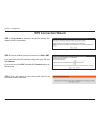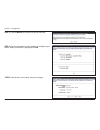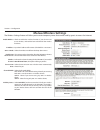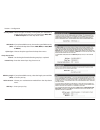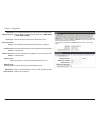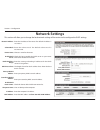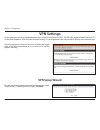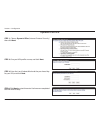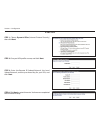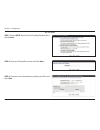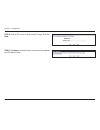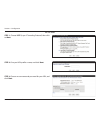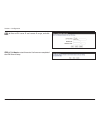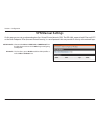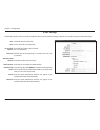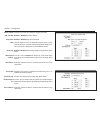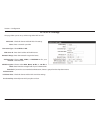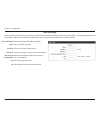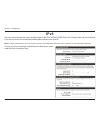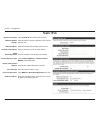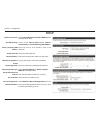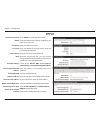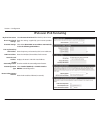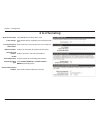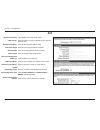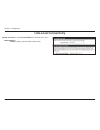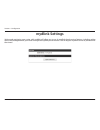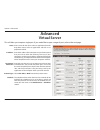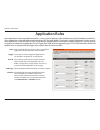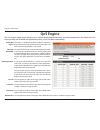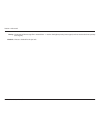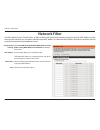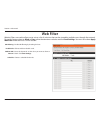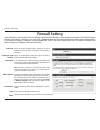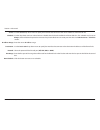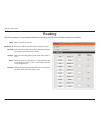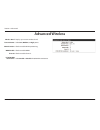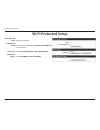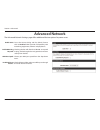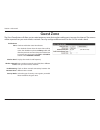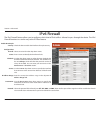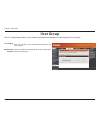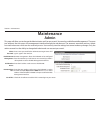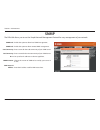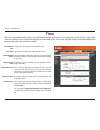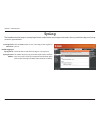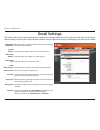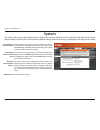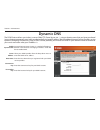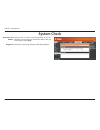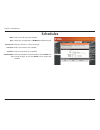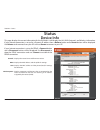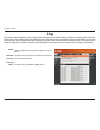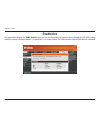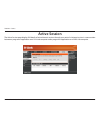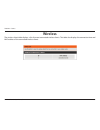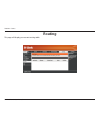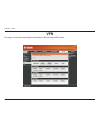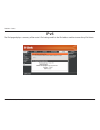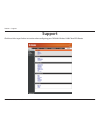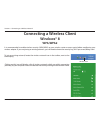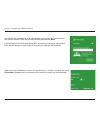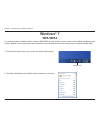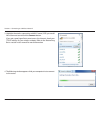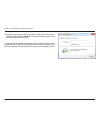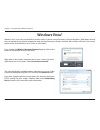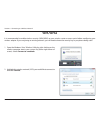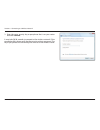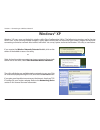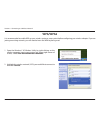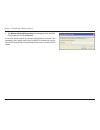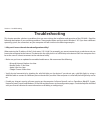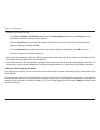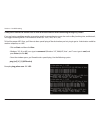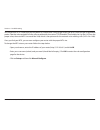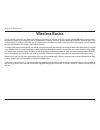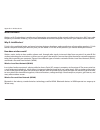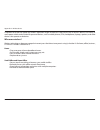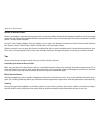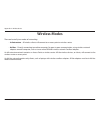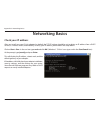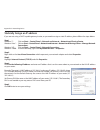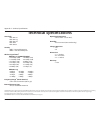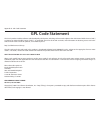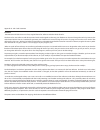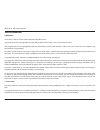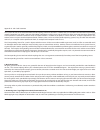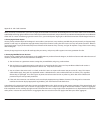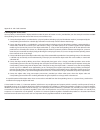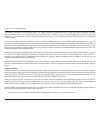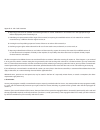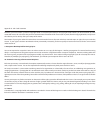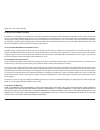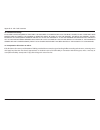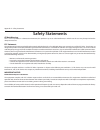- DL manuals
- D-Link
- Wireless Router
- DIR-640L
- User Manual
D-Link DIR-640L User Manual
Summary of DIR-640L
Page 2: Manual Revisions
I d-link dir-640l user manual d-link reserves the right to revise this publication and to make changes in the content hereof without obligation to notify any person or organization of such revisions or changes. Manual revisions trademarks d-link and the d-link logo are trademarks or registered trade...
Page 3: Table of Contents
Ii d-link dir-640l user manual table of contents preface ................................................................................. I manual revisions ........................................................................... I trademarks ........................................................
Page 4
Iii d-link dir-640l user manual table of contents 6 to 4 tunneling ...................................................................57 6rd ............................................................................................58 link-local connectivity ...........................................
Page 5
Iv d-link dir-640l user manual table of contents check your ip address ............................................................ 115 statically assign an ip address ............................................ 116 technical specifications ................................................117 gpl co...
Page 6: Product Overview
1 d-link dir-640l user manual section 1 - product overview product overview package contents note: using a power supply with a different voltage rating than the one included with the dir-640l will cause damage and void the warranty for this product. If any of the above items are missing, please cont...
Page 7: System Requirements
2 d-link dir-640l user manual section 1 - product overview network requirements •anethernet-basedcableordslmodem •ieee802.11nor802.11gwirelessclients •ieee802.11awirelessclients •10/100ethernet web-based configuration utility requirements computer with the following: •windows®,macintosh,orlinux-base...
Page 8: Introduction
3 d-link dir-640l user manual section 1 - product overview introduction total performance combines award winning router features and ieee 802.11a/g/n wireless technology to provide the best wireless performance. Total security the most complete set of security features including active firewall and ...
Page 9: Features
User manual wireless n300 cloud vpn router version 1.3
Page 10: Hardware Overview
5 d-link dir-640l user manual section 1 - product overview hardware overview back 1 com port rs-232 com port for serial port communication and legacy device connectivity. 2 lan ports (1-4) connect 10/100 ethernet devices such as computers, switches, and nas. 3 internet port the auto mdi/mdix interne...
Page 11: Hardware Overview
6 d-link dir-640l user manual section 1 - product overview hardware overview front 1 power led a solid light indicates a proper connection to the power supply. 2 internet led a solid light indicates connection on the internet port. This led blinks during data transmission. 3 wlan led a solid light i...
Page 12: Before You Begin
7 d-link dir-640l user manual section 2 - installation before you begin installation this section will walk you through the installation process. Placement of the router is very important. Do not place the router in an enclosed area such as a closet, cabinet, or in the attic or garage. • pleaseconfi...
Page 13
8 d-link dir-640l user manual section 2 - installation wireless installation considerations the d-link wireless router lets you access your network using a wireless connection from virtually anywhere within the operating range of your wireless network. Keep in mind, however, that the number, thickne...
Page 14: Wall-Mount Kit Installation
9 d-link dir-640l user manual section 2 - installation step 1. Align the attachment plate to your preferred position, and mark the hole positions on the wall, preferably after you locate one of the studs in the wall. Step 2. Poke holes into the wall and insert the screw anchors where there is no stu...
Page 15: Hardware Setup
10 d-link dir-640l user manual section 2 - installation 1. Turn off and unplug your cable or dsl broadband modem. This is required. Hardware setup power com 2. Position your router close to your modem and a computer. Place the router in an open area of your intended work area for better wireless cov...
Page 16
11 d-link dir-640l user manual section 2 - installation 4. Plug one end of the included blue ethernet cable that came with your router into the yellow port labeled internet on the back of the router. Plug the other end of this cable into the ethernet port on your modem. Power com 5. Reconnect the po...
Page 17: Web Setup Wizard
12 d-link dir-640l user manual section 3 - configuration web setup wizard configuration open your web browser and the setup wizard will automatically launch. Step 1: the welcome screen will appear. Click next to continue. Step 2: the router will automatically detect your internet connection type. St...
Page 18
13 d-link dir-640l user manual section 3 - configuration if you selected pppoe, enter your pppoe username and password. Click next to continue. Note: make sure to remove your pppoe software from your computer. The software is no longer needed and will not work through a router. If you selected pptp,...
Page 19
14 d-link dir-640l user manual section 3 - configuration step 4: create a name for your wireless network (ssid), create a password for your wireless network (wi-fi password), and then click next to continue. If you selected static, enter your network settings supplied by your internet provider. Clic...
Page 20
15 d-link dir-640l user manual section 3 - configuration step 6: select your time zone from the drop-down menu and then click next to continue. The router will reboot. Please allow 1-2 minutes. Close your browser window and reopen it to test your internet connection. It may take a few tries to initi...
Page 21
16 d-link dir-640l user manual section 3 - configuration step 9: select yes to register your router with your existing mydlink account or select no to create a new mydlink account. Click next. Step 10: enter the required information and click login or sign up. Step 11: a pop-up will appear, click ok...
Page 22
17 d-link dir-640l user manual section 3 - configuration web-based configuration utility select admin from the drop-down menu and the password should be left empty by default. To access the configuration utility, open a web-browser such as internet explorer and enter the ip address of the router (ht...
Page 23: Internet Connection Setup
18 d-link dir-640l user manual section 3 - configuration internet connection setup use this tab to choose if you want to follow the simple steps of the connection setup wizard, or if you want to set up your internet connection manually. Internet connection wizard click next to begin the setup wizard...
Page 24
19 d-link dir-640l user manual section 3 - configuration step 1: choose a password for your device. Step 3: choose the method you use to connect to the internet, and follow the step-by-step instructions. Step 2: choose your time zone..
Page 25: Manual Internet Connection
20 d-link dir-640l user manual section 3 - configuration manual internet connection use this tab to choose either static ip, dhcp, pppoe, pptp, l2tp, 3g, dial-up, russian pppoe, russian pptp, or russian l2tp to configureyourinternetconnection.Youmayneedtogetthisinformationfromyourisp(internetservice...
Page 26
21 d-link dir-640l user manual section 3 - configuration select static ip to manually enter the ip settings supplied by your isp. Check this box to enable wired-wan alive if you have 3g failover. Enter the ip address for the auto-backup host. Enter the ip address assigned by your isp. Enter the subn...
Page 27
22 d-link dir-640l user manual section 3 - configuration select dynamic ip (dhcp) to obtain ip address information automatically from your isp. Select this option if your isp does not give you any ip numbers to use. This option is commonly used for cable modem services. Check this box to enable wire...
Page 28
23 d-link dir-640l user manual section 3 - configuration select pppoe(username/password) from the drop-down menu. Check this box to enable wired-wan alive if you have 3g failover. Enter the ip address for the auto-backup host. Select static ip if your isp assigned you the ip address, subnet mask, ga...
Page 29
24 d-link dir-640l user manual section 3 - configuration select pptp from the drop-down menu. Select static ip if your isp assigned you the ip address, subnet mask, gateway, and dns server addresses. In most cases, select dynamic. Enter the ip address for your pptp connection. Enter your pptp subnet...
Page 30
25 d-link dir-640l user manual section 3 - configuration select l2tp from the drop-down menu. Select static ip if your isp assigned you the ip address, subnet mask, gateway, and dns server addresses. In most cases, select dynamic. Enter the ip address for your l2tp connection. Enter your l2tp subnet...
Page 31
26 d-link dir-640l user manual section 3 - configuration select 3g from the drop-down menu. In most cases you can choose auto-detection to get a connection. Otherwise choose manual and personalize the settings below. Choose the country where you get 3g service from the drop-down menu. Choose the tel...
Page 32
27 d-link dir-640l user manual section 3 - configuration select dial-up network from the drop-down menu. Enter the telephone number you use to reach your dial-up provider. Enter the account name for your dial-up service. Enter your password and then retype the password in the next box. Choose the am...
Page 33
28 d-link dir-640l user manual section 3 - configuration select russian pppoe (dual access) from the drop-down menu. Select static ip if your isp assigned you the ip address, subnet mask, gateway, and dns server addresses. In most cases, select dynamic. Enter the ip address (static pppoe only). Ente...
Page 34
29 d-link dir-640l user manual section 3 - configuration select russian l2tp (dual access) from the drop-down menu. Enter the ip address provided by your isp. Enter your l2tp user name. Enter your l2tp password and then retype the password in the next box. Select either always-on, on-demand, or manu...
Page 35
30 d-link dir-640l user manual section 3 - configuration select russian pptp (dual access) from the drop-down menu. Enter the ip address provided by your isp. Enter your pptp user name. Enter your pptp password and then retype the password in the next box. Select either always-on, on-demand, or manu...
Page 36: Wireless Settings
31 d-link dir-640l user manual section 3 - configuration on this page you can set up advanced options for the wireless settings of your dir-640l. Wireless settings use this page you can choose if you want to follow the simple steps of the wireless setup wizard, add a device using wps, or if you want...
Page 37: Wireless Setup Wizard
32 d-link dir-640l user manual section 3 - configuration wireless setup wizard step 1: if you choose automatically assign a network key click next to immediately complete the process. Step 2: setup is completed, you should take note of your settings, especially your network name and pre-shared key. ...
Page 38
33 d-link dir-640l user manual section 3 - configuration step 1: if you choose manually assign a network key click next to go to the next step. Step 2:chooseyourwirelesspassword.Youwillneedthiswhen connecting to the router from now on. Step 3: setup is completed, you should take note of your setting...
Page 39: Wps Connection Wizard
34 d-link dir-640l user manual section 3 - configuration wps connection wizard step 1: choose auto to connect a device that already has support for wps connections. Step 2: choose whether you want to connect via pin or pbc. If you want to use the pin method, simply enter your pin and click connect. ...
Page 40
35 d-link dir-640l user manual section 3 - configuration step 1: choose manual to configure a device manually. Step 2: use the information in this window to configure your device. When your device is prepared, click ok. Step 3:yourdeviceisnowready.Saveyoursettings...
Page 41: Manual Wireless Settings
36 d-link dir-640l user manual section 3 - configuration enable wireless: ip address: 802.11 mode: enable auto channel scan: wireless channel: transmission rate: channel width: visibility status: check to enable the wireless function. If you do not want to use wireless, uncheck the box to disable al...
Page 42
37 d-link dir-640l user manual section 3 - configuration select the type of security or encryption you would like to enablefortheguestzone.Youcanchoosefromwpa, wep, or wpa enterprise from the drop-down menu. Security mode: if you selected wpa security, choose the type of wpa security to use from the...
Page 43
38 d-link dir-640l user manual section 3 - configuration if you selected wpa enterprise security, choose the wpa mode you would like to use from the drop-down menu: wpa, wpa2, or auto (wpa or wpa2). Choose the cipher type from the drop-down menu. Set the length of time before the group key is update...
Page 44: Network Settings
39 d-link dir-640l user manual section 3 - configuration this section will allow you to change the local network settings of the router and to configure the dhcp settings. Network settings enter the ip address of the router. The default ip address is 192.168.0.1. Enter the subnet mask. The default s...
Page 45: Vpn Settings
40 d-link dir-640l user manual section 3 - configuration on this page you can set up advanced options for a virtual private network (vpn). The dir-640l supports both ipsec and l2tp as the server endpoint. Ipsec (internet protocol security) is a set of protocols that can provide ip security at the ne...
Page 46
41 d-link dir-640l user manual section 3 - configuration step 1: choose dynamic ipsec (internet protocol security) then click next. Step 2: give your vpn profile a name, and click next. Step 3: enter the local subnet/mask and the pre-shared key for your vpn, and click next. Dynamic ipsec vpn step 4:...
Page 47
42 d-link dir-640l user manual section 3 - configuration ipsec vpn step 1: choose dynamic ipsec (internet protocol security) then click next. Step 2: give your vpn profile a name, and click next. Step 3: enter the remote ip/subnet/netmask, the local subnet/netmask, and the pre-shared key for your vp...
Page 48
43 d-link dir-640l user manual section 3 - configuration step 1: choose pptp (point-to-point tunneling protocol) then click on next. Step 2: give your vpn profile a name, and click next. Step 3: choose an username and password for your vpn, and click next. Pptp vpn.
Page 49
44 d-link dir-640l user manual section 3 - configuration step 5: click nexttorestarttherouter.Youhavenowcompleted the vpn wizard setup. Step 4: enter a vpn server ip and remote ip range, and click next..
Page 50
45 d-link dir-640l user manual section 3 - configuration step 1: choose l2tp (layer 2 tunneling protocol) then click on next. Step 2: give your vpn profile a name, and click next. Step 3: choose an username and password for your vpn, and click next. L2tp vpn.
Page 51
46 d-link dir-640l user manual section 3 - configuration step 4: enter a vpn server ip and remote ip range, and click next. Step 4: click nexttorestarttherouter.Youhavenowcompleted the vpn wizard setup..
Page 52: Vpn Manual Settings
47 d-link dir-640l user manual section 3 - configuration choose either ipsec or pptp/l2tp and gre tunnel from the drop-down menu and click add to begin configuring a vpn profile. This list allows you to enable established vpn profiles as well as edit and delete them. Add vpn profile: vpn profile: on...
Page 53
48 d-link dir-640l user manual section 3 - configuration check this box to enable ipsec. Enter a name for your vpn tunnel. Enter the local (lan) subnet and mask. (ex. 192.168.0.0/24) select if you will be connecting as a remote user or on a site to site basis. Enter the remote subnet and mask. Enter...
Page 54
49 d-link dir-640l user manual section 3 - configuration choose if you want to use main or aggressive mode. Enable or disable the nat-t option. Enable or disable keep alive protocols. Choose whether or not to detect dead peers, then set the amount of time in seconds before disconnect of dead peers. ...
Page 55
50 d-link dir-640l user manual section 3 - configuration pptp/l2tp settings this page allows you to set up a vpn using either pptp or l2tp. Check this box to enable pptp/l2tp settings. Enter a name for your vpn. Select pptp or l2tp. Enter the ip address of the vpn server. Enter the remote ip range i...
Page 56
51 d-link dir-640l user manual section 3 - configuration gre settings this page shows you the options for setting up a vpn tunnel using generic routing encapsulation (gre), which is a tunneling protocol that can encapsulate a wide variety of network layer protocols inside virtual point-to-point link...
Page 57: Ipv6
52 d-link dir-640l user manual section 3 - configuration ipv6 there are several connection types to choose from: static ipv6, dhcpv6, pppoe, ipv6 in ipv4 tunnel, 6to4, 6rd, and link-local. If you are unsure of your connection method, please contact your ipv6 isp. Note: if using the pppoe option, you...
Page 58: Static Ipv6
53 d-link dir-640l user manual section 3 - configuration static ipv6 select static ipv6 from the drop-down menu. Enter the address settings supplied by your internet provider (isp). Enter the lan (local) ipv6 address for the router. Displays the router’s lan link-local address. Check to enable the a...
Page 59: Dhcp
54 d-link dir-640l user manual section 3 - configuration dhcp select autoconfiguration(stateless/dhcpv6) from the drop-down menu. Select either obtain dns server address automatically or use the following dns address. Enter the primary and secondary dns server addresses. Check to enable dhcp-pd. Ent...
Page 60: Pppoe
55 d-link dir-640l user manual section 3 - configuration pppoe select pppoe from the drop-down menu. Enter the pppoe account settings supplied by your internet provider (isp). Enter your pppoe user name. Enter your pppoe password and then retype the password in the next box. Enter the isp service na...
Page 61: Ipv6 Over Ipv4 Tunneling
56 d-link dir-640l user manual section 3 - configuration ipv6 over ipv4 tunneling select ipv6 over ipv4 tunnel from the drop-down menu. Enter the settings supplied by your internet provider (isp). Select either obtain dns server address automatically or use the following dns address. Enter the prima...
Page 62: 6 to 4 Tunneling
57 d-link dir-640l user manual section 3 - configuration 6 to 4 tunneling select 6 to 4 from the drop-down menu. Enter the ipv6 settings supplied by your internet provider (isp). Enter the primary and secondary dns server addresses. Displays the lan (local) ipv6 address for the router. Displays the ...
Page 63: 6Rd
58 d-link dir-640l user manual section 3 - configuration 6rd select 6rd from the drop-down menu. Enter the address settings supplied by your internet provider (isp). Enter the ipv4 (remote) address here. Enter the mask length of the ipv4 address. Enter the remote prefix of the ipv4 address. Enter th...
Page 64: Link-Local Connectivity
59 d-link dir-640l user manual section 3 - configuration select link-local only from the drop-down menu. Displays the ipv6 address of the router. My ipv6 connection: lan ipv6 address settings: link-local connectivity.
Page 65: Mydlink Settings
60 d-link dir-640l user manual section 3 - configuration mydlink settings setting and registering your router with mydlink will allow you to use its mydlink cloud services features, including online access and management of your router through the mydlink portal website. Click on register mydlink se...
Page 66: Virtual Server
61 d-link dir-640l user manual section 4 - advanced this will allow you to open a single port. If you would like to open a range of ports, refer to the next page. Enter a name for the rule or select an application from the drop-down menu. Select an application and click to populate the fields. Enter...
Page 67: Application Rules
62 d-link dir-640l user manual section 4 - advanced enteranamefortherule.Youmayselectapre-defined application from the drop-down menu and click. This is the port used to trigger the application. It can be either a single port or a range of ports. This is the port number on the internet side that wil...
Page 68: Qos Engine
63 d-link dir-640l user manual section 4 - advanced qos engine this option is disabled by default. Enable this option for better performance and experience with online games and other interactive applications, such as voip. The speed at which data can be transferred from the router to your isp. This...
Page 69
64 d-link dir-640l user manual section 4 - advanced the priority of the message flow is entered here -- 1 receives the highest priority (most urgent) and 255 receives the lowest priority (least urgent). Choose a schedule for the qos rule. Priority: schedule:.
Page 70: Network Filter
65 d-link dir-640l user manual section 4 - advanced network filter select turn mac filtering off, allow mac addresses listed below, or deny mac addresses listed below from the drop- down menu. Enter the mac address you would like to filter. To find the mac address on a computer, please refer to the ...
Page 71: Web Filter
66 d-link dir-640l user manual section 4 - advanced url filtering: enable rule: website url/ domain: schedule: web filter enable url filtering by checking this box. Click to enable or disable a rule. Enter the keywords or urls that you want to allow or block. Click save settings. Choose a schedule f...
Page 72: Firewall Setting
67 d-link dir-640l user manual section 4 - advanced check to enable stateful packet inspection to allow packets from known active connections while rejecting all others. Check to automatically check the origins of packets against a blacklist of known spoofers. If an application has trouble working f...
Page 73
68 d-link dir-640l user manual section 4 - advanced source: schedule: ip address range: destination: protocol: port range: new schedule: use the source drop-down menu to specify the interface that connects to the source addresses of the firewall rule. Use the drop-down menu to select the time schedu...
Page 74: Routing
69 d-link dir-640l user manual section 4 - advanced enter a name for your route. Enter the ip address of packets that will take this route. Enter the netmask of the route, please note that the octets must match your destination ip address. Enter your next hop gateway to be taken if this route is use...
Page 75: Advanced Wireless
70 d-link dir-640l user manual section 4 - advanced advanced wireless displays your current wireless band. Select low, medium, or high power. Check to enable wlan partitioning. Check to enable wmm. Check to enable short gi. Select enable or disable ht20/40 mhz coexistence. Wireless band: transmit po...
Page 76: Wi-Fi Protected Setup
71 d-link dir-640l user manual section 4 - advanced wi-fi protected setup wi-fi protected setup: lock wps-pin setup: current pin: add wireless station: check to enable wps. Check to lock the wps-pin. Click reset to unconfigured to reset the pin. Click to generate new pin or reset pin to default clic...
Page 77: Advanced Network
72 d-link dir-640l user manual section 4 - advanced to use the universal plug and play (upnp ™ ) feature click on enabled. Upnp provides compatibility with networking equipment, software and peripherals. Checking the box will allow the dir-640l to respond to pings. Unchecking the box may provide som...
Page 78: Guest Zone
73 d-link dir-640l user manual section 4 - advanced guest zone enable guest zone: wireless band: wireless network name: enable routing between zones: security mode: check to enable the guest zone feature. The schedule of time when the guest zone will be active. The schedule may be set to always, whi...
Page 79: Ipv6 Firewall
74 d-link dir-640l user manual section 4 - advanced ipv6 firewall the ipv6 firewall feature allows you to configure which kind of ipv6 traffic is allowed to pass through the device. The ipv6 firewall functions in a similar way to the ip filters feature. Check the box to enable the ipv6 firewall simp...
Page 80: User Group
75 d-link dir-640l user manual section 4 - advanced user group the user group feature allows you to select an authentication database to store a group of user settings here you will find a list of authentication databases you have created. Choose a database from the drop-down menu and choose edit to...
Page 81: Admin
76 d-link dir-640l user manual section 5 - maintenance admin thispagewillallowyoutochangetheadministratoranduserpasswords.Youcanalsoenableremotemanagement.Thereare two accounts that can access the management interface through the web browser. The accounts are admin and user. Admin has read/write acc...
Page 82: Snmp
77 d-link dir-640l user manual section 5 - maintenance snmp enable this option to allow local snmp management. Enable this option to allow remote snmp management. Enter a name for the read community of your snmp server. Enter a name for the write community of your snmp server. Set up to four ip addr...
Page 83: Time
78 d-link dir-640l user manual section 5 - maintenance time displays the current date and time of the router. Select your time zone from the drop-down menu. To select daylight saving time manually, select enabled or disabled, and enter a start date and an end date for daylight saving time. If daylig...
Page 84: Syslog
79 d-link dir-640l user manual section 5 - maintenance syslog thebroadbandrouterkeepsarunninglogofeventsandactivitiesoccurringontherouter.Youmaysendtheselogstoasyslog server on your network. Save log file to local drive: enable logging to syslog server: syslog server ip address: click the save butto...
Page 85: Email Settings
80 d-link dir-640l user manual section 5 - maintenance when this option is enabled, router activity logs are emailed to a designated email address. Enter the email address where you want the email sent. Enter the smtp server address for sending email. Enter the smtp port used on the server. Check th...
Page 86: System
81 d-link dir-640l user manual section 5 - maintenance use this option to save the current router configuration settings to a file on the hard disk of the computer you are using. First, click the save button. A file dialog will appear, allowing you to select a location and file name for the settings...
Page 87: Firmware
82 d-link dir-640l user manual section 5 - maintenance firmware check now: choose file: upgrade: choose file: upgrade: remove: click check now to check for new firmware and language pack versions online. After you have downloaded the new firmware, click choose file to locate the firmware update on y...
Page 88: Dynamic Dns
83 d-link dir-640l user manual section 5 - maintenance dynamic domain name system is a method of keeping a domain name linked to a changing ip address. Check the box to enable ddns. Select your ddns provider from the drop-down menu or enter the ddns server address. Enter the host name that you regis...
Page 89: System Check
84 d-link dir-640l user manual section 5 - maintenance the ping test is used to send ping packets to test if a computer is on the internet. Enter the ip address that you wish to ping and click ping. The results of your ping attempts will be displayed here. System check host name or ip address: ping ...
Page 90: Schedules
85 d-link dir-640l user manual section 5 - maintenance enter a name for your new schedule. Select a day, a range of days, or all week to include every day. Choose a 24 hour or 12 hour clock-style. Enter a start time for your schedule. Enter an end time for your schedule. The list of schedules will b...
Page 91: Device Info
86 d-link dir-640l user manual section 6 - status this page displays the current information for the dir-640l. It will display the lan, wan (internet), and wireless information. If your internet connection is set up for a dynamic ip address then a release button and a renew button will be displayed....
Page 92: Log
87 d-link dir-640l user manual section 6 - status log refresh: download: clear logs: link to log settings: updates the log details on the screen so it displays any recent activity. This option will save the router log to a file on your computer. Clears all of the log contents. This option will jump ...
Page 93: Statistics
88 d-link dir-640l user manual section 6 - status statistics the screen below displays the traffic statistics. Here you can view the amount of packets that pass through the dir-640l on both the wan, lan ports and both the 802.11n/g and 802.11n/a wireless bands. The traffic counter will reset if the ...
Page 94: Active Session
89 d-link dir-640l user manual section 6 - status active session the active session page displays full details of active internet sessions through your router. An internet session is a conversation between a program or application on a lan-side computer and a program or application on a wan-side com...
Page 95: Wireless
90 d-link dir-640l user manual section 6 - status wireless the wireless client table displays a list of current connected wireless clients. This table also displays the connection time and mac address of the connected wireless clients..
Page 96: Routing
91 d-link dir-640l user manual section 6 - status routing this page will display your current routing table..
Page 97: Vpn
92 d-link dir-640l user manual section 6 - status vpn this page is where the router displays information on the the current vpn tunnels..
Page 98: Ipv6
93 d-link dir-640l user manual section 6 - status ipv6 the ipv6 page displays a summary of the router’s ipv6 settings and lists the ipv6 address and host name of any ipv6 clients..
Page 99: Support
94 d-link dir-640l user manual section 7 - support click these links to get further instruction when configuring your dir-640l wireless n300 cloud vpn router. Support.
Page 100: Windows® 8
95 d-link dir-640l user manual section 8 - connecting to a wireless network connecting a wireless client windows® 8 wpa/wpa2 it is recommended to enable wireless security (wpa/wpa2) on your wireless router or access point before configuring your wireless adapter. If you are joining an existing netwo...
Page 101
96 d-link dir-640l user manual section 8 - connecting to a wireless network youwillthenbepromptedtoenterthenetworksecuritykey(wi-fipassword)for the wireless network. Enter the password into the box and click next. If you wish to use wi-fi protected setup (wps) to connect to the router, you can also ...
Page 102: Windows® 7
97 d-link dir-640l user manual section 8 - connecting to a wireless network windows® 7 1. Click on the wireless icon in your system tray (lower-right corner). 2. The utility will display any available wireless networks in your area. Wireless icon wpa/wpa2 it is recommended to enable wireless securit...
Page 103
98 d-link dir-640l user manual section 8 - connecting to a wireless network 4. The following window appears while your computer tries to connect to the router. 3. Highlight the wireless connection with wi-fi name (ssid) you would like to connect to and click the connect button. If you get a good sig...
Page 104
99 d-link dir-640l user manual section 8 - connecting to a wireless network 5. Enter the same security key or passphrase (wi-fi password) that is on your router and click connect.Youcanalsoconnectbypushing the wps button on the router. It may take 20-30 seconds to connect to the wireless network. If...
Page 105: Windows Vista®
100 d-link dir-640l user manual section 8 - connecting to a wireless network windows vista® windows vista® users may use the built-in wireless utility. If you are using a third-party utility or windows® 2000, please refer to the user manual of your wireless adapter for help with connecting to a wire...
Page 106: Wpa/wpa2
101 d-link dir-640l user manual section 8 - connecting to a wireless network wpa/wpa2 it is recommended to enable wireless security (wpa/wpa2) on your wireless router or access point before configuring your wireless adapter. If you are joining an existing network, you will need to know the security ...
Page 107
102 d-link dir-640l user manual section 8 - connecting to a wireless network 3. Enter the same security key or passphrase that is on your router and click connect. It may take 20-30 seconds to connect to the wireless network. If the connection fails, please verify that the security settings are corr...
Page 108: Windows® Xp
103 d-link dir-640l user manual section 8 - connecting to a wireless network windows® xp windows® xp users may use the built-in wireless utility (zero configuration utility). The following instructions are for service pack 2 users. If you are using another company’s utility, please refer to the user...
Page 109: Wpa/wpa2
104 d-link dir-640l user manual section 8 - connecting to a wireless network it is recommended to enable wpa on your wireless router or access point before configuring your wireless adapter. If you are joining an existing network, you will need to know the wpa key being used. 2. Highlight the wirele...
Page 110
105 d-link dir-640l user manual section 8 - connecting to a wireless network 3. The wireless network connection box will appear. Enter the wpa- psk passphrase and click connect. It may take 20-30 seconds to connect to the wireless network. If the connection fails, please verify that the wpa-psk sett...
Page 111: Troubleshooting
106 d-link dir-640l user manual section 9 - troubleshooting troubleshooting this chapter provides solutions to problems that can occur during the installation and operation of the dir-640l. Read the following descriptions if you are having problems. The examples below are illustrated in windows® xp....
Page 112
107 d-link dir-640l user manual section 9 - troubleshooting • configureyourinternetsettings: • gotostart > settings > control panel. Double-click the internet options icon. From the security tab, click the button to restore the settings to their defaults. • clicktheconnection tab and set the dial-up...
Page 113
108 d-link dir-640l user manual section 9 - troubleshooting 3. Why can’t i connect to certain sites or send and receive emails when connecting through my router? If you are having a problem sending or receiving email, or connecting to secure sites such as ebay, banking sites, and hotmail, we suggest...
Page 114
109 d-link dir-640l user manual section 9 - troubleshooting youshouldstartat1472andworkyourwaydownby10eachtime.Onceyougetareply,goupby2untilyougetafragmented packet. Take that value and add 28 to the value to account for the various tcp/ip headers. For example, lets say that 1452 was the proper valu...
Page 115: Wireless Basics
110 d-link dir-640l user manual appendix a - wireless basics d-link wireless products are based on industry standards to provide easy-to-use and compatible high-speed wireless connectivity within your home, business or public access wireless networks. Strictly adhering to the ieee standard, the d-li...
Page 116
111 d-link dir-640l user manual appendix a - wireless basics what is wireless? Wireless or wi-fi technology is another way of connecting your computer to the network without using wires. Wi-fi uses radio frequency to connect wirelessly, so you have the freedom to connect computers anywhere in your h...
Page 117
112 d-link dir-640l user manual appendix a - wireless basics compared to wlan the speed and wireless operation range are both less than wlan, but in return it doesn’t use nearly as much power which makes it ideal for personal devices, such as mobile phones, pdas, headphones, laptops, speakers, and o...
Page 118
113 d-link dir-640l user manual appendix a - wireless basics where is wireless used? Wireless technology is expanding everywhere not just at home or office. People like the freedom of mobility and it’s becoming so popular that more and more public facilities now provide wireless access to attract pe...
Page 119: Wireless Modes
114 d-link dir-640l user manual appendix a - wireless basics there are basically two modes of networking: • infrastructure – all wireless clients will connect to an access point or wireless router. • ad-hoc – directly connecting to another computer, for peer-to-peer communication, using wireless net...
Page 120: Networking Basics
115 d-link dir-640l user manual appendix b - networking basics networking basics check your ip address after you install your new d-link adapter, by default, the tcp/ip settings should be set to obtain an ip address from a dhcp server (i.E. Wireless router) automatically. To verify your ip address, ...
Page 121
116 d-link dir-640l user manual appendix b - networking basics statically assign an ip address if you are not using a dhcp capable gateway/router, or you need to assign a static ip address, please follow the steps below: step 1 windows® 7 - click on start > control panel > network and internet > net...
Page 122: Technical Specifications
117 d-link dir-640l user manual appendix c - technical specifications technical specifications standards •ieee802.11n •ieee802.11g •ieee802.11b •ieee802.3 •ieee802.3u security •wpa™ - personal/enterprise •wpa2™ - personal/enterprise wireless signal rates 1 ieee802.11n2.4ghz(ht20/40): •144.4mbps(300)...
Page 123: Gpl Code Statement
118 d-link dir-640l user manual appendix d - gpl code statement gpl code statement this d-link product includes software code developed by third parties, including software code subject to the gnu general public license (“gpl”) or gnu lesser general public license (“lgpl”). As applicable, the terms ...
Page 124
119 d-link dir-640l user manual appendix d - gpl code statement preamble the gnu general public license is a free, copyleft license for software and other kinds of works. The licenses for most software and other practical works are designed to take away your freedom to share and change the works. By...
Page 125
120 d-link dir-640l user manual appendix d - gpl code statement terms and conditions 0. Definitions. “this license” refers to version 3 of the gnu general public license. “copyright” also means copyright-like laws that apply to other kinds of works, such as semiconductor masks. “the program” refers ...
Page 126
121 d-link dir-640l user manual appendix d - gpl code statement the “system libraries” of an executable work include anything, other than the work as a whole, that (a) is included in the normal form of packaging a major component, but which is not part of that major component, and (b) serves only to...
Page 127
122 d-link dir-640l user manual appendix d - gpl code statement when you convey a covered work, you waive any legal power to forbid circumvention of technological measures to the extent such circumvention is effected by exercising rights under this license with respect to the covered work, and you d...
Page 128
123 d-link dir-640l user manual appendix d - gpl code statement 6. Conveying non-source forms. Youmayconveyacoveredworkinobjectcodeformunderthetermsofsections4and5,providedthatyoualsoconveythemachine-readable corresponding source under the terms of this license, in one of these ways: a) convey the o...
Page 129
124 d-link dir-640l user manual appendix d - gpl code statement “installation information” for a user product means any methods, procedures, authorization keys, or other information required to install and execute modified versions of a covered work in that user product from a modified version of it...
Page 130
125 d-link dir-640l user manual appendix d - gpl code statement b) requiring preservation of specified reasonable legal notices or author attributions in that material or in the appropriate legal notices displayed by works containing it; or c) prohibiting misrepresentation of the origin of that mate...
Page 131
126 d-link dir-640l user manual appendix d - gpl code statement moreover, your license from a particular copyright holder is reinstated permanently if the copyright holder notifies you of the violation by some reasonable means, this is the first time you have received notice of violation of this lic...
Page 132
127 d-link dir-640l user manual appendix d - gpl code statement a contributor’s “essential patent claims” are all patent claims owned or controlled by the contributor, whether already acquired or hereafter acquired, that would be infringed by some manner, permitted by this license, of making, using,...
Page 133
128 d-link dir-640l user manual appendix d - gpl code statement 12. No surrender of others’ freedom. If conditions are imposed on you (whether by court order, agreement or otherwise) that contradict the conditions of this license, they do not excuse you from the conditions of this license. If you ca...
Page 134
129 d-link dir-640l user manual appendix d - gpl code statement 16. Limitation of liability. Innoeventunlessrequiredbyapplicablelaworagreedtoinwritingwillanycopyrightholder,oranyotherpartywho modifies and/or conveysthe program as permitted above, be liabletoyou for damages, including any general, sp...
Page 135: Safety Statements
130 d-link dir-640l user manual appendix e - safety statements safety statements ce mark warning: this is a class b product. In a domestic environment, this product may cause radio interference, in which case the user may be required to take adequate measures. Fcc statement: this equipment has been ...