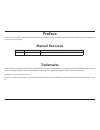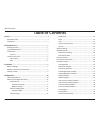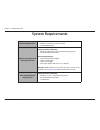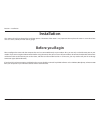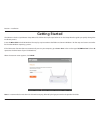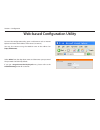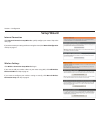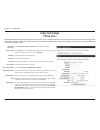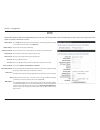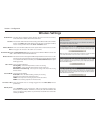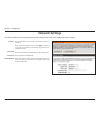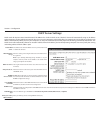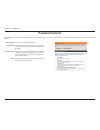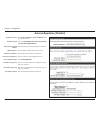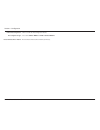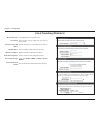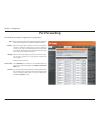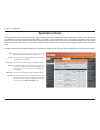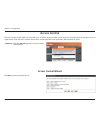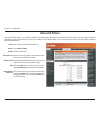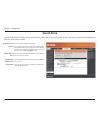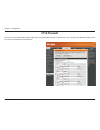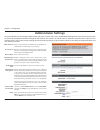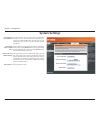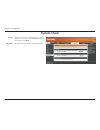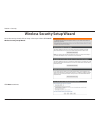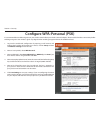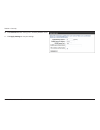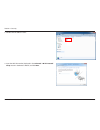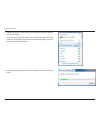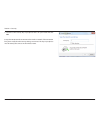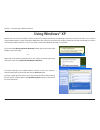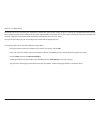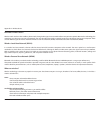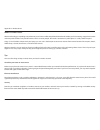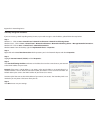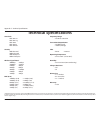- DL manuals
- D-Link
- Wireless Router
- DIR-652
- User Manual
D-Link DIR-652 User Manual - Support
Summary of DIR-652
Page 2: Manual Revisions
I d-link dir-652 user manual d-link reserves the right to revise this publication and to make changes in the content hereof without obligation to notify any person or organization of such revisions or changes. Manual revisions trademarks d-link and the d-link logo are trademarks or registered tradem...
Page 3: Table of Contents
Ii d-link dir-652 user manual table of contents preface.................................................................................................. I manual revisions ...............................................................................................I trademarks ......................
Page 4
Iii d-link dir-652 user manual table of contents virtual server .........................................................................................50 port forwarding ....................................................................................52 application rules ..........................
Page 5
Iv d-link dir-652 user manual table of contents networking.Basics..........................................................................113 check your ip address ............................................................................... 113 technical.Specifications..............................
Page 6: Product Overview
1 d-link dir-652 user manual section 1 - product overview product overview package contents note: using a power supply with a different voltage rating than the one included with the dir-652 will cause damage and void the warranty. If any of the above items are missing, please contact your reseller. ...
Page 7: System Requirements
2 d-link dir-652 user manual section 1 - product overview system requirements network.Requirements • an ethernet-based cable or dsl modem • ieee 802.11n or 802.11g wireless clients • 10/100/1000 ethernet web-based.Configuration. Utility.Requirements computer.With.The.Following: • windows®, macintosh...
Page 8: Introduction
3 d-link dir-652 user manual section 1 - product overview introduction total.Performance combines award winning router features and 802.11n wireless technology to provide the best wireless performance. Total.Security the most complete set of security features including active firewall and wpa2™ to p...
Page 9: Features
4 d-link dir-652 user manual section 1 - product overview •.Faster.Wireless.Networking - the dir-652 provides up to 300mbps* wireless connection with other 802.11n wireless clients. This capability allows users to participate in real-time activities online, such as video streaming, online gaming, an...
Page 10: Hardware Overview
5 d-link dir-652 user manual section 1 - product overview hardware overview connections 1 lan ports (1-4) connect ethernet devices such as computers, switches, and hubs. 2 internet port the auto mdi/mdix internet port is the connection for the ethernet cable to the cable or dsl modem. 3 power recept...
Page 11: Leds
6 d-link dir-652 user manual section 1 - product overview leds 1 power led a solid light indicates a proper connection to the power supply. 2 internet led a solid light indicates connection on the internet port. This led blinks during data transmission. A solid blue light indicates that there is an ...
Page 12: Before You Begin
7 d-link dir-652 user manual section 2 - installation before you begin installation this section will walk you through the installation process. Placement of the router is very important. Do not place the router in an enclosed area such as a closet, cabinet, or in the attic or garage. Please configu...
Page 13
8 d-link dir-652 user manual section 2 - installation wireless installation considerations the d-link wireless router lets you access your network using a wireless connection from virtually anywhere within the operating range of your wireless network. Keep in mind that the number, thickness and loca...
Page 14: Getting Started
9 d-link dir-652 user manual section 2 - installation the dir-652 includes a quick router setup wizard cd. Follow the simple steps below to run the setup wizard to guide you quickly through the installation process. Insert the wizard.Cd in the cd-rom drive. The step-by-step instructions that follow ...
Page 15: Configuration
10 d-link dir-652 user manual section 3 - configuration configuration this section will show you how to configure your new d-link wireless router using the web-based configuration utility. Note: if you have successfully completed the setup on your router with the cd, the quick setup wizard will not ...
Page 16
11 d-link dir-652 user manual section 3 - configuration this wizard is designed to guide you through a step-by step process to configure your new d-link router and connect to the internet. Click next to continue. In order to secure your new networking device, please enter a password and click next..
Page 17
12 d-link dir-652 user manual section 3 - configuration select enable advanced dns services to allow this function to improve your overall internet experience. Click next to continue. Please wait while your router detects your internet connection type..
Page 18
13 d-link dir-652 user manual section 3 - configuration select your internet connection type and click next to continue. If you selected dhcp connection, make suer that you are connected to the d-link router with the pc that was originally connected to your broadband connection. Then, click the clon...
Page 19
14 d-link dir-652 user manual section 3 - configuration please give your network a name using up to 32 characters. It is highly recommended the you have a security key for your network. If you would like the router to automatically assign a security key, choose automatically assign a network key or ...
Page 20
15 d-link dir-652 user manual section 3 - configuration before your router reboots, you will be asked if you want to bookmark ‘d-link.Router.Web.Management,” click ok to finish..
Page 21
16 d-link dir-652 user manual section 3 - configuration web-based configuration utility to access the configuration utility, open a web-browser such as internet explorer and enter the ip address of the router (192.168.0.1). You may also connect using the netbios name in the address bar (http://dlink...
Page 22: Setup Wizard
17 d-link dir-652 user manual section 3 - configuration setup wizard click internet.Connection.Setup.Wizard to quickly configure your router. Skip to the next page. If you want to enter your settings without running the wizard, click manual.Configuration and skip to page 21. Click wireless.Connectio...
Page 23
18 d-link dir-652 user manual section 3 - configuration click next to continue. Create a new password and then click next to continue. Select your time zone from the drop-down menu and then click next to continue. Select the type of internet connection you use and then click next to continue..
Page 24
19 d-link dir-652 user manual section 3 - configuration if you selected dynamic, you may need to enter the mac address of the computer that was last connected directly to your modem. If you are currently using that computer, click clone. Your.Pc’s.Mac.Address and then click next to continue. The hos...
Page 25
20 d-link dir-652 user manual section 3 - configuration if you selected l2tp, enter your l2tp username and password. Click next to continue. If you selected static, enter your network settings supplied by your internet provider. Click next to continue. Click connect to save your settings. Once the r...
Page 26: Manual Configuration
21 d-link dir-652 user manual section 3 - configuration manual configuration select the type of internet connection you have. Select dynamic.Ip.(dhcp),.Pppoe,. Pptp,.L2tp, static, or ds-lite. Refer to the next few pages for more information. When this option is enabled, the router will speed up nat ...
Page 27: Dynamic (Cable)
22 d-link dir-652 user manual section 3 - configuration dynamic (cable) select dynamic.Ip.(dhcp) to obtain ip address information automatically from your isp. Select this option if your isp does not give you any ip numbers to use. This option is commonly used for cable modem services such as comcast...
Page 28: Internet Setup
23 d-link dir-652 user manual section 3 - configuration select pppoe.(username/password) from the drop-down menu. Select static if your isp assigned you the ip address, subnet mask, gateway, and dns server addresses. In most cases, select dynamic. Enter the ip address (static pppoe only). Enter your...
Page 29: Pptp
24 d-link dir-652 user manual section 3 - configuration select static if your isp assigned you the ip address, subnet mask, gateway, and dns server addresses. In most cases, select dynamic. Enter the ip address (static pptp only). Enter the primary and secondary dns server addresses (static pptp onl...
Page 30: L2Tp
25 d-link dir-652 user manual section 3 - configuration select static if your isp assigned you the ip address, subnet mask, gateway, and dns server addresses. In most cases, select dynamic. Enter the l2tp ip address supplied by your isp (static only). Enter the subnet mask supplied by your isp (stat...
Page 31: Static (Assigned By Isp)
26 d-link dir-652 user manual section 3 - configuration enter the ip address assigned by your isp. Enter the subnet mask assigned by your isp. Enter the gateway assigned by your isp. The dns server information will be supplied by your isp (internet service provider.) maximum transmission unit - you ...
Page 32: Ds-Lite
27 d-link dir-652 user manual section 3 - configuration select the ds-lite.Dhcpv6.Option to let the router allocate the aftr ipv6 address automatically. Select the manual.Configuration to enter the aftr ipv6 address in manually. After selecting the manual configuration option above, the user can ent...
Page 33: Wireless Settings
28 d-link dir-652 user manual section 3 - configuration check the box to enable the wireless function. If you do not want to use wireless, uncheck the box to disable all the wireless functions. The schedule of time when the wireless settings rules will be enabled. The schedule may be set to always, ...
Page 34: Network Settings
29 d-link dir-652 user manual section 3 - configuration this section will allow you to change the local network settings of the router and to configure the dhcp settings. Network settings enter the ip address of the router. The default ip address is 192.168.0.1. If you change the ip address, once yo...
Page 35: Dhcp Server Settings
30 d-link dir-652 user manual section 3 - configuration dhcp server settings dhcp stands for dynamic host control protocol. The dir-652 has a built-in dhcp server. The dhcp server will automatically assign an ip address to the computers on the lan/private network. Be sure to set your computers to be...
Page 36: Dhcp Reservation
31 d-link dir-652 user manual section 3 - configuration dhcp reservation if you want a computer or device to always have the same ip address assigned, you can create a dhcp reservation. The router will assign the ip address only to that computer or device. Note: this ip address must be within the dh...
Page 37: Parental Controls
32 d-link dir-652 user manual section 3 - configuration parental controls advanced dns: familyshield: parental controls: none: faster, more reliable internet browsing. Includes advanced dns and automatic protection from malware, phishing, and adult websites. This option uses opendns. Includes advanc...
Page 38: Ipv6 Internet Connection
33 d-link dir-652 user manual section 3 - configuration ipv6 internet connection click ipv6.Internet.Connection.Setup.Wizard.To begin. Skip to page 51. If you want to configure your ipv6 internet connection manually, click manual. Ipv6.Internet.Connection.Setup and skip to the next page..
Page 39: Ipv6 Manual Setup
34 d-link dir-652 user manual section 3 - configuration ipv6 manual setup there are several connection types to choose from: auto detection, static ipv6, autoconfiguration (slaac/dhcpv6), pppoe, ipv6 in ipv4 tunnel, 6to4, 6rd, and link-local. If you are unsure of your connection method, please conta...
Page 40: Static Ipv6 (Stateful)
35 d-link dir-652 user manual section 3 - configuration static ipv6 (stateful) select static.Ipv6 from the drop-down menu. Enter the address settings supplied by your internet provider (isp). Enter the lan (local) ipv6 address for the router. Displays the router’s lan link-local address. Check to en...
Page 41: Static Ipv6 (Stateless)
36 d-link dir-652 user manual section 3 - configuration static ipv6 (stateless) select static.Ipv6 from the drop-down menu. Enter the address settings supplied by your internet provider (isp). Enter the lan (local) ipv6 address for the router. Displays the router’s lan link-local address. Check to e...
Page 42: Autoconfiguration (Stateful)
37 d-link dir-652 user manual section 3 - configuration autoconfiguration (stateful) select autoconfiguration.(stateless/dhcpv6) from the drop-down menu. Select either obtain.Dns.Server.Address.Automatically or use.The.Following.Dns.Address. Enter the primary and secondary dns server addresses. Ente...
Page 43
38 d-link dir-652 user manual section 3 - configuration autoconfiguration (stateless) select autoconfiguration.(stateless/dhcpv6) from the drop-down menu. Select either obtain.Dns.Server.Address.Automatically or use.The.Following.Dns.Address. Enter the primary and secondary dns server addresses. Ent...
Page 44: Pppoe (Stateful)
39 d-link dir-652 user manual section 3 - configuration pppoe (stateful) select pppoe from the drop-down menu. Enter the pppoe account settings supplied by your internet provider (isp). Select static if your isp assigned you the ip address, subnet mask, gateway, and dns server addresses. In most cas...
Page 45
40 d-link dir-652 user manual section 3 - configuration autoconfiguration type: ipv6 address range start: ipv6 address range end: ipv6 address lifetime: select stateful.(dhcpv6). Enter the start ipv6 address for the dhcpv6 range for your local computers. Enter the end ipv6 address for the dhcpv6 ran...
Page 46: Pppoe (Stateless)
41 d-link dir-652 user manual section 3 - configuration pppoe (stateless) select pppoe from the drop-down menu. Enter the pppoe account settings supplied by your internet provider (isp). Select static if your isp assigned you the ip address, subnet mask, gateway, and dns server addresses. In most ca...
Page 47
42 d-link dir-652 user manual section 3 - configuration enable autoconfiguration: autoconfiguration type: router advertisement lifetime: check to enable the autoconfiguration feature. Select either slaac.+.Rdnss or slaac.+.Stateless.Dhcpv6. Enter the router advertisement lifetime (in minutes)..
Page 48
43 d-link dir-652 user manual section 3 - configuration ipv6 in ipv4 tunneling (stateful) select ipv6.In.Ipv4.Tunnel from the drop-down menu. Enter the settings supplied by your internet provider (isp). Enter the lan (local) ipv6 address for the router. Displays the router’s lan link-local address. ...
Page 49
44 d-link dir-652 user manual section 3 - configuration ipv6 in ipv4 tunneling (stateless) select ipv6.In.Ipv4.Tunnel from the drop-down menu. Enter the settings supplied by your internet provider (isp). Enter the lan (local) ipv6 address for the router. Displays the router’s lan link-local address....
Page 50: 6 to 4 Tunneling (Stateful)
45 d-link dir-652 user manual section 3 - configuration 6 to 4 tunneling (stateful) select 6.To.4 from the drop-down menu. Enter the ipv6 settings supplied by your internet provider (isp). Enter the primary and secondary dns server addresses. Enter the lan (local) ipv6 address for the router. Displa...
Page 51
46 d-link dir-652 user manual section 3 - configuration 6 to 4 tunneling (stateless) select 6.To.4 from the drop-down menu. Enter the ipv6 settings supplied by your internet provider (isp). Enter the primary and secondary dns server addresses. Enter the lan (local) ipv6 address for the router. Displ...
Page 52: 6Rd (Stateless)
47 d-link dir-652 user manual section 3 - configuration 6rd (stateless) select 6rd from the drop-down menu. Enter the address settings supplied by your internet provider (isp). Enter the lan (local) ipv6 address for the router. Displays the router’s lan link-local address. Check to enable the autoco...
Page 53: 6Rd (Stateful)
48 d-link dir-652 user manual section 3 - configuration 6rd (stateful) select 6rd from the drop-down menu. Enter the address settings supplied by your internet provider (isp). Enter the lan (local) ipv6 address for the router. Displays the router’s lan link-local address. Check to enable the autocon...
Page 54: Link-Local Connectivity
49 d-link dir-652 user manual section 3 - configuration select link-local.Only from the drop-down menu. Displays the ipv6 address of the router. My ipv6 connection: lan ipv6 address settings: link-local connectivity.
Page 55: Virtual Server
50 d-link dir-652 user manual section 3 - configuration the dir-652 can be configured as a virtual server so that remote users accessing web or ftp services via the public ip address can be automatically redirected to local servers in the lan (local area network). The dir-652 firewall feature filter...
Page 56
51 d-link dir-652 user manual section 3 - configuration this will allow you to open a single port. If you would like to open a range of ports, refer to the next page. Enter a name for the rule or select an application from the drop-down menu. Select an application and click to populate the fields. E...
Page 57: Port Forwarding
52 d-link dir-652 user manual section 3 - configuration this will allow you to open a single port or a range of ports. Port forwarding enter a name for the rule or select an application from the drop-down menu. Select an application and click to populate the fields. Enter the ip address of the compu...
Page 58: Application Rules
53 d-link dir-652 user manual section 3 - configuration enter a name for the rule. You may select a pre-defined application from the drop-down menu and click . This is the port used to trigger the application. It can be either a single port or a range of ports. Select the protocol of the trigger por...
Page 59: Qos Engine
54 d-link dir-652 user manual section 3 - configuration qos engine the qos engine option helps improve your network gaming performance by prioritizing applications. By default the qos engine settings are disabled and application priority is not classified automatically. This option is disabled by de...
Page 60
55 d-link dir-652 user manual section 3 - configuration a qos engine rule identifies a specific message flow and assigns a priority to that flow. For most applications, automatic classification will be adequate, and specific qos engine rules will not be required. The qos engine supports overlaps bet...
Page 61: Network Filters
56 d-link dir-652 user manual section 3 - configuration network filters use mac (media access control) filters to allow or deny lan (local area network) computers by their mac addresses from accessing the network. You can either manually add a mac address or select the mac address from the list of c...
Page 62: Access Control
57 d-link dir-652 user manual section 3 - configuration access control click the add.Policy button to start the access control wizard. Add policy: the access control section allows you to control access in and out of your network. Use this feature as parental controls to only grant access to approve...
Page 63
58 d-link dir-652 user manual section 3 - configuration enter a name for the policy and then click next to continue. Select a schedule (i.E. Always) from the drop-down menu and then click next to continue. Enter the following information and then click next to continue. • address.Type - select ip ad...
Page 64
59 d-link dir-652 user manual section 3 - configuration select the filtering method and then click next to continue. If you selected apply.Advanced.Port.Filters, then enter the rule: . Enable - check to enable the rule. . Name - enter a name for your rule. . Dest.Ip.Start - enter the starting ip add...
Page 65: Website Filters
60 d-link dir-652 user manual section 3 - configuration website filters are used to deny lan computers from accessing specific web sites by the url or domain. A url is a specially formatted text string that defines a location on the internet. If any part of the url contains the blocked word, the sit...
Page 66: Inbound Filters
61 d-link dir-652 user manual section 3 - configuration enter a name for the inbound filter rule. Select allow or deny. Check to enable rule. Enter the starting ip address. Enter 0.0.0.0 if you do not want to specify an ip range. Enter the ending ip address. Enter 255.255.255.255 if you do not want ...
Page 67: Firewall Settings
62 d-link dir-652 user manual section 3 - configuration spi (stateful packet inspection, also known as dynamic packet filtering) helps to prevent cyber attacks by tracking more state per session. It validates that the traffic passing through the session conforms to the protocol. Select one of the fo...
Page 68
63 d-link dir-652 user manual section 3 - configuration application level gateway configuration here you can enable or disable alg’s. Some protocols and applications require special handling of the ip payload to make them work with network address translation (nat). Each alg provides special handlin...
Page 69: Routing
64 d-link dir-652 user manual section 3 - configuration enter the ip address of packets that will take this route. Enter the netmask of the route, please note that the octets must match your destination ip address. Enter your next hop gateway to be taken if this route is used. The route metric is a ...
Page 70: Advanced Wireless Settings
65 d-link dir-652 user manual section 3 - configuration set the transmit power of the antennas. Beacons are packets sent by an access point to synchronize a wireless network. Specify a value. 100 is the default setting and is recommended. This value should remain at its default setting of 2432. If i...
Page 71: Wi-Fi Protected Setup (Wps)
66 d-link dir-652 user manual section 3 - configuration wi-fi protected setup (wps) enable the wi-fi protected setup feature. Locking the wireless security settings prevents the settings from being changed by the wi-fi protected setup feature of the router. Devices can still be added to the network ...
Page 72: Advanced Network Settings
67 d-link dir-652 user manual section 3 - configuration upnp internet ping block internet port speed multicast streams to use the universal plug and play (upnp ™ ) feature click on enabled. Upnp provides compatibility with networking equipment, software and peripherals. Check pppoe.Pass.Through to a...
Page 73: Guest Zone
68 d-link dir-652 user manual section 3 - configuration guest zone check to enable the guest zone feature. The schedule of time when the guest zone will be active. The schedule may be set to always, which will allow the particular service to always be enabled. You can create your own times in the to...
Page 74: Ipv6 Firewall
69 d-link dir-652 user manual section 3 - configuration ipv6 firewall this section may be used to allow or deny traffic from passing through the device. It works the same way as ip filters with additional settings. Users can create more detailed rules for the device..
Page 75: Ipv6 Routing
70 d-link dir-652 user manual section 3 - configuration ipv6 routing this page allows you to specify custom routes that determine how data is moved around your network..
Page 76: Administrator Settings
71 d-link dir-652 user manual section 3 - configuration administrator settings this page will allow you to change the administrator and user passwords. You can also enable remote management. There are two accounts that can access the management interface through the web browser. The accounts are adm...
Page 77: Time Settings
72 d-link dir-652 user manual section 3 - configuration time settings select the time zone from the drop-down menu. To select daylight saving time manually, select enabled or disabled, and enter a start date and an end date for daylight saving time. Ntp is short for network time protocol. Ntp synchr...
Page 78: Syslog
73 d-link dir-652 user manual section 3 - configuration syslog the broadband router keeps a running log of events and activities occurring on the router. You may send these logs to a syslog server on your network. Enable logging to syslog server: syslog server ip address: check this box to send the ...
Page 79: Email Settings
74 d-link dir-652 user manual section 3 - configuration email settings the email feature can be used to send the system log files, router alert messages, and firmware update notification to your email address. Enable email notification: from email address: to email address: smtp server address: enab...
Page 80: System Settings
75 d-link dir-652 user manual section 3 - configuration use this option to save the current router configuration settings to a file on the hard disk of the computer you are using. First, click the save button. You will then see a file dialog, where you can select a location and file name for the set...
Page 81: Update Firmware
76 d-link dir-652 user manual section 3 - configuration click on check.Online.Now.For.Latest.Firmware.Version to find out if there is an updated firmware; if so, download the new firmware to your hard drive. After you have downloaded the new firmware, click browse to locate the firmware update on yo...
Page 82: Ddns
77 d-link dir-652 user manual section 3 - configuration ddns the ddns feature allows you to host a server (web, ftp, game server, etc…) using a domain name that you have purchased (www.Whateveryournameis. Com) with your dynamically assigned ip address. Most broadband internet service providers assig...
Page 83: System Check
78 d-link dir-652 user manual section 3 - configuration the ping test is used to send ping packets to test if a computer is on the internet. Enter the ip address that you wish to ping, and click ping. The results of your ping attempts will be displayed here. System check ping test: ping results:.
Page 84: Schedules
79 d-link dir-652 user manual section 3 - configuration enter a name for your new schedule. Select a day, a range of days, or all week to include every day. Check all.Day.-.24hrs or enter a start and end time for your schedule. Click save to save your schedule. You must click save settings at the to...
Page 85: Device Information
80 d-link dir-652 user manual section 3 - configuration this page displays the current information for the dir-652. It will display the lan, wan (internet), and wireless information. If your internet connection is set up for a dynamic ip address then a release button and a renew button will be displ...
Page 86: Log
81 d-link dir-652 user manual section 3 - configuration log what to view: view levels: apply log settings: refresh: clear: email now: save log: you can select the types of messages that you want to display from the log. Firewall & security, system, and router status messages can be selected. There a...
Page 87: Stats
82 d-link dir-652 user manual section 3 - configuration stats the screen below displays the traffic statistics. Here you can view the amount of packets that pass through the dir-652 on both the internet and the lan ports. The traffic counter will reset if the device is rebooted. Active sessions.
Page 88: Wireless
83 d-link dir-652 user manual section 3 - configuration the wireless client table displays a list of current connected wireless clients. This table also displays the connection time and mac address of the connected wireless clients. Wireless.
Page 89: Ipv6
84 d-link dir-652 user manual section 3 - configuration ipv6 the ipv6 page displays a summary of the router’s ipv6 settings and lists the ipv6 address and host name of any ipv6 clients. In the ipv6 connection information section, more information about the ipv6 connection will be displayed. Informat...
Page 90: Support
85 d-link dir-652 user manual section 3 - configuration support.
Page 91: Wireless Security
86 d-link dir-652 user manual section 4 - security wireless security this section will show you the different levels of security you can use to protect your data from intruders. The dir-652 offers the following types of security: • wpa2 ™ (wi-fi protected access 2) • wpa2-psk (pre-shared key) • wpa ...
Page 92
87 d-link dir-652 user manual section 4 - security wireless security setup wizard to run the security wizard, click on setup at the top and then click launch. Wireless.Security.Setup.Wizard. Click next to continue..
Page 93
88 d-link dir-652 user manual section 4 - security the following screen will show you your pre-shared key to enter on your wireless clients. Click save to finish the security wizard. If you selected wpa-enterprise, the radius information will be displayed. Click save to finish the security wizard..
Page 94
89 d-link dir-652 user manual section 4 - security configure wpa-personal (psk) it is recommended to enable encryption on your wireless router before your wireless network adapters. Please establish wireless connectivity before enabling encryption. Your wireless signal may degrade when enabling encr...
Page 95
90 d-link dir-652 user manual section 4 - security it is recommended to enable encryption on your wireless router before your wireless network adapters. Please establish wireless connectivity before enabling encryption. Your wireless signal may degrade when enabling encryption due to the added overh...
Page 96
91 d-link dir-652 user manual section 4 - security 10. Click advanced to enter settings for a secondary radius server. 11. Click apply.Settings to save your settings..
Page 97: Using Windows
92 d-link dir-652 user manual section 4 - security using windows ® 7 and wps for wireless configuration the following steps allow you to configure your dir-652 wireless network settings using windows ® 7 through wps. 1. Click the start button and select computer from the start menu. 2. Click the net...
Page 98
93 d-link dir-652 user manual section 4 - security 3. Double-click the dir-652 router. 4. Input the wps pin number (displayed in the advanced.>.Wi-fi.Protected. Setup.Section in the router’s web ui) and click next. Dir-652.
Page 99
94 d-link dir-652 user manual section 4 - security 5. Type a name for your wireless network. 6. To configure advanced settings, click the icon. Click next to continue..
Page 100
95 d-link dir-652 user manual section 4 - security 7. The following window will appear while the router is being configured. Wait for the configuration to complete. 8. After configuration is complete, a window will appear that your wireless network has been set up successfully. Make a note of the se...
Page 101: Using Windows® 7
96 d-link dir-652 user manual section 4 - security connect to a wireless network using windows® 7 it is recommended to enable wireless security (wpa/wpa2) on your wireless router or access point before configuring your wireless adapter. If you are joining an existing network, you will need to know t...
Page 102
97 d-link dir-652 user manual section 4 - security 3. Highlight the wireless network (ssid) you would like to connect to and click the connect button. If you get a good signal but cannot access the internet, check your tcp/ip settings for your wireless adapter. Refer to the networking basics section...
Page 103
98 d-link dir-652 user manual section 4 - security 5. Enter the same security key or passphrase that is on your router and click ok. It may take 20-30 seconds to connect to the wireless network. If the connection fails, please verify that the security settings are correct. The key or passphrase must...
Page 104: Using Windows Vista®
99 d-link dir-652 user manual section 5 - connecting to a wireless network using windows vista® windows vista users may use the built-in wireless utility. If you are using another company’s utility or windows® 2000, please refer to the user manual of your wireless adapter for help with connecting to...
Page 105: Configure Wireless Security
100 d-link dir-652 user manual section 5 - connecting to a wireless network configure wireless security it is recommended to enable wireless security (wpa/wpa2) on your wireless router or access point before configuring your wireless adapter. If you are joining an existing network, you will need to ...
Page 106
101 d-link dir-652 user manual section 5 - connecting to a wireless network 3. Enter the same security key or passphrase that is on your router and click connect. It may take 20-30 seconds to connect to the wireless network. If the connection fails, please verify that the security settings are corre...
Page 107: Using Windows® Xp
102 d-link dir-652 user manual section 5 - connecting to a wireless network using windows® xp windows xp users may use the built-in wireless utility (zero configuration utility). The following instructions are for service pack 2 users. If you are using another company’s utility or windows 2000, plea...
Page 108: Configure Wpa-Psk
103 d-link dir-652 user manual section 5 - connecting to a wireless network configure wpa-psk it is recommended to enable encryption on your wireless router or access point before configuring your wireless adapter. If you are joining an existing network, you will need to know the passphrase being us...
Page 109
104 d-link dir-652 user manual section 5 - connecting to a wireless network 3. The wireless.Network.Connection box will appear. Enter the wpa-psk passphrase and click connect. It may take 20-30 seconds to connect to the wireless network. If the connection fails, please verify that the wpa-psk settin...
Page 110: Troubleshooting
105 d-link dir-652 user manual section 6 - troubleshooting troubleshooting this chapter provides solutions to problems that can occur during the installation and operation of the dir-652. Read the following descriptions if you are having problems. (the examples below are illustrated in windows ® xp....
Page 111
106 d-link dir-652 user manual section 6 - troubleshooting • configure your internet settings: • go to start > settings > control.Panel. Double-click the internet.Options icon. From the security tab, click the button to restore the settings to their defaults. • click the connection tab and set the d...
Page 112
107 d-link dir-652 user manual section 6 - troubleshooting 3. Why can’t i connect to certain sites or send and receive emails when connecting through my router? If you are having a problem sending or receiving email, or connecting to secure sites such as ebay, banking sites, and hotmail, we suggest ...
Page 113
108 d-link dir-652 user manual section 6 - troubleshooting you should start at 1472 and work your way down by 10 each time. Once you get a reply, go up by 2 until you get a fragmented packet. Take that value and add 28 to the value to account for the various tcp/ip headers. For example, lets say tha...
Page 114: Wireless Basics
109 d-link dir-652 user manual appendix a - wireless basics d-link wireless products are based on industry standards to provide easy-to-use and compatible high-speed wireless connectivity within your home, business or public access wireless networks. Strictly adhering to the ieee standard, the d-lin...
Page 115
110 d-link dir-652 user manual appendix a - wireless basics how does wireless work? Wireless works similar to how cordless phone work, through radio signals to transmit data from one point a to point b. But wireless technology has restrictions as to how you can access the network. You must be within...
Page 116
111 d-link dir-652 user manual appendix a - wireless basics where is wireless used? Wireless technology is expanding everywhere not just at home or office. People like the freedom of mobility and it’s becoming so popular that more and more public facilities now provide wireless access to attract peo...
Page 117: Wireless Modes
112 d-link dir-652 user manual appendix a - wireless basics there are basically two modes of networking: • infrastructure – all wireless clients will connect to an access point or wireless router. • ad-hoc – directly connecting to another computer, for peer-to-peer communication, using wireless netw...
Page 118: Networking Basics
113 d-link dir-652 user manual appendix b - networking basics networking basics check your ip address after you install your new d-link adapter, by default, the tcp/ip settings should be set to obtain an ip address from a dhcp server (i.E. Wireless router) automatically. To verify your ip address, p...
Page 119
114 d-link dir-652 user manual appendix b - networking basics statically assign an ip address if you are not using a dhcp capable gateway/router, or you need to assign a static ip address, please follow the steps below: step.1 windows® 7 - click on start.>.Control.Panel.>.Network.And.Internet.>.Netw...
Page 120: Technical Specifications
115 d-link dir-652 user manual appendix c - technical specifications technical specifications standards • ieee 802.11n • ieee 802.11g • ieee 802.3 • ieee 802.3u • ieee 802.3ab security • wpa-personal • wpa2-personal • wpa-enterprise • wpa2-enterprise wireless.Signal.Rates* • 300mbps • 12mbps . • 108...
Page 121
116 d-link dir-652 user manual appendix e - warranty trademarks: d-link is a registered trademark of d-link corporation/d-link systems, inc. Other trademarks or registered trademarks are the property of their respective owners. Copyright statement: no part of this publication or documentation accomp...
Page 122
117 d-link dir-652 user manual appendix e - warranty important notice: fcc radiation exposure statement: this equipment complies with fcc radiation exposure limits set forth for an uncontrolled environment. This equipment should be installed and operated with minimum distance 20cm between the radiat...