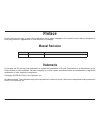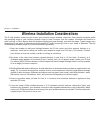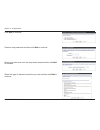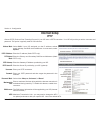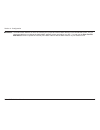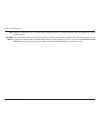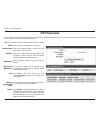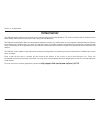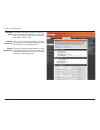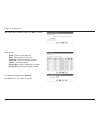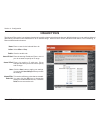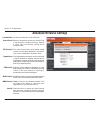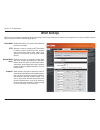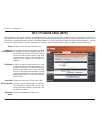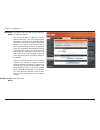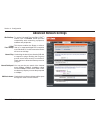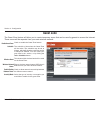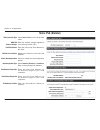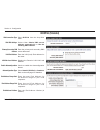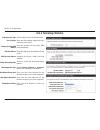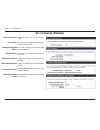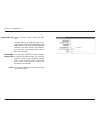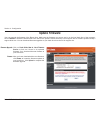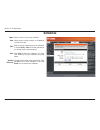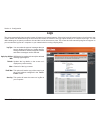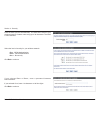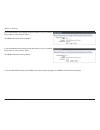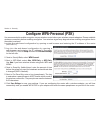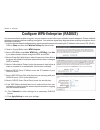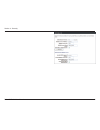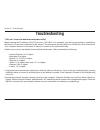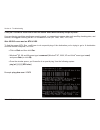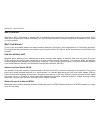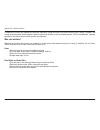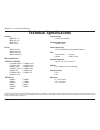- DL manuals
- D-Link
- Wireless Router
- DIR-652
- User Manual
D-Link DIR-652 User Manual - Statistics
75
D-Link DIR-652 User Manual
Section 3 - Configuration
Statistics
The screen below displays the Traffic Statistics. Here you can view the amount of packets that pass through the DIR-652 on both the Internet
and the LAN ports. The traffic counter will reset if the device is rebooted.
Internet Sessions
Summary of DIR-652
Page 1
User manual dir-652 version 1.0
Page 2: Manual Revisions
I d-link dir-652 user manual d-link reserves the right to revise this publication and to make changes in the content hereof without obligation to notify any person or organization of such revisions or changes. Manual revisions trademarks d-link and the d-link logo are trademarks or registered tradem...
Page 3: Table of Contents
Ii d-link dir-652 user manual table of contents preface...........................................................................I manual revisions ..................................................... I trademarks .............................................................. I product overview .....
Page 4
Iii d-link dir-652 user manual table of contents wi-fi protected setup (wps) .......................... 45 advanced network settings ............................. 47 upnp ............................................................47 internet ping block ....................................... 47 int...
Page 5
Iv d-link dir-652 user manual table of contents networking basics ..................................................105 check your ip address ........................................ 105 statically assign an ip address ........................... 106 technical specifications............................
Page 6: Product Overview
1 d-link dir-652 user manual section 1 - product overview product overview package contents note: using a power supply with a different voltage rating than the one included with the dir-652 will cause damage and void the warranty. • d-link dir-652 wireless n gigabit home router • 2 detachable antenn...
Page 7: Introduction
2 d-link dir-652 user manual section 1 - product overview introduction total performance combines award winning router features and 802.11n wireless technology to provide the best wireless performance. Total security the most complete set of security features including active firewall and wpa2 to pr...
Page 8: Features
3 d-link dir-652 user manual section 1 - product overview •fasterwirelessnetworking - the dir-652 provides up to 300mbps* wireless connection with other 802.11n wireless clients. This capability allows users to participate in real-time activities online, such as video streaming, online gaming, and r...
Page 9: Hardware Overview
4 d-link dir-652 user manual section 1 - product overview reset pressing the reset button restores the router to its original factory default settings. Lanports(1-4) connect ethernet devices such as computers, switches, and hubs. Internet port the auto mdi/mdix internet port is the connection for th...
Page 10: Hardware Overview
5 d-link dir-652 user manual section 1 - product overview hardware overview leds wlan led a solid light indicates that the wireless segment is ready. This led blinks during wireless data transmission. Status led a solid light indicates connection on the internet port. This led blinks during data tra...
Page 11: Before You Begin
6 d-link dir-652 user manual section 2 - installation before you begin installation this section will walk you through the installation process. Placement of the router is very important. Do not place the router in an enclosed area such as a closet, cabinet, or in the attic or garage. Please configu...
Page 12
7 d-link dir-652 user manual section 2 - installation wireless installation considerations the d-link wireless router lets you access your network using a wireless connection from virtually anywhere within the operating range of your wireless network. Keep in mind, however, that the number, thicknes...
Page 13: Getting Started
8 d-link dir-652 user manual section 2 - installation the dir-652 includes a quick router setup wizard cd. Follow the simple steps below to run the setup wizard to guide you quickly through the installation process. Insert the included cd-rom into your cd-rom drive. The step-by-step instructions tha...
Page 14: Configuration
9 d-link dir-652 user manual section 3 - configuration configuration this section will show you how to configure your new d-link wireless router using the web-based configuration utility. Web-basedconfigurationutility to access the configuration utility, open a web-browser such as internet explorer ...
Page 15: Setupwizard
10 d-link dir-652 user manual section 3 - configuration setupwizard you may click setupwizard to quickly configure your router. If you want to enter your settings without running the wizard, click manual configuration and skip to page 14. Click launchinternetconnectionsetupwizard to begin. If you wa...
Page 16
11 d-link dir-652 user manual section 3 - configuration click next to continue. Create a new password and then click next to continue. Select your time zone from the drop-down menu and then click next to continue. Select the type of internet connection you use and then click next to continue..
Page 17
12 d-link dir-652 user manual section 3 - configuration if you selected dynamic, you may need to enter the mac address of the computer that was last connected directly to your modem. If you are currently using that computer, click clone your pc’s mac addres and then click next to continue. The host ...
Page 18
13 d-link dir-652 user manual section 3 - configuration if you selected l2tp, enter your l2tp username and password. Click next to continue. If you selected static, enter your network settings supplied by your internet provider. Click next to continue. Click connect to save your settings. Once the r...
Page 19: Manual Configuration
14 d-link dir-652 user manual section 3 - configuration manual configuration dynamic(cable) select dynamicip(dhcp) to obtain ip address information automatically from your isp. Select this option if your isp does not give you any ip numbers to use. This option is commonly used for cable modem servic...
Page 20: Internetsetup
15 d-link dir-652 user manual section 3 - configuration select pppoe(username/password) from the drop-down menu. Select static if your isp assigned you the ip address, subnet mask, gateway, and dns server addresses. In most cases, select dynamic. Enter the ip address (static pppoe only). Enter your ...
Page 21: Internetsetup
16 d-link dir-652 user manual section 3 - configuration select static if your isp assigned you the ip address, subnet mask, gateway, and dns server addresses. In most cases, select dynamic. Enter the ip address (static pptp only). Enter the primary and secondary dns server addresses (static pptp onl...
Page 22
17 d-link dir-652 user manual section 3 - configuration the default mac address is set to the internet port’s physical interface mac address on the broadband router. It is not recommended that you change the default mac address unless required by your isp. You can use the clone your pc’s mac address...
Page 23: Internetsetup
18 d-link dir-652 user manual section 3 - configuration select static if your isp assigned you the ip address, subnet mask, gateway, and dns server addresses. In most cases, select dynamic. Enter the l2tp ip address supplied by your isp (static only). Enter the subnet mask supplied by your isp (stat...
Page 24
19 d-link dir-652 user manual section 3 - configuration mtu: clone mac address: maximum transmission unit - you may need to change the mtu for optimal performance with your specific isp. 1400 is the default mtu. The default mac address is set to the internet port’s physical interface mac address on ...
Page 25: Internetsetup
20 d-link dir-652 user manual section 3 - configuration enter the ip address assigned by your isp. Enter the subnet mask assigned by your isp. Enter the gateway assigned by your isp. The dns server information will be supplied by your isp (internet service provider.) maximum transmission unit - you ...
Page 26: Wireless Settings
21 d-link dir-652 user manual section 3 - configuration check the box to enable the wireless function. If you do not want to use wireless, uncheck the box to disable all the wireless functions. The schedule of time when the wireless settings rules will be enabled. The schedule may be set to always, ...
Page 27: Network Settings
22 d-link dir-652 user manual section 3 - configuration this section will allow you to change the local network settings of the router and to configure the dhcp settings. Network settings enter the ip address of the router. The default ip address is 192.168.0.1. If you change the ip address, once yo...
Page 28: Dhcp Server Settings
23 d-link dir-652 user manual section 3 - configuration dhcp server settings dhcp stands for dynamic host control protocol. The dir-652 has a built-in dhcp server. The dhcp server will automatically assign an ip address to the computers on the lan/private network. Be sure to set your computers to be...
Page 29
24 d-link dir-652 user manual section 3 - configuration this feature allows the configuration of a netbios ‘domain’ name under which network hosts operates. This setting has no effect if the ‘learn netbios information from wan’ is activated.” select the different type of netbios node: broadcast only...
Page 30: Dhcp Reservation
25 d-link dir-652 user manual section 3 - configuration dhcp reservation if you want a computer or device to always have the same ip address assigned, you can create a dhcp reservation. The router will assign the ip address only to that computer or device. Note: this ip address must be within the dh...
Page 31
26 d-link dir-652 user manual section 3 - configuration reserve: note: the revoke option will not disconnect a pc with a current network session from the network; you would need to use mac address filter to do that. Revoke will only free up a dhcp address for the very next requester. If the previous...
Page 32: Virtual Server
27 d-link dir-652 user manual section 3 - configuration the dir-652 can be configured as a virtual server so that remote users accessing web or ftp services via the public ip address can be automatically redirected to local servers in the lan (local area network). The dir-652 firewall feature filter...
Page 33
28 d-link dir-652 user manual section 3 - configuration this will allow you to open a single port. If you would like to open a range of ports, refer to the next page. Enter a name for the rule or select an application from the drop-down menu. Select an application and click to populate the fields. E...
Page 34: Port Forwarding
29 d-link dir-652 user manual section 3 - configuration this will allow you to open a single port or a range of ports. Port forwarding enter a name for the rule or select an application from the drop-down menu. Select an application and click to populate the fields. Enter the ip address of the compu...
Page 35: Applicationrules
30 d-link dir-652 user manual section 3 - configuration enter a name for the rule. You may select a pre-defined application from the drop-down menu and click . This is the port used to trigger the application. It can be either a single port or a range of ports. Select the protocol of the trigger por...
Page 36: Qos Engine
31 d-link dir-652 user manual section 3 - configuration qos engine this option is disabled by default. Enable this option for better performance and experience with online games and other interactive applications, such as voip. This option is enabled by default when the qos engine option is enabled....
Page 37
32 d-link dir-652 user manual section 3 - configuration this option is disabled by default. Enable this option for better performance and experience with online games and other interactive applications, such as voip. This option is enabled by default. This will allow your router to automatically det...
Page 38: Network Filters
33 d-link dir-652 user manual section 3 - configuration network filters select turn mac filtering off, allow mac addresses listed below, or deny mac addresses listed below from the drop-down menu. Enter the mac address you would like to filter. To find the mac address on a computer, please refer to ...
Page 39: Access Control
34 d-link dir-652 user manual section 3 - configuration access control click the add policy button to start the access control wizard. Addpolicy: the access control section allows you to control access in and out of your network. Use this feature as parental controls to only grant access to approved...
Page 40
35 d-link dir-652 user manual section 3 - configuration enter a name for the policy and then click next to continue. Select a schedule (i.E. Always) from the drop-down menu and then click next to continue. Enter the following information and then click next to continue. Addresstype • - select ip add...
Page 41
36 d-link dir-652 user manual section 3 - configuration select the filtering method and then click next to continue. Enter the rule: enable - check to enable the rule. Name - enter a name for your rule. Dest ip start - enter the starting ip address. Dest ip end - enter the ending ip address. Protoco...
Page 42: Website Filters
37 d-link dir-652 user manual section 3 - configuration enter the keywords or urls that you want to block (or allow). Any url with the keyword in it will be blocked. Websiteurl/ domain: website filters are used to deny lan computers from accessing specific web sites by the url or domain. A url is a ...
Page 43: Inbound Filters
38 d-link dir-652 user manual section 3 - configuration enter a name for the inbound filter rule. Select allow or deny. Check to enable rule. Enter the starting ip address. Enter 0.0.0.0 if you do not want to specify an ip range. Enter the ending ip address. Enter 255.255.255.255 if you do not want ...
Page 44: Firewall Settings
39 d-link dir-652 user manual section 3 - configuration spi natendpointfiltering dmz spi (stateful packet inspection, also known as dynamic packet filtering) helps to prevent cyber attacks by tracking more state per session. It validates that the traffic passing through the session conforms to the p...
Page 45
40 d-link dir-652 user manual section 3 - configuration spi natendpointfiltering dmz if an application has trouble working from behind the router, you can expose one computer to the internet and run the application on that computer. Note: placing a computer in the dmz may expose that computer to a v...
Page 46: Routing
41 d-link dir-652 user manual section 3 - configuration routing the routing option is an advanced method of customizing specific routes of data through your network. Enter the ip address of packets that will take this route. Enter the netmask of the route, please note that the octets must match your...
Page 47: Advanced Wireless Settings
42 d-link dir-652 user manual section 3 - configuration transmit power mode set the transmit power of the antennas. Beacons are packets sent by an access point to synchronize a wireless network. Specify a value. 100 is the default setting and is recommended. This value should remain at its default s...
Page 48: Wish Settings
43 d-link dir-652 user manual section 3 - configuration wish settings wish is short for wireless intelligent stream handling, a technology developed to enhance your experience of using a wireless network by prioritizing the traffic of different applications. Enable this option if you want to allow w...
Page 49
44 d-link dir-652 user manual section 3 - configuration a wish rule identifies a specific message flow and assigns a priority to that flow. For most applications, the priority classifiers ensure the right priorities and specific wish rules are not required. Wish supports overlaps between rules. If m...
Page 50: Wi-Fiprotectedsetup(Wps)
45 d-link dir-652 user manual section 3 - configuration wi-fiprotectedsetup(wps) enable the wi-fi protected setup feature. Locking the wireless security settings prevents the settings from being changed by the wi-fi protected setup feature of the router. Devices can still be added to the network usi...
Page 51
46 d-link dir-652 user manual section 3 - configuration this wizard helps you add wireless devices to the wireless network. The wizard will either display the wireless network settings to guide you through manual configuration, prompt you to enter the pin for the device, or ask you to press the conf...
Page 52: Advanced Network Settings
47 d-link dir-652 user manual section 3 - configuration upnp internet ping block internetportspeed multicast streams to use the universal plug and play (upnp ™ ) feature click on enabled. Upnp provides compatibility with networking equipment, software and peripherals. This feature enables the router...
Page 53: Guest Zone
48 d-link dir-652 user manual section 3 - configuration guest zone check to enable the guest zone feature. The schedule of time when the guest zone will be active. The schedule may be set to always, which will allow the particular service to always be enabled. You can create your own times in the se...
Page 54: Ipv6
49 d-link dir-652 user manual section 3 - configuration ipv6 select link-local only from the drop- down menu. Displays the ipv6 address of the router. Myipv6connection: lan ipv6 addresssettings: link-localconnectivity.
Page 55: Staticipv6(Stateful)
50 d-link dir-652 user manual section 3 - configuration staticipv6(stateful) select static ipv6 from the drop-down menu. Enter the address settings supplied by your internet provider (isp). Enter the lan (local) ipv6 address for the router. Displays the router’s lan link-local address. Check to enab...
Page 56: Staticipv6(Stateless)
51 d-link dir-652 user manual section 3 - configuration staticipv6(stateless) select static ipv6 from the drop-down menu. Enter the address settings supplied by your internet provider (isp). Enter the lan (local) ipv6 address for the router. Displays the router’s lan link-local address. Check to ena...
Page 57: Dhcpv6(Stateful)
52 d-link dir-652 user manual section 3 - configuration dhcpv6(stateful) select dhcpv6 from the drop-down menu. Select either obtain dns server address automatically or use the following dns address. Enter the primary and secondary dns server addresses. Enter the lan (local) ipv6 address for the rou...
Page 58: Dhcpv6(Stateless)
53 d-link dir-652 user manual section 3 - configuration dhcpv6(stateless) select dhcpv6 from the drop-down menu. Select either obtain dns server address automatically or use the following dns address. Enter the primary and secondary dns server addresses. Enter the lan (local) ipv6 address for the ro...
Page 59: Ipv6Overpppoe(Stateful)
54 d-link dir-652 user manual section 3 - configuration ipv6overpppoe(stateful) select pppoe from the drop-down menu. Enter the pppoe account settings supplied by your internet provider (isp). Select static if your isp assigned you the ip address, subnet mask, gateway, and dns server addresses. In m...
Page 60
55 d-link dir-652 user manual section 3 - configuration select either obtain dns server address automatically or use the following dns address. Enter the primary and secondary dns server addresses. Enter the lan (local) ipv6 address for the router. Displays the router’s lan link-local address. Check...
Page 61: Ipv6Overpppoe(Stateless)
56 d-link dir-652 user manual section 3 - configuration ipv6overpppoe(stateless) select pppoe from the drop-down menu. Enter the pppoe account settings supplied by your internet provider (isp). Select static if your isp assigned you the ip address, subnet mask, gateway, and dns server addresses. In ...
Page 62
57 d-link dir-652 user manual section 3 - configuration ipv6dnssettings: primary/secondarydns address: lanipv6address: lanlink-localaddress: enableautoconfiguration: autoconfigurationtype: router advertisement lifetime: select either obtain dns server address automatically or use the following dns a...
Page 63: 6To4Tunneling(Stateful)
58 d-link dir-652 user manual section 3 - configuration 6to4tunneling(stateful) select 6 to 4 from the drop-down menu. Enter the ipv6 settings supplied by your internet provider (isp). Enter the primary and secondary dns server addresses. Enter the lan (local) ipv6 address for the router. Displays t...
Page 64: 6To4Tunneling(Stateless)
59 d-link dir-652 user manual section 3 - configuration 6to4tunneling(stateless) select 6 to 4 from the drop-down menu. Enter the ipv6 settings supplied by your internet provider (isp). Enter the primary and secondary dns server addresses. Enter the lan (local) ipv6 address for the router. Displays ...
Page 65
60 d-link dir-652 user manual section 3 - configuration ipv6inipv4tunneling(stateful) select ipv6 in ipv4 tunnel from the drop- down menu. Enter the settings supplied by your internet provider (isp). Enter the lan (local) ipv6 address for the router. Displays the router’s lan link-local address. Che...
Page 66
61 d-link dir-652 user manual section 3 - configuration ipv6inipv4tunneling(stateless) select ipv6 in ipv4 tunnel from the drop- down menu. Enter the settings supplied by your internet provider (isp). Enter the lan (local) ipv6 address for the router. Displays the router’s lan link-local address. Ch...
Page 67: Administrator Settings
62 d-link dir-652 user manual section 3 - configuration administrator settings this page allows you to adjust the admin and user account settings. The admin account can view and change settings, while the user account can only view settings and cannot make any changes. Only the admin account has the...
Page 68
63 d-link dir-652 user manual section 3 - configuration the port number used to access the dir- 652. Example: http://x.X.X.X:8080 whereas x.X.X.X is the internet ip address of the dir-652 and 8080 is the port used for the web management interface. If you have enabled and checked, you must enter as p...
Page 69: Time Settings
64 d-link dir-652 user manual section 3 - configuration time settings select the time zone from the drop-down menu. To select daylight saving time manually, select enabled or disabled, and enter a start date and an end date for daylight saving time. Ntp is short for network time protocol. Ntp synchr...
Page 70: Syslog
65 d-link dir-652 user manual section 3 - configuration syslog the broadband router keeps a running log of events and activities occurring on the router. You may send these logs to a syslog server on your network. Enable logging to syslogserver: syslog server ip address: check this box to send the r...
Page 71: Email Settings
66 d-link dir-652 user manual section 3 - configuration email settings the e-mail feature can be used to send the system log files, router alert messages, and firmware update notification to your e-mail address. Enable email notification: fromemailaddress: toemailaddress: smtp server address: enable...
Page 72
67 d-link dir-652 user manual section 3 - configuration onlogfull: onschedule: schedule: when this option is selected, logs will be sent via e-mail when the log is full. Selecting this option will send the logs via e-mail according to schedule. This option is enabled when on schedule is selected. Yo...
Page 73: System Settings
68 d-link dir-652 user manual section 3 - configuration use this option to save the current router configuration settings to a file on the hard disk of the computer you are using. First, click the save button. You will then see a file dialog, where you can select a location and file name for the set...
Page 74: Updatefirmware
69 d-link dir-652 user manual section 3 - configuration click on check online now for latest firmware version to find out if there is an updated firmware; if so, download the new firmware to your hard drive. After you have downloaded the new firmware, click browse to locate the firmware update on yo...
Page 75: Ddns
70 d-link dir-652 user manual section 3 - configuration check this box to enable ddns updates. Choose your ddns provider from the drop down menu. Enter the host name that you registered with your ddns service provider. Enter the username for your ddns account. Enter the password for your ddns accoun...
Page 76: Systemcheck
71 d-link dir-652 user manual section 3 - configuration the ping test is used to send ping packets to test if a computer is on the internet. Enter the ip address that you wish to ping, and click ping. The results of your ping attempts will be displayed here. Systemcheck pingtest: pingresults:.
Page 77: Schedules
72 d-link dir-652 user manual section 3 - configuration enter a name for your new schedule. Select a day, a range of days, or all week to include every day. Enter a start and end time for your schedule, or check allday-24hrs to set the schedule to run all day (for the selected days). Click save to s...
Page 78: Device Information
73 d-link dir-652 user manual section 3 - configuration this page displays the current information for the dir-652. It will display the lan, wan (internet), and wireless information. If your internet connection is set up for a dynamic ip address then a release button and a renew button will be displ...
Page 79: Logs
74 d-link dir-652 user manual section 3 - configuration logs logtype: applylogsettings now: refresh: clear: emailnow: savelog: you can select the types of messages that you want to display from the log. System activity, debug information, attacks, dropped packets, and notice messages can be selected...
Page 80: Statistics
75 d-link dir-652 user manual section 3 - configuration statistics the screen below displays the traffic statistics. Here you can view the amount of packets that pass through the dir-652 on both the internet and the lan ports. The traffic counter will reset if the device is rebooted. Internet sessio...
Page 81: Wireless
76 d-link dir-652 user manual section 3 - configuration the wireless client table displays a list of current connected wireless clients. This table also displays the connection time and mac address of the connected wireless clients. Wireless the ipv6 details page displays full details of ipv6 client...
Page 82: Support
77 d-link dir-652 user manual section 3 - configuration support.
Page 83: Wireless Security
78 d-link dir-652 user manual section 4 - security wireless security this section will show you the different levels of security you can use to protect your data from intruders. The dir-652 offers the following types of security: • wpa2 (wi-fi protected access 2) • wpa2-psk (pre-shared key) • wpa (w...
Page 84: Wirelesssecuritysetupwizard
79 d-link dir-652 user manual section 4 - security wirelesssecuritysetupwizard to run the security wizard, click on setup at the top and then click launch wirelesssecuritysetupwizard. Click next to continue..
Page 85
80 d-link dir-652 user manual section 4 - security enter the ssid (service set identifier). The ssid is the name of your wireless network. Create a name using up to 32 characters. The ssid is case-sensitive. Select the level of security for your wireless network: • best - wpa2 authentication • bette...
Page 86
81 d-link dir-652 user manual section 4 - security if you selected better, the following screen will show you your pre-shared key to enter on your wireless clients. Click save to finish the security wizard. If you selected best, the following screen will show you your pre-shared key to enter on your...
Page 87: Configurewpa-Personal(Psk)
82 d-link dir-652 user manual section 4 - security configurewpa-personal(psk) it is recommended to enable encryption on your wireless router before your wireless network adapters. Please establish wireless connectivity before enabling encryption. Your wireless signal may degrade when enabling encryp...
Page 88
83 d-link dir-652 user manual section 4 - security it is recommended to enable encryption on your wireless router before your wireless network adapters. Please establish wireless connectivity before enabling encryption. Your wireless signal may degrade when enabling encryption due to the added overh...
Page 89
84 d-link dir-652 user manual section 4 - security.
Page 90: Using Windows
85 d-link dir-652 user manual section 5 - connecting to a wireless network using windows ® 7 and wps for wireless configuration the following steps allow you to configure your dir-652 wireless network settings using windows ® 7 through wps. 1. Click the start button and select computer from the star...
Page 91
86 d-link dir-652 user manual section 5 - connecting to a wireless network 3. Double-click the dir-652 router. 4. Input the wps pin number (displayed in the advanced > wi-fi protected setup section in the router’s web ui) and click next..
Page 92
87 d-link dir-652 user manual section 5 - connecting to a wireless network 5. Type a name for your wireless network. 6. To configure advanced settings, click the icon. Click next to continue..
Page 93
88 d-link dir-652 user manual section 5 - connecting to a wireless network 7. The following window will appear while the router is being configured. Wait for the configuration to complete. 8. After configuration is complete, a window will appear that your wireless network has been set up successfull...
Page 94: Using Windows
89 d-link dir-652 user manual section 5 - connecting to a wireless network connecting to a wireless network using windows ® 7 it is recommended that you enable wireless security (wpa/wpa2) on your wireless router or access point before configuring your wireless adapter. If you are joining an existin...
Page 95
90 d-link dir-652 user manual section 5 - connecting to a wireless network 3. Highlight the wireless network (ssid) you would like to connect to and click the connect button. 4. The following window appears while your computer tries to connect to the router..
Page 96
91 d-link dir-652 user manual section 5 - connecting to a wireless network 5. If your wireless network uses encryption such as wep or wpa/wpa2, enter the encryption password/passphrase for your wireless network and click connect. It may take 20-30 seconds to connect to the wireless network. If the c...
Page 97
92 d-link dir-652 user manual section 5 - connecting to a wireless network connecting to a wireless network using windows vista ® it is recommended that you enable wireless security (wpa/wpa2) on your wireless router or access point before configuring your wireless adapter. If you are joining an exi...
Page 98
93 d-link dir-652 user manual section 5 - connecting to a wireless network 3. If your wireless network uses encryption such as wep or wpa/ wpa2, enter the encryption password/passphrase for your wireless network and click connect. It may take 20-30 seconds to connect to the wireless network. If the ...
Page 99: Using Windows
94 d-link dir-652 user manual section 5 - connecting to a wireless network connecting to a wireless network using windows ® xp windows ® xp users may use the built-in wireless utility (zero configuration utility). The following instructions are for service pack 2 users. If you are using another comp...
Page 100
95 d-link dir-652 user manual section 5 - connecting to a wireless network 3. If your wireless network uses encryption such as wep or wpa/ wpa2, enter the encryption password/passphrase for your wireless network and click connect. It may take 20-30 seconds to connect to the wireless network. If the ...
Page 101: Troubleshooting
96 d-link dir-652 user manual section 6 - troubleshooting troubleshooting 1.Whycan’tiaccesstheweb-basedconfigurationutility? When entering the ip address of the d-link router (192.168.0.1 for example), you are not connecting to a website on the internet or have to be connected to the internet. The d...
Page 102
97 d-link dir-652 user manual section 6 - troubleshooting • configure your internet settings: • go to start > settings > control panel. Double-click the internetoptions icon. From the security tab, click the button to restore the settings to their defaults. • click the connection tab and set the dia...
Page 103
98 d-link dir-652 user manual section 6 - troubleshooting 3.Whycan’ticonnecttocertainsitesorsendandreceiveemailswhenconnectingthroughmyrouter? If you are having a problem sending or receiving email, or connecting to secure sites such as ebay, banking sites, and hotmail, we suggest lowering the mtu i...
Page 104
99 d-link dir-652 user manual section 6 - troubleshooting you should start at 1472 and work your way down by 10 each time. Once you get a reply, go up by 2 until you get a fragmented packet. Take that value and add 28 to the value to account for the various tcp/ip headers. For example, lets say that...
Page 105: Wireless Basics
100 d-link dir-652 user manual appendix a - wireless basics d-link wireless products are based on industry standards to provide easy-to-use and compatible high-speed wireless connectivity within your home, business or public access wireless networks. Strictly adhering to the ieee standard, the d-lin...
Page 106
101 d-link dir-652 user manual appendix a - wireless basics whatiswireless? Wireless or wi-fi technology is another way of connecting your computer to the network without using wires. Wi-fi uses radio frequency to connect wirelessly, so you have the freedom to connect computers anywhere in your home...
Page 107
102 d-link dir-652 user manual appendix a - wireless basics compared to wlan the speed and wireless operation range are both less than wlan, but in return it doesn’t use nearly as much power which makes it ideal for personal devices, such as mobile phones, pdas, headphones, laptops, speakers, and ot...
Page 108
103 d-link dir-652 user manual appendix a - wireless basics whereiswirelessused? Wireless technology is expanding everywhere not just at home or office. People like the freedom of mobility and it’s becoming so popular that more and more public facilities now provide wireless access to attract people...
Page 109: Wireless Modes
104 d-link dir-652 user manual appendix a - wireless basics wireless modes there are basically two modes of networking: • infrastructure – all wireless clients will connect to an access point or wireless router. • ad-hoc – directly connecting to another computer, for peer-to-peer communication, usin...
Page 110: Networking Basics
105 d-link dir-652 user manual appendix b - networking basics networking basics checkyouripaddress after you install your new d-link adapter, by default, the tcp/ip settings should be set to obtain an ip address from a dhcp server (i.E. Wireless router) automatically. To verify your ip address, plea...
Page 111
106 d-link dir-652 user manual appendix b - networking basics statically assign an ip address if you are not using a dhcp capable gateway/router, or you need to assign a static ip address, please follow the steps below: step1 windows vista ® : click on start > control panel > network and internet > ...
Page 112: Technicalspecifications
107 d-link dir-652 user manual appendix c - technical specifications technicalspecifications standards • ieee 802.11n • ieee 802.11g • ieee 802.3 • ieee 802.3u security • wpa-personal • wpa2-personal • wpa-enterprise • wpa2-enterprise wireless signal rates* ieee802.11n(ht20/40): • 144.4mbps (300) • ...
Page 113: Certifications
108 d-link dir-652 user manual appendix d - certifications cemarkwarning: this is a class b product. In a domestic environment, this product may cause radio interference, in which case the user may be required to take adequate measures. Fccstatement: this equipment has been tested and found to compl...