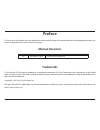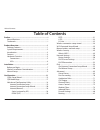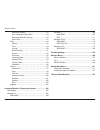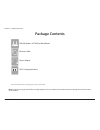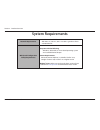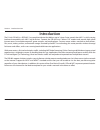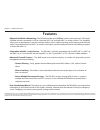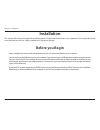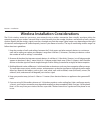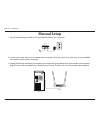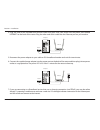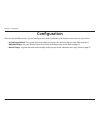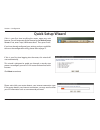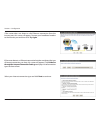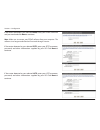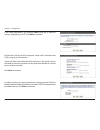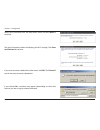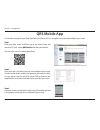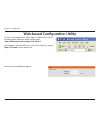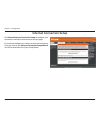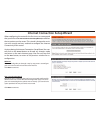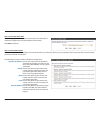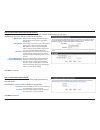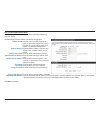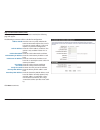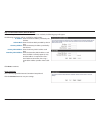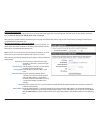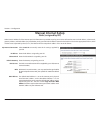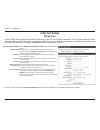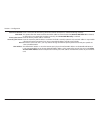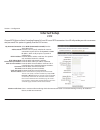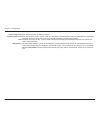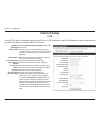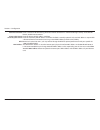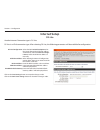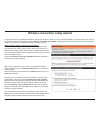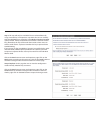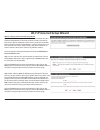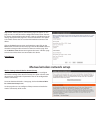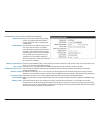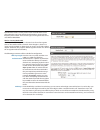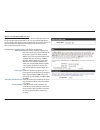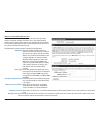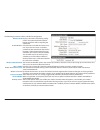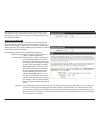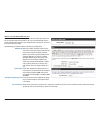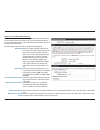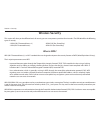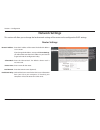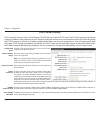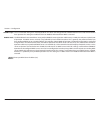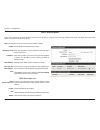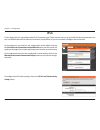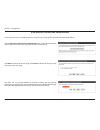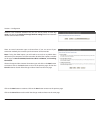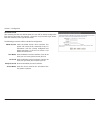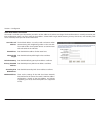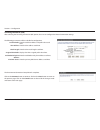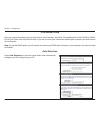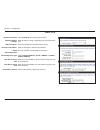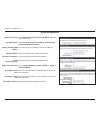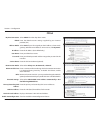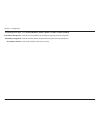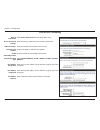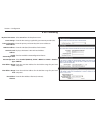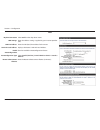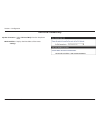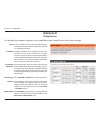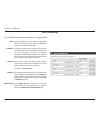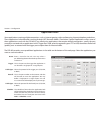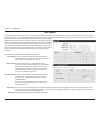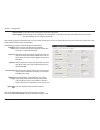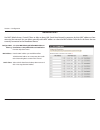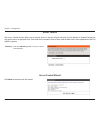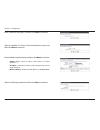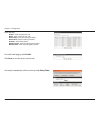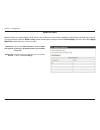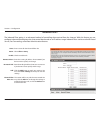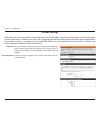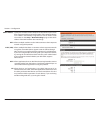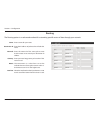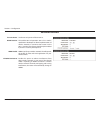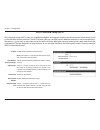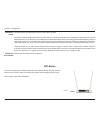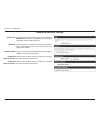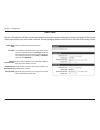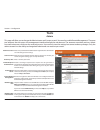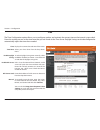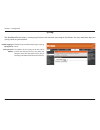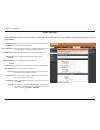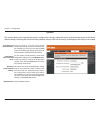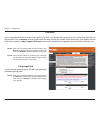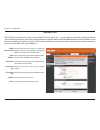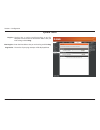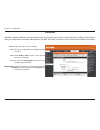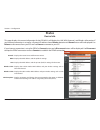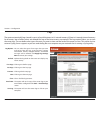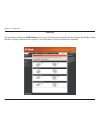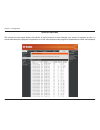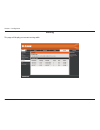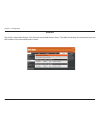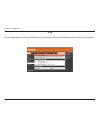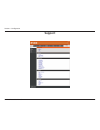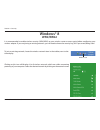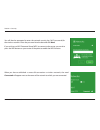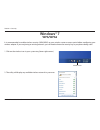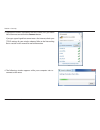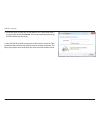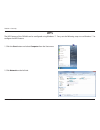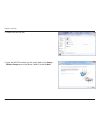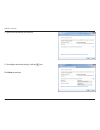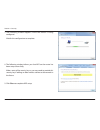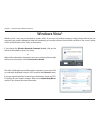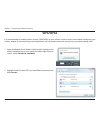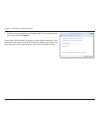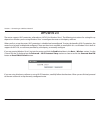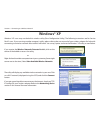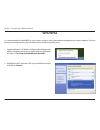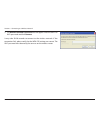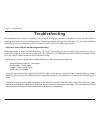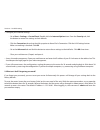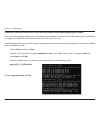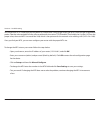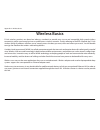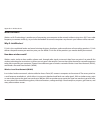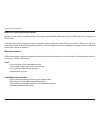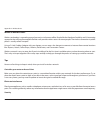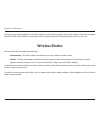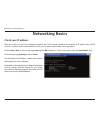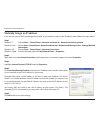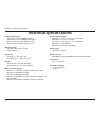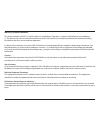- DL manuals
- D-Link
- Wireless Router
- DIR-803
- User Manual
D-Link DIR-803 User Manual
Summary of DIR-803
Page 2: Manual Revisions
I d-link dir-803 user manual d-link reserves the right to revise this publication and to make changes in the content hereof without obligation to notify any person or organization of such revisions or changes. Manual revisions trademarks d-link and the d-link logo are trademarks or registered tradem...
Page 3: Table of Contents
Ii d-link dir-803 user manual table of contents preface.................................................................................. I manual revisions ........................................................................... I trademarks .........................................................
Page 4
Iii d-link dir-803 user manual table of contents advanced wireless ........................................................83 wi-fi protected setup (wps) .....................................84 advanced network settings ......................................86 guest zone ...............................
Page 5: Product Overview
1 d-link dir-803 user manual section 1 - product overview product overview package contents note: using a power supply with a different voltage rating than the one included with the dir-803 will cause damage and void the warranty for this product. If any of the above items are missing, please contac...
Page 6: System Requirements
2 d-link dir-803 user manual section 1 - product overview network.Requirements • an ethernet-based cable or dsl modem • ieee 802.11ac, 802.11a, 802.11n or 802.11g wireless clients • 10/100 ethernet web-based.Configuration. Utility.Requirements computer.With.The.Following: • windows®, macintosh, or l...
Page 7: Introduction
3 d-link dir-803 user manual section 1 - product overview introduction the d-link dir-803 is a ieee 802.11ac compliant device that delivers up to 3 times faster speeds than 802.11n while staying backward compatible with 802.11a/g/b devices. Connect the dir-803 to a cable or dsl modem and provide hig...
Page 8: Features
4 d-link dir-803 user manual section 1 - product overview •.Ultimate.Fast.Wireless.Networking - the dir-803 provides up to 300mbps wireless connection in 2.4ghz band, 433mbps wireless connection in 5ghz with other 802.11ac and draft 802.11n wireless clients. This capability allows users to participa...
Page 9: Hardware Overview
5 d-link dir-803 user manual section 1 - product overview 1 2 3 4 hardware overview connections 1 lan ports (1-4) connect 10/100 ethernet devices such as computers, switches, storage (nas) devices and game consoles. 2 internet port using an ethernet cable, connect your broadband modem to this port. ...
Page 10: Hardware Overview
6 d-link dir-803 user manual section 1 - product overview hardware overview leds 1 power led a solid green light indicates a proper connection to the power supply. 2 internet led a solid light indicates connection on the internet port. 3 wps led this led blinks during wps handshake phase. 4 wireless...
Page 11: Before You Begin
Version 1.0
Page 12
8 d-link dir-803 user manual section 2 - installation wireless installation considerations the d-link wireless router lets you access your network using a wireless connection from virtually anywhere within the operating range of your wireless network. Keep in mind, however, that the number, thicknes...
Page 13: Manual Setup
9 d-link dir-803 user manual section 2 - installation 1. Turn off and unplug your cable or dsl broadband modem. This is required. Manual setup 2. Position your router close to your modem and a computer. Place the router in an open area of your intended work area for better wireless coverage. 3. Unpl...
Page 14
10 d-link dir-803 user manual section 2 - installation internet 4. Plug one end of the included blue ethernet cable that came with your router into the yellow port labeled internet on the back of the router. Plug the other end of this cable into the ethernet port on your modem. 5. Reconnect the powe...
Page 15: Configuration
11 d-link dir-803 user manual section 2 - installation there are several different ways you can configure your router to connect to the internet and connect to your clients: • d-link.Setup.Wizard - this wizard will launch when you log into the router for the first time. Refer to page 12. • qrs.Mobil...
Page 16: Quick Setup Wizard
12 d-link dir-803 user manual section 3 - configuration if this is your first time logging into the router, this wizard will start automatically. This wizard is designed to guide you through a step-by-step process to configure your new d-link router and connect to the internet. Click next to continu...
Page 17
13 d-link dir-803 user manual section 3 - configuration if the router does not detect a valid ethernet connection from the internet port, this screen will appear. Connect your broadband modem to the internet port and then click try.Again. If the router detects an ethernet connection but does not det...
Page 18
14 d-link dir-803 user manual section 3 - configuration if the router detected or you selected pppoe, enter your pppoe username and password and click next to continue. Note: make sure to remove your pppoe software from your computer. The software is no longer needed and will not work through a rout...
Page 19
15 d-link dir-803 user manual section 3 - configuration if the router detected or you selected static, enter the ip and dns settings supplied by your isp. Click next to continue. For both the 2.4ghz and 5ghz segments, create a wi-fi network name (ssid) using up to 32 characters. Create a wi-fi passw...
Page 20
16 d-link dir-803 user manual section 3 - configuration select your time zone from the drop-down menu and click next to continue. The setup complete window will display your wi-fi settings. Click save. And.Connect to continue. If you want to create a bookmark to the router, click ok. Click cancel if...
Page 21: Qrs Mobile App
17 d-link dir-803 user manual section 3 - configuration qrs mobile app d-link offers an app for your ipad, ipod touch, or iphone (ios 4.3 or higher) to install and configure your router. Step.1 from your ipad, touch, or iphone, go to the itunes store and search for ‘d-link’. Select qrs.Mobile and th...
Page 22
18 d-link dir-803 user manual section 3 - configuration web-based configuration utility leave the password blank by default. To access the configuration utility, open a web-browser such as internet explorer and enter address of the router (http://dlinkrouter.Local..Or.Http://192.168.0.1). Non-window...
Page 23: Internet Connection Setup
19 d-link dir-803 user manual section 3 - configuration internet connection setup click manual.Internet.Connection.Setup to configure your connection manually and continue to the next page. If you want to configure your router to connect to the internet using the wizard, click internet.Connection.Se...
Page 24
20 d-link dir-803 user manual internet connection setup wizard when configuring the router for the first time, we recommend that you click use the internet.Connection.Setup.Wizard , and follow the instructions on the screen. This wizard is designed to assist user with a quick and easy method to conf...
Page 25
21 d-link dir-803 user manual step.2:.Select.Your.Time.Zone select the appropriate time zone for your location. This information is required to configure the time-based options for the router. Click next.To continue. Step.3:.Internet.Connection here the user will be able to configure the internet co...
Page 26
22 d-link dir-803 user manual step.3:.Internet.Connection.(dynamic.Ip.Address) after selecting the dynamic ip address internet connection method, the following page will appear. The following parameters will be available for configuration: mac.Address: enter the mac address of the internet gate- way...
Page 27
23 d-link dir-803 user manual step.3:.Internet.Connection.(pptp) after selecting the pptp internet connection method, the following page will appear: the following parameters will be available for configuration: address.Mode: here the user can specify whether this internet connection requires the us...
Page 28
24 d-link dir-803 user manual step.3:.Internet.Connection.(l2tp) after selecting the l2tp internet connection method, the following page will appear: the following parameters will be available for configuration: address.Mode: here the user can specify whether this internet connection requires the us...
Page 29
25 d-link dir-803 user manual step.3:.Internet.Connection.(static.Ip.Address) after selecting the static ip address internet connection method, the following page will appear: setup.Complete! This is the last page of the internet connection setup wizard. Click the connect button to save your setting...
Page 30: Internet (Manual)
26 d-link dir-803 user manual internet (manual) on this page the user can configure the internet connection settings manually. To access the manual internet connection setup page, click on the manual internet connection setup button. On this page there a multiple parameters that can be configured re...
Page 31
27 d-link dir-803 user manual my internet connection is: dynamic ip (dhcp) the default wan configuration for this router is dynamic ip (dhcp). This option allows the router to obtain an ip address automatically from the device that is connected to the internet port. Note: if you’re not sure about th...
Page 32: Manual Internet Setup
28 d-link dir-803 user manual section 3 - configuration select static.Ip to manually enter the ip settings supplied by your isp. Enter the ip address assigned by your isp. Enter the subnet mask assigned by your isp. Enter the gateway assigned by your isp. The dns server information will be supplied ...
Page 33: Internet Setup
29 d-link dir-803 user manual section 3 - configuration internet setup pppoe (dsl) choose pppoe (point to point protocol over ethernet) if your isp uses a pppoe connection. Your isp will provide you with a username and password. This option is typically used for dsl services. Make sure to remove you...
Page 34
30 d-link dir-803 user manual section 3 - configuration maximum idle time: enter a maximum idle time during which the internet connection is maintained during inactivity. Dns mode: this option allow the router to obtain the dns ip addresses from the isp, when receive.Dns.From.Isp is selected, or all...
Page 35: Internet Setup
31 d-link dir-803 user manual section 3 - configuration internet setup pptp choose pptp (point-to-point-tunneling protocol ) if your isp uses a pptp connection. Your isp will provide you with a username and password. This option is typically used for dsl services. My internet connection: select pptp...
Page 36
32 d-link dir-803 user manual section 3 - configuration primary dns server: enter the primary dns ip address used here. Secondary dns server: enter the secondary dns ip address used here. This field is normally optional. Only one dns address is required for a functional internet connection, but usin...
Page 37: Internet Setup
33 d-link dir-803 user manual section 3 - configuration internet setup l2tp choose l2tp (layer 2 tunneling protocol) if your isp uses a l2tp connection. Your isp will provide you with a username and password. This option is typically used for dsl services. My internet connection: select l2tp.(userna...
Page 38
34 d-link dir-803 user manual section 3 - configuration maximum idle time: enter a maximum idle time during which the internet connection is maintained during inactivity. To disable this feature, enable auto-reconnect. Primary dns server: enter the primary dns ip address used here. Secondary dns ser...
Page 39: Internet Setup
35 d-link dir-803 user manual section 3 - configuration internet setup ds-lite another internet connection type is ds-lite. Ds-lite is an ipv6 connection type. After selecting ds-lite, the following parameters will be available for configuration: ds-lite configuration: select the ds-lite dhcpv6 opti...
Page 40
36 d-link dir-803 user manual on this page the user can configure the wireless settings for this device. There are 3 ways to configure wireless using this router. Firstly, the user can choose to make use for the quick and easy wireless connection setup wizard. Secondly, the user can choose to make u...
Page 41
37 d-link dir-803 user manual step 2: this step will only be available if the user selected ‘manually assign a network key’ in the previous step. Here the user can manually enter the wpa/wpa2 pre-shared key in the wireless security password space provided. The key entered must be between 8 and 63 ch...
Page 42
38 d-link dir-803 user manual after click the save button the device will save the settings made and return to the main wireless page. End of wizard..
Page 43
39 d-link dir-803 user manual wireless settings: wi-fi protected setup wizard if your wireless clients support the wps connection method, this wi-fi protected setup wizard can be used to initiate a wireless connection between this device and wireless clients with a simple click of the wps button. Th...
Page 44
40 d-link dir-803 user manual step 2: after selecting manual, the following page will appear. On this page to user can view the wireless configuration of this router. The wire- less clients should configure their wireless settings to be identical to the settings displayed on this page for a successf...
Page 45
41 d-link dir-803 user manual the following parameters will be available for configuration: wireless band: displays the wireless band being config- ured. In this option we find that the fol- lowing parameters will be regarding the 2.4ghz band. Enable wireless: check the box to enable the wireless fu...
Page 46
42 d-link dir-803 user manual by default the wireless security of this router will be disabled. In this next option the user can enabled or disable wireless security for the frequency band 2.4ghz. There are two types of encryption that can be used. Wep or wpa/wpa2. Wireless security mode: wep wired ...
Page 47
43 d-link dir-803 user manual wireless security mode: wpa-personal wi-fi protected access (wpa) is the most advanced and up to date wire- less encryption method used today. This is the recommended wireless security option. Wpa supports two authentication frameworks. Personal (psk) and enterprise (ea...
Page 48
44 d-link dir-803 user manual wireless security mode: wpa-personal wi-fi protected access (wpa) is the most advanced and up to date wireless encryption method used today. This is the recommended wireless security option. Wpa supports two authentication frameworks. Personal (psk) and enterprise (eap)...
Page 49
45 d-link dir-803 user manual the following parameters will be available for configuration: wireless band: displays the wireless band being config- ured. In this option we find that the fol- lowing parameters will be regarding the 5ghz band. Enable wireless: check the box to enable the wireless func...
Page 50
46 d-link dir-803 user manual by default the wireless security of this router will be disabled. In this next option the user can enabled or disable wireless security for the frequency band 2.4ghz. There are two types of encryption that can be used. Wep or wpa/wpa2. Wireless security mode: wep wired ...
Page 51
47 d-link dir-803 user manual wireless security mode: wpa-personal wi-fi protected access (wpa) is the most advanced and up to date wire- less encryption method used today. This is the recommended wireless security option. Wpa supports two authentication frameworks. Personal (psk) and enterprise (ea...
Page 52
48 d-link dir-803 user manual wireless security mode: wpa-enterprise wi-fi protected access (wpa) is the most advanced and up to date wire- less encryption method used today. This is the recommended wireless security option. Wpa supports two authentication frameworks. Personal (psk) and enterprise (...
Page 53: Wireless Security
49 d-link dir-803 user manual section 4 - security wireless security this section will show you the different levels of security you can use to protect your data from intruders. The dir-803 offers the following types of security: • wpa2 (wi-fi protected access 2) • wpa2-psk (pre-shared key) • wpa (w...
Page 54: Network Settings
50 d-link dir-803 user manual section 3 - configuration this section will allow you to change the local network settings of the router and to configure the dhcp settings. Network settings enter the ip address of the router. The default ip address is 192.168.0.1. If you change the ip address, once yo...
Page 55
51 d-link dir-803 user manual section 3 - configuration dhcp server settings dhcp stands for dynamic host control protocol. The dir-803 has a built-in dhcp server. The dhcp server will automatically assign an ip address to the computers on the lan/private network. Be sure to set your computers to be...
Page 56
52 d-link dir-803 user manual section 3 - configuration netbios scope: netbios node: wins ip address: this is an advanced setting and is normally left blank. This allows the configuration of a netbios ‘domain’ name under which network hosts operate. This setting has no effect if the ‘learn netbios i...
Page 57
53 d-link dir-803 user manual section 3 - configuration dhcp reservation if you want a computer or device to always have the same ip address assigned, you can create a dhcp reservation. The router will assign the ip address only to that computer or device. Note: this ip address must be within the dh...
Page 58: Ipv6
54 d-link dir-803 user manual section 3 - configuration ipv6 on this page, the user can configure the ipv6 connection type. There are two ways to set up the ipv6 internet connection. You can use the web-based ipv6 internet connection setup wizard, or you can manually configure the connection. For th...
Page 59
55 d-link dir-803 user manual section 3 - configuration ipv6 internet connection setup wizard on this page, the user can configure the ipv6 connection type using the ipv6 internet connection setup wizard. Click the ipv6.Internet.Connection.Setup.Wizard button and the router will guide you through a ...
Page 60
56 d-link dir-803 user manual section 3 - configuration however, if the automatic detection fails, the user will be prompt to either try. Again.Or to click on the guide.Me.Through.The.Ipv6.Settings button to initiate the manual continual of the wizard. There are several connection types to choose fr...
Page 61
57 d-link dir-803 user manual section 3 - configuration ipv6.Over.Pppoe after selecting the ipv6 over pppoe option, the user will be able to configure the ipv6 internet connection that requires a username and password to get online. Most dsl modems use this type of connection. The following paramete...
Page 62
58 d-link dir-803 user manual section 3 - configuration static.Ipv6.Address.Connection this mode is used when your isp provides you with a set ipv6 addresses that does not change. The ipv6 information is manually entered in your ipv6 configuration settings. You must enter the ipv6 address, subnet pr...
Page 63
59 d-link dir-803 user manual section 3 - configuration the following parameters will be available for configuration: 6rd ipv6 prefix: enter the 6rd ipv6 address and prefix value used here. Ipv4 address: enter the ipv4 address used here. Mask length: enter the ipv4 mask length used here. Assigned ip...
Page 64
60 d-link dir-803 user manual section 3 - configuration ipv6 manual setup there are several connection types to choose from: auto detection, static ipv6, autoconfiguration (slaac/dhcpv6), pppoe, ipv6 in ipv4 tunnel, 6to4, 6rd, and link-local. If you are unsure of your connection method, please conta...
Page 65
61 d-link dir-803 user manual section 3 - configuration static ipv6 select static.Ipv6 from the drop-down menu. Enter the address settings supplied by your internet provider (isp). Enter the lan (local) ipv6 address for the router. Displays the router’s lan link-local address. Check to enable the au...
Page 66
62 d-link dir-803 user manual section 3 - configuration autoconfiguration select autoconfiguration.(stateless/dhcpv6) from the drop-down menu. Select either obtain.Dns.Server.Address.Automatically or use.The.Following.Dns.Address. Enter the primary and secondary dns server addresses. Enter the lan (...
Page 67
63 d-link dir-803 user manual section 3 - configuration pppoe select pppoe from the drop-down menu. Enter the pppoe account settings supplied by your internet provider (isp). Select static if your isp assigned you the ip address, subnet mask, gateway, and dns server addresses. In most cases, select ...
Page 68
64 d-link dir-803 user manual section 3 - configuration autoconfiguration type: ipv6 address range start: ipv6 address range end: ipv6 address lifetime: select stateful.(dhcpv6), slaac.+.Rdnss or slaac.+.Stateless.Dhcpv6. Enter the start ipv6 address for the dhcpv6 range for your local computers. En...
Page 69
65 d-link dir-803 user manual section 3 - configuration ipv6 in ipv4 tunneling select ipv6.In.Ipv4.Tunnel from the drop-down menu. Enter the settings supplied by your internet provider (isp). Enter the lan (local) ipv6 address for the router. Displays the router’s lan link-local address. Check to en...
Page 70
66 d-link dir-803 user manual section 3 - configuration 6 to 4 tunneling select 6.To.4 from the drop-down menu. Enter the ipv6 settings supplied by your internet provider (isp). Enter the primary and secondary dns server addresses. Enter the lan (local) ipv6 address for the router. Displays the rout...
Page 71
67 d-link dir-803 user manual section 3 - configuration 6rd select 6rd from the drop-down menu. Enter the address settings supplied by your internet provider (isp). Enter the lan (local) ipv6 address for the router. Displays the router’s lan link-local address. Check to enable the autoconfiguration ...
Page 72
68 d-link dir-803 user manual section 3 - configuration select link-local.Only from the drop-down menu. Displays the ipv6 address of the router. My ipv6 connection: lan ipv6 address settings: link-local connectivity.
Page 73: Advanced
69 d-link dir-803 user manual section 3 - configuration this will allow you to open a single port. If you would like to open a range of ports, refer to the next page. Enter a name for the rule or select an application from the drop-down menu. Select an application and click to populate the fields. E...
Page 74
70 d-link dir-803 user manual section 3 - configuration this will allow you to open a single port or a range of ports. Port forwarding enter a name for the rule or select an application from the drop-down menu. Select an application and click to populate the fields. Enter the ip address of the compu...
Page 75
71 d-link dir-803 user manual section 3 - configuration enter a name for the rule. You may select a pre-defined application from the drop-down menu and click . This is the port used to trigger the application. It can be either a single port or a range of ports. Select the protocol of the trigger por...
Page 76
72 d-link dir-803 user manual section 3 - configuration qos engine the qos engine option helps improve your network gaming performance by prioritizing applications. By default the qos engine settings are disabled and application priority is not classified automatically. The qos section contains a qu...
Page 77
73 d-link dir-803 user manual section 3 - configuration the following parameters will be available for configuration: checkbox: tick this option to enable the rule specified. Name: enter a custom name for the rule being created here. This name is used for identification. Queue id: select the appropr...
Page 78
74 d-link dir-803 user manual section 3 - configuration network filters select.Turn.Mac.Filtering.Off, allow.Mac.Addresses. Listed.Below, or deny.Mac.Addresses.Listed.Below from the drop-down menu. Enter the mac address you would like to filter. To find the mac address on a computer, please refer to...
Page 79
75 d-link dir-803 user manual section 3 - configuration access control click the add.Policy button to start the access control wizard. Add policy: the access control section allows you to control access in and out of your network. Use this feature as parental controls to only grant access to approve...
Page 80
76 d-link dir-803 user manual section 3 - configuration enter a name for the policy and then click next to continue. Select a schedule (i.E. Always) from the drop-down menu and then click next to continue. Enter the following information and then click next to continue. • address.Type - select ip ad...
Page 81
77 d-link dir-803 user manual section 3 - configuration enter the rule: enable - check to enable the rule. Name - enter a name for your rule. Dest.Ip.Start - enter the starting ip address. Dest.Ip.End - enter the ending ip address. Protocol - select the protocol. Dest.Port.Start - enter the starting...
Page 82
78 d-link dir-803 user manual section 3 - configuration add website filtering rule: website url/ domain: website filters select either deny.Computers.Access.To.Only. These.Sites or allow.Computers.Access.To.Only. These.Sites. Enter the keywords or urls that you want to allow or block. Click save.Set...
Page 83
79 d-link dir-803 user manual section 3 - configuration enter a name for the inbound filter rule. Select allow or deny. Check to enable rule. Enter the starting ip address. Enter 0.0.0.0 if you do not want to specify an ip range. Enter the ending ip address. Enter 255.255.255.255 if you do not want ...
Page 84
80 d-link dir-803 user manual section 3 - configuration spi (stateful packet inspection, also known as dynamic packet filtering) helps to prevent cyber attacks by tracking more state per session. It validates that the traffic passing through the session conforms to the protocol. Enable this feature ...
Page 85
81 d-link dir-803 user manual section 3 - configuration dmz ip address: pptp: ipsec (vpn): rtsp: sip: specify the ip address of the computer on the lan that you want to have unrestricted internet communication. If this computer obtains it’s ip address automatically using dhcp, be sure to make a stat...
Page 86
82 d-link dir-803 user manual section 3 - configuration enter a name for your route. Enter the ip address of packets that will take this route. Enter the netmask of the route, please note that the octets must match your destination ip address. Enter your next hop gateway to be taken if this route is...
Page 87
83 d-link dir-803 user manual section 3 - configuration advanced wireless set the transmit power of the antennas. This enables 802.11d operation. 802.11d is a wireless specification developed to allow implementation of wireless networks in countries that cannot use the 802.11 standard. This feature ...
Page 88
84 d-link dir-803 user manual section 3 - configuration wi-fi protected setup (wps) enable the wi-fi protected setup feature. Note: if this option is unchecked, the wps button on the side of the router will be disabled. Tick this option to lock the configured wireless security settings. A pin is a u...
Page 89
85 d-link dir-803 user manual section 3 - configuration this wizard helps you add wireless devices to the wireless network. The wizard will either display the wireless network settings to guide you through manual configuration, prompt you to enter the pin for the device, or ask you to press the conf...
Page 90
86 d-link dir-803 user manual section 3 - configuration to use the universal plug and play (upnp ™ ) feature click on enabled. Upnp provides compatibility with networking equipment, software and peripherals. Checking the box will allow the dir-803 to respond to pings. Unchecking the box may provide ...
Page 91
87 d-link dir-803 user manual section 3 - configuration guest zone check to enable the guest zone feature. The schedule of time when the guest zone will be active. The schedule may be set to always, which will allow the particular service to always be enabled. You can create your own times in the to...
Page 92: Tools
88 d-link dir-803 user manual section 3 - configuration admin this page will allow you to change the administrator and user passwords. You can also enable remote management. There are two accounts that can access the management interface through the web browser. The accounts are admin and user. Admi...
Page 93
89 d-link dir-803 user manual section 3 - configuration time displays the current date and time of the router. Select your time zone from the drop-down menu. To select daylight saving time manually, select enabled or disabled, and enter a start date and an end date for daylight saving time. Ntp is s...
Page 94
90 d-link dir-803 user manual section 3 - configuration syslog the broadband router keeps a running log of events and activities occurring on the router. You may send these logs to a syslog server on your network. Enable logging to syslog server: syslog server ip address: check this box to send the ...
Page 95
91 d-link dir-803 user manual section 3 - configuration email settings the email feature can be used to send the system log files, router alert messages, and firmware update notification to your email address. Enable email notification: from email address: to email address: smtp server address: smtp...
Page 96
92 d-link dir-803 user manual section 3 - configuration use this option to save the current router configuration settings to a file on the hard disk of the computer you are using. First, click the save button. A file dialog will appear, allowing you to select a location and file name for the setting...
Page 97
93 d-link dir-803 user manual section 3 - configuration firmware browse: upload: after you have downloaded the new firmware, click browse to locate the firmware update on your hard drive. Click upload to complete the firmware upgrade. Once you have a firmware update on your computer, use this option...
Page 98
94 d-link dir-803 user manual section 3 - configuration dynamic domain name system is a method of keeping a domain name linked to a changing ip address. Check the box to enable ddns. Select your ddns provider from the drop-down menu or enter the ddns server address. Enter the host name that you regi...
Page 99
95 d-link dir-803 user manual section 3 - configuration the ping test is used to send ping packets to test if a computer is on the internet. Enter the ip address that you wish to ping and click ping. Enter the ipv6 address that you wish to ping and click ping. The results of your ping attempts will ...
Page 100
96 d-link dir-803 user manual section 3 - configuration enter a name for your new schedule. Select a day, a range of days, or all week to include every day. Check all.Day.-.24hrs or enter a start and end time for your schedule. You must click save.Settings at the top for your schedules to go into ef...
Page 101: Status
97 d-link dir-803 user manual section 3 - configuration this page displays the current information for the dir-803. It will display the lan, wan (internet), and wireless information. If your internet connection is set up for a dynamic ip address then a release button and a renew button will be displ...
Page 102
98 d-link dir-803 user manual section 3 - configuration logs log options: refresh: first page: last page: previous: next: clear: email now: save log: you can select the types of messages that you want to display from the log. System activity, debug information, attacks, dropped packets, and notice m...
Page 103
99 d-link dir-803 user manual section 3 - configuration statistics the screen below displays the traffic.Statistics. Here you can view the amount of packets that pass through the dir-803 on both the wan, lan ports and the wireless segments. The traffic counter will reset if the device is rebooted. D...
Page 104
100 d-link dir-803 user manual section 3 - configuration internet sessions the internet sessions page displays full details of active internet sessions through your router. An internet session is a conversation between a program or application on a lan-side computer and a program or application on a...
Page 105
101 d-link dir-803 user manual section 3 - configuration routing this page will display your current routing table. Dir-803.
Page 106
102 d-link dir-803 user manual section 3 - configuration the wireless client table displays a list of current connected wireless clients. This table also displays the connection time and mac address of the connected wireless clients. Wireless dir-803.
Page 107
103 d-link dir-803 user manual section 3 - configuration ipv6 the ipv6 page displays a summary of the router’s ipv6 settings and lists the ipv6 address and host name of any ipv6 clients. Dir-803.
Page 108: Support
104 d-link dir-803 user manual section 3 - configuration support dir-803.
Page 109: Wps Button
105 d-link dir-803 user manual section 4 - security connect a wireless client to your router wps button step.2 - within 2 minutes, press the wps button on your wireless client (or launch the software utility and start the wps process). The easiest and most secure way to connect your wireless devices...
Page 110: Windows® 8
106 d-link dir-803 user manual section 4 - security windows® 8 wpa/wpa2 it is recommended to enable wireless security (wpa/wpa2) on your wireless router or access point before configuring your wireless adapter. If you are joining an existing network, you will need to know the security key (wi-fi pas...
Page 111
107 d-link dir-803 user manual section 4 - security you will then be prompted to enter the network security key (wi-fi password) for the wireless network. Enter the password into the box and click next. If you wish to use wi-fi protected setup (wps) to connect to the router, you can also press the w...
Page 112: Windows® 7
108 d-link dir-803 user manual section 4 - security windows® 7 it is recommended to enable wireless security (wpa/wpa2) on your wireless router or access point before configuring your wireless adapter. If you are joining an existing network, you will need to know the security key or passphrase being...
Page 113
109 d-link dir-803 user manual section 4 - security 3. Highlight the wireless connection with wi-fi name (ssid) you would like to connect to and click the connect button. If you get a good signal but cannot access the internet, check your tcp/ip settings for your wireless adapter. Refer to the netwo...
Page 114
110 d-link dir-803 user manual section 4 - security 5. Enter the same security key or passphrase (wi-fi password) that is on your router and click connect. You can also connect by pushing the wps button on the router. It may take 20-30 seconds to connect to the wireless network. If the connection fa...
Page 115: Wps
111 d-link dir-803 user manual section 4 - security wps the wps feature of the dir-803 can be configured using windows® 7. Carry out the following steps to use windows® 7 to configure the wps feature: 1. Click the start button and select computer from the start menu. 2. Click network on the left sid...
Page 116
112 d-link dir-803 user manual section 4 - security 3. Double-click the dir-803. 4. Input the wps pin number (on the router label) in the setup.> wireless.Setup menu in the router’s web ui) and click next..
Page 117
113 d-link dir-803 user manual section 4 - security 5. Type a name to identify the network. 6. To configure advanced settings, click the icon. Click next to continue..
Page 118
114 d-link dir-803 user manual section 4 - security 7. The following window appears while the router is being configured. Wait for the configuration to complete. 8. The following window informs you that wps on the router has been setup successfully. Make a note of the security key as you may need to...
Page 119: Windows Vista®
115 d-link dir-803 user manual section 5 - connecting to a wireless network windows vista® windows vista® users may use the built-in wireless utility. If you are using another company’s utility, please refer to the user manual of your wireless adapter for help with connecting to a wireless network. ...
Page 120: Wpa/wpa2
116 d-link dir-803 user manual section 5 - connecting to a wireless network wpa/wpa2 it is recommended to enable wireless security (wpa/wpa2) on your wireless router or access point before configuring your wireless adapter. If you are joining an existing network, you will need to know the security k...
Page 121
117 d-link dir-803 user manual section 5 - connecting to a wireless network 3. Enter the same security key or passphrase (wi-fi password) that is on your router and click connect. It may take 20-30 seconds to connect to the wireless network. If the connection fails, please verify that the security s...
Page 122: Wps/wcn 2.0
118 d-link dir-803 user manual section 5 - connecting to a wireless network wps/wcn 2.0 the router supports wi-fi protection, referred to as wcn 2.0 in windows vista®. The following instructions for setting this up depends on whether you are using windows vista® to configure the router or third part...
Page 123: Windows® Xp
119 d-link dir-803 user manual section 5 - connecting to a wireless network windows® xp windows® xp users may use the built-in wireless utility (zero configuration utility). The following instructions are for service pack 2 users. If you are using another company’s utility, please refer to the user ...
Page 124: Wpa/wpa2
120 d-link dir-803 user manual section 5 - connecting to a wireless network it is recommended to enable wpa on your wireless router or access point before configuring your wireless adapter. If you are joining an existing network, you will need to know the wpa key being used. 2. Highlight the wi-fi n...
Page 125
121 d-link dir-803 user manual section 5 - connecting to a wireless network 3. The wireless.Network.Connection box will appear. Enter the wpa-psk wi-fi password and click connect. It may take 20-30 seconds to connect to the wireless network. If the connection fails, please verify that the wpa-psk se...
Page 126: Troubleshooting
122 d-link dir-803 user manual section 6 - troubleshooting troubleshooting this chapter provides solutions to problems that can occur during the installation and operation of the dir-803. Read the following descriptions if you are having problems. The examples below are illustrated in windows® xp. I...
Page 127
123 d-link dir-803 user manual section 6 - troubleshooting • configure your internet settings: • go to start > settings > control.Panel. Double-click the internet.Options icon. From the security tab, click the button to restore the settings to their defaults. • click the connection tab and set the d...
Page 128
124 d-link dir-803 user manual section 6 - troubleshooting 3..Why.Can’t.I.Connect.To.Certain.Sites.Or.Send.And.Receive.Emails.When.Connecting.Through.My.Router?. If you are having a problem sending or receiving email, or connecting to secure sites such as ebay, banking sites, and hotmail, we suggest...
Page 129
125 d-link dir-803 user manual section 6 - troubleshooting you should start at 1472 and work your way down by 10 each time. Once you get a reply, go up by 2 until you get a fragmented packet. Take that value and add 28 to the value to account for the various tcp/ip headers. For example, lets say tha...
Page 130: Wireless Basics
126 d-link dir-803 user manual appendix a - wireless basics d-link wireless products are based on industry standards to provide easy-to-use and compatible high-speed wireless connectivity within your home, business or public access wireless networks. Strictly adhering to the ieee standard, the d-lin...
Page 131
127 d-link dir-803 user manual appendix a - wireless basics what.Is.Wireless? Wireless or wi-fi technology is another way of connecting your computer to the network without using wires. Wi-fi uses radio frequency to connect wirelessly, so you have the freedom to connect computers anywhere in your ho...
Page 132
128 d-link dir-803 user manual appendix a - wireless basics wireless.Personal.Area.Network.(wpan) bluetooth is the industry standard wireless technology used for wpan. Bluetooth devices in wpan operate in a range up to 30 feet away. Compared to wlan the speed and wireless operation range are both le...
Page 133
129 d-link dir-803 user manual appendix a - wireless basics where.Is.Wireless.Used?. Wireless technology is expanding everywhere not just at home or office. People like the freedom of mobility and it’s becoming so popular that more and more public facilities now provide wireless access to attract pe...
Page 134: Wireless Modes
130 d-link dir-803 user manual appendix a - wireless basics don’t let you next-door neighbors or intruders connect to your wireless network. Secure your wireless network by turning on the wpa or wep security feature on the router. Refer to product manual for detail information on how to set it up. T...
Page 135: Networking Basics
131 d-link dir-803 user manual appendix b - networking basics networking basics check your ip address after you install your new d-link adapter, by default, the tcp/ip settings should be set to obtain an ip address from a dhcp server (i.E. Wireless router) automatically. To verify your ip address, p...
Page 136
132 d-link dir-803 user manual appendix b - networking basics statically assign an ip address if you are not using a dhcp capable gateway/router, or you need to assign a static ip address, please follow the steps below: step.1 windows® 7 - click on start > control.Panel > network.And.Internet > netw...
Page 137: Technical Specifications
133 d-link dir-803 user manual appendix c - technical specifications technical specifications hardware specifications • lan interface: four 10/100mbps lan ports • wan interface: one 10/100mbps internet port • wireless interface (2.4ghz): ieee 802.11b/g/n • wireless interface (5ghz): ieee 802.11a/n/a...
Page 138
134 d-link dir-803 user manual federal communication commission interference statement this device complies with part 15 of the fcc rules. Operation is subject to the following two conditions: (1) this device may not cause harmful interference, and (2) this device must accept any interference receiv...
Page 139
135 d-link dir-803 user manual industry canada statement this device complies with rss-210 of the industry canada rules. Operation is subject to the following two conditions: (1) this device may not cause harmful interference, and (2) this device must accept any interference received, including inte...