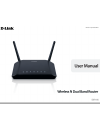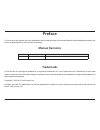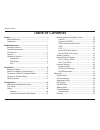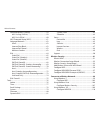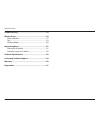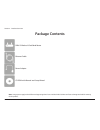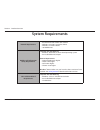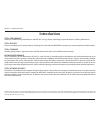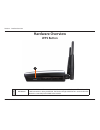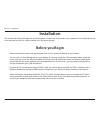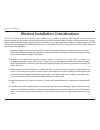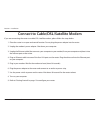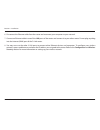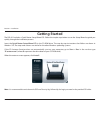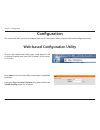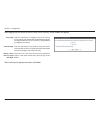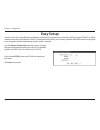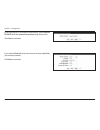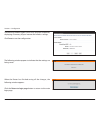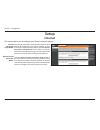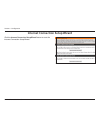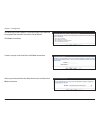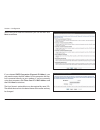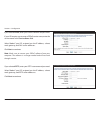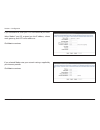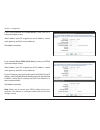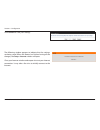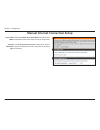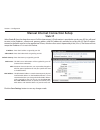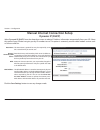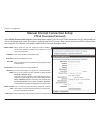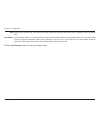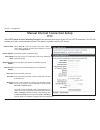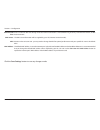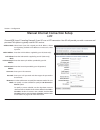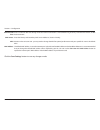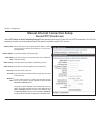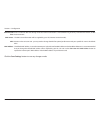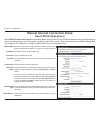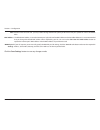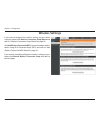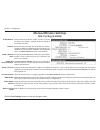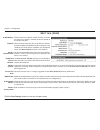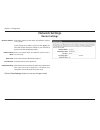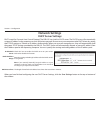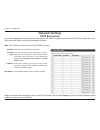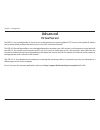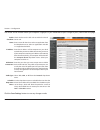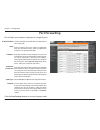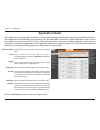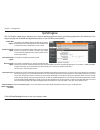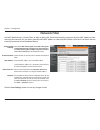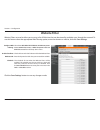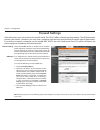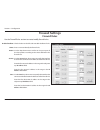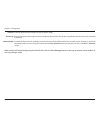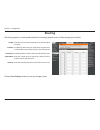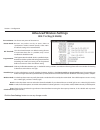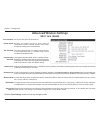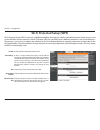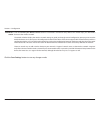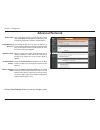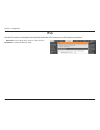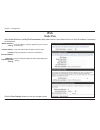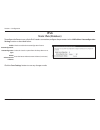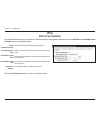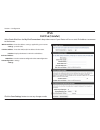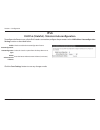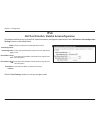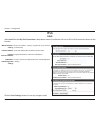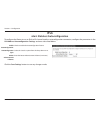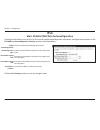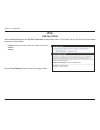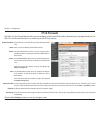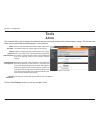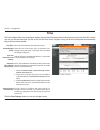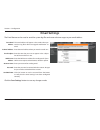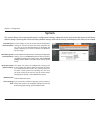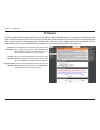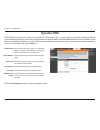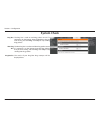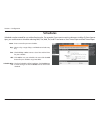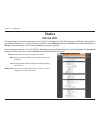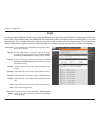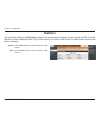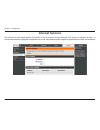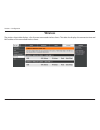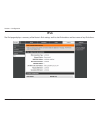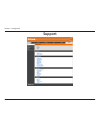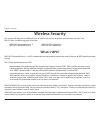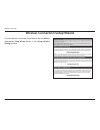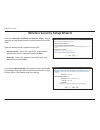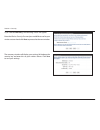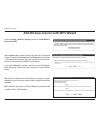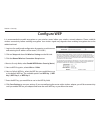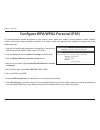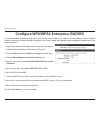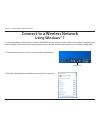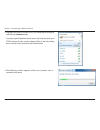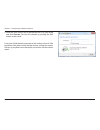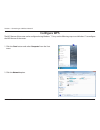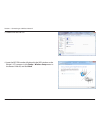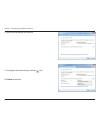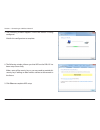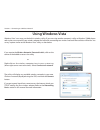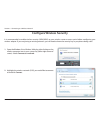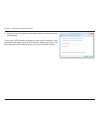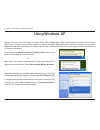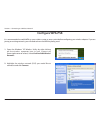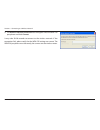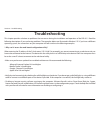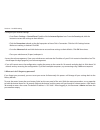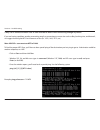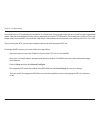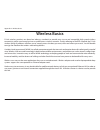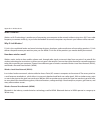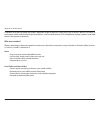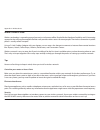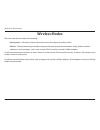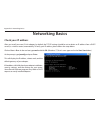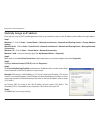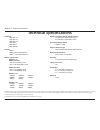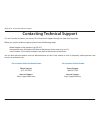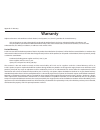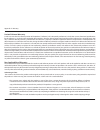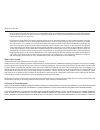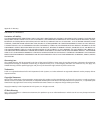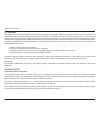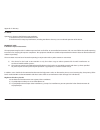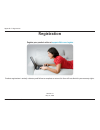- DL manuals
- D-Link
- Wireless Router
- DIR-815
- User Manual
D-Link DIR-815 User Manual
Summary of DIR-815
Page 2: Manual Revisions
I d-link dir-815 user manual d-link reserves the right to revise this publication and to make changes in the content hereof without obligation to notify any person or organization of such revisions or changes. Manual revisions trademarks d-link and the d-link logo are trademarks or registered tradem...
Page 3: Table of Contents
Ii d-link dir-815 user manual table of contents preface ................................................................................. I manual revisions ........................................................................... I trademarks .........................................................
Page 4
Iii d-link dir-815 user manual table of contents advanced wireless settings ............................................59 802.11n/b/g (2.4ghz) ...................................................59 802.11n/a (5ghz) ...........................................................60 wi-fi protected setup (...
Page 5
Iv d-link dir-815 user manual table of contents troubleshooting ............................................................112 wireless basics ...............................................................116 what is wireless? ...................................................................... ...
Page 6: Product Overview
1 d-link dir-815 user manual section 1 - product overview product overview note: using a power supply with a different voltage rating than the one included with the dir-815 will cause damage and void the warranty for this product. Package contents dir-815 wireless n dual band router ethernet cable p...
Page 7: System Requirements
2 d-link dir-815 user manual section 1 - product overview network requirements • an ethernet-based cable or dsl modem • ieee 802.11n or 802.11g wireless clients • ieee 802.11a wireless clients • 10/100 ethernet web-based configuration utility requirements computer with the following: • windows ® , m...
Page 8: Introduction
3 d-link dir-815 user manual section 1 - product overview introduction total performance combines award winning router features and ieee 802.11a/n/g wireless technology to provide the best wireless performance. Total security the most complete set of security features including active firewall and w...
Page 9: Features
4 d-link dir-815 user manual section 1 - product overview • faster wireless networking - the dir-815 provides up to 300mbps* wireless connection with other 802.11n wireless clients. This capability allows users to participate in real-time activities online, such as video streaming, online gaming, an...
Page 10: Hardware Overview
5 d-link dir-815 user manual section 1 - product overview hardware overview connections 1 lan ports (1-4) connect 10/100 ethernet devices such as computers, switches, and hubs. 2 internet port the auto mdi/mdix internet port is the connection for the ethernet cable to the cable or dsl modem. 3 reset...
Page 11: Hardware Overview
6 d-link dir-815 user manual section 1 - product overview hardware overview wps button 1 wps button press the wps button for 1 second to initiate the wps process. The button will flash blue while a wps connection is being established. The button will light solid blue for 5 seconds when the device ha...
Page 12: Hardware Overview
7 d-link dir-815 user manual section 1 - product overview 1 power led a solid green light indicates a proper connection to the power supply. This led will light orange during a factory reset or reboot. A slow blinking orange led indicates that the router has crashed during bootup. 2 internet led a s...
Page 13: Before You Begin
8 d-link dir-815 user manual section 2 - installation before you begin installation this section will walk you through the installation process. Placement of the router is very important. Do not place the router in an enclosed area such as a closet, cabinet, or in the attic or garage. • please confi...
Page 14
9 d-link dir-815 user manual section 2 - installation wireless installation considerations the d-link wireless router lets you access your network using a wireless connection from virtually anywhere within the operating range of your wireless network. Keep in mind, however, that the number, thicknes...
Page 15
10 d-link dir-815 user manual section 2 - installation if you are connecting the router to a cable/dsl/satellite modem, please follow the steps below: 1. Place the router in an open and central location. Do not plug the power adapter into the router. 2. Unplug the modem’s power adapter. Shut down yo...
Page 16: Connect to Another Router
11 d-link dir-815 user manual section 2 - installation if you are connecting the d-link router to another router to use as a wireless access point and/or switch, you will have to do the following before connecting the router to your network: • disable upnp ™ • disable dhcp • change the lan ip addres...
Page 17
12 d-link dir-815 user manual section 2 - installation 6. Disconnect the ethernet cable from the router and reconnect your computer to your network. 7. Connect an ethernet cable in one of the lan ports of the router and connect it to your other router. Do not plug anything into the internet (wan) po...
Page 18: Getting Started
13 d-link dir-815 user manual section 2 - installation the dir-815 includes a quick router setup wizard cd. Follow the simple steps below to run the setup wizard to guide you quickly through the installation process. Insert the quick router setup wizard cd in the cd-rom drive. The step-by-step instr...
Page 19: Configuration
14 d-link dir-815 user manual section 3 - configuration configuration this section will show you how to configure your new d-link wireless router using the web-based configuration utility. Web-based configuration utility to access the configuration utility, open a web-browser such as internet explor...
Page 20
15 d-link dir-815 user manual section 3 - configuration after logging into the router for the first time, the d-link easy setup window will appear: click this radio button to configure your router settings using a step-by-step wizard. Refer to the following page for more information on how to use th...
Page 21: Easy Setup
16 d-link dir-815 user manual section 3 - configuration easy setup use the internet connection drop-down menu to select the type of internet connection you will use. The available options are pppoe , static ip, and dynamic ip (dhcp) . If you selected pppoe , enter your pppoe user name and password. ...
Page 22
17 d-link dir-815 user manual section 3 - configuration if you are using dhcp to connect to the internet, select dynamic ip (dhcp) from the internet connection drop-down menu. Click next to continue. If you selected static ip , enter the network settings supplied by your internet provider. Click nex...
Page 23
18 d-link dir-815 user manual section 3 - configuration the next easy setup window is used to configure your router’s wireless network settings: 1. Enter the name (ssid) you would like to assign to your wireless network in the network name (ssid) field. 2 . Use the enable security mode drop-down men...
Page 24
19 d-link dir-815 user manual section 3 - configuration the following window appears when easy setup has completed, displaying a summary of your internet and wireless settings. Click save to save the configuration. The following window appears to indicate that the settings are being saved: when the ...
Page 25: Internet
20 d-link dir-815 user manual section 3 - configuration internet setup this section allows you to configure your router’s internet settings. The internet connection setup wizard provides a quick method for configuring your internet settings. To start the internet connection setup wizard, click the i...
Page 26
21 d-link dir-815 user manual section 3 - configuration internet connection setup wizard click the internet connection setup wizard button to start the internet connection setup wizard..
Page 27
22 d-link dir-815 user manual section 3 - configuration create a new password and then click next to continue. The following window appears, summarizing the steps required to complete the internet connection setup wizard: click next to continue. Select your time zone from the drop-down menu and then...
Page 28
23 d-link dir-815 user manual section 3 - configuration select the type of internet connection you use and then click next to continue. If you selected dhcp connection (dynamic ip address) , you may need to enter the mac address of the computer that was last connected directly to your modem. If you ...
Page 29
24 d-link dir-815 user manual section 3 - configuration if you selected pppoe , enter your pppoe username and password. If your isp requires you to enter a pppoe service name, enter the service name in the service name field. Select static if your isp assigned you the ip address, subnet mask, gatewa...
Page 30
25 d-link dir-815 user manual section 3 - configuration if you selected l2tp , enter your l2tp username and password. Select static if your isp assigned you the ip address, subnet mask, gateway, and l2tp server addresses. Click next to continue. If you selected static , enter your network settings s...
Page 31
26 d-link dir-815 user manual section 3 - configuration if you selected russia pptp (dual access) , enter your pptp username and password. Select static if your isp assigned you the ip address, subnet mask, gateway, and dns server addresses. Click next to continue. If you selected russia pppoe (dual...
Page 32
27 d-link dir-815 user manual section 3 - configuration click connect to save your settings. The following window appears to indicate that the settings are being saved. When the router has finished saving all the changes, the setup> internet window will open. Close your browser window and reopen it ...
Page 33
28 d-link dir-815 user manual section 3 - configuration manual internet connection setup check the enabled access point mode box if you want to disable nat on the router and turn it into an access point. Use the my internet connection is drop-down menu to select the mode that the router should use t...
Page 34: Static Ip
29 d-link dir-815 user manual section 3 - configuration enter the ip address assigned by your isp. Enter the subnet mask assigned by your isp. Enter the gateway assigned by your isp. The dns server information will be supplied by your isp (internet service provider). Maximum transmission unit - you ...
Page 35: Dynamic Ip (Dhcp)
30 d-link dir-815 user manual section 3 - configuration the host name is optional but may be required by some isps. Leave blank if you are not sure. Enter the primary and secondary dns server ip addresses assigned by your isp. These addresses are usually obtained automatically from your isp. Enter t...
Page 36: Pppoe (Username/password)
31 d-link dir-815 user manual section 3 - configuration select static ip if your isp assigned you the ip address, subnet mask, gateway, and dns server addresses. In most cases, select dynamic. Enter the ip address (static pppoe only). Enter your pppoe user name. Enter your pppoe password and then re...
Page 37
32 d-link dir-815 user manual section 3 - configuration maximum transmission unit - you may need to change the mtu for optimal performance with your specific isp. 1454 is the default mtu. The default mac address is set to the internet port’s physical interface mac address on the broadband router. It...
Page 38: Pptp
33 d-link dir-815 user manual section 3 - configuration select static ip if your isp assigned you the ip address, subnet mask, gateway, and dns server addresses. In most cases, select dynamic ip . Enter the ip address (static pptp only). Enter the primary and secondary dns server addresses (static p...
Page 39
34 d-link dir-815 user manual section 3 - configuration enter a maximum idle time during which the internet connection is maintained during inactivity. To disable this feature, enable auto-reconnect. The dns server information will be supplied by your isp (internet service provider). Maximum transmi...
Page 40: L2Tp
35 d-link dir-815 user manual section 3 - configuration select static if your isp assigned you the ip address, subnet mask, gateway, and dns server addresses. In most cases, select dynamic. Enter the l2tp ip address supplied by your isp (static only). Enter the subnet mask supplied by your isp (stat...
Page 41
36 d-link dir-815 user manual section 3 - configuration maximum idle time: dns servers: mtu: mac address: enter a maximum idle time during which the internet connection is maintained during inactivity. To disable this feature, enable auto-reconnect. Enter the primary and secondary dns server address...
Page 42: Russia Pptp (Dual Access)
37 d-link dir-815 user manual section 3 - configuration select static if your isp assigned you the ip address, subnet mask, gateway, and dns server addresses. In most cases, select dynamic. Enter the ip address (static pptp only). Enter the primary and secondary dns server addresses (static pptp onl...
Page 43
38 d-link dir-815 user manual section 3 - configuration enter a maximum idle time during which the internet connection is maintained during inactivity. To disable this feature, enable auto-reconnect. The dns server information will be supplied by your isp (internet service provider). Maximum transmi...
Page 44: Russia Pppoe (Dual Access)
39 d-link dir-815 user manual section 3 - configuration select static ip if your isp assigned you the ip address, subnet mask, gateway, and dns server addresses. In most cases, select dynamic ip. Enter the ip address (static pppoe only). Enter your pppoe user name. Enter your pppoe password and then...
Page 45
40 d-link dir-815 user manual section 3 - configuration maximum transmission unit - you may need to change the mtu for optimal performance with your specific isp. 1454 is the default mtu. The default mac address is set to the internet port’s physical interface mac address on the broadband router. It...
Page 46: Wireless Settings
41 d-link dir-815 user manual section 3 - configuration wireless settings if you want to configure the wireless settings on your router using the wizard, click wireless connection setup wizard and refer to ““wireless connection setup wizard” on page 92. Click add wireless device with wps if you want...
Page 47: Manual Wireless Settings
42 d-link dir-815 user manual section 3 - configuration check the box to enable the wireless function. If you do not want to use wireless, uncheck the box to disable all the wireless functions. Select the time frame that you would like your wireless network enabled. The schedule may be set to always...
Page 48: 802.11N/a (5Ghz)
43 d-link dir-815 user manual section 3 - configuration 802.11n/a (5ghz) check the box to enable the wireless function. If you do not want to use wireless, uncheck the box to disable all the wireless functions. Select the time frame that you would like your wireless network enabled. The schedule may...
Page 49: Network Settings
44 d-link dir-815 user manual section 3 - configuration this section will allow you to change the local network settings of the router and to configure the dhcp settings. Network settings use this section to configure the router’s local network settings. Use this section to configure the dir-815’s b...
Page 50: Network Settings
45 d-link dir-815 user manual section 3 - configuration network settings enter the ip address of the router. The default ip address is 192.168.0.1. If you change the ip address, once you click apply , you will need to enter the new ip address in your browser to get back into the configuration utilit...
Page 51: Network Settings
46 d-link dir-815 user manual section 3 - configuration dhcp stands for dynamic host control protocol. The dir-815 has a built-in dhcp server. The dhcp server will automatically assign an ip address to the computers on the lan/private network. Be sure to set your computers to be dhcp clients by sett...
Page 52: Network Settings
47 d-link dir-815 user manual section 3 - configuration if you want a computer or device to always have the same ip address assigned, you can create a dhcp reservation. The router will assign the ip address only to that computer or device. Note: this ip address must be within the dhcp ip address ran...
Page 53: Virtual Server
48 d-link dir-815 user manual section 3 - configuration the dir-815 can be configured as a virtual server so that remote users accessing web or ftp services via the public ip address can be automatically redirected to local servers in the lan (local area network). The dir-815 firewall feature filter...
Page 54
49 d-link dir-815 user manual section 3 - configuration the virtual server window allows you to open a single port. If you would like to open a range of ports, refer to the next page. Check the box on the left side to enable the virtual server rule. Enter a name for the rule or select an application...
Page 55: Port Forwarding
50 d-link dir-815 user manual section 3 - configuration this will allow you to open a single port or a range of ports. Port forwarding tick the checkbox on the left side to enable the port forwarding rule. Enter a name for the rule or select an application from the drop-down menu. Select an applicat...
Page 56: Application Rules
51 d-link dir-815 user manual section 3 - configuration check the box on the left side to enable the application rule. Enter a name for the rule. You may select a pre-defined application from the application drop-down menu and click . This is the port used to trigger the application. It can be eithe...
Page 57: Qos Engine
52 d-link dir-815 user manual section 3 - configuration qos engine this option is disabled by default. Enable this option for better performance and experience with online games and other interactive applications, such as voip. This option is enabled by default when the qos engine option is enabled....
Page 58: Network Filter
53 d-link dir-815 user manual section 3 - configuration network filter select turn mac filtering off , turn mac filtering on and allow computers listed to access the network , or turn mac filtering on and deny computers listed to access the network from the drop-down menu. Check the box on the left ...
Page 59: Website Filter
54 d-link dir-815 user manual section 3 - configuration configure web filtering: enable checkbox: website url: schedule: website filter select turn off website filtering , allow computers access to only these sites , or deny computers access to only these sites from the drop-down menu. Check the box...
Page 60: Firewall Settings
55 d-link dir-815 user manual section 3 - configuration check the enable spi box to enable the spi (stateful packet inspection, also known as dynamic packet filtering) feature. Enabling spi helps to prevent cyber attacks by tracking more state per session. It validates that the traffic passing throu...
Page 61: Firewall Settings
56 d-link dir-815 user manual section 3 - configuration use the firewall rules section to create/modify firewall rules. Firewall settings firewall rules check the box on the left side to enable the firewall rule. Enter a name to identify the firewall rule. Use the drop-down menu to allow or deny tra...
Page 62
57 d-link dir-815 user manual section 3 - configuration when you have finished configuring the firewall rules, click the save settings button at the top or bottom of the window to save any changes made. Select the protocol of the firewall port (all, tcp, udp, or icmp). Enter the first port of the ra...
Page 63: Routing
58 d-link dir-815 user manual section 3 - configuration to enable a route, check the box that is on the left side of the route. Use the drop-down menu to specify if the ip packet must use the wan or lan interface to transit out of the router. Enter the ip address of the packets that will take this r...
Page 64: Advanced Wireless Settings
59 d-link dir-815 user manual section 3 - configuration set the transmit power of the antennas. Beacons are packets sent by an access point to synchronize a wireless network. Specify a value. 100 is the default setting and is recommended. This value should remain at its default setting of 2346. If i...
Page 65: Advanced Wireless Settings
60 d-link dir-815 user manual section 3 - configuration advanced wireless settings 802.11n/a (5ghz) set the transmit power of the antennas. Beacons are packets sent by an access point to synchronize a wireless network. Specify a value. 100 is the default setting and is recommended. This value should...
Page 66: Wi-Fi Protected Setup (Wps)
61 d-link dir-815 user manual section 3 - configuration wi-fi protected setup (wps) enable the wi-fi protected setup feature. A pin is a unique number that can be used to add the router to an existing network or to create a new network. The default pin may be printed on the bottom of the router. For...
Page 67
62 d-link dir-815 user manual section 3 - configuration click the connect your wireless device button to start wireless connection setup wizard. This wizard helps you add wireless devices to the wireless network. The wizard will either display the wireless network settings to guide you through manua...
Page 68: Advanced Network
63 d-link dir-815 user manual section 3 - configuration upnp internet ping block internet port speed multicast streams to use the universal plug and play (upnp ™ ) feature click on enabled . Upnp provides compatibility with networking equipment, software and peripherals. Unchecking the box will not ...
Page 69: Ipv6
64 d-link dir-815 user manual section 3 - configuration ipv6 use the drop-down menu to select the ipv6 internet connection mode. My internet connection is: use the ipv6 window to configure the mode that the router will use to access an ipv6 internet connection..
Page 70: Ipv6
65 d-link dir-815 user manual section 3 - configuration ipv6 static ipv6 select static ipv6 from the my ipv6 connection is drop-down menu if your router will use a static ipv6 address to connect to the internet. Enter the address settings supplied by your internet provider (isp). Enter the lan (loca...
Page 71: Ipv6
66 d-link dir-815 user manual section 3 - configuration ipv6 static ipv6 (stateless) to configure the router to use a static ipv6 stateless connection, configure the parameters in the lan address autoconfiguration settings section as described below: check to enable the autoconfiguration feature. Se...
Page 72: Ipv6
67 d-link dir-815 user manual section 3 - configuration ipv6 static ipv6 (stateful) to configure the router to use a static ipv6 stateful connection, configure the parameters in the lan address autoconfiguration settings section as described below: check to enable the autoconfiguration feature. Sele...
Page 73: Ipv6
68 d-link dir-815 user manual section 3 - configuration ipv6 dhcpv6 (stateful) select static ipv6 from the my ipv6 connection is drop-down menu if your router will use a static ipv6 address to connect to the internet. Enter the address settings supplied by your internet provider (isp). Enter the lan...
Page 74: Ipv6
69 d-link dir-815 user manual section 3 - configuration ipv6 dhcpv6 (stateful)- stateless autoconfiguration to configure the router to use a static ipv6 stateless connection, configure the parameters in the lan address autoconfiguration settings section as described below: check to enable the autoco...
Page 75: Ipv6
70 d-link dir-815 user manual section 3 - configuration ipv6 dhcpv6 (stateful)- stateful autoconfiguration to configure the router to use a static ipv6 stateful connection, configure the parameters in the lan address autoconfiguration settings section as described below: check to enable the autoconf...
Page 76: Ipv6
71 d-link dir-815 user manual section 3 - configuration ipv6 6to4 select 6to4 from the my ipv6 connection is drop-down menu if your router will use an ipv6 to ipv4 tunnel to connect to the internet. Enter the address settings supplied by your internet provider (isp). Enter the lan (local) ipv6 addre...
Page 77: Ipv6
72 d-link dir-815 user manual section 3 - configuration ipv6 6to4- stateless autoconfiguration to configure the router to use an ipv6 to ipv4 tunnel stateless autoconfiguration connection, configure the parameters in the lan address autoconfiguration settings section as described below: check to ena...
Page 78: Ipv6
73 d-link dir-815 user manual section 3 - configuration ipv6 6to4- stateful (dhcpv6) autoconfiguration to configure the router to use an ipv6 to ipv4 tunnel stateful autoconfiguration connection, configure the parameters in the lan address autoconfiguration settings section as described below: check...
Page 79: Ipv6
74 d-link dir-815 user manual section 3 - configuration displays the lan ipv6 link-local address of the router. Lan ipv6 address settings: ipv6 link-local only select link-local only from the my ipv6 connection is drop-down menu if your router will use the ipv6 link local method to connect to the in...
Page 80: Ipv6 Firewall
75 d-link dir-815 user manual section 3 - configuration ipv6 firewall the dir-815’s ipv6 firewall feature allows you to configure which kind of ipv6 traffic is allowed to pass through the device. The dir-815’s ipv6 firewall functions in a similar way to the ip filters feature. Check the box on the l...
Page 81: Admin
76 d-link dir-815 user manual section 3 - configuration enter a new password for the administrator login name. The administrator can make changes to the settings. Enables a challenge-response test to require users to type letters or numbers from a distorted image displayed on the screen to prevent o...
Page 82: Time
77 d-link dir-815 user manual section 3 - configuration time select the time zone from the drop-down menu. Check this box if the country your are located in uses daylight saving time. Enter a start date and an end date for daylight saving time. Click this button to synchronize the dir-815’s system c...
Page 83: Email Settings
78 d-link dir-815 user manual section 3 - configuration email settings the email feature can be used to send the system log files and router alert messages to your email address. From email address: to email address: email subject: smtp server address: account name: password: send mail now: this ema...
Page 84: System
79 d-link dir-815 user manual section 3 - configuration use this option to save the current router configuration settings to a file on the hard disk of the computer you are using. First, click the save button. A file dialog will appear, allowing you to select a location and file name for the setting...
Page 85: Firmware
80 d-link dir-815 user manual section 3 - configuration this section displays information about the firmware that is loaded on the router. Click the check now button to find out if there is an updated firmware; if so, download the new firmware to your hard drive. After you have downloaded the new fi...
Page 86: Dynamic Dns
81 d-link dir-815 user manual section 3 - configuration dynamic domain name system is a method of keeping a domain name linked to a changing ip address. Check the box to enable ddns. Choose your ddns provider from the drop down menu. Enter the host name that you registered with your ddns service pro...
Page 87: System Check
82 d-link dir-815 user manual section 3 - configuration the ping test is used to send ping packets to test if a computer is on the internet. Enter the ip address that you wish to ping, and click ping . Click stop to stop sending ping packets the ipv6 ping test is used to send ipv6 ping packets to te...
Page 88: Schedules
83 d-link dir-815 user manual section 3 - configuration enter a name for your new schedule. Select a day, a range of days, or all week to include every day. Check all day - 24hrs or enter a start time and end time for your schedule. Click add to save your schedule. You must click the add button for ...
Page 89: Device Info
84 d-link dir-815 user manual section 3 - configuration this page displays the current information for the dir-815. It will display the lan, wan (internet), and wireless information. If your internet connection is set up for a dynamic ip address then a release button and a renew button will be displ...
Page 90: Logs
85 d-link dir-815 user manual section 3 - configuration logs save log file: log type: log level: log files: first page: last page: previous: next: clear: link to log settings: click the save button save the router’s log entries to a log file on your computer. Use the radio buttons to select the type...
Page 91: Statistics
86 d-link dir-815 user manual section 3 - configuration statistics the screen below displays the traffic statistics . Here you can view the amount of packets that pass through the dir-815 on both the wan, lan ports and both the 802.11n/g (2.4ghz) and 802.11n/a (5ghz) wireless bands. The traffic coun...
Page 92: Internet Sessions
87 d-link dir-815 user manual section 3 - configuration internet sessions the internet sessions page displays full details of active internet sessions through your router. An internet session is a conversation between a program or application on a lan-side computer and a program or application on a ...
Page 93: Wireless
88 d-link dir-815 user manual section 3 - configuration the wireless client table displays a list of current connected wireless clients. This table also displays the connection time and mac address of the connected wireless clients. Wireless.
Page 94: Ipv6
89 d-link dir-815 user manual section 3 - configuration ipv6 the ipv6 page displays a summary of the router’s ipv6 settings and lists the ipv6 address and host name of any ipv6 clients..
Page 95: Support
90 d-link dir-815 user manual section 3 - configuration support.
Page 96: Wireless Security
91 d-link dir-815 user manual section 4 - security wireless security this section will show you the different levels of security you can use to protect your data from intruders. The dir-815 offers the following types of security: • wpa2 (wi-fi protected access 2) • wpa2-psk (pre-shared key) • wpa (w...
Page 97
92 d-link dir-815 user manual section 4 - security wireless connection setup wizard to run the wireless connection setup wizard, click the wireless connection setup wizard button in the setup > wireless settings window..
Page 98
93 d-link dir-815 user manual section 4 - security wireless security setup wizard check the manually set 5ghz band network name... Box to manually set your desired wireless network name for the 5ghz band. Type your desired wireless network name (ssid). Automatically: select this option to automatica...
Page 99
94 d-link dir-815 user manual section 4 - security if you selected manually , the following screen will appear. Enter the wireless security password you would like to use for your wireless network and click next to proceed to the next window. The summary window will display your settings. Write down...
Page 100
95 d-link dir-815 user manual section 4 - security from the setup > wireless settings screen, click add wireless device with wps . Add wireless device with wps wizard pin: select this option to use pin method. In order to use this method you must know the wireless client’s 8 digit pin and click conn...
Page 101: Configure Wep
96 d-link dir-815 user manual section 4 - security configure wep it is recommended to enable encryption on your wireless router before your wireless network adapters. Please establish wireless connectivity before enabling encryption. Your wireless signal may degrade when enabling encryption due to t...
Page 102
97 d-link dir-815 user manual section 4 - security configure wpa/wpa2-personal (psk) it is recommended to enable encryption on your wireless router before your wireless network adapters. Please establish wireless connectivity before enabling encryption. Your wireless signal may degrade when enabling...
Page 103
98 d-link dir-815 user manual section 4 - security it is recommended to enable encryption on your wireless router before your wireless network adapters. Please establish wireless connectivity before enabling encryption. Your wireless signal may degrade when enabling encryption due to the added overh...
Page 104: Using Windows® 7
99 d-link dir-815 user manual section 5 - connecting to a wireless network using windows® 7 it is recommended to enable wireless security (wpa/wpa2) on your wireless router or access point before configuring your wireless adapter. If you are joining an existing network, you will need to know the sec...
Page 105
100 d-link dir-815 user manual section 5 - connecting to a wireless network 3. Highlight the wireless network (ssid) you would like to connect to and click the connect button. If you get a good signal but cannot access the internet, check your tcp/ip settings for your wireless adapter. Refer to the ...
Page 106
101 d-link dir-815 user manual section 5 - connecting to a wireless network 5. Enter the same security key or passphrase that is on your router and click connect . You can also connect by pushing the wps button on the router. It may take 20-30 seconds to connect to the wireless network. If the conne...
Page 107: Configure Wps
102 d-link dir-815 user manual section 5 - connecting to a wireless network configure wps the wps feature of the router can be configured using windows ® 7. Carry out the following steps to use windows ® 7 to configure the wps feature of the router: 1. Click the start button and select computer from...
Page 108
103 d-link dir-815 user manual section 5 - connecting to a wireless network 3. Double-click the dir-815. 4. Input the wps pin number (displayed in the wps window on the router’s lcd screen or in the setup > wireless setup menu in the router’s web ui) and click next ..
Page 109
104 d-link dir-815 user manual section 5 - connecting to a wireless network 5. Type a name to identify the network. 6. To configure advanced settings, click the icon. Click next to continue..
Page 110
105 d-link dir-815 user manual section 5 - connecting to a wireless network 7. The following window appears while the router is being configured. Wait for the configuration to complete. 8. The following window informs you that wps on the dir-815 has been setup successfully. Make a note of the securi...
Page 111: Using Windows Vista
106 d-link dir-815 user manual section 5 - connecting to a wireless network using windows vista ® windows vista ® users may use the built-in wireless utility. If you are using another company’s utility or windows ® 2000, please refer to the user manual of your wireless adapter for help with connecti...
Page 112: Configure Wireless Security
107 d-link dir-815 user manual section 5 - connecting to a wireless network configure wireless security it is recommended to enable wireless security (wpa/wpa2) on your wireless router or access point before configuring your wireless adapter. If you are joining an existing network, you will need to ...
Page 113
108 d-link dir-815 user manual section 5 - connecting to a wireless network 3. Enter the same security key or passphrase that is on your router and click connect . It may take 20-30 seconds to connect to the wireless network. If the connection fails, please verify that the security settings are corr...
Page 114: Using Windows
109 d-link dir-815 user manual section 5 - connecting to a wireless network using windows ® xp windows ® xp users may use the built-in wireless utility (zero configuration utility). The following instructions are for service pack 2 users. If you are using another company’s utility or windows ® 2000,...
Page 115: Configure Wpa-Psk
110 d-link dir-815 user manual section 5 - connecting to a wireless network configure wpa-psk it is recommended to enable wpa on your wireless router or access point before configuring your wireless adapter. If you are joining an existing network, you will need to know the wpa key being used. 2. Hig...
Page 116
111 d-link dir-815 user manual section 5 - connecting to a wireless network 3. The wireless network connection box will appear. Enter the wpa-psk passphrase and click connect . It may take 20-30 seconds to connect to the wireless network. If the connection fails, please verify that the wpa-psk setti...
Page 117: Troubleshooting
112 d-link dir-815 user manual section 6 - troubleshooting troubleshooting this chapter provides solutions to problems that can occur during the installation and operation of the dir-815. Read the following descriptions if you are having problems. The examples below are illustrated in windows ® xp. ...
Page 118
113 d-link dir-815 user manual section 6 - troubleshooting • configure your internet settings: • go to start > settings > control panel . Double-click the internet options icon. From the security tab, click the button to restore the settings to their defaults. • click the connection tab and set the ...
Page 119
114 d-link dir-815 user manual section 6 - troubleshooting 3. Why can’t i connect to certain sites or send and receive emails when connecting through my router? If you are having a problem sending or receiving email, or connecting to secure sites such as ebay, banking sites, and hotmail, we suggest ...
Page 120
115 d-link dir-815 user manual section 6 - troubleshooting you should start at 1472 and work your way down by 10 each time. Once you get a reply, go up by 2 until you get a fragmented packet. Take that value and add 28 to the value to account for the various tcp/ip headers. For example, lets say tha...
Page 121: Wireless Basics
116 d-link dir-815 user manual appendix a - wireless basics d-link wireless products are based on industry standards to provide easy-to-use and compatible high-speed wireless connectivity within your home, business or public access wireless networks. Strictly adhering to the ieee standard, the d-lin...
Page 122
117 d-link dir-815 user manual appendix a - wireless basics what is wireless? Wireless or wi-fi technology is another way of connecting your computer to the network without using wires. Wi-fi uses radio frequency to connect wirelessly, so you have the freedom to connect computers anywhere in your ho...
Page 123
118 d-link dir-815 user manual appendix a - wireless basics compared to wlan the speed and wireless operation range are both less than wlan, but in return it doesn’t use nearly as much power which makes it ideal for personal devices, such as mobile phones, pdas, headphones, laptops, speakers, and ot...
Page 124
119 d-link dir-815 user manual appendix a - wireless basics where is wireless used? Wireless technology is expanding everywhere not just at home or office. People like the freedom of mobility and it’s becoming so popular that more and more public facilities now provide wireless access to attract peo...
Page 125: Wireless Modes
120 d-link dir-815 user manual appendix a - wireless basics there are basically two modes of networking: • infrastructure – all wireless clients will connect to an access point or wireless router. • ad-hoc – directly connecting to another computer, for peer-to-peer communication, using wireless netw...
Page 126: Networking Basics
121 d-link dir-815 user manual appendix b - networking basics networking basics check your ip address after you install your new d-link adapter, by default, the tcp/ip settings should be set to obtain an ip address from a dhcp server (i.E. Wireless router) automatically. To verify your ip address, p...
Page 127
122 d-link dir-815 user manual appendix b - networking basics statically assign an ip address if you are not using a dhcp capable gateway/router, or you need to assign a static ip address, please follow the steps below: step 1 windows ® 7 - click on start > control panel > network and internet > net...
Page 128: Technical Specifications
123 d-link dir-815 user manual appendix c - technical specifications technical specifications standards • ieee 802.11n • ieee 802.11g • ieee 802.11a • ieee 802.3 • ieee 802.3u • ieee 802.3ab security • wep tm • wpa tm - personal/enterprise • wpa2 tm - personal/enterprise wireless signal rates 1 ieee...
Page 129
124 d-link dir-815 user manual appendix d - contacting technical support contacting technical support u.S. And canadian customers can contact d-link technical support through our web site or by phone. Before you contact technical support, please have the following ready: • model number of the produc...
Page 130: Warranty
125 d-link dir-815 user manual appendix e - warranty warranty subject to the terms and conditions set forth herein, d-link systems, inc. (“d-link”) provides this limited warranty: • only to the person or entity that originally purchased the product from d-link or its authorized reseller or distribut...
Page 131
126 d-link dir-815 user manual appendix e - warranty limited software warranty: d-link warrants that the software portion of the product (“software”) will substantially conform to d-link’s then current functional specifications for the software, as set forth in the applicable documentation, from the...
Page 132
127 d-link dir-815 user manual appendix e - warranty to ensure that it will not be damaged in transit, and the rma number must be prominently marked on the outside of the package. Do not include any manuals or accessories in the shipping package. Dlink will only replace the defective portion of the ...
Page 133
128 d-link dir-815 user manual appendix e - warranty purchaser of the product. Limitation of liability: to the maximum extent permitted by law, d-link is not liable under any contract, negligence, strict liability or other legal or equitable theory for any loss of use of the product, inconvenience o...
Page 134
129 d-link dir-815 user manual appendix e - warranty fcc statement: this equipment has been tested and found to comply with the limits for a class b digital device, pursuant to part 15 of the fcc rules. These limits are designed to provide reasonable protection against harmful interference in a resi...
Page 135
130 d-link dir-815 user manual appendix e - warranty icc notice: operation is subject to the following two conditions: 1) this device may not cause interference and 2) this device must accept any interference, including interference that may cause undesired operation of the device. Important note: i...
Page 136: Registration
131 d-link dir-815 user manual appendix f - registration version 1.0 may 25, 2010 product registration is entirely voluntary and failure to complete or return this form will not diminish your warranty rights. Registration.