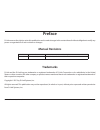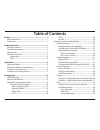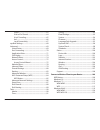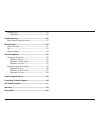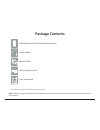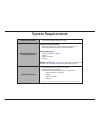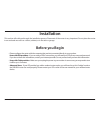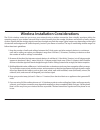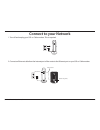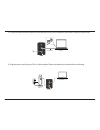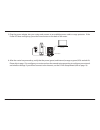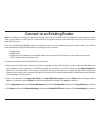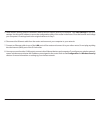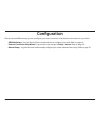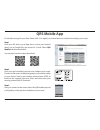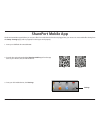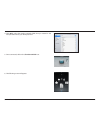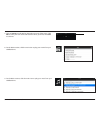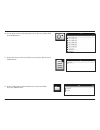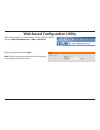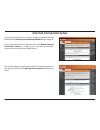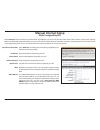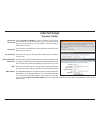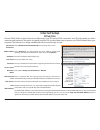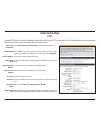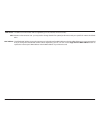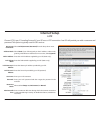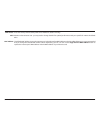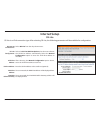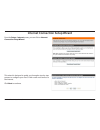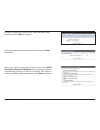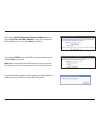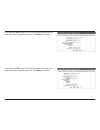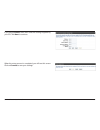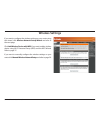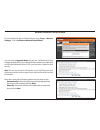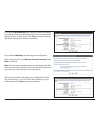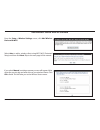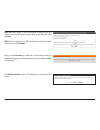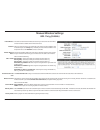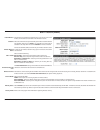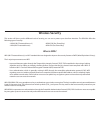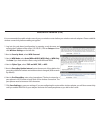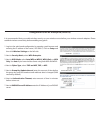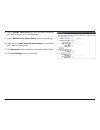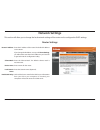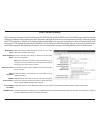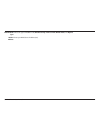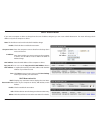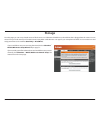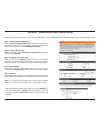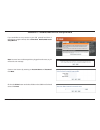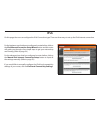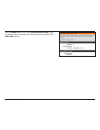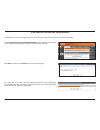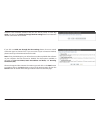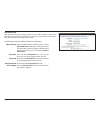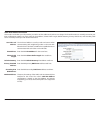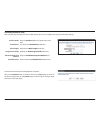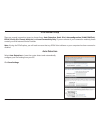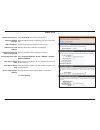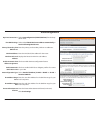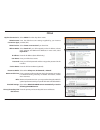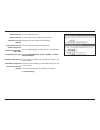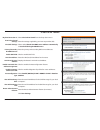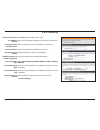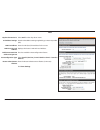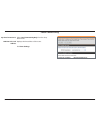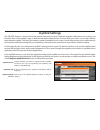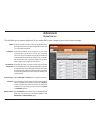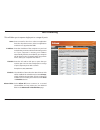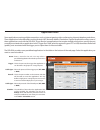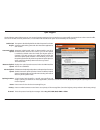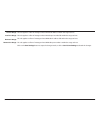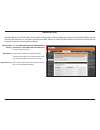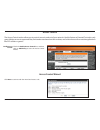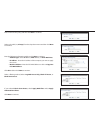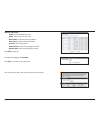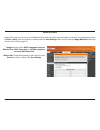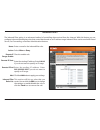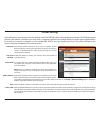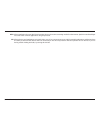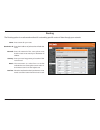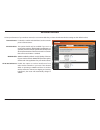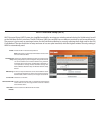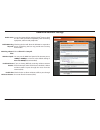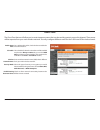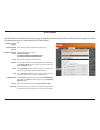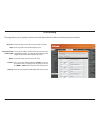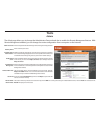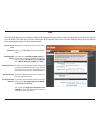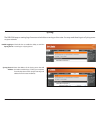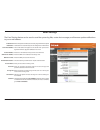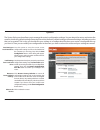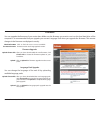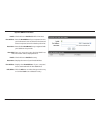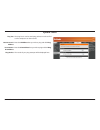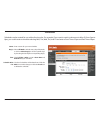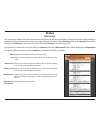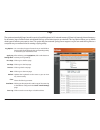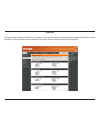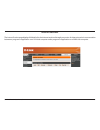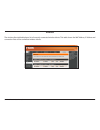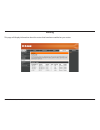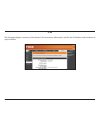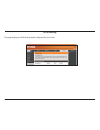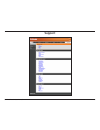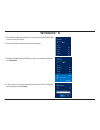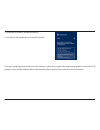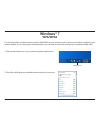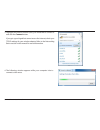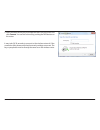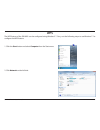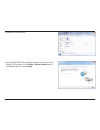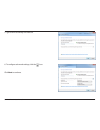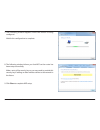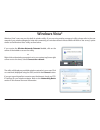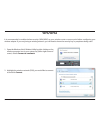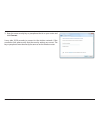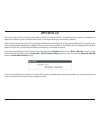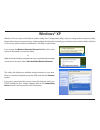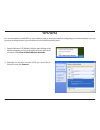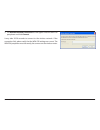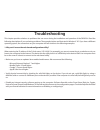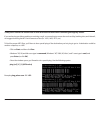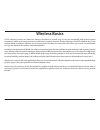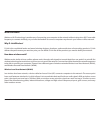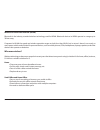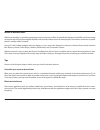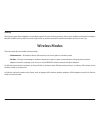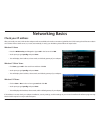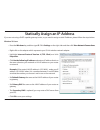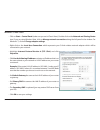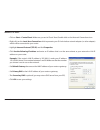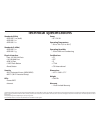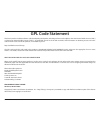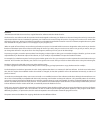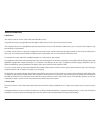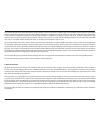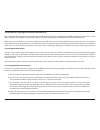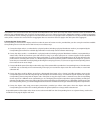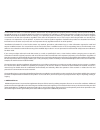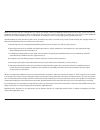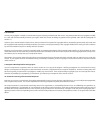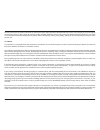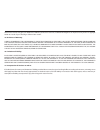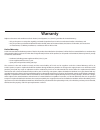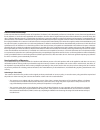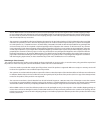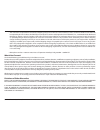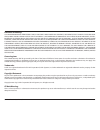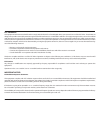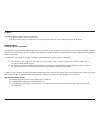- DL manuals
- D-Link
- Wireless Router
- DIR-820L
- User manual
D-Link DIR-820L User manual
Summary of DIR-820L
Page 2: Manual Revisions
I d-link dir-820l user manual d-link reserves the right to revise this publication and to make changes in the content hereof without obligation to notify any person or organization of such revisions or changes. Manual revisions trademarks d-link and the d-link logo are trademarks or registered trade...
Page 3: Table of Contents
Ii d-link dir-820l user manual preface ................................................................................. I manual revisions ........................................................................... I trademarks ..........................................................................
Page 4
Iii d-link dir-820l user manual pppoe............................................................................62 ipv6 in ipv4 tunnel ...................................................64 6 to 4 tunneling ........................................................65 6rd .................................
Page 5
Iv d-link dir-820l user manual windows® xp ............................................................................. 123 wpa/wpa2 ......................................................................... 124 troubleshooting ............................................................126 reset ro...
Page 6: Product Overview
1 d-link dir-820l user manual product overview package contents note: using a power supply with a different voltage rating than the one included with the dir-820l will cause damage and void the warranty for this product. If any of the above items are missing, please contact your reseller. Dir-820l w...
Page 7: System Requirements
2 d-link dir-820l user manual network requirements • an ethernet-based broadband modem web-based configuration utility requirements computer with the following: • windows®, macintosh, or linux-based operating system • an installed ethernet adapter or wireless adapter supported browsers: • internet e...
Page 8: Introduction
3 d-link dir-820l user manual introduction the dir-820l wireless ac1000 dual band cloud router provides revolutionary 802.11ac wireless speed - up to 1000mbps – for flawless hd video streaming to multiple devices. With ground-breaking mydlink cloud services, you can monitor your home network from an...
Page 9: Hardware Overview
4 d-link dir-820l user manual 3 1 4 5 6 2 hardware overview connections 1 usb port connect a usb flash drive to share content throughout your network. 2 wps button press to start the wps process. The power led will blink during this process. 3 lan ports (1-4) connect ethernet devices such as compute...
Page 10: Hardware Overview
5 d-link dir-820l user manual 1 power led a solid green light indicates a proper connection to the power supply. The light will be solid orange during boot-up and will blink green during the wps process. 2 internet led a solid light indicates a connection to the internet port. If the led is orange, ...
Page 11: Before You Begin
6 d-link dir-820l user manual before you begin installation this section will walk you through the installation process. Placement of the router is very important. Do not place the router in an enclosed area such as a closet, cabinet, or in the attic or garage. • please configure the router with the...
Page 12
7 d-link dir-820l user manual wireless installation considerations the d-link wireless router lets you access your network using a wireless connection from virtually anywhere within the operating range of your wireless network. Keep in mind, however, that the number, thickness and location of walls,...
Page 13: Connect to Your Network
8 d-link dir-820l user manual 1. Turn off and unplug your dsl or cable modem. This is required. Connect to your network 12v 2a usb wps 1 2 3 lan 4 internet power modem dir-820l 2. Connect an ethernet cable from the internet port of the router to the ethernet port on your dsl or cable modem. Modem et...
Page 14
9 d-link dir-820l user manual 12v 2a usb wps 1 2 3 lan 4 internet power 4. Plug the power back into your dsl or cable modem. Please wait about one minute before continuing. 12v 2a usb wps 1 2 3 lan 4 internet power dir-820l dir-820l computer modem computer 3. Connect another ethernet cable from the ...
Page 15
10 d-link dir-820l user manual 12v 2a usb wps 1 2 3 lan 4 internet power 6. After the router has powered up, verify that the power (green) and internet (orange or green) leds are both lit. Please skip to page 13 to configure your router and use the manual setup procedure to configure your network an...
Page 16
11 d-link dir-820l user manual note: it is strongly recommended to replace your existing router with the dir-820l instead of using both. If your modem is a combo router, you may want to contact your isp or manufacturer’s user guide to put the router into bridge mode, which will ‘turn off’ the router...
Page 17
12 d-link dir-820l user manual 5. Under router settings, enter an available ip address and the subnet mask of your network. Click save settings to save your settings. Use this new ip address to access the configuration utility of the router in the future. Close the browser and change your computer’s...
Page 18: Configuration
13 d-link dir-820l user manual there are several different ways you can configure your router to connect to the internet and connect to your clients: • qrs mobile app - use your iphone, ipad, or android device to configure your router. Refer to page 14. • internet connection setup wizard - log into ...
Page 19: Qrs Mobile App
14 d-link dir-820l user manual qrs mobile app d-link offers an app for your ipad, iphone (ios 4.3 or higher) or android device to install and configure your router. Step 1 from your ios device, go to app store, or from your android device, go to google play and search for ‘d-link’. Select qrs mobile...
Page 20: Shareport Mobile App
15 d-link dir-820l user manual 1. Insert your usb flash drive into dir-820l. 2. Scan the bar code to download the shareport mobile app from the app store to your iphone, ipad, or android device. Shareport mobile app 3. From your ios mobile device, click settings. The shareport mobile app will allow ...
Page 21
16 d-link dir-820l user manual 4. Click wi-fi, select the wireless network (ssid) that you created in the setup and then enter your wi-fi password. 5. Once connected, click on the shareport mobile icon. 6. The following screen will appear..
Page 22
17 d-link dir-820l user manual 7. Click on settings icon located on the right top corner of the screen. Click edit to enter your user name and password. Once you finish, click done to continue. 8. For the movie section, click the movie icon to play your movie from your usb flash drive. 9. For the mu...
Page 23
18 d-link dir-820l user manual 10. For the photo section, click the photo icon to view your photos from your usb flash drive. 11. For the files section, click on the files icon to view your files from your usb flash drive. 12. For the folder section, click the folder icon to view your folders from y...
Page 24
19 d-link dir-820l user manual web-based configuration utility enter your password and click login. Note: if you did not create a password with the setup wizard, leave the password blank by default. Open a web browser (e.G., internet explorer, chrome, firefox , or safari) and enter http://dlinkroute...
Page 25: Internet Connection Setup
20 d-link dir-820l user manual internet connection setup if you want to configure your router to connect to the internet using the wizard, click internet connection setup wizard. Refer to page 29. If you consider yourself an advanced user, click manual internet connection setup to configure your con...
Page 26: Manual Internet Setup
21 d-link dir-820l user manual select static ip to manually enter the ip settings supplied by your isp (internet service provider). Enter the ip address assigned by your isp. Enter the subnet mask assigned by your isp. Enter the gateway assigned by your isp. The dns server information will be suppli...
Page 27: Internet Setup
22 d-link dir-820l user manual select dynamic ip (dhcp) to obtain ip address information automatically from your isp. Select this option if your isp does not give you any ip numbers to use. This option is commonly used for cable modem services. The host name is optional but may be required by some i...
Page 28: Internet Setup
23 d-link dir-820l user manual select pppoe (username/password) from the drop-down menu. Select static ip if your isp assigned you the ip address, subnet mask, gateway, and dns server addresses. In most cases, select dynamic. Enter the ip address (static pppoe only). Enter your pppoe user name. Ente...
Page 29: Internet Setup
24 d-link dir-820l user manual select pptp (username/password) from the drop-down menu. Select static if your isp assigned you the ip address, subnet mask, gateway, and dns server addresses. In most cases, select dynamic. Enter the ip address (static pptp only). Enter the primary and secondary dns s...
Page 30
25 d-link dir-820l user manual the dns server information will be supplied by your isp (internet service provider.) maximum transmission unit - you may need to change the mtu for optimal performance with your specific isp. 1400 is the default mtu. The default mac address is set to the internet port’...
Page 31: Internet Setup
26 d-link dir-820l user manual select l2tp (username/password) from the drop-down menu. Select static if your isp assigned you the ip address, subnet mask, gateway, and dns server addresses. In most cases, select dynamic. Enter the l2tp ip address supplied by your isp (static only). Enter the subnet...
Page 32
27 d-link dir-820l user manual dns servers: mtu: mac address: enter the primary and secondary dns server addresses (static l2tp only). Maximum transmission unit - you may need to change the mtu for optimal performance with your specific isp. 1400 is the default mtu. The default mac address is set to...
Page 33: Internet Setup
28 d-link dir-820l user manual internet setup ds-lite my internet connection is: ds-lite configuration: select ds-lite from the drop-down menu. Select the ds-lite dhcpv6 option to let the router allocate the aftr ipv6 address automatically. Select the manual configuration option to enter the aftr ip...
Page 34
29 d-link dir-820l user manual internet connection setup wizard from the setup > internet screen, you can click on internet connection setup wizard. This wizard is designed to guide you through a step-by-step process to configure your new d-link router and connect to the internet. Click next to cont...
Page 35
30 d-link dir-820l user manual in order to secure your router, enter a new password. Verify password and click next to continue. Select your time zone from the drop-down menu and click next to continue. Select your internet connection type. You can select dhcp connection (dynamic ip address) if your...
Page 36
31 d-link dir-820l user manual if you selected dhcp connection (dynamic ip address) you can click on copy your pc’s mac address to copy your computer’s mac address to your router. Click next to continue. If you selected pppoe, enter your pppoe username and password and click next to continue. Note: ...
Page 37
32 d-link dir-820l user manual if you selected pptp, enter your pptp username, password, and other information supplied by your isp. Click next to continue. If you selected l2tp, enter your l2tp username, password, and other information supplied by your isp. Click next to continue..
Page 38
33 d-link dir-820l user manual if you selected static, enter the ip and dns settings supplied by your isp. Click next to continue. When the setup process is completed, you will see this screen. Click on connect to save your settings..
Page 39: Wireless Settings
34 d-link dir-820l user manual wireless settings if you want to configure the wireless settings on your router using the wizard, click wireless network setup wizard and refer to the next page. Click add wireless device with wps if you want to add a wireless device using wi-fi protected setup (wps) a...
Page 40
35 d-link dir-820l user manual wireless network setup wizard to run the wireless network setup wizard, go to setup > wireless settings. Click on wireless network setup wizard. You can enter a network name for just the 2.4ghz band of your wireless network (ssid). If you click on the box where it says...
Page 41
36 d-link dir-820l user manual if you selected automatically, the summary window will display your settings. Write down this information so you can enter these settings on your wireless clients. Click save to save your settings. Skip to the next page for further instructions. If you selected manuall...
Page 42
37 d-link dir-820l user manual from the setup > wireless settings screen, click add wireless device with wps. Add wireless device with wps wizard if you select manual, a settings summary screen will appear. Write down the security key and enter this on your wireless clients. Click ok to finish. This...
Page 43
38 d-link dir-820l user manual pin: select this option to use pin method. In order to use this method you must know the wireless client’s eight digit pin. Click connect. Pbc: select this option to use pbc (push button) method to add a wireless client. Click connect. Once you click connect, you will ...
Page 44: Manual Wireless Settings
39 d-link dir-820l user manual check the box to enable the wireless function. If you do not want to use wireless, uncheck the box to disable all the wireless functions. Select the time frame that you would like your wireless network enabled. The schedule may be set to always. Any schedule you create...
Page 45
40 d-link dir-820l user manual 802.11ac/n/a (5ghz) check the box to enable the wireless function. If you do not want to use wireless, uncheck the box to disable all the wireless functions. Select the time frame that you would like your wireless network enabled. The schedule may be set to always. Any...
Page 46: Wireless Security
41 d-link dir-820l user manual wireless security this section will show you the different levels of security you can use to protect your data from intruders. The dir-820l offers the following types of security: • wpa2 (wi-fi protected access 2) • wpa2-psk (pre-shared key) • wpa (wi-fi protected acce...
Page 47
42 d-link dir-820l user manual wpa/wpa2-personal (psk) it is recommended to enable wireless security on your wireless router before your wireless network adapters. Please establish wireless connectivity before enabling encryption. 1. Log into the web-based configuration by opening a web browser and ...
Page 48
43 d-link dir-820l user manual it is recommended that you enable wireless security on your wireless router before your wireless network adapters. Please establish wireless connectivity before enabling encryption. 1. Log into the web-based configuration by opening a web browser and entering the ip ad...
Page 49
44 d-link dir-820l user manual 8. Next to radius server port, enter the port you are using with your radius server. 1812 is the default port. 9. Next to radius server shared secret, enter the security key. 10. Check the box by mac address authentication if you would like mac address authentication. ...
Page 50: Network Settings
45 d-link dir-820l user manual this section will allow you to change the local network settings of the router and to configure the dhcp settings. Network settings enter the ip address of the router. The default ip address is 192.168.0.1. If you change the ip address, once you click save settings, yo...
Page 51
46 d-link dir-820l user manual dhcp server settings dhcp stands for dynamic host control protocol. The dir-820l has a built-in dhcp server. The dhcp server will automatically assign an ip address to the computers on the lan/private network. Be sure to set your computers to be dhcp clients by setting...
Page 52
47 d-link dir-820l user manual netbios node type: wins ip address: select the type of netbios node; broadcast only, point-to-point, mixed-mode, and hybrid. Enter your wins server ip address(es)..
Page 53
48 d-link dir-820l user manual dhcp reservation if you want a computer or device to always have the same ip address assigned, you can create a dhcp reservation. The router will assign the ip address only to that computer or device. Note: this ip address must be within the dhcp ip address range. Chec...
Page 54: Storage
49 d-link dir-820l user manual storage from this page you can set up shared access to files that are on a usb external hard drive or thumb drive that is plugged into the router. You can access from your local network or from the internet, using either a web browser or an app for your smartphone or t...
Page 55
50 d-link dir-820l user manual shareport ™ mobile/web access manual setup below are step-by-step instructions on how to access files that are on your usb thumb drive or external hard drive that is connected to your router: step 1 - enable shareport web access check the enable shareport web access ch...
Page 56
51 d-link dir-820l user manual shareport ™ mobile/web access setup wizard if you would like to set up access to your usb external hard drive or thumb drive using the wizard, click on shareport ™ mobile/web access setup wizard. Note: you must have a usb storage device plugged into the router, or you ...
Page 57: Ipv6
52 d-link dir-820l user manual ipv6 on this page, the user can configure the ipv6 connection type. There are three ways to set up the ipv6 internet connection. For the beginner user that has not configured a router before, click on the ipv6 internet connection setup wizard button and the router will...
Page 58
53 d-link dir-820l user manual click on enable ula. You can check use default ula prefix, or you can leave the box unchecked and enter the prefix manually in the ula prefix text box..
Page 59
54 d-link dir-820l user manual ipv6 internet connection setup wizard on this page, the user can configure the ipv6 connection type using the ipv6 internet connection setup wizard. Click the ipv6 internet connection setup wizard button and the router will guide you through a few simple steps to get y...
Page 60
55 d-link dir-820l user manual however, if the automatic detection fails, the user will be prompt to either try again or to click on the guide me through the ipv6 settings button to initiate the manual continuation of the wizard. If you click on guide me through the ipv6 settings button, there are s...
Page 61
56 d-link dir-820l user manual ipv6 over pppoe after selecting the ipv6 over pppoe option, the user will be able to configure the ipv6 internet connection that requires a username and password to get online. Most dsl modems use this type of connection. The following parameters will be available for ...
Page 62
57 d-link dir-820l user manual static ipv6 address connection this mode is used when your isp provides you with a set ipv6 addresses that does not change. The ipv6 information is manually entered in your ipv6 configuration settings. You must enter the ipv6 address, subnet prefix length, default gate...
Page 63
58 d-link dir-820l user manual 6rd ipv6 prefix: enter the 6rd ipv6 address and prefix value used here. Ipv4 address: you will see the ipv4 address used here. Mask length: enter the ipv4 mask length used here. Assigned ipv6 prefix: displays the ipv6 assigned prefix value here. 6rd border relay ipv4 a...
Page 64
59 d-link dir-820l user manual ipv6 manual setup there are several connection types to choose from: auto detection, static ipv6, autoconfiguration (slaac/dhcpv6), pppoe, ipv6 in ipv4 tunnel, 6to4, 6rd, and local connectivity only. If you are unsure of your connection method, please contact your ipv6...
Page 65
60 d-link dir-820l user manual static ipv6 select static ipv6 from the drop-down menu. Enter the address settings supplied by your internet provider (isp). Enter the lan (local) ipv6 address for the router. Displays the router’s lan link-local address. Check to enable the autoconfiguration feature. ...
Page 66
61 d-link dir-820l user manual autoconfiguration select autoconfiguration (slaac/dhcpv6) from the drop- down menu. Select either obtain dns server address automatically or use the following dns servers. Enter the primary and secondary dns server addresses. Enter the lan (local) ipv6 address for the ...
Page 67
62 d-link dir-820l user manual pppoe select pppoe from the drop-down menu. Enter the pppoe account settings supplied by your internet provider (isp). Select create a new session if you have ipv6. Select static ip if your isp assigned you the ip address, subnet mask, gateway, and dns server addresses...
Page 68
63 d-link dir-820l user manual enable dhcp-pd: lan ipv6 address: lan ipv6 link-local address: enable automatic ipv6 address assignment: enable automatic dhcp- pd in lan: autoconfiguration type: ipv6 address range start: ipv6 address range end: router advertisement lifetime: check to enable dhcp-pd. ...
Page 69
64 d-link dir-820l user manual ipv6 in ipv4 tunnel select ipv6 in ipv4 tunnel from the drop-down menu. Enter the settings supplied by your internet provider (isp). Select either obtain ipv6 dns server address automatically or use the following ipv6 dns servers enter the primary and secondary dns ser...
Page 70
65 d-link dir-820l user manual 6 to 4 tunneling select 6 to 4 from the drop-down menu. Enter the ipv6 settings supplied by your internet provider (isp). Enter the primary and secondary dns server addresses. Enter the lan (local) ipv6 address for the router. Displays the router’s lan link-local addre...
Page 71
66 d-link dir-820l user manual 6rd select 6rd from the drop-down menu. Enter the ipv6 address settings supplied by your internet provider (isp). Enter the lan (local) ipv6 address for the router. Displays the router’s lan link-local address. Check to enable the autoconfiguration feature. Select stat...
Page 72
67 d-link dir-820l user manual select local connectivity only from the drop- down menu. Displays the ipv6 address of the router. Click save settings. My ipv6 connection is: lan ipv6 link-local address: local connectivity.
Page 73: Mydlink Settings
68 d-link dir-820l user manual mydlink settings displays whether your device is registered with a mydlink account or not. If you are registered, your mydlink e-mail address will be displayed. If you are registered, your mydlink e-mail address will be displayed. Click to go to the mydlink website to ...
Page 74: Advanced
69 d-link dir-820l user manual this will allow you to open a single port. If you would like to open a range of ports, refer to the next page. Enter a name for the rule or select an application from the drop-down menu. Select an application and click to populate the fields. Enter the ip address of th...
Page 75
70 d-link dir-820l user manual this will allow you to open a single port or a range of ports. Port forwarding enter a name for the rule or select an application from the drop-down menu. Select an application and click to populate the fields. Enter the ip address of the computer on your local network...
Page 76
71 d-link dir-820l user manual enter a name for the rule. You may select a pre-defined application from the drop-down menu and click . This is the port used to trigger the application. It can be either a single port or a range of ports. Select the protocol of the trigger port (tcp, udp, or both). Th...
Page 77
72 d-link dir-820l user manual qos engine this option is disabled by default. Enable this option for a better experience with online games and other interactive applications, such as voip. Automatic uplink speed, which is determined by your isp, is the data transfer rate from the router to your isp....
Page 78
73 d-link dir-820l user manual local ip range: local port range: remote ip range: remote port range: the rule applies to a flow of messages whose lan-side ip address is within the range set here. The rule applies to a flow of messages whose lan-side port number falls within the range set here. The r...
Page 79
74 d-link dir-820l user manual network filters select turn mac filtering off, allow mac addresses listed below, or deny mac addresses listed below from the drop-down menu. Enter the mac address you would like to filter. To find the mac address on a computer, please refer to the networking basics sec...
Page 80
75 d-link dir-820l user manual access control check the enable access control box, and then click on add policy to start the access control wizard. Enable access control: the access control section allows you to control access in and out of your network. Use this feature as parental controls to only...
Page 81
76 d-link dir-820l user manual enter a name for the policy and then click next to continue. Select a schedule (i.E., always) from the drop-down menu and then click next to continue. Enter the following information and then click next to continue: • address type - select ip address, mac address, or o...
Page 82
77 d-link dir-820l user manual add port filter rules: enable - check to enable the rule. Name - enter a name for your rule. Dest ip start - enter the starting ip address. Dest ip end - enter the ending ip address. Protocol - select the protocol. Dest port start - enter the starting port number. Dest...
Page 83
78 d-link dir-820l user manual configure website filter: website url/ domain: website filters select either deny computers access to only these sites or allow computers access to only these sites. Enter the keywords or urls that you want to allow or block. Click save settings. Website filters allow ...
Page 84
79 d-link dir-820l user manual enter a name for the inbound filter rule. Select allow or deny. Check to enable rule. Enter the starting ip address. Enter 0.0.0.0 if you do not want to specify an ip range. Enter the ending ip address. Enter 255.255.255.255 if you do not want to specify an ip range. C...
Page 85
80 d-link dir-820l user manual spi (stateful packet inspection, also known as dynamic packet filtering) helps to prevent cyber attacks by tracking more state per session. It validates that the traffic passing through the session conforms to the protocol. Enable this feature to protect your network f...
Page 86
81 d-link dir-820l user manual rtsp: sip: allows application that uses real time streaming protocol to receive streaming media from the internet. Quicktime and real player are some of the common applications using this protocol. Allows devices and applications using voip (voice over ip) to communica...
Page 87
82 d-link dir-820l user manual enter a name for your route. Enter the ip address of packets that will take this route. Enter the netmask of the route, please note that the octets must match your destination ip address. Enter your next hop gateway to be taken if this route is used. The route metric i...
Page 88
83 d-link dir-820l user manual advanced wireless for both the 2.4ghz and 5ghz band, set the transmit power of the antennas. This option should only be enabled if you are in a country that requires it. Wlan partition enables 802.11d operation, which is a wireless specification developed to allow impl...
Page 89
84 d-link dir-820l user manual wi-fi protected setup (wps) enable the wi-fi protected setup feature. Note: if this option is unchecked, the wps button on the side of the router will be disabled. Locking the wps-pin method prevents the settings from being changed by any external registrar using its p...
Page 90
85 d-link dir-820l user manual this wizard helps you add wireless devices to the wireless network. The wizard will either display the wireless network settings to guide you through manual configuration, prompt you to enter the pin for the device, or ask you to press the configuration button on the d...
Page 91
86 d-link dir-820l user manual to use the universal plug and play (upnp ™ ) feature check the box. Upnp provides compatibility with networking equipment, software and peripherals. Checking the box will allow the dir-820l to respond to pings. Unchecking the box may provide extra security from hackers...
Page 92
87 d-link dir-820l user manual guest zone for 2.4ghz and/or 5ghz, check the box to enable the guest zone feature. The schedule for when the guest zone will be enabled may be set to always or never. Or you can click add new tocreate your own schedule. (this option is also available in the tools > sch...
Page 93
88 d-link dir-820l user manual ipv6 firewall the dir-820l’s ipv6 firewall feature allows you to configure which kind of ipv6 traffic is allowed to pass through the device. This feature functions in a similar way to the ip filters feature. Enable ipv6 ingress filtering: enable ipv6 simple security: c...
Page 94
89 d-link dir-820l user manual ipv6 routing check the box next to the route you wish to enable. Enter a specific name to identify this route. This is the ip address of the router used to reach the specified destination or enter the ipv6 address prefix length of the packets that will take this route....
Page 95: Tools
90 d-link dir-820l user manual admin the admin page allows you to change the administrator password and also to enable the remote management feature. With remote management enabled, you can change the router configuration from a computer on the internet. Tools enter a new password for the admin logi...
Page 96
91 d-link dir-820l user manual time displays the current date and time of the router. Select your time zone from the drop-down menu. Check the box to enable daylight saving. To set the start and end of daylight saving time manually, enter a dst start date and a dst end date. (month, week, day of wee...
Page 97
92 d-link dir-820l user manual syslog the dir-820l keeps a running log of events and activities occurring on the router. You may send these logs to a syslog server on your network. Enable logging to syslog server: check this box to enable the ability to send the router logs to a syslog server. Enter...
Page 98
93 d-link dir-820l user manual email settings the email settings feature can be used to send the system log files, router alert messages, and firmware update notifications to your e-mail address. Enable email notification: from email address: to email address: smtp server address: smtp server port: ...
Page 99
94 d-link dir-820l user manual use this option to save the current router configuration settings to a file on the hard disk of the computer you are using. First, click the save configuration button. A file dialog will appear, allowing you to select a location and file name for your configuration set...
Page 100
95 d-link dir-820l user manual firmware upload: choose file: upload: after you have downloaded the new firmware, click choose file to locate the firmware update on your hard drive. Click to upload the firmware upgrade into the access point. You can upgrade the firmware of your router here. Make sure...
Page 101
96 d-link dir-820l user manual dynamic domain name system (ddns) provides you with a way to keep your domain name linked to a changing ip address. Check the box to enable ddns. Select your ddns provider from the drop-down menu or enter the ddns server address. Enter the host name that you registered...
Page 102
97 d-link dir-820l user manual check the box to enable ddns for ipv6 hosts. Enter the ipv6 address of your computer/server in your local network. You can click the button and select a computer/server from the drop-down list. Enter the ipv6 host name that you registered with your ddns service provide...
Page 103
98 d-link dir-820l user manual the ping test is used to send ping packets in order to find out if a computer is on the internet. Enter the ip address that you wish to ping and click ping. Enter the ipv6 address that you wish to ping and click ping. The results of your ping attempts will be displayed...
Page 104
99 d-link dir-820l user manual enter a name for your new schedule. Select all week to include every day of the week, or click on select day(s) to choose specific days by checking the box by the corresponding day(s). Check all day - 24hrs or enter a start time and end time for your schedule. The list...
Page 105: Status
100 d-link dir-820l user manual the status page displays the current internet and connection details for the dir-820l. It displays the wan, lan, and wireless information. If your internet connection is set up for a dynamic ip address then a release button and a renew button will be displayed. Use re...
Page 106
101 d-link dir-820l user manual logs log options: apply log settings now: first page: last page: previous: next: refresh: clear: email now: save log: you can select the type of events that you would like to keep track of. Check the box by the corresponding activity or event that you would like to vi...
Page 107
102 d-link dir-820l user manual statistics the screen below displays the traffic statistics. Here you can view the number of packets that pass through the dir-820l on both the wan, lan ports and the wireless segments. The traffic counter will reset if the device is rebooted..
Page 108
103 d-link dir-820l user manual internet sessions the internet sessions page displays full details of active internet sessions through your router. An internet session is a conversation between a program or application on a lan-side computer and a program or application on a wan-side computer..
Page 109
104 d-link dir-820l user manual the wireless client table displays a list of currently connected wireless clients. This table shows the mac address, ip address and connection rate of the connected wireless clients. Wireless.
Page 110
105 d-link dir-820l user manual routing this page will display information about the routes that have been enabled on your router..
Page 111
106 d-link dir-820l user manual ipv6 the ipv6 page displays a summary of the router’s ipv6 connection information, and lists the ipv6 address and host name of any ipv6 clients..
Page 112
107 d-link dir-820l user manual ipv6 routing this page displays the ipv6 routing details configured for your router..
Page 113: Support
108 d-link dir-820l user manual support.
Page 114: Wps Button
109 d-link dir-820l user manual connect a wireless client to your router wps button step 2 - within two minutes, press the wps button on your wireless client (or launch the software utility and start the wps process). The easiest and most secure way to connect your wireless devices to the router is ...
Page 115: Windows® 8
110 d-link dir-820l user manual windows® 8 1. Click on the wireless computer icon in your system tray (lower-right corner next to the time). 2. A list of available wireless networks will appear. 3. Click the wireless network (ssid) you want to connect to and then click connect. 4. If the network is ...
Page 116
111 d-link dir-820l user manual if you get a good signal but cannot access the internet, confirm the encryption by reviewing the profile or check the tcp/ip settings for your wireless adapter. Refer to the networking basics section in this manual for more information. 5. Click either to enable or di...
Page 117: Windows® 7
112 d-link dir-820l user manual windows® 7 it is recommended to enable wireless security (wpa/wpa2) on your wireless router or access point before configuring your wireless adapter. If you are joining an existing network, you will need to know the security key or passphrase being used. 1. Click on t...
Page 118
113 d-link dir-820l user manual 3. Highlight the wireless network (ssid) you would like to connect to and click the connect button. If you get a good signal but cannot access the internet, check your tcp/ip settings for your wireless adapter. Refer to the networking basics section in this manual for...
Page 119
114 d-link dir-820l user manual 5. Enter the same security key or passphrase that is on your router and click connect. You can also connect by pushing the wps button on the router. It may take 20-30 seconds to connect to the wireless network. If the connection fails, please verify that the security ...
Page 120: Wps
115 d-link dir-820l user manual wps the wps feature of the dir-820l can be configured using windows® 7. Carry out the following steps to use windows® 7 to configure the wps feature: 1. Click the start button and select computer from the start menu. 2. Click network on the left side..
Page 121
116 d-link dir-820l user manual 3. Double-click the dir-820l. 4. Input the wps pin number (displayed in the wps window on the router’s lcd screen or in the setup > wireless setup menu in the router’s web ui) and click next..
Page 122
117 d-link dir-820l user manual 5. Type a name to identify the network. 6. To configure advanced settings, click the icon. Click next to continue..
Page 123
118 d-link dir-820l user manual 7. The following window appears while the router is being configured. Wait for the configuration to complete. 8. The following window informs you that wps on the router has been setup successfully. Make a note of the security key as you may need to provide this securi...
Page 124: Windows Vista®
119 d-link dir-820l user manual windows vista® windows vista® users may use the built-in wireless utility. If you are using another company’s utility, please refer to the user manual of your wireless adapter for help with connecting to a wireless network. Most utilities will have a “site survey” opt...
Page 125: Wpa/wpa2
120 d-link dir-820l user manual wpa/wpa2 it is recommended to enable wireless security (wpa/wpa2) on your wireless router or access point before configuring your wireless adapter. If you are joining an existing network, you will need to know the security key or passphrase being used. 2.Highlight the...
Page 126
121 d-link dir-820l user manual 3. Enter the same security key or passphrase that is on your router and click connect. It may take 20-30 seconds to connect to the wireless network. If the connection fails, please verify that the security settings are correct. The key or passphrase must be exactly th...
Page 127: Wps/wcn 2.0
122 d-link dir-820l user manual wps/wcn 2.0 the router supports wi-fi protection, referred to as wcn 2.0 in windows vista®. The following instructions for setting this up depends on whether you are using windows vista® to configure the router or third party software. When you first set up the router...
Page 128: Windows® Xp
123 d-link dir-820l user manual windows® xp windows® xp users may use the built-in wireless utility (zero configuration utility). If you are using another company’s utility, please refer to the user manual of your wireless adapter for help with connecting to a wireless network. Most utilities will h...
Page 129: Wpa/wpa2
124 d-link dir-820l user manual it is recommended to enable wpa on your wireless router or access point before configuring your wireless adapter. If you are joining an existing network, you will need to know the wpa key being used. 2. Highlight the wireless network (ssid) you would like to connect t...
Page 130
125 d-link dir-820l user manual 3. The wireless network connection box will appear. Enter the wpa-psk passphrase and click connect. It may take 20-30 seconds to connect to the wireless network. If the connection fails, please verify that the wpa-psk settings are correct. The wpa-psk passphrase must ...
Page 131: Troubleshooting
126 d-link dir-820l user manual troubleshooting this chapter provides solutions to problems that can occur during the installation and operation of the dir-820l. Read the following descriptions if you are having problems. The examples below are illustrated in windows® xp. If you have a different ope...
Page 132
127 d-link dir-820l user manual • configure your internet settings: • go to start > settings > control panel. Double-click the internet options icon. From the security tab, click the button to restore the settings to their defaults. • click the connection tab and set the dial-up option to never dial...
Page 133
128 d-link dir-820l user manual 3. Why can’t i connect to certain sites or send and receive e-mails when connecting through my router? If you are having a problem sending or receiving e-mail, or connecting to secure sites such as ebay, banking sites, and hotmail, we suggest lowering the mtu in incre...
Page 134
129 d-link dir-820l user manual you should start at 1472 and work your way down by 10 each time. Once you get a reply, go up by 2 until you get a fragmented packet. Take that value and add 28 to the value to account for the various tcp/ip headers. For example, lets say that 1452 was the proper value...
Page 135: Wireless Basics
130 d-link dir-820l user manual d-link wireless products are based on industry standards to provide easy-to-use and compatible high-speed wireless connectivity within your home, business or public access wireless networks. Strictly adhering to the ieee standard, the d-link wireless family of product...
Page 136
131 d-link dir-820l user manual what is wireless? Wireless or wi-fi technology is another way of connecting your computer to the network without using wires. Wi-fi uses radio frequency to connect wirelessly, so you have the freedom to connect computers anywhere in your home or office network. Why d-...
Page 137
132 d-link dir-820l user manual wireless personal area network (wpan) bluetooth is the industry standard wireless technology used for wpan. Bluetooth devices in wpan operate in a range up to 30 feet away. Compared to wlan the speed and wireless operation range are both less than wlan, but in return ...
Page 138
133 d-link dir-820l user manual where is wireless used? Wireless technology is expanding everywhere not just at home or office. People like the freedom of mobility and it’s becoming so popular that more and more public facilities now provide wireless access to attract people. The wireless connection...
Page 139: Wireless Modes
134 d-link dir-820l user manual security don’t let you next-door neighbors or intruders connect to your wireless network. Secure your wireless network by turning on the wpa or wep security feature on the router. Refer to product manual for detail information on how to set it up. There are basically ...
Page 140: Networking Basics
135 d-link dir-820l user manual networking basics check your ip address windows® xp users • click on start > run. In the run box type cmd and click ok. • at the prompt, type ipconfig and press enter. • this will display the ip address, subnet mask, and the default gateway of your adapter. Windows® 7...
Page 141
136 d-link dir-820l user manual windows® 8 users • press the windows key and then type ip. Click settings on the right side and then click view network connections. • right-click on the adapter which represents your d-link wireless network adapter. • highlight internet protocol version 4 (tcp /ipv4)...
Page 142
137 d-link dir-820l user manual windows® 7/ vista® users • click on start > control panel (make sure you are in classic view). Double-click on the network and sharing center icon. If you are using windows vista, click on manage network connections along the left panel in the window. For windows® 7, ...
Page 143
138 d-link dir-820l user manual windows® xp users • click on start > control panel. Make sure you are in classic view. Double-click on the network connections icon. • right-click on the local area connection which represents your d-link wireless network adapter (or other adapter) which will be conne...
Page 144: Technical Specifications
139 d-link dir-820l user manual technical specifications 1 maximum wireless signal rate derived from ieee standard 802.11ac (draft), 802.11a, 802.11g, and 802.11n specifications. Actual data throughput will vary. Network conditions and environmental factors, including volume of network traffic, buil...
Page 145
140 d-link dir-820l user manual contacting technical support u.S. And canadian customers can contact d-link technical support through our web site or by phone. Before you contact technical support, please have the following ready: • model number of the product (e.G. Dir-820l) • hardware revision (lo...
Page 146: Gpl Code Statement
141 d-link dir-820l user manual gpl code statement this d-link product includes software code developed by third parties, including software code subject to the gnu general public license (“gpl”) or gnu lesser general public license (“lgpl”). As applicable, the terms of the gpl and lgpl, and informa...
Page 147
142 d-link dir-820l user manual preamble the gnu general public license is a free, copyleft license for software and other kinds of works. The licenses for most software and other practical works are designed to take away your freedom to share and change the works. By contrast, the gnu general publi...
Page 148
143 d-link dir-820l user manual terms and conditions 0. Definitions. “this license” refers to version 3 of the gnu general public license. “copyright” also means copyright-like laws that apply to other kinds of works, such as semiconductor masks. “the program” refers to any copyrightable work licens...
Page 149
144 d-link dir-820l user manual the “system libraries” of an executable work include anything, other than the work as a whole, that (a) is included in the normal form of packaging a major component, but which is not part of that major component, and (b) serves only to enable use of the work with tha...
Page 150
145 d-link dir-820l user manual 3. Protecting users’ legal rights from anti-circumvention law. No covered work shall be deemed part of an effective technological measure under any applicable law fulfilling obligations under article 11 of the wipo copyright treaty adopted on 20 december 1996, or simi...
Page 151
146 d-link dir-820l user manual a compilation of a covered work with other separate and independent works, which are not by their nature extensions of the covered work, and which are not combined with it such as to form a larger program, in or on a volume of a storage or distribution medium, is call...
Page 152
147 d-link dir-820l user manual a “user product” is either (1) a “consumer product”, which means any tangible personal property which is normally used for personal, family, or household purposes, or (2) anything designed or sold for incorporation into a dwelling. In determining whether a product is ...
Page 153
148 d-link dir-820l user manual when you convey a copy of a covered work, you may at your option remove any additional permissions from that copy, or from any part of it. (additional permissions may be written to require their own removal in certain cases when you modify the work). You may place add...
Page 154
149 d-link dir-820l user manual 8. Termination. You may not propagate or modify a covered work except as expressly provided under this license. Any attempt otherwise to propagate or modify it is void, and will automatically terminate your rights under this license (including any patent licenses gran...
Page 155
150 d-link dir-820l user manual you may not impose any further restrictions on the exercise of the rights granted or affirmed under this license. For example, you may not impose a license fee, royalty, or other charge for exercise of rights granted under this license, and you may not initiate litiga...
Page 156
151 d-link dir-820l user manual a patent license is “discriminatory” if it does not include within the scope of its coverage, prohibits the exercise of, or is conditioned on the non- exercise of one or more of the rights that are specifically granted under this license. You may not convey a covered ...
Page 157
152 d-link dir-820l user manual later license versions may give you additional or different permissions. However, no additional obligations are imposed on any author or copyright holder as a result of your choosing to follow a later version. 15. Disclaimer of warranty. There is no warranty for the p...
Page 158: Warranty
153 d-link dir-820l user manual warranty subject to the terms and conditions set forth herein, d-link systems, inc. (“d-link”) provides this limited warranty: • only to the person or entity that originally purchased the product from d-link or its authorized reseller or distributor, and • only for pr...
Page 159
154 d-link dir-820l user manual limited software warranty: d-link warrants that the software portion of the product (“software”) will substantially conform to d-link’s then current functional specifications for the software, as set forth in the applicable documentation, from the date of original ret...
Page 160
155 d-link dir-820l user manual • after an rma number is issued, the defective product must be packaged securely in the original or other suitable shipping package to ensure that it will not be damaged in transit, and the rma number must be prominently marked on the outside of the package. Do not in...
Page 161
156 d-link dir-820l user manual • the customer is responsible for all in-bound shipping charges to d-link. No cash on delivery (“cod”) is allowed. Products sent cod will be rejected by d-link. Products shall be fully insured by the customer and shipped to d-link networks, inc., 2525 meadowvale boule...
Page 162
157 d-link dir-820l user manual limitation of liability: to the maximum extent permitted by law, d-link is not liable under any contract, negligence, strict liability or other legal or equitable theory for any loss of use of the product, inconvenience or damages of any character, whether direct, spe...
Page 163
158 d-link dir-820l user manual fcc statement: this equipment has been tested and found to comply with the limits for a class b digital device, pursuant to part 15 of the fcc rules. These limits are designed to provide reasonable protection against harmful interference in a residential installation....
Page 164
159 d-link dir-820l user manual icc notice: operation is subject to the following two conditions: 1) this device may not cause interference and 2) this device must accept any interference, including interference that may cause undesired operation of the device. Important note: ic radiation exposure ...
Page 165: Registration
160 d-link dir-820l user manual version 1.0 june 20, 2013 product registration is entirely voluntary and failure to complete or return this form will not diminish your warranty rights. Registration.