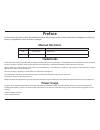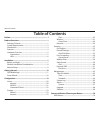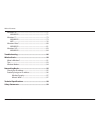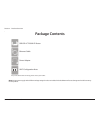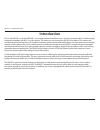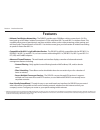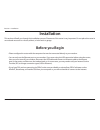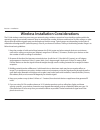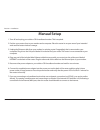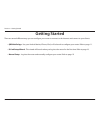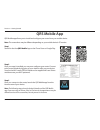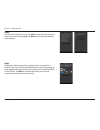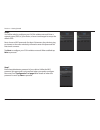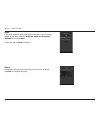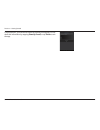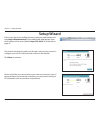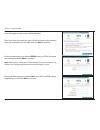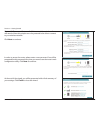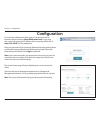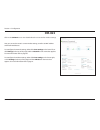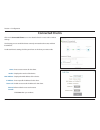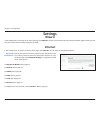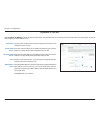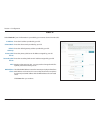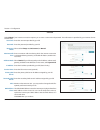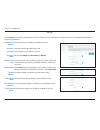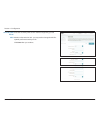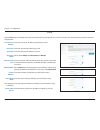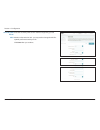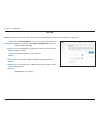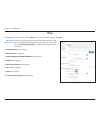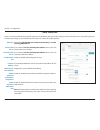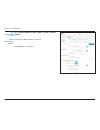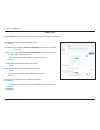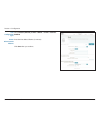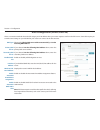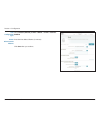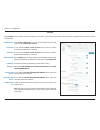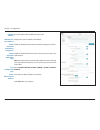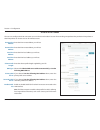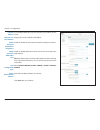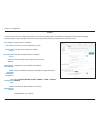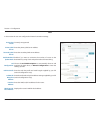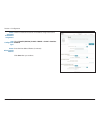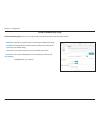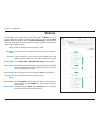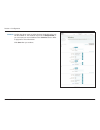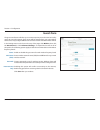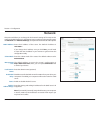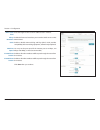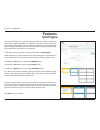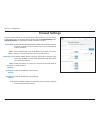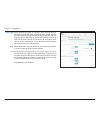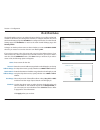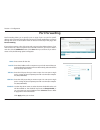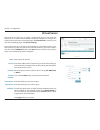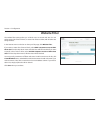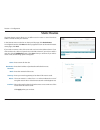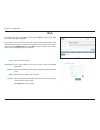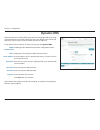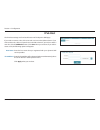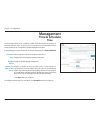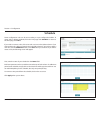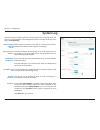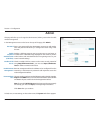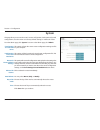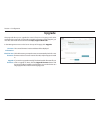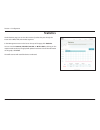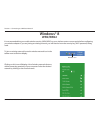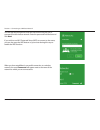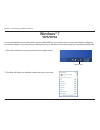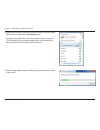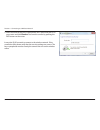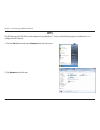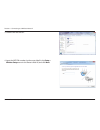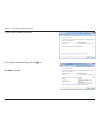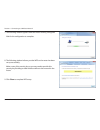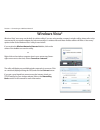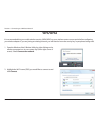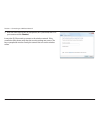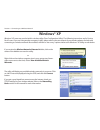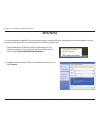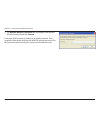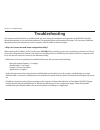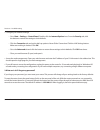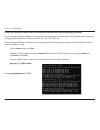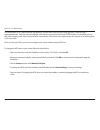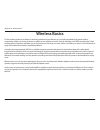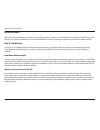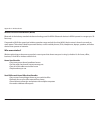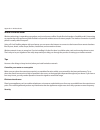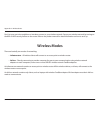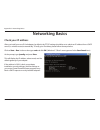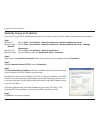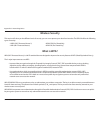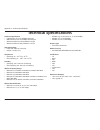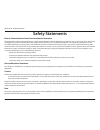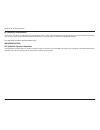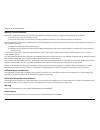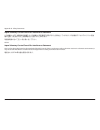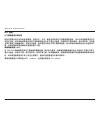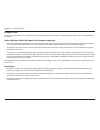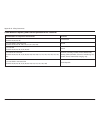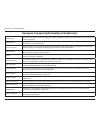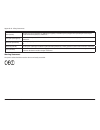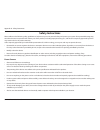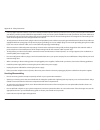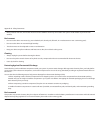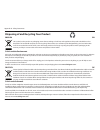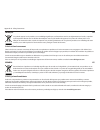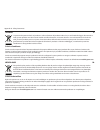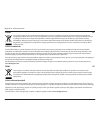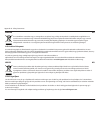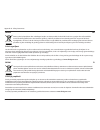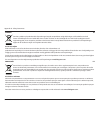- DL manuals
- D-Link
- Wireless Router
- DIR-822
- User Manual
D-Link DIR-822 User Manual
Summary of DIR-822
Page 2: Manual Revisions
I d-link dir-822 user manual d-link reserves the right to revise this publication and to make changes in the content hereof without obligation to notify any person or organization of such revisions or changes. Manual revisions trademarks d-link and the d-link logo are trademarks or registered tradem...
Page 3: Table of Contents
Ii d-link dir-822 user manual table of contents preface ................................................................................. I product overview ..............................................................1 package contents .................................................................
Page 4
Iii d-link dir-822 user manual table of contents windows® 8 ...................................................................................71 wpa/wpa2 ............................................................................71 windows® 7 ..........................................................
Page 5: Product Overview
1 d-link dir-822 user manual section 1 - product overview product overview package contents note: using a power supply with a different voltage rating than the one included with the dir-822 will cause damage and void the warranty for this product. If any of the above items are missing, please contac...
Page 6: System Requirements
2 d-link dir-822 user manual section 1 - product overview network requirements • an ethernet-based cable or dsl modem • ieee 802.11ac/n/g/b/a wireless clients • 10/100 ethernet web-based configuration utility requirements computer with the following: • windows®, macintosh, or linux-based operating s...
Page 7: Introduction
3 d-link dir-822 user manual section 1 - product overview introduction the d-link dir-822 is a wireless ieee 802.11ac compliant device that delivers up to 3x faster speeds than 802.11n while staying backward compatible with 802.11n/g/b/a devices. This means you can connect the dir-822 to a cable or ...
Page 8: Features
4 d-link dir-822 user manual section 1 - product overview • ultimate fast wireless networking - the dir-822 provides up to 300 mbps wireless connection in 2.4 ghz band, and up to 867 mbps* wireless connection in 5 ghz with other 802.11ac and 802.11n wireless clients. This capability allows users to ...
Page 9: Hardware Overview
Version 1.00
Page 10: Hardware Overview
6 d-link dir-822 user manual section 1 - product overview hardware overview leds 1 power led a solid light indicates that the device is powered on. The light will blink while the device is in recovery mode. 2 internet led a solid light indicates that an internet link is established. 3 wps led a soli...
Page 11: Before You Begin
7 d-link dir-822 user manual section 2 - installation before you begin installation this section will walk you through the installation process. Placement of the router is very important. Do not place the router in an enclosed area such as a closet, cabinet, or in the attic or garage. • please confi...
Page 12
8 d-link dir-822 user manual section 2 - installation wireless installation considerations the d-link wireless router lets you access your network using a wireless connection from virtually anywhere within the operating range of your wireless network. Keep in mind that the number, thickness and loca...
Page 13: Manual Setup
9 d-link dir-822 user manual section 2 - installation 1. Turn off and unplug your cable or dsl broadband modem. This is required. 2. Position your router close to your modem and a computer. Place the router in an open area of your intended work area for better wireless coverage. 3. Unplug the ethern...
Page 14: Getting Started
10 d-link dir-822 user manual section 3 - getting started there are several different ways you can configure your router to connect to the internet and connect to your clients: • qrs mobile app - use your android device, iphone, ipad, or ipod touch to configure your router. Refer to page 11. • d-lin...
Page 15: Qrs Mobile App
11 d-link dir-822 user manual section 3 - getting started qrs mobile app qrs mobile app allows you to install and configure your router from your mobile device. Note: the screenshots may be different depending on your mobile device’s os version. Step 1 search for the free qrs mobile app on the itune...
Page 16
12 d-link dir-822 user manual section 3 - getting started step 4 you will see the welcome screen. Tap start to proceed, then enter your device password and tap log in. Tap next once the operation mode screen appears. Step 5 at this point, please ensure that you the router is connected to a modem. Pl...
Page 17
13 d-link dir-822 user manual section 3 - getting started step 6 you will be asked to configure your 2.4 ghz wireless network. Enter a network name (ssid) of your choice, or leave it unchanged to accept the default ssid. Next, choose a wi-fi password of at least 8 characters. Any device trying to co...
Page 18
14 d-link dir-822 user manual section 3 - getting started step 8 if you wish to receive push notifications whenever a new firmware update is available, check the notify me when new firmware is available box and tap next. Otherwise, just tap next to proceed. Step 10 you will be presented with a summa...
Page 19
15 d-link dir-822 user manual section 3 - getting started congratulations, your device has been successfully configured! You can share this information by tapping share by e-mail, or tap finish to exit the app..
Page 20: Setup Wizard
16 d-link dir-822 user manual section 3 - getting started the wizard is designed to guide you through a step-by-step process to configure your new d-link router and connect to the internet. Click next to continue. Setup wizard if this is your first time installing the router, open your web browser a...
Page 21
17 d-link dir-822 user manual section 3 - getting started if the router does not detect a valid internet connection, a list of connection types to choose from will be displayed. Select your internet connection type (this information can be obtained from your internet service provider) and click next...
Page 22
18 d-link dir-822 user manual section 3 - getting started create a wi-fi password (between 8-63 characters). Your wireless clients will need to have this passphrase or key entered to be able to connect to your wireless network. Click next to continue. In order to secure the router, please enter a ne...
Page 23: Configuration
19 d-link dir-822 user manual section 4 - configuration configuration enter your password. If you previously followed the setup wizard, please use the admin password you entered during the wizard. Otherwise, leave the password blank. Click log in to proceed. Note: if you cannot remember your passwor...
Page 24: Home
20 d-link dir-822 user manual section 4 - configuration home the home page displays the current status of the router in the form of an interactive diagram. You can click each icon to display information about each part of the network at the bottom of the screen. The menu bar at the top of the page w...
Page 25: Dir-822
21 d-link dir-822 user manual section 4 - configuration dir-822 click on the dir-822 icon to view details about the router and its wireless settings. Here you can see the router’s current wireless settings, as well as its mac address and ipv4/ipv6 addresses. To reconfigure the network settings, eith...
Page 26: Connected Clients
22 d-link dir-822 user manual section 4 - configuration connected clients click on the connected clients icon to view details about the router and its wireless settings. On this page you can see all the clients currently connected to the router, and their ip addresses. To edit each client’s settings...
Page 27: Settings
23 d-link dir-822 user manual section 4 - configuration settings wizard internet in the settings menu on the bar on the top of the page, click wizard to open the setup wizard. This is the same wizard that appears when you start the router for the first time. Refer to page 16 for details. In the sett...
Page 28
24 d-link dir-822 user manual section 4 - configuration the host name is optional but may be required by some isps. Leave it blank if you are not sure. Enter the primary dns server ip address assigned by your isp. This address is usually obtained automatically from your isp. Enter the secondary dns ...
Page 29
25 d-link dir-822 user manual section 4 - configuration enter the ip address provided by your isp. Enter the subnet mask provided by your isp. Enter the default gateway address provided by your isp. Enter the primary dns server ip address assigned by your isp. Enter the secondary dns server ip addre...
Page 30
26 d-link dir-822 user manual section 4 - configuration enter the username provided by your isp. Enter the password provided by your isp. Select either always-on, on-demand, or manual. Enter a maximum idle time during which the internet connection is maintained during inactivity. To disable this fea...
Page 31
27 d-link dir-822 user manual section 4 - configuration enter the pptp server ip address provided by your isp. Enter the username provided by your isp. Enter the password provided by your isp. Select either always-on, on-demand, or manual. Enter a maximum idle time during which the internet connecti...
Page 32
28 d-link dir-822 user manual section 4 - configuration enter the secondary dns server ip address assigned by your isp. Maximum transmission unit - you may need to change the mtu for optimal performance with your isp. Click save when you are done. Secondary dns server: mtu:.
Page 33
29 d-link dir-822 user manual section 4 - configuration l2tp enter the l2tp server ip address provided by your isp. Enter the username provided by your isp. Enter the password provided by your isp. Select either always-on, on-demand, or manual. Enter a maximum idle time during which the internet con...
Page 34
30 d-link dir-822 user manual section 4 - configuration enter the secondary dns server ip address assigned by your isp. Maximum transmission unit - you may need to change the mtu for optimal performance with your isp. Click save when you are done. Secondary dns server: mtu:.
Page 35
31 d-link dir-822 user manual section 4 - configuration ds-lite select ds-lite dhcpv6 to let the router allocate the aftr ipv6 address automatically. Select manual configuration to enter the aftr ipv6 address manually. If you selected manual configuration above, enter the aftr ipv6 address used here...
Page 36: Ipv6
32 d-link dir-822 user manual section 4 - configuration ipv6 to configure an ipv6 connection, click the ipv6 link. To return to the ipv4 settings, click ipv4. Choose your ipv6 connection type from the drop-down menu. You will be presented with the appropriate options for your connection type. Click ...
Page 37
33 d-link dir-822 user manual section 4 - configuration auto detection select either obtain dns server address automatically or use the following dns address. If you selected use the following dns address above, enter the primary dns server address. If you selected use the following dns address abov...
Page 38
34 d-link dir-822 user manual section 4 - configuration select stateful (dhcpv6), slaac + rdnss or slaac + stateless dhcpv6. Enter the ipv6 address lifetime (in minutes). Click save when you are done. Auto configuration type: router advertisement lifetime:.
Page 39
35 d-link dir-822 user manual section 4 - configuration static ipv6 enable or disable a link-local address. If you disabled use link-local address, enter the address supplied by your isp. If you disabled use link-local address, enter the subnet prefix length supplied by your isp. Enter the default g...
Page 40
36 d-link dir-822 user manual section 4 - configuration select stateful (dhcpv6), slaac + rdnss or slaac + stateless dhcpv6. Enter the ipv6 address lifetime (in minutes). Click save when you are done. Auto configuration type: router advertisement lifetime:.
Page 41
37 d-link dir-822 user manual section 4 - configuration auto configuration (slaac/dhcpv6) select either obtain dns server address automatically or use the following dns address. If you selected use the following dns address above, enter the primary dns server address. If you selected use the followi...
Page 42
38 d-link dir-822 user manual section 4 - configuration select stateful (dhcpv6), slaac + rdnss or slaac + stateless dhcpv6 enter the ipv6 address lifetime (in minutes). Click save when you are done. Auto configuration type: router advertisement lifetime:.
Page 43
39 d-link dir-822 user manual section 4 - configuration pppoe choose share with ipv4 to re-use your ipv4 pppoe username and password, or create a new session. If you selected create a new session above, enter the pppoe username provided by your isp here. If you selected create a new session above, e...
Page 44
40 d-link dir-822 user manual section 4 - configuration enter the lan (local) ipv6 address for the router. Displays the router’s lan link-local address. Enable or disable the automatic ipv6 address assignment feature. Enable or disable dhcp-pd for other ipv6 routers connected to the lan interface. N...
Page 45
41 d-link dir-822 user manual section 4 - configuration ipv6 in ipv4 tunnel enter the ipv4 remote address you will use. Enter the ipv6 remote address you will use. Enter the ipv4 local address you will use. Enter the ipv6 local address you will use. Enter the subnet prefix length supplied by your is...
Page 46
42 d-link dir-822 user manual section 4 - configuration if you disabled dhcp-pd, enter the lan (local) ipv6 address for the router. Displays the router’s lan link-local address. Enable or disable the automatic ipv6 address assignment feature. Enable or disable dhcp-pd for other ipv6 routers connecte...
Page 47
43 d-link dir-822 user manual section 4 - configuration 6 to 4 displays the 6 to 4 address. Enter the 6 to 4 relay supplied by your isp. Enter the primary dns server address. Enter the secondary dns server address. Enter the lan (local) ipv6 address for the router. Displays the router’s lan link-loc...
Page 48
44 d-link dir-822 user manual section 4 - configuration 6rd currently unsupported. Enter the primary dns server address. Enter the secondary dns server address. Enable if you want to minimize the number of routes to the destination by using a hub and spoke method of networking. Choose the 6rd dhcpv4...
Page 49
45 d-link dir-822 user manual section 4 - configuration check to enable the automatic ipv6 address assignment feature. Select stateful (dhcpv6), slaac + rdnss or slaac + stateless dhcpv6. Enter the ipv6 address lifetime (in minutes). Click save when you are done. Enable automatic ipv6 address assign...
Page 50
46 d-link dir-822 user manual section 4 - configuration local connectivity only click here to enable unique local ipv6 unicast addresses settings. Checking this box will automatically configure the ula prefix for the default setting. If you wish to choose your own ula prefix, enter it here. This sec...
Page 51: Wireless
47 d-link dir-822 user manual section 4 - configuration wireless enable or disable the wireless frequency band. Create a name for your wireless network using up to 32 characters. Create a password to use for wireless security. Wireless clients will need to enter this password to successfully connect...
Page 52
48 d-link dir-822 user manual section 4 - configuration use the drop-down menu to select the time schedule that the rule will be enabled on. The schedule may be set to always enable, or you can create your own schedules in the schedules section. Refer to page 64 for more information. Click save when...
Page 53: Guest Zone
49 d-link dir-822 user manual section 4 - configuration guest zone enable or disable the guest zone for each wireless frequency band. Enter a wireless network name (ssid) that is different from your main wireless network. Create a password to use for wireless security. Wireless clients will need to ...
Page 54: Network
50 d-link dir-822 user manual section 4 - configuration network enter the ip address of the router. The default ip address is 192.168.0.1. If you change the ip address, once you click save, you will need to enter the new ip address in your browser to get back into the configuration utility. Enter th...
Page 55
51 d-link dir-822 user manual section 4 - configuration dhcp lease time: always broadcast: upnp: wan port speed: ipv4 multicast stream: ipv6 multicast stream: enter the length of time for the ip address lease in minutes. Enable this feature to broadcast your networks dhcp server to lan/ wlan clients...
Page 56: Features
52 d-link dir-822 user manual section 4 - configuration features qos engine this section will allow you to prioritize particular clients over others, so that those clients receive higher bandwidth. For example, if one client is streaming a movie and another is downloading a non-urgent file, you migh...
Page 57: Firewall Settings
53 d-link dir-822 user manual section 4 - configuration firewall settings enable or disable demilitarized zone (dmz). This completely exposes the client to threats over the internet, and is not recommended in ordinary situations. If you enabled dmz, enter the ip address of the client you wish to exp...
Page 58
54 d-link dir-822 user manual section 4 - configuration allows multiple vpn clients to connect to their corporate network using ipsec. Some vpn clients support traversal of ipsec through nat. This application level gateway (alg) may interfere with the operation of such vpn clients. If you are having...
Page 59: Ipv4/ipv6 Rules
55 d-link dir-822 user manual section 4 - configuration ipv4/ipv6 rules enter a name for the rule. Enter the source ip address range that the rule will apply to, and using the drop-down menu, specify whether it is a wan or lan ip address. Enter the destination ip address range that the rule will app...
Page 60: Port Forwarding
56 d-link dir-822 user manual section 4 - configuration port forwarding enter a name for the rule. Enter the ip address of the computer on your local network that you want to allow the incoming service to. Alternatively, select the device from the drop-down menu. Enter the tcp ports that you want to...
Page 61: Virtual Server
57 d-link dir-822 user manual section 4 - configuration virtual server enter a name for the rule. Enter the ip address of the computer on your local network that you want to allow the incoming service to. Alternatively, select the device from the drop-down menu. Select the protocol of the traffic to...
Page 62: Website Filter
58 d-link dir-822 user manual section 4 - configuration website filter the website filter settings allow you to block access to certain web sites. You can either create a list of sites to block, or create a list of sites to allow (with all other sites being blocked). In the features menu on the bar ...
Page 63: Static Routes
59 d-link dir-822 user manual section 4 - configuration static routes enter a name for the rule. Enter the ip address of packets that will take this route. Enter the netmask of the route. Enter your next hop gateway to be taken if this route is used. The route metric is a value from 1 to 16 that ind...
Page 64: Ipv6
60 d-link dir-822 user manual section 4 - configuration enter a name for the rule. This is the ip address of the router used to reach the specified destination. Enter the ipv6 address prefix length of the packets that will take this route. Enter the metric value for this rule here. Select the interf...
Page 65: Dynamic Dns
61 d-link dir-822 user manual section 4 - configuration dynamic dns most internet service providers (isps) assign dynamic (changing) ip addresses. Using a dynamic dns service provider, people can enter your domain name in their web browser to connect to your server no matter what your ip address is....
Page 66: Ipv6 Host
62 d-link dir-822 user manual section 4 - configuration enter the host name that you registered with your dynamic dns service provider. Enter the ipv6 address of the dynamic dns server. Alternatively, select the server device in the drop-down menu. Click apply when you are done. Host name: ipv6 addr...
Page 67: Management
63 d-link dir-822 user manual section 4 - configuration management time & schedule time the time page allows you to configure, update, and maintain the correct time on the internal system clock. From here you can set the time zone, the network time protocol (ntp) server, and enable or disable daylig...
Page 68: Schedule
64 d-link dir-822 user manual section 4 - configuration schedule some configuration rules can be set according to a pre-configured schedule. To create, edit, or delete schedules, from the time page click schedule. To return to the time page, click time. If you wish to remove a rule, click on its tra...
Page 69: System Log
65 d-link dir-822 user manual section 4 - configuration system log check this box to send the router logs to a syslog server. If this is disabled, there will be no other options on this page. Enter the ip address for the syslog server. If the syslog server is connected to the router, select it from ...
Page 70: Admin
66 d-link dir-822 user manual section 4 - configuration admin this page will allow you to change the administrator (admin) password and enable remote management. In the management menu on the bar on the top of the page, click admin. Enter a new password for the administrator account. You will need t...
Page 71: System
67 d-link dir-822 user manual section 4 - configuration system this option will save the current router configuration settings to a file on your computer. This option will load a previously saved router configuration file. This will overwrite the router’s current configuration. This option will rest...
Page 72: Upgrade
68 d-link dir-822 user manual section 4 - configuration upgrade this page will allow you to upgrade the router’s firmware or language pack, either automatically or manually. To manually upgrade the firmware or language pack, you must first download the relevant file from http://support.Dlink.Com. In...
Page 73: Statistics
69 d-link dir-822 user manual section 4 - configuration statistics on the statistics page you can view the amount of packets that pass through the router on the wan, lan, and wireless segments. In the management menu on the bar on the top of the page, click statistics. You can view the internet, lan...
Page 74: Wps Button
70 d-link dir-822 user manual section 5 - connecting to a wireless network connect a wireless client to your router wps button step 2 - within 2 minutes, press the wps button on your wireless device (or launch the software utility and start the wps process). The easiest and most secure way to connec...
Page 75: Windows® 8
71 d-link dir-822 user manual section 5 - connecting to a wireless network windows® 8 wpa/wpa2 it is recommended that you enable wireless security (wpa/wpa2) on your wireless router or access point before configuring your wireless adapter. If you are joining an existing network, you will need to kno...
Page 76
72 d-link dir-822 user manual section 5 - connecting to a wireless network you will then be prompted to enter the network security key (wi-fi password) for the wireless network. Enter the password into the box and click next. If you wish to use wi-fi protected setup (wps) to connect to the router, y...
Page 77: Windows® 7
73 d-link dir-822 user manual section 5 - connecting to a wireless network windows® 7 it is recommended that you enable wireless security (wpa/wpa2) on your wireless router or access point before configuring your wireless adapter. If you are joining an existing network, you will need to know the sec...
Page 78
74 d-link dir-822 user manual section 5 - connecting to a wireless network 3. Highlight the wireless connection with wi-fi name (ssid) you would like to connect to and click the connect button. If you get a good signal but cannot access the internet, check your tcp/ip settings for your wireless adap...
Page 79
75 d-link dir-822 user manual section 5 - connecting to a wireless network 5. Enter the same security key or passphrase (wi-fi password) that is on your router and click connect. You can also connect by pushing the wps button on the router. It may take 20-30 seconds to connect to the wireless networ...
Page 80: Wps
76 d-link dir-822 user manual section 5 - connecting to a wireless network wps the wps feature of the dir-822 can be configured using windows® 7. Carry out the following steps to use windows® 7 to configure the wps feature: 1. Click the start button and select computer from the start menu. 2. Click ...
Page 81
77 d-link dir-822 user manual section 5 - connecting to a wireless network 3. Double-click the dir-822. 4. Input the wps pin number (on the router label) in the setup > wireless setup menu in the router’s web ui) and click next. Dir-822.
Page 82
78 d-link dir-822 user manual section 5 - connecting to a wireless network 5. Type a name to identify the network. 6. To configure advanced settings, click the icon. Click next to continue..
Page 83
79 d-link dir-822 user manual section 5 - connecting to a wireless network 7. The following window appears while the router is being configured. Wait for the configuration to complete. 8. The following window informs you that wps on the router has been set up successfully. Make a note of the securit...
Page 84: Windows Vista®
80 d-link dir-822 user manual section 5 - connecting to a wireless network windows vista® windows vista® users may use the built-in wireless utility. If you are using another company’s wireless utility, please refer to the user manual of your wireless adapter for help connecting to a wireless networ...
Page 85: Wpa/wpa2
81 d-link dir-822 user manual section 5 - connecting to a wireless network wpa/wpa2 it is recommended that you enable wireless security (wpa/wpa2) on your wireless router or access point before configuring your wireless adapter. If you are joining an existing network, you will need to know the secur...
Page 86
82 d-link dir-822 user manual section 5 - connecting to a wireless network 3. Enter the same security key or passphrase (wi-fi password) that is on your router and click connect. It may take 20-30 seconds to connect to the wireless network. If the connection fails, please verify that the security se...
Page 87: Windows® Xp
83 d-link dir-822 user manual section 5 - connecting to a wireless network windows® xp windows® xp users may use the built-in wireless utility (zero configuration utility). The following instructions are for service pack 2 users. If you are using another company’s utility, please refer to the user m...
Page 88: Wpa/wpa2
84 d-link dir-822 user manual section 5 - connecting to a wireless network it is recommended to enable wpa on your wireless router or access point before configuring your wireless adapter. If you are joining an existing network, you will need to know the wpa key being used. 2. Highlight the wi-fi ne...
Page 89
85 d-link dir-822 user manual section 5 - connecting to a wireless network 3. The wireless network connection box will appear. Enter the wpa- psk wi-fi password and click connect. It may take 20-30 seconds to connect to the wireless network. If the connection fails, please verify that the wpa-psk se...
Page 90: Troubleshooting
86 d-link dir-822 user manual section 6 - troubleshooting troubleshooting this chapter provides solutions to problems that can occur during the installation and operation of the dir-822. Read the following descriptions if you are having problems. The examples below are illustrated in windows® xp. If...
Page 91
87 d-link dir-822 user manual section 6 - troubleshooting • configure your internet settings: • go to start > settings > control panel. Double-click the internet options icon. From the security tab, click the button to restore the settings to their defaults. • click the connection tab and set the di...
Page 92
88 d-link dir-822 user manual section 6 - troubleshooting 3. Why can’t i connect to certain sites or send and receive emails when connecting through my router? If you are having a problem sending or receiving email, or connecting to secure sites such as ebay, banking sites, and hotmail, we suggest l...
Page 93
89 d-link dir-822 user manual section 6 - troubleshooting you should start at 1472 and work your way down by 10 each time. Once you get a reply, go up by 2 until you get a fragmented packet. Take that value and add 28 to the value to account for the various tcp/ip headers. For example, lets say that...
Page 94: Wireless Basics
90 d-link dir-822 user manual appendix a - wireless basics d-link wireless products are based on industry standards to provide easy-to-use and compatible high-speed wireless connectivity within your home, business, or public access wireless networks. Strictly adhering to the ieee standard, the d-lin...
Page 95
91 d-link dir-822 user manual appendix a - wireless basics what is wireless? Wireless or wi-fi technology is another way of connecting your computer to the network without using wires. Wi-fi uses radio frequency to connect wirelessly so you have the freedom to connect computers anywhere in your home...
Page 96
92 d-link dir-822 user manual appendix a - wireless basics wireless personal area network (wpan) bluetooth is the industry standard wireless technology used for wpan. Bluetooth devices in wpan operate in a range up to 30 feet away. Compared to wlan the speed and wireless operation range are both les...
Page 97
93 d-link dir-822 user manual appendix a - wireless basics where is wireless used? Wireless technology is expanding everywhere, not just at home or office. People like the freedom of mobility and it’s becoming so popular that more and more public facilities now provide wireless access to attract peo...
Page 98: Wireless Modes
94 d-link dir-822 user manual appendix a - wireless basics don’t let your next-door neighbors or intruders connect to your wireless network. Secure your wireless network by turning on the wpa or wep security feature on the router. Refer to the product manual for detail information on how to set it u...
Page 99: Networking Basics
95 d-link dir-822 user manual appendix b - networking basics networking basics check your ip address after you install your new d-link adapter, by default, the tcp/ip settings should be set to obtain an ip address from a dhcp server (i.E. Wireless router) automatically. To verify your ip address, pl...
Page 100
96 d-link dir-822 user manual appendix b - networking basics statically assign an ip address if you are not using a dhcp capable gateway/router, or you need to assign a static ip address, please follow the steps below: step 1 windows® 7 - click on start > control panel > network and internet > netwo...
Page 101: Wireless Security
97 d-link dir-822 user manual appendix b - networking basics wireless security this section will show you the different levels of security you can use to protect your data from intruders. The dir-822 offers the following types of security: • wpa2 (wi-fi protected access 2) • wpa2-psk (pre-shared key...
Page 102: Technical Specifications
98 d-link dir-822 user manual appendix c - technical specifications technical specifications hardware specifications • lan interface: four 10/100 mbps lan ports • wan interface: one 10/100 mbps internet port • wireless interface (2.4 ghz): ieee 802.11b/g/n • wireless interface (5 ghz): ieee 802.11 a...
Page 103: Safety Statements
99 d-link dir-822 user manual 99 appendix d - safety statements safety statements federal communication commission interference statement this equipment has been tested and found to comply with the limits for a class b digital device, pursuant to part 15 of the fcc rules. These limits are designed t...
Page 104
100 d-link dir-822 user manual 100 appendix d - safety statements rf frequency requirements this device is for indoor use only when using all channels in the 5.150 to 5.250 ghz frequency range. High power radars are allocated as primary users of the 5.150 to 5.250 ghz bands. These radar stations can...
Page 105
101 d-link dir-822 user manual 101 appendix d - safety statements industry canada statement: this device complies with industry canada licence-exempt rss standard(s). Operation is subject to the following two conditions: (1) this device may not cause interference, and (2) this device must accept any...
Page 106
102 d-link dir-822 user manual 102 appendix d - safety statements japan voluntary control council for interference statement この装置は、クラス b情報技術装置です。この装置は、家庭環境で使用することを目的としていますが、この装置がラジオやテレビジョン受信 機に近接して使用されると、受信障害を引き起こすことがあります。 取扱説明書に従って正しい取り扱いをして下さい。 vcci-b japan voluntary control council for interferen...
Page 107
103 d-link dir-822 user manual 103 appendix d - safety statements 以下警語適用台灣地區 經型式認證合格之低功率射頻電機,非經許可,公司、商號或使用者均不得擅自變更頻率、加大功率或變更原設計之 特性及功能。低功率射頻電機之使用不得影響飛航安全及干擾合法通信;經發現有干擾現象時,應立即停用,並改善 至無干擾時方得繼續使用。前項合法通信,指依電信法規定作業之無線電通信。低功率射頻電機須忍受合法通信或工 業、科學及醫療用電波輻射性電機設備之干擾。 無線傳輸設備 (unii) 在 5.25-5.35 秭赫頻帶內操作之無線資訊傳輸設備,限於...
Page 108
104 d-link dir-822 user manual 104 appendix d - safety statements european union: this device complies with the essential requirements of the r&tte directive 1999/5/ec. For more information, please refer to the declaration of conformity. Notice of wireless radio lan usage in the european community: ...
Page 109
105 d-link dir-822 user manual 105 appendix d - safety statements allowable 802.11a frequencies and channels countries 5.15-5.25 ghz (channels 36, 40, 44, 48) liechtenstein 5.15-5.25 ghz & 5.725-5.875 ghz (channels 36, 40, 44, 48, 149, 153, 157, 161, 165, 169) austria 5.15-5.35 ghz (channels 36, 40,...
Page 110
106 d-link dir-822 user manual 106 appendix d - safety statements european community declaration of conformity: Česky [czech] d-link tímto prohlašuje, že tento dir-822 je ve shodě se základními požadavky a dalšími příslušnými ustanoveními směrnice 1999/5/es. Dansk [danish] undertegnede d-link erklær...
Page 111
107 d-link dir-822 user manual 107 appendix d - safety statements polski [polish] niniejszym d-link oświadcza, że dir-822 jest zgodny z zasadniczymi wymogami oraz pozostałymi stosownymi postanowieniami dyrektywy 1999/5/ec. Português [portuguese] d-link declara que este dir-822 está conforme com os r...
Page 112: Safety Instructions
108 d-link dir-822 user manual 108 appendix d - safety statements safety instructions please adhere to the following safety guidelines to help ensure your own personal safety and protect your system from potential damage. Any acts taken that are inconsistent with ordinary use of the product, includi...
Page 113
109 d-link dir-822 user manual 109 appendix d - safety statements • use only approved power cable(s). If you have not been provided a power cable for your device or for any ac -powered option intended for your device, purchase a power cable that is approved for use in your country and is suitable fo...
Page 114
110 d-link dir-822 user manual 110 appendix d - safety statements • move products with care; ensure that all casters and/or stabilizers are firmly connected to the system. Avoid sudden stops and uneven surfaces. Environment • do not use this device near water (e.G. Near a bathtub, sink, laundry tub,...
Page 115
111 d-link dir-822 user manual 111 appendix d - safety statements disposing of and recycling your product english en this symbol on the product or packaging means that according to local laws and regulations this product should be not be disposed of in household waste but sent for recycling. Please ...
Page 116
112 d-link dir-822 user manual 112 appendix d - safety statements franÇais fr ce symbole apposé sur le produit ou son emballage signifie que, conformément aux lois et règlementations locales, ce produit ne doit pas être éliminé avec les déchets domestiques mais recyclé. Veuillez le rapporter à un po...
Page 117
113 d-link dir-822 user manual 113 appendix d - safety statements italiano it la presenza di questo simbolo sul prodotto o sulla confezione del prodotto indica che, in conformità alle leggi e alle normative locali, questo prodotto non deve essere smaltito nei rifiuti domestici, ma avviato al riciclo...
Page 118
114 d-link dir-822 user manual 114 appendix d - safety statements polski pl ten symbol umieszczony na produkcie lub opakowaniu oznacza, że zgodnie z miejscowym prawem i lokalnymi przepisami niniejszego produktu nie wolno wyrzucać jak odpady czy śmieci z gospodarstwa domowego, lecz należy go poddać p...
Page 119
115 d-link dir-822 user manual 115 appendix d - safety statements magyar hu ez a szimbólum a terméken vagy a csomagoláson azt jelenti, hogy a helyi törvényeknek és szabályoknak megfelelően ez a termék nem semmisíthető meg a háztartási hulladékkal együtt, hanem újrahasznosításra kell küldeni. Kérjük,...
Page 120
116 d-link dir-822 user manual 116 appendix d - safety statements dansk dk dette symbol på produktet eller emballagen betyder, at dette produkt i henhold til lokale love og regler ikke må bortskaffes som husholdningsaffald, mens skal sendes til genbrug. Indlever produktet til et indsamlingssted som ...
Page 121
117 d-link dir-822 user manual 117 appendix d - safety statements svenska se den här symbolen på produkten eller förpackningen betyder att produkten enligt lokala lagar och föreskrifter inte skall kastas i hushållssoporna utan i stället återvinnas. Ta den vid slutet av dess livslängd till en av din ...