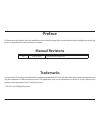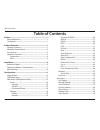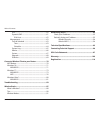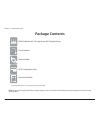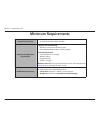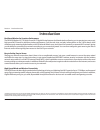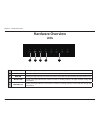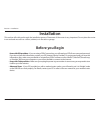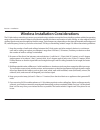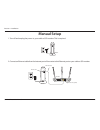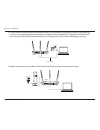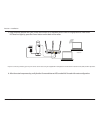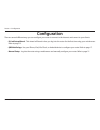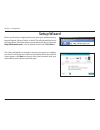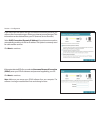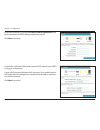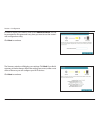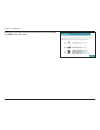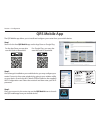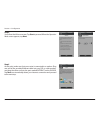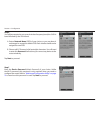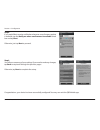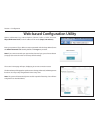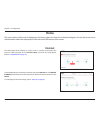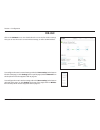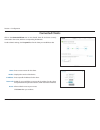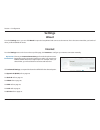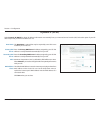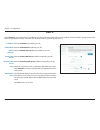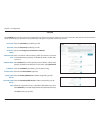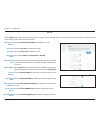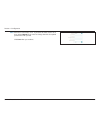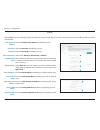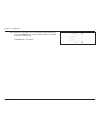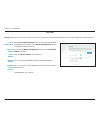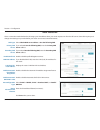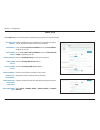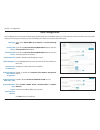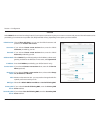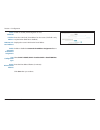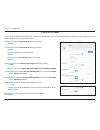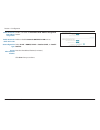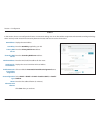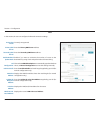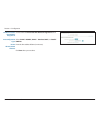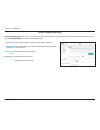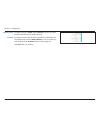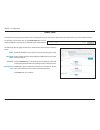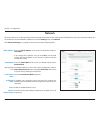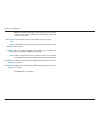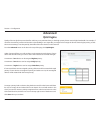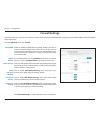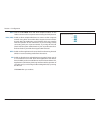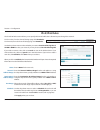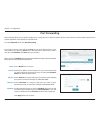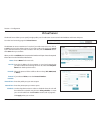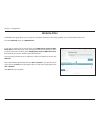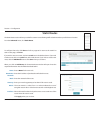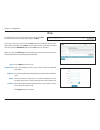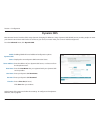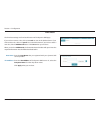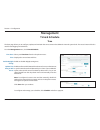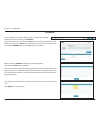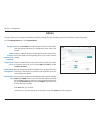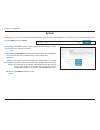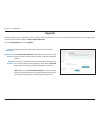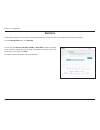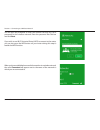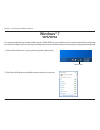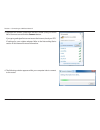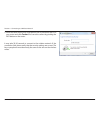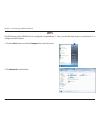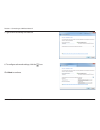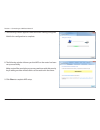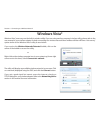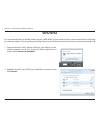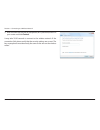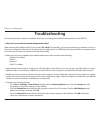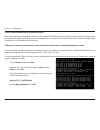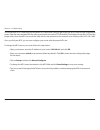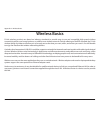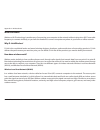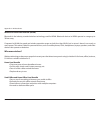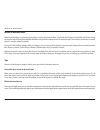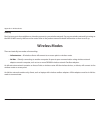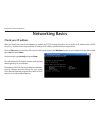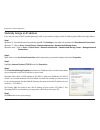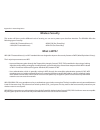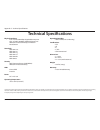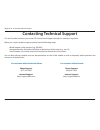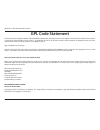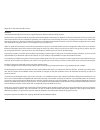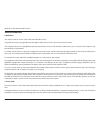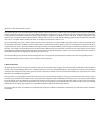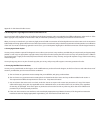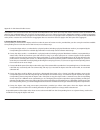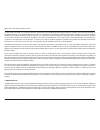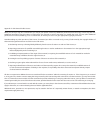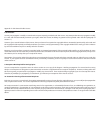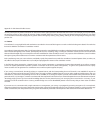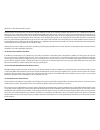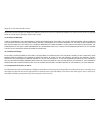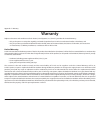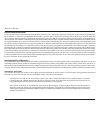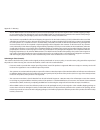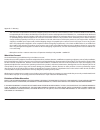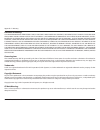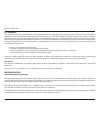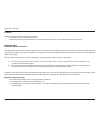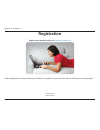- DL manuals
- D-Link
- Wireless Router
- DIR-859
- User Manual
D-Link DIR-859 User Manual
Summary of DIR-859
Page 2: Manual Revisions
I d-link dir-859 user manual d-link reserves the right to revise this publication and to make changes in the content hereof without obligation to notify any person or organization of such revisions or changes. Manual revisions trademarks d-link and the d-link logo are trademarks or registered tradem...
Page 3: Table of Contents
Ii d-link dir-859 user manual table of contents preface ................................................................................. I manual revisions ........................................................................... I trademarks .........................................................
Page 4
Iii d-link dir-859 user manual table of contents ipv6 .....................................................................................60 dynamic dns ..................................................................61 ipv6 host ......................................................................
Page 5: Product Overview
1 d-link dir-859 user manual section 1 - product overview product overview package contents note: using a power supply with a different voltage rating than the one included with the dir-859 will cause damage and void the warranty for this product. If any of the above items are missing, please contac...
Page 6: Minimum Requirements
2 d-link dir-859 user manual section 1 - product overview network requirements • an ethernet-based broadband modem web-based configuration requirements computer with the following: • windows® or mac os®x operating system • an installed ethernet adapter or wireless adapter browser requirements: • int...
Page 7: Introduction
3 d-link dir-859 user manual section 1 - product overview introduction dual band wireless for seamless performance the dir-859 wireless ac1750 high power wi-fi gigabit router features dual-band wireless, allowing you to operate two concurrent, high-speed wi-fi bands for ultimate wireless performance...
Page 8: Hardware Overview
4 d-link dir-859 user manual section 1 - product overview hardware overview connections 1 lan ports (1-4) connect ethernet devices such as computers, switches, storage (nas) devices, and video game consoles. 2 reset button press and hold the reset button with a paper clip for six seconds to reset th...
Page 9: Hardware Overview
5 d-link dir-859 user manual section 1 - product overview hardware overview leds 1 power led a solid green light indicates a proper connection to the power supply. 2 internet led a solid green light indicates a connection to the internet port. 3 wps led a solid green light indicates a successful con...
Page 10: Before You Begin
6 d-link dir-859 user manual section 2 - installation before you begin installation this section will walk you through the installation process. Placement of the router is very important. Do not place the router in an enclosed area such as a closet, cabinet, or in the attic or garage. • users with d...
Page 11
7 d-link dir-859 user manual section 2 - installation wireless installation considerations the d-link wireless router lets you access your network using a wireless connection from virtually anywhere within the operating range of your wireless network. Keep in mind that the number, thickness and loca...
Page 12: Manual Setup
8 d-link dir-859 user manual section 2 - installation 1. Turn off and unplug the power to your cable or dsl modem. This is required. Manual setup 2. Connect an ethernet cable from the internet port of the router to the ethernet port on your cable or dsl modem. Modem 4 3 2 1 internet 12v --1.5a power...
Page 13
9 d-link dir-859 user manual section 2 - installation 4. Plug the power back into your cable or dsl modem and wait about one minute before continuing. Dir-859 computer 3. Connect another ethernet cable from the ethernet port on your computer to one of the lan ports on the router. You can also connec...
Page 14
10 d-link dir-859 user manual section 2 - installation 5. Plug the power adapter into your router and connect to an available power outlet or surge protector. If the power led does not light up, press the power button on the back of the router. 6. After the router has powered up, verify that the pow...
Page 15: Configuration
11 d-link dir-859 user manual section 3 - configuration there are several different ways you can configure your router to connect to the internet and connect to your clients: • d-link setup wizard - this wizard will launch when you log into the router for the first time using your web browser. Refer...
Page 16: Setup Wizard
12 d-link dir-859 user manual section 3 - configuration the wizard will guide you through a step-by-step process to configure your new d-link router and connect to the internet. When the welcome screen appears, click next to continue. Wait a few moments while your router detects your internet connec...
Page 17
13 d-link dir-859 user manual section 3 - configuration if the router does not detect the type of internet connection you have, you will see a list of connection types. Select your internet connection type. This information can be obtained from your isp (internet service provider). Select dhcp conne...
Page 18
14 d-link dir-859 user manual section 3 - configuration if the router detected or you selected static ip address connection, enter the ip information and dns settings supplied by your isp. Click next to continue. For both the 2.4ghz and 5ghz bands, create a wi-fi network name (ssid) using up to 32 c...
Page 19
15 d-link dir-859 user manual section 3 - configuration in order to secure your dir-859, enter a new admin password. You will be prompted for this password every time you want to use the router’s web configuration utility. Click next to continue. The summary window will display your settings. Click ...
Page 20
16 d-link dir-859 user manual section 3 - configuration at the end of the wizard, you will see a final summary of your settings. Click finish to close the wizard..
Page 21: Qrs Mobile App
17 d-link dir-859 user manual section 3 - configuration qrs mobile app the qrs mobile app allows you to install and configure your router from your mobile device. Wi-fi name(ssid) 2.4ghz: dlink-xxxx wi-fi name(ssid) 5ghz: dlink-xxxx-5ghz password: xxxxxxxx to configure your router, go to: http://dli...
Page 22
18 d-link dir-859 user manual section 3 - configuration step 4 you will see the welcome screen. Tap start to proceed. When the operation mode screen appears, tap next. Step 5 at this point, make sure that your router is connected to a modem. Plug one end of the provided ethernet cable into your dsl ...
Page 23
19 d-link dir-859 user manual section 3 - configuration step 6 you will be prompted to set up each wireless frequency band; the 2.4ghz band followed by the 5ghz band. A. Enter a network name (ssid) of your choice, or you may leave it unchanged to accept the default ssid. Each wireless band can be as...
Page 24
20 d-link dir-859 user manual section 3 - configuration step 8 if you would like to receive notification whenever a new firmware update is available, tap the notify me when new firmware is available check box and tap next. Otherwise, just tap next to proceed. Step 9 you will see a summary of your se...
Page 25
21 d-link dir-859 user manual section 3 - configuration web-based configuration utility enter your password. If you did not create a password with the setup wizard, leave the admin password field blank by default. Click log in to proceed. Note: if you cannot remember your password and cannot log in,...
Page 26: Home
22 d-link dir-859 user manual section 3 - configuration home the current status of the router is displayed on the home page in the form of an interactive diagram. You can click on an icon to see information about the selected part of the network at the bottom of the screen. The home page shows wheth...
Page 27: Dir-859
23 d-link dir-859 user manual section 3 - configuration dir-859 click on the dir-859 icon to view details about the router and its wireless settings. Here you can see the router’s current wireless settings, as well as its mac address. To reconfigure the router's network settings, either click go to ...
Page 28: Connected Clients
24 d-link dir-859 user manual section 3 - configuration connected clients click on the connected clients icon to view details about all the clients currently connected to the router, and their corresponding ip addresses. To edit a client’s settings, click the pencil icon for the client you would lik...
Page 29: Settings
25 d-link dir-859 user manual section 3 - configuration settings wizard internet from the settings menu, you can click wizard to open the setup wizard and connect to the internet. This is the same wizard that you launched when you first installed the router. From the settings menu on the bar on the ...
Page 30
26 d-link dir-859 user manual section 3 - configuration the host name is optional but may be required by some isps. Leave it blank if you are not sure. Enter the primary dns server ip address assigned by your isp. This address is usually obtained automatically from your isp. Enter the secondary dns ...
Page 31
27 d-link dir-859 user manual section 3 - configuration enter the ip address provided by your isp. Enter the subnet mask provided by your isp. Enter the default gateway address provided by your isp. Enter the primary dns server ip address assigned by your isp. Enter the secondary dns server ip addre...
Page 32
28 d-link dir-859 user manual section 3 - configuration enter the username provided by your isp. Enter the password provided by your isp. Select either always on, on demand, or manual. Enter a maximum idle time during which the internet connection is maintained during inactivity. To disable this fea...
Page 33
29 d-link dir-859 user manual section 3 - configuration enter the pptp server ip address provided by your isp. Enter the username provided by your isp. Enter the password provided by your isp. Select either always on, on demand, or manual. Enter a maximum idle time during which the internet connecti...
Page 34
30 d-link dir-859 user manual section 3 - configuration maximum transmission unit - by default this field will be set to auto. Select manual if you need to change the mtu for optimal performance with your isp. Click save when you are done. Mtu:.
Page 35
31 d-link dir-859 user manual section 3 - configuration l2tp enter the l2tp server ip address provided by your isp. Enter the username provided by your isp. Enter the password provided by your isp. Select either always on, on demand, or manual. Enter a maximum idle time during which the internet con...
Page 36
32 d-link dir-859 user manual section 3 - configuration maximum transmission unit - by default this field will be set to auto. Select manual if you need to change the mtu for optimal performance with your isp. Click save when you are done. Mtu:.
Page 37
33 d-link dir-859 user manual section 3 - configuration ds-lite select ds-lite dhcpv6 option to let the router allocate the aftr ipv6 address automatically. Select manual configuration to enter the aftr ipv6 address manually. If you selected manual configuration above, enter the aftr ipv6 address us...
Page 38
34 d-link dir-859 user manual section 3 - configuration ipv6 to configure an ipv6 connection, click the ipv6 link. To return to the ipv4 settings, click ipv4. Choose your ipv6 internet connection type from the drop-down menu. For most of the connection types, after you make a selection you will see ...
Page 39
35 d-link dir-859 user manual section 3 - configuration auto detection select obtain dns server address or use the following dns. If you selected use the following dns, enter the primary dns server address. If you selected use the following dns, enter the secondary dns server address. Enable or disa...
Page 40
36 d-link dir-859 user manual section 3 - configuration static ipv6 enable or disable the link-local address. (if you enable this option, you can skip the description of the next two fields.) if you disabled use link-local address, enter the ipv6 address supplied by your isp. If you disabled use lin...
Page 41
37 d-link dir-859 user manual section 3 - configuration enter the ipv6 address lifetime (in minutes). Click save when you are done. Router advertisement lifetime:.
Page 42
38 d-link dir-859 user manual section 3 - configuration auto configuration select either obtain dns server address or use the following dns . If you selected use the following dns address above, enter the primary dns server address. If you selected use the following dns address above, enter the seco...
Page 43
39 d-link dir-859 user manual section 3 - configuration pppoe choose share with ipv4 to re-use your ipv4 pppoe username and password, or create a new session. If you selected create a new session above, enter the pppoe username provided by your isp. If you selected create a new session above, enter ...
Page 44
40 d-link dir-859 user manual section 3 - configuration enable or disable prefix delegation services. Enter the lan (local) ipv6 address for the router. (this field is only required when dhcp-pd is disabled.) displays the router’s lan ipv6 link-local address. Enable or disable the automatic ipv6 add...
Page 45
41 d-link dir-859 user manual section 3 - configuration ipv6 in ipv4 tunnel enter the remote ipv4 address you will use. Enter the remote ipv6 address you will use. Displays the local ipv4 address. Enter the local ipv6 address you will use. Enter the subnet prefix length supplied by your isp. Select ...
Page 46
42 d-link dir-859 user manual section 3 - configuration enable or disable the automatic ipv6 address assignment feature. Enable or disable automatic dhcp-pd in lan services. Select slaac + rdnss, slaac + stateless dhcp, or stateful dhcpv6. Enter the ipv6 address lifetime (in minutes). Click save whe...
Page 47
43 d-link dir-859 user manual section 3 - configuration 6 to 4 displays the 6to4 address. Enter the 6to4 relay supplied by your isp. Enter the primary dns server address. Enter the secondary dns server address. Enter the lan (local) ipv6 address for the router. Displays the router’s lan ipv6 link-lo...
Page 48
44 d-link dir-859 user manual section 3 - configuration 6rd currently unsupported. Enter the primary dns server address. Enter the secondary dns server address. Enable if you want to minimize the number of routes to the destination by using a hub and spoke method of networking. Choose the 6rd dhcpv4...
Page 49
45 d-link dir-859 user manual section 3 - configuration click to enable the automatic ipv6 address assignment feature. Select slaac + rdnss, slaac + stateless dhcp, or stateful dhcpv6. Enter the ipv6 address lifetime (in minutes). Click save when you are done. Enable automatic ipv6 address assignmen...
Page 50
46 d-link dir-859 user manual section 3 - configuration local connectivity only click to enable unique local ipv6 unicast addresses settings. When ula is enabled, you may also enable automatic configuration of the ula prefix. Will display the current ula prefix. Will display the lan ipv6 ula. Click ...
Page 51: Wireless
47 d-link dir-859 user manual section 3 - configuration wireless enable or disable the wireless frequency band. Create a wi-fi name for your wireless network using up to 32 characters. Create a password to use for wireless security. Wireless clients will need to enter this password to successfully c...
Page 52
48 d-link dir-859 user manual section 3 - configuration the default setting is visible. Select invisible if you do not want to broadcast the ssid of your wireless network. Use the drop-down menu to select a schedule for enabling the rule. The schedule may be set to always enable, or you can create y...
Page 53
49 d-link dir-859 user manual section 3 - configuration guest zone enable or disable the guest zone for each wireless frequency band. Enter a wireless network name (ssid) that is different from your main wireless network. Create a password to use for wireless security. Wireless clients will need to ...
Page 54: Network
50 d-link dir-859 user manual section 3 - configuration network enter the lan ip address of the router. The default ip address is 192.168.0.1. If you change the ip address, once you click save, you will need to enter the new ip address in your browser to get back into the configuration utility. Ente...
Page 55
51 d-link dir-859 user manual section 3 - configuration dhcp lease time: always broadcast: wan port speed: upnp: ipv4 multicast streams: ipv6 multicast streams: note: if you statically (manually) assign ip addresses to your computers or devices, make sure the ip addresses are outside of this range o...
Page 56: Advanced
52 d-link dir-859 user manual section 3 - configuration advanced qos engine under connected clients, you will see client cards representing each device. If some client cards are off-screen, you can use the and > buttons to scroll left and right. A maximum of one device can be assigned highest priori...
Page 57: Firewall Settings
53 d-link dir-859 user manual section 3 - configuration firewall settings enable or disable demilitarized zone (dmz). Enabling this feature creates a subnetwork that can be used to expose a single computer to the internet for applications that do not run well behind the router. This may expose the c...
Page 58
54 d-link dir-859 user manual section 3 - configuration click to enable pptp, which will allow multiple machines on the lan to connect to their corporate network using the pptp protocol. Enable to allow multiple vpn clients to connect to their corporate network using ipsec. Some vpn clients support ...
Page 59: Ipv4/ipv6 Rules
55 d-link dir-859 user manual section 3 - configuration ipv4/ipv6 rules enter a name for the new rule. Enter the source ip address range that the rule applies to. Using the drop-down menu, specify whether it is a wan or lan ip address. Enter the destination ip address range that the rule applies to....
Page 60: Port Forwarding
56 d-link dir-859 user manual section 3 - configuration port forwarding enter a name for the new rule. Enter the ip address of the computer on your local network that you want to allow the incoming service to. Or, select the computer name from the drop-down menu. Enter a tcp port (or a range of tcp ...
Page 61: Virtual Server
57 d-link dir-859 user manual section 3 - configuration virtual server enter a name for the new rule. Enter the ip address of the computer on your local network that you want to allow the incoming service to. Or, select the computer name from the drop-down menu. Select the protocol of the traffic to...
Page 62: Website Filter
58 d-link dir-859 user manual section 3 - configuration website filter if you want to create a list of sites to block, select deny clients access to only these sites from the drop-down menu. All other sites will be accessible. If you want to specify a list of sites to allow, select allow clients acc...
Page 63: Static Routes
59 d-link dir-859 user manual section 3 - configuration static routes enter a name for the new rule. Enter the ip address of packets that will take this route. Enter the netmask of the route. Enter your next hop gateway to be taken if this route is used. The route metric is a value from 1 to 16 that...
Page 64: Ipv6
60 d-link dir-859 user manual section 3 - configuration enter a name for the new rule. This is the ip address of the router used to reach the specified destination. Enter the ipv6 address prefix length of the packets that will take this route. The route metric is a value from 1 to 16 that indicates ...
Page 65: Dynamic Dns
61 d-link dir-859 user manual section 3 - configuration dynamic dns most internet service providers (isps) assign dynamic (changing) ip addresses. Using a dynamic dns (ddns) service provider, people can enter your domain name in their web browser to connect to your server, no matter what your curren...
Page 66
62 d-link dir-859 user manual section 3 - configuration enter the host name that you registered with your dynamic dns service provider. Enter the ipv6 address of the dynamic dns server. Or, select the computer name from the drop-down menu. Click apply when you are done. Host name: ipv6 address: the ...
Page 67: Management
63 d-link dir-859 user manual section 3 - configuration management time & schedule time the time page allows you to configure, update, and maintain the correct time on the dir-859's internal system clock. The router's internal clock is used for data logging and schedules. From the management menu, c...
Page 68
64 d-link dir-859 user manual section 4 - configuration schedule create schedules for use with enforcing rules. To create, edit, or delete schedules, from the time page click schedule. When you click on add rule, the following screen will appear: first, enter the name of your schedule. Each row repr...
Page 69: System Log
65 d-link dir-859 user manual section 3 - configuration system log enable to send the router logs to a syslog server. If this is disabled, there will be no other options on this page. Enter the ip address for the syslog server. If the syslog server is connected to the router, you can select it from ...
Page 70: Admin
66 d-link dir-859 user manual section 3 - configuration admin this page allows you to change the administrator (admin) settings, like reset the admin password and enable remote management. From the management menu, click system admin. Enter a new password for the administrator account. You will need...
Page 71: System
67 d-link dir-859 user manual section 3 - configuration system click save to save the current router configuration settings to a file on your computer's hard drive. Click select file to locate and load previously saved router configuration file. This will overwrite the router’s current configuration...
Page 72: Upgrade
68 d-link dir-859 user manual section 3 - configuration upgrade this page will allow you to upgrade the router’s firmware, either automatically or manually. To manually upgrade the firmware or language pack, you must first download the file from http://support.Dlink.Com. From the management menu, cl...
Page 73: Statistics
69 d-link dir-859 user manual section 3 - configuration statistics you can view the internet, lan, wi-fi 2.4ghz, or wi-fi 5ghz statistics by clicking on the respective tabs at the top. The graph will update in real time. To clear the information on the graph, click clear. The traffic counter will re...
Page 74: Wps Button
70 d-link dir-859 user manual section 5 - connecting to a wireless network connect a wireless client to your router wps button the easiest and most secure way to connect your wireless devices to the router is with wps (wi-fi protected setup). Most wireless devices such as wireless adapters, media pl...
Page 75: Windows® 8
71 d-link dir-859 user manual section 5 - connecting to a wireless network windows® 8 wpa/wpa2 it is recommended that you enable wireless security (wpa/wpa2) on your wireless router or access point before configuring your wireless adapter. If you are joining an existing network, you will need to kno...
Page 76
72 d-link dir-859 user manual section 5 - connecting to a wireless network you will then be prompted to enter the network security key (wi-fi password) for the wireless network. Enter the password into the box and click next. If you wish to use wi-fi protected setup (wps) to connect to the router, y...
Page 77: Windows® 7
73 d-link dir-859 user manual section 5 - connecting to a wireless network windows® 7 it is recommended that you enable wireless security (wpa/wpa2) on your wireless router or access point before configuring your wireless adapter. If you are joining an existing network, you will need to know the sec...
Page 78
74 d-link dir-859 user manual section 5 - connecting to a wireless network 3. Highlight the wireless connection with wi-fi name (ssid) you would like to connect to and click the connect button. If you get a good signal but cannot access the internet, check your tcp/ ip settings for your wireless ada...
Page 79
75 d-link dir-859 user manual section 5 - connecting to a wireless network 5. Enter the same security key or passphrase (wi-fi password) that is on your router and click connect. You can also connect by pushing the wps button on the router. It may take 20-30 seconds to connect to the wireless networ...
Page 80: Wps
76 d-link dir-859 user manual section 5 - connecting to a wireless network wps the wps feature of the dir-859 can be configured using windows® 7. Carry out the following steps to use windows® 7 to configure the wps feature: 1. Click the start button and select computer from the start menu. 2. Click ...
Page 81
77 d-link dir-859 user manual section 5 - connecting to a wireless network 3. Double-click the dir-859. 4. Input the wps pin number (on the router label) in the setup > wireless setup menu in the router’s web ui) and click next..
Page 82
78 d-link dir-859 user manual section 5 - connecting to a wireless network 5. Type a name to identify the network. 6. To configure advanced settings, click the icon. Click next to continue..
Page 83
79 d-link dir-859 user manual section 5 - connecting to a wireless network 7. The following window appears while the router is being configured. Wait for the configuration to complete. 8. The following window informs you that wps on the router has been set up successfully. Make a note of the securit...
Page 84: Windows Vista®
80 d-link dir-859 user manual section 5 - connecting to a wireless network windows vista® windows vista® users may use the built-in wireless utility. If you are using another company’s wireless utility, please refer to the user manual of your wireless adapter for help connecting to a wireless networ...
Page 85: Wpa/wpa2
81 d-link dir-859 user manual section 5 - connecting to a wireless network wpa/wpa2 it is recommended that you enable wireless security (wpa/wpa2) on your wireless router or access point before configuring your wireless adapter. If you are joining an existing network, you will need to know the secur...
Page 86
82 d-link dir-859 user manual section 5 - connecting to a wireless network 3. Enter the same security key or passphrase (wi-fi password) that is on your router and click connect. It may take 20-30 seconds to connect to the wireless network. If the connection fails, please verify that the security se...
Page 87: Troubleshooting
83 d-link dir-859 user manual section 6 - troubleshooting troubleshooting this chapter provides solutions to problems that may occur during the installation and operation of the dir-859. 1. Why can’t i access the web-based configuration utility? When entering the ip address of the d-link router (192...
Page 88
84 d-link dir-859 user manual section 6 - troubleshooting • access the web management. Open your web browser and enter the ip address of your d-link router in the address bar. This should open the login page for your web management. • if you still cannot access the configuration, unplug the power to...
Page 89
85 d-link dir-859 user manual section 6 - troubleshooting 5. Why can’t i connect to certain sites or send and receive e-mails when connecting through my router? If you are having a problem sending or receiving e-mail, or connecting to secure sites such as ebay and banking sites, we suggest lowering ...
Page 90
86 d-link dir-859 user manual section 6 - troubleshooting you should start at 1472 and work your way down by 10 each time. Once you get a reply, go up by 2 until you get a fragmented packet. Take that value and add 28 to the value to account for the various tcp/ip headers. For example, lets say that...
Page 91: Wireless Basics
87 d-link dir-859 user manual appendix a - wireless basics d-link wireless products are based on industry standards to provide easy-to-use and compatible high-speed wireless connectivity within your home, business, or public access wireless networks. Strictly adhering to the ieee standard, the d-lin...
Page 92
88 d-link dir-859 user manual appendix a - wireless basics what is wireless? Wireless or wi-fi technology is another way of connecting your computer to the network without using wires. Wi-fi uses radio frequency to connect wirelessly so you have the freedom to connect computers anywhere in your home...
Page 93
89 d-link dir-859 user manual appendix a - wireless basics wireless personal area network (wpan) bluetooth is the industry standard wireless technology used for wpan. Bluetooth devices in wpan operate in a range up to 30 feet away. Compared to wlan the speed and wireless operation range are both les...
Page 94
90 d-link dir-859 user manual appendix a - wireless basics where is wireless used? Wireless technology is expanding everywhere, not just at home or office. People like the freedom of mobility and it’s becoming so popular that more and more public facilities now provide wireless access to attract peo...
Page 95: Wireless Modes
91 d-link dir-859 user manual appendix a - wireless basics security don’t let your next-door neighbors or intruders connect to your wireless network. Secure your wireless network by turning on the wpa or wep security feature on the router. Refer to the product manual for detail information on how to...
Page 96: Networking Basics
92 d-link dir-859 user manual appendix b - networking basics networking basics check your ip address after you install your new d-link adapter, by default, the tcp/ip settings should be set to obtain an ip address from a dhcp server (i.E., wireless router) automatically. To verify your ip address, p...
Page 97
93 d-link dir-859 user manual appendix b - networking basics statically assign an ip address if you are not using a dhcp capable gateway/router, or you need to assign a static ip address, please follow the steps below: step 1 windows® 8 - press the windows key and then type ip. Click settings on the...
Page 98: Wireless Security
94 d-link dir-859 user manual appendix b - networking basics wireless security this section will show you the different levels of security you can use to protect your data from intruders. The dir-880l offers the following types of security: • wpa2 (wi-fi protected access 2) • wpa2-psk (pre-shared ke...
Page 99: Technical Specifications
95 d-link dir-859 user manual appendix c - technical specifications technical specifications physical interfaces • four 10/100/1000 mbps gigabit ethernet ports • one 10/100/1000 mbps gigabit ethernet port • wps (wi-fi protected setup) push button • reset button standards • ieee 802.11ac • ieee 802.1...
Page 100
96 d-link dir-859 user manual appendix d - contacting technical support contacting technical support u.S. And canadian customers can contact d-link technical support through our web site or by phone. Before you contact technical support, please have the following ready: • model number of the product...
Page 101: Gpl Code Statement
97 d-link dir-859 user manual appendix e - gnu general public license gpl code statement this d-link product includes software code developed by third parties, including software code subject to the gnu general public license (“gpl”) or gnu lesser general public license (“lgpl”). As applicable, the ...
Page 102
98 d-link dir-859 user manual appendix e - gnu general public license preamble the gnu general public license is a free, copyleft license for software and other kinds of works. The licenses for most software and other practical works are designed to take away your freedom to share and change the wor...
Page 103
99 d-link dir-859 user manual appendix e - gnu general public license terms and conditions 0. Definitions. “this license” refers to version 3 of the gnu general public license. “copyright” also means copyright-like laws that apply to other kinds of works, such as semiconductor masks. “the program” r...
Page 104
100 d-link dir-859 user manual appendix e - gnu general public license the “system libraries” of an executable work include anything, other than the work as a whole, that (a) is included in the normal form of packaging a major component, but which is not part of that major component, and (b) serves ...
Page 105
101 d-link dir-859 user manual appendix e - gnu general public license 3. Protecting users’ legal rights from anti-circumvention law. No covered work shall be deemed part of an effective technological measure under any applicable law fulfilling obligations under article 11 of the wipo copyright trea...
Page 106
102 d-link dir-859 user manual appendix e - gnu general public license a compilation of a covered work with other separate and independent works, which are not by their nature extensions of the covered work, and which are not combined with it such as to form a larger program, in or on a volume of a ...
Page 107
103 d-link dir-859 user manual appendix e - gnu general public license a “user product” is either (1) a “consumer product”, which means any tangible personal property which is normally used for personal, family, or household purposes, or (2) anything designed or sold for incorporation into a dwellin...
Page 108
104 d-link dir-859 user manual appendix e - gnu general public license when you convey a copy of a covered work, you may at your option remove any additional permissions from that copy, or from any part of it. (additional permissions may be written to require their own removal in certain cases when ...
Page 109
105 d-link dir-859 user manual appendix e - gnu general public license 8. Termination. You may not propagate or modify a covered work except as expressly provided under this license. Any attempt otherwise to propagate or modify it is void, and will automatically terminate your rights under this lice...
Page 110
106 d-link dir-859 user manual appendix e - gnu general public license you may not impose any further restrictions on the exercise of the rights granted or affirmed under this license. For example, you may not impose a license fee, royalty, or other charge for exercise of rights granted under this l...
Page 111
107 d-link dir-859 user manual appendix e - gnu general public license a patent license is “discriminatory” if it does not include within the scope of its coverage, prohibits the exercise of, or is conditioned on the non- exercise of one or more of the rights that are specifically granted under this...
Page 112
108 d-link dir-859 user manual appendix e - gnu general public license later license versions may give you additional or different permissions. However, no additional obligations are imposed on any author or copyright holder as a result of your choosing to follow a later version. 15. Disclaimer of w...
Page 113: Warranty
109 d-link dir-859 user manual appendix f - warranty warranty subject to the terms and conditions set forth herein, d-link systems, inc. (“d-link”) provides this limited warranty: • only to the person or entity that originally purchased the product from d-link or its authorized reseller or distribut...
Page 114
110 d-link dir-859 user manual appendix f - warranty limited software warranty: d-link warrants that the software portion of the product (“software”) will substantially conform to d-link’s then current functional specifications for the software, as set forth in the applicable documentation, from the...
Page 115
111 d-link dir-859 user manual appendix f - warranty • after an rma number is issued, the defective product must be packaged securely in the original or other suitable shipping package to ensure that it will not be damaged in transit, and the rma number must be prominently marked on the outside of t...
Page 116
112 d-link dir-859 user manual appendix f - warranty • the customer is responsible for all in-bound shipping charges to d-link. No cash on delivery (“cod”) is allowed. Products sent cod will be rejected by d-link. Products shall be fully insured by the customer and shipped to d-link networks, inc., ...
Page 117
113 d-link dir-859 user manual appendix f - warranty limitation of liability: to the maximum extent permitted by law, d-link is not liable under any contract, negligence, strict liability or other legal or equitable theory for any loss of use of the product, inconvenience or damages of any character...
Page 118
114 d-link dir-859 user manual appendix f - warranty fcc statement: this equipment has been tested and found to comply with the limits for a class b digital device, pursuant to part 15 of the fcc rules. These limits are designed to provide reasonable protection against harmful interference in a resi...
Page 119
115 d-link dir-859 user manual appendix f - warranty icc notice: operation is subject to the following two conditions: 1) this device may not cause interference and 2) this device must accept any interference, including interference that may cause undesired operation of the device. Important note: i...
Page 120: Registration
116 d-link dir-859 user manual appendix g - registration version 1.00 june 22, 2015 product registration is entirely voluntary and failure to complete or return this form will not diminish your warranty rights. Registration.