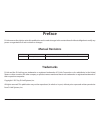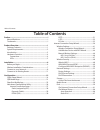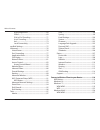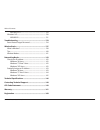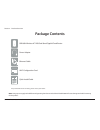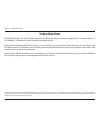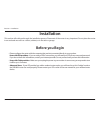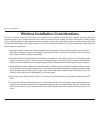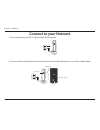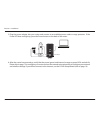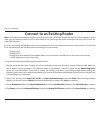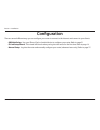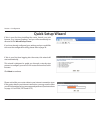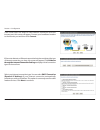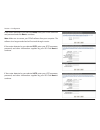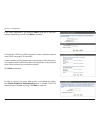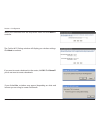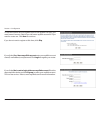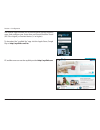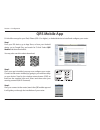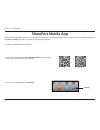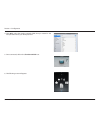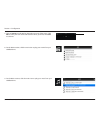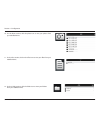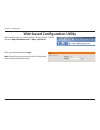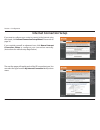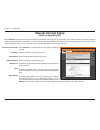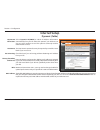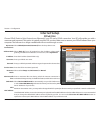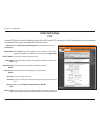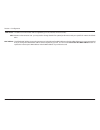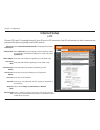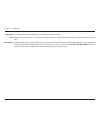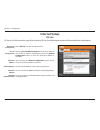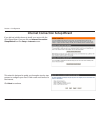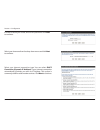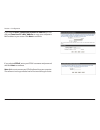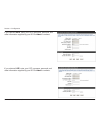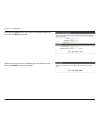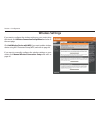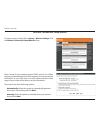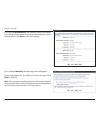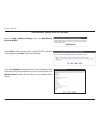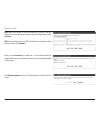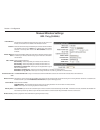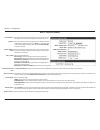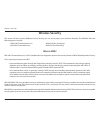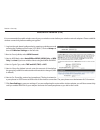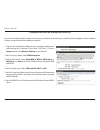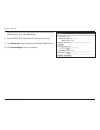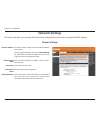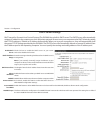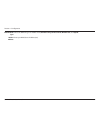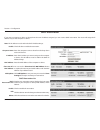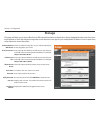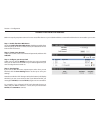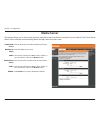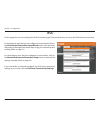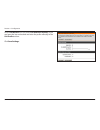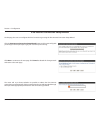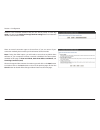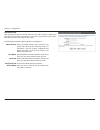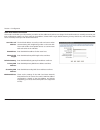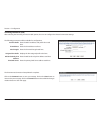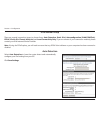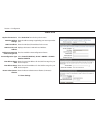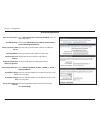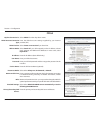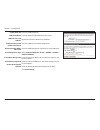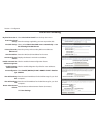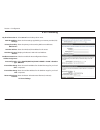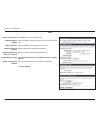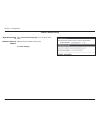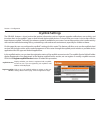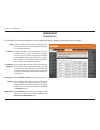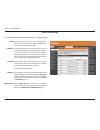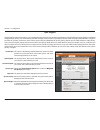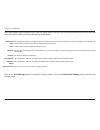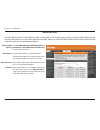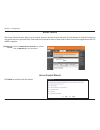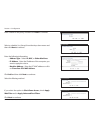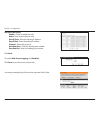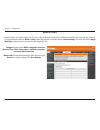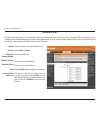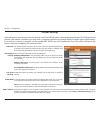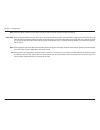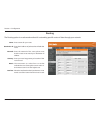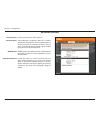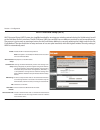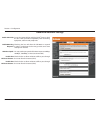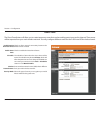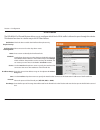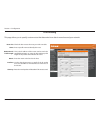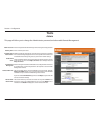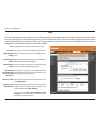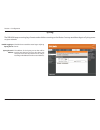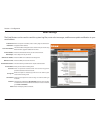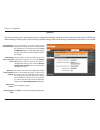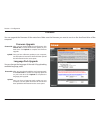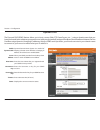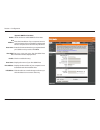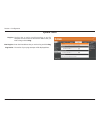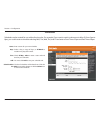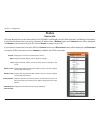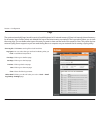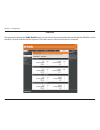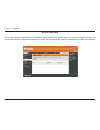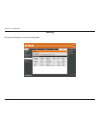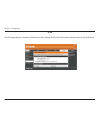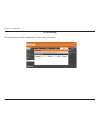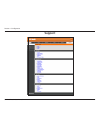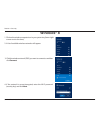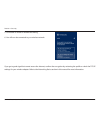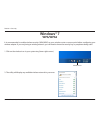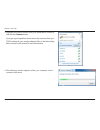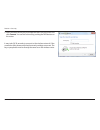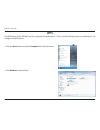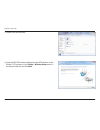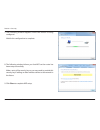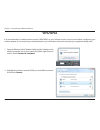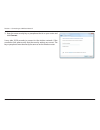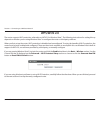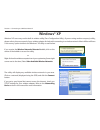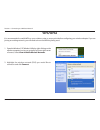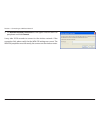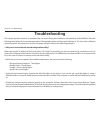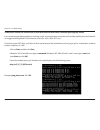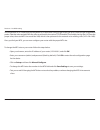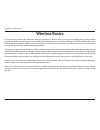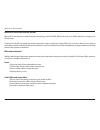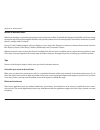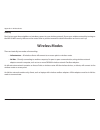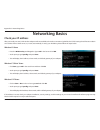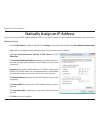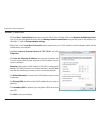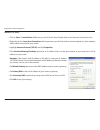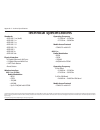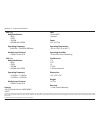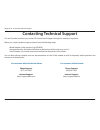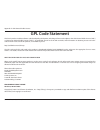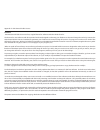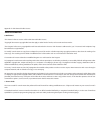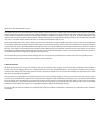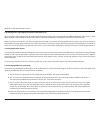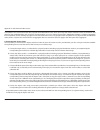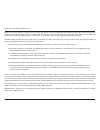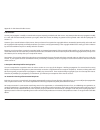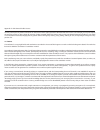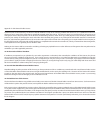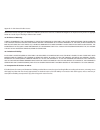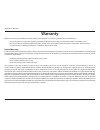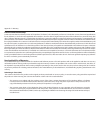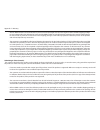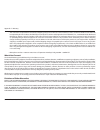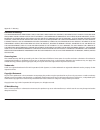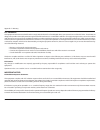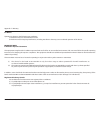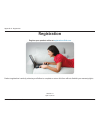- DL manuals
- D-Link
- Wireless Router
- DIR-860L
- User Manual
D-Link DIR-860L User Manual
Summary of DIR-860L
Page 2: Manual Revisions
I d-link dir-860l user manual d-link reserves the right to revise this publication and to make changes in the content hereof without obligation to notify any person or organization of such revisions or changes. Manual revisions trademarks d-link and the d-link logo are trademarks or registered trade...
Page 3: Table of Contents
Ii d-link dir-860l user manual table of contents preface ................................................................................. I manual revisions ........................................................................... I trademarks ........................................................
Page 4
Iii d-link dir-860l user manual table of contents autoconfiguration ...................................................68 pppoe............................................................................69 ipv6 in ipv4 tunneling ............................................71 6 to 4 tunneling ..........
Page 5
Iv d-link dir-860l user manual table of contents wps/wcn 2.0 .................................................................... 129 windows® xp ............................................................................. 130 wpa/wpa2 ..................................................................
Page 6: Product Overview
1 d-link dir-860l user manual section 1 - product overview product overview package contents note: using a power supply with a different voltage rating than the one included with the dir-860l will cause damage and void the warranty for this product. If any of the above items are missing, please cont...
Page 7: System Requirements
2 d-link dir-860l user manual section 1 - product overview network requirements • an ethernet-based broadband modem web-based configuration utility requirements computer with the following: • windows®, macintosh, or linux-based operating system • an installed ethernet adapter or wireless adapter sup...
Page 8: Introduction
3 d-link dir-860l user manual section 1 - product overview introduction the dir-860l wireless ac1200 dual band gigabit cloud router provides revolutionary gigabit 802.11ac wireless speed - up to 1200mbps – for flawless hd video streaming to multiple devices. With ground-breaking mydlink cloud servic...
Page 9: Hardware Overview
4 d-link dir-860l user manual section 1 - product overview 3 1 4 5 6 2 hardware overview connections 1 usb port connect a usb flash drive to share content throughout your network. 2 wps button press to start the wps process. The power led will blink during this process. 3 lan ports (1-4) connect 10/...
Page 10: Hardware Overview
5 d-link dir-860l user manual section 1 - product overview 1 power led a solid green light indicates a proper connection to the power supply. The light will be solid orange during boot-up and will blink green during the wps process. 2 internet led a solid light indicates a connection to the internet...
Page 11: Before You Begin
6 d-link dir-860l user manual section 2 - installation before you begin installation this section will walk you through the installation process. Placement of the router is very important. Do not place the router in an enclosed area such as a closet, cabinet, or in the attic or garage. • please conf...
Page 12
7 d-link dir-860l user manual section 2 - installation wireless installation considerations the d-link wireless router lets you access your network using a wireless connection from virtually anywhere within the operating range of your wireless network. Keep in mind, however, that the number, thickne...
Page 13: Connect to Your Network
8 d-link dir-860l user manual section 2 - installation 1. Turn off and unplug your dsl or cable modem. This is required. Connect to your network modem 2. Connect an ethernet cable from the internet port of the router to the ethernet port on your dsl or cable modem. 12v 2a usb wps 1 2 3 lan 4 interne...
Page 14
9 d-link dir-860l user manual section 2 - installation 4. Plug the power back into your dsl or cable modem. Please wait about one minute before continuing. 3. Connect another ethernet cable from the ethernet port on your computer to one of the lan ports on the router. 12v 2a usb wps 1 2 3 lan 4 inte...
Page 15
10 d-link dir-860l user manual section 2 - installation 6. After the router has powered up, verify that the power (green) and internet (orange or green) leds are both lit. Please skip to page 13 to configure your router and use the manual setup procedure to configure your network and wireless settin...
Page 16
11 d-link dir-860l user manual section 2 - installation note: it is strongly recommended to replace your existing router with the dir-860l instead of using both. If your modem is a combo router, you may want to contact your isp or manufacturer’s user guide to put the router into bridge mode, which w...
Page 17
12 d-link dir-860l user manual section 2 - installation 5. Under router settings, enter an available ip address and the subnet mask of your network. Click save settings to save your settings. Use this new ip address to access the configuration utility of the router in the future. Close the browser a...
Page 18: Configuration
13 d-link dir-860l user manual section 2 - installation there are several different ways you can configure your router to connect to the internet and connect to your clients: • qrs mobile app - use your iphone, ipad, or android device to configure your router. Refer to page 21 • d-link setup wizard ...
Page 19: Quick Setup Wizard
14 d-link dir-860l user manual section 3 - configuration if this is your first time logging into the router, this wizard will start automatically. This wizard is designed to guide you through a step-by-step process to configure your new d-link router and connect to the internet. Click next to contin...
Page 20
15 d-link dir-860l user manual section 3 - configuration if the router does not detect a valid ethernet connection from the internet port, this screen will appear. Connect your broadband modem to the internet port and then click connect. If the router detects an ethernet connection but does not dete...
Page 21
16 d-link dir-860l user manual section 3 - configuration if the router detected or you selected pppoe, enter your pppoe username and password and click next to continue. Note: make sure to remove your pppoe software from your computer. The software is no longer needed and will not work through a rou...
Page 22
17 d-link dir-860l user manual section 3 - configuration if the router detected or you selected static, enter the ip and dns settings supplied by your isp. Click next to continue. For both the 2.4ghz and 5ghz segments, create a wireless network name (ssid) using up to 32 characters. Create a wireles...
Page 23
18 d-link dir-860l user manual section 3 - configuration select your time zone from the drop-down menu and click next to continue. The confirm wi-fi settings window will display your wireless settings. Click next to continue. If you want to create a bookmark to the router, click ok. Click cancel if ...
Page 24
19 d-link dir-860l user manual section 3 - configuration to use the mydlink service (mydlink.Com or the mydlink lite app), you must have an account. Select if you do have a mydlink account or if you need to create one. Click next to continue. If you do not want to register at this time, click skip. ...
Page 25
20 d-link dir-860l user manual section 3 - configuration the mydlink app will allow you to receive notices, browse network users, and configure your router from an iphone/ipad/ipod touch (ios 3.0 or higher), or android device (1.6 or higher). To download the "mydlink lite" app, visit the apple store...
Page 26: Qrs Mobile App
21 d-link dir-860l user manual section 3 - configuration qrs mobile app d-link offers an app for your ipad, iphone (ios 4.3 or higher), or android device to install and configure your router. Step 1 from your ios device, go to app store, or from your android device, go to google play, and search for...
Page 27: Shareport Mobile App
22 d-link dir-860l user manual section 3 - configuration 1. Insert your usb flash drive into dir-860l. 2. Scan the bar code to download the shareport mobile app from the app store to your iphone, ipad, or android device. Shareport mobile app 3. From your ios mobile device, click settings. The sharep...
Page 28
23 d-link dir-860l user manual section 3 - configuration 4. Click wi-fi, select the wireless network (ssid) that you created in the setup and then enter your wi-fi password. 5. Once connected, click on the shareport mobile icon. 6. The following screen will appear..
Page 29
24 d-link dir-860l user manual section 3 - configuration 7. Click on settings icon located on the right top corner of the screen. Click edit to enter your user name and password. Once you finish, click done to continue. 8. For the movie section, click the movie icon to play your movie from your usb ...
Page 30
25 d-link dir-860l user manual section 3 - configuration 10. For the photo section, click the photo icon to view your photos from your usb flash drive. 11. For the files section, click on the files icon to view your files from your usb flash drive. 12. For the folder section, click the folder icon t...
Page 31
26 d-link dir-860l user manual section 3 - configuration web-based configuration utility enter your password and click login. Note: if you did not create a password with the setup wizard, leave the password blank by default. Open a web browser (e.G., internet explorer, chrome, firefox , or safari) a...
Page 32: Internet Connection Setup
27 d-link dir-860l user manual section 3 - configuration internet connection setup if you want to configure your router to connect to the internet using the wizard, click internet connection setup wizard. Please refer to page 36. If you consider yourself an advanced user, click manual internet conne...
Page 33: Manual Internet Setup
28 d-link dir-860l user manual section 3 - configuration select static ip to manually enter the ip settings supplied by your isp. Enter the ip address assigned by your isp. Enter the subnet mask assigned by your isp. Enter the gateway assigned by your isp. The dns server information will be supplied...
Page 34: Internet Setup
29 d-link dir-860l user manual section 3 - configuration select dynamic ip (dhcp) to obtain ip address information automatically from your isp. Select this option if your isp does not give you any ip numbers to use. This option is commonly used for cable modem services. The host name is optional but...
Page 35: Internet Setup
30 d-link dir-860l user manual section 3 - configuration select pppoe (username/password) from the drop-down menu. Select static ip if your isp assigned you the ip address, subnet mask, gateway, and dns server addresses. In most cases, select dynamic ip. Enter the ip address (static pppoe only). Ent...
Page 36: Internet Setup
31 d-link dir-860l user manual section 3 - configuration select pptp (username/password) from the drop-down menu. Select static if your isp assigned you the ip address, subnet mask, gateway, and dns server addresses. In most cases, select dynamic ip. Enter the ip address (static pptp only). Enter th...
Page 37
32 d-link dir-860l user manual section 3 - configuration the dns server information will be supplied by your isp (internet service provider.) maximum transmission unit - you may need to change the mtu for optimal performance with your specific isp. 1400 is the default mtu. The default mac address is...
Page 38: Internet Setup
33 d-link dir-860l user manual section 3 - configuration select l2tp (username/password) from the drop-down menu. Select static ip if your isp assigned you the ip address, subnet mask, gateway, and dns server addresses. In most cases, select dynamic ip. Enter the l2tp ip address supplied by your isp...
Page 39
34 d-link dir-860l user manual section 3 - configuration dns servers: mtu: mac address: enter the primary and secondary dns server addresses (static l2tp only). Maximum transmission unit - you may need to change the mtu for optimal performance with your specific isp. 1400 is the default mtu. The def...
Page 40: Internet Setup
35 d-link dir-860l user manual section 3 - configuration internet setup ds-lite my internet connection is: ds-lite configuration: select ds-lite from the drop-down menu. Select the ds-lite dhcpv6 option to let the router allocate the aftr ipv6 address automatically. Select the manual configuration o...
Page 41
36 d-link dir-860l user manual section 3 - configuration internet connection setup wizard if you did not initially choose to install your router with the quick setup wizard, you can click on internet connection setup wizard from the setup > internet screen. This wizard is designed to guide you throu...
Page 42
37 d-link dir-860l user manual section 3 - configuration in order to secure your router, enter a new password. Click next to continue. Select your time zone from the drop-down menu and click next to continue. Select your internet connection type. You can select dhcp connection (dynamic ip address) i...
Page 43
38 d-link dir-860l user manual section 3 - configuration if you selected dhcp connection (dynamic ip address) you can click on clone your pc’s mac address to copy your computer’s mac address to your router. Click next to continue. If you selected pppoe, enter your pppoe username and password and cli...
Page 44
39 d-link dir-860l user manual section 3 - configuration if you selected pptp, enter your pptp username, password, and other information supplied by your isp. Click next to continue. If you selected l2tp, enter your l2tp username, password, and other information supplied by your isp. Click next to c...
Page 45
40 d-link dir-860l user manual section 3 - configuration if you selected static, enter the ip and dns settings supplied by your isp. Click next to continue. When the setup process is completed, you will see this screen. Click on connect to save your settings..
Page 46: Wireless Settings
41 d-link dir-860l user manual section 3 - configuration wireless settings if you want to configure the wireless settings on your router using the wizard, click wireless connection setup wizard and refer to the next page. Click add wireless device with wps if you want to add a wireless device using ...
Page 47
42 d-link dir-860l user manual section 4 - security wireless connection setup wizard to run the security wizard, click on setup > wireless settings. Click the wireless connection setup wizard button. Enter a name for your wireless network (ssid), one for the 2.4ghz frequency and another for the 5ghz...
Page 48
43 d-link dir-860l user manual section 4 - security if you selected automatically, the summary window will display your settings. Write down the security key and enter this on your wireless clients. Click save to save your settings. If you selected manually, the following screen will appear. Create ...
Page 49
44 d-link dir-860l user manual section 4 - security from the setup > wireless settings screen, click add wireless device with wps. Add wireless device with wps wizard if you select manual, a settings summary screen will appear. Write down the security key and enter this on your wireless clients. Cli...
Page 50
45 d-link dir-860l user manual section 4 - security pin: select this option to use pin method. In order to use this method you must know the wireless client’s 8 digit pin and click connect. Pbc: select this option to use pbc (push button) method to add a wireless client. Click connect. Once you clic...
Page 51: Manual Wireless Settings
46 d-link dir-860l user manual section 3 - configuration check the box to enable the wireless function. If you do not want to use wireless, uncheck the box to disable all the wireless functions. Select the time frame that you would like your wireless network enabled. The schedule may be set to alway...
Page 52
47 d-link dir-860l user manual section 3 - configuration 802.11ac/n/a (5ghz) check the box to enable the wireless function. If you do not want to use wireless, uncheck the box to disable all the wireless functions. Select the time frame that you would like your wireless network enabled. The schedule...
Page 53: Wireless Security
48 d-link dir-860l user manual section 4 - security wireless security this section will show you the different levels of security you can use to protect your data from intruders. The dir-860l offers the following types of security: • wpa2 (wi-fi protected access 2) • wpa2-psk (pre-shared key) • wpa ...
Page 54
49 d-link dir-860l user manual section 4 - security wpa/wpa2-personal (psk) it is recommended to enable wireless security on your wireless router before your wireless network adapters. Please establish wireless connectivity before enabling encryption. 1. Log into the web-based configuration by openi...
Page 55
50 d-link dir-860l user manual section 4 - security it is recommended to enable wireless security on your wireless router before your wireless network adapters. Please establish wireless connectivity before enabling encryption. 1. Log into the web-based configuration by opening a web browser and ent...
Page 56
51 d-link dir-860l user manual section 4 - security 7. Next to radius server port, enter the port you are using with your radius server. 1812 is the default port. 8. Next to radius server shared secret, enter the security key. 9. Click advanced to enter settings for a secondary radius server. 10. Cl...
Page 57: Network Settings
52 d-link dir-860l user manual section 3 - configuration this section will allow you to change the local network settings of the router and to configure the dhcp settings. Network settings enter the ip address of the router. The default ip address is 192.168.0.1. If you change the ip address, once y...
Page 58
53 d-link dir-860l user manual section 3 - configuration dhcp server settings dhcp stands for dynamic host control protocol. The dir-860l has a built-in dhcp server. The dhcp server will automatically assign an ip address to the computers on the lan/private network. Be sure to set your computers to ...
Page 59
54 d-link dir-860l user manual section 3 - configuration netbios node type: wins ip address: select the different type of netbios node; broadcast only, point-to-point, mixed-mode, and hybrid. Enter your wins server ip address(es)..
Page 60
55 d-link dir-860l user manual section 3 - configuration dhcp reservation if you want a computer or device to always have the same ip address assigned, you can create a dhcp reservation. The router will assign the ip address only to that computer or device. Note: this ip address must be within the d...
Page 61: Storage
56 d-link dir-860l user manual section 3 - configuration storage this page will allow you to access files from a usb external hard drive or thumb drive that is plugged into the router from your local network or from the internet using either a web browser or an app for your smartphone or tablet. You...
Page 62
57 d-link dir-860l user manual section 3 - configuration access files from the internet below are step-by-step instructions on how to access files that are on your usb thumb drive or external hard drive that is connected to your router: step 1 - enable shareport web access check the enable shareport...
Page 63: Media Server
58 d-link dir-860l user manual section 3 - configuration media server this feature allows you to share music, pictures, and videos with any devices connected to your network. The itunes server allows itunes software to automatically detect and play music from the router. Click on this button to enab...
Page 64: Ipv6
59 d-link dir-860l user manual section 3 - configuration ipv6 on this page, the user can configure the ipv6 connection type. There are three ways to set up the ipv6 internet connection. For the beginner user that has not configured a router before, click on the ipv6 internet connection setup wizard ...
Page 65
60 d-link dir-860l user manual section 3 - configuration click on enable ula. You can check use default ula prefix, or you can leave the box unchecked and enter the prefix manually in the ula prefix text box. Click save settings..
Page 66
61 d-link dir-860l user manual section 3 - configuration ipv6 internet connection setup wizard on this page, the user can configure the ipv6 connection type using the ipv6 internet connection setup wizard. Click the ipv6 internet connection setup wizard button and the router will guide you through a...
Page 67
62 d-link dir-860l user manual section 3 - configuration however, if the automatic detection fails, the user will be prompt to either try again or to click on the guide me through the ipv6 settings button to initiate the manual continual of the wizard. There are several connection types to choose fr...
Page 68
63 d-link dir-860l user manual section 3 - configuration ipv6 over pppoe after selecting the ipv6 over pppoe option, the user will be able to configure the ipv6 internet connection that requires a username and password to get online. Most dsl modems use this type of connection. The following paramet...
Page 69
64 d-link dir-860l user manual section 3 - configuration static ipv6 address connection this mode is used when your isp provides you with a set ipv6 addresses that does not change. The ipv6 information is manually entered in your ipv6 configuration settings. You must enter the ipv6 address, subnet p...
Page 70
65 d-link dir-860l user manual section 3 - configuration the following parameters will be available for configuration: 6rd ipv6 prefix: enter the 6rd ipv6 address and prefix value used here. Ipv4 address: enter the ipv4 address used here. Mask length: enter the ipv4 mask length used here. Assigned i...
Page 71
66 d-link dir-860l user manual section 3 - configuration ipv6 manual setup there are several connection types to choose from: auto detection, static ipv6, autoconfiguration (slaac/dhcpv6), pppoe, ipv6 in ipv4 tunnel, 6to4, 6rd, and local connectivity only. If you are unsure of your connection method...
Page 72
67 d-link dir-860l user manual section 3 - configuration static ipv6 select static ipv6 from the drop-down menu. Enter the address settings supplied by your internet provider (isp). Enter the lan (local) ipv6 address for the router. Displays the router’s lan link-local address. Check to enable the a...
Page 73
68 d-link dir-860l user manual section 3 - configuration autoconfiguration select autoconfiguration (stateless/dhcpv6) from the drop-down menu. Select either obtain dns server address automatically or use the following dns address. Enter the primary and secondary dns server addresses. Enter the lan ...
Page 74
69 d-link dir-860l user manual section 3 - configuration pppoe select pppoe from the drop-down menu. Enter the pppoe account settings supplied by your internet provider (isp). Select create a new session if you have ipv6. Select static ip if your isp assigned you the ip address, subnet mask, gateway...
Page 75
70 d-link dir-860l user manual section 3 - configuration enable dhcp-pd: lan ipv6 address: lan ipv6 link-local address: enable automatic ipv6 address assignment: enable automatic dhcp- pd in lan: autoconfiguration type: ipv6 address range start: ipv6 address range end: router advertisement lifetime:...
Page 76
71 d-link dir-860l user manual section 3 - configuration ipv6 in ipv4 tunneling select ipv6 in ipv4 tunnel from the drop-down menu. Enter the settings supplied by your internet provider (isp). Select either obtain ipv6 dns servers automatically or use the following ipv6 dns servers enter the primary...
Page 77
72 d-link dir-860l user manual section 3 - configuration 6 to 4 tunneling select 6 to 4 from the drop-down menu. Enter the ipv6 settings supplied by your internet provider (isp). Enter the primary and secondary dns server addresses. Enter the lan (local) ipv6 address for the router. Displays the rou...
Page 78
73 d-link dir-860l user manual section 3 - configuration 6rd select 6rd from the drop-down menu. Enter the address settings supplied by your internet provider (isp). Enter the lan (local) ipv6 address for the router. Displays the router’s lan link-local address. Check to enable the autoconfiguration...
Page 79
74 d-link dir-860l user manual section 3 - configuration select local connectivity only from the drop-down menu. Displays the ipv6 address of the router. Click save settings. My ipv6 connection is: lan ipv6 link-local address: local connectivity.
Page 80: Mydlink Settings
75 d-link dir-860l user manual section 3 - configuration mydlink settings displays whether your device is registered with a mydlink account or not. If you are registered, your mydlink e-mail address will be displayed. Click to go to the mydlink website to register or edit your settings. Please refer...
Page 81: Advanced
76 d-link dir-860l user manual section 3 - configuration this will allow you to open a single port. If you would like to open a range of ports, refer to the next page. Enter a name for the rule or select an application from the drop-down menu. Select an application and click to populate the fields. ...
Page 82
77 d-link dir-860l user manual section 3 - configuration this will allow you to open a single port or a range of ports. Port forwarding enter a name for the rule or select an application from the drop-down menu. Select an application and click to populate the fields. Enter the ip address of the comp...
Page 83
78 d-link dir-860l user manual section 3 - configuration enter a name for the rule. You may select a pre-defined application from the drop-down menu and click . This is the port used to trigger the application. It can be either a single port or a range of ports. Select the protocol of the trigger po...
Page 84
79 d-link dir-860l user manual section 3 - configuration qos engine this option is disabled by default. Enable this option for better performance and experience with online games and other interactive applications, such as voip. The speed at which data can be transferred from the router to your isp....
Page 85
80 d-link dir-860l user manual section 3 - configuration the qos engine supports overlaps between rules, where more than one rule can match for a specific message flow. If more than one rule is found to match the rule with the highest priority will be used. Create a name for the rule that is meaning...
Page 86
81 d-link dir-860l user manual section 3 - configuration network filters select turn mac filtering off, allow mac addresses listed below, or deny mac addresses listed below from the drop-down menu. Enter the mac address you would like to filter. To find the mac address on a computer, please refer to...
Page 87
82 d-link dir-860l user manual section 3 - configuration access control check the enable access control box, and then click on add policy to start the wizard. Enable access control: the access control section allows you to control access in and out of your network. Use this feature as parental contr...
Page 88
83 d-link dir-860l user manual section 3 - configuration enter a name for the policy and then click next to continue. Select a schedule (i.E., always) from the drop-down menu and then click next to continue. Enter the following information: • address type - select ip, mac, or other machines. • ip ad...
Page 89
84 d-link dir-860l user manual section 3 - configuration add port filter rules: enable - check to enable the rule. Name - enter a name for your rule. Dest ip start - enter the starting ip address. Dest ip end - enter the ending ip address. Protocol - select the protocol. Dest port start - enter the ...
Page 90
85 d-link dir-860l user manual section 3 - configuration configure website filter: website url/ domain: website filters select either deny computers access to only these sites or allow computers access to only these sites. Enter the keywords or urls that you want to allow or block. Click save settin...
Page 91
86 d-link dir-860l user manual section 3 - configuration enter a name for the inbound filter rule. Select allow or deny. Check to enable rule. Enter the starting ip address. Enter the ending ip address. Click the add button to apply your settings. This section will list any rules that are created. Y...
Page 92
87 d-link dir-860l user manual section 3 - configuration spi (stateful packet inspection, also known as dynamic packet filtering) helps to prevent cyber attacks by tracking more state per session. It validates that the traffic passing through the session conforms to the protocol. Select one of the f...
Page 93
88 d-link dir-860l user manual section 3 - configuration pptp: ipsec (vpn): rtsp: sip: allows multiple machines on the lan to connect to their corporate network using pptp protocol. Allows multiple vpn clients to connect to their corporate network using ipsec. Some vpn clients support traversal of i...
Page 94
89 d-link dir-860l user manual section 3 - configuration enter a name for your route. Enter the ip address of packets that will take this route. Enter the netmask of the route, please note that the octets must match your destination ip address. Enter your next hop gateway to be taken if this route i...
Page 95
90 d-link dir-860l user manual section 3 - configuration advanced wireless set the transmit power of the antennas. This enables 802.11d operation. 802.11d is a wireless specification developed to allow implementation of wireless networks in countries that cannot use the 802.11 standard. This feature...
Page 96
91 d-link dir-860l user manual section 3 - configuration wi-fi protected setup (wps) enable the wi-fi protected setup feature. Note: if this option is unchecked, the wps button on the side of the router will be disabled. Displays the current wps status. Locking the wps-pin method prevents the settin...
Page 97
92 d-link dir-860l user manual section 3 - configuration this wireless wizard helps you add wireless devices to the wireless network. The wizard will either display the wireless network settings to guide you through manual configuration, prompt you to enter the pin for the device, or ask you to pres...
Page 98
93 d-link dir-860l user manual section 3 - configuration to use the universal plug and play (upnp ™ ) feature check the box. Upnp provides compatibility with networking equipment, software and peripherals. Checking the box will allow the dir-860l to respond to pings. Unchecking the box may provide s...
Page 99
94 d-link dir-860l user manual section 3 - configuration guest zone check to allow network connectivity between the different zones created. Check to enable the guest zone feature. The schedule of time when the guest zone will be active. The schedule may be set to always, which will allow the partic...
Page 100
95 d-link dir-860l user manual section 3 - configuration ipv6 firewall the dir-860l’s ipv6 firewall feature allows you to configure which kind of ipv6 traffic is allowed to pass through the device. This feature functions in a similar way to the ip filters feature. Check the box to enable the ipv6 fi...
Page 101
96 d-link dir-860l user manual section 3 - configuration ipv6 routing check the box next to the route you wish to enable. Enter a specific name to identify this route. This is the ip address of the router used to reach the specified destination or enter the ipv6 address prefix length of the packets ...
Page 102: Tools
97 d-link dir-860l user manual section 3 - configuration admin this page will allow you to change the administrator password and also enable remote management. Tools enter a new password for the admin login name. Enter again to verify password. Enter a name for your router. Enables a challenge-respo...
Page 103
98 d-link dir-860l user manual section 3 - configuration time displays the current date and time of the router. Select your time zone from the drop-down menu. Check to enable manual entry of daylight saving time. When daylight saving manual entry is enabled, the offset value is one hour by default. ...
Page 104
99 d-link dir-860l user manual section 3 - configuration syslog the dir-860l keeps a running log of events and activities occurring on the router. You may send these logs to a syslog server on your network. Enable logging to syslog server: syslog server ip address: check this box to send the router ...
Page 105
100 d-link dir-860l user manual section 3 - configuration email settings the email feature can be used to send the system log files, router alert messages, and firmware update notification to your email address. Enable email notification: from email address: to email address: email subject: smtp ser...
Page 106
101 d-link dir-860l user manual section 3 - configuration use this option to save the current router configuration settings to a file on the hard disk of the computer you are using. First, click the save configuration button. A file dialog will appear, allowing you to select a location and file name...
Page 107
102 d-link dir-860l user manual section 3 - configuration firmware choose file: upload: after you have downloaded the new firmware, click choose file to locate the firmware update on your hard drive. Click upload to complete the firmware upgrade. Once you have a firmware update on your computer, use...
Page 108
103 d-link dir-860l user manual section 3 - configuration dynamic domain name system is a method of keeping a domain name linked to a changing ip address. Check the box to enable ddns. Select your ddns provider from the drop-down menu or enter the ddns server address. Enter the host name that you re...
Page 109
104 d-link dir-860l user manual section 3 - configuration enable: ipv6 address: check the box to enable ddns for ipv6 hosts. Enter the ipv6 address of your computer/server in your local network. You can click the button and select a computer/server from the drop-down list. Dynamic dns for ipv6 hosts...
Page 110
105 d-link dir-860l user manual section 3 - configuration the ping test is used to send ping packets to test if a computer is on the internet. Enter the ip address that you wish to ping and click ping. Enter the ipv6 address that you wish to ping and click ping. The results of your ping attempts wil...
Page 111
106 d-link dir-860l user manual section 3 - configuration enter a name for your new schedule. Select a day, a range of days, or all week to include every day of the week. Check all day - 24hrs or enter a start and end time for your schedule. You must click add to save your schedule rule. The list of...
Page 112: Status
107 d-link dir-860l user manual section 3 - configuration this page displays the current information for the dir-860l. It will display the lan, wan (internet), and wireless information. If your internet connection is set up for a dynamic ip address then a release button and a renew button will be di...
Page 113
108 d-link dir-860l user manual section 3 - configuration logs save log file: log type & level: first page: last page: previous: next: clear: link to email log settings: click save to save log file to local hard drive. You can select the type and level indicating what you would like to keep track of...
Page 114
109 d-link dir-860l user manual section 3 - configuration statistics the screen below displays the traffic statistics. Here you can view the amount of packets that pass through the dir-860l on both the wan, lan ports and the wireless segments. The traffic counter will reset if the device is rebooted...
Page 115
110 d-link dir-860l user manual section 3 - configuration internet sessions the internet sessions page displays full details of active internet sessions through your router. An internet session is a conversation between a program or application on a lan-side computer and a program or application on ...
Page 116
111 d-link dir-860l user manual section 3 - configuration the wireless client table displays a list of current connected wireless clients. This table also displays the connection rate and mac address of the connected wireless clients. Wireless.
Page 117
112 d-link dir-860l user manual section 3 - configuration routing this page will display your current routing table..
Page 118
113 d-link dir-860l user manual section 3 - configuration ipv6 the ipv6 page displays a summary of the router’s ipv6 settings and lists the ipv6 address and host name of any ipv6 clients..
Page 119
114 d-link dir-860l user manual section 3 - configuration ipv6 routing this page displays the ipv6 routing details configured for your router..
Page 120: Support
115 d-link dir-860l user manual section 3 - configuration support.
Page 121: Wps Button
116 d-link dir-860l user manual section 4 - security connect a wireless client to your router wps button step 2 - within two minutes, press the wps button on your wireless client (or launch the software utility and start the wps process). The easiest and most secure way to connect your wireless devi...
Page 122: Windows® 8
117 d-link dir-860l user manual section 4 - security windows® 8 1. Click on the wireless computer icon in your system tray (lower-right corner next to the time). 2. A list of available wireless networks will appear. 3. Click the wireless network (ssid) you want to connect to and then click connect. ...
Page 123
118 d-link dir-860l user manual section 4 - security if you get a good signal but cannot access the internet, confirm the encryption by reviewing the profile or check the tcp/ip settings for your wireless adapter. Refer to the networking basics section in this manual for more information. 5. Click e...
Page 124: Windows® 7
119 d-link dir-860l user manual section 4 - security windows® 7 it is recommended to enable wireless security (wpa/wpa2) on your wireless router or access point before configuring your wireless adapter. If you are joining an existing network, you will need to know the security key or passphrase bein...
Page 125
120 d-link dir-860l user manual section 4 - security 3. Highlight the wireless network (ssid) you would like to connect to and click the connect button. If you get a good signal but cannot access the internet, check your tcp/ip settings for your wireless adapter. Refer to the networking basics secti...
Page 126
121 d-link dir-860l user manual section 4 - security 5. Enter the same security key or passphrase that is on your router and click connect. You can also connect by pushing the wps button on the router. It may take 20-30 seconds to connect to the wireless network. If the connection fails, please veri...
Page 127: Wps
122 d-link dir-860l user manual section 4 - security wps the wps feature of the dir-860l can be configured using windows® 7. Carry out the following steps to use windows® 7 to configure the wps feature: 1. Click the start button and select computer from the start menu. 2. Click network on the left s...
Page 128
123 d-link dir-860l user manual section 4 - security 3. Double-click the dir-860l. 4. Input the wps pin number (displayed in the wps window on the router’s lcd screen or in the setup > wireless setup menu in the router’s web ui) and click next..
Page 129
124 d-link dir-860l user manual section 4 - security 5. Type a name to identify the network. 6. To configure advanced settings, click the icon. Click next to continue..
Page 130
125 d-link dir-860l user manual section 4 - security 7. The following window appears while the router is being configured. Wait for the configuration to complete. 8. The following window informs you that wps on the router has been setup successfully. Make a note of the security key as you may need t...
Page 131: Windows Vista®
126 d-link dir-860l user manual section 5 - connecting to a wireless network windows vista® windows vista® users may use the built-in wireless utility. If you are using another company’s utility, please refer to the user manual of your wireless adapter for help with connecting to a wireless network....
Page 132: Wpa/wpa2
127 d-link dir-860l user manual section 5 - connecting to a wireless network wpa/wpa2 it is recommended to enable wireless security (wpa/wpa2) on your wireless router or access point before configuring your wireless adapter. If you are joining an existing network, you will need to know the security ...
Page 133
128 d-link dir-860l user manual section 5 - connecting to a wireless network 3. Enter the same security key or passphrase that is on your router and click connect. It may take 20-30 seconds to connect to the wireless network. If the connection fails, please verify that the security settings are corr...
Page 134: Wps/wcn 2.0
129 d-link dir-860l user manual section 5 - connecting to a wireless network wps/wcn 2.0 the router supports wi-fi protection, referred to as wcn 2.0 in windows vista®. The following instructions for setting this up depends on whether you are using windows vista® to configure the router or third par...
Page 135: Windows® Xp
130 d-link dir-860l user manual section 5 - connecting to a wireless network windows® xp windows® xp users may use the built-in wireless utility (zero configuration utility). If you are using another company’s utility, please refer to the user manual of your wireless adapter for help with connecting...
Page 136: Wpa/wpa2
131 d-link dir-860l user manual section 5 - connecting to a wireless network it is recommended to enable wpa on your wireless router or access point before configuring your wireless adapter. If you are joining an existing network, you will need to know the wpa key being used. 2. Highlight the wirele...
Page 137
132 d-link dir-860l user manual section 5 - connecting to a wireless network 3. The wireless network connection box will appear. Enter the wpa-psk passphrase and click connect. It may take 20-30 seconds to connect to the wireless network. If the connection fails, please verify that the wpa-psk setti...
Page 138: Troubleshooting
133 d-link dir-860l user manual section 6 - troubleshooting troubleshooting this chapter provides solutions to problems that can occur during the installation and operation of the dir-860l. Read the following descriptions if you are having problems. The examples below are illustrated in windows® xp....
Page 139
134 d-link dir-860l user manual section 6 - troubleshooting reset router/forgot password • configure your internet settings: • go to start > settings > control panel. Double-click the internet options icon. From the security tab, click the button to restore the settings to their defaults. • click th...
Page 140
135 d-link dir-860l user manual section 6 - troubleshooting 3. Why can’t i connect to certain sites or send and receive e-mails when connecting through my router? If you are having a problem sending or receiving e-mail, or connecting to secure sites such as ebay, banking sites, and hotmail, we sugge...
Page 141
136 d-link dir-860l user manual section 6 - troubleshooting you should start at 1472 and work your way down by 10 each time. Once you get a reply, go up by 2 until you get a fragmented packet. Take that value and add 28 to the value to account for the various tcp/ip headers. For example, lets say th...
Page 142: Wireless Basics
137 d-link dir-860l user manual appendix a - wireless basics d-link wireless products are based on industry standards to provide easy-to-use and compatible high-speed wireless connectivity within your home, business or public access wireless networks. Strictly adhering to the ieee standard, the d-li...
Page 143
138 d-link dir-860l user manual appendix a - wireless basics what is wireless? Wireless or wi-fi technology is another way of connecting your computer to the network without using wires. Wi-fi uses radio frequency to connect wirelessly, so you have the freedom to connect computers anywhere in your h...
Page 144
139 d-link dir-860l user manual appendix a - wireless basics wireless personal area network (wpan) bluetooth is the industry standard wireless technology used for wpan. Bluetooth devices in wpan operate in a range up to 30 feet away. Compared to wlan the speed and wireless operation range are both l...
Page 145
140 d-link dir-860l user manual appendix a - wireless basics where is wireless used? Wireless technology is expanding everywhere not just at home or office. People like the freedom of mobility and it’s becoming so popular that more and more public facilities now provide wireless access to attract pe...
Page 146: Wireless Modes
141 d-link dir-860l user manual appendix a - wireless basics security don’t let you next-door neighbors or intruders connect to your wireless network. Secure your wireless network by turning on the wpa or wep security feature on the router. Refer to product manual for detail information on how to se...
Page 147: Networking Basics
142 d-link dir-860l user manual appendix b - networking basics networking basics check your ip address windows® xp users • click on start > run. In the run box type cmd and click ok. • at the prompt, type ipconfig and press enter. • this will display the ip address, subnet mask, and the default gate...
Page 148
143 d-link dir-860l user manual appendix b - networking basics windows® 8 users • press the windows key and then type ip. Click settings on the right side and then click view network connections. • right-click on the adapter which represents your d-link wireless network adapter. • highlight internet...
Page 149
144 d-link dir-860l user manual appendix b - networking basics windows® 7/ vista® users • click on start > control panel (make sure you are in classic view). Double-click on the network and sharing center icon. If you are using windows vista, click on manage network connections along the left panel ...
Page 150
145 d-link dir-860l user manual appendix b - networking basics windows® xp users • click on start > control panel. Make sure you are in classic view. Double-click on the network connections icon. • right-click on the local area connection which represents your d-link wireless network adapter (or oth...
Page 151: Technical Specifications
146 d-link dir-860l user manual appendix c - technical specifications technical specifications 1 maximum wireless signal rate derived from ieee standard 802.11ac (draft), 802.11a, 802.11g, and 802.11n specifications. Actual data throughput will vary. Network conditions and environmental factors, inc...
Page 152
147 d-link dir-860l user manual appendix c - technical specifications 802.11g radio/modulation • bpsk • qpsk • 16qam • 64qam with ofdm operating frequency 2.400 ghz ~ 2.483ghz ism band media access protocol • csma/ca with ack 802.11a radio/modulation • bpsk • qpsk • 16qam • 64qam with ofdm operating...
Page 153
148 d-link dir-860l user manual appendix d - contacting technical support contacting technical support u.S. And canadian customers can contact d-link technical support through our web site or by phone. Before you contact technical support, please have the following ready: • model number of the produ...
Page 154: Gpl Code Statement
149 d-link dir-860l user manual appendix e - gnu general public license gpl code statement this d-link product includes software code developed by third parties, including software code subject to the gnu general public license (“gpl”) or gnu lesser general public license (“lgpl”). As applicable, th...
Page 155
150 d-link dir-860l user manual appendix e - gnu general public license preamble the gnu general public license is a free, copyleft license for software and other kinds of works. The licenses for most software and other practical works are designed to take away your freedom to share and change the w...
Page 156
151 d-link dir-860l user manual appendix e - gnu general public license terms and conditions 0. Definitions. “this license” refers to version 3 of the gnu general public license. “copyright” also means copyright-like laws that apply to other kinds of works, such as semiconductor masks. “the program”...
Page 157
152 d-link dir-860l user manual appendix e - gnu general public license the “system libraries” of an executable work include anything, other than the work as a whole, that (a) is included in the normal form of packaging a major component, but which is not part of that major component, and (b) serves...
Page 158
153 d-link dir-860l user manual appendix e - gnu general public license 3. Protecting users’ legal rights from anti-circumvention law. No covered work shall be deemed part of an effective technological measure under any applicable law fulfilling obligations under article 11 of the wipo copyright tre...
Page 159
154 d-link dir-860l user manual appendix e - gnu general public license a compilation of a covered work with other separate and independent works, which are not by their nature extensions of the covered work, and which are not combined with it such as to form a larger program, in or on a volume of a...
Page 160
155 d-link dir-860l user manual appendix e - gnu general public license a “user product” is either (1) a “consumer product”, which means any tangible personal property which is normally used for personal, family, or household purposes, or (2) anything designed or sold for incorporation into a dwelli...
Page 161
156 d-link dir-860l user manual appendix e - gnu general public license when you convey a copy of a covered work, you may at your option remove any additional permissions from that copy, or from any part of it. (additional permissions may be written to require their own removal in certain cases when...
Page 162
157 d-link dir-860l user manual appendix e - gnu general public license 8. Termination. You may not propagate or modify a covered work except as expressly provided under this license. Any attempt otherwise to propagate or modify it is void, and will automatically terminate your rights under this lic...
Page 163
158 d-link dir-860l user manual appendix e - gnu general public license you may not impose any further restrictions on the exercise of the rights granted or affirmed under this license. For example, you may not impose a license fee, royalty, or other charge for exercise of rights granted under this ...
Page 164
159 d-link dir-860l user manual appendix e - gnu general public license a patent license is “discriminatory” if it does not include within the scope of its coverage, prohibits the exercise of, or is conditioned on the non- exercise of one or more of the rights that are specifically granted under thi...
Page 165
160 d-link dir-860l user manual appendix e - gnu general public license later license versions may give you additional or different permissions. However, no additional obligations are imposed on any author or copyright holder as a result of your choosing to follow a later version. 15. Disclaimer of ...
Page 166: Warranty
161 d-link dir-860l user manual appendix f - warranty warranty subject to the terms and conditions set forth herein, d-link systems, inc. (“d-link”) provides this limited warranty: • only to the person or entity that originally purchased the product from d-link or its authorized reseller or distribu...
Page 167
162 d-link dir-860l user manual appendix f - warranty limited software warranty: d-link warrants that the software portion of the product (“software”) will substantially conform to d-link’s then current functional specifications for the software, as set forth in the applicable documentation, from th...
Page 168
163 d-link dir-860l user manual appendix f - warranty • after an rma number is issued, the defective product must be packaged securely in the original or other suitable shipping package to ensure that it will not be damaged in transit, and the rma number must be prominently marked on the outside of ...
Page 169
164 d-link dir-860l user manual appendix f - warranty • the customer is responsible for all in-bound shipping charges to d-link. No cash on delivery (“cod”) is allowed. Products sent cod will be rejected by d-link. Products shall be fully insured by the customer and shipped to d-link networks, inc.,...
Page 170
165 d-link dir-860l user manual appendix f - warranty limitation of liability: to the maximum extent permitted by law, d-link is not liable under any contract, negligence, strict liability or other legal or equitable theory for any loss of use of the product, inconvenience or damages of any characte...
Page 171
166 d-link dir-860l user manual appendix f - warranty fcc statement: this equipment has been tested and found to comply with the limits for a class b digital device, pursuant to part 15 of the fcc rules. These limits are designed to provide reasonable protection against harmful interference in a res...
Page 172
167 d-link dir-860l user manual appendix f - warranty icc notice: operation is subject to the following two conditions: 1) this device may not cause interference and 2) this device must accept any interference, including interference that may cause undesired operation of the device. Important note: ...
Page 173: Registration
168 d-link dir-860l user manual appendix g - registration version 1.0 april 19, 2013 product registration is entirely voluntary and failure to complete or return this form will not diminish your warranty rights. Registration.