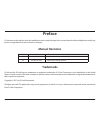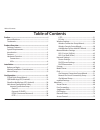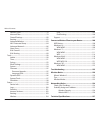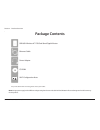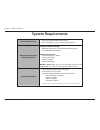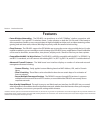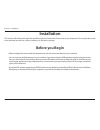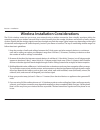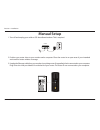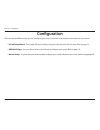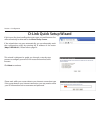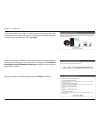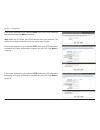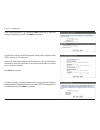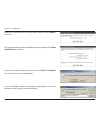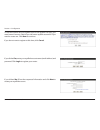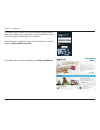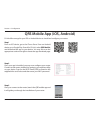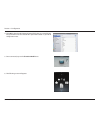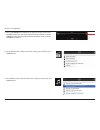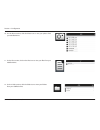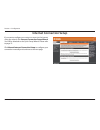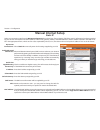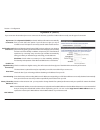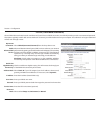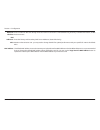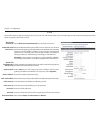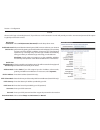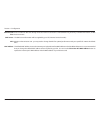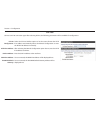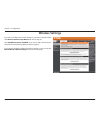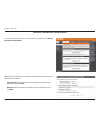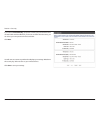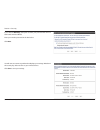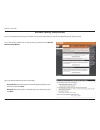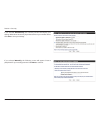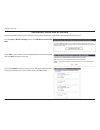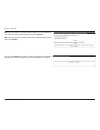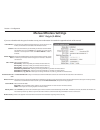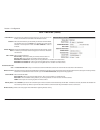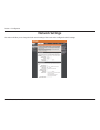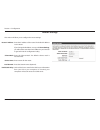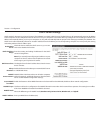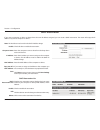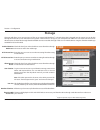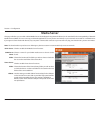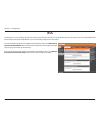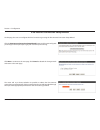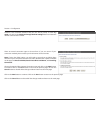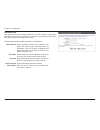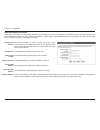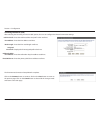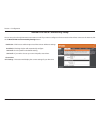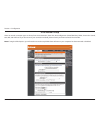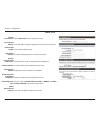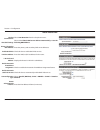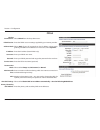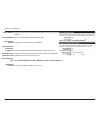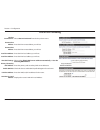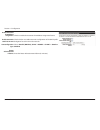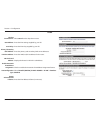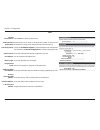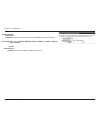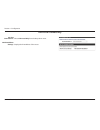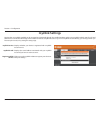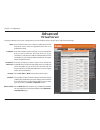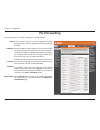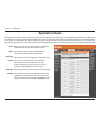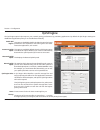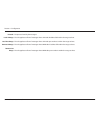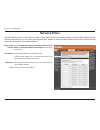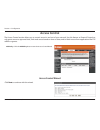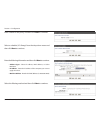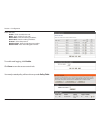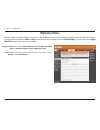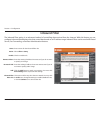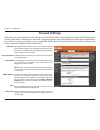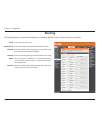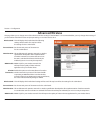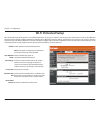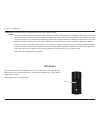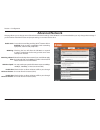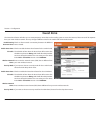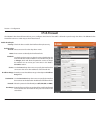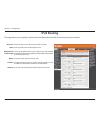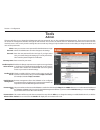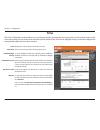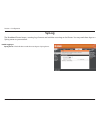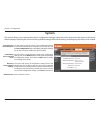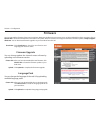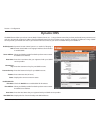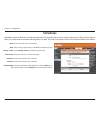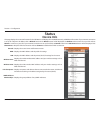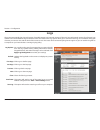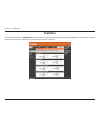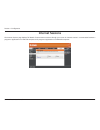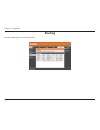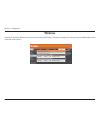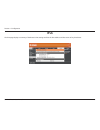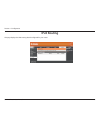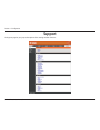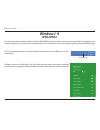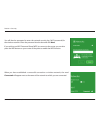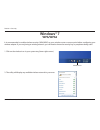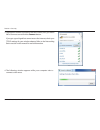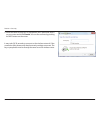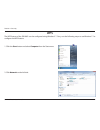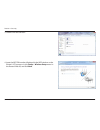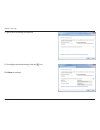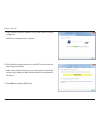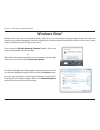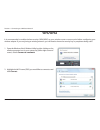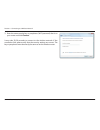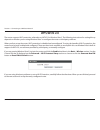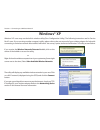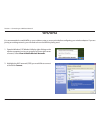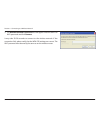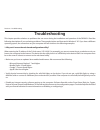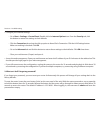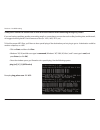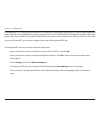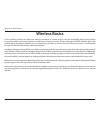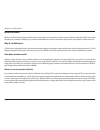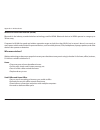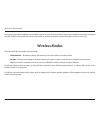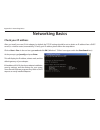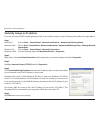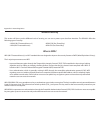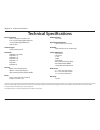- DL manuals
- D-Link
- Wireless Router
- DIR-865L
- User Manual
D-Link DIR-865L User Manual - Mydlink Settings
68
D-Link DIR-865L User Manual
Section 3 - Configuration
mydlink Settings
Displays whether your device is registered with a mydlink
account or not.
Displays the email address associated with your mydlink
account if you have an active account.
Click to go to the mydlink website to register your device or
edit your settings.
mydlink Service:
mydlink E-mail:
Register mydlink
Service:
Devices that are mydlink-enabled can be accessed and managed through the mydlink website and by using mydlink mobile apps for iOS and
Android. You cannot take advantage of these features without a mydlink account. If you have a mydlink account already, you can log in when you
first set up the router, or by visitng this setup page.
Summary of DIR-865L
Page 1
Version 2.0
Page 2: Manual Revisions
I d-link dir-865l user manual d-link reserves the right to revise this publication and to make changes in the content hereof without obligation to notify any person or organization of such revisions or changes. Manual revisions trademarks d-link and the d-link logo are trademarks or registered trade...
Page 3: Table of Contents
Ii d-link dir-865l user manual table of contents preface.................................................................................. I manual revisions ........................................................................... I trademarks ........................................................
Page 4
Iii d-link dir-865l user manual table of contents website filters ......................................................................78 inbound filter ......................................................................79 firewall settings ..........................................................
Page 5: Product Overview
1 d-link dir-865l user manual section 1 - product overview product overview package contents note: using a power supply with a different voltage rating than the one included with the dir-865l will cause damage and void the warranty for this product. If any of the above items are missing, please cont...
Page 6: System Requirements
2 d-link dir-865l user manual section 1 - product overview network.Requirements • an ethernet-based cable or dsl modem • 802.11ac (draft), n, g, b, or a wireless or ethernet port web-based.Configuration. Utility.Requirements computer.With.The.Following: • windows®, macintosh, or linux-based operatin...
Page 7: Introduction
3 d-link dir-865l user manual section 1 - product overview introduction the d-link wireless ac1750 dual band gigabit router (dir-865l) comes equipped with four gigabit ports to provide speeds up to 10x faster than standard 10/100 ports. It also uses 802.11ac (draft) technology with multiple intellig...
Page 8: Features
4 d-link dir-865l user manual section 1 - product overview •.Faster.Wireless.Networking - the dir-865l can provide up to a full 1750mbps * wireless connection with concurrent 801.11ac and 802.11n wireless clients . It also operates on both the 2.4 ghz and 5 ghz bands to allow separation of traffic s...
Page 9: Hardware Overview
5 d-link dir-865l user manual section 1 - product overview hardware overview connections 1 usb 3.0 port connect a usb flash drive to share content , or connect it to a usb printer to share it on your network. 2 wps button press to start the wps process and automatically create a secure connection to...
Page 10: Hardware Overview
6 d-link dir-865l user manual section 1 - product overview hardware overview leds 1 power led a solid green light indicates a proper connection to the power supply. The light will blink green during the wps process. The light will be a solid orange during boot up. 2 internet led a solid light indica...
Page 11: Before You Begin
7 d-link dir-865l user manual section 2 - installation before you begin installation this section will walk you through the installation process. Placement of the router is very important. Do not place the router in an enclosed area such as a closet, cabinet, or in the attic or garage. • please conf...
Page 12
8 d-link dir-865l user manual section 2 - installation wireless installation considerations the d-link wireless router lets you access your network using a wireless connection from virtually anywhere within the operating range of your wireless network. Keep in mind, however, that the number, thickne...
Page 13: Manual Setup
9 d-link dir-865l user manual section 2 - installation 1. Turn off and unplug your cable or dsl broadband modem. This is required. Manual setup 4 2. Position your router close to your modem and a computer. Place the router in an open area of your intended work area for better wireless coverage. 3. U...
Page 14
10 d-link dir-865l user manual section 2 - installation 4. Plug one end of the included ethernet cable that came with your router into the yellow port labeled internet on the back of the router. Plug the other end of this cable into the ethernet port on your modem. Internet 5. Reconnect the power ad...
Page 15: Configuration
11 d-link dir-865l user manual section 2 - installation there are several different ways you can configure your router to connect to the internet and connect to your clients: • d-link.Setup.Wizard - this wizard will launch when you log into the router for the first time. Refer to page 12. • qrs.Mobi...
Page 16: D-Link Quick Setup Wizard
12 d-link dir-865l user manual section 3 - configuration this wizard is designed to guide you through a step-by-step process to configure your new d-link router and connect to the internet. Click next to continue. D-link quick setup wizard if this is your first time installing the router, open your ...
Page 17
13 d-link dir-865l user manual section 3 - configuration if the router does not detect a valid ethernet connection from the internet port, this screen will appear. Connect your broadband modem to the internet port and then click try.Again. If the router detects an ethernet connection but does not de...
Page 18
14 d-link dir-865l user manual section 3 - configuration if the router detected or you selected pppoe, enter your pppoe username and password and click next to continue. Note: make sure to remove your pppoe software from your computer. The software is no longer needed and will not work through a rou...
Page 19
15 d-link dir-865l user manual section 3 - configuration if the router detected or you selected static, enter the ip and dns settings supplied by your isp. Click next to continue. For both the 2.4ghz and 5ghz segments, create a wi-fi network name (ssid) using up to 32 characters. Create a wi-fi pass...
Page 20
16 d-link dir-865l user manual section 3 - configuration select your time zone from the drop-down menu and click next to continue. The setup complete window will display your wi-fi settings. Click save. And.Connect to continue. If you want to create a bookmark to the router, click ok. Click cancel i...
Page 21
17 d-link dir-865l user manual section 3 - configuration to use the mydlink service (mydlink.Com or the mydlink lite app), you must have an account. Select if you do have a mydlink account or if you need to create one. Click next to continue. If you do not want to register at this time, click cancel...
Page 22
18 d-link dir-865l user manual section 3 - configuration the mydlink app will allow you to receive notices, browse network users, and configure your router from an iphone/ipad/ipod touch (ios 3.0 or higher), android device (1.6 or higher). To download the "mydlink lite" app, visit the apple store, a...
Page 23
19 d-link dir-865l user manual section 3 - configuration qrs mobile app (ios, android) d-link offers an app for your ios or android device to install and configure your router. Step.1 from an ios device, go to the itunes store. From an android device go to google play. Search for ‘d-link’, select qr...
Page 24
20 d-link dir-865l user manual section 3 - configuration 2. Use your ios or android mobile device to scan the qr code to the right to download the shareport.Mobile app. You can also search for the shareport mobile app directly in the ios app store or google play. Shareport mobile app (ios, android) ...
Page 25
21 d-link dir-865l user manual section 3 - configuration 4. Click wi-fi, select the wi-fi network name (ssid) that you created during setup and then enter the default wi-fi password located on your wi-fi configuration note. 6. The following screen will appear. 5. Once connected, tap on the shareport...
Page 26
22 d-link dir-865l user manual section 3 - configuration 7. Tap on the settings icon located on the right top corner of the screen. Tap edit to enter your user name and password (the default username is admin and the password field should be left blank). Once you finish, click done to continue. 9. F...
Page 27
23 d-link dir-865l user manual section 3 - configuration 10. For the photo section, click the photo icon to view your photos from your usb flash drive. 11. For the files section, click on the files icon to view your files from your usb flash drive. 12. For the folder section, click the folder icon t...
Page 28
24 d-link dir-865l user manual section 3 - configuration web-based configuration utility enter your password. The password should be left blank by default. To access the configuration utility, open a web-browser such as internet explorer and enter http://dlinkrouter.Local.. Windows and mac users may...
Page 29: Internet Connection Setup
25 d-link dir-865l user manual section 3 - configuration internet connection setup if you want to configure your router to connect to the internet using the wizard, click internet.Connection.Setup.Wizard. You will be directed to the quick setup wizard. Please refer to page 12. Click manual.Internet....
Page 30: Manual Internet Setup
26 d-link dir-865l user manual section 3 - configuration select static.Ip to manually enter the ip settings supplied by your isp. Advanced domain name system (dns) services enhances your internet performance by getting you the information and web pages you are looking for faster and more reliably. I...
Page 31
27 d-link dir-865l user manual section 3 - configuration select dynamic.Ip.(dhcp) to obtain ip address information automatically from your isp. Select this option if your isp does not give you any ip numbers to use. This option is commonly used for cable modem services. Advanced domain name system (...
Page 32
28 d-link dir-865l user manual section 3 - configuration select pppoe.(username/password) from the drop-down menu. Advanced domain name system (dns) services enhances your internet performance by getting you the information and web pages you are looking for faster and more reliably. In addition, it ...
Page 33
29 d-link dir-865l user manual section 3 - configuration maximum idle time: dns addresses: mtu: mac address: enter a maximum idle time during which the internet connection is maintained during inactivity. To disable this feature, enable auto-reconnect. Enter the primary and secondary dns server addr...
Page 34
30 d-link dir-865l user manual section 3 - configuration select pptp.(username/password) from the drop-down menu. Advanced domain name system (dns) services enhances your internet performance by getting you the information and web pages you are looking for faster and more reliably. In addition, it i...
Page 35
31 d-link dir-865l user manual section 3 - configuration select l2tp.(username/password) from the drop-down menu. Advanced domain name system (dns) services enhances your internet performance by getting you the information and web pages you are looking for faster and more reliably. In addition, it i...
Page 36
32 d-link dir-865l user manual section 3 - configuration enter a maximum idle time during which the internet connection is maintained during inactivity. To disable this feature, enable auto-reconnect. The dns server information will be supplied by your isp (internet service provider.) maximum transm...
Page 37
33 d-link dir-865l user manual section 3 - configuration ds-lite ds-lite is an ipv6 connection type. After selecting ds-lite, the following parameters will be available for configuration: ds-lite configuration: aftr ipv6 address: b4 ipv4 address: wan ipv6 address: ipv6 wan default gateway: select th...
Page 38: Wireless Settings
34 d-link dir-865l user manual section 3 - configuration wireless settings if you want to configure the wireless settings on your router using the wizard, click wireless.Network.Setup.Wizard.And refer to page 42. Click add.Wireless.Device.With.Wps if you want to add a wireless device using wi-fi pro...
Page 39
35 d-link dir-865l user manual section 4 - security wireless connection setup wizard to run the security wizard, click on setup at the top and then click wireless. Connection.Setup.Wizard. Step 1: type your desired wireless network names (ssids) for both the 2.4 ghz band and the 5 ghz band. Automati...
Page 40
36 d-link dir-865l user manual section 4 - security if you selected automatically, the option to make your password the same on both bands with be offered. If you choose to make them the same, you can select your own password in the box below. Click next. You will now see a summary window that displ...
Page 41
37 d-link dir-865l user manual section 4 - security if you selected manually, the option to make your password the same on both bands with be offered. Enter your wireless password in the box below. Click next. You will now see a summary window that displays your settings. Write down the security key...
Page 42
38 d-link dir-865l user manual section 4 - security wireless security setup wizard to run the security wizard, click on setup at the top and then click wireless. Network.Setup.Wizard. Type your desired wireless network name (ssid). Automatically:.Select this option to automatically generate the rout...
Page 43
39 d-link dir-865l user manual section 4 - security if you selected automatically, the summary window will display your settings. Write down the security key and enter this on your wireless clients. Click save to save your settings. If you selected manually, the following screen will appear. Create ...
Page 44
40 d-link dir-865l user manual section 4 - security from the setup > wireless.Settings screen, click add.Wireless.Device.With. Wps. Add wireless device with wps wizard if you select manual, a settings summary screen will appear. Write down the security key and enter this on your wireless clients. Cl...
Page 45
41 d-link dir-865l user manual section 4 - security pin: select this option to use pin method. In order to use this method you must know the wireless client’s 8 digit pin and click connect. Pbc:.Select this option to use pbc (push button) method to add a wireless client. Click connect. Once you clic...
Page 46: Manual Wireless Settings
42 d-link dir-865l user manual section 3 - configuration check the box to enable the wireless function. If you do not want to use wireless, uncheck the box to disable all the wireless functions. Select the time frame that you would like your wireless network enabled. The schedule may be set to alway...
Page 47
43 d-link dir-865l user manual section 3 - configuration 802.11ac draft (5ghz) check the box to enable the wireless function. If you do not want to use wireless, uncheck the box to disable all the wireless functions. Select the time frame that you would like your wireless network enabled. The schedu...
Page 48: Network Settings
44 d-link dir-865l user manual section 3 - configuration this section will allow you to change the local network settings of the router and to configure the dhcp settings. Network settings.
Page 49
45 d-link dir-865l user manual section 3 - configuration this section will allow you to configure the router settings. Router settings enter the ip address of the router. The default ip address is 192.168.0.1. If you change the ip address, once you click save.Settings, you will need to enter the new...
Page 50
46 d-link dir-865l user manual section 3 - configuration dhcp server settings dhcp stands for dynamic host control protocol. The dir-865l has a built-in dhcp server. The dhcp server will automatically assign an ip address to the computers on the lan/private network. Be sure to set your computers to ...
Page 51
47 d-link dir-865l user manual section 3 - configuration dhcp reservation if you want a computer or device to always have the same ip address assigned, you can create a dhcp reservation. The router will assign the ip address only to that computer or device. Note: this ip address must be within the d...
Page 52: Storage
48 d-link dir-865l user manual section 3 - configuration storage this page will allow you to set up access to files on an external usb hard drive 1 or thumb drive that is plugged into the router. You can do this through local network or from the internet using either a web browser or an app on your ...
Page 53: Media Server
49 d-link dir-865l user manual section 3 - configuration media server this page will allow you to enable a dlna media server. Dlna (digital living network alliance) is the standard for the interoperability of network media devices (nmds). The user can enjoy multimedia applications (music, pictures a...
Page 54: Ipv6
50 d-link dir-865l user manual section 3 - configuration ipv6 on this page, you can configure the ipv6 connection type. There are two ways to set up the ipv6 internet connection. You can use the web-based ipv6 internet connection setup wizard, or you can manually configure the connection. If you are...
Page 55
51 d-link dir-865l user manual section 3 - configuration ipv6 internet connection setup wizard on this page, the user can configure the ipv6 connection type using the ipv6 internet connection setup wizard. Click the ipv6.Internet.Connection.Setup.Wizard button and the router will guide you through a...
Page 56
52 d-link dir-865l user manual section 3 - configuration however, if the automatic detection fails, the user will be prompt to either try. Again.Or to click on the guide.Me.Through.The.Ipv6.Settings button to initiate the manual continual of the wizard. There are several connection types to choose f...
Page 57
53 d-link dir-865l user manual section 3 - configuration ipv6.Over.Pppoe after selecting the ipv6 over pppoe option, the user will be able to configure the ipv6 internet connection that requires a username and password to get online. Most dsl modems use this type of connection. The following paramet...
Page 58
54 d-link dir-865l user manual section 3 - configuration static.Ipv6.Address.Connection this mode is used when your isp provides you with a set ipv6 addresses that does not change. The ipv6 information is manually entered in your ipv6 configuration settings. You must enter the ipv6 address, subnet p...
Page 59
55 d-link dir-865l user manual section 3 - configuration the ipv6 internet connection setup wizard is complete. Click on the connect button to continue. Click on the prev button to return to the previous page. Click on the cancel button to discard all the changes made and return to the main page. Tu...
Page 60
56 d-link dir-865l user manual section 3 - configuration manual ipv6 local connectivity setup you can set up a local-only ipv6 internet connection as well. If you want to configure an ipv6 connection that will not connect to the internet, click on the manual ipv6.Local.Connectivity.Settings button. ...
Page 61
57 d-link dir-865l user manual section 3 - configuration ipv6 manual setup there are several connection types to choose from: auto detection, static ipv6, autoconfiguration (slaac/dhcpv6), pppoe, ipv6 in ipv4 tunnel, 6to4, 6rd, and link-local. If you are unsure of your connection method, please cont...
Page 62
58 d-link dir-865l user manual section 3 - configuration static ipv6 select static.Ipv6 from the drop-down menu. Enter the address settings supplied by your internet provider (isp). Enter a subnet prefix length. Enter the default gateway for your ipv6 connection. Enter the primary and secondary dns ...
Page 63
59 d-link dir-865l user manual section 3 - configuration auto detection select auto.Detection from the drop-down menu. Select either obtain.Dns.Server.Address.Automatically or use.The. Following.Dns.Address. Enter the primary and secondary dns server addresses. Check this box to enable dhcp-pd servi...
Page 64
60 d-link dir-865l user manual section 3 - configuration pppoe select pppoe from the drop-down menu. Enter the pppoe account settings supplied by your internet provider. Select static if your isp assigned you the ip address, subnet mask, gateway, and dns server addresses. In most cases, select dynam...
Page 65
61 d-link dir-865l user manual section 3 - configuration enable dhcp-d: lan ipv6 address: lan link-local address: enable automatic ipv6 address assignment: enable automatic dhcp-pd in lan: autoconfiguration type: ipv6 address lifetime: check this box to enable dhcp prefix delegation for each lan on ...
Page 66
62 d-link dir-865l user manual section 3 - configuration ipv6 in ipv4 tunneling select ipv6.In.Ipv4.Tunnel from the drop-down menu. Enter the ipv4 remote address you will use. Enter the ipv6 remote address you will use. Enter the ipv4 local address you will use. Enter the ipv6 local address you will...
Page 67
63 d-link dir-865l user manual section 3 - configuration enable automatic ipv6 address assignment: enable automatic dhcp-pd in lan: autoconfiguration type: router advertisement lifetime: check to enable the automatic ipv6 address assignment feature. Check this box to enable automatic configuration o...
Page 68
64 d-link dir-865l user manual section 3 - configuration 6to4 select 6to4 from the drop-down menu. Enter the ipv6 settings supplied by your isp. Enter the ipv6 relay supplied by your isp. Enter the primary and secondary dns server addresses. Enter the lan (local) ipv6 address for the router. Display...
Page 69
65 d-link dir-865l user manual section 3 - configuration 6rd select 6rd from the drop-down menu. Check this box if you want to minimize the number of routes to the destination by using a hub and spoke method of networking. Choose the 6rd.Dhcpv4.Option to automatically discover and populate the data ...
Page 70
66 d-link dir-865l user manual section 3 - configuration enable automatic ipv6 address assignment: autoconfiguration type: router advertisement lifetime: check to enable the automatic ipv6 address assignment feature. Select stateful.(dhcpv6), slaac.+.Rdnss or slaac.+.Stateless. Dhcpv6. Enter the ipv...
Page 71
67 d-link dir-865l user manual section 3 - configuration select link-local.Only from the drop-down menu. Displays the ipv6 address of the router. My ipv6 connection is: lan ipv6 address settings: link-local connectivity.
Page 72: Mydlink Settings
68 d-link dir-865l user manual section 3 - configuration mydlink settings displays whether your device is registered with a mydlink account or not. Displays the email address associated with your mydlink account if you have an active account. Click to go to the mydlink website to register your devic...
Page 73: Virtual Server
69 d-link dir-865l user manual section 3 - configuration this page will allow you to open a single port. If you would like to open a range of ports, refer to the next page. Enter a name for the rule or select an application from the drop-down menu. Select an application and click to populate the fie...
Page 74: Port Forwarding
70 d-link dir-865l user manual section 3 - configuration this page will allow you to open a single port or a range of ports. Port forwarding enter a name for the rule or select an application from the drop-down menu. Select an application and click to populate the fields. Enter the ip address of the...
Page 75: Application Rules
71 d-link dir-865l user manual section 3 - configuration enter a name for the rule. You may select a pre-defined application from the drop-down menu and click. This is the port used to trigger the application. It can be either a single port or a range of ports. Select the protocol of the trigger por...
Page 76: Qos Engine
72 d-link dir-865l user manual section 3 - configuration qos engine this option is disabled by default. Enable this option for better performance and experience with online games and other interactive applications, such as voip. This option is enabled by default when the qos engine option is enabled...
Page 77
73 d-link dir-865l user manual section 3 - configuration the protocol used by the messages. The rule applies to a flow of messages whose lan-side ip address falls within the range set here. The rule applies to a flow of messages whose lan-side port number is within the range set here. The rule appli...
Page 78: Network Filters
74 d-link dir-865l user manual section 3 - configuration network filters select.Turn.Mac.Filtering.Off, allow.Mac.Addresses.Listed. Below, or deny.Mac.Addresses.Listed.Below from the drop- down menu. Enter the mac address you would like to filter. To find the mac address on a computer, please refer ...
Page 79: Access Control
75 d-link dir-865l user manual section 3 - configuration access control click the add.Policy button to start the access control wizard. Add policy: the access control section allows you to control access in and out of your network. Use this feature as parental controls to only grant access to approv...
Page 80
76 d-link dir-865l user manual section 3 - configuration enter a name for the policy and then click next to continue. Select a schedule (i.E. Always) from the drop-down menu and then click next to continue. Enter the following information and then click next to continue. • address.Type - select ip a...
Page 81
77 d-link dir-865l user manual section 3 - configuration enter the rule: enable - check to enable the rule. Name - enter a name for your rule. Dest.Ip.Start - enter the starting ip address. Dest.Ip.End - enter the ending ip address. Protocol - select the protocol. Dest.Port.Start - enter the startin...
Page 82: Website Filters
78 d-link dir-865l user manual section 3 - configuration configure website filter: website url/ domain: website filters select either deny.Computers.Access.To.Only.These.Sites or allow.Computers.Access.To.Only.These.Sites. Enter the keywords or urls that you want to allow or block. Click save.Settin...
Page 83: Inbound Filter
79 d-link dir-865l user manual section 3 - configuration enter a name for the inbound filter rule. Select allow or deny. Check to enable rule. Enter the starting ip address. Enter 0.0.0.0 if you do not want to specify an ip range. Enter the ending ip address. Enter 255.255.255.255 if you do not want...
Page 84: Firewall Settings
80 d-link dir-865l user manual section 3 - configuration spi (stateful packet inspection, also known as dynamic packet filtering) helps to prevent cyber attacks by tracking more state per session. It validates that the traffic passing through the session conforms to the protocol. Enable this feature...
Page 85
81 d-link dir-865l user manual section 3 - configuration rtsp: sip: nat. This alg may interfere with the operation of such vpn clients. If you are having trouble connecting with your corporate network, try turning this alg off. Please check with the system administrator of your corporate network whe...
Page 86: Routing
82 d-link dir-865l user manual section 3 - configuration enter a name for your route. Enter the ip address of packets that will take this route. Enter the netmask of the route, please note that the octets must match your destination ip address. Enter your next hop gateway to be taken if this route i...
Page 87: Advanced Wireless
83 d-link dir-865l user manual section 3 - configuration advanced wireless this will display which radio band the following settings will be ued for. This top box will be the settings for the 2.4 ghz band. Set the transmit power of the antennas for the 2.4 ghz band. This enables 802.11d operation. 8...
Page 88: Wi-Fi Protected Setup
84 d-link dir-865l user manual section 3 - configuration wi-fi protected setup enable the wi-fi protected setup feature. Note: if this option is unchecked, the wps button on the side of the router will be disabled. Check to disable the option of configuring the wps pin options. A pin is a unique num...
Page 89
85 d-link dir-865l user manual section 3 - configuration this wizard helps you add wireless devices to the wireless network. The wizard will either display the wireless network settings to guide you through manual configuration, prompt you to enter the pin for the device, or ask you to press the con...
Page 90: Advanced Network
86 d-link dir-865l user manual section 3 - configuration to use the universal plug and play (upnp ™ ) feature click on enabled. Upnp provides compatibility with networking equipment, software and peripherals. Checking the box will allow the dir-865l to respond to pings. Unchecking the box may provid...
Page 91: Guest Zone
87 d-link dir-865l user manual section 3 - configuration guest zone check to allow network connectivity between the different zones created. Check to enable the guest zone feature for the 2.4 ghz band. The schedule of time when the guest zone will be active. The schedule may be set to always, which ...
Page 92: Ipv6 Firewall
88 d-link dir-865l user manual section 3 - configuration ipv6 firewall the dir-865l’s ipv6 firewall feature allows you to configure which kind of ipv6 traffic is allowed to pass through the device. The dir-865l’s ipv6 firewall functions in a similar way to the ip filters feature. Check the box to en...
Page 93: Ipv6 Routing
89 d-link dir-865l user manual section 3 - configuration ipv6 routing check the box next to the route you wish to enable. Enter a specific name to identify this route. This is the ip address of the router used to reach the specified destination or enter the ipv6 address prefix length of the packets ...
Page 94: Admin
90 d-link dir-865l user manual section 3 - configuration admin this page will allow you to change the administrator and user passwords. You can also enable remote management. There are two accounts that can access the management interface through the web browser. The accounts are admin and user. Adm...
Page 95: Time
91 d-link dir-865l user manual section 3 - configuration time displays the current date and time of the router. Select your time zone from the drop-down menu. To select daylight saving time manually, select enabled or disabled, and enter a start date and an end date for daylight saving time. Ntp is ...
Page 96: Syslog
92 d-link dir-865l user manual section 3 - configuration syslog the broadband router keeps a running log of events and activities occurring on the router. You may send these logs to a syslog server on your network. Enable logging to syslog server: check this box to send the router logs to a syslog s...
Page 97: Email Settings
93 d-link dir-865l user manual section 3 - configuration email settings the email feature can be used to send the system log files, router alert messages, and firmware update notification to your email address. Enable email notification: from email address: to email address: smtp server address: smt...
Page 98: System
94 d-link dir-865l user manual section 3 - configuration use this option to save the current router configuration settings to a file on the hard disk of the computer you are using. First, click the save.Configuration button. A file dialog will appear, allowing you to select a location and file name ...
Page 99: Firmware
95 d-link dir-865l user manual section 3 - configuration firmware choose file: upload: after you have downloaded the new firmware, click choose.File to locate the firmware update on your hard drive. Click upload to complete the firmware upgrade. You can upgrade the firmware of the access point here....
Page 100: Dynamic Dns
96 d-link dir-865l user manual section 3 - configuration dynamic domain name system is a method of keeping a domain name linked to a changing ip address. Check the box to enable ddns. Select your ddns provider from the drop-down menu or enter the ddns server address. Enter the host name that you reg...
Page 101: System Check
97 d-link dir-865l user manual section 3 - configuration the ping test is used to send ping packets to test if a computer is on the internet. Enter the ip address that you wish to ping and click ping. Enter the ipv6 address that you wish to ping and click ping. The results of your ping attempts will...
Page 102: Schedules
98 d-link dir-865l user manual section 3 - configuration enter a name for your new schedule. Select a day, a range of days, or all week to include every day. Check all.Day.-.24hrs to schedule the entire day. Choose a 24 hour or 12 hour clock-style. Enter a start time for your schedule. Enter an end ...
Page 103: Device Info
99 d-link dir-865l user manual section 3 - configuration this page displays the current information for the dir-865l. It will display the lan, wan (internet), and wireless information. If your internet connection is set up for a dynamic ip address then a release button and a renew button will be dis...
Page 104: Logs
100 d-link dir-865l user manual section 3 - configuration logs log options: refresh: first page: last page: previous: next: clear: email now: save log: you can select the types of messages that you want to display from the log. System activity, debug information, attacks, dropped packets, and notice...
Page 105: Statistics
101 d-link dir-865l user manual section 3 - configuration statistics the screen below displays the traffic.Statistics. Here you can view the amount of packets that pass through the dir-865l on both the wan, lan ports and the wireless segments. The traffic counter will reset if the device is rebooted...
Page 106: Internet Sessions
102 d-link dir-865l user manual section 3 - configuration internet sessions the internet sessions page displays full details of active internet sessions through your router. An internet session is a conversation between a program or application on a lan-side computer and a program or application on ...
Page 107: Routing
103 d-link dir-865l user manual section 3 - configuration routing this page will display your current routing table..
Page 108: Wireless
104 d-link dir-865l user manual section 3 - configuration the wireless client table displays a list of current connected wireless clients. This table also displays the connection time and mac address of the connected wireless clients. Wireless.
Page 109: Ipv6
105 d-link dir-865l user manual section 3 - configuration ipv6 the ipv6 page displays a summary of the router’s ipv6 settings and lists the ipv6 address and host name of any ipv6 clients..
Page 110: Ipv6 Routing
106 d-link dir-865l user manual section 3 - configuration ipv6 routing this page displays the ipv6 routing details configured for your router..
Page 111: Support
107 d-link dir-865l user manual section 3 - configuration support the support pages let you jump to descriptions of the settings and their functions..
Page 112: Wps Button
108 d-link dir-865l user manual section 4 - security connect a wireless client to your router wps button step.2 - within 2 minutes, press the wps button on your wireless client (or launch the software utility and start the wps process). The easiest and most secure way to connect your wireless device...
Page 113: Windows® 8
109 d-link dir-865l user manual section 4 - security windows® 8 wpa/wpa2 it is recommended to enable wireless security (wpa/wpa2) on your wireless router or access point before configuring your wireless adapter. If you are joining an existing network, you will need to know the security key (wi-fi pa...
Page 114
110 d-link dir-865l user manual section 4 - security you will then be prompted to enter the network security key (wi-fi password) for the wireless network. Enter the password into the box and click next. If you wish to use wi-fi protected setup (wps) to connect to the router, you can also press the ...
Page 115: Windows® 7
111 d-link dir-865l user manual section 4 - security windows® 7 it is recommended to enable wireless security (wpa/wpa2) on your wireless router or access point before configuring your wireless adapter. If you are joining an existing network, you will need to know the security key or passphrase bein...
Page 116
112 d-link dir-865l user manual section 4 - security 3. Highlight the wireless connection with wi-fi name (ssid) you would like to connect to and click the connect button. If you get a good signal but cannot access the internet, check your tcp/ip settings for your wireless adapter. Refer to the netw...
Page 117
113 d-link dir-865l user manual section 4 - security 5. Enter the same security key or passphrase (wi-fi password) that is on your router and click connect. You can also connect by pushing the wps button on the router. It may take 20-30 seconds to connect to the wireless network. If the connection f...
Page 118: Wps
114 d-link dir-865l user manual section 4 - security wps the wps feature of the dir-865l can be configured using windows® 7. Carry out the following steps to use windows® 7 to configure the wps feature: 1. Click the start button and select computer from the start menu. 2. Click network on the left s...
Page 119
115 d-link dir-865l user manual section 4 - security 3. Double-click the dir-865l. 4. Input the wps pin number (displayed in the wps window on the router’s lcd screen or in the setup.> wireless.Setup menu in the router’s web ui) and click next..
Page 120
116 d-link dir-865l user manual section 4 - security 5. Type a name to identify the network. 6. To configure advanced settings, click the icon. Click next to continue..
Page 121
117 d-link dir-865l user manual section 4 - security 7. The following window appears while the router is being configured. Wait for the configuration to complete. 8. The following window informs you that wps on the router has been setup successfully. Make a note of the security key as you may need t...
Page 122: Windows Vista®
118 d-link dir-865l user manual section 5 - connecting to a wireless network windows vista® windows vista® users may use the built-in wireless utility. If you are using another company’s utility, please refer to the user manual of your wireless adapter for help with connecting to a wireless network....
Page 123: Wpa/wpa2
119 d-link dir-865l user manual section 5 - connecting to a wireless network wpa/wpa2 it is recommended to enable wireless security (wpa/wpa2) on your wireless router or access point before configuring your wireless adapter. If you are joining an existing network, you will need to know the security ...
Page 124
120 d-link dir-865l user manual section 5 - connecting to a wireless network 3. Enter the same security key or passphrase (wi-fi password) that is on your router and click connect. It may take 20-30 seconds to connect to the wireless network. If the connection fails, please verify that the security ...
Page 125: Wps/wcn 2.0
121 d-link dir-865l user manual section 5 - connecting to a wireless network wps/wcn 2.0 the router supports wi-fi protection, referred to as wcn 2.0 in windows vista®. The following instructions for setting this up depends on whether you are using windows vista® to configure the router or third par...
Page 126: Windows® Xp
122 d-link dir-865l user manual section 5 - connecting to a wireless network windows® xp windows® xp users may use the built-in wireless utility (zero configuration utility). The following instructions are for service pack 2 users. If you are using another company’s utility, please refer to the user...
Page 127: Wpa/wpa2
123 d-link dir-865l user manual section 5 - connecting to a wireless network it is recommended to enable wpa on your wireless router or access point before configuring your wireless adapter. If you are joining an existing network, you will need to know the wpa key being used. 2. Highlight the wi-fi ...
Page 128
124 d-link dir-865l user manual section 5 - connecting to a wireless network 3. The wireless.Network.Connection box will appear. Enter the wpa-psk wi-fi password and click connect. It may take 20-30 seconds to connect to the wireless network. If the connection fails, please verify that the wpa-psk s...
Page 129: Troubleshooting
125 d-link dir-865l user manual section 6 - troubleshooting troubleshooting this chapter provides solutions to problems that can occur during the installation and operation of the dir-865l. Read the following descriptions if you are having problems. The examples below are illustrated in windows® xp....
Page 130
126 d-link dir-865l user manual section 6 - troubleshooting • configure your internet settings: • go to start > settings > control.Panel. Double-click the internet.Options icon. From the security tab, click the button to restore the settings to their defaults. • click the connection tab and set the ...
Page 131
127 d-link dir-865l user manual section 6 - troubleshooting 3..Why.Can’t.I.Connect.To.Certain.Sites.Or.Send.And.Receive.Emails.When.Connecting.Through.My.Router?. If you are having a problem sending or receiving email, or connecting to secure sites such as ebay, banking sites, and hotmail, we sugges...
Page 132
128 d-link dir-865l user manual section 6 - troubleshooting you should start at 1472 and work your way down by 10 each time. Once you get a reply, go up by 2 until you get a fragmented packet. Take that value and add 28 to the value to account for the various tcp/ip headers. For example, lets say th...
Page 133: Wireless Basics
129 d-link dir-865l user manual appendix a - wireless basics d-link wireless products are based on industry standards to provide easy-to-use and compatible high-speed wireless connectivity within your home, business or public access wireless networks. Strictly adhering to the ieee standard, the d-li...
Page 134
130 d-link dir-865l user manual appendix a - wireless basics what.Is.Wireless? Wireless or wi-fi technology is another way of connecting your computer to the network without using wires. Wi-fi uses radio frequency to connect wirelessly, so you have the freedom to connect computers anywhere in your h...
Page 135
131 d-link dir-865l user manual appendix a - wireless basics wireless.Personal.Area.Network.(wpan) bluetooth is the industry standard wireless technology used for wpan. Bluetooth devices in wpan operate in a range up to 30 feet away. Compared to wlan the speed and wireless operation range are both l...
Page 136
132 d-link dir-865l user manual appendix a - wireless basics where.Is.Wireless.Used?. Wireless technology is expanding everywhere not just at home or office. People like the freedom of mobility and it’s becoming so popular that more and more public facilities now provide wireless access to attract p...
Page 137: Wireless Modes
133 d-link dir-865l user manual appendix a - wireless basics don’t let you next-door neighbors or intruders connect to your wireless network. Secure your wireless network by turning on the wpa or wep security feature on the router. Refer to product manual for detail information on how to set it up. ...
Page 138: Networking Basics
134 d-link dir-865l user manual appendix b - networking basics networking basics check your ip address after you install your new d-link adapter, by default, the tcp/ip settings should be set to obtain an ip address from a dhcp server (i.E. Wireless router) automatically. To verify your ip address, ...
Page 139
135 d-link dir-865l user manual appendix b - networking basics statically assign an ip address if you are not using a dhcp capable gateway/router, or you need to assign a static ip address, please follow the steps below: step.1 windows® 7 - click on start > control.Panel > network.And.Internet > net...
Page 140
136 d-link dir-865l user manual appendix b - networking basics wireless security this section will show you the different levels of security you can use to protect your data from intruders. The dir-865l offers the following types of security: • wpa2 (wi-fi protected access 2) • wpa2-psk (pre-shared ...
Page 141: Technical Specifications
137 d-link dir-865l user manual appendix c - technical specifications technical specifications device.Interfaces • 802.11 a/b/g/n/ac wireless lan • four 10/100/1000 gigabit lan ports • 10/100/1000 gigabit wan port • usb 3.0 port antenna.Types • six internal antennas standards • ieee 802.11ac (draft)...