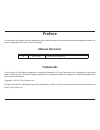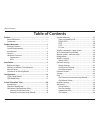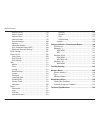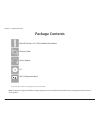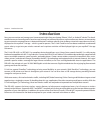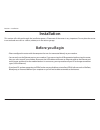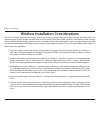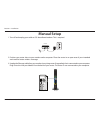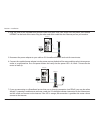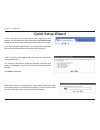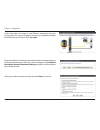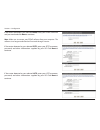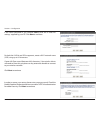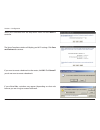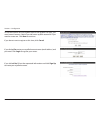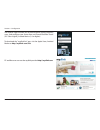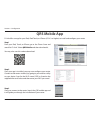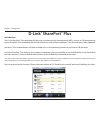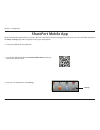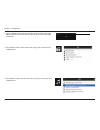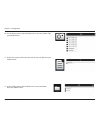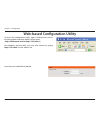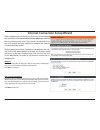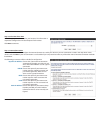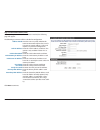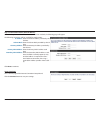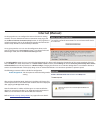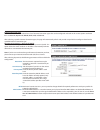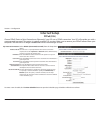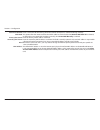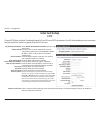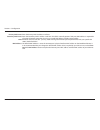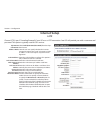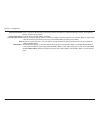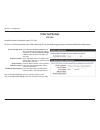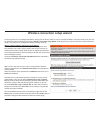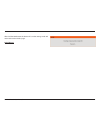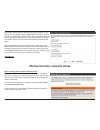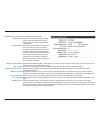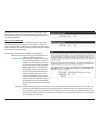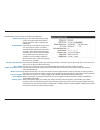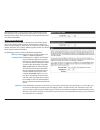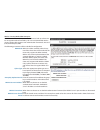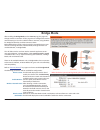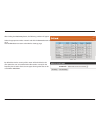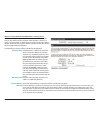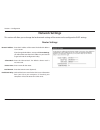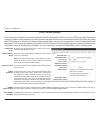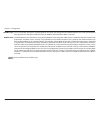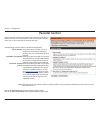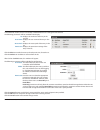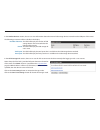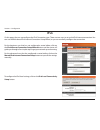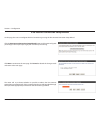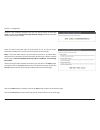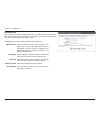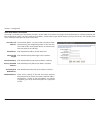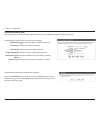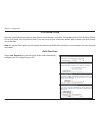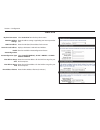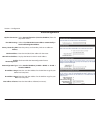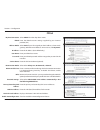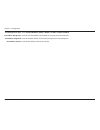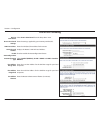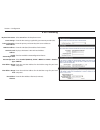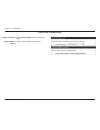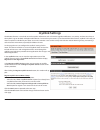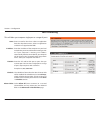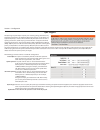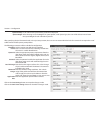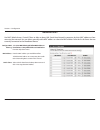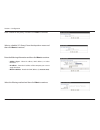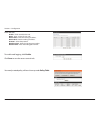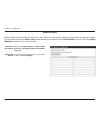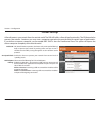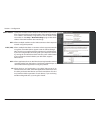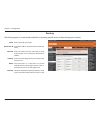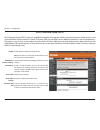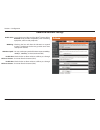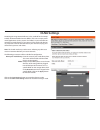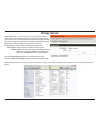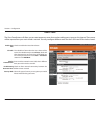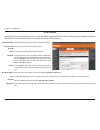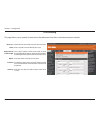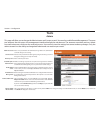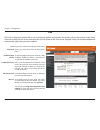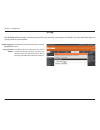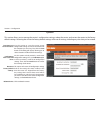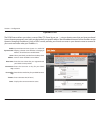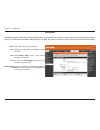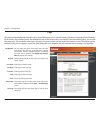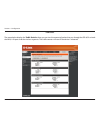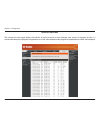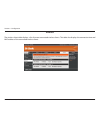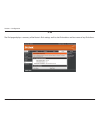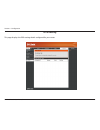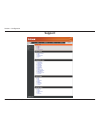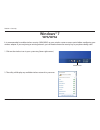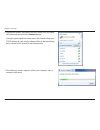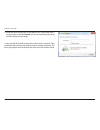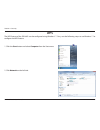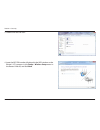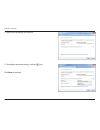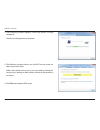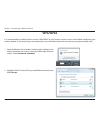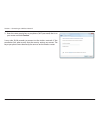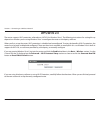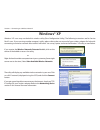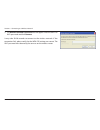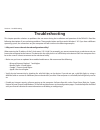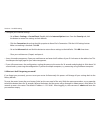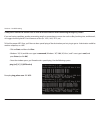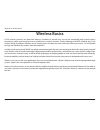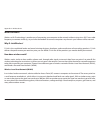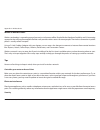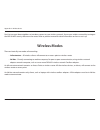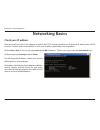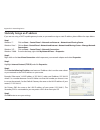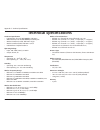- DL manuals
- D-Link
- Wireless Router
- DIR-865L
- User Manual
D-Link DIR-865L User Manual - Qrs Mobile App
21
D-Link DIR-865L User Manual
Section 3 - Configuration
QRS Mobile App
D-Link offers an app for your iPad, iPod Touch, or iPhone (iOS 4.3 or higher) to install and configure your router.
Step.1
From your iPad, Touch, or iPhone, go to the iTunes Store and
search for ‘D-Link’. Select QRS.Mobile and then download it.
You may also scan this code to download.
Step.2
Once your app is installed, you may now configure your router.
Connect to the router wirelessly by going to your wireless utility
on your device. Scan for the Wi-Fi name (SSID) as listed on the
supplied info card. Select and then enter your Wi-Fi password.
Step.3
Once you connect to the router, launch the QRS mobile app and
it will guide you through the installation of your router.
Summary of DIR-865L
Page 2: Manual Revisions
I d-link dir-865l user manual d-link reserves the right to revise this publication and to make changes in the content hereof without obligation to notify any person or organization of such revisions or changes. Manual revisions trademarks d-link and the d-link logo are trademarks or registered trade...
Page 3: Table of Contents
Ii d-link dir-865l user manual table of contents preface.................................................................................. I manual revisions ........................................................................... I trademarks ........................................................
Page 4
Iii d-link dir-865l user manual table of contents network filters ................................................................94 access control .................................................................95 website filters .................................................................98 ...
Page 5: Product Overview
Version 1.0
Page 6: System Requirements
2 d-link dir-865l user manual section 1 - product overview network.Requirements • an ethernet-based cable or dsl modem • ieee 802.11ac, 802.11a, 802.11n or 802.11g wireless clients • 10/100/1000 ethernet web-based.Configuration. Utility.Requirements computer.With.The.Following: • windows®, macintosh...
Page 7: Introduction
3 d-link dir-865l user manual section 1 - product overview introduction now you can monitor and manage your home network right from your laptop, iphone®, ipad®, or android™ device. The cloud- enabled router can be configured to send an email to keep you informed anywhere, anytime when new devices ar...
Page 8: Features
4 d-link dir-865l user manual section 1 - product overview •.Ultimate.Fast.Wireless.Networking - the dir-865l provides up to 450mbps wireless connection in 2.4ghz band, 1300mbps wireless connection in 5ghz with other 802.11ac and draft 802.11n wireless clients. This capability allows users to partic...
Page 9: Hardware Overview
5 d-link dir-865l user manual section 1 - product overview hardware overview connections 1 usb port connect a usb flash drive to share content throughout your network. 2 lan ports (1-4) connect 10/100/1000 ethernet devices such as computers, switches, storage (nas) devices and game consoles. 3 inter...
Page 10: Hardware Overview
6 d-link dir-865l user manual section 1 - product overview hardware overview leds 1 power led a solid light indicates connection on the internet port and the router can connect to the internet. If the led is orange, the connection is good but the router cannot connect to the internet. 2 internet led...
Page 11: Before You Begin
7 d-link dir-865l user manual section 2 - installation before you begin installation this section will walk you through the installation process. Placement of the router is very important. Do not place the router in an enclosed area such as a closet, cabinet, or in the attic or garage. • please conf...
Page 12
8 d-link dir-865l user manual section 2 - installation wireless installation considerations the d-link wireless router lets you access your network using a wireless connection from virtually anywhere within the operating range of your wireless network. Keep in mind, however, that the number, thickne...
Page 13: Manual Setup
9 d-link dir-865l user manual section 2 - installation 1. Turn off and unplug your cable or dsl broadband modem. This is required. Manual setup 2. Position your router close to your modem and a computer. Place the router in an open area of your intended work area for better wireless coverage. 3. Unp...
Page 14
10 d-link dir-865l user manual section 2 - installation 4. Plug one end of the included blue ethernet cable that came with your router into the yellow port labeled internet on the back of the router. Plug the other end of this cable into the ethernet port on your modem. 1 internet 5. Reconnect the p...
Page 15
11 d-link dir-865l user manual section 2 - installation note: it is strongly recommended to replace your existing router with the dir-865l instead of using both. If your modem is a combo router, you may want to contact your isp or manufacturer’s user guide to put the router into bridge mode, which w...
Page 16
12 d-link dir-865l user manual section 2 - installation 5. Under router settings, enter an available ip address and the subnet mask of your network. Click save.Settings to save your settings. Use this new ip address to access the configuration utility of the router in the future. Close the browser a...
Page 17: Configuration
13 d-link dir-865l user manual section 2 - installation there are several different ways you can configure your router to connect to the internet and connect to your clients: • d-link.Setup.Wizard - this wizard will launch when you log into the router for the first time. Refer to page 14. • qrs.Mobi...
Page 18: Quick Setup Wizard
14 d-link dir-865l user manual section 3 - configuration if this is your first time logging into the router, this wizard will start automatically. This wizard is designed to guide you through a step-by-step process to configure your new d-link router and connect to the internet. Click next to contin...
Page 19
15 d-link dir-865l user manual section 3 - configuration if the router does not detect a valid ethernet connection from the internet port, this screen will appear. Connect your broadband modem to the internet port and then click try.Again. If the router detects an ethernet connection but does not de...
Page 20
16 d-link dir-865l user manual section 3 - configuration if the router detected or you selected pppoe, enter your pppoe username and password and click next to continue. Note: make sure to remove your pppoe software from your computer. The software is no longer needed and will not work through a rou...
Page 21
17 d-link dir-865l user manual section 3 - configuration if the router detected or you selected static, enter the ip and dns settings supplied by your isp. Click next to continue. For both the 2.4ghz and 5ghz segments, create a wi-fi network name (ssid) using up to 32 characters. Create a wi-fi pass...
Page 22
18 d-link dir-865l user manual section 3 - configuration select your time zone from the drop-down menu and click next to continue. The setup complete window will display your wi-fi settings. Click save. And.Connect to continue. If you want to create a bookmark to the router, click ok. Click cancel i...
Page 23
19 d-link dir-865l user manual section 3 - configuration to use the mydlink service (mydlink.Com or the mydlink lite app), you must have an account. Select if you do have a mydlink account or if you need to create one. Click next to continue. If you do not want to register at this time, click cancel...
Page 24
20 d-link dir-865l user manual section 3 - configuration the mydlink app will allow you to receive notices, browse network users, and configure your router from an iphone/ipad/ipod touch (ios 3.0 or higher), android device (1.6 or higher). To download the "mydlink lite" app, visit the apple store, a...
Page 25: Qrs Mobile App
21 d-link dir-865l user manual section 3 - configuration qrs mobile app d-link offers an app for your ipad, ipod touch, or iphone (ios 4.3 or higher) to install and configure your router. Step.1 from your ipad, touch, or iphone, go to the itunes store and search for ‘d-link’. Select qrs.Mobile and t...
Page 26: D-Link
22 d-link dir-865l user manual section 3 - configuration d-link ® shareport ™ plus introduction the d-link shareport™ plus technology will allow you to connect a multi-function printer (mfp), scanner, or usb storage device to your shareport™ plus enabled device and share the device with multiple com...
Page 27: Shareport Mobile App
23 d-link dir-865l user manual section 3 - configuration 1. Insert your usb flash drive into dir-865l. 2. Scan the bar code to download the shareport mobile app from the app store to your iphone or ipad. Shareport mobile app 3. From your ios mobile device, click settings. The shareport mobile app wi...
Page 28
24 d-link dir-865l user manual section 3 - configuration 4. Click wi-fi, select the wi-fi network name (ssid) that you created in the setup and then enter your wi-fi password. 5. Once connected, click on the shareport mobile icon. 6. The following screen will appear..
Page 29
25 d-link dir-865l user manual section 3 - configuration 7. Click on settings icon located on the right top corner of the screen. Click edit to enter your user name and password. Once you finish, click done to continue. 8. For the movie section, click the movie icon to play your movie from your usb ...
Page 30
26 d-link dir-865l user manual section 3 - configuration 10. For the photo section, click the photo icon to view your photos from your usb flash drive. 11. For the files section, click on the files icon to view your files from your usb flash drive. 12. For the folder section, click the folder icon t...
Page 31
27 d-link dir-865l user manual section 3 - configuration web-based configuration utility leave the password blank by default. To access the configuration utility, open a web-browser such as internet explorer and enter address of the router (http://dlinkrouter.Local.Or.Http://192.168.0.1). Non-window...
Page 32: Internet Connection Setup
28 d-link dir-865l user manual section 3 - configuration internet connection setup click manual.Internet.Connection.Setup to configure your connection manually and continue to the next page. If you want to configure your router to connect to the internet using the wizard, click internet.Connection.S...
Page 33
29 d-link dir-865l user manual internet connection setup wizard when configuring the router for the first time, we recommend that you click use the internet.Connection.Setup.Wizard , and follow the instructions on the screen. This wizard is designed to assist user with a quick and easy method to con...
Page 34
30 d-link dir-865l user manual step.2:.Select.Your.Time.Zone select the appropriate time zone for your location. This information is required to configure the time-based options for the router. Click next.To continue. Step.3:.Internet.Connection here the user will be able to configure the internet c...
Page 35
31 d-link dir-865l user manual step.3:.Internet.Connection.(dynamic.Ip.Address) after selecting the dynamic ip address internet connection method, the following page will appear. The following parameters will be available for configuration: mac.Address: enter the mac address of the internet gate- wa...
Page 36
32 d-link dir-865l user manual step.3:.Internet.Connection.(pptp) after selecting the pptp internet connection method, the following page will appear: the following parameters will be available for configuration: address.Mode: here the user can specify whether this internet connection requires the u...
Page 37
33 d-link dir-865l user manual step.3:.Internet.Connection.(l2tp) after selecting the l2tp internet connection method, the following page will appear: the following parameters will be available for configuration: address.Mode: here the user can specify whether this internet connection requires the u...
Page 38
34 d-link dir-865l user manual step.3:.Internet.Connection.(static.Ip.Address) after selecting the static ip address internet connection method, the following page will appear: setup.Complete! This is the last page of the internet connection setup wizard. Click the connect button to save your settin...
Page 39: Internet (Manual)
35 d-link dir-865l user manual internet (manual) on this page the user can configure the internet connection settings manually. To access the manual internet connection setup page, click on the manual internet connection setup button. On this page there a multiple parameters that can be configured r...
Page 40
36 d-link dir-865l user manual my internet connection is: dynamic ip (dhcp) the default wan configuration for this router is dynamic ip (dhcp). This option allows the router to obtain an ip address automatically from the device that is connected to the internet port. Note: if you’re not sure about t...
Page 41: Manual Internet Setup
37 d-link dir-865l user manual section 3 - configuration select static.Ip to manually enter the ip settings supplied by your isp. Enter the ip address assigned by your isp. Enter the subnet mask assigned by your isp. Enter the gateway assigned by your isp. The dns server information will be supplied...
Page 42: Internet Setup
38 d-link dir-865l user manual section 3 - configuration internet setup pppoe (dsl) choose pppoe (point to point protocol over ethernet) if your isp uses a pppoe connection. Your isp will provide you with a username and password. This option is typically used for dsl services. Make sure to remove yo...
Page 43
39 d-link dir-865l user manual section 3 - configuration maximum idle time: enter a maximum idle time during which the internet connection is maintained during inactivity. Dns mode: this option allow the router to obtain the dns ip addresses from the isp, when receive.Dns.From.Isp is selected, or al...
Page 44: Internet Setup
40 d-link dir-865l user manual section 3 - configuration internet setup pptp choose pptp (point-to-point-tunneling protocol ) if your isp uses a pptp connection. Your isp will provide you with a username and password. This option is typically used for dsl services. My internet connection: select ppt...
Page 45
41 d-link dir-865l user manual section 3 - configuration primary dns server: enter the primary dns ip address used here. Secondary dns server: enter the secondary dns ip address used here. This field is normally optional. Only one dns address is required for a functional internet connection, but usi...
Page 46: Internet Setup
42 d-link dir-865l user manual section 3 - configuration internet setup l2tp choose l2tp (layer 2 tunneling protocol) if your isp uses a l2tp connection. Your isp will provide you with a username and password. This option is typically used for dsl services. My internet connection: select l2tp.(usern...
Page 47
43 d-link dir-865l user manual section 3 - configuration maximum idle time: enter a maximum idle time during which the internet connection is maintained during inactivity. To disable this feature, enable auto-reconnect. Primary dns server: enter the primary dns ip address used here. Secondary dns se...
Page 48: Internet Setup
44 d-link dir-865l user manual section 3 - configuration internet setup ds-lite another internet connection type is ds-lite. Ds-lite is an ipv6 connection type. After selecting ds-lite, the following parameters will be available for configuration: ds-lite configuration: select the ds-lite dhcpv6 opt...
Page 49
45 d-link dir-865l user manual on this page the user can configure the wireless settings for this device. There are 3 ways to configure wireless using this router. Firstly, the user can choose to make use for the quick and easy wireless connection setup wizard. Secondly, the user can choose to make ...
Page 50
46 d-link dir-865l user manual step 2: this step will only be available if the user selected ‘manually assign a network key’ in the previous step. Here the user can manually enter the wpa/wpa2 pre-shared key in the wireless security password space provided. The key entered must be between 8 and 63 c...
Page 51
47 d-link dir-865l user manual after click the save button the device will save the settings made and return to the main wireless page. End of wizard..
Page 52
48 d-link dir-865l user manual wireless settings: wi-fi protected setup wizard if your wireless clients support the wps connection method, this wi-fi protected setup wizard can be used to initiate a wireless connection between this device and wireless clients with a simple click of the wps button. T...
Page 53
49 d-link dir-865l user manual step 2: after selecting manual, the following page will appear. On this page to user can view the wireless configuration of this router. The wire- less clients should configure their wireless settings to be identical to the settings displayed on this page for a success...
Page 54
50 d-link dir-865l user manual the following parameters will be available for configuration: wireless band: displays the wireless band being config- ured. In this option we find that the fol- lowing parameters will be regarding the 2.4ghz band. Enable wireless: check the box to enable the wireless f...
Page 55
51 d-link dir-865l user manual by default the wireless security of this router will be disabled. In this next option the user can enabled or disable wireless security for the frequency band 2.4ghz. There are two types of encryption that can be used. Wep or wpa/wpa2. Wireless security mode: wep wired...
Page 56
52 d-link dir-865l user manual wireless security mode: wpa-personal wi-fi protected access (wpa) is the most advanced and up to date wire- less encryption method used today. This is the recommended wireless security option. Wpa supports two authentication frameworks. Personal (psk) and enterprise (e...
Page 57
53 d-link dir-865l user manual wireless security mode: wpa-personal wi-fi protected access (wpa) is the most advanced and up to date wire- less encryption method used today. This is the recommended wireless security option. Wpa supports two authentication frameworks. Personal (psk) and enterprise (e...
Page 58
54 d-link dir-865l user manual the following parameters will be available for configuration: wireless band: displays the wireless band being config- ured. In this option we find that the fol- lowing parameters will be regarding the 5ghz band. Enable wireless: check the box to enable the wireless fun...
Page 59
55 d-link dir-865l user manual by default the wireless security of this router will be disabled. In this next option the user can enabled or disable wireless security for the frequency band 2.4ghz. There are two types of encryption that can be used. Wep or wpa/wpa2. Wireless security mode: wep wired...
Page 60
56 d-link dir-865l user manual wireless security mode: wpa-personal wi-fi protected access (wpa) is the most advanced and up to date wire- less encryption method used today. This is the recommended wireless security option. Wpa supports two authentication frameworks. Personal (psk) and enterprise (e...
Page 61
57 d-link dir-865l user manual wireless security mode: wpa-enterprise wi-fi protected access (wpa) is the most advanced and up to date wire- less encryption method used today. This is the recommended wireless security option. Wpa supports two authentication frameworks. Personal (psk) and enterprise ...
Page 62: Bridge Mode
58 d-link dir-865l user manual bridge mode after enabling the bridge mode, on the internet page, this page will change to what we see here. On this page we can configure the wireless network settings to scan for available wireless networks, using the wire- less bridge functionality and then connect ...
Page 63
59 d-link dir-865l user manual after clicking the site survey button, the following window will appear. Select the appropriate wireless network and click the connect button to use it. Click the exit button to return to the wireless settings page, by default the wireless security of this router will ...
Page 64
60 d-link dir-865l user manual wireless security mode: enable wep wireless security (basic) wired equivalent privacy (wep) is the most basic form of encryption that can be used for wireless networks. Even though it is known as a ‘weak’ security method, it is better than no security at all. Older wir...
Page 65
61 d-link dir-865l user manual wireless security mode: enable wpa/wpa2 wireless security (enhanced) wi-fi protected access (wpa) is a more advanced and up to date wireless encryption method used today. This is the recommended wireless security option. The following parameters will be available for c...
Page 66: Wireless Security
62 d-link dir-865l user manual section 4 - security wireless security this section will show you the different levels of security you can use to protect your data from intruders. The dir-865l offers the following types of security: • wpa2 (wi-fi protected access 2) • wpa2-psk (pre-shared key) • wpa ...
Page 67: Network Settings
63 d-link dir-865l user manual section 3 - configuration this section will allow you to change the local network settings of the router and to configure the dhcp settings. Network settings enter the ip address of the router. The default ip address is 192.168.0.1. If you change the ip address, once y...
Page 68
64 d-link dir-865l user manual section 3 - configuration dhcp server settings dhcp stands for dynamic host control protocol. The dir-865l has a built-in dhcp server. The dhcp server will automatically assign an ip address to the computers on the lan/private network. Be sure to set your computers to ...
Page 69
65 d-link dir-865l user manual section 3 - configuration netbios scope: netbios node: wins ip address: this is an advanced setting and is normally left blank. This allows the configuration of a netbios ‘domain’ name under which network hosts operate. This setting has no effect if the ‘learn netbios ...
Page 70
66 d-link dir-865l user manual section 3 - configuration dhcp reservation if you want a computer or device to always have the same ip address assigned, you can create a dhcp reservation. The router will assign the ip address only to that computer or device. Note: this ip address must be within the d...
Page 71: Parental Control
67 d-link dir-865l user manual section 3 - configuration parental control parental control is a free security option that provides anti-phishing to protect your internet connection from fraud and navigation improve- ments such as auto-correction of common url types. The following parameters will be ...
Page 72: Storage
68 d-link dir-865l user manual storage this page allows the user to use a web browser to remotely access files stored on an sd card or usb storage drive plugged into the router. The following parameters will be available for configuration: enable shareport web access: tick this option to enable the ...
Page 73
69 d-link dir-865l user manual in the user list section, the user can modify or delete different user settings for each account. The following parameters will be available in the display. No. Displays the number of the entry in the user list. User name: displays the user name of the entry in the lis...
Page 74
70 d-link dir-865l user manual in the number devices section, the user can view information about the external usb storage devices inserted into the usb port of this router. The following parameters will be available in the display number of devices: this field will display the number of usb storage...
Page 75: Ipv6
71 d-link dir-865l user manual section 3 - configuration ipv6 on this page, the user can configure the ipv6 connection type. There are two ways to set up the ipv6 internet connection. You can use the web-based ipv6 internet connection setup wizard, or you can manually configure the connection. For t...
Page 76
72 d-link dir-865l user manual section 3 - configuration ipv6 internet connection setup wizard on this page, the user can configure the ipv6 connection type using the ipv6 internet connection setup wizard. Click the ipv6.Internet.Connection.Setup.Wizard button and the router will guide you through a...
Page 77
73 d-link dir-865l user manual section 3 - configuration however, if the automatic detection fails, the user will be prompt to either try. Again.Or to click on the guide.Me.Through.The.Ipv6.Settings button to initiate the manual continual of the wizard. There are several connection types to choose f...
Page 78
74 d-link dir-865l user manual section 3 - configuration ipv6.Over.Pppoe after selecting the ipv6 over pppoe option, the user will be able to configure the ipv6 internet connection that requires a username and password to get online. Most dsl modems use this type of connection. The following paramet...
Page 79
75 d-link dir-865l user manual section 3 - configuration static.Ipv6.Address.Connection this mode is used when your isp provides you with a set ipv6 addresses that does not change. The ipv6 information is manually entered in your ipv6 configuration settings. You must enter the ipv6 address, subnet p...
Page 80
76 d-link dir-865l user manual section 3 - configuration the following parameters will be available for configuration: 6rd ipv6 prefix: enter the 6rd ipv6 address and prefix value used here. Ipv4 address: enter the ipv4 address used here. Mask length: enter the ipv4 mask length used here. Assigned i...
Page 81
77 d-link dir-865l user manual section 3 - configuration ipv6 manual setup there are several connection types to choose from: auto detection, static ipv6, autoconfiguration (slaac/dhcpv6), pppoe, ipv6 in ipv4 tunnel, 6to4, 6rd, and link-local. If you are unsure of your connection method, please cont...
Page 82
78 d-link dir-865l user manual section 3 - configuration static ipv6 select static.Ipv6 from the drop-down menu. Enter the address settings supplied by your internet provider (isp). Enter the lan (local) ipv6 address for the router. Displays the router’s lan link-local address. Check to enable the a...
Page 83
79 d-link dir-865l user manual section 3 - configuration autoconfiguration select autoconfiguration.(stateless/dhcpv6) from the drop-down menu. Select either obtain.Dns.Server.Address.Automatically or use.The.Following.Dns.Address. Enter the primary and secondary dns server addresses. Enter the lan ...
Page 84
80 d-link dir-865l user manual section 3 - configuration pppoe select pppoe from the drop-down menu. Enter the pppoe account settings supplied by your internet provider (isp). Select static if your isp assigned you the ip address, subnet mask, gateway, and dns server addresses. In most cases, select...
Page 85
81 d-link dir-865l user manual section 3 - configuration autoconfiguration type: ipv6 address range start: ipv6 address range end: ipv6 address lifetime: select stateful.(dhcpv6), slaac.+.Rdnss or slaac.+.Stateless.Dhcpv6. Enter the start ipv6 address for the dhcpv6 range for your local computers. E...
Page 86
82 d-link dir-865l user manual section 3 - configuration ipv6 in ipv4 tunneling select ipv6.In.Ipv4.Tunnel from the drop-down menu. Enter the settings supplied by your internet provider (isp). Enter the lan (local) ipv6 address for the router. Displays the router’s lan link-local address. Check to e...
Page 87
83 d-link dir-865l user manual section 3 - configuration 6 to 4 tunneling select 6.To.4 from the drop-down menu. Enter the ipv6 settings supplied by your internet provider (isp). Enter the primary and secondary dns server addresses. Enter the lan (local) ipv6 address for the router. Displays the rou...
Page 88
84 d-link dir-865l user manual section 3 - configuration 6rd select 6rd from the drop-down menu. Enter the address settings supplied by your internet provider (isp). Enter the lan (local) ipv6 address for the router. Displays the router’s lan link-local address. Check to enable the autoconfiguration...
Page 89
85 d-link dir-865l user manual section 3 - configuration select link-local.Only from the drop-down menu. Displays the ipv6 address of the router. My ipv6 connection: lan ipv6 address settings: link-local connectivity.
Page 90: Mydlink Settings
86 d-link dir-865l user manual mydlink settings on this page the user can configure the mydlink™ settings for this router. This feature will allow us to use the mydlink cloud services that includes online access and management of this router through the mydlink portal website or portable device appl...
Page 91
87 d-link dir-865l user manual register mydlink service wizard: step 2 when registering a new account, the following page appears. The fol- lowing parameters will be available for configuration: e-mail address (account name): enter your e-mail address here. This e-mail address will also become your ...
Page 92
88 d-link dir-865l user manual at any point during this wizard, we can change the prefered language used. To change the language, select the desired language option from the language drop-down menu, found on the top right of this page. End of wizard.
Page 93: Advanced
89 d-link dir-865l user manual section 3 - configuration this will allow you to open a single port. If you would like to open a range of ports, refer to the next page. Enter a name for the rule or select an application from the drop-down menu. Select an application and click to populate the fields. ...
Page 94
90 d-link dir-865l user manual section 3 - configuration this will allow you to open a single port or a range of ports. Port forwarding enter a name for the rule or select an application from the drop-down menu. Select an application and click to populate the fields. Enter the ip address of the comp...
Page 95
91 d-link dir-865l user manual section 3 - configuration enter a name for the rule. You may select a pre-defined application from the drop-down menu and click . This is the port used to trigger the application. It can be either a single port or a range of ports. Select the protocol of the trigger po...
Page 96
92 d-link dir-865l user manual section 3 - configuration qos engine the qos engine option helps improve your network gaming performance by prioritizing applications. By default the qos engine settings are disabled and application priority is not classified automatically. The qos section contains a q...
Page 97
93 d-link dir-865l user manual section 3 - configuration the following parameters will be available for configuration: checkbox: tick this option to enable the rule specified. Name: enter a custom name for the rule being created here. This name is used for identification. Queue id: select the approp...
Page 98
94 d-link dir-865l user manual section 3 - configuration network filters select.Turn.Mac.Filtering.Off, allow.Mac.Addresses. Listed.Below, or deny.Mac.Addresses.Listed.Below from the drop-down menu. Enter the mac address you would like to filter. To find the mac address on a computer, please refer t...
Page 99
95 d-link dir-865l user manual section 3 - configuration access control click the add.Policy button to start the access control wizard. Add policy: the access control section allows you to control access in and out of your network. Use this feature as parental controls to only grant access to approv...
Page 100
96 d-link dir-865l user manual section 3 - configuration enter a name for the policy and then click next to continue. Select a schedule (i.E. Always) from the drop-down menu and then click next to continue. Enter the following information and then click next to continue. • address.Type - select ip a...
Page 101
97 d-link dir-865l user manual section 3 - configuration enter the rule: enable - check to enable the rule. Name - enter a name for your rule. Dest.Ip.Start - enter the starting ip address. Dest.Ip.End - enter the ending ip address. Protocol - select the protocol. Dest.Port.Start - enter the startin...
Page 102
98 d-link dir-865l user manual section 3 - configuration add website filtering rule: website url/ domain: website filters select either deny.Computers.Access.To.Only. These.Sites or allow.Computers.Access.To.Only. These.Sites. Enter the keywords or urls that you want to allow or block. Click save.Se...
Page 103
99 d-link dir-865l user manual section 3 - configuration enter a name for the inbound filter rule. Select allow or deny. Check to enable rule. Enter the starting ip address. Enter 0.0.0.0 if you do not want to specify an ip range. Enter the ending ip address. Enter 255.255.255.255 if you do not want...
Page 104
100 d-link dir-865l user manual section 3 - configuration spi (stateful packet inspection, also known as dynamic packet filtering) helps to prevent cyber attacks by tracking more state per session. It validates that the traffic passing through the session conforms to the protocol. Enable this featur...
Page 105
101 d-link dir-865l user manual section 3 - configuration dmz ip address: pptp: ipsec (vpn): rtsp: sip: specify the ip address of the computer on the lan that you want to have unrestricted internet communication. If this computer obtains it’s ip address automatically using dhcp, be sure to make a st...
Page 106
102 d-link dir-865l user manual section 3 - configuration enter a name for your route. Enter the ip address of packets that will take this route. Enter the netmask of the route, please note that the octets must match your destination ip address. Enter your next hop gateway to be taken if this route ...
Page 107
103 d-link dir-865l user manual section 3 - configuration advanced wireless set the transmit power of the antennas. This enables 802.11d operation. 802.11d is a wireless specification developed to allow implementation of wireless networks in countries that cannot use the 802.11 standard. This featur...
Page 108
104 d-link dir-865l user manual section 3 - configuration wi-fi protected setup (wps) enable the wi-fi protected setup feature. Note: if this option is unchecked, the wps button on the side of the router will be disabled. Tick this option to lock the configured wireless security settings. A pin is a...
Page 109
105 d-link dir-865l user manual section 3 - configuration this wizard helps you add wireless devices to the wireless network. The wizard will either display the wireless network settings to guide you through manual configuration, prompt you to enter the pin for the device, or ask you to press the co...
Page 110
106 d-link dir-865l user manual section 3 - configuration to use the universal plug and play (upnp ™ ) feature click on enabled. Upnp provides compatibility with networking equipment, software and peripherals. Checking the box will allow the dir-865l to respond to pings. Unchecking the box may provi...
Page 111: Dlna Settings
107 d-link dir-865l user manual dlna settings dlna (digital living network alliance) is the standard for the interop- erability of network media devices (nmds). The user can enjoy multi- media applications (music, pictures and videos) on your network con- nected pc or media devices. If you agree to ...
Page 112: Itunes Server
108 d-link dir-865l user manual itunes server the router features an itunes server. This server provides the ability to share music and videos to computers on the local network running itunes. If the server is enabled, the router will be automatically detected by the itunes program and the music and...
Page 113
109 d-link dir-865l user manual section 3 - configuration guest zone check to enable the guest zone feature. The schedule of time when the guest zone will be active. The schedule may be set to always, which will allow the particular service to always be enabled. You can create your own times in the ...
Page 114
110 d-link dir-865l user manual section 3 - configuration ipv6 firewall the dir-865l’s ipv6 firewall feature allows you to configure which kind of ipv6 traffic is allowed to pass through the device. The dir-865l’s ipv6 firewall functions in a similar way to the ip filters feature. Check the box to e...
Page 115
111 d-link dir-865l user manual section 3 - configuration ipv6 routing check the box next to the route you wish to enable. Enter a specific name to identify this route. This is the ip address of the router used to reach the specified destination or enter the ipv6 address prefix length of the packets...
Page 116: Tools
112 d-link dir-865l user manual section 3 - configuration admin this page will allow you to change the administrator and user passwords. You can also enable remote management. There are two accounts that can access the management interface through the web browser. The accounts are admin and user. Ad...
Page 117
113 d-link dir-865l user manual section 3 - configuration time displays the current date and time of the router. Select your time zone from the drop-down menu. To select daylight saving time manually, select enabled or disabled, and enter a start date and an end date for daylight saving time. Ntp is...
Page 118
114 d-link dir-865l user manual section 3 - configuration syslog the broadband router keeps a running log of events and activities occurring on the router. You may send these logs to a syslog server on your network. Enable logging to syslog server: syslog server ip address: check this box to send th...
Page 119
115 d-link dir-865l user manual section 3 - configuration email settings the email feature can be used to send the system log files, router alert messages, and firmware update notification to your email address. Enable email notification: from email address: to email address: smtp server address: sm...
Page 120
116 d-link dir-865l user manual section 3 - configuration use this option to save the current router configuration settings to a file on the hard disk of the computer you are using. First, click the save button. A file dialog will appear, allowing you to select a location and file name for the setti...
Page 121
117 d-link dir-865l user manual section 3 - configuration firmware browse: upload: after you have downloaded the new firmware, click browse to locate the firmware update on your hard drive. Click upload to complete the firmware upgrade. Once you have a firmware update on your computer, use this opti...
Page 122
118 d-link dir-865l user manual section 3 - configuration dynamic domain name system is a method of keeping a domain name linked to a changing ip address. Check the box to enable ddns. Select your ddns provider from the drop-down menu or enter the ddns server address. Enter the host name that you re...
Page 123
119 d-link dir-865l user manual section 3 - configuration the ping test is used to send ping packets to test if a computer is on the internet. Enter the ip address that you wish to ping and click ping. Enter the ipv6 address that you wish to ping and click ping. The results of your ping attempts wil...
Page 124
120 d-link dir-865l user manual section 3 - configuration enter a name for your new schedule. Select a day, a range of days, or all week to include every day. Check all.Day.-.24hrs or enter a start and end time for your schedule. You must click save.Settings at the top for your schedules to go into ...
Page 125: Status
121 d-link dir-865l user manual section 3 - configuration this page displays the current information for the dir-865l. It will display the lan, wan (internet), and wireless information. If your internet connection is set up for a dynamic ip address then a release button and a renew button will be di...
Page 126
122 d-link dir-865l user manual section 3 - configuration logs log options: refresh: first page: last page: previous: next: clear: email now: save log: you can select the types of messages that you want to display from the log. System activity, debug information, attacks, dropped packets, and notice...
Page 127
123 d-link dir-865l user manual section 3 - configuration statistics the screen below displays the traffic.Statistics. Here you can view the amount of packets that pass through the dir-865l on both the wan, lan ports and the wireless segments. The traffic counter will reset if the device is rebooted...
Page 128
124 d-link dir-865l user manual section 3 - configuration internet sessions the internet sessions page displays full details of active internet sessions through your router. An internet session is a conversation between a program or application on a lan-side computer and a program or application on ...
Page 129
125 d-link dir-865l user manual section 3 - configuration routing this page will display your current routing table..
Page 130
126 d-link dir-865l user manual section 3 - configuration the wireless client table displays a list of current connected wireless clients. This table also displays the connection time and mac address of the connected wireless clients. Wireless.
Page 131
127 d-link dir-865l user manual section 3 - configuration ipv6 the ipv6 page displays a summary of the router’s ipv6 settings and lists the ipv6 address and host name of any ipv6 clients..
Page 132
128 d-link dir-865l user manual section 3 - configuration ipv6 routing this page displays the ipv6 routing details configured for your router..
Page 133: Support
129 d-link dir-865l user manual section 3 - configuration support.
Page 134: Wps Button
130 d-link dir-865l user manual section 4 - security connect a wireless client to your router wps button step.2 - within 2 minutes, press the wps button on your wireless client (or launch the software utility and start the wps process). The easiest and most secure way to connect your wireless device...
Page 135: Windows® 7
131 d-link dir-865l user manual section 4 - security windows® 7 it is recommended to enable wireless security (wpa/wpa2) on your wireless router or access point before configuring your wireless adapter. If you are joining an existing network, you will need to know the security key or passphrase bein...
Page 136
132 d-link dir-865l user manual section 4 - security 3. Highlight the wireless connection with wi-fi name (ssid) you would like to connect to and click the connect button. If you get a good signal but cannot access the internet, check your tcp/ip settings for your wireless adapter. Refer to the netw...
Page 137
133 d-link dir-865l user manual section 4 - security 5. Enter the same security key or passphrase (wi-fi password) that is on your router and click connect. You can also connect by pushing the wps button on the router. It may take 20-30 seconds to connect to the wireless network. If the connection f...
Page 138: Wps
134 d-link dir-865l user manual section 4 - security wps the wps feature of the dir-865l can be configured using windows® 7. Carry out the following steps to use windows® 7 to configure the wps feature: 1. Click the start button and select computer from the start menu. 2. Click network on the left s...
Page 139
135 d-link dir-865l user manual section 4 - security 3. Double-click the dir-865l. 4. Input the wps pin number (displayed in the wps window on the router’s lcd screen or in the setup.> wireless.Setup menu in the router’s web ui) and click next..
Page 140
136 d-link dir-865l user manual section 4 - security 5. Type a name to identify the network. 6. To configure advanced settings, click the icon. Click next to continue..
Page 141
137 d-link dir-865l user manual section 4 - security 7. The following window appears while the router is being configured. Wait for the configuration to complete. 8. The following window informs you that wps on the router has been setup successfully. Make a note of the security key as you may need t...
Page 142: Windows Vista®
138 d-link dir-865l user manual section 5 - connecting to a wireless network windows vista® windows vista® users may use the built-in wireless utility. If you are using another company’s utility, please refer to the user manual of your wireless adapter for help with connecting to a wireless network....
Page 143: Wpa/wpa2
139 d-link dir-865l user manual section 5 - connecting to a wireless network wpa/wpa2 it is recommended to enable wireless security (wpa/wpa2) on your wireless router or access point before configuring your wireless adapter. If you are joining an existing network, you will need to know the security ...
Page 144
140 d-link dir-865l user manual section 5 - connecting to a wireless network 3. Enter the same security key or passphrase (wi-fi password) that is on your router and click connect. It may take 20-30 seconds to connect to the wireless network. If the connection fails, please verify that the security ...
Page 145: Wps/wcn 2.0
141 d-link dir-865l user manual section 5 - connecting to a wireless network wps/wcn 2.0 the router supports wi-fi protection, referred to as wcn 2.0 in windows vista®. The following instructions for setting this up depends on whether you are using windows vista® to configure the router or third par...
Page 146: Windows® Xp
142 d-link dir-865l user manual section 5 - connecting to a wireless network windows® xp windows® xp users may use the built-in wireless utility (zero configuration utility). The following instructions are for service pack 2 users. If you are using another company’s utility, please refer to the user...
Page 147: Wpa/wpa2
143 d-link dir-865l user manual section 5 - connecting to a wireless network it is recommended to enable wpa on your wireless router or access point before configuring your wireless adapter. If you are joining an existing network, you will need to know the wpa key being used. 2. Highlight the wi-fi ...
Page 148
144 d-link dir-865l user manual section 5 - connecting to a wireless network 3. The wireless.Network.Connection box will appear. Enter the wpa-psk wi-fi password and click connect. It may take 20-30 seconds to connect to the wireless network. If the connection fails, please verify that the wpa-psk s...
Page 149: Troubleshooting
145 d-link dir-865l user manual section 6 - troubleshooting troubleshooting this chapter provides solutions to problems that can occur during the installation and operation of the dir-865l. Read the following descriptions if you are having problems. The examples below are illustrated in windows® xp....
Page 150
146 d-link dir-865l user manual section 6 - troubleshooting • configure your internet settings: • go to start > settings > control.Panel. Double-click the internet.Options icon. From the security tab, click the button to restore the settings to their defaults. • click the connection tab and set the ...
Page 151
147 d-link dir-865l user manual section 6 - troubleshooting 3..Why.Can’t.I.Connect.To.Certain.Sites.Or.Send.And.Receive.Emails.When.Connecting.Through.My.Router?. If you are having a problem sending or receiving email, or connecting to secure sites such as ebay, banking sites, and hotmail, we sugges...
Page 152
148 d-link dir-865l user manual section 6 - troubleshooting you should start at 1472 and work your way down by 10 each time. Once you get a reply, go up by 2 until you get a fragmented packet. Take that value and add 28 to the value to account for the various tcp/ip headers. For example, lets say th...
Page 153: Wireless Basics
149 d-link dir-865l user manual appendix a - wireless basics d-link wireless products are based on industry standards to provide easy-to-use and compatible high-speed wireless connectivity within your home, business or public access wireless networks. Strictly adhering to the ieee standard, the d-li...
Page 154
150 d-link dir-865l user manual appendix a - wireless basics what.Is.Wireless? Wireless or wi-fi technology is another way of connecting your computer to the network without using wires. Wi-fi uses radio frequency to connect wirelessly, so you have the freedom to connect computers anywhere in your h...
Page 155
151 d-link dir-865l user manual appendix a - wireless basics wireless.Personal.Area.Network.(wpan) bluetooth is the industry standard wireless technology used for wpan. Bluetooth devices in wpan operate in a range up to 30 feet away. Compared to wlan the speed and wireless operation range are both l...
Page 156
152 d-link dir-865l user manual appendix a - wireless basics where.Is.Wireless.Used?. Wireless technology is expanding everywhere not just at home or office. People like the freedom of mobility and it’s becoming so popular that more and more public facilities now provide wireless access to attract p...
Page 157: Wireless Modes
153 d-link dir-865l user manual appendix a - wireless basics don’t let you next-door neighbors or intruders connect to your wireless network. Secure your wireless network by turning on the wpa or wep security feature on the router. Refer to product manual for detail information on how to set it up. ...
Page 158: Networking Basics
154 d-link dir-865l user manual appendix b - networking basics networking basics check your ip address after you install your new d-link adapter, by default, the tcp/ip settings should be set to obtain an ip address from a dhcp server (i.E. Wireless router) automatically. To verify your ip address, ...
Page 159
155 d-link dir-865l user manual appendix b - networking basics statically assign an ip address if you are not using a dhcp capable gateway/router, or you need to assign a static ip address, please follow the steps below: step.1 windows® 7 - click on start > control.Panel > network.And.Internet > net...
Page 160: Technical Specifications
156 d-link dir-865l user manual appendix c - technical specifications technical specifications hardware specifications • lan interface: four 10/100/1000mbps lan ports • wan interface: one 10/100/1000mbps internet port • wireless interface (2.4ghz): ieee 802.11b/g/n • wireless interface (5ghz): ieee ...