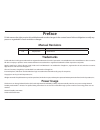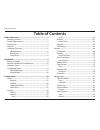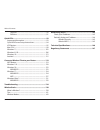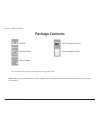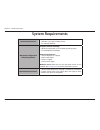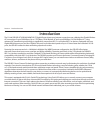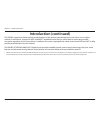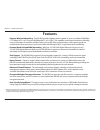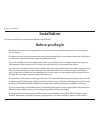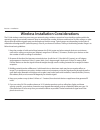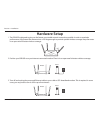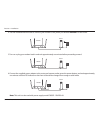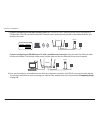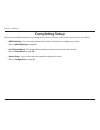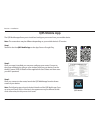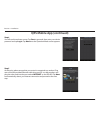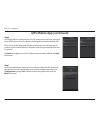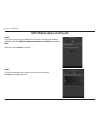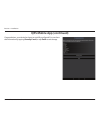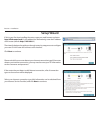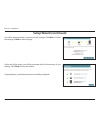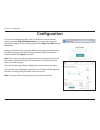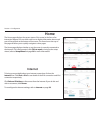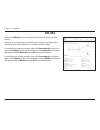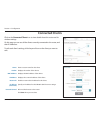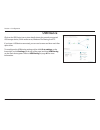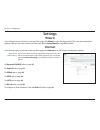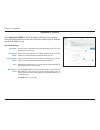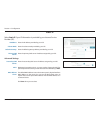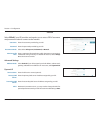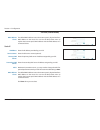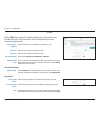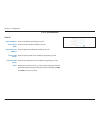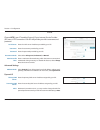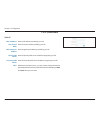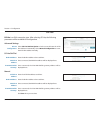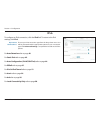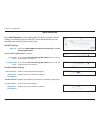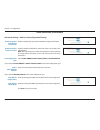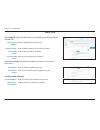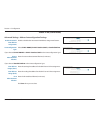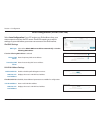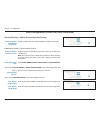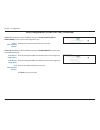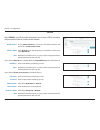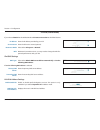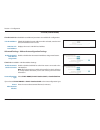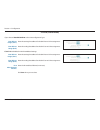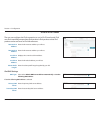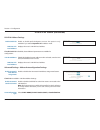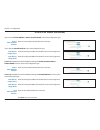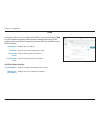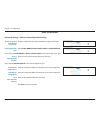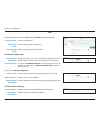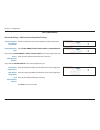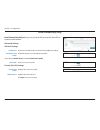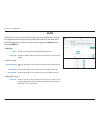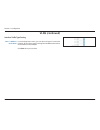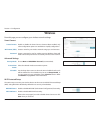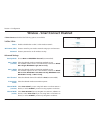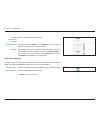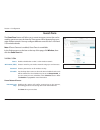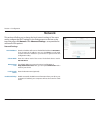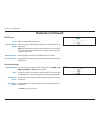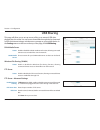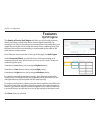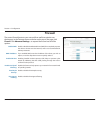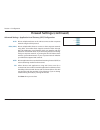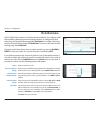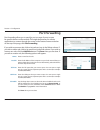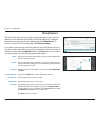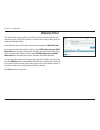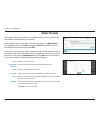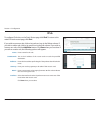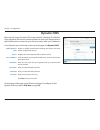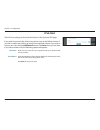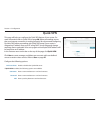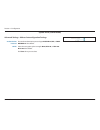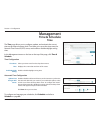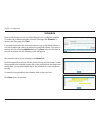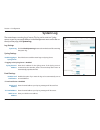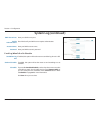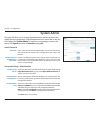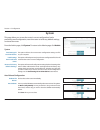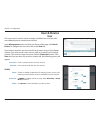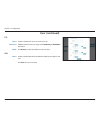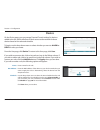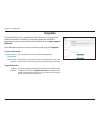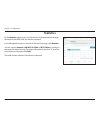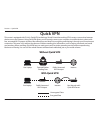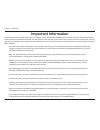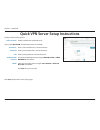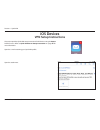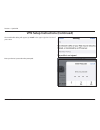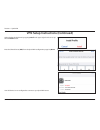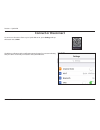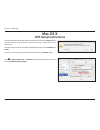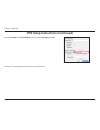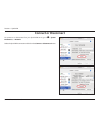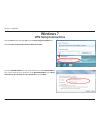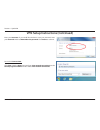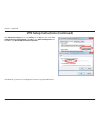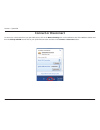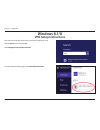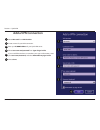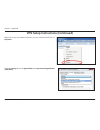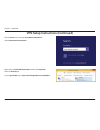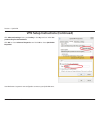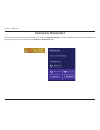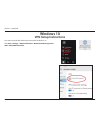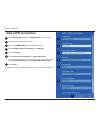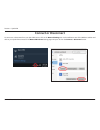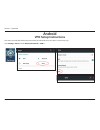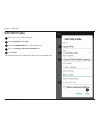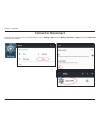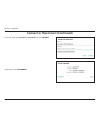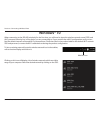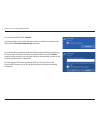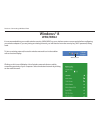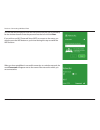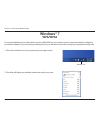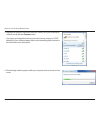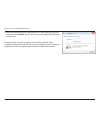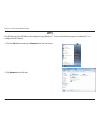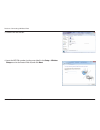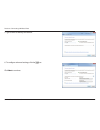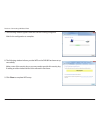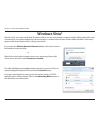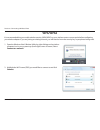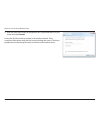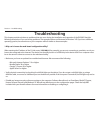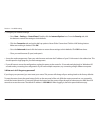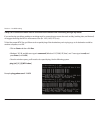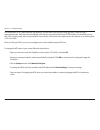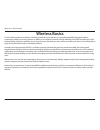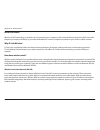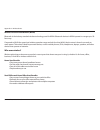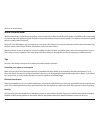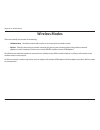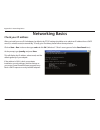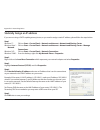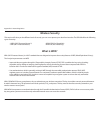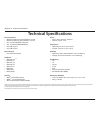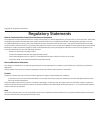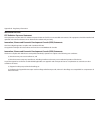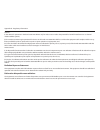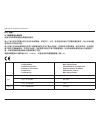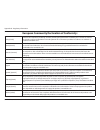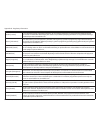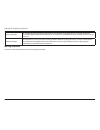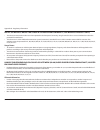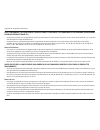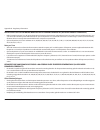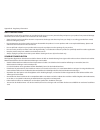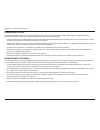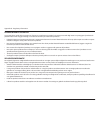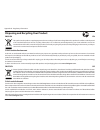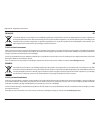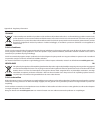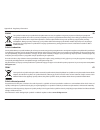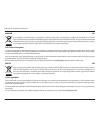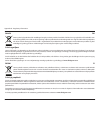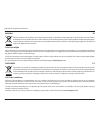- DL manuals
- D-Link
- Network Router
- DIR-882
- User Manual
D-Link DIR-882 User Manual - Firewall
69
D-Link DIR-882 User Manual
Section 4 - Configuration
Firewall
The router’s firewall protects your network from malicious attacks over
the Internet. In the Features menu on the bar on the top of the page, click
Firewall. Click Advanced Settings... to expand the list and see all of the
options.
Enable DMZ:
Enable or disable Demilitarized Zone (DMZ). This completely exposes
the client to threats over the Internet, and is not recommended in
ordinary situations.
DMZ IP Address:
If you enabled DMZ, enter the IP address of the client you wish to
expose, or use the drop-down menu to quickly select it.
Enable SPI IPv4:
Enabling Stateful Packet Inspection (SPI) helps to prevent cyber
attacks by validating that the traffic passing through the session
conforms to the protocol.
Enable Anti-Spoof
Checking:
Enable this feature to help protect your network from certain kinds
of “spoofing” attacks.
IPv6 Simple
Security:
Enable or disable IPv6 simple security.
IPv6 Ingress
Filtering:
Enable or disable IPv6 ingress filtering.
Summary of DIR-882
Page 2: Manual Revisions
I d-link dir-882 user manual d-link reserves the right to revise this publication and to make changes in the content hereof without obligation to notify any person or organization of such revisions or changes. Manual revisions trademarks d-link and the d-link logo are trademarks or registered tradem...
Page 3: Table of Contents
Ii d-link dir-882 user manual table of contents table of contents product overview ..............................................................1 package contents ......................................................................... 1 system requirements ...........................................
Page 4
Iii d-link dir-882 user manual table of contents upgrade .................................................................................90 statistics .................................................................................91 quick vpn .........................................................
Page 5: Product Overview
1 d-link dir-882 user manual section 1 - product overview product overview package contents note: using a power supply with a different voltage rating than the one included with the dir-882 will cause damage and void the warranty for this product. If any of the above items are missing or damaged, pl...
Page 6: System Requirements
2 d-link dir-882 user manual section 1 - product overview network requirements • an ethernet-based cable or dsl modem • ieee 802.11ac/n/g/b/a wireless clients • 10/100/1000 ethernet web-based configuration utility requirements computer with the following: • windows®, macintosh, or linux-based operat...
Page 7: Introduction
3 d-link dir-882 user manual section 1 - product overview introduction the d-link dir-882 ac2600 mu-mimo wi-fi gigabit router shares your internet connection over a blazing-fast gigabit wireless ac connection of up to 2600 mbps (up to 1723 mbps 5 ghz wireless ac and up to 800 mbps 2.4 ghz wireless n...
Page 8: Introduction (Continued)
4 d-link dir-882 user manual section 1 - product overview the dir-882 supports the latest wireless security features to help prevent unauthorized access, be it from over a wireless network or the internet. Support for wpa™ and wpa2™ standards ensure that you will be able to use the best possible enc...
Page 9: Features
5 d-link dir-882 user manual section 1 - product overview • superior wireless networking - the dir-882 provides gigabit wireless speeds of up to a combined 2600 mbps (1732 mbps 802.11ac 5 ghz, plus 800 mbps 802.11n 2.4 ghz) 1 . This capability rivals wired connections, allowing users to participate ...
Page 10: Hardware Overview
6 d-link dir-882 user manual section 1 - product overview hardware overview led indicators 1 power led a solid light indicates a proper connection to the power supply. The light will be solid orange during boot up. 2 internet led a solid light indicates a connection on the internet port. If the led ...
Page 11: Hardware Overview
7 d-link dir-882 user manual section 1 - product overview hardware overview back panel 1 usb 2.0 port connect a usb storage device to share files over the network. 2 gigabit lan ports (1- 4) connect ethernet devices such as computers, switches, storage (nas) devices, and game consoles. 3 gigabit wan...
Page 12: Front Panel
8 d-link dir-882 user manual section 1 - product overview front panel 1 usb 3.0 port connect a usb storage device to share files over the network. 1.
Page 13: Before You Begin
9 d-link dir-882 user manual section 3 - installation before you begin • placement of the router is very important. Do not place the router in an enclosed area such as a closet, cabinet, attic, or garage. • configure the router with the computer that was last connected directly to your internet conn...
Page 14
10 d-link dir-882 user manual section 3 - installation wireless installation considerations the d-link wireless router lets you access your network using a wireless connection from virtually anywhere within the operating range of your wireless network. Keep in mind that the number, thickness and loc...
Page 15: Hardware Setup
11 d-link dir-882 user manual section 3 - installation 2. Position your dir-882 near your internet-connected modem. Place it in an open area for better wireless coverage. 1. The dir-882 is designed to give you the fastest, most stable network connection possible. In order to maximize performance, fu...
Page 16
12 d-link dir-882 user manual section 3 - installation 5. Turn on or plug your modem back in and wait approximately one minute before proceeding onward. 6. Connect the supplied power adapter to the router and a power outlet, press the power button, and wait approximately one minute until the led ind...
Page 17
13 d-link dir-882 user manual section 3 - installation if you are configuring the dir-882 from a pc with a wired ethernet connection, plug one end of an ethernet cable into the port labeled 1 on the back of the router, and the other end into the ethernet port on your computer. Wi-fi configuration no...
Page 18: Completing Setup
14 d-link dir-882 user manual section 3 - installation completing setup there are several different ways you can configure your router to connect to the internet and connect to your clients: • qrs mobile app - use your android device, iphone, ipad, or ipod touch to configure your router. Refer to qr...
Page 19: Qrs Mobile App
15 d-link dir-882 user manual section 3 - installation qrs mobile app the qrs mobile app allows you to install and configure your router from your mobile device. Note: the screenshots may be different depending on your mobile device’s os version. Step 1 search for the free qrs mobile app on the app ...
Page 20: Qrs Mobile App (Continued)
16 d-link dir-882 user manual section 3 - installation step 4 you will see the welcome screen. Tap start to proceed, then enter your device password and tap log in. Tap next once the operation mode screen appears. Step 5 at this point, please ensure that your router is connected to a modem. Plug one...
Page 21: Qrs Mobile App (Continued)
17 d-link dir-882 user manual section 3 - installation step 7 enter the administrator password of your choice. Unlike the wi-fi password, this password is only required when you need to configure the router. See configuration on page 24 for details of when this password is used. Tap next to proceed....
Page 22: Qrs Mobile App (Continued)
18 d-link dir-882 user manual section 3 - installation step 8 if you wish to receive push notifications whenever a new firmware update is available, check the notify me when new firmware is available box and tap next. Otherwise, just tap next to proceed. Step 9 you will be presented with a summary o...
Page 23: Qrs Mobile App (Continued)
19 d-link dir-882 user manual section 3 - installation congratulations, your device has been successfully configured! You can share this information by tapping share by e-mail, or tap finish to exit the app. Qrs mobile app (continued).
Page 24: Setup Wizard
20 d-link dir-882 user manual section 3 - installation the wizard is designed to guide you through a step-by-step process to configure your new d-link router and connect to the internet. Click next to continue. Setup wizard if this is your first time installing the router, open your web browser and ...
Page 25: Setup Wizard (Continued)
21 d-link dir-882 user manual section 3 - installation if the router detected or you selected pppoe, enter your pppoe username and password and click next to continue. Note: make sure to remove your pppoe software from your computer. The software is no longer needed and will not work through a route...
Page 26: Setup Wizard (Continued)
22 d-link dir-882 user manual section 3 - installation create a wi-fi password (between 8-63 characters). Your wireless clients will need to have this passphrase or key entered to be able to connect to your wireless network. Click next to continue. Note: the dir-882's smart connect feature presents ...
Page 27: Setup Wizard (Continued)
23 d-link dir-882 user manual section 3 - installation you will be presented with a summary of your settings. Click next to finalize the settings or back to make changes. At the end of the wizard, you will be presented with a final summary of your settings. Click finish to close the wizard. Congratu...
Page 28: Configuration
24 d-link dir-882 user manual section 4 - configuration configuration enter your password. If you previously followed the setup wizard, please use the admin password you entered during the wizard. Otherwise, leave the password blank. Click log in to proceed. Note: if you cannot remember your passwor...
Page 29: Home
25 d-link dir-882 user manual section 4 - configuration home the home page displays the current status of the router in the form of an interactive diagram. You can click each icon to display information about each part of the network at the bottom of the screen. The menu bar at the top of the page w...
Page 30: Dir-882
26 d-link dir-882 user manual section 4 - configuration dir-882 click on the dir-882 icon to view details about the router and its wireless settings. Here you can see the router’s current wi-fi network name and password, as well as the router's mac address, ipv4 address, and ipv6 address. To reconfi...
Page 31: Connected Clients
27 d-link dir-882 user manual section 4 - configuration connected clients click on the connected clients icon to view details about the router and its wireless settings. On this page you can see all the clients currently connected to the router, and their ip addresses. To edit each client’s settings...
Page 32: Usb Device
28 d-link dir-882 user manual section 4 - configuration usb device click on the usb device icon to view details about the currently connected usb storage device, dlna media server, windows file sharing, and ftp. If you have a usb device connected, you can see its name and how much free space it has....
Page 33: Settings
29 d-link dir-882 user manual section 4 - configuration settings wizard internet in the settings menu on the bar on the top of the page, click wizard to open the setup wizard. This is the same wizard that appears when you start the router for the first time. Refer to setup wizard on page 20 for deta...
Page 34
30 d-link dir-882 user manual section 4 - configuration dynamic ip (dhcp) select dynamic ip (dhcp) to obtain ip address information automatically from your internet service provider (isp). Select this option if your isp does not specify an ip address to use. Advanced settings host name: the host nam...
Page 35
31 d-link dir-882 user manual section 4 - configuration static ip select static ip if your ip information is provided by your internet service provider (isp). Ip address: enter the ip address provided by your isp. Subnet mask: enter the subnet mask provided by your isp. Default gateway: enter the de...
Page 36
32 d-link dir-882 user manual section 4 - configuration pppoe select pppoe if your isp provides and requires you to enter a pppoe username and password in order to connect to the internet. Username: enter the username provided by your isp. Password: enter the password provided by your isp. Reconnect...
Page 37
33 d-link dir-882 user manual section 4 - configuration mac address clone: the default mac address is set to the internet port’s physical interface mac address on the router. You can use the drop-down menu to replace the internet port’s mac address with the mac address of a connected client. Static ...
Page 38
34 d-link dir-882 user manual section 4 - configuration pptp choose pptp (point-to-point-tunneling protocol ) if your internet service provider (isp) uses a pptp connection. Your isp will provide you with a username and password. Pptp server ip address: enter the pptp server ip address provided by y...
Page 39
35 d-link dir-882 user manual section 4 - configuration static ip pptp ip address: enter the ip address provided by your isp. Pptp subnet mask: enter the subnet mask provided by your isp. Pptp gateway ip address: enter the gateway ip address provided by your isp. Primary dns server: enter the primar...
Page 40
36 d-link dir-882 user manual section 4 - configuration l2tp choose l2tp (layer 2 tunneling protocol) if your internet service provider (isp) uses a l2tp connection. Your isp will provide you with a username and password. L2tp server: enter the l2tp server ip address provided by your isp. Username: ...
Page 41
37 d-link dir-882 user manual section 4 - configuration static ip l2tp ip address: enter the ip address provided by your isp. L2tp subnet mask: enter the subnet mask provided by your isp. L2tp gateway ip address: enter the gateway ip address provided by your isp. Primary dns server: enter the primar...
Page 42
38 d-link dir-882 user manual section 4 - configuration ds-lite ds-lite is an ipv6 connection type. After selecting ds-lite, the following parameters will be available for configuration: advanced settings ds-lite configuration: select ds-lite dhcpv6 option to let the router allocate the aftr ipv6 ad...
Page 43: Ipv6
39 d-link dir-882 user manual section 4 - configuration ipv6 to configure an ipv6 connection, click the ipv6 link. To return to the ipv4 settings, click ipv4. For auto detection refer to page 40. For static ipv6 refer to page 42. For auto configuration (slaac/dhcpv6) refer to page 44. For pppoe refe...
Page 44
40 d-link dir-882 user manual section 4 - configuration auto detection select auto detection to automatically detect the ipv6 connection method used by your internet service provider (isp). If auto detection fails, you can manually select another ipv6 connection type. Ipv6 dns settings dns type: sel...
Page 45
41 d-link dir-882 user manual section 4 - configuration auto detection (continued) advanced settings - address autoconfiguration settings enable automatic ipv6 address assignment: enable or disable the automatic ipv6 address assignment feature. Enable automatic dhcp-pd in lan: enable or disable dhcp...
Page 46
42 d-link dir-882 user manual section 4 - configuration static ipv6 select static ip if your ipv6 information is provided by your internet service provider (isp). Use link-local address: enable or disable link-local address use. Default gateway: enter the default gateway for your ipv6 connection. Pr...
Page 47
43 d-link dir-882 user manual section 4 - configuration static ipv6 (continued) advanced settings - address autoconfiguration settings enable automatic ipv6 address assignment: enable or disable the automatic ipv6 address assignment feature. Autoconfiguration type: select slaac+rdnss, slaac+stateles...
Page 48
44 d-link dir-882 user manual section 4 - configuration auto configuration (slaac/dhcpv6) select auto configuration if your isp assigns your ipv6 address when your router requests one from the isp’s server. Some isps require you to adjust settings on your side before your router can connect to the i...
Page 49
45 d-link dir-882 user manual section 4 - configuration advanced settings - address autoconfiguration settings enable automatic ipv6 address assignment: enable or disable the automatic ipv6 address assignment feature. If dhcp-pd is enabled in lan ipv6 address settings: enable automatic dhcp-pd in la...
Page 50
46 d-link dir-882 user manual section 4 - configuration auto configuration (slaac/dhcpv6) (continued) if dhcp-pd is disabled in lan ipv6 address settings and slaac+stateless dhcp or slaac+rdnss is chosen as the autoconfiguration type: router advertisement lifetime: enter the router advertisement lif...
Page 51
47 d-link dir-882 user manual section 4 - configuration pppoe select pppoe if your isp provides and requires you to enter a pppoe username and password in order to connect to the internet. Pppoe session: choose share with ipv4 to re-use your ipv4 pppoe username and password, or create a new session....
Page 52
48 d-link dir-882 user manual section 4 - configuration if you selected static ip as the address mode and create a new session as the pppoe session: ip address enter the ip address provided by your isp service name enter the isp service name (optional). Reconnect mode select either always-on or manu...
Page 53
49 d-link dir-882 user manual section 4 - configuration pppoe (continued) if enable dhcp-pd is disabled these additional parameters are available for configuration: lan ipv6 address: if dhcp-pd disabled or static address mode is selected, enter the lan (local) ipv6 address for the router. Lan ipv6 l...
Page 54
50 d-link dir-882 user manual section 4 - configuration pppoe (continued) if you selected stateful dhcpv6 as the autoconfiguration type: ipv6 address range (start): enter the starting ipv6 address for the dhcp server’s ipv6 assignment. Ipv6 address range (end): enter the ending ipv6 address for the ...
Page 55
51 d-link dir-882 user manual section 4 - configuration ipv6 in ipv4 tunnel the user can configure the ipv6 connection to run in ipv4 tunnel mode. Ipv6 over ipv4 tunnelling encapsulates ipv6 packets in ipv4 packets so that ipv6 packets can be sent over an ipv4 infrastructure. Remote ipv4 address: en...
Page 56
52 d-link dir-882 user manual section 4 - configuration lan ipv6 address settings enable dhcp-pd: enable or disable prefix delegation services. This option is only available if you selected dynamic ip for address mode. Lan ipv6 link- local address: displays the router’s lan link-local address. If en...
Page 57
53 d-link dir-882 user manual section 4 - configuration if you selected slaac+rdnss or slaac+stateless dhcp as the autoconfiguration type: router advertisement lifetime: enter the router advertisement lifetime (in minutes). If you selected stateful dhcpv6 as the autoconfiguration type: ipv6 address ...
Page 58
54 d-link dir-882 user manual section 4 - configuration 6to4 in this section the user can configure the ipv6 6 to 4 connection settings. 6to4 is an ipv6 address assignment and automatic tunneling technology that is used to provide unicast ipv6 connectivity between ipv6 sites and hosts across the ipv...
Page 59
55 d-link dir-882 user manual section 4 - configuration advanced settings - address autoconfiguration settings enable automatic ipv6 address assignment: enable or disable the automatic ipv6 address assignment feature. Autoconfiguration type: select slaac+rdnss, slaac+stateless dhcp, or stateful dhcp...
Page 60
56 d-link dir-882 user manual section 4 - configuration 6rd in this section the user can configure the ipv6 6rd connection settings. Assign ipv6 prefix: currently unsupported. Primary dns server: enter the primary dns server address. Secondary dns server: enter the secondary dns server address. 6rd ...
Page 61
57 d-link dir-882 user manual section 4 - configuration advanced settings - address autoconfiguration settings enable automatic ipv6 address assignment: enable or disable the automatic ipv6 address assignment feature. Autoconfiguration type: select slaac+rdnss, slaac+stateless dhcp, or stateful dhcp...
Page 62
58 d-link dir-882 user manual section 4 - configuration local connectivity only local connectivity only allows you to set up an ipv6 connection that will not connect to the internet. Advanced settings ipv6 ula settings enable ula: click here to enable unique local ipv6 unicast addresses settings. Us...
Page 63: Vlan
59 d-link dir-882 user manual section 4 - configuration vlan vlan allows for services such as triple-play to be used, and divides a network into segments that can only be accessed by other devices in the same vlan. In the settings menu on the bar on the top of the page, click internet, then click th...
Page 64: Vlan (Continued)
60 d-link dir-882 user manual section 4 - configuration interface traffic type setting lan 1-4, wireless, guest zone: from the drop-down menu, you can select the type of connection (internet, iptv, or voice over ip) coming from the wan connection to each interface on the dir-882. Click save when you...
Page 65: Wireless
61 d-link dir-882 user manual section 4 - configuration smart connect smart connect: enable or disable the smart connect feature. When enabled, only a few configuration options are available to simplify configuration. Wi-fi name (ssid): create a name for your wireless network using up to 32 characte...
Page 66
62 d-link dir-882 user manual section 4 - configuration if smart connect is disabled the following options are available: 2.4ghz / 5ghz status: enable or disable the 2.4 ghz / 5 ghz wireless network. Wi-fi name (ssid): create a name for your wireless network using up to 32 characters. Password: crea...
Page 67
63 d-link dir-882 user manual section 4 - configuration ht20/40 coexistence: (2.4 ghz): enable or disable ht20/40 coexistence. Visibility status: the default setting is visible. Select invisible if you do not want to broadcast the ssid of your wireless network. Schedule: use the drop-down menu to se...
Page 68: Guest Zone
64 d-link dir-882 user manual section 4 - configuration guest zone in the settings menu on the bar on the top of the page, click wireless, then click the guest zone link. The guest zone feature will allow you to create temporary zones that can be used by guests to access the internet. These zones wi...
Page 69: Network
65 d-link dir-882 user manual section 4 - configuration network this section will allow you to change the local network settings of the router and to configure the dhcp settings. In the settings menu on the bar on the top of the page, click network. Click advanced settings... To expand the list and ...
Page 70: Network (Continued)
66 d-link dir-882 user manual section 4 - configuration dhcp server status: enable or disable the dhcp server. Dhcp ip address range: enter the starting and ending ip addresses for the dhcp server’s ip assignment. Note: if you statically (manually) assign ip addresses to your computers or devices, m...
Page 71: Usb Sharing
67 d-link dir-882 user manual section 4 - configuration usb sharing this page will allow you to set up access to files on an external usb drive plugged into the router. You can access shared files through the local network or from the internet using a web browser or an app on your mobile device. In ...
Page 72: Features
68 d-link dir-882 user manual section 4 - configuration features qos engine this quality of service (qos) engine will allow you to prioritize particular clients over others, so that those clients receive higher bandwidth. For example, if one client is streaming a movie and another is downloading a n...
Page 73: Firewall
69 d-link dir-882 user manual section 4 - configuration firewall the router’s firewall protects your network from malicious attacks over the internet. In the features menu on the bar on the top of the page, click firewall. Click advanced settings... To expand the list and see all of the options. Ena...
Page 74
70 d-link dir-882 user manual section 4 - configuration advanced settings - application level gateway (alg) configuration pptp: allows multiple machines on the lan to connect to their corporate network using the pptp protocol. Ipsec (vpn): allows multiple vpn clients to connect to their corporate ne...
Page 75: Ipv4/ipv6 Rules
71 d-link dir-882 user manual section 4 - configuration ipv4/ipv6 rules the ipv4/ipv6 rules section is an advanced option that lets you configure what kind of traffic is allowed to pass through the network. To configure the ipv4 rules, from the firewall settings page click ipv4 rules. To configure i...
Page 76: Port Forwarding
72 d-link dir-882 user manual section 4 - configuration port forwarding port forwarding allows you to specify a port or range of ports to open for specific devices on the network. This might be necessary for certain applications to connect through the router. In the features menu on the bar on the t...
Page 77: Virtual Server
73 d-link dir-882 user manual section 4 - configuration virtual server the virtual server allows you to specify a single public port on your router for redirection to an internal lan ip address and private lan port. To configure the virtual server, from the port forwarding page click virtual server....
Page 78: Website Filter
74 d-link dir-882 user manual section 4 - configuration website filter the website filter settings allow you to block access to certain web sites. You can either create a list of sites to block, or create a list of sites to allow (with all other sites being blocked). In the features menu on the bar ...
Page 79: Static Routes
75 d-link dir-882 user manual section 4 - configuration static routes the static routes section allows you to define custom routes to control how data traffic is moved around your network. In the features menu on the bar on the top of the page, click static route. To configure ipv6 rules, click ipv6...
Page 80: Ipv6
76 d-link dir-882 user manual section 4 - configuration ipv6 to configure ipv6 rules, on the static routes page click ipv6. To return to the main ipv4 static routes page, click ipv4. If you wish to remove a rule, click on its trash can icon in the delete column. If you wish to edit a rule, click on ...
Page 81: Dynamic Dns
77 d-link dir-882 user manual section 4 - configuration dynamic dns most internet service providers (isps) assign dynamic (changing) ip addresses. Using a dynamic dns service provider, people can enter your domain name in their web browser to connect to your server no matter what your ip address is....
Page 82: Ipv6 Host
78 d-link dir-882 user manual section 4 - configuration ipv6 host the ipv6 host settings are found at the bottom of the dynamic dns page. If you wish to remove a rule, click on its trash can icon in the delete column. If you wish to edit a rule, click on its pencil icon in the edit column. If you wi...
Page 83: Quick Vpn
79 d-link dir-882 user manual section 4 - configuration quick vpn this page will help you configure the quick vpn feature of your router. For more information refer to quick vpn on page 88. Before proceeding, ensure that your internet connection is working properly. We recommend configuring dynamic ...
Page 84
80 d-link dir-882 user manual section 4 - configuration advanced settings - address autoconfiguration settings authentication protocol: choose the authentication protocol type: mschapv2, pap, or chap. Mschapv2 is the default. Mppe: select the encryption cipher strength: none, rc4-40, or rc4-128. Rc4...
Page 85: Management
81 d-link dir-882 user manual section 4 - configuration management time & schedule time the time page allows you to configure, update, and maintain the correct time on the internal system clock. From here you can set the time zone, the network time protocol (ntp) server, and enable or disable daylig...
Page 86: Schedule
82 d-link dir-882 user manual section 4 - configuration schedule some router functions can be controlled through a pre-configured schedule. To create, edit, or delete schedules, from the time page click schedule. To return to the time page, click time. If you wish to remove a rule, click on its tras...
Page 87: System Log
83 d-link dir-882 user manual section 4 - configuration system log the router keeps a running log of events. This log can be sent to a syslog server, or sent to your email address. In the management menu on the bar on the top of the page, click system log. Log settings system log click the check sys...
Page 88: System Log (Continued)
84 d-link dir-882 user manual section 4 - configuration system log (continued) smtp server port: enter your smtp server port. Enable authentication: check this box if your smtp server requires authentication. Account name: enter your smtp account name. Password: enter your smtp account's password e-...
Page 89: System Admin
85 d-link dir-882 user manual section 4 - configuration system admin this page will allow you to change the administrator (admin) password and enable remote management. In the management menu on the bar on the top of the page, click system admin. To load, save, reset settings, or reboot the router, ...
Page 90: System
86 d-link dir-882 user manual section 4 - configuration system save settings to local hard drive: this option will save the current router configuration settings to a file on your computer. Load settings from local hard drive: this option will load a previously saved router configuration file. This ...
Page 91: User & Device
87 d-link dir-882 user manual section 4 - configuration user & device user the user section is used to create, manage, and delete user accounts with user-defined access to certain router services. In the management menu on the bar on the top of the page, click user & device. To configure user accoun...
Page 92: User (Continued)
88 d-link dir-882 user manual section 4 - configuration ftp status: enable or disable ftp server access for this user. Permission: if ftp is enabled, choose to assign either read only or read/write permission. Folder: click browse to select the folder you want to share. Vpn status: enable or disable...
Page 93: Device
89 d-link dir-882 user manual section 4 - configuration device on the device page, you can manage parental control settings for devices added to the list, which will allow or block access to the network for those devices based on the selected schedule. To begin, use the drop-down menu to select whet...
Page 94: Upgrade
90 d-link dir-882 user manual section 4 - configuration upgrade this page will allow you to upgrade the router’s firmware or language pack, either automatically or manually. To manually upgrade the firmware or language pack, you must first download the relevant file from http://support. Dlink.Com. I...
Page 95: Statistics
91 d-link dir-882 user manual section 4 - configuration statistics on the statistics page you can view the amount of packets that pass through the router on the wan, lan, and wireless segments. In the management menu on the bar on the top of the page, click statistics. You can view the internet, lan...
Page 96: With Quick Vpn
92 d-link dir-882 user manual section 5 - quick vpn with quick vpn unencrypted data encrypted data your network with quick vpn server internet public unsecured wi-fi hotspot your laptop this router is equipped with d-link's quick vpn technology. Virtual private networking (vpn) creates a connection ...
Page 97: Important Information
93 d-link dir-882 user manual section 5 - quick vpn important information • quick vpn only provides an added layer of security against specific types of snooping attacks and does not guarantee complete data integrity or protection. Only traffic in the tunnel between your router and device will be en...
Page 98
94 d-link dir-882 user manual section 5 - quick vpn quick vpn server setup instructions configure the following options: click save and proceed to client setup pages. L2tp over ipsec: enable or disable the quick vpn server. If you enable quick vpn, the following options are available: username: . En...
Page 99: Ios Devices
95 d-link dir-882 user manual section 5 - quick vpn ios devices vpn setup instructions this section provides quick vpn setup instructions for ios devices using the export profilefunction. Refer to quick vpn server setup instructions on page 94 for more information. Open the e-mail containing your qu...
Page 100
96 d-link dir-882 user manual section 5 - quick vpn the install profile dialog will appear, tap install in the upper right hand corner of your screen. Enter your device's passcode when prompted. Vpn setup instructions (continued).
Page 101
97 d-link dir-882 user manual section 5 - quick vpn your ios device is now configured to connect to your quick vpn server. Enter the shared secret (psk) from the quick vpn configuration page. Tap done. Acknowledge the disclaimer by tapping install in the upper right hand corner. Tap the red install ...
Page 102: Connect Or Disconnect
98 d-link dir-882 user manual section 5 - quick vpn connect or disconnect to connect or disconnect from to your quick vpn server, open settings and tap the button next to vpn. The vpn icon will appear in the notification area at the top of your screen indicating that your device is currently connect...
Page 103: Mac Os X
99 d-link dir-882 user manual section 5 - quick vpn open the exported profile. The install profile dialog will appear; click continue and install. Enter your user account password when prompted. Close the profiles dialog. Mac os x vpn setup instructions this section provides quick vpn setup instruct...
Page 104
100 d-link dir-882 user manual section 5 - quick vpn enter your passkey in the shared secret text box and click ok, apply, then ok. Your mac is now configured to connect to your quick vpn server. Vpn setup instructions (continued).
Page 105: Connect Or Disconnect
101 d-link dir-882 user manual section 5 - quick vpn connect or disconnect to connect to or disconnect from your quick vpn server, go to > system preferences... > network. Select the quick vpn connection and click on the connect or disconnect button..
Page 106: Windows 7
102 d-link dir-882 user manual section 5 - quick vpn click the start button and type vpn into the search programs and files box. Select set up a virtual private network (vpn) connection. Enter the ip/ddns address of your quick vpn server in the internet address box, create a name for your connection...
Page 107
103 d-link dir-882 user manual section 5 - quick vpn enter your username. If you would like windows to save your password, enter your password and check remember this password. Click create to continue. Do not click connect now. Click close. Click the start button and type view network connections i...
Page 108
104 d-link dir-882 user manual section 5 - quick vpn your windows 7 system is now configured to connect to your quick vpn server. Click advanced settings. Enter your passkey in the key text box under use preshared key for authentication. Click ok to close advanced properties and click ok to close qu...
Page 109: Connect Or Disconnect
105 d-link dir-882 user manual section 5 - quick vpn to connect to or disconnect from your quick vpn server, click on the network settings icon in the notification area of the windows taskbar and from the dial up and vpn section click on your quick vpn connection and click on the connect or disconne...
Page 110: Windows 8.1/8
106 d-link dir-882 user manual section 5 - quick vpn windows 8.1/8 vpn setup instructions this section provides quick vpn setup instructions for windows 8.1/8 click the start button and type vpn. Select manage virtual private networks. From the network settings page, click add a vpn connection..
Page 111: Add A Vpn Connection
107 d-link dir-882 user manual section 5 - quick vpn 1 select microsoft from vpn provider. 2 create a name for your vpn connection. 3 enter your ip/ddns address of your quick vpn server. 4 select user name and password from type of sign-in info. 5 if you would like windows to remember your sign-in i...
Page 112
108 d-link dir-882 user manual section 5 - quick vpn select the security tab. For the type of vpn, select layer 2 tunneling with ipsec (l2tp/ipsec). Right-click on the quick vpn connection you just createdand left-click on properties. Vpn setup instructions (continued).
Page 113
109 d-link dir-882 user manual section 5 - quick vpn click the start button and type view network connections. Select view network connections. Right-click your quick vpn connection and left-click properties. Select the security tab. For the type of vpn, select layer 2 tunneling with ipsec (l2tp/ips...
Page 114
110 d-link dir-882 user manual section 5 - quick vpn click advanced settings. Enter your passkey in the key text box under use preshared key for authentication. Click ok to close advanced properties and click ok to close quick vpn properties. Your windows 8.1/8 system is now configured to connect to...
Page 115: Connect Or Disconnect
111 d-link dir-882 user manual section 5 - quick vpn connect or disconnect to connect to or disconnect from your quick vpn server, click on the network settings icon in the notification area of the windows taskbar.Click on your quick vpn connection and click on the connect or disconnect button..
Page 116: Windows 10
112 d-link dir-882 user manual section 5 - quick vpn click start > settings > network & internet > network and sharing center > vpn > add a vpn connection. Windows 10 vpn setup instructions this section provides quick vpn setup instructions for windows 10..
Page 117: Add A Vpn Connection
113 d-link dir-882 user manual section 5 - quick vpn 1 select windows (built-in) from the vpn provider drop down menu. 2 create a name for your vpn connection. 3 enter your ip/ddns address of your quick vpn server. 4 select l2tp/ipsec with pre-shared key from vpn type. 5 enter the passkey. 6 select ...
Page 118: Connect Or Disconnect
114 d-link dir-882 user manual section 5 - quick vpn connect or disconnect to connect to or disconnect from your quick vpn server, click on the network settings icon in the notification area of the windows taskbar and click on your quick vpn connection. The network & internet settings page will open...
Page 119: Android
115 d-link dir-882 user manual section 5 - quick vpn this section provides quick vpn setup instructions for android devices. Your device's screens may vary. Go to settings > more from the wireless & networks > vpn > + android vpn setup instructions.
Page 120: Edit Vpn Profile
116 d-link dir-882 user manual section 5 - quick vpn 1 enter a name for your vpn connection. 2 select l2tp/ipsec psk for type. 3 enter the ip/ddns address of your quick vpn server. 4 enter your passkey in ipsec pre-shared key field. 5 choose save. Your android device is now configured to connect to ...
Page 121: Connect Or Disconnect
117 d-link dir-882 user manual section 5 - quick vpn connect or disconnect to connect to or disconnect from your quick vpn server, go to settings > more from the wireless & networks > vpn and select the quick vpn connection you created..
Page 122
118 d-link dir-882 user manual section 5 - quick vpn to connect, enter your username and password and select connect. To disconnect, select disconnect. Connect or disconnect (continued).
Page 123: Wps Button
119 d-link dir-882 user manual section 6- connecting a wireless client connect a wireless client to your router wps button step 2 - within 2 minutes, press the wps button on your wireless device (or launch the software utility and start the wps process). The easiest and most secure way to connect yo...
Page 124: Windows® 10
120 d-link dir-882 user manual section 6- connecting a wireless client when connecting to the dir-882 wirelessly for the first time, you will need to input the wireless network name (ssid) and wi-fi password (security key) of the device you are connecting to. If your product has a wi-fi configuratio...
Page 125
121 d-link dir-882 user manual section 6- connecting a wireless client to connect to the ssid, click connect. To automatically connect with the router when your device next detects the ssid, click the connect automatically check box. You will then be prompted to enter the wi-fi password (network sec...
Page 126: Windows® 8
122 d-link dir-882 user manual section 6- connecting a wireless client windows® 8 wpa/wpa2 it is recommended that you enable wireless security (wpa/wpa2) on your wireless router or access point before configuring your wireless adapter. If you are joining an existing network, you will need to know th...
Page 127
123 d-link dir-882 user manual section 6- connecting a wireless client you will then be prompted to enter the network security key (wi-fi password) for the wireless network. Enter the password into the box and click next. If you wish to use wi-fi protected setup (wps) to connect to the router, you c...
Page 128: Windows® 7
124 d-link dir-882 user manual section 6- connecting a wireless client windows® 7 it is recommended that you enable wireless security (wpa/wpa2) on your wireless router or access point before configuring your wireless adapter. If you are joining an existing network, you will need to know the securit...
Page 129
125 d-link dir-882 user manual section 6- connecting a wireless client 3. Highlight the wireless connection with wi-fi name (ssid) you would like to connect to and click the connect button. If you get a good signal but cannot access the internet, check your tcp/ip settings for your wireless adapter....
Page 130
126 d-link dir-882 user manual section 6- connecting a wireless client 5. Enter the same security key or passphrase (wi-fi password) that is on your router and click connect. You can also connect by pushing the wps button on the router. It may take 20-30 seconds to connect to the wireless network. I...
Page 131: Wps
127 d-link dir-882 user manual section 6- connecting a wireless client wps the wps feature of the dir-882 can be configured using windows® 7. Carry out the following steps to use windows® 7 to configure the wps feature: 1. Click the start button and select computer from the start menu. 2. Click netw...
Page 132
128 d-link dir-882 user manual section 6- connecting a wireless client 3. Double-click the dir-882. 4. Input the wps pin number (on the router label) in the setup > wireless setup menu in the router’s web ui) and click next. Dir-882.
Page 133
129 d-link dir-882 user manual section 6- connecting a wireless client 5. Type a name to identify the network. 6. To configure advanced settings, click the icon. Click next to continue..
Page 134
130 d-link dir-882 user manual section 6- connecting a wireless client 7. The following window appears while the dir-882 is being configured. Wait for the configuration to complete. 8. The following window informs you that wps on the dir-882 has been set up successfully. Make a note of the security ...
Page 135: Windows Vista®
131 d-link dir-882 user manual section 6- connecting a wireless client windows vista® windows vista® users may use the built-in wireless utility. If you are using another company’s wireless utility, please refer to the user manual of your wireless adapter for help connecting to a wireless network. M...
Page 136: Wpa/wpa2
132 d-link dir-882 user manual section 6- connecting a wireless client wpa/wpa2 2.Highlight the wi-fi name (ssid) you would like to connect to and click connect. 1.Open the windows vista® wireless utility by right-clicking on the wireless computer icon in your system tray (lower right corner of scre...
Page 137
133 d-link dir-882 user manual section 6- connecting a wireless client 3. Enter the same security key or passphrase (wi-fi password) that is on your router and click connect. It may take 20-30 seconds to connect to the wireless network. If the connection fails, please verify that the security settin...
Page 138: Troubleshooting
134 d-link dir-882 user manual section 7 - troubleshooting troubleshooting this chapter provides solutions to problems that can occur during the installation and operation of the dir-882. Read the following descriptions if you are having problems. The examples below are illustrated in windows® xp. I...
Page 139
135 d-link dir-882 user manual section 7 - troubleshooting • configure your internet settings: • go to start > settings > control panel. Double-click the internet options icon. From the security tab, click the button to restore the settings to their defaults. • click the connection tab and set the d...
Page 140
136 d-link dir-882 user manual section 7 - troubleshooting 3. Why can’t i connect to certain sites or send and receive emails when connecting through my router? If you are having a problem sending or receiving email, or connecting to secure sites such as ebay, banking sites, and hotmail, we suggest ...
Page 141
137 d-link dir-882 user manual section 7 - troubleshooting you should start at 1472 and work your way down by 10 each time. Once you get a reply, go up by 2 until you get a fragmented packet. Take that value and add 28 to the value to account for the various tcp/ip headers. For example, lets say tha...
Page 142: Wireless Basics
138 d-link dir-882 user manual appendix a - wireless basics d-link wireless products are based on industry standards to provide easy-to-use and compatible high-speed wireless connectivity within your home, business, or public access wireless networks. Strictly adhering to the ieee standard, the d-li...
Page 143
139 d-link dir-882 user manual appendix a - wireless basics what is wireless? Wireless or wi-fi technology is another way of connecting your computer to the network without using wires. Wi-fi uses radio frequency to connect wirelessly so you have the freedom to connect computers anywhere in your hom...
Page 144
140 d-link dir-882 user manual appendix a - wireless basics wireless personal area network (wpan) bluetooth is the industry standard wireless technology used for wpan. Bluetooth devices in wpan operate in a range up to 30 feet away. Compared to wlan the speed and wireless operation range are both le...
Page 145
141 d-link dir-882 user manual appendix a - wireless basics where is wireless used? Wireless technology is expanding everywhere, not just at home or office. People like the freedom of mobility and it’s becoming so popular that more and more public facilities now provide wireless access to attract pe...
Page 146: Wireless Modes
142 d-link dir-882 user manual appendix a - wireless basics there are basically two modes of networking: • infrastructure – all wireless clients will connect to an access point or wireless router. • ad-hoc – directly connecting to another computer for peer-to-peer communication using wireless networ...
Page 147: Networking Basics
143 d-link dir-882 user manual appendix b - networking basics networking basics check your ip address after you install your new d-link adapter, by default, the tcp/ip settings should be set to obtain an ip address from a dhcp server (i.E. Wireless router) automatically. To verify your ip address, p...
Page 148
144 d-link dir-882 user manual appendix b - networking basics statically assign an ip address if you are not using a dhcp capable gateway/router, or you need to assign a static ip address, please follow the steps below: step 1 windows® 7 - click on start > control panel > network and internet > netw...
Page 149: Wireless Security
145 d-link dir-882 user manual appendix b - networking basics wireless security this section will show you the different levels of security you can use to protect your data from intruders. The dir-882 offers the following types of security: • wpa2 (wi-fi protected access 2) • wpa2-psk (pre-shared ke...
Page 150: Technical Specifications
146 d-link dir-882 user manual appendix c - technical specifications technical specifications device interfaces • wireless interface (2.4 ghz): ieee 802.11n/g/b • wireless interface (5 ghz): ieee 802.11 ac/n/a • four 10/100/1000 mbps lan ports • one 10/100/1000 mbps wan port • one usb 2.0 port • one...
Page 151: Regulatory Statements
147 d-link dir-882 user manual appendix d - regulatory information regulatory statements federal communication commission interference statement this equipment has been tested and found to comply with the limits for a class b digital device, pursuant to part 15 of the fcc rules. These limits are des...
Page 152
148 d-link dir-882 user manual appendix d - regulatory information important notice: fcc radiation exposure statement this equipment complies with fcc radiation exposure limits set forth for an uncontrolled environment. This equipment should be installed and operated with minimum distance 44 cm betw...
Page 153
149 d-link dir-882 user manual appendix d - regulatory information radiation exposure statement this equipment complies with ised radiation exposure limits set forth for an uncontrolled environment. This equipment should be installed and operated with minimum distance 44 cm between the radiator and ...
Page 154
150 d-link dir-882 user manual appendix d - regulatory information 以下警語適用台灣地區 依據 低功率電波輻射性電機管理辦法 第十二條: 經型式認證合格之低功率射頻電機,非經許可,公司、商號或使用者均不得擅自變更頻率、加大功率或變 更原設計之特性及功能。 第十四條: 低功率射頻電機之使用不得影響飛航安全及干擾合法通信;經發現有干擾現象時,應立即停用,並改善至 無干擾時方得繼續使用。前項合法通信,指依電信法規定作業之無線電通信。低功率射頻電機須忍受合法通信或工 業、科學及醫療用電波輻射性電機設備之干擾。 ncc 警語: 電磁波曝露...
Page 155
151 d-link dir-882 user manual appendix d - regulatory information european community declaration of conformity: Česky [czech] tímto d-link corporation prohlašuje, že tento produkt, jeho příslušenství a software jsou v souladu se směrnicí 2014/53/eu. Celý text es prohlášení o shodě vydaného eu a o f...
Page 156
152 d-link dir-882 user manual appendix d - regulatory information latviski [latvian] ar šo uzņēmums d-link corporation apliecina, ka šis produkts, piederumi un programmatūra atbilst direktīvai 2014/53/es. Es atbilstības deklarācijas pilno tekstu un produkta aparātprogrammatūru var lejupielādēt atti...
Page 157
153 d-link dir-882 user manual appendix d - regulatory information Íslenska [icelandic] hér með lýsir d-link corporation því yfir að þessi vara, fylgihlutir og hugbúnaður eru í samræmi við tilskipun 2014/53/eb. Sækja má esb-samræmisyfirlýsinguna í heild sinni og fastbúnað vörunnar af vefsíðu vörunna...
Page 158
154 d-link dir-882 user manual appendix d - regulatory information notice of wireless radio lan usage in the european community (for wireless product only): • this device is restricted to indoor use when operated in the european community using channels in the 5.15-5.35 ghz band to reduce the potent...
Page 159
155 d-link dir-882 user manual appendix d - regulatory information avis concernant l'utilisation de la radio sans fil lan dans la communautÉ europÉenne (uniquement pour les produits sans fil) • cet appareil est limité à un usage intérieur lorsqu'il est utilisé dans la communauté européenne sur les c...
Page 160
156 d-link dir-882 user manual appendix d - regulatory information avviso per l’uso di lan radio wireless nella comunitÀ europea (solo per prodotti wireless) • nella comunità europea, l’uso di questo dispositivo è limitato esclusivamente agli ambienti interni sui canali compresi nella banda da 5,15 ...
Page 161
157 d-link dir-882 user manual appendix d - regulatory information safety instructions the following general safety guidelines are provided to help ensure your own personal safety and protect your product from potential damage. Remember to consult the product user instructions for more details. • st...
Page 162
158 d-link dir-882 user manual appendix d - regulatory information consignes de sÉcuritÉ les consignes générales de sécurité ci-après sont fournies afin d’assurer votre sécurité personnelle et de protéger le produit d’éventuels dommages. Veuillez consulter les consignes d’utilisation du produit pour...
Page 163
159 d-link dir-882 user manual appendix d - regulatory information istruzioni per la sicurezza le seguenti linee guida sulla sicurezza sono fornite per contribuire a garantire la sicurezza personale degli utenti e a proteggere il prodotto da potenziali danni. Per maggiori dettagli, consultare le ist...
Page 164
160 d-link dir-882 user manual appendix d - regulatory information disposing and recycling your product english en this symbol on the product or packaging means that according to local laws and regulations this product should be not be disposed of in household waste but sent for recycling. Please ta...
Page 165
161 d-link dir-882 user manual appendix d - regulatory information franÇais fr ce symbole apposé sur le produit ou son emballage signifie que, conformément aux lois et règlementations locales, ce produit ne doit pas être éliminé avec les déchets domestiques mais recyclé. Veuillez le rapporter à un p...
Page 166
162 d-link dir-882 user manual appendix d - regulatory information italiano it la presenza di questo simbolo sul prodotto o sulla confezione del prodotto indica che, in conformità alle leggi e alle normative locali, questo prodotto non deve essere smaltito nei rifiuti domestici, ma avviato al ricicl...
Page 167
163 d-link dir-882 user manual appendix d - regulatory information polski pl ten symbol umieszczony na produkcie lub opakowaniu oznacza, że zgodnie z miejscowym prawem i lokalnymi przepisami niniejszego produktu nie wolno wyrzucać jak odpady czy śmieci z gospodarstwa domowego, lecz należy go poddać ...
Page 168
164 d-link dir-882 user manual appendix d - regulatory information magyar hu ez a szimbólum a terméken vagy a csomagoláson azt jelenti, hogy a helyi törvényeknek és szabályoknak megfelelően ez a termék nem semmisíthető meg a háztartási hulladékkal együtt, hanem újrahasznosításra kell küldeni. Kérjük...
Page 169
165 d-link dir-882 user manual appendix d - regulatory information dansk dk dette symbol på produktet eller emballagen betyder, at dette produkt i henhold til lokale love og regler ikke må bortskaffes som husholdningsaffald, mens skal sendes til genbrug. Indlever produktet til et indsamlingssted som...
Page 170
166 d-link dir-882 user manual appendix d - regulatory information svenska se den här symbolen på produkten eller förpackningen betyder att produkten enligt lokala lagar och föreskrifter inte skall kastas i hushållssoporna utan i stället återvinnas. Ta den vid slutet av dess livslängd till en av din...