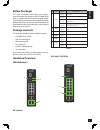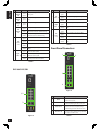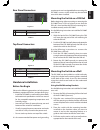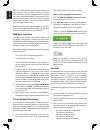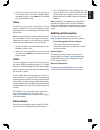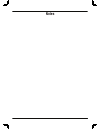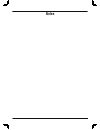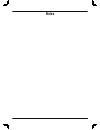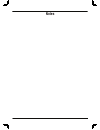D-Link DIS-200G-12S Quick Installation Manual - Device Reset
7
E
N
G
LI
S
H
4. Connect to the switch and the Command
Line Interface (CLI) should be available. When
prompted to log in, enter admin as the default
user name and password.
Telnet
To connect to the switch using Telnet, a Telnet
client is required. This may be included with your
operating system, or can be easily downloaded from
the Internet.
Before connecting to the switch, ensure that your PC
has an IP address in the same range as the switch.
Follow the instructions in the Web User Interface
section for more information on how to do this.
1. Launch the Telnet software and connect to the
IP address of the switch.
2. When you are prompted for a username and
password, enter admin as the default user name
and password.
SNMP
You can manage the switch with D-Link D-View, or
any other SNMP-compatible program. The SNMP
function is disabled by default and must be enabled
on the switch first by using either the Web UI, DNA,
the console, or Telnet.
D-View SNMP Network Management System is
a comprehensive standard-based management
tool designed to centrally manage critical network
infrastructure. D-View provides useful tools to allow
network administrators to effectively manage device
configurations, fault tolerance, performance, and
security.
D-Link offers a free version of D-View which can
be used to manage up to 25 devices. Visit
http://dview.dlink.com/
to download it and get
more information.
Device Reset
If you have any problems accessing the DIS-200G,
it can be reset using the following instructions:
1. Press and hold the reset button for 6 to 10
seconds. All the LEDs on the DIS-200G will light
amber. When this happens, release the reset
button and the DIS-200G will be reset to factory
defaults.
Note: holding the reset button for more than 11
seconds will cause all LEDs on the DIS-200G to
light green. Holding the reset button for a further
2 seconds will put the DIS-200G into boot loader
mode.
Additional Information
You can refer to the user manual or visit
http://support.dlink.com/
for more support.
• D-Link Managed Switch User Manual
This manual describes the general
installation and how to connect the switch in
various scenarios.
Online Support
If there are any issues that are not in the user
manual, please visit
http://support.dlink.com/
which will direct you to your appropriate local
D-Link support website.
Warranty Information
Visit
http://warranty.dlink.com/
to view the
D-Link Limited Lifetime Warranty information.