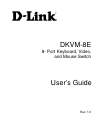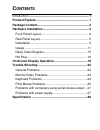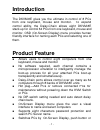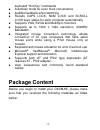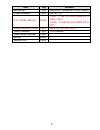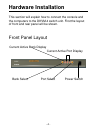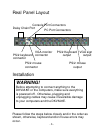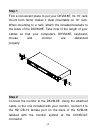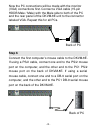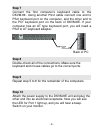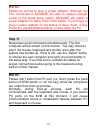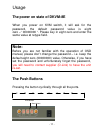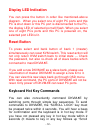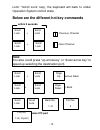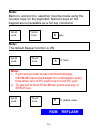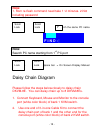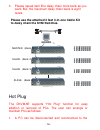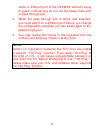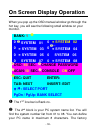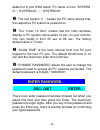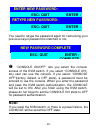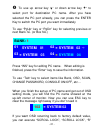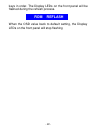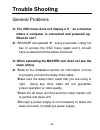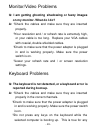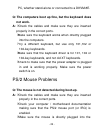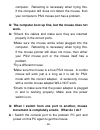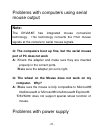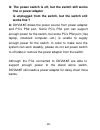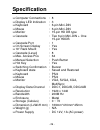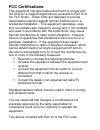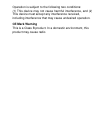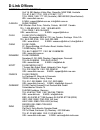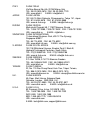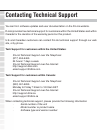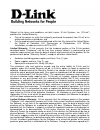- DL manuals
- D-Link
- Switch
- DKVM-8E
- User Manual
D-Link DKVM-8E User Manual
Summary of DKVM-8E
Page 1
Dkvm-8e 8- port keyboard, video, and mouse switch user’s guide rev. 1.0
Page 2: Ontents
C ontents introduction ................................................................................ 1 product feature....................................................................... 1 package content..................................................................... 2 hardware installat...
Page 3: Introduction
- 1 - introduction the dkvm-8e gives you the ultimate in control of 8 pcs from one keyboard, mouse and monitor. To expand control ability, the daisy-chain allows eight dkvm-8e stack up for control 64 pcs from one keyboard, mouse and monitor. Osd (on-screen display) menu provides human friendly inter...
Page 4: Package Content
- 2 - keyboard “hot key” commands n autoscan mode for even more convenience n audible feedback when switching n recalls caps lock, num lock and scroll lock keys’ status for each computer automatically n supports vga, svga and multisync monitors n supports up to 1920 x 1440 resolution, 200mhz bandwid...
Page 5: Item
- 3 - item qty remark dkvm-8e 1 pcs. Keyboard, mouse & monitor switch power adapter 1 pcs. Dc12v,1a 3 in 1 kvm cable kit 3 sets 1 set : 3 feet 3-in-one cable kit to daisy chain 2 sets : 6 feet 3-in-one cable kit to pc mouse adapter cable 4 pcs db-9 to 6-pin mini-din user’s manual 1 pcs. This manual ...
Page 6: Hardware Installation
- 4 - hardware installation this section will explain how to connect the console and the computers to the dkvm-4 switch unit. First the layout of front and rear panel will be shown. Front panel layout current active bank display current active port display bank select port select power switch.
Page 7: Warning!
- 5 - real panel layout installation please follow the steps below closely and in the order as shown, otherwise, keyboard and/or mouse errors may occur. Daisy chain port pc port connectors console port connectors ps/2 keyboard output ps/2 mouse output ps/2 keyboard connector ps/2 mouse connector vga...
Page 8: Step 1
- 6 - step 1 find a convenient place to put your dkvm-8e. Its 19” rack mount form factor makes it ideal mountable on 19” rack. When mounting to a rack, attach the included brackets to the sides of the dkvm-8e. Take note of the length of your cables so that your computers, dkvm-8e, keyboard, mouse an...
Page 9: Step 3
- 7 - step 3 connect the keyboard to the dkvm-8e. If you have an at type keyboard, you will need an at to ps/2 adapter. Step 4 connect the mouse to the dkvm-8e. Step 5.
Page 10: Step 6
- 8 - now the pc connections will be made with the monitor (vga) connections first. Connect a vga cable (15-pin hddb male / male) with the male side to both of the pc and the rear panel of the dkvm-8e unit to the connector labeled vga. Repeat this for all pcs. Step 6 connect the first computer’s mou...
Page 11: Step 7
- 9 - step 7 connect the first computer’s keyboard cable to the dkvm-8e. Using another ps/2 cable connect one end to ps/2 keyboard port on the computer, and the other end to the pc1 keyboard port on the back of dkvm-8e. If your computer has an at type keyboard port, you will need a ps/2 to at keyboa...
Page 12: Ote
- 10 - n ote : please be remind to plug in power adapter. Although the pcs connected to dkvm-8e are able to support enough power to the stand alone switch, dkvm-8e still needs a power adapter for daisy chain more banks. If you forgot to plug in power adapter on the status of daisy chain, it may caus...
Page 13: Note:
- 11 - usage the power on state of dkvm-8e when you power on kvm switch, it will ask for the password, the default password value is eight zero –“ 00000000 “. Please key in eight zero and enter the same value at retype field. Note: before you are not familiar with the operation of osd manual, please...
Page 14: Display Led Indication
- 12 - display led indication you can press the button in order like mentioned-above diagram. When you select one of eight pc ports and this pc is shut down or this pc port is disconnected to the pc, the display led of selected port will flash. When you select one of eight pcs ports and this pc is p...
Page 15: Within 2 Seconds
- 13 - lock” “scroll lock” key), the keyboard will back to under operation system control state. Below are the different hot key commands within 2 seconds + + = previous channel + + = next channel note: you also could press “up arrow key” or “down arrow key” to speed up selecting the destination por...
Page 16: Note:
- 14 - note: bank no. And port no. Selection must be made using the numeric keys on the keyboard. Numeric keys on the keypad are not available as a hot key command. + + = beeper note: the default beeper function is on + + = auto scan + + = osd default value scroll lock scroll lock b s scroll lock sc...
Page 17: Note:
- 15 - note: 1. Rom re-flash command need take 1~2 minutes. 2.Not including password + + = search the same pc name note: search pc name starting from 1 st pc port + + space bar = on screen display manual daisy chain diagram please follow the steps below closely to daisy chain dkvm-8e. You can daisy ...
Page 18
- 16 - 3. Please repeat item b to daisy chain more bank as you want. But, the maximum daisy chain bank is eight levels. Maximum 8 levels bank:1 bank:2 bank:3 bank:8 hot plug the dkvm-8e supports “hot plug“ function for easy addition or removal of pcs. The user can arrange or maintain pcs as follows:...
Page 19: Ote
- 17 - same or different port of the dkvm-8e without having to power it off as long as it is not the daisy-chain port or pass through port. 2. When the pass through port is active and selected, you must switch to a different port before you change the configuration, and then you can switch back to t...
Page 20: On Screen Display Operation
- 18 - on screen display operation when you pop up the osd manual window go through the hot key, you will see the following small window on your monitor. U the 1 st line bar is bank no. V the 2 nd block is your pc system name list. You will find the system number list from 01 to 08. You can define y...
Page 21: Enter Password :
- 19 - default of 8 port kvm switch pc name is from “system 01”, “system 02”,…, “system 08”. W the sun symbol “¤ “ beside the pc name shows that the respective pc system is powered on. X the “osd: 10 sec” means that the osd windows display or pc system name exists 10 sec. On your monitor. You can mo...
Page 22: Note:
- 20 - you need to retype the password again for rechecking your previous key-in password is matched or not. { “console on/off“ lets you select the console access of the kvm switch. If you select “console on“, any user can use the console. If you select “console off“(factory default is off state), a...
Page 24: Rom Reflash
- 22 - keys in order. The display leds on the front panel will be flashed during the refresh process. When the osd value back to default setting, the display leds on the front panel will stop flashing rom reflash.
Page 25: Trouble Shooting
- 23 - trouble shooting general problems q: the osd menu does not display a “ ¤ “ on a channel where a computer is connected and powered up. What do i do? A: ?Dkvm-8e will updated “ ¤ “ every 2 seconds. Using hot key to access the osd menu again and it should have re-detected all the active channels...
Page 26: On My Monitor. What Do I Do?
- 24 - monitor/video problems q: i am getting ghosting shadowing or fuzzy images on my monitor. What do i do? A: ?Check the cables and make sure they are inserted properly. ?Your resolution and / or refresh rate is extremely high, or your cable is too long. Replace your vga cables with coaxial, doub...
Page 27: Not Work.
- 25 - pc, whether stand-alone or connected to a dkvm-8e. Q: the computers boot up fine, but the keyboard does not work. A: ?Check the cables and make sure they are inserted properly in the correct ports. ?Make sure the keyboard works when directly plugged into the computers. ?Try a different keyboa...
Page 28: Work.
- 26 - computer. Rebooting is necessary when trying this. If the computer still does not detect the mouse, then your computer’s ps/2 mouse port has a problem. Q: the computer boot up fine, but the mouse does not work. A: ?Check the cables and make sure they are inserted properly in the correct ports...
Page 29: Note:
- 27 - problems with computers using serial mouse output note: the dkvm-8e has integrated mouse conversion technology. This technology converts the ps/2 mouse signals at the console to serial mouse signals. Q: the computers boot up fine, but the serial mouse port of pc does not work a: ?Check the ad...
Page 30: Fine Or Power Adapter
- 28 - q: the power switch is off, but the switch still works fine or power adapter is unplugged from the switch, but the switch still works fine ? A: dkvm-8e draws the power source from power adapter and pc’s ps2 port. Some pc’s ps2 port can support enough power for the switch, but some pc’s ps2 po...
Page 31: Specification
- 29 - specification q computer connections : 8 q display led indication : 3 q keyboard : 6-pin mini-din q mouse : 6-pin mini-din q monitor : 15-pin hd db type q cascade : two 6-pin mini-din + one 15-pin hddb q cascade port : 1 q on screen display : yes q 19” rack mount : yes q cascade (level) : 8 q...
Page 32: Fcc Certifications
Fcc certifications this equipment has been tested and found to comply with the limits for a class b digital device, pursuant to part 15 of the fcc rules. These limits are designed to provide reasonable protection against harmful interference in a residential installation. This equipment generates, u...
Page 33: Ce Mark Warning
Operation is subject to the following two conditions: (1) this device may not cause harmful interference, and (2) this device must accept any interference received, including interference that may cause undesired operation. Ce mark warning this is a class b product. In a domestic environment, this p...
Page 34: D-Link Offices
D-link offices australia d-link australia unit 16, 390 eastern valley way, roseville, nsw 2069, australia tel: 61-2-9417-7100 fax: 61-2-9417-1077 toll free: 1800-177-100 (australia), 0800-900900 (new zealand) url: www.Dlink.Com.Au e- mail: support@dlink.Com.Au, info@dlink.Com.Au canada d-link ca nad...
Page 35
Italy d-link italia via nino bonnet no. 6/b, 20154 milano, italy tel: 39-02-2900-0676 fax: 39-02-2900-1723 url: www.Dlink.It e-mail: info@dlink.It japan d-link japan 10f, 8-8-15 nishi-gotanda, shinagawa-ku, tokyo 141, japan tel: 81-3-5434-9678 fax: 81-3-5434-9868 url: www.D-link.Co.Jp e-mail: kida@d...
Page 36: Contacting Technical Support
D-link systems, inc. You can find software updates and user documentation on the d-link website. D-link provides free technical support for customers within the united states and within canada for the duration of the warranty period on this product. U.S. And canadian customers can contact d-link tec...
Page 37
Subject to the terms and conditions set forth herein, d-link systems, inc. (“d-link”) provides this limited warranty: • only to the person or entity that originally purchased the product from d-link or its authorized reseller or distributor, and • only for products purchased and delivered within the...
Page 38
Link in writing, the replacement software is provided only to the original licensee, and is subject to the terms and conditions of the license granted by d-link for the software. Replacement software will be warranted for the remainder of the original warranty period and is subject to the same limit...
Page 39
Repair or service in any way that is not contemplated in the documentation for the product, or if the model or serial number has been altered, tampered with, defaced or removed; initial installation, installation and removal of the product for repair, and shipping costs; operational adjustments cove...
Page 40
Ce mark warning:this is a class b product. In a domestic environment, this product may cause radio interference, in which case the user may be required to take adequate measures. Fcc statement:this equipment has been tested and found to comply with the limits for a class b digital device, pursuant t...
Page 41: Registration
Registration product registration is entirely voluntary and failure to complete or return this form will not diminish your warranty rights..