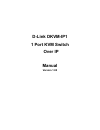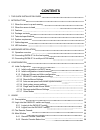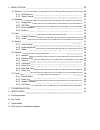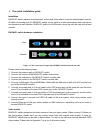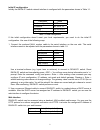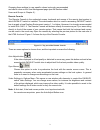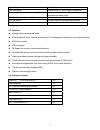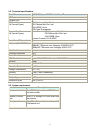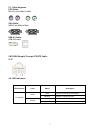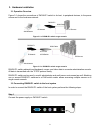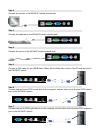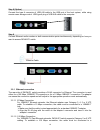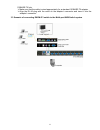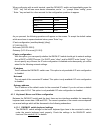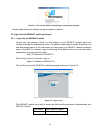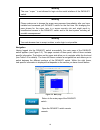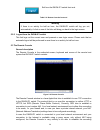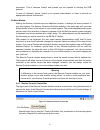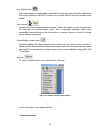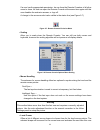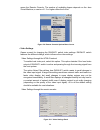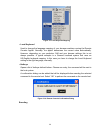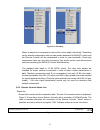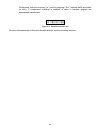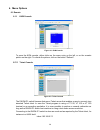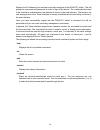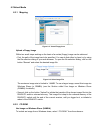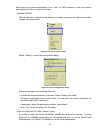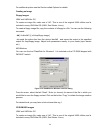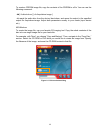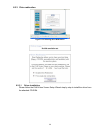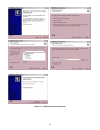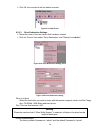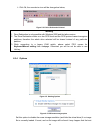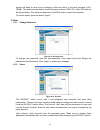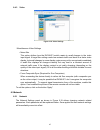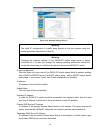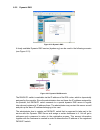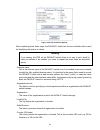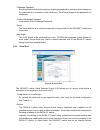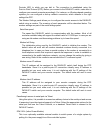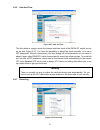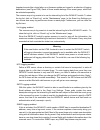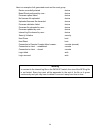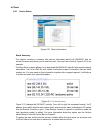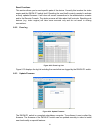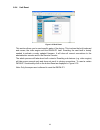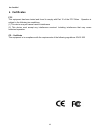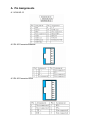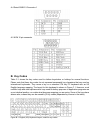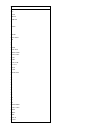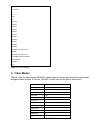- DL manuals
- D-Link
- Switch
- DKVM-IP1
- Manual
D-Link DKVM-IP1 Manual
Summary of DKVM-IP1
Page 1
D-link dkvm-ip1 1 port kvm switch over ip manual version 1.00
Page 2: Contents
Contents 1 the quick installation guide 1 2 introduction 4 2.1 when the sever is up and running 4 2.2 when the server is dead 4 2.3 features 5 2.4 package contents 5 2.5 technical specifications 6 2.6 system requirement 6 2.7 cable diagrams 7 2.8 led indicators 7 3 hardware installation 8 3.1 operat...
Page 3
6 menu options 29 6.1 remote 29 6.1.1 kvm console 29 6.1.2 telnet console 29 6.2 mapping 31 6.2.1 floppy disk 31 6.2.2 cd rom 32 6.2.3 drive redirection 36 6.2.4 options 39 6.3 user 40 6.3.1 change password 40 6.3.2 users 40 6.4 setting 41 6.4.1 user console 41 6.4.2 keyboard/mouse 44 6.4.3 video 45...
Page 4
1 1. The quick installation guide installation dkvm-ip1 switch redirects local keyboard, mouse and video data to a remote administration console. All data is transmitted via ip. Dkvm-ip1 switch can be used in a multi administrator and multi server environment as well. Besides, dkvm-ip1 switch is a k...
Page 5
2 initial ip configuration initially the dkvm-ip1 switch network interface is configured with the parameters shown in table 1-1. Parameter value ip auto configuration dhcp ip-address 192.168.0.70 net-mask 255.255.255.0 default-gateway none table 1-1: initial configuration if this initial configurati...
Page 6
3 changing these settings to user specific values is strongly recommended and can be done on the user management page (see the section called users and groups in chapter 6 ). Remote console the remote console is the redirected screen, keyboard and mouse of the remote host system to which dkvm-ip1 sw...
Page 7
4 2. Introduction thank you for purchasing dkvm-ip1 switch. Dkvm-ip1 switch can save your money, time, space, equipment and power. Dkvm-ip1 switch defines a new class of remote kvm access devices. Dkvm-ip1 switch combines digital remote kvm access via ip networks with comprehensive and integrated sy...
Page 8
5 type of failure detected by hard disk failure console screen, cmos set-up information power cable detached, power supply failure server remains in power off state after power on command has been given. Cpu controller, main board failure. Power supply is on, but there is no video output. Cpu fan fa...
Page 9
6 2.5. Technical specifications model no. Dkvm-ip1 1port kvm switch over ip pc port 1 console port 1 pc port connector (all female types) ps/2 keyboard mini din 6 pin ps/2 mouse mini din 6 pin vga hddb 15 pin usb type b receptacle console port connector (all female types) local console: ps/2 keyboar...
Page 10
7 2.7. Cable diagrams ps/2 cable: mini din 6 pin male to male vga cable: hdb15 pin male to male usb 2.0 cable: usb a-b cable cat5/5e/6 straight through utp/stp cable: 8p8c 2.8. Led indicators: led indicator color status description solid properly connected to the network green blinking sending or re...
Page 11
8 3. Hardware installation 3.1 operation overview figure 3-1 shows the connections of dkvm-ip1 switch to its host, to peripheral devices, to the power source and to the local area network. Figure 3-1.A: dkvm-ip1 switch usage scenario figure 3-1.B: dkvm-ip1 switch usage scenario dkvm-ip1 switch redir...
Page 12
9 step 2 connect the monitor to the dkvm-ip1 switch console side. Step 3 connect the keyboard to the dkvm-ip1 switch console side. Step 4 connect the mouse to the dkvm-ip1 switch console side. Step 5 connect a vga cable (15-pin hddb male / male) with the male side to both of the pc and the host of t...
Page 13
10 step 8 (option) connect the type a connector of usb a-b cable to the usb port of the host system, while using remote mass storage control. Usb type a plug of usb a-b cable to the computer. Step 8 connect ethernet and/or modem or both communication ports simultaneously, depending on how you want t...
Page 14
11 100base-tx hub. ¾ make sure that the cable is wired appropriately for a standard 100base-tx adapter. ¾ align the rj-45 plug with the notch on the adapter’s connector and insert it into the adapter’s connector. 3.3 scenario of connecting dkvm-ip1 switch to the multi-port kvm switch system.
Page 15: Configuration
12 4. Configuration 4.1 initial configuration the dkvm-ip1 switch's communication interfaces are all based on tcp/ip. It comes pre-configured with the ip configuration listed in table 4-1 . Parameter value ip auto configuration dhcp ip-address - net-mask 255.255.255.0 default-gateway none table 4-1....
Page 16
13 figure4-1. Dkvm-ip1 switch setup tool on the upper left corner, the mac address of the dkvm-ip1 switch is displayed. To detect the mac address, manually, press the button “refresh devices”. The displayed mac address is the same mac address printed on the white sticker placed on the back of the dk...
Page 17
14 when configuring with a serial terminal, reset the dkvm-ip1 switch and immediately press the “ esc ” key. You will see some device information, and a “ => ” prompt. Enter “config”, press “ enter ” key and wait for a few seconds for the configuration questions to appear. Parameter value bits/secon...
Page 18
15 4.1.3.2 remote mouse settings a common problem with kvm devices is the synchronization between the local and remote mouse cursors. The dkvm-ip1 switch addresses this situation with an intelligent synchronization algorithm. There are two mouse modes available on the dkvm-ip1 switch. Auto mouse spe...
Page 19
16 special mouse driver there are mouse drivers which influence the synchronization process and lead to desynchronized mouse pointers. If this happens, make sure you do not use a special vendor-specific mouse driver on your host system. Windows xp mouse settings windows xp knows a setting named “imp...
Page 20: Usage
17 5. Usage 5.1 prerequisites the dkvm-ip1 switch features an embedded operating system and applications offering a variety of standardized interfaces. This chapter will describe both these interfaces, and the way to use them in a more detailed manner. The interfaces are accessed using the tcp/ip pr...
Page 21
18 figure 5-1. The internet explorer displaying the encryption key length newer web browsers do support strong encryption on default. 5.2 login into the dkvm-ip1 switch and logout 5.2.1 login into the dkvm-ip1 switch launch your web browser. Direct it to the address of your dkvm-ip1 switch, which yo...
Page 22
19 warning the user “ super ” is not allowed to login via the serial interface of the dkvm-ip1 switch. Warning please make sure to change the super user password immediately after you have installed and accessed your dkvm-ip1 switch for the first time. Not changing the pass phrase for the super user...
Page 23
20 exit from the dkvm-ip1 switch front end. Table 5-2. Buttons from the front end warning if there is no activity for half an hour, the dkvm-ip1 switch will log you out, automatically. A click on one of the links will bring you back to the login screen. 5.2.2 logout from the dkvm-ip1 switch this lin...
Page 24
21 connection. This is because today's web proxies are not capable of relaying the rfb protocol. In case of problems, please consult your network administrator in order to provide an appropriate network environment. 5.4 main window starting the remote console opens an additional window. It displays ...
Page 25
22 auto adjust button if the video display is of bad quality or distorted in some way, press this button and wait a few seconds while the dkvm-ip1 switch tries to adjust itself for the best possible video quality. Sync mouse activates the mouse synchronization process. Choose this option in order to...
Page 26
23 if a user has the appropriate permission, he can force the remote consoles of all other users to close. No one can open the remote console at the same time again until this user disables the exclusive access, or logs off. A change in the access mode is also visible in the status line (see figure ...
Page 27
24 opens the remote console. The number of available shapes depends on the java virtual machine; a version of 1.2 or higher offers the full list. Figure 5-9. Remote console options menu:cursor • video settings opens a panel for changing the dkvm-ip1 switch video settings. Dkvm-ip1 switch features tw...
Page 28
25 brightness controls the brightness of the picture contrast controls the contrast of the picture clock defines the horizontal frequency for a video line and depends on the video mode. Different video card types may require different values here. The default settings in conjuction with the auto adj...
Page 29
26 figure 5-13. Soft keyboard mapping • local keyboard used to change the language mapping of your browser machine running the remote console applet. Normally, the applet determines the correct value automatically. However, depending on your particular jvm and your browser settings this is not alway...
Page 30
27 figure 5-15. Encoding allows to adjust both compression rate and the colour depth individually. Depending on the selected compression rate the data stream between the dkvm-ip1 switch and the remote console will be compressed in order to save bandwidth. Since high compression rates are very time c...
Page 31
28 furthermore, both the incoming (“in:”) and the outgoing (“out:”) network traffic are visible (in kb/s). If compressed encoding is enabled, a value in brackets displays the compressed transfer rate. Figure 5-17. Status line transfer rate for more information about exclusive access settings, see th...
Page 32
29 6. Menu options 6.1 remote 6.1.1 kvm console figure 6-1. Kvm console to open the kvm console, either clicks on the menu entry on the left, or on the console picture on the right. To refresh the picture, click on the button “refresh”. 6.1.2 telnet console figure 6-2. Telnet console the dkvm-ip1 sw...
Page 33
30 replace the ip address by the one that is actually assigned to the dkvm-ip1 switch. This will prompt for username and password in order to log into the device. The credentials that need to be entered for authentication are identical to those of the web interface. That means, the user management o...
Page 34
31 6.2 virtual media 6.2.1 mapping figure 6-3. Virtual floppy area upload a floppy image within two small steps working on the basis of a certain (floppy) image can be achieved. • first, the path of the image has to be specified. You can do that either by hand, or by using the file selection dialog ...
Page 35
32 figure 6-6. Selecting cd rom figure 6-7. Select windows share the following information has to be given to mount the image properly: share host the server name, or its ip address. Share name the name of the share to be used. Path to image the path of the image file on the share. User (optional) i...
Page 36
33 either login as a system administrator (or as “ root ” on unix systems), or ask your system administrator for help to complete this task. Windows 2000/xp open the explorer, navigate to the directory (or share), and press the right mouse button to open the context menu. Figure 6-8. Explorer contex...
Page 37
34 for additional options see the section called options for details. Creating an image floppy images unix and unix-like os to create an image file, make use of “dd”. This is one of the original unix utilities and is included in every unix-like os (unix, sun solaris, linux). To create a floppy image...
Page 38
35 to create a cdrom image file, copy the contents of the cdrom to a file. You can use the following command: dd [ if=/dev/cdrom ] [ of=/tmp/cdrom.Image ] dd reads the entire disc from the device /dev/cdrom, and saves the output in the specified output file /tmp/cdrom.Image. Adjust both parameters e...
Page 39
36 6.2.3 drive redirection figure 6-12. Selecting drive redirection 6.2.3.1 driver installation please follow the kvm vision viewer setup wizard step by step to install the driver from the attached cd rom..
Page 40
37 figure 5-17. Kvm vision viewer setup step 5-1 5-5 5-4 5-3 5-2.
Page 41
38 6.2.3.2 create a new device ¾ start kvm vision viewer ¾ click on “device” and select “new device” to create a new device figure 5-17. Create a new device figure 5-17. Device configuration dialog device name: enter a name to your device. Network address: enter an ip address the dkvm-ip1 switch use...
Page 42
39 ¾ click ok, the new device will be added as below, figure 5-18. New device 6.2.3.3 drive redirection settings ¾ move the cursor to the new device that has been created. ¾ click on “device” then select “drive redirection” and “redirect local drive”. Figure 5-19. Drive redirection setting select fi...
Page 43
40 ¾ click ok, the new device icon will be changed as below, figure 5-21. Drive redirection finished 6.2.4 options figure 6-5. Seleting options figure 6-5. Usb mass storage option set this option to disable the mass storage emulation (and hide the virtual drive) if no image file is currently loaded....
Page 44
41 system will hang on boot due to changes in the boot order, or the boot manager (lilo, grub). This case was reported for some windows versions (2000, xp), other os might not be fully excluded. This behavior depends on the bios version used in that machine. To set this option, press the button “app...
Page 45
42 while the “user” account never sees the following options, the user “super” account can change the name and password for both accounts. Existing users select an existing user for modification. Once a user has been selected, click the lookup button to see the user information. New user name the ne...
Page 46
43 figure 6-14. User console settings (part 1) user select box this selection box displays the user id for which the values are shown and for which the changes will take effect. You may change the settings of other users if you have the necessary access rights. Transmission encoding the transmission...
Page 47
44 remote console type specifies, which remote console viewer to use. Default java-vm uses the default java virtual machine of your browser. This may be the microsoft jvm for the internet explorer, or the sun jvm if it is configured this way. Use of the sun jvm may also be forced (see below). Sun mi...
Page 48
45 start in exclusive access mode enables the exclusive access mode immediately at remote console startup. This forces the remote consoles of all other users to close. No one can open the remote console at the same time again until this user disables the exclusive access or logs off. Mouse hotkey al...
Page 49
46 warning to use the usb and/or ps/2 interface you need a correct cabling between the managed host and the managing device. If the managed host has no usb keyboard support in the bios and you have connected the usb cable only then you will have no remote keyboard access during the boot process of t...
Page 50
47 6.4.3 video figure 6-18. Video settings miscellaneous video settings • noise filter this option defines how the dkvm-ip1 switch reacts to small changes in the video input signal. A large filter setting needs less network traffic and leads to a faster video display, but small changes in some displ...
Page 51
48 figure 6-19. Network settings (part 1) warning the initial ip configuration is usually done directly at the host system using the special procedure described in table 4-1. Warning changing the network settings of the dkvm-ip1 switch might result in losing connection to it. In case you change the ...
Page 52
49 remote console and https port port number at which the dkvm-ip1 switch's remote console server and https server are listening. If left empty the default value will be used. Http port port number at which the dkvm-ip1 switch's http server is listening. If left empty the default value will be used....
Page 53
50 6.5.2 dynamic dns figure 6-20. Dynamic dns a freely available dynamic dns service (dyndns.Org) can be used in the following scenario (see figure 6-21): figure 6-21. Dynamic dns scenario the dkvm-ip1 switch is reachable via the ip address of the dsl router, which is dynamically assigned by the pro...
Page 54
51 you have to perform the following steps in order to enable dynamic dns: • make sure that the lan interface of the dkvm-ip1 switch is properly configured. • enter the dynamic dns settings configuration dialog as shown in figure 6-20. • enable dynamic dns and change the settings according to your n...
Page 55
52 6.5.3 security figure 6-22. Device security force https if this option is enabled access to the web front-end is only possible using an https connection. The dkvm-ip1 switch will not listen on the http port for incoming connections. In case you want to create your own ssl certificate that is used...
Page 56
53 6.5.4 certificate figure 6-23. Certificate settings the dkvm-ip1 switch uses the secure socket layer (ssl) protocol for any encrypted network traffic between itself and a connected client. During the connection establishment the dkvm-ip1 switch has to expose its identity to a client using a crypt...
Page 57
54 figure 6-24. Ssl certificate upload after completing these three steps, the dkvm-ip1 switch has its own certificate that is used for identifying the card to its clients. Warning if you destroy the csr on the dkvm-ip1 switch there is no way to get it back! In case you deleted it by mistake, you ha...
Page 58
55 challenge password some certification authorities require a challenge password to authorize later changes on the certificate (e.G. Revocation of the certificate). The minimal length of this password is 4 characters. Confirm challenge password confirmation of the challenge password email the email...
Page 59
56 provider (isp) to which you can dial in. The connection is established using the point-to-point protocol (ppp). Before you connect to the dkvm-ip1 switch, make sure to configure your console computer accordingly. For instance, on windows based operating systems you can configure a dial-up network...
Page 60
57 6.5.6 date and time figure 6-27. Date and time this link refers to a page, where the internal real-time clock of the dkvm-ip1 switch can be set up (see figure 6-27). You have the possibility to adjust the clock manually, or to use a ntp timeserver. Without a timeserver, your time setting will not...
Page 61
58 important events like a login failure or a firmware update are logged to a selection of logging destinations (see figure 6-29). Each of those events belongs to an event group, which can be activated separately. The common way to log events is to use the internal log list of the dkvm-ip1 switch. T...
Page 62
59 here is a example of all gerenated event and its event group. Device succesfully started device board reset performed by user... Device firmware upload failed. Device no firmware file uploaded. Device uploaded firmware file discarded. Device firmware validation failed. Device firmware file upload...
Page 63
60 6.6 tools 6.6.1 device status figure 6-31. Device information board summary this section contains a summary with various information about this dkvm-ip1 and it’s current firmware and allows you to reset the card. You may have a look at figure 6-31 for an example. The data file for support allows ...
Page 64
61 reset functions this section allows you to reset specific parts of the device. Currently this involves the video engine and the dkvm-ip1 switch itself. Resetting the card itself is mainly needed to activate a newly updated firmware. It will close all current connections to the administration cons...
Page 65
62 a new firmware update is a binary file which will be sent to you by email or which you can download from the supplier web site. If the firmware file is compressed (file suffix .Zip) then you must unzip it before you can proceed. Under the windows operating system you may use winzip from http://ww...
Page 66
63 6.6.4 unit reset figure 6-35 unit reset this section allows you to reset specific parts of the device. This involves the both keyboard and mouse, the video engine and the dkvm-ip1 itself. Resetting the card itself is mainly needed to activate a newly updated firmware. It will close all current co...
Page 67
64 7. Troubleshooting q 001: the remote mouse doesn’t work or is not synchronous a 001: make sure the mouse settings in dkvm-ip1 switch match the mouse model. There are some circumstances where the mouse synchronization process could behave incorrectly, refer to section 5.3.3 for further explanation...
Page 68: Certificates
65 be disabled. 8. Certificates fcc this equipment has been tested and found to comply with part 15 of the fcc rules. Operation is subject to the following two conditions: (1) this device may not cause harmful interference (2) this device must accept any interference received. Including interference...
Page 69: A. Pin Assignments
A. Pin assignments a.1 vga hd-15 a.2 rj 45 connector ethernet a.3 rj 45 connector isdn.
Page 70: B. Key Codes
A.4 serial sub-d 9 connector 1 a.5 kvm 15 pin connector b. Key codes table c.1 shows the key codes used to defines keystrokes or hotkeys for several functions. Please note that these key codes do not represent necessarily key characters that are used on international keyboards. They name a key on a ...
Page 71
Key (and aliases) 0 - 9 a - z , tilde -, minus =, equals ; ’ , . /, slash back space tab [ ] enter caps lock \, back slash lshift, shift rctrl rshift lctrl, ctrl lalt, alt space altgr escape, esc f1 f2 f3 f4 f5 f6 f7 f8 f9 f10 f11 f12 printscreen scroll lock break insert home page up delete.
Page 72: C. Video Modes
End page down up left down right num lock numpad0 numpad1 numpad2 numpad3 numpad4 numpad5 numpad6 numpad7 numpad8 numpad9 numpadplus,numpad plus numpad/ numpadmul,numpad mul numpadminus,numpad minus numpadenter windows menu table b.1: key names c. Video modes table b.1 lists the video modes dkvm-ip1...
Page 73
D. Rack mount kit installation diagram.