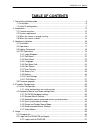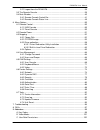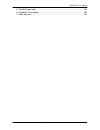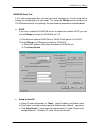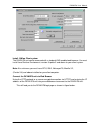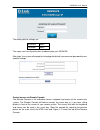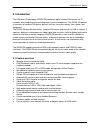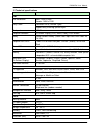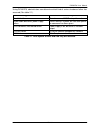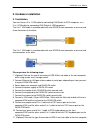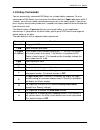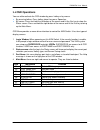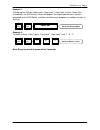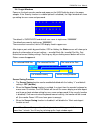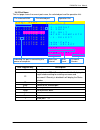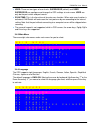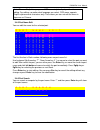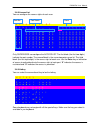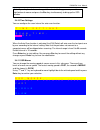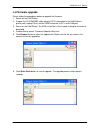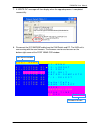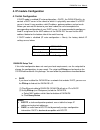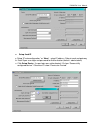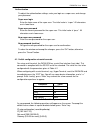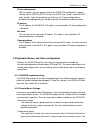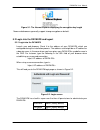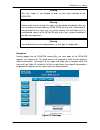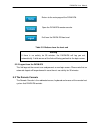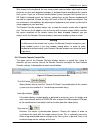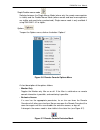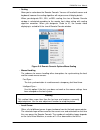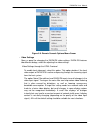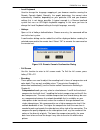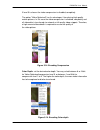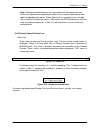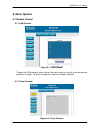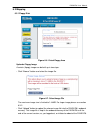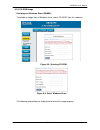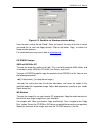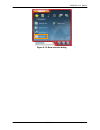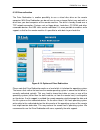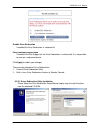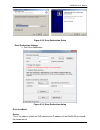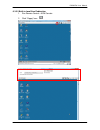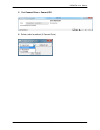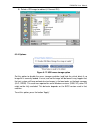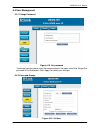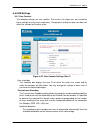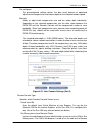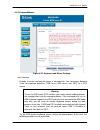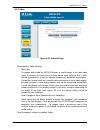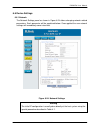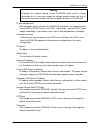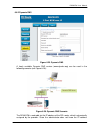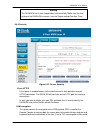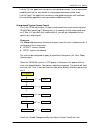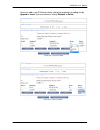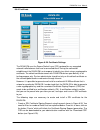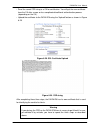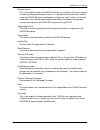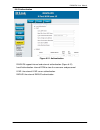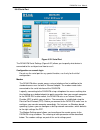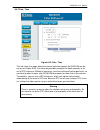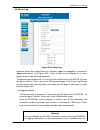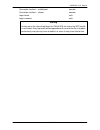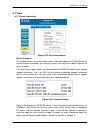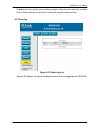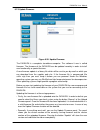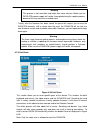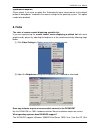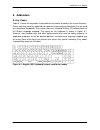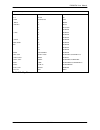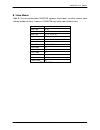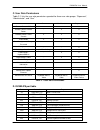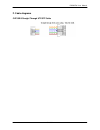- DL manuals
- D-Link
- Switch
- DKVM-IP8
- User Manual
D-Link DKVM-IP8 User Manual
Summary of DKVM-IP8
Page 1
D-link dkvm-ip8 8 port kvm switch over ip v1.0 2011.2.23.
Page 2: Certificates
Dkvm-ip8 user manual 2 / 104 certificates fcc this equipment has been tested and found to comply with the limits for a class a digital device, pursuant to part 15 of the fcc. Operation is subject to the following two conditions: (1) this device may not cause harmful interference (2) this device must...
Page 3: Table Of Contents
Dkvm-ip8 user manual 3 / 104 table of contents 1. The quick installation guide .............................................................................................. 6 1.1 installation...............................................................................................................
Page 4
Dkvm-ip8 user manual 4 / 104 5.2.2 logout from the dkvm-ip8 ......................................................................... 39 5.3 the remote console ............................................................................................ 39 5.4 main window ...............................
Page 5
Dkvm-ip8 user manual 5 / 104 d. Dkvm-ip8 port table ............................................................................................ 102 e. Bandwidth consumption ...................................................................................... 103 f. Cable diagrams ....................
Page 6
Dkvm-ip8 user manual 6 / 104 1. The quick installation guide the dkvm-ip8 redirects local keyboard, mouse and video data to a remote administration console. It allows you to control one or many computers locally at the server site or remotely via the internet using a standard browser. You can secure...
Page 7
Dkvm-ip8 user manual 7 / 104 10. Connect one green end of 3-in-1 cable to ps/2 keyboard port on the host computer/kvm, and the other end of 3-in-1 cable to the host ps/2 keyboard port on the dkvm-ip8 switch. 11. (optional) connect the type a connector of usb a - mini usb 5p cable to the host compute...
Page 8
Dkvm-ip8 user manual 8 / 104 dkvm-ip8 setup tool if this initial configuration does not meet your local requirements, use the setup tool to change the configurations to your needs. The setup tool psetup can be found on the cd rom delivered with this package. You can follow the procedures described b...
Page 9
Dkvm-ip8 user manual 9 / 104 install jvm on client system the dkvm-ip8 unit can be accessed with a standard java enabled web browser. You must install java runtime environment: version 6 update 5 and above to your client system. Note: at a minimum you must have ie7.0, ie8.0, netscape7.0, mozilla 3.2...
Page 10
Dkvm-ip8 user manual 10 / 104 the factory default settings are: username admin password admin the super user has all permissions to administrate your dkvm-ip8: after login, the system will prompt for changing the default username and password to user specific settings. Control servers via remote con...
Page 11
Dkvm-ip8 user manual 11 / 104 figure 1-2. Top part of the remote console there are some options to choose from, and the important ones are the following: auto adjust button if the video displayed is of bad quality or distorted in some way, press this button and wait a few seconds while dkvm-ip8 unit...
Page 12: 2. Introduction
Dkvm-ip8 user manual 12 / 104 2. Introduction the kvm over ip technology (dkvm-ip8) combines digital remote kvm access via ip networks with comprehensive and integrated system management. The dkvm-ip8 defines a new class of remote kvm access devices that can save your money, time, space, and equipme...
Page 13
Dkvm-ip8 user manual 13 / 104 2.2 technical specifications function specification kvm vga resolution local : 1920 x 1440 remote : 1600 x 1200 daisy chain connector db15 (female type) support daisy chaining up to 8 layers flash port dc2.5f computer selection on screen display (osd) menu, hotkey, push...
Page 14
Dkvm-ip8 user manual 14 / 104 2.3 system requirement hardware item description local host side one pc or server or the console port of kvm switch unit remote console side multiple pcs are linked into the network software item description local host side no additional software necessary remote consol...
Page 15
Dkvm-ip8 user manual 15 / 104 using dkvm-ip8, administrators can determine which kind of serious hardware failure has occurred (see table 2-1). Type of failure detected by hard disk failure console screen, cmos set-up information power cable detached, power supply failure server remains in power off...
Page 16: 3. Hardware Installation
Dkvm-ip8 user manual 16 / 104 3. Hardware installation 3.1 installation you must have a 3-in-1 vga cable for connecting kvm switch to ps/2 computers, or a 2-in-1 vga cable for connecting kvm switch to usb computers. The 3-in-1 vga cable is a combo cable with one hddb15 male connector at one end and ...
Page 17
Dkvm-ip8 user manual 17 / 104 while using remote mass storage control. 12. Connect ethernet to lan port and/or modem to serial port, depending on how you want to access dkvm-ip8 switch 13. Power on the computer. 3.2 operations you can control the kvm switch by three methods: 1. Using push buttons lo...
Page 18: Hotkey Commands
Dkvm-ip8 user manual 18 / 104 3.3 hotkey commands you can conveniently command kvm switch via a simple hotkey sequence. To send commands to kvm switch, you must press the hotkey (default is caps lock) twice within 2 seconds. You will hear a beep sound confirming you are in the hotkey mode. If you do...
Page 19: Osd Operations
Dkvm-ip8 user manual 19 / 104 3.4 osd operations you can either activate the osd window by press hotkey or by mouse. ♦ by pressing hotkey: press hotkey twice then press space bar. ♦ by mouse: press and hold the left button of the mouse and hit the esc key to show the status screen. Press and hold th...
Page 20
Dkvm-ip8 user manual 20 / 104 example 1: to bring up the osd by hotkey, press “caps lock”, “caps lock” and the “space bar”. Immediately, the osd overlay screen will appear. The superimposed menu screen is generated by the kvm switch, and does not affect your computers or software function in any way...
Page 21
Dkvm-ip8 user manual 21 / 104 3.4.1 login windows power on the local console monitor and power on the kvm switch by plug in the power adapter. If the security function is enabled (default is disabled), the login window will show up waiting for user name and password. U s e r n a m e p a s s w o r d ...
Page 22
Dkvm-ip8 user manual 22 / 104 3.4.2 port name the first page shows the current port name, the selected port and the operation hint. P o r t n a m e b a n k : 1 f 1 : m e n u 0 1 s y s t e m 0 1 f 2 : l o g o u t 0 2 ∗ s y s t e m 0 2 f 3 : p r e v 0 3 s y s t e m 0 3 e s c : q u i t 0 4 s y s t e m ...
Page 23
Dkvm-ip8 user manual 23 / 104 ♦ user: there are two types of user levels: supervisor (default) and user. Supervisor can configure and change the osd settings at main menu. User can only do the port switch and port search. ♦ scan time: this is the time interval for auto-scan function. When auto-scan ...
Page 24
Dkvm-ip8 user manual 24 / 104 note: the non-english languages on osd are mainly for display, rather than editing. For editing, no matter what language you select, osd menu supports english alphanumeric characters only. That means you can not edit the menu in japanese or chinese. 3.4.5 port name edit...
Page 25
Dkvm-ip8 user manual 25 / 104 3.4.7 user security there are two levels of user security: supervisor and user. You can configure one supervisor and maximum eight users for the security. U s e r s e c u r i t y n a m e p a s s w o r d s 0 0 0 0 0 0 0 0 0 0 0 0 0 0 0 0 1 2 3 4 5 6 7 8 press the enter k...
Page 26
Dkvm-ip8 user manual 26 / 104 3.4.8 access list you can configure the access rights of each user. A c c e s s l i s t x b a n k : 1 1 2 3 4 5 6 7 8 0 1 s y s t e m 0 1 o o o o o o o o 0 2 s y s t e m 0 2 o o o o o o o o 0 3 s y s t e m 0 3 o o o o o o o o 0 4 s y s t e m 0 4 o o o o o o o o 0 5 s ...
Page 27
Dkvm-ip8 user manual 27 / 104 note: if your keyboard does not support the selected hotkey, you can press the right button of mouse and press the esc key simultaneously to bring up the osd window. 3.4.10 time settings you can configure the scan interval for auto-scan function. T i m e s e t t i n h s...
Page 28: Firmware Upgrade
Dkvm-ip8 user manual 28 / 104 3.5 firmware upgrade please follow the procedures below to upgrade the firmware. 1. Power off the kvm switch. 2. Prepare the dc2.5m/db9f cable, plug the dc2.5 connector to the kvm switch’s phone jack (marked flash) and the db9f connector to pc’s serial db9 port. 3. Powe...
Page 29
Dkvm-ip8 user manual 29 / 104 7. A “write ok” message will then display when the upgrade process is completed successfully. 8. Disconnect the dc2.5m/db9f cable from the kvm switch and pc. The kvm unit is now running with the new firmware. The firmware version can be seen on the bottom-right corner o...
Page 30
Dkvm-ip8 user manual 30 / 104 4. Ip module configuration 4.1 initial configuration if dhcp mode is enabled (ip auto configuration = dhcp), the dkvm-ip8 will try to contact a dhcp server in the subnet to which it is physically connected. If a dhcp server is found, it may provide a valid ip address, g...
Page 31
Dkvm-ip8 user manual 31 / 104 ■ setup fixed ip a. Setup “ip auto configuration” as “none” ; setup ip address, subnet mask and gateway b. Enter super user login and password for authentication (default : admin/admin) c. Click setup device. If super login was authenticated, it’ll show “successfully co...
Page 32
Dkvm-ip8 user manual 32 / 104 authentication to adjust the authentication settings, enter your login as a super user, and change your password. Super user login enter the login name of the super user. The initial value is “super”. All characters are in lower case. Super user password enter the curre...
Page 33
Dkvm-ip8 user manual 33 / 104 ip auto-configuration with this option, you can specify whether the dkvm-ip8 should get its network settings from a dhcp or bootp server. For dhcp, enter “dhcp”, and for bootp enter “bootp”. If you do not specify any of these, the ip auto-configuration is disabled and s...
Page 34
Dkvm-ip8 user manual 34 / 104 parameter n is adjustable with the scaling. Please note that this works only when mouse acceleration is turned off on the remote system. 4.2.3 automatic mouse speed and mouse synchronization the automatic mouse speed mode performs the speed detection during mouse synchr...
Page 35
Dkvm-ip8 user manual 35 / 104 windows xp mouse settings windows xp knows a setting named “improve mouse acceleration”, which has to be deactivated. Active desktop if the active desktop feature of microsoft windows is enabled do not use a plain background. Instead, use some kind of wallpaper. As an a...
Page 36: 5. Usage
Dkvm-ip8 user manual 36 / 104 5. Usage 5.1 prerequisites the dkvm-ip8 features an embedded operating system and applications offering a variety of standardized interfaces. This chapter will describe both these interfaces, and the way to use them in a more detailed manner. The interfaces are accessed...
Page 37
Dkvm-ip8 user manual 37 / 104 figure 5-1. The internet explorer displaying the encryption key length newer web browsers generally support strong encryption on default. 5.2 login into the dkvm-ip8 and logout 5.2.1 login into the dkvm-ip8 launch your web browser. Direct it to the address of your dkvm-...
Page 38
Dkvm-ip8 user manual 38 / 104 warning the user “super” is not allowed to login via the serial interface of the dkvm-ip8. Warning please make sure to change the super user password immediately after you have installed and accessed your dkvm-ip8 for the first time. Unchanging of the password for the s...
Page 39
Dkvm-ip8 user manual 39 / 104 return to the main page of the dkvm-ip8 . Open the dkvm-ip8 remote console. Exit from the dkvm-ip8 front end. Table 5-2. Buttons from the front end warning if there is no activity for 30 minutes, the dkvm-ip8 will log you out, automatically. A click on one of the links ...
Page 40
Dkvm-ip8 user manual 40 / 104 figure 5-4. Remote console the remote console window is a java applet that tries to establish its own tcp connection to the dkvm-ip8. The protocol that is run over this connection is neither http or https, but rfb (remote frame buffer protocol). As default, rfb tries to...
Page 41
Dkvm-ip8 user manual 41 / 104 with respect to the keyboard, the very exact remote representation might lead to some confusion as your local keyboard changes its keyboard layout according to the remote host system. If you use a german administration system, and your host system uses a us english keyb...
Page 42
Dkvm-ip8 user manual 42 / 104 single/double mouse mode switches between the single mouse mode (where only the remote mouse pointer is visible) and the double mouse mode (where remote and local mouse pointers are visible and need to be synchronized). Single mouse mode is only available if using sun j...
Page 43
Dkvm-ip8 user manual 43 / 104 • scaling allow you to scale down the remote console. You can still use both mouse and keyboard, however the scaling algorithm will not preserve all display details. When you designate 25%, 50%, or100% scaling, the size of remote console window is calculated according t...
Page 44
Dkvm-ip8 user manual 44 / 104 figure 5-9. Remote console options menu:cursor • video settings opens a panel for changing the dkvm-ip8 video settings. Dkvm-ip8 features two different dialogs, which for adjusting the video settings. Video settings through the html-frontend to enable local video port, ...
Page 45
Dkvm-ip8 user manual 45 / 104 video settings through the remote console figure 5-10. Video settings panel brightness controls the brightness of the picture contrast controls the contrast of the picture clock defines the horizontal frequency for a video line and depends on the video mode. Different v...
Page 46
Dkvm-ip8 user manual 46 / 104 click to run this menu item for retrieving the whole video again from the controlled host and displayed on remote console. In normal situation, only changed parts of video will be packed and sent from dkvm-ip8, for saving network bandwidth. This function is mainly used ...
Page 47
Dkvm-ip8 user manual 47 / 104 • local keyboard used to change the language mapping of your browser machine running the remote console applet. Normally, the applet determines the correct value automatically. However, depending on your particular jvm and your browser settings this is not always possib...
Page 48
Dkvm-ip8 user manual 48 / 104 if level 0 is chosen the video compression is disabled, completely. The option "video optimized" has its advantages if transferring high-quality motion pictures. In this case the video compression is disabled, completely and all video data is transferred via network as ...
Page 49
Dkvm-ip8 user manual 49 / 104 note: if displaying motion pictures on a connection with low speed you may achieve an improvement regarding the video transfer rate by lowering the color depth and disabling the option "video optimized". As a general result, the data rate is reduced (less bits per color...
Page 50: 6. Menu Options
Dkvm-ip8 user manual 50 / 104 6. Menu options 6.1 remote control 6.1.1 kvm console figure 6-1. Kvm console to open the kvm console, either click on the menu entry on the left, or on the console picture on the right. To refresh the picture, click on the button “refresh”. 6.1.2 telnet console figure 6...
Page 51
Dkvm-ip8 user manual 51 / 104 the dkvm-ip8 firmware features a telnet server that enables a user to connect via a standard telnet client. In case the telnet program is using a vt 100, vt 102 or vt 220 terminal or an according emulation, it is even possible to perform a console redirection as long as...
Page 52
Dkvm-ip8 user manual 52 / 104 6.3 mapping 6.3.1 floppy disk figure 6-6. Virtual floppy area upload a floppy image a certain (floppy) image can be built up in two steps. • click “browse” button and select the image file. Figure 6-7. Select image file the maximum image size is limited to 1.44mb. For l...
Page 53
Dkvm-ip8 user manual 53 / 104 6.3.2 cd–rom image use image on windows share (samba) to include an image from a windows share, select “cd-rom” from the submenu. Figure 6-8. Selecting cd rom figure 6-9. Select windows share the following information has to be given to mount the image properly:.
Page 54
Dkvm-ip8 user manual 54 / 104 share host -- the server name or its ip address. Share folder name -- the name of the share folder to be used. Image file name -- the name of the image file on the share folder. User name -- if necessary, specify the user name for the share named in advance. If unspecif...
Page 55
Dkvm-ip8 user manual 55 / 104 figure 6-11. Share configuration dialog adjust the settings for the selected directory. • activate the selected directory as a share. Select “sharing this folder”. • choose an appropriate name for the share. You may also add a short description for this folder (input fi...
Page 56
Dkvm-ip8 user manual 56 / 104 figure 6-12. Rawwrite for windows selection dialog from the menu, select the tab “read”. Enter (or choose) the name of the file in which you would like to save the floppy content. Click on the button “copy” to initiate the image creation process. For related tools you m...
Page 57
Dkvm-ip8 user manual 57 / 104 figure 6-13. Nero selection dialog.
Page 58
Dkvm-ip8 user manual 58 / 104 6.3.3 drive redirection the drive redirection is another possibility to use a virtual disc drive on the remote computer. With drive redirection you do not have to use an image file but may work with a drive from your local computer on the remote machine. The drive is he...
Page 59
Dkvm-ip8 user manual 59 / 104 disable drive redirection if enabled the drive redirection is switched off. Force read-only connections if enabled the write support for the drive redirection is switched off. It is not possible to write on a redirected device. Click apply to submit your changes. There ...
Page 60
Dkvm-ip8 user manual 60 / 104 figure 6-15. Drive redirection setup drive redirection settings start drive redirection figure 6-16. Drive redirection dialog drive to redirect device this is the address (either the dns name or the ip address) of the dkvm-ip8 you would like to connect to..
Page 61
Dkvm-ip8 user manual 61 / 104 drive the local drive you want to share with the remote computer, which could be floppy disc, cd-roms, usb-sticks and hard drives. Port this is the network port. By default, dkvm-ip8 uses the remote console port (#443) here. You may change this value if you have changed...
Page 62
Dkvm-ip8 user manual 62 / 104 navigation buttons connect/disconnect to establish the drive redirection please press the connect button once. If all the settings are correct, the status bar displays that the connection has been established, the connect button is disabled and the disconnect button is ...
Page 63
Dkvm-ip8 user manual 63 / 104 6.3.3.2 built-in java drive redirection 1. Run remote control > kvm console. 2. Click “floppy” icon.
Page 64
Dkvm-ip8 user manual 64 / 104 3. Click connect drive or connect iso 4. Select a drive to redirect (if connect drive).
Page 65
Dkvm-ip8 user manual 65 / 104 5. Select a iso image to redirect (if connect iso) 6.3.4 options figure 6-17. Usb mass storage option set this option to disable the mass storage emulation (and hide the virtual drive) if no image file is currently loaded. If unset, and no file image will be found it ma...
Page 66
Dkvm-ip8 user manual 66 / 104 6.4 user management 6.4.1 change password figure 6-18. Set password to change your password, enter the new password in the upper entry field. Retype the password in the field below. Click “apply” to submit your changes. 6.4.2 users and groups figure 6-19. Set user.
Page 67
Dkvm-ip8 user manual 67 / 104 the dkvm-ip8 comes with 1 pre-configured user account that has fixed permissions. The account “super” has all possible rights to configure the device and to use all functions dkvm-ip8 offers. Upon delivery, the account “super” has the password “pass”. Make sure to chang...
Page 68
Dkvm-ip8 user manual 68 / 104 6.5 kvm settings 6.5.1 user console the following settings are user specific. That means, the super user can customize these settings for every users separately. Changing the settings for one user does not affect the settings for the other users. Figure 6-20. User conso...
Page 69
Dkvm-ip8 user manual 69 / 104 pre-configured the pre-configured settings deliver the best result because of optimized adjustment of compression and colour depth for the indicated network speed. Manually allows to adjust both compression rate and the colour depth individually. Depending on the select...
Page 70
Dkvm-ip8 user manual 70 / 104 console window, which is actually a java applet. If you check this box for the first time on your administration system and the appropriate java plug-in is not already installed on your system, it will be downloaded and installed automatically. However, in order to make...
Page 71
Dkvm-ip8 user manual 71 / 104 6.5.2 keyboard/mouse figure 6-22. Keyboard and mouse settings host interface enables a certain interface the mouse is connected to. You can choose between “auto” for automatic detection, “usb” for an usb mouse, and “ps/2” for a ps/2 mouse. Warning to use the usb and/or ...
Page 72
Dkvm-ip8 user manual 72 / 104 • the host bios must have usb keyboard support • the usb cable must be connected or must be selected in the host interface option ps/2 keyboard model enables a certain keyboard layout. You can choose between “generic 101-key pc” for a standard keyboard layout, “generic ...
Page 73
Dkvm-ip8 user manual 73 / 104 6.5.3 video figure 6-23. Video settings miscellaneous video settings • noise filter this option defines how the dkvm-ip8 reacts to small changes in the video input signal. Turning on the noise filter can help reduce video flickering that is often caused by distortions, ...
Page 74
Dkvm-ip8 user manual 74 / 104 6.6 device settings 6.6.1 network the network settings panel as shown in figure 6-24 allows changing network related parameters. Each parameter will be explained below. Once applied the new network settings will immediately come into effect. Figure 6-24. Network setting...
Page 75
Dkvm-ip8 user manual 75 / 104 warning changing the network settings of the dkvm-ip8 might result in losing connection to it. In case you change the settings remotely make sure that all the values are correct and you still have an option to access the dkvm-ip8. Ip auto configuration with this option ...
Page 76
Dkvm-ip8 user manual 76 / 104 ssh port port number at which the dkvm-ip8 ssh (secure shell) server is listening. If left empty the default value (port 22) will be used. Bandwidth limitation the maximum network traffic generated through the dkvm-ip8 ethernet device. Value in kbit/s. Enable telnet acc...
Page 77
Dkvm-ip8 user manual 77 / 104 6.6.2 dynamic dns figure 6-25. Dynamic dns a freely available dynamic dns service (www.Dyndns.Org) can be used in the following scenario (see figure 6-26): figure 6-26. Dynamic dns scenario the dkvm-ip8 is reachable via the ip address of the dsl router, which is dynamic...
Page 78
Dkvm-ip8 user manual 78 / 104 assigned by the provider, the dkvm-ip8 connects to a special dynamic dns server in regular intervals and registers its ip address there. The administrator may contact this server as well and pick up the same ip address belonging to his card. The administrator has to reg...
Page 79
Dkvm-ip8 user manual 79 / 104 warning the dkvm-ip8 has its own independent real time clock. Make sure the time setting of the dkvm-ip8 is correct. (see the section called date and time ) 6.6.3 security figure 6-27. Device security force https if this option is enabled access to the web front-end is ...
Page 80
Dkvm-ip8 user manual 80 / 104 if set to ”try” the applet tries to make an encrypted connection. In case connection establishment fails for any reason an unencrypted connection will be used. If set to “force” the applet tries to make an encrypted connection with certificate. An error will be reported...
Page 81
Dkvm-ip8 user manual 81 / 104 users can add a new ip filtering rule by setting the properties at adding line by append or insert. User can remove a rule by remove or delete..
Page 82
Dkvm-ip8 user manual 82 / 104 6.6.4 certificate figure 6-28. Certificate settings the dkvm-ip8 uses the secure socket layer (ssl) protocol for any encrypted network traffic between itself and a connected client. During the connection establishment the dkvm-ip8 has to expose its identity to a client ...
Page 83
Dkvm-ip8 user manual 83 / 104 • send the saved csr string to a ca for certification. You will get the new certificate from the ca after a more or less complicated traditional authentication process (depending on the ca). • upload the certificate to the dkvm-ip8 using the “upload” button as shown in ...
Page 84
Dkvm-ip8 user manual 84 / 104 common name this is the network name of the dkvm-ip8 once it is installed in the user's network (usually the fully qualified domain name). It is identical to the name that is used to access the dkvm-ip8 with a web browser (without the “http://” prefix). In case the name...
Page 85
Dkvm-ip8 user manual 85 / 104 6.6.5 authentication figure 6-31. Authentication dkvm-ip8 support internal and external authentication.(figure 6-31) local authentication: internal rom to store the username and passowrd. Ldap: the external ldap server authentication. Radius: the external radius authent...
Page 86
Dkvm-ip8 user manual 86 / 104 6.6.6 serial port figure 6-32. Serial port the dkvm-ip8 serial settings (figure 6-32) allows you to specify what device is connected to the serial port and how to use it. Configuration or console login do not use the serial port for any special function, use it only for...
Page 87
Dkvm-ip8 user manual 87 / 104 serial line speed the speed the dkvm-ip8 is communicating with the modem. Most of all modems available today will support the default value of 115200 bps. In case you are using an old modem and discovering problems try to lower this speed. Modem init string the initiali...
Page 88
Dkvm-ip8 user manual 88 / 104 6.6.7 date / time figure 6-33. Date / time this link refers to a page, where the internal real-time clock of the dkvm-ip8 can be set up (see figure 6-33). You have the possibility to adjust the clock manually, or to use a ntp timeserver. Without a timeserver, your time ...
Page 89
Dkvm-ip8 user manual 89 / 104 6.6.8 event log figure 6-34. Event log important events like a login failure or a firmware update are logged to a selection of logging destinations (see figure 6-34). Each of those events belongs to an event group, which can be activated separately. The common way to lo...
Page 90
Dkvm-ip8 user manual 90 / 104 dkvm-ip8 has been started. If the dkvm-ip8 loses power or a hard reset is performed, all logging data will be lost. To avoid this, use one of the following log methods. Nfs logging enabled define a nfs server, where a directory or a static link have to be exported, to w...
Page 91
Dkvm-ip8 user manual 91 / 104 connection to client ... Established. Console connection to client ... Closed. Console login failed. Auth login succeed. Auth warning in contrast to the internal log file on the dkvm-ip8, the size of the nfs log file is not limited. Every log event will be appended to t...
Page 92
Dkvm-ip8 user manual 92 / 104 6.7 tools 6.7.1 device information figure 6-35. Device information device summary this section contains a summary with various information about this dkvm-ip8 and it’s current firmware and allows you to reset the card. You may have a look at figure 6-35 for an example. ...
Page 93
Dkvm-ip8 user manual 93 / 104 to display the user activity the last column contains either the term active for an active user or 30 min idle for an user who is inactive for a certain amount of time. 6.7.2 even log figure 6-37. Event log list figure 6-37 displays the log list including the events tha...
Page 94
Dkvm-ip8 user manual 94 / 104 6.7.3 update firmware figure 6-38. Update firmware the dkvm-ip8 is a complete standalone computer. The software it runs is called firmware. The firmware of the dkvm-ip8 can be updated remotely in order to install new functionality or special features. A new firmware upd...
Page 95
Dkvm-ip8 user manual 95 / 104 warning this process is not reversible and might take some minutes. Make sure the dkvm-ip8's power supply will not be interrupted during the update process, because this may cause an unusable card. • thirdly, after the firmware has been stored, the panel will request yo...
Page 96: 7. Troubleshooting
Dkvm-ip8 user manual 96 / 104 7. Troubleshooting the remote mouse doesn’t work or is not synchronous make sure the mouse settings in dkvm-ip8 match the mouse model. There are some circumstances where the mouse synchronization process could behave incorrectly, refer to sections 5.4.1 & 6.5.22 for fur...
Page 97: 8. Faqs
Dkvm-ip8 user manual 97 / 104 synchronous anymore please check, if you have an option like ”automatically move mouse pointer to the default button of dialog boxes” enabled in the mouse settings of the operating system. This option needs to be disabled. 8. Faqs the color of remote console displaying ...
Page 98
Dkvm-ip8 user manual 98 / 104 solaris, linux fedora core 6 and above). Mac osx what browsers does dkvm-ip8 support? The dkvm-ip8 support ( ie7.0 , ie8.0, netscape7.0, mozilla 3.2, firefox 3.6) and above does the dkvm-ip8 work with other brand’s kvm switch? Yes, the dkvm-ip8 can work with most standa...
Page 99: 9. Addendum
Dkvm-ip8 user manual 99 / 104 9. Addendum a. Key codes table a.1 shows the key codes used to defines keystrokes or hotkeys for several functions. Please note that these key codes do not represent necessarily key characters that are used on international keyboards. They name a key on a standard 104 k...
Page 100
Dkvm-ip8 user manual 100 / 104 key (and aliases) 0 - 9 a - z , tilde -, minus =, equals ; ’ , . /, slash back space tab [ ] enter caps lock \, back slash lshift, shift rctrl rshift lctrl, ctrl lalt, alt space altgr escape, esc f1 f2 f3 f4 f5 f6 f7 f8 f9 f10 f11 f12 printscreen scroll lock break inse...
Page 101
Dkvm-ip8 user manual 101 / 104 b. Video modes table b.1 lists the video modes dkvm-ip8 supports. Please don’t use other custom video settings besides of these. If done so, dkvm-ip8 may not be able to detect them. Resolution (x, y) refresh rates (hz) 640 x 350 70, 85 640 x 400 56, 70, 85 640 x 480 60...
Page 102
Dkvm-ip8 user manual 102 / 104 c. User role permissions table c.1 lists the user role permissions granted for three user role groups: “superuser”, “administrator”, and “user” user administrator superuser remote control: kvm x x x remote control: remote power - x x remote control: telnet console x x ...
Page 103
Dkvm-ip8 user manual 103 / 104 e. Bandwidth consumption the preconfigured network speed selection simply results in a different compression and color depth configuration in order to match the different bandwidth limitations of the network type (umts, isdn, etc. ) the following suggested network band...
Page 104
Dkvm-ip8 user manual 104 / 104 f. Cable diagrams cat5/5e/6 straight through utp/stp cable.