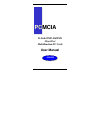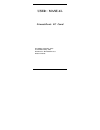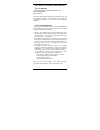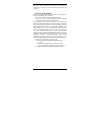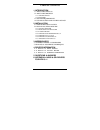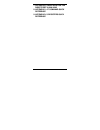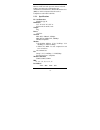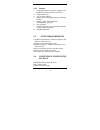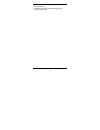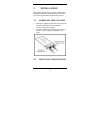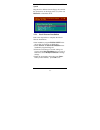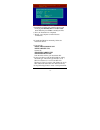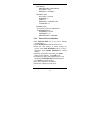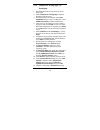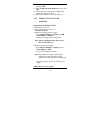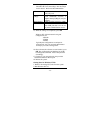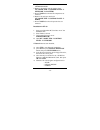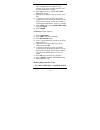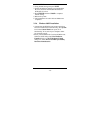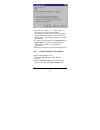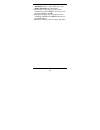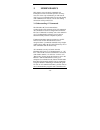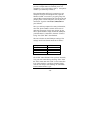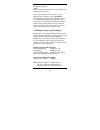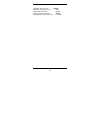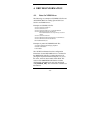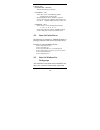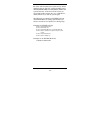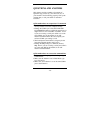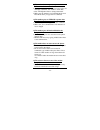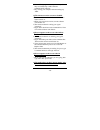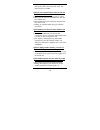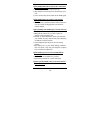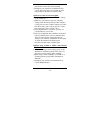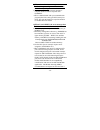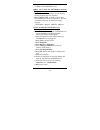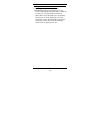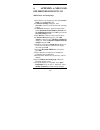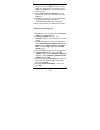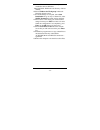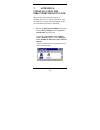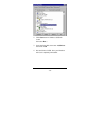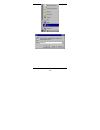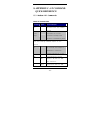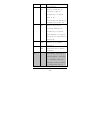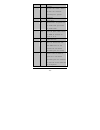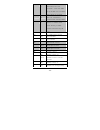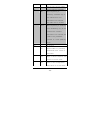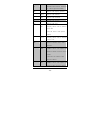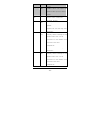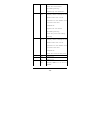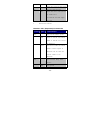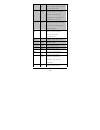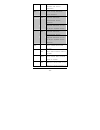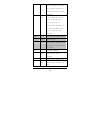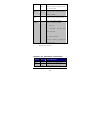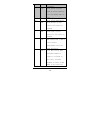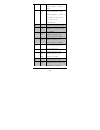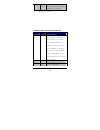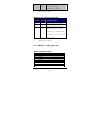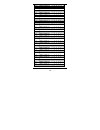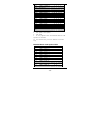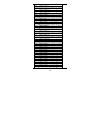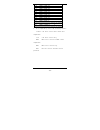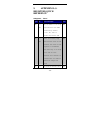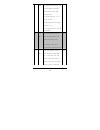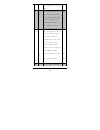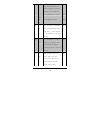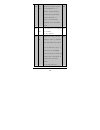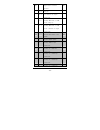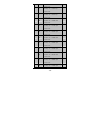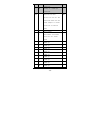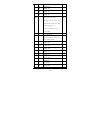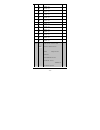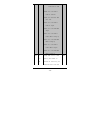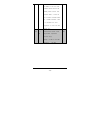- DL manuals
- D-Link
- Other
- DMF-560TXD
- User Manual
D-Link DMF-560TXD User Manual
Summary of DMF-560TXD
Page 1
Pc pc mcia d-link dmf-560txd directport multifunction pc card user manual 56k bps.
Page 2: User Manual
User manual directport pc card first edition (september, 1998) second edition (may, 1999) document no. M-lf560ma-rev2.0 printed in taiwan.
Page 3
Fcc regulatory statements fcc certification 10/100 fast ethernet + 56k fax/modem pc card fcc id: mq4plm56 made in taiwan the united states federal communication commission (fcc) and the canadian department of communications have established certain rules governing the use of modems and other electro...
Page 4
Devices can be connected to your telephone line. In most areas, the sum of the ren's of all the devices on any one line should not exceed 5.0. If too many devices are attached, they may not ring properly. Fcc part 15 registration this device complies with part 15 of fcc rules. Operation is subject t...
Page 5
Table of contents 1. Introduction 1.1 about this manual 1.2 about this product 1.2.1 specifications 1.2.2 features 1.3 system requirements 1.4 contents included in the package 2. Installation 2.1 hardware installation 2.2 installing the software 2.2.1 novell netware 2.2.2 microsoft lan manager 2.2.3...
Page 6
7. Appendix b: uninstallation the directport in win 98/95 8. Appendix c: at command quick reference 9. Appendix d: s-registers quick reference.
Page 7
- 1 - 1. Introduction 1.1. About this manual this manual will explain how to install and use your dmf-560txd directport pc card 1.2. About this product your directport pc card is a multifunction communication device that lets you perform multiple communication tasks at the same time: (1) transmit an...
Page 8
- 2 - to successfully access to the servers on 10/100 fast ethernet lan and hook up to the internet, transmit e-mail, send and receive information and communicate with other pcs, bulletin board services (bbs) or on-line computer networks such as compuserve and america on line. 1.2.1. Specifications ...
Page 9
- 3 - 1.2.2. Features 1. Compatible with most notebook computers and pcmcia card and socket service drivers. 2. Integrated pc card 3. Easy to install and play. 4. Support most of the popular network operating systems. 5. Include popular 56k fax/modem communication programs. 6. Hot swappable. 7. Feat...
Page 10
- 4 - • driver diskettes for pc and apple/macnitosh • manual diskette • windows-based 56k fax/modem application program (cd-rom).
Page 11
- 5 - 2. Installation this chapter describes how to install your directport multifunction pc card. Installation procedures also cover many popular network operating systems. 2.1. Hardware installation 1. Hold the card label up and insert the card into the computer's pcmcia slot with the 68 pin conne...
Page 12
- 6 - for non-windows 95/98 & non-windows nt system plug the driver diskette into the floppy drive and set the current drive to the floppy drive (a:\). Then run install to install the dirver. 2.2.1. Novell netware installation follow the steps bellow to complete the novell netware installations. 1.R...
Page 13
- 7 - 5.Installation program starts installing drivers and modifying autoexec.Bat and net.Cfg. Select yes then press enter to modify the files. 6. Now, the installation is completed. 7. Restart your computer to make netware connections. To install the odi driver manually, follow the instructions bel...
Page 14
- 8 - carden /iop=nnn /irq=nnn /com=n /mir=n lsl ;link support layer module ;provided by novell lm28odi ;hardware specific module ipxodi ;ipx protocol stack module ;provided by novell netx ;shell support module provided by ;novell login 2.2.2. Ms lan manager installation 1.Cast a look at the readme....
Page 15
- 9 - [protman] drivername = protman$ dynamic = yes priority = netbeui [netbeui_xif] drivername = netbeui$ sessions = 6 ncbs = 12 bindings = "lmndis_nif" lanabase = 0 [lmndis_nif] ; protocol.Ini session for multifunction lan/modem driver. Ioaddress = 0x320 interrupt = 11 drivername = lmndis$ 2.2.3. ...
Page 16
- 10 - 2.2.4. Windows for workgroups 3.11 installation 1. Run install.Exe in root directory on the driver disk. 2. Select windows for workgroup in network operating system screen. 3. If current settings are accepted, select start installation and go to step 13. Otherwise, select modify parameters to...
Page 17
- 11 - box; put the driver diskette into floppy drive then press ok. 13. Select enhanced mode ndis3 for.... Then press ok . 14. Follow windows instructions to complete the installation and exit windows 15. Reboot the computer to run with wfw 3.11. 2.2.5. Windows nt 3.51 & nt 4.0 installation getting...
Page 18
- 12 - 1. Open program manager main group control panel devices 2. Select pcmcia 3. Press startup 4. Select boot, then press ok 5. When all pcmcia adapters are added, press close and restart windows nt check event viewer when system reboots. Ask your laptop dealer for help if any problems occur duri...
Page 19
- 13 - 14. Give appropriate system resources to the your directport pc card, the settings must be unique for this device. Resources recommendation i/o base i/o:300. Possible alternative: 220, 320, 340 interrupt (irq) irq:5. If your laptop is equipped with multimedia devices, a higher interrupt (irq:...
Page 20
- 14 - 3. Login with a full access level i.E. Administrator 4. Remove all existing network support from my computer control panel network adapters 5. Press close after all network components are removed. 6. Remove all serial port devices in my computer control panel ports 7. Press close after all se...
Page 21
- 15 - ... These configurations are unique for each network. If you want to change them, ask your network administrator for help. ♦ press next twice to use default network services settings ♦ enter the correct path for nt 4.0 system source files. ♦ a dialog box will pop up. Give appropriate system r...
Page 22
- 16 - modems 2. Using default settings and press next 3. System should have detected your lanmodem pc card, and enter the modem manufactures & models list screen. 4. Press finish and then close to complete modem setting. 5. Reboot the system. 6. The installations for both lan and modem are complete...
Page 23
- 17 - 3.Enter the correct path, i.E. :\”, then insert the driver disk. The driver will be installed automatically, and system may ask for the windows 95/98 installation cd/disks to update the existing files or drivers. After the update, system will reboot automatically. 4.For the first time install...
Page 24
- 18 - 4.If current settings are correct, select start installation and go to step 6. Otherwise, select modify parameters to make changes. 5.Move cursor to each field you want to make modification and press enter to set correct value. Then press enter on the ok. 6.Installation program starts copying...
Page 25
- 19 - 3. Modem basics this chapter covers the basic commands and techniques involved in modem operation. In many cases, this is the only information you will need in order to get your directport pc card up and running with communication software, and to start making connections with your pc card. 3...
Page 26
- 20 - windows ”hyper terminal” program. This program provides a simple method to manually enter at commands so you can do things such as: store phone numbers you commonly connect to. Once the directport pc card is connected to your computer serial port and telephone line, open the windows 95/98 ”ac...
Page 27
- 21 - at lanmodem responds ok this confirms that the modem and your computer are communicating correctly. To test the telephone line connection, issue the manual answer command. Type: ata the lanmodem will pick up the phone line, and try to communicate. Normally, this command is only used to answer...
Page 28
- 22 - incoming call. Disabling auto-answer: ats0=0 manually answering a call: ata take modem off-hook: ath1 hang up modem (on-hook): ath0 manually disconnecting a call: +++ath.
Page 29
- 23 - 4. Drivers information 4.1. Notes for ndis driver the following are examples of config.Sys file and autoexec.Bat for loading system soft card services and ndis2 driver: examples of config.Sys file: device=c:\cardsoft \ss365sl.Exe device=c:\cardsoft \cs.Exe device=c:\cardsoft \csalloc.Exe c:\c...
Page 30
- 24 - [lmndis_nif] drivername - lmndis$ this line must always be presend ioaddress - value where value is one of the following address: 0x300, 0x320, 0x340, 0x360. The leading 0x for the hex notation is required. To have card services select the address base from it's pool of available address then...
Page 31
- 25 - config.Sys and autoexec.Bat for you so that the driver will be loaded upon system start up. When modifying the two files, the system will make copies named config.Abo and autoexec.Abo in the system's directory. If the driver of pc card is not successfully loaded, replace the two *.Abo file fo...
Page 32
- 26 - questions and answers this chapter provides a number of examples of questions (q:), causes (c:), and answers (a:). If your modem is not functioning properly, look up the problem here, or ask your dealer for technical assistance. Q:the modem does not respond to at commands. C:the comx: port th...
Page 33
- 27 - q:the modem does not give a response after an at command was executed. C:the echo and/or responses may be turned off by the ate0q1 commands. Use at&v to check that. A:use ate1q0 then enter to change them back. C:make sure the modem is in command mode not in data mode when you type the at comm...
Page 34
- 28 - c:some tsrs (programs that stay in memory after they are loaded) may conflict with the communications software. A:try starting your computer without loading any tsrs. Q:the characters on the screen are doubled. C:both the modem and the software have the echo feature turned on. A:since only on...
Page 35
- 29 - c:if you are using touch tone dialing on a phone line that requires pulses, then it may not work. Use atdt in place of atdp. Q:when your communications software tells the modem to dial, it does not. C:make sure the software dialing prefix is atdt. C:make sure the software and modem are set to...
Page 36
- 30 - q:the modem disconnects (looses the connection) in the middle of use. C:the remote modem may have locked up. C:the telephone switch may have disconnected your call. C:your software may have turned off the dtr signal. Q:the modem does not connect with another modem. C:there may be a problem wi...
Page 37
- 31 - c:if both modems are using mnp or v.42 protocol, then the flow control may not be enabled. A:configure your software to use rts/cts flow control. That will cause your computer to pause long enough for the file to be stored to disk. Q:the text on the screen is not legible. C:your software sett...
Page 38
- 32 - q:when the modem is connecting to another modem, it reports a higher connect baud rate that it is really using. C:the modem defaults to report the modem-to- computer baud rate when it responds with connect. A:go to command mode with your communication program (like telix) and type atw2, then ...
Page 39
- 33 - (irq3 to 6). Make sure that the resources are available for the lan/modem card. Q:how can i know the lan/modem card has been enabled or not ? A:if the card service is installed, you can check by hearing the beep when card insertion. A:run carden /chk to check, if the card has been enabled. Th...
Page 40
- 34 - q: the netware driver runs successfully but fails to login on to the netware server c: frame type imcompatiable with server. A: the default frame type for netware 3.11 and before is 802.3 but it changed to 802.2 in netware 4.X and 3.12. You may check the content of net.Cfg to see if the frame...
Page 41
- 35 - 6. Appendix a: ndis2 and odi drivers for wfw 3.11 ndis2 driver for workgroups 1.Run windows for workgroups and click network setup icon in network group. 2.In network settings dialog box, click networks... Button to select the network operating system. 3.In networks dialog box, check the radi...
Page 42
- 36 - 12.Move cursor to the setting you want to make a change for then press enter to select a fit value. When the configuration is set completely, press enter on the ok field to exit the screen then go back to step 11. 13.Select ndis server(lan manager,...) as the network server that you will atta...
Page 43
- 37 - 8.Follow windows’ instructions to complete the installation and exit windows. 9.Run install.Exe from root directory of driver diskette. 10.Select windows for workgroup in network operating system screen. 11.If current settings are accepted, select start installation and go to step 13. Otherwi...
Page 44
- 38 - 7. Appendix b: uninstallation the directport from win 95/98 when you face the installation problems of directport pc card, you need to uninstall the card and install it once again. This uninstallation guide is for uninstallation procedure for win98/95. 1. Remove the multi-function adapters pr...
Page 45
- 39 - 2. Click start button in windows 95/98 main screen then select run…. 3. Insert the driver disk, then enter a:\delinf.Exe then click on ok. 4. Re-start windows 95/98. Now your directport pc card is completely uninstalled..
Page 46
- 40 -.
Page 47
- 41 - 8. Appendix c: at command quick reference 8.1 modem at commands basic at command set command options function & description a/ re-execute the last command string key> terminate the current connection attempt when entered in handshaking state all the following commands require an “at” prefix a...
Page 48
- 42 - bps connection b2 select v.23 1200 bps for receiving, 75 bps for transmitting in originate mode; 75 bps for receiving and 1200 bps for transmitting in answer mode b3 select v.23 75 bps for receiving, 1200 bps for transmitting in originate mode; 1200 bps for receiving and 75 bps for transmitti...
Page 49
- 43 - command l re-dial last number. Should be the first character following atd, ignored otherwise p pulse dial. R reverse dial. Originate call in answer mode (go on-line in answer mode) s=n dial the phone number stored in nvram at location “n” (n=0, 1, 2, 3) t dtmf tone dial. W wait for second di...
Page 50
- 44 - ! Hook flash (for call transfer). Cause the modem to go on-hook for 0.5 second then return to off-hook @ wait for 5 seconds of silence after dialing number ; return to command state after dialing a number without disconnecting the call en at command echo options e0 echo disabled e1 * echo ena...
Page 51
- 45 - and on until carrier present nn select negotiate handshake n0 when originating or answering, handshake only at the communication rate specified by s37 register and “atbn” and no fallback n1 * when originating or answering, start handshaking only at the communication standard specified by s37 ...
Page 52
- 46 - p enable pulse dialing (disabled in ctr 21 approved models) qn result code display options q0 * result code enabled q1 result code disabled t enable tone dialing vn result code form v0 display result code in numeric form (see also the result code options table) v1 * display result code in ver...
Page 53
- 47 - codes. W2 connect result code reports dce speed. Enable protocol result codes. Xn select result codes/call progress options x0 display connect or “1” for all speeds. Ignore dial tone and busy tone detection. X1 display connect message and the modem’s data rate, and an indication of the modem’...
Page 54
- 48 - check dial tone before proceeding dialing, ignore busy tone detection. X3 display connect message and the modem’s data rate, and an indication of the modem’s error correction and data compression. Ignore dial tone before proceeding dialing, check busy tone after making dialing. X4 * display c...
Page 55
- 49 - check dial tone and busy tone. Zn recall stored profile z0 reset and recall user profile 0. Either z0 or z1 restores the same single profile. * manufacturer default extended “at&” (ampersand) command set command options function & description &cn data carrier detect option &c0 state of carrie...
Page 56
- 50 - &d1 go to command mode on on-to- off dtr transition &d2 * hang up and go to command mode on on-to-off dtr transition. Auto-answer is disabled if dtr is low &d3 hang up and reset from user profile 0 on the on-to-off dtr transition &f recall factory default setting as active configuration &gn v...
Page 57
- 51 - software flow control (xon/xoff) &pn pulse dialing make/break ratio selection &p0 make=39%, break=61%, international version (default) make=33%, break=67% for use in 20 pps, japanese version &p1 make=33%, break=67%, international version make=33%, break=67% for use in 10 pps, japanese version...
Page 58
- 52 - not established, the modem will fallback according to the current setting in s36 register. &q9 v.42 or mnp error control mode. If neither error control protocol is established, the modem will fallback according to the current setting in s36 register. &sn data set ready (dsr) option &s0 * dsr ...
Page 59
- 53 - &t6 remote digital loopback test, in normal mode &v view active file and stored phone numbers &w store active configuration into the modem’s nvram &zn=x store telephone number n=0 to 3 x= see also the dial modifier in ”atdn” command the max. Number of digits per string is 40. * manufacturer d...
Page 60
- 54 - independent \j1 force the dte interface speed to the dce connection rate (line speed) after on- line n error control mode options 0 buffered mode, no error control (flow control is allowed). 1 direct mode, no error control (no flow control is allowed). 2 mnp reliable mode. If mnp 2- 4...
Page 61
- 55 - modem connects in buffer mode. 4 v.42 or disconnect. The modem attempts to connect in v.42 mode. If this fails, the call will be disconnected. \qn local flow control options \q0 disable flow control (same as “at&k0”) \q1 xon/xoff software flow control (same as “at&k4”) \q3 * rts/cts hardwar...
Page 62
- 56 - \v1 * enable protocol result code appended to dce speed * manufacturer default extended “at%” (percent) command set command options function & description %b view numbers in blacklist. If blacklisting is in effect, this command displays the numbers for which the last call attempted in the pas...
Page 63
- 57 - %c1 * v.42bis/mnp 5 data compression enabled. * manufacturer default extended “at-” (dash) command set command options function & description -cn data calling tone options -c0 * disable data calling tone -c1 enable data calling tone (the freq. Is 1,300 hz with a cadance of 0.5 sec. On and 2 s...
Page 64
- 58 - 10 connect 2400 ec * @ @ @ @ 11 connect 4800 ec * @ @ @ @ 12 connect 9600 ec * @ @ @ @ 13 connect 14400 ec * # # # # 14 connect 19200 ec * @ @ @ @ 18 connect 57600 ec * % % % % 24 connect 7200 ec * # # # # 25 connect 12000 ec * # # # # 28 connect 38400 ec * % % % % 40 connect 300 ec * @ @ @ @...
Page 65
- 59 - * 87 connect 115200 ec * % % % % 88 delayed ** 89 blacklisted ** 90 blacklis full ** 100 connect 28000 # # # # 101 connect 29333 # # # # 102 connect 30666 # # # # 103 connect 33333 # # # # 104 connect 34666 # # # # 105 connect 37333 # # # # 106 connect 38666 # # # # 107 connect 41333 # # # # ...
Page 66
- 60 - 18 connect 57600 ✓ 18 connect 57600 ec * ✓ 24 connect 7200 ✓ 24 connect 7200 ec * ✓ 25 connect 12000 ✓ 25 connect 12000 ec * ✓ 28 connect 38400 ✓ ✓ 28 connect 38400 ec * ✓ ✓ 40 connect 300 ✓ ✓ 40 connect 300 ec * ✓ ✓ 55 connect 21600 ✓ 55 connect 21600 ec * ✓ 56 connect 24000 ✓ 56 connect 240...
Page 67
- 61 - 78 connect 48000 ✓ 78 connect 48000 ec* ✓ 79 connect 50000 ✓ 79 connect 50000 ec* ✓ 80 connect 52000 ✓ 80 connect 52000 ec* ✓ 81 connect 54000 ✓ 81 connect 54000 ec* ✓ 82 connect 56000 ✓ 82 connect 56000 ec* ✓ 86 connect 16800 ✓ 86 connect 16800 ec * ✓ 87 connect 115200 ✓ 87 connect 115200 ec...
Page 68
- 62 - 9. Appendix d: s- registers quick reference s-registers, tsn=x” register dec. Function & description default s0= 0 - 255 set the number of the rings required before the modem automatically answers a call. Set 0=0” to disable auto-answer mode 000 s1= 0 - 255 count the incoming rings and store ...
Page 69
- 63 - 255 of the ascii character used as the escape character. The default value (043) corresponds to an ascii character “+”. A value of 128 to 255 disables the escape process, i.E., no escape character will be recognized s3= 0 - 127 hold the decimal value of the carriage return character used as t...
Page 70
- 64 - if verbose result code are used. S5= 0 - 32, 127 hold the decimal value of the character recognized as a backspace. The modem will not recognize the backspace character if this register is set to a value greater than 32 008 s6= set the length of time, in seconds, that the modem must wait (min...
Page 71
- 65 - that the modem must wait before hanging up because carrier is not detected 1 - 255 for international version 050 35 - 59 for japanese version 050 s8= 0 - 65 set the time, in seconds, that the modem must pause when the “,” dial modifier is encountered in the dial string 002 s10= 1 - 255 set th...
Page 72
- 66 - s12= 0 - 255 define the maximum period, in 2-hundredths of a second, allowed between consecutive asynchronous escape character “+” (plus) for the escape sequence to be considered valid 050 s28= 0 - 255 v.34 modulation en-/disabler 0: disabled 1- 255: enabled 001 s30= 0 - 90 inactivity timer. ...
Page 73
- 67 - s36= negotiation fallback options 007 0, 2 hang up 1, 3 fall back to an async connection 4, 6 attempt mnp mode. If mnp fails, hang up. 5, 7 attempt mnp mode. If mnp fails, fallback to async connection. S37= desired dce speed (line speed) 000 0 maximum modem speed 2 attempt 1200/75 bps connect...
Page 74
- 68 - connection 8 attempt to a 7200 bps connection 9 attempt to a 9600 bps connection 10 attempt to a 12000 bps connection 11 attempt to a 14400 bps connection 12 attempt to a 16800 bps connection 13 attempt to a 19200 bps connection 14 attempt to a 21600 bps connection 15 attempt to a 24000 bps c...
Page 75
- 69 - connection 19 attempt to a 33600 bps connection s38= 56k dial line rate options. Set the max. 56k downstream speed that the modem attempts to connect (selection for k56flex mode) 001 0 56k disabled 1 56k enabled, auto-speed selection, max. Modem speed 2 32000 bps 3 34000 bps 4 36000 bps 5 380...
Page 76
- 70 - 11 50000 bps 12 52000 bps 13 54000 bps 14 56000 bps s38= 56k dial line rate options. Set the max. 56k downstream speed that the modem attempts to connect.(selection for v.90 mode) 001 0 v.90 disabled 1 v.90 auto-speed selection max. Modem speed 2 28800 bps 3 29333 bps 4 30666 bps 5 32000 bps ...
Page 77
- 71 - 11 40000 bps 12 41333 bps 13 42666 bps 14 44000 bps 15 45333 bps 16 46666 bps 17 48000 bps 18 49333 bps 19 50666 bps 20 52000 bps 21 53333 bps 22 54666 bps 23 56000 bps s48= 7, 128 lapm error control and feature negotiation. S48=7 negotiation enabled s48=128 negotiation disabled. Force immedi...
Page 78
- 72 - specified in s36 s36=0 or 2, and s48=7 lapm or hang up s36=0 or 2 and s48= 128 don use s36=1 or 3, and s48=7 lapm or async s36=1 or 3, and s48=128 async s36=4 or 6, and s48=7 lapm, mnp or hang up s36=4 or 6, and s48=128 mnp or hang up s36=5 or 7, and s48=7 lapm, mnp or async s36=5 or 7, and s...
Page 79
- 73 - no ring) in the off-line command state before the modem places itself into standby mode. A value of “0” prevents standby mode. If a number between 1 and 4 is entered for this register, it will set the value to 5 s91= 6 - 15 transmitting power level adjustment (japanese version only) range: -6...