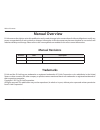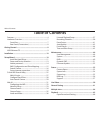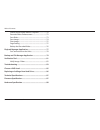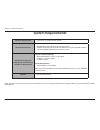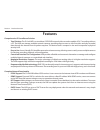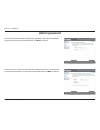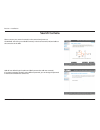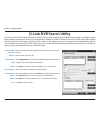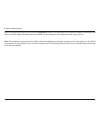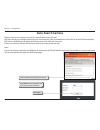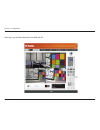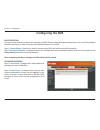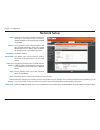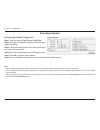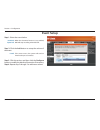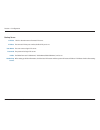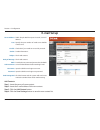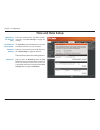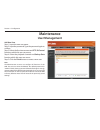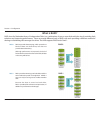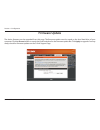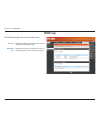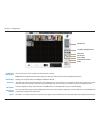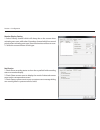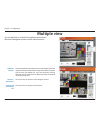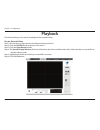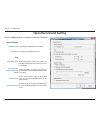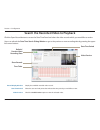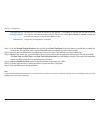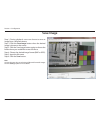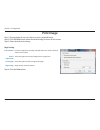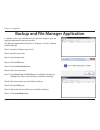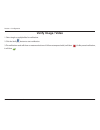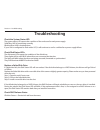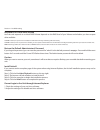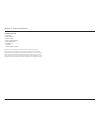- DL manuals
- D-Link
- Network Hardware
- DNR-322L
- User Manual
D-Link DNR-322L User Manual - Power and Device Selection
13
D-Link DNR-322L User Manual
Section 3 - Installation
Power and Device Selection
Connect the power adapter to the power receptor on the back of the device. Press the
power button located under the faceplate LEDs to turn on the device. Click Next to
continue.
With the power on check that the Power LED is solid. If it is solid, answer Yes to the
confirmation window otherwise select No and wait for the power connection to the NVR.
If the connection is good then check that the hard drives are installed correctly and have
no other issues. Click Next to continue.
Note: When you select your device from the list, it will cause the LEDs to blink to confirm
the device selection.
Summary of DNR-322L
Page 2: Manual Revisions
I d-link dnr-322l user manual table of contents d-link reserves the right to revise this publication and to make changes in the content hereof without obligation to notify any person or organization of such revisions or changes. Information in this document may become obsolete as our services and we...
Page 3: Table of Contents
Ii d-link dnr-322l user manual table of contents features ............................................................................................ 4 hardware overview ..................................................................... 7 front view .................................................
Page 4
Iii d-link dnr-322l user manual table of contents search the recorded video to playback .....................70 recorded video enhancement ......................................72 save video .............................................................................73 save image .....................
Page 5: Package Contents
1 d-link dnr-322l user manual section 1 - product overview • d-linkdnr-322lmydlinknetworkvideorecorder(nvr) • cat5ethernetcable • poweradapter • cableholder • keys • manualandsoftwareoncd • quickinstallguide note:using a power supply with a different voltage than the one included with your product w...
Page 6: System Requirements
2 d-link dnr-322l user manual section 1 - product overview *hard disk drives should be from the same manufacturer. To ensure maximum performance, identical drives are recommended for raid 1 configurations. System requirements hardware requirements •oneortwo3.5”sataharddiskdrive(s)* network requireme...
Page 7: Introduction
3 d-link dnr-322l user manual section 1 - product overview introduction congratulations on your purchase of the dnr-322l 2-bay mydlink nvr. Dnr-322lisastandalonewirednetworkvideorecorder(nvr)whichsupportsmulti-channelnetworkcameraswithm-jpeg, mpeg4orh.264recordingwith2high-speed3.5-inchsataharddisks...
Page 8: Features
4 d-link dnr-322l user manual section 1 - product overview features comprehensive ip surveillance solution • total solution: the d-link nvr is a standalone sata raid network video recorder capable of 24/7 recording without a pc. The nvr can manage multiple network cameras, providing direct access to...
Page 9
5 d-link dnr-322l user manual section 1 - product overview fully functional recording 1. Flexible recording schedule: once cameras have been set up, a highly configurable scheduling system allows for continuous recording or recording during specifically allotted time frames. Each camera can be set t...
Page 10
6 d-link dnr-322l user manual section 1 - product overview instant live view 1. Full screen: enlarge the display to full screen of live view and recorded video. 2. Drag and drop gui: with multiple channels enabled, users can change channel by drag and drop. 3. Camera name and status on osd: camera n...
Page 11: Hardware Overview
7 d-link dnr-322l user manual section 1 - product overview hardware overview front view usb port drive led power led component description power button press once to power on the nvr. Press and hold the button until the led begins to blink to power down the nvr. Power led power led will blink when b...
Page 12: Rear Panel (Connections)
8 d-link dnr-322l user manual section 1 - product overview rear panel (connections) component description cover lock this lock is used to remove the cover when unlocked. Locking it will restrict the removal of the top cover. Cooling fan the cooling fan is used to cool the hard drives and features sp...
Page 13: Getting Started
9 d-link dnr-322l user manual section 2 - getting started to get started with the nvr setup wizard, insert the supplied cd into your cd-rom drive: getting started nvr software cd click the install button to start the nvr setup wizard..
Page 14: Installation
10 d-link dnr-322l user manual section 3 - installation insert the installation cd-rom into your computer’s optical drive to start the autorun program. The cd-rom will open the nvr setup wizard. Simply click start to go through the setup wizard, which will guide you through the installation process ...
Page 15: Install The Hard Drives
11 d-link dnr-322l user manual section 3 - installation install the hard drives this step shows you how to open your nvr so that you can install one or two hard drives. Click next to continue. Slide either one or two hard drives into the open hard drive bays of your device. Click next to continue..
Page 16
12 d-link dnr-322l user manual section 3 - installation once the hard drives are installed, you can attach the top cover. Click next to continue. A standard cat5e ethernet cable with a rj-45 connector is needed to connect your nvr to your network. Click next to continue..
Page 17: Power and Device Selection
13 d-link dnr-322l user manual section 3 - installation power and device selection connect the power adapter to the power receptor on the back of the device. Press the power button located under the faceplate leds to turn on the device. Click next to continue. With the power on check that the power ...
Page 18: Admin Password
14 d-link dnr-322l user manual section 3 - installation admin password this window requests the admin (administrator) password. If this is the first installation of this device then the password will be blank. Click next to continue. In this step you can create a new password for the admin username....
Page 19
15 d-link dnr-322l user manual section 3 - installation raid configuration and drive mapping select one of the volume file systems type. Clicking on each file system type radio button will give a description below. This step allows you to map the volume created as a network drive on your computer. C...
Page 20: Search Camera
16 d-link dnr-322l user manual section 3 - installation search camera please connect your network camera(s) to the network and power on. The nvr will search for your available camera(s) in the local network (lan) and add it to the camera list in the nvr. Nvr will use default login id: admin and blan...
Page 21
17 d-link dnr-322l user manual section 3 - installation find the camera in the camera list and type the camera’s password in the password field..
Page 22: Set Up Internet Connection
18 d-link dnr-322l user manual section 3 - installation set up internet connection setup wizard will try to connect to the internet. Note: if the nvr is not able to connect to the internet, setup wizard will allow you to set up the“pppoe”or“staticip”forinternetconnection.(needtocontactyourispforthes...
Page 23
19 d-link dnr-322l user manual section 3 - installation the final window of the installation wizard shows successful completion. Your device is now installed and ready for use. Note: your drives are network mapped, so you will be able to access them under my computer..
Page 24: Mydlink Portal
20 d-link dnr-322l user manual section 3 - mydlink portal mydlink portal after registering your nvr with a mydlink account in the nvr setup wizard, you will be able to remotely access your nvr from the www.Mydlink.Com website. After you log in to your mydlink account, you will see a screen similar t...
Page 25: Nvr Status
21 d-link dnr-322l user manual section 3 - mydlink portal nvr status if your nvr is offline, try the following: •checktomakesurethattheinternetconnectiontoyournvrisworkingproperly. •tryrestartingyourinternetrouter. •checkyournvr’scableconnectionsandmakesuretheyaresecure. •checktomakesurethattheledon...
Page 26: Live Video
22 d-link dnr-322l user manual section 3 - mydlink portal live video in the main part of the screen, the live video tab will be selected by default. If the nvr is available, you will need to login nvr first,defaultloginidis“admin”,passwordisblank.Thelivevideofeedwillthenbedisplayed.Youcanchooseadiff...
Page 27: Nvr Settings
23 d-link dnr-322l user manual section 3 - mydlink portal nvr settings the nvr settings tab allows you to access your nvr’s configuration interface. To open your nvr’s configuration interface, click nvr web page and enter the password..
Page 28: Nvr Info
24 d-link dnr-322l user manual section 3 - mydlink portal device name: the device name is a unique name that if can help you to identify it. Clicking on the device name will open a window for you to login to your nvr’s configuration interface. Mydlink no.: displays the mydlink number of your device....
Page 29: D-Link Nvr Search Utility
Version 1.1
Page 30
26 d-link dnr-322l user manual section 2 - getting started select the device from the list and click the configuration button. This will launch the computer’s default web browser and direct it to the ip address listed for the device. Make sure the browser is not configured to use a proxy server. Not...
Page 31: Web Ui Login
27 d-link dnr-322l user manual section 3 - configuration this section will show you how to configure your new d-link nvr using the web-based configuration utility. To access the configuration utility, click the nvr name or ip on the nvr search utility or manually open a web-browser (internet explore...
Page 32: Configure Hard Drive
28 d-link dnr-322l user manual section 3 - configuration if hdd is exist, this screen displays the currently installed hdd information. Configure hard drive you must decide on the raid type you would like to format your hdds with. Click the next button to continue or click exit to cancel. Note: any ...
Page 33: Auto Search Camera
29 d-link dnr-322l user manual section 3 - configuration type admin for the username and leave the password field blank. Click exit wizard to finish the auto search. Click login please connect your network camera(s) to network and power on them. Nvr will search your available camera(s) in the local ...
Page 34
30 d-link dnr-322l user manual section 3 - configuration after login, you will be redirected to the nvr web ui:.
Page 35: Web Ui
31 d-link dnr-322l user manual section 3 - configuration the main categories for configuration are located on the menu tabs at the top of the page. These categories include: • live video - shows the live video of network cameras and controls ptz functions. • playback - displays recorded video and ex...
Page 36: Configuring The Nvr
32 d-link dnr-322l user manual section 3 - configuration basic operation you may run the wizard to configure the setup for your nvr. There are basic and advanced operations. You must first configure the basic operations in order to activate and utilize the features of our nvr. Step 1: camera search ...
Page 37: Network Setup
33 d-link dnr-322l user manual section 3 - configuration select this connection if you have a dhcp server running on your network and would like a dynamic ip address to be automatically updated to your nvr. You may obtain a static or fixed ip address and other network information from your network a...
Page 38: Camera Search
34 d-link dnr-322l user manual section 3 - configuration camera search step 1: click the search button to search for upnp cameras. The system will list all the available cameras at this moment. Click the “+”icontoadd this camera into your camera list. If the cameras are already added, it will mark a...
Page 39: Camera Setup
35 d-link dnr-322l user manual section 3 - configuration camera setup step 1: select the camera which you would like to modify. Step 2: modify its information on the top of the page. Step 3: click the save settings button. Step 4: if you would like to replace a camera, select that camera, modify its...
Page 40: Audio And Video
36 d-link dnr-322l user manual section 3 - configuration audio and video step 1: select the camera which you would like to modify in the camera list. Step 2: nvr will display the parameters for the selected camera. You can modify the information at this page. Camera name: video format: frame rate: r...
Page 41: Live and Playback Setup
37 d-link dnr-322l user manual section 3 - configuration live and playback setup port: maximum connections: enter the live streaming transmission port. Enter the maximum connections for remote access. The maximum number of remote connections is 32. Note: when setting maximum connections in live stre...
Page 42: Recording Schedule
38 d-link dnr-322l user manual section 3 - configuration recording schedule no record: record by schedule: manual record: automatic overwrite: store videos by schedule: turn off recording. Record according to the schedule0 manual record will record video always. It has highest priority. It can be en...
Page 43
39 d-link dnr-322l user manual section 3 - configuration set recording schedule day: week: setup the schedule: insert: delete: configure: copy: schedule the cameras to turn the recorder on and off at the same time every day according to your preference. Schedule the cameras differently for each day ...
Page 44
40 d-link dnr-322l user manual section 3 - configuration recording schedule set recording schedule configuration step 1: enter the desired start time and end time. Step 2: enter pre-record period and post-record for event trigger recording. Step 3: check the enable audio box to record audio from you...
Page 45: Event Setup
41 d-link dnr-322l user manual section 3 - configuration event setup hard disk space full: when the overwrite function is not enabled, nvr will stop recording when hdd full. Step 1: select the event below. E-mail: if the event occurs, the system will send an e-mail to the pre-set contacts. Step 2: c...
Page 46: Auto Backup
42 d-link dnr-322l user manual section 3 - configuration auto backup this feature enables you to automatically backup the recorded video of the previous date to ftp site. There are two steps to enable the function, one is setup backup schedule and another is setup backup server. Auto backup: daily b...
Page 47
43 d-link dnr-322l user manual section 3 - configuration ftp site: ftp port: user name: password: folder: test backup server: the ip or domain name of remote ftp server. The remote ftp site port number, default ftp port is 21. The user name to login ftp server. The password to login ftp server. Thef...
Page 48: E-Mail Setup
44 d-link dnr-322l user manual section 3 - configuration e-mail setup server address: port: use ssl: sender: subject: body of message: smtp authentication: user name: password: send testing mail: smtp (simple mail transport protocol) server ip address. Specify the port number of email server. Defaul...
Page 49: Time and Date Setup
45 d-link dnr-322l user manual section 3 - configuration time and date setup manually set the time and date: set time from my computer: time zone settings: ntp server: enter the complete time and date settings manually. Click save settings to apply the settings. Click set time to have the nvr set it...
Page 50: Maintenance
46 d-link dnr-322l user manual section 3 - configuration maintenance add new user step 1: input the new user name. Step 2: input the password. Type the password again to confirm. Step 3: select the live view cameras and ptz/ io control functions which this user can access. Step 4: select the playbac...
Page 51
47 d-link dnr-322l user manual section 3 - configuration user list change user’s password step 1: select the user name you want to modify and click modify button. Step 2: input the password of the user. Type the password again to confirm. Step 3: click the finish button to save. Click exit to abort....
Page 52: System
48 d-link dnr-322l user manual section 3 - configuration if the nvr is malfunctioning or crashes unexpectedly, click the restart button on the nvr. Restarting the nvr will take about one and a half minutes. This will reset all configurations to factory default. This will shutdown the nvr. All the co...
Page 53: Raid
49 d-link dnr-322l user manual section 3 - configuration creates two separate volumes (or one volume if only one hard drive is present). Each hard drive has its own volume. Note: only standard mode can create the volume2, which is available as a file (samba) server. Use the nvr search utility can mo...
Page 54: What Is Raid?
50 d-link dnr-322l user manual section 3 - configuration what is raid? Raid, short for redundant array of independent disks, is a combination of two or more disks with the aim of providing fault tolerance and improving performance. There are several different levels of raid, with each providing a di...
Page 55: Dynamic Dns
51 d-link dnr-322l user manual section 3 - configuration dynamic dns server address: host name: username or key: password or key: verify password or key: status: select a dynamic dns service provider from the pull-down list. Enter your host name. For example: myhost. Mydomain.Net. Enter the username...
Page 56: Firmware Update
52 d-link dnr-322l user manual section 3 - configuration firmware update the device firmware can be upgraded from this page. The firmware update must be saved on the local hard drive of your computer. Click the browse button to search the local hard drive for the firmware update file. Click apply to...
Page 57: Status
53 d-link dnr-322l user manual section 3 - configuration shows the camera connection status. The user can click connect or disconnect to change the connection status. Shows the recording schedule and current recording status of the cameras. Please note that if the camera is disconnected, the recordi...
Page 58: System Info
54 d-link dnr-322l user manual section 3 - configuration system info lan information: device information: hard drive information: displays the local network settings of the nvr. Displays the device name and current temperature of the nvr. Displays the hard drive information, including the disk mode,...
Page 59: System Log
55 d-link dnr-322l user manual section 3 - configuration system log this page displays the system event list of your nvr. The system log is different from the nvr log as it includes the following items: 1. User login/logout 2. Modify/delete account 3. System restart 4. System reset to default 5. Sys...
Page 60: Nvr Log
56 d-link dnr-322l user manual section 3 - configuration nvr log nvr log: nvr event log: displays the nvr log information such as stop recording or nvr system start. Displays the event log information such as motion detection or lost camera connection. This nvr log displays the event log information...
Page 61: Support
57 d-link dnr-322l user manual section 3 - configuration support the nvr help page provides a list of support topics..
Page 62: Live Video
58 d-link dnr-322l user manual section 3 - configuration live video setup live view step 1: click the live video button at the top of the menu. Step 2: select a camera(s) from the camera list on the right and then drag it to the location to where you wish the image to be displayed. Step 3: users can...
Page 63
59 d-link dnr-322l user manual section 3 - configuration 1/4/6/9/16/n split screen: view e-map: auto scan: full screen: ptz camera control: zoom: user can choose to view 1/4/6/9/16 or nxn cameras at a time. Note:maximumphysicalcamerasonlysupports9channels,otherchannelsarethe“duplicatedchannel”. Disp...
Page 64
60 d-link dnr-322l user manual section 3 - configuration preset: focus: play/stop/drop: information display window: manual record: click the set button to set a preset position for a camera with ptz support. Users can give the specified position a name and store it in the preset position list. Click...
Page 65: General Setting
61 d-link dnr-322l user manual section 3 - configuration general setting general 1. Check the enable audio on active channel option to enable audio streaming on active channel. This function synchronizes with right click on camera to enable audio. 2. Check synchronize video frames to avoid the teari...
Page 66
62 d-link dnr-322l user manual section 3 - configuration monitor display setting 1. Select primary channel which will always be on the screen when activating auto scan; while select secondary channel which has second priority when activating auto scan. Enter the time interval for auto scan. 2. Selec...
Page 67
63 d-link dnr-322l user manual section 3 - configuration set up joystick control function: parameter: default: import: export: you can choose the function from the drop-down menu for the button of the joystick. Choose the preset point from the drop-down menu. Click to back to default setting. Click ...
Page 68: Multiple View
64 d-link dnr-322l user manual section 3 - configuration multiple view duplicate camera: connect / disconnect: connect all / disconnect all: select the duplicate camera function to create multiple views. The duplicated camera will be shown with green indicator. Combine this function with digital ptz...
Page 69: Playback
65 d-link dnr-322l user manual section 3 - configuration playback play the recorded video step 1: be sure that you have set the schedule/recording event first. Step 2: click the playback tab at the top of the menu. Step 3: click the open record button. Step 4: the record display window will show inf...
Page 70
66 d-link dnr-322l user manual section 3 - configuration single/quad split screen: full screen: information window: audio volume control : digital zoom: user may view a single camera or 4 cameras at a time. The dnr-322l only supports 1 camera playback. Select to display the video with full screen. P...
Page 71
67 d-link dnr-322l user manual section 3 - configuration play/stop/pause: speed: cue in/cue out: step forward/reverse: fast forward/reverse: select a camera/ video and click this button to play/stop/pause a particular channel. Click the + or - button to increase or decrease the playback speed. Click...
Page 72: Open Record and Setting
68 d-link dnr-322l user manual section 3 - configuration open record and setting click the setting button to change the settings of playback. Record display calendar view: list control: play play when open: auto skip when record motion only mode: next interval: previous interval: recordings are disp...
Page 73
69 d-link dnr-322l user manual section 3 - configuration capture image save in clipboard: manually save the image file: automatically save the image file: the image will be saved in the clipboard and can be pasted to other applications. You can manually select where you would like to save the image,...
Page 74
70 d-link dnr-322l user manual section 3 - configuration search the recorded video to playback record display window: date time period: video preview: display the available recorded video records. Select the start and end points that indicate the time period you would like to view. Check the enable ...
Page 75
71 d-link dnr-322l user manual section 3 - configuration step 1: from the record display window at the top left of the date time panel, select the date you would like to search the record from. The red lines shown on the timetable indicate available recorded video records. Step 2: use color bars to ...
Page 76: Recorded Video Enhancement
72 d-link dnr-322l user manual section 3 - configuration recorded video enhancement apply active channel: apply all channels: the settings will be only applied to the selected channel. The settings will be only applied to those currently shown on the screen. During playback, users can click the enha...
Page 77: Save Video
73 d-link dnr-322l user manual section 3 - configuration save video step 1: during playback, users can choose the camera where they would like to save a video clip. Step 2: set the cue in and cue out points; the cue in and cue out time will be shown on the information window. Then click the save vid...
Page 78: Save Image
74 d-link dnr-322l user manual section 3 - configuration save image step 1: during playback, users can choose to save an image from a selected camera. Step 2: click the save image button when the desired image is shown on the screen. Step 3: click the save image button again to choose the folder whe...
Page 79: Print Image
75 d-link dnr-322l user manual section 3 - configuration print image step 1: during playback, user can choose to print a selected image. Step 2: click the print button when the desired image is shown on the screen. Step 3: select desired print settings. Page setting step 4: click the print button. P...
Page 80: Backup The Recorded Video
76 d-link dnr-322l user manual section 3 - configuration backup the recorded video unlike the save video function, the backup function will save all the recorded videos during the time period you select, instead of a single video clip. Step 1: use open record to select the desired data. Step 2: clic...
Page 81: Playback Manager Application
77 d-link dnr-322l user manual section 3 - configuration playback manager application 1/4/9/16 split screen: full screen: information window: audio volume control : digital zoom: play/stop/ pause: speed: cue in/cue out: users can select to view a single camera or 4 cameras at a time. Dnr-322l only s...
Page 82: Set Connections to The Units
78 d-link dnr-322l user manual section 3 - configuration step forward/ reverse: fast forward/ reverse: click to pause the playback and move to next frame or last frame. Click to pause the playback and move to next minute or last minute. Set connections to the units step 1: click the remote server bu...
Page 83
79 d-link dnr-322l user manual section 3 - configuration backup and file manager application in addition to the ways mentioned in the previous chapters, you can apply the application to backup your files. Run“backup”applicationfromthestart->programs->d-link->backup and file manager step 1: input the...
Page 84
80 d-link dnr-322l user manual section 3 - configuration step 12: select the location where you would like to save the backup data. Step 13: check the include playback application option, which will add playback application into the backup folder. Step 14: click the ok button..
Page 85: Verification Tool
81 d-link dnr-322l user manual section 3 - configuration verification tool the verification tool verifies whether the data created by the system has been tampered with. It’s the process by which a digital watermark (a digital signature) is added to each recorded video frame to ensure its authenticit...
Page 86: Verify Image / Video
82 d-link dnr-322l user manual section 3 - configuration verify image / video 1. Select single or multiple files for verification. 2. Click the verify button to start verification. 3. The verification result will show on watermark column. If a file was tampered with, it will show ; if a file passed ...
Page 87: Troubleshooting
83 d-link dnr-322l user manual section 4 - troubleshooting troubleshooting check the system status led the system status led reports the condition of the enclosure fan and power supply: solid blue: nvr is functioning normally blinking blue: nvr is shutting down if your unit is configured to work wit...
Page 88
84 d-link dnr-322l user manual section 4 - troubleshooting respond to a critical raid volume how the unit responds to a critical raid volume depends on the raid level of your volume and whether you have a spare drive available: for raid 1 volumes, if a spare drive is available, the raid volume will ...
Page 89: Choose A Raid Level
85 d-link dnr-322l user manual appendix a - choose a raid level choose a raid level there are several issues to consider when choosing the raid level. The following summarizes some advantages, disadvantages and applications for each choice. Raid 0 advantage • implements a striped disk raid volume, t...
Page 90
86 d-link dnr-322l user manual appendix b - replacing or adding a new hard drive replacing or adding a new hard drive it is recommended that you backup your important files before replacing or adding a new hard drive to the nvr. Replacing a hard drive: please make sure the power is off before replac...
Page 91: Technical Specifications
87 d-link dnr-322l user manual appendix c - technical specifications technical specifications firmware specification os + linux cameras support + supports all d-link network cameras. Includes support for auto-discovery, and up to 3 megapixel resolution. Recording performance max. Capacity (nvr mode ...
Page 92
88 d-link dnr-322l user manual appendix c - technical specifications + auto backup the video of previous day to ftp server system status + camera status, system status + still picture emap support network service protocols + ipv4, arp, tcp, udp, icmp + dhcp client + ntp client (d-link) + dns client ...
Page 93
89 d-link dnr-322l user manual appendix c - technical specifications package contents + 2-bay nvr + power adapter + ethernet cable +quickinstallationguide + power cable holder + cd-rom with: - software - product documentation remark 1: an external sata drive is required to store or share files. (not...