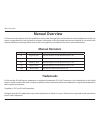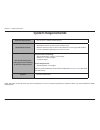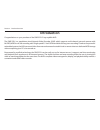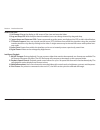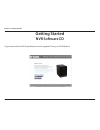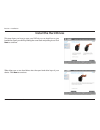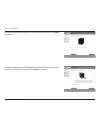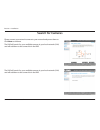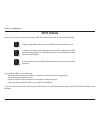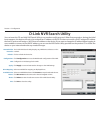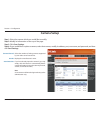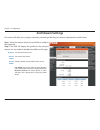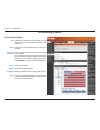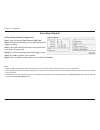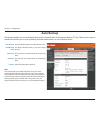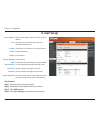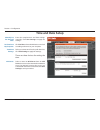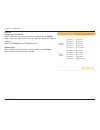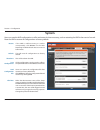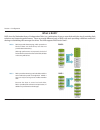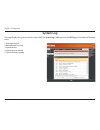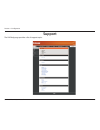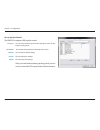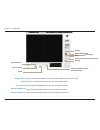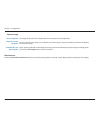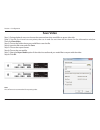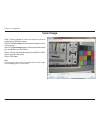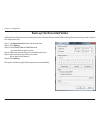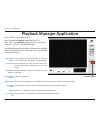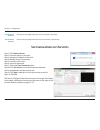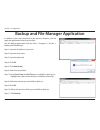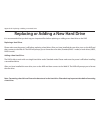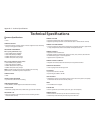- DL manuals
- D-Link
- Network Hardware
- DNR-322L
- User Manual
D-Link DNR-322L User Manual - Installtheharddrives
11
D-Link DNR-322L User Manual
Section 3 - Installation
InstalltheHardDrives
This step shows you how to open your NVR do you can install one or two
hard drives. Open your NVR by sliding the cover back and pulling it out. Click
Next to continue.
Slide either one or two hard drives into the open hard drive bays of your
device. Click Next to continue.
Summary of DNR-322L
Page 1
Version1.22.
Page 2: Manualrevisions
I d-link dnr-322l user manual table of contents d-link reserves the right to revise this publication and to make changes in the content hereof without obligation to notify any person or organization of such revisions or changes. Information in this document may become obsolete as our services and we...
Page 3: Tableofcontents
Ii d-link dnr-322l user manual table of contents features ............................................................................................ 4 hardware overview ..................................................................... 7 front view .................................................
Page 4
Iii d-link dnr-322l user manual table of contents playback............................................................ 68 open record and setting ................................................71 search the recorded video to playback .....................73 recorded video enhancement .................
Page 5: Packagecontents
1 d-link dnr-322l user manual section 1 - product overview • d-link dnr-322l mydlink network video recorder (nvr) • cat5 ethernet cable • power adapter • cable holder • keys • manual and software on cd • quick install guide note: usingapowersupplywithadifferentvoltagethantheoneincludedwithyourproduc...
Page 6: Systemrequirements
2 d-link dnr-322l user manual section 1 - product overview hardwarerequirements • one or two 3.5” sata hard disk drive(s)* networkrequirements • broadband internet connection (for remote access) • network camera(s) (refer to the d-link website for a list of supported cameras) • 10/100/1000 mbit giga...
Page 7: Introduction
3 d-link dnr-322l user manual section 1 - product overview introduction congratulations on your purchase of the dnr-322l 2-bay mydlink nvr. The dnr-322l is a standalone wired network video recorder (nvr) which supports multi-channel network cameras with m-jpeg, mpeg4 or h.264 recording with 2 high-s...
Page 8: Features
4 d-link dnr-322l user manual section 1 - product overview features comprehensiveipsurveillancesolution • totalsolution: the d-link nvr is a standalone sata raid network video recorder capable of 24/7 recording without a pc. The nvr can manage multiple network cameras, providing direct access to vie...
Page 9
5 d-link dnr-322l user manual section 1 - product overview fullyfunctionalrecording 1. Flexiblerecordingschedule: once cameras have been set up, a highly configurable scheduling system allows for continuous recording or recording during specifically allotted time frames. Each camera can be set to re...
Page 10
6 d-link dnr-322l user manual section 1 - product overview instantliveview 1. Fullscreen:enlarge the display to full screen of live view and recorded video. 2. Draganddropgui: with multiple channels enabled, users can change channel by drag and drop. 3. Cameranameandstatusonosd: camera name and reco...
Page 11: Hardwareoverview
7 d-link dnr-322l user manual section 1 - product overview hardwareoverview frontview usb port drive led power led component description power button press once to power on the nvr. Press and hold the button until the led begins to blink to power down the nvr. Power led power led will blink when boo...
Page 12: Rearpanel(Connections)
8 d-link dnr-322l user manual section 1 - product overview rearpanel(connections) component description cover lock this lock is used to remove the cover when unlocked. Locking it will prevent the removal of the top cover. Cooling fan the cooling fan is used to cool the hard drives and features speed...
Page 13: Gettingstarted
9 d-link dnr-322l user manual section2-gettingstarted to get started with the nvr setup wizard, insert the supplied cd into your cd-rom drive. Gettingstarted nvrsoftwarecd.
Page 14: Installation
10 d-link dnr-322l user manual section 3 - installation simply click start to go through the setup wizard, which will guide you through the installation process from connecting your hardware to configuring your nvr. Installation setupwizard note: the computer used to access the nvr web-based configu...
Page 15: Installtheharddrives
11 d-link dnr-322l user manual section 3 - installation installtheharddrives this step shows you how to open your nvr do you can install one or two hard drives. Open your nvr by sliding the cover back and pulling it out. Click next to continue. Slide either one or two hard drives into the open hard ...
Page 16
12 d-link dnr-322l user manual section 3 - installation once the hard drives are installed, you can reattach the top cover. Click next to continue. Use the included standard cat5e ethernet cable with a rj-45 connector to connect your nvr to your network. Click next to continue..
Page 17: Poweranddeviceselection
13 d-link dnr-322l user manual section 3 - installation poweranddeviceselection connect the power adapter to the power receptor on the back of the device. Press the power button located under the faceplate leds to turn on the device. Click next to continue. With the power on, check that the power le...
Page 18: Adminpassword
14 d-link dnr-322l user manual section 3 - installation adminpassword this window requests the admin (administrator) password. If this is the first installation of this device, then leave the password field blank. Click next to continue. In this step you can create a new password for the admin usern...
Page 19
15 d-link dnr-322l user manual section 3 - installation raidconfigurationanddrivemapping select one of the volume file systems types. Clicking on the radio button for each file system type will bring up a description. Click next to continue. This step allows you to map the volume created as a networ...
Page 20: Searchforcameras
16 d-link dnr-322l user manual section 3 - installation searchforcameras please connect your network cameras to your network and power them on. Click next to continue. The nvr will search for your available cameras in your local network (lan) and will add them to the camera list in the nvr. The nvr ...
Page 21
17 d-link dnr-322l user manual section 3 - installation the nvr will use the default login id of admin and a blank password to add new cameras. If you have an existing camera with a different password, you can change the password in the password field in the camera list..
Page 22: Managementoptions
18 d-link dnr-322l user manual section 3 - installation managementoptions to register the dnr-322l nvr on www.Mydlink.Com, select yes and click next. You will be taken to the set up your internet connection page. If you prefer to do this later, select no and click next to complete the setup. You wil...
Page 23: Setupinternetconnection
19 d-link dnr-322l user manual section 3 - installation setupinternetconnection setup wizard will try to automatically connect to the internet. Note: if nvr is not able to connect to the internet, setup wizard will allow you to set up the pppoe or static ip for internet connection. Please contact yo...
Page 24
20 d-link dnr-322l user manual section 3 - installation the final window of the installation wizard will show successful completion. Your device is now installed and ready for use. Note: your drives are network mapped, so you will be able to access them under my computer..
Page 25: Mydlinkportal
21 d-link dnr-322l user manual section3-mydlinkportal mydlinkportal after registering your nvr with a mydlink account in the nvr setup wizard, you will be able to remotely access your nvr from www.Mydlink.Com. After you log into your mydlink account, you will see a screen similar to this one:.
Page 26: Nvrstatus
22 d-link dnr-322l user manual section3-mydlinkportal nvrstatus if your nvr is offline, try the following: • check to make sure that the internet connection to your nvr is working properly. • try restarting your internet router. • check your nvr’s cable connections and make sure they are secure. • c...
Page 27: Livevideo
23 d-link dnr-322l user manual section3-mydlinkportal livevideo in the main part of the screen, the live video tab will be selected by default. If the nvr is available, you will need to log in to nvr first. The default login id is admin and the password is blank. The live video feed will then be dis...
Page 28: Playback
24 d-link dnr-322l user manual section3-mydlinkportal playback the nvr playback tab allows you to access your nvr’s playback interface. You can select footage for playback, then zoom in, take screenshots, and adjust the playback speed..
Page 29: Status
25 d-link dnr-322l user manual section3-mydlinkportal status the nvr status tab allows you to view your nvr’s information and camera status. The nvr’s hard drive capacity, unused space, total recording time, and remaining recording time are displayed. You can also view the camera status and disconne...
Page 30: Nvrinfo
26 d-link dnr-322l user manual section3-mydlinkportal device name: the device name is a unique name that can help you to identify it. Clicking on the device name will open a window for you to log into your nvr’s configuration interface. Mydlink no.: displays the mydlink number of your device. Model ...
Page 31: D-Linknvrsearchutility
27 d-link dnr-322l user manual section 3 - configuration you can insert the cd and click nvr search utility to run another useful setup tool. When first powered on, during the initial boot sequence, the device will wait to be assigned an ip address via dhcp. If it does not receive a dhcp-assigned ip...
Page 32
28 d-link dnr-322l user manual section 3 - configuration select the device from the list and click configuration. This will launch the computer’s default web browser and direct it to the ip address listed for the device. Make sure the browser is not configured to use a proxy server. Note: the comput...
Page 33: Webuilogin
29 d-link dnr-322l user manual section 3 - configuration this section will show you how to configure your new d-link nvr using the web-based configuration utility. To access the configuration utility, click the nvr name or ip on the nvrsearchutility or manually open a web browser and enter the ip ad...
Page 34: Configureharddrive
30 d-link dnr-322l user manual section 3 - configuration if there is one or more hdds installed, this screen displays the currently installed hdd information. Configureharddrive you must decide on the raid type you would like to format your hdds with. Click next to continue or click exit to cancel. ...
Page 35: Autosearchcamera
31 d-link dnr-322l user manual section 3 - configuration type admin for the username and leave the password field blank. Click exitwizard to finish the auto search. Clicklogin please connect your network camera(s) to network and power it on. Nvr will search for your available camera(s) in the local ...
Page 36
32 d-link dnr-322l user manual section 3 - configuration after login, you will be redirected to the nvr web ui:.
Page 37: Webui
33 d-link dnr-322l user manual section 3 - configuration the main categories for configuration are located on the menu tabs at the top of the page. These categories include: • livevideo - shows the live video of network cameras and controls ptz functions. • playback - displays recorded video and exp...
Page 38: Configuringthenvr
34 d-link dnr-322l user manual section 3 - configuration configuringthenvr basicoperation you may run the wizard to configure the setup for your nvr. There are basic and advanced operations. You must first configure the basic operations in order to activate and utilize the features of our nvr. Step ...
Page 39: Networksetup
35 d-link dnr-322l user manual section 3 - configuration networksetup dhcp: staticip: ipaddress: subnetmask: gatewayip address: dns1: dns2: pppoe settings: dhcpserver: select this connection if you have a dhcp server running on your network and would like a dynamic ip address to be automatically upd...
Page 40: Camerasearch
36 d-link dnr-322l user manual section 3 - configuration camerasearch step1: click search to search for upnp cameras. The system will list all the available cameras at this moment. Click the + icon to add a camera to your camera list. If the cameras are already added, it will be marked in red. Step2...
Page 41: Camerasetup
37 d-link dnr-322l user manual section 3 - configuration camerasetup step1: select the camera which you would like to modify. Step2: modify its information on the top of the page. Step3: click savesettings. Step4: if you would like to replace a camera, select that camera, modify its address, port, u...
Page 42: Audioandvideo
38 d-link dnr-322l user manual section 3 - configuration audioandvideo step1: select the camera which you would like to modify in the camera list. Step2: the nvr will display the parameters for the selected camera. You can modify the information on this page. Camera name: videoformat: framerate: res...
Page 43: 2Ndstreamsettings
39 d-link dnr-322l user manual section 3 - configuration 2ndstreamsettings step1: select the camera which you would like to modify in the camera list. Step2: the nvr will display the profiles for the selected camera. You can enable or disable the profiles on this page. Channel: camera name: stream p...
Page 44: Liveandplaybacksetup
40 d-link dnr-322l user manual section 3 - configuration liveandplaybacksetup port: maximum connections: enter the live streaming transmission port. Enter the maximum connections for remote access. The maximum number of remote connections is 32. Note: when setting maximum connections in live streami...
Page 45: Recordingschedule
41 d-link dnr-322l user manual section 3 - configuration recordingschedule norecord: recordby schedule: manualrecord: automatic overwrite: storevideosby schedule: turn off recording. Record according to a schedule. Manual record will always be the method used to record video as it has highest priori...
Page 46
42 d-link dnr-322l user manual section 3 - configuration setrecordingschedule day: week: setupthe schedule: insert: delete: configure: copy: schedule the cameras to turn the recorder on and off at the same time every day according to your preference. Schedule the cameras differently for each day of ...
Page 47
43 d-link dnr-322l user manual section 3 - configuration recordingschedule setrecordingscheduleconfiguration step1: enter the desired starttime and endtime. Step2: enter pre-record and post-record periods for event trigger recording. Step3: check the enable audio box to record audio from your camera...
Page 48: Autobackup
44 d-link dnr-322l user manual section 3 - configuration autobackup this feature enables you to automatically back up the recorded video of the previous date to ftp site. There are two steps to enable the function, one is to set up backup schedule and another is to set up backup server. Autobackup: ...
Page 49: Eventsetup
45 d-link dnr-322l user manual section 3 - configuration eventsetup harddisk spacefull: when the overwrite function is not enabled, the nvr will stop recording when the hdd is full. Step1: select the event below. E-mail: if the event occurs, the system will send an e-mail to the preset contacts. Ste...
Page 50
46 d-link dnr-322l user manual section 3 - configuration ftpsite: ftpport: username: password: folder: testbackup server: the ip or domain name of the remote ftp server. The remote ftp site port number, default ftp port is 21. The user name to log into the ftp server. The password to log into the ft...
Page 51: E-Mailsetup
47 d-link dnr-322l user manual section 3 - configuration e-mailsetup serveraddress: port: usessl: sender: subject: bodyofmessage: smtp authentication: username: password: sendtestingmail: smtp (simple mail transport protocol) server ip address. Specify the port number of the email server. The defaul...
Page 52: Timeanddatesetup
48 d-link dnr-322l user manual section 3 - configuration timeanddatesetup manuallyset thetimeand date: settimefrom mycomputer: timezone settings: ntpserver: enter the complete time and date settings manually. Click save settings to apply the settings. Click settime to have the nvr set its own clock ...
Page 53: Maintenance
49 d-link dnr-322l user manual section 3 - configuration maintenance addnewuser step 1: input the new user name. Step 2: input the password. Type the password again to confirm. Step 3: select the live view cameras and ptz/iocontrol functions which this user can access. Step 4: select the playback ch...
Page 54
50 d-link dnr-322l user manual section 3 - configuration userlist changeuser’spassword step 1: select the user name you want to modify and click modify. Step 2: input the password of the user. Type the password again to confirm. Step 3: click finish to save. Click exit to abort. Deleteauser step 1: ...
Page 55: System
51 d-link dnr-322l user manual section 3 - configuration if the nvr is malfunctioning or crashes unexpectedly, click restart on the nvr. Restarting the nvr will take about one and a half minutes. This will reset all configurations to factory default. This will shut down the nvr. All the configuratio...
Page 56: Raid
52 d-link dnr-322l user manual section 3 - configuration creates two separate volumes (or one volume if only one hard drive is present). Each hard drive has its own volume. Note: only standard mode can create the volume2, which is available as a file (samba) server. Use the nvr search utility to mou...
Page 57: Whatisraid?
53 d-link dnr-322l user manual section 3 - configuration whatisraid? Raid, short for redundant array of independent disks, is a combination of two or more disks with the aim of providing fault tolerance and improving performance. There are several different levels of raid, with each providing a diff...
Page 58: Dynamicdns
54 d-link dnr-322l user manual section 3 - configuration dynamicdns server address: hostname: usernameor key: passwordor key: verify passwordor key: status: select a dynamic dns service provider from the pull-down list. Enter your host name. For example: myhost. Mydomain.Net. Enter the username or k...
Page 59: Firmwareupdate
55 d-link dnr-322l user manual section 3 - configuration firmwareupdate the device firmware can be upgraded from this page. The firmware update must be saved on the local hard drive of your computer. Click browse to search the local hard drive for the firmware update file. Click apply to upgrade. Yo...
Page 60: Status
56 d-link dnr-322l user manual section 3 - configuration shows the camera connection status. The user can click connect or disconnect to change the connection status. Shows the recording schedule and current recording status of the cameras. Please note that if the camera is disconnected, the recordi...
Page 61: Systeminfo
57 d-link dnr-322l user manual section 3 - configuration systeminfo lan information: device information: harddrive information: displays the local network settings of the nvr. Displays the device name and current temperature of the nvr. Displays the hard drive information, including the disk mode, t...
Page 62: Systemlog
58 d-link dnr-322l user manual section 3 - configuration systemlog this page displays the system event list of your nvr. The systemlogis different from the nvrlogas it includes the following items: 1. User login/logout 2. Modify/delete account 3. System restart 4. System reset to default 5. System f...
Page 63: Nvrlog
59 d-link dnr-322l user manual section 3 - configuration nvrlog nvrlog: nvrevent log: displays the nvr log information such as when recording stopped or nvr system start. Displays the event log information such as motion detection or lost camera connection. This nvr log displays the event log inform...
Page 64: Support
60 d-link dnr-322l user manual section 3 - configuration support the nvr help page provides a list of support topics..
Page 65: Livevideo
61 d-link dnr-322l user manual section 3 - configuration livevideo setupliveview step 1: click livevideo at the top of the menu. Step 2: select a camera(s) from the camera list on the right and then drag it to the location to where you wish the image to be displayed. Step 3: users can change the vid...
Page 66
62 d-link dnr-322l user manual section 3 - configuration 1/4/6/9/16/n splitscreen: viewe-map: autoscan: fullscreen: ptzcamera control: zoom: user can choose to view 1, 4, 6, 9, 16, or nxn cameras at a time. Note: maximum physical cameras only support 9 channels, other channels are the duplicated cha...
Page 67
63 d-link dnr-322l user manual section 3 - configuration preset: focus: play/stop/drop: informationdisplay window: manualrecord: click the set button to set a preset position for a camera with ptz support. Users can give the specified position a name and store it in the preset position list. Click t...
Page 68: Generalsetting
64 d-link dnr-322l user manual section 3 - configuration generalsetting general 1. Check the enable audio on active channel option to enable audio streaming on active channel. This function synchronizes with right click ing on the camera to enable audio. 2. Check synchronize video frames to avoid th...
Page 69
65 d-link dnr-322l user manual section 3 - configuration monitordisplaysetting 1. Select primary channel which will always be on the screen when activating auto scan; while select secondary channel which has second priority when activating auto scan. Enter the time interval for auto scan. 2. Select ...
Page 70
66 d-link dnr-322l user manual section 3 - configuration setupjoystickcontrol function: parameter: default: import: export: you can choose the function from the drop-down menu for the button of the joystick. Choose the preset point from the drop-down menu. Click to back to default setting. Click to ...
Page 71: Multipleview
67 d-link dnr-322l user manual section 3 - configuration multipleview duplicate camera: connect/ disconnect: connectall/ disconnect all: select the duplicate camera function to create multiple views. The duplicated camera will be shown with a green indicator. Combine this function with digital ptz s...
Page 72: Playback
68 d-link dnr-322l user manual section 3 - configuration playback playtherecordedvideo step 1: be sure that you have set the schedule/recording event first. Step 2: click the playback tab at the top of the menu. Step 3: click the openrecord button. Step 4: the recorddisplaywindow will show informati...
Page 73
69 d-link dnr-322l user manual section 3 - configuration single/quad splitscreen: fullscreen: information window: audiovolume control: digitalzoom: user may view a single camera or 4 cameras at a time. The dnr-322l only supports 1 camera playback. Select to display the video with full screen. Press ...
Page 74
70 d-link dnr-322l user manual section 3 - configuration play/stop/pause: speed: cuein/cueout: stepforward/reverse: fastforward/reverse: select a camera/video and click this button to play/stop/pause a particular channel. Click the + or-button to increase or decrease the playback speed. Click the cu...
Page 75: Openrecordandsetting
71 d-link dnr-322l user manual section 3 - configuration openrecordandsetting click the setting button to change the settings of playback. Recorddisplay calendarview: listcontrol: play playwhenopen: autoskipwhen recordmotiononly mode: nextinterval: previousinterval: recordings are displayed as a cal...
Page 76
72 d-link dnr-322l user manual section 3 - configuration captureimage saveinclipboard: manuallysavethe imagefile: automaticallysave theimagefile: the image will be saved in the clipboard and can be pasted to other applications. You can manually select where you would like to save the image, name the...
Page 77
73 d-link dnr-322l user manual section 3 - configuration searchtherecordedvideotoplayback recorddisplaywindow: datetimeperiod: videopreview: timetable(pre-set recordingschedule): showrecords: display the available recorded video records. Select the start and end points that indicate the time period ...
Page 78
74 d-link dnr-322l user manual section 3 - configuration step 1: from the recorddisplaywindow at the top left of the datetimepanel, select the date you would like to search the record from. The red lines shown on the timetable indicate available recorded video records. Step 2: use color bars to diff...
Page 79: Recordedvideoenhancement
75 d-link dnr-322l user manual section 3 - configuration recordedvideoenhancement applyactive channel: applyall channels: the settings will only be applied to the selected channel. The settings will only be applied to those currently shown on the screen. During playback, users can click the enhancem...
Page 80: Savevideo
76 d-link dnr-322l user manual section 3 - configuration savevideo step 1: during playback, users can choose the camera where they would like to save a video clip. Step 2: set the cue in and cue out points; the cue in and cue out time will be shown on the information window. Then click savevideo. St...
Page 81: Saveimage
77 d-link dnr-322l user manual section 3 - configuration saveimage step 1: during playback, users can choose to save an image from a selected camera. Step 2: click saveimage when the desired image is shown on the screen. Step 3: click saveimage again to choose the folder where you would like to save...
Page 82: Printimage
78 d-link dnr-322l user manual section 3 - configuration printimage step 1: during playback, you can choose to print a selected image. Step 2: click printwhen the desired image is shown on the screen. Step 3: select your desired print settings. Pagesetting step 4: click print. Printcontent: printin ...
Page 83: Backuptherecordedvideo
79 d-link dnr-322l user manual section 3 - configuration backuptherecordedvideo unlike the save video function, the backup function will save all the recorded videos during the time period you select, instead of a single video clip. Step 1: use openrecordto select the desired data. Step 2: click bac...
Page 84: Playbackmanagerapplication
80 d-link dnr-322l user manual section 3 - configuration playbackmanagerapplication 1/4/9/16split screen: fullscreen: information window: audiovolume control: digitalzoom: play/stop/ pause: speed: cuein/cue out: users can select to view a single camera or 4 cameras at a time. Dnr-322l only supports ...
Page 85: Setconnectionstotheunits
81 d-link dnr-322l user manual section 3 - configuration stepforward/ reverse: fastforward/ reverse: click to pause the playback and move to next frame or last frame. Click to pause the playback and move to next minute or last minute. Setconnectionstotheunits step 1: click remoteserver. Step 2: inpu...
Page 86
82 d-link dnr-322l user manual section 3 - configuration backupandfilemanagerapplication in addition to the ways mentioned in the previous chapters, you can apply the application to back up your files. Run the backup application from the start -> programs -> d-link -> backup and file manager step 1:...
Page 87
83 d-link dnr-322l user manual section 3 - configuration step 12: select the location where you would like to save the backup data. Step 13: check the includeplaybackapplication option, which will add playback application into the backup folder. Step 14: click ok..
Page 88: Verificationtool
84 d-link dnr-322l user manual section 3 - configuration verificationtool the verification tool verifies whether the data created by the system has been tampered with. It’s the process by which a digital watermark (a digital signature) is added to each recorded video frame to ensure its authenticity...
Page 89: Verifyimage/video
85 d-link dnr-322l user manual section 3 - configuration verifyimage/video 1. Select single or multiple files for verification. 2. Click verify to start verification. 3. The verification result will show on the watermark column. If a file was tampered with, it will show ; if a file passed verificati...
Page 90: Troubleshooting
86 d-link dnr-322l user manual section 4 - troubleshooting troubleshooting checkthesystemstatusled the system status led reports the condition of the enclosure fan and power supply: solid blue: nvr is functioning normally blinking blue: nvr is shutting down if your unit is configured to work with a ...
Page 91
87 d-link dnr-322l user manual section 4 - troubleshooting respondtoacriticalraidvolume how the unit responds to a critical raid volume depends on the raid level of your volume and whether you have a spare drive available: for raid1 volumes, if a spare drive is available, the raid volume will begin ...
Page 92: Choosearaidlevel
88 d-link dnr-322l user manual appendix a - choose a raid level choosearaidlevel there are several issues to consider when choosing the raid level. The following summarizes some advantages, disadvantages, and applications for each choice. Raid0 advantages • implements a striped disk raid volume as t...
Page 93
89 d-link dnr-322l user manual appendix b - replacing or adding a new hard drive replacingoraddinganewharddrive it is recommended that you back up your important files before replacing or adding a new hard drive to the nvr. Replacingaharddrive: please make sure the power is off before replacing a ha...
Page 94: Technicalspecifications
90 d-link dnr-322l user manual appendix c - technical specifications technicalspecifications firmwarespecifications os + linux camerassupport + supports all d-link network cameras. Includes support for auto-discovery and up to 3 megapixel resolution. Recordingperformance max.Capacity(nvrmodeonly): +...
Page 95
91 d-link dnr-322l user manual appendix c - technical specifications systemstatus + camera status, system status + still picture emap support networkserviceprotocols + ipv4, arp, tcp, udp, icmp + dhcp client + ntp client (d-link) + dns client + ddns client (d-link) + smtp client + http server + pppo...
Page 96
92 d-link dnr-322l user manual appendix c - technical specifications packagecontents + 2-bay nvr + power adapter + ethernet cable + quick installation guide + power cable holder + cd-rom with: - software - product documentation 1 an external sata drive is required to store or share files. (not inclu...