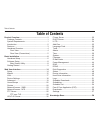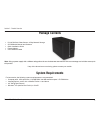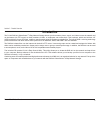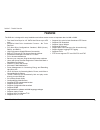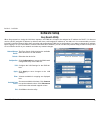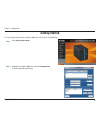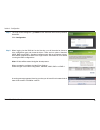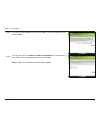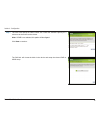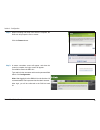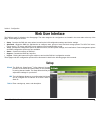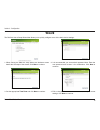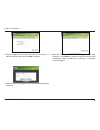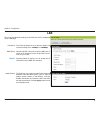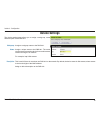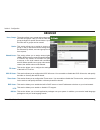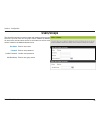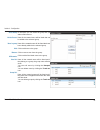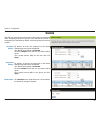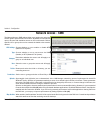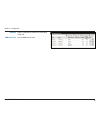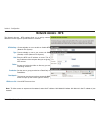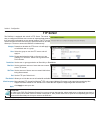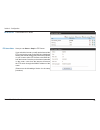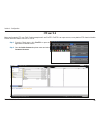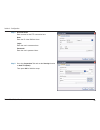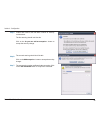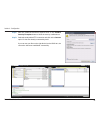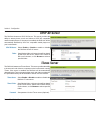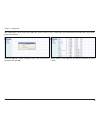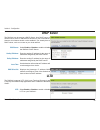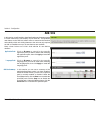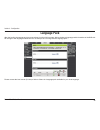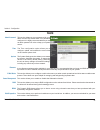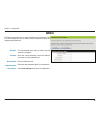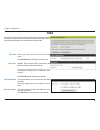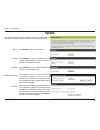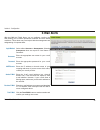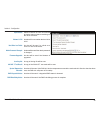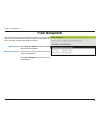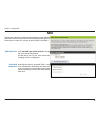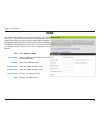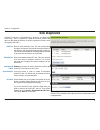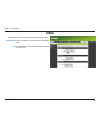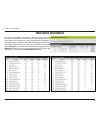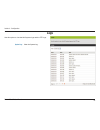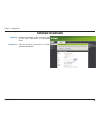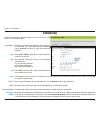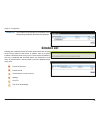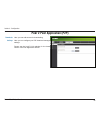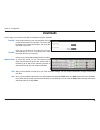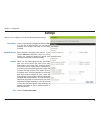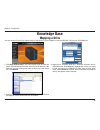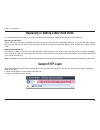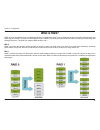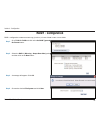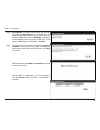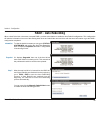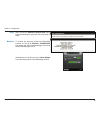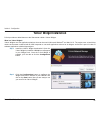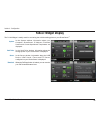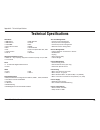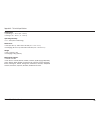D-Link DNS-321 - Network Storage Enclosure Hard Drive Array User Manual
Summary of DNS-321 - Network Storage Enclosure Hard Drive Array
Page 1
Document created by nick schuster.
Page 2: Table of Contents
I d-link dns-321 user manual table of contents table of contents product overview ........................................................1 package contents ................................................... 1 system requirements ............................................. 1 introduction ...........
Page 3
Ii d-link dns-321 user manual table of contents mapping a drive ....................................................58 replacing or adding a new hard drive ................. 59 secure http login ............................................... 59 what is raid? ...........................................
Page 4: Product Overview
Section 1 - product overview 1 d-link dns-321 user manual product overview package contents d-link dns-321 sharecenter • ™ 2-bay network storage cd-rom with manual and software • quick installation guide • power adapter • cat5 ethernet cable • note: using a power supply with a different voltage than...
Page 5: Introduction
Section 1 - product overview 2 d-link dns-321 user manual introduction the d-link dns-321 sharecenter ™ 2-bay network storage shares your documents, photos, music, and videos across the network and on the internet (via ftp server) so family members, friends, or employees can access them. This enclos...
Page 6: Features
Section 1 - product overview 3 d-link dns-321 user manual features two hard drive bays for 3.5” sata hard drives up to 2tb • each simplified hard drive installation process – no tools • required four hard drive configurations: standard, jbod (linear), • raid 0, and raid 1 high performance gigabit et...
Page 7: Hardware Overview
Section 1 - product overview 4 d-link dns-321 user manual hardware overview front view power button drive light network activity light drive light component description power button press once to power on the dns-321. Press and hold the button until it begins blinking to power down the device. Drive...
Page 8
Section 1 - product overview 5 d-link dns-321 user manual rear view (connections) power receptacle ethernet port drive eject lever drive eject lever reset button component description power receptacle the supplied power adapter connects here. Ethernet port a gigabit ethernet port that connects the d...
Page 9: Basic Installation
Section 2 - installation 6 d-link dns-321 user manual basic installation hardware setup this section provides installation information for the dns-321. To install the dns-321 on your local network, refer to the steps below: 3. Insert a 3.5” sata hard drive into an available drive bay. 2. Once the fa...
Page 10
Section 2 - installation 7 d-link dns-321 user manual 6. Connect the power adapter to the power receptacle. 5. Connect an ethernet cable to the available ethernet port. This cable should connect the dns-321 to your local network via a router or switch, or directly to a computer for configuration. Ma...
Page 11: Software Setup
Section 3 - installation 8 d-link dns-321 user manual software setup when first powered on, during the initial boot sequence, the dns-321 will wait to be assigned an ip address via dhcp. If it does not receive a dhcp assigned ip address, by default it will have a self-assigned ip address of 192.168....
Page 12: Getting Started
Section 3 - configuration 9 d-link dns-321 user manual to run the easy search utility, insert the dns-321 cd into your cd-rom drive: getting started step 1: step 2: click easy search utility. Highlight an available dns-321 and click configuration to access the web-based utility..
Page 13
Section 3 - configuration 10 d-link dns-321 user manual step 3: step 4: the login screen will appear: type admin for the username and leave the password field blank. Click configuration. When logging into the dns-321 for the first time, you will be asked to choose a drive configuration type and form...
Page 14
Section 3 - configuration 11 d-link dns-321 user manual step 5: step 6: the user will be prompted to choose a file system. Select the appropriate one and click next. The user can choose to enable or disable auto-rebuild. See the manual for more details. Select the appropriate option and click next. ...
Page 15
Section 3 - configuration 12 d-link dns-321 user manual step 7: the user must specify the raid volume size. Check the available capacity for a reference to what size can be chosen. Note: if raid is not selected, this option will be skipped. Click next to continue. The dns-321 will format the disks i...
Page 16
Section 3 - configuration 13 d-link dns-321 user manual step 8: step 9: when formatting and setup of the drive are complete, the dns-321 will prompt the user to restart. Click the restart button. A restart countdown screen will appear, and when the restart is complete, the login screen will appear: ...
Page 17: Web User Interface
Section 3 - configuration 14 d-link dns-321 user manual web user interface the dns-321 web ui defaults to the setup page. The main categories for configuration are located in the menu tabs at the top of the page. These categories include: setup • - contains the dns-321 setup wizard, as well as the l...
Page 18: Wizard
Section 3 - configuration 15 d-link dns-321 user manual the dns-321 has a setup wizard that allows you to quickly configure some of the basic device settings. 1. When running the dns-321 setup wizard, the welcome screen details the five steps of the wizard. Click next to continue. Wizard 2. It is re...
Page 19
Section 3 - configuration 16 d-link dns-321 user manual 7. When the login prompt appears, log in using the new administrator password. 5. Enter a workgroup, name, and description for the dns-321, or leave the default values and click next to continue. 6. When the wizard completes, click back to go b...
Page 20: Lan
Section 3 - configuration 17 d-link dns-321 user manual lan the local area network settings for the dns-321 can be configured on the lan page. Link speed: dhcp client: static ip: jumbo frames: the lan link speed is set to auto by default, but can be manually set to 100mbps or 1000mbps. Selecting dhc...
Page 21: Device Settings
Section 3 - configuration 18 d-link dns-321 user manual device settings the device settings page allows you to assign a workgroup, name and description to the dns-321. Workgroup: name: description: assign a workgroup name to the dns-321. Assign a unique name to the dns-321. The name can be used to a...
Page 22: Advanced
Section 3 - configuration 19 d-link dns-321 user manual users / groups: quotas: network access: ftp server: upnp av server: itunes server: dhcp server: lltd: add-ons: the section allows you to create and manage user accounts and groups. Here you can set user and group privileges for specific shared ...
Page 23: Users/groups
Section 3 - configuration 20 d-link dns-321 user manual users/groups the users/groups menu is used to create and manage user and group accounts. Up to 64 users and 10 groups can be created. By default, all users have read and write access to all folders but access rules can be created in the network...
Page 24
Section 3 - configuration 21 d-link dns-321 user manual select group: list of all users: users in group: add: remove: all accounts: user list: group list: in the option you can select the group that you want to add users to. Here all the created users will be listed that can be added to the selected...
Page 25: Quotas
Section 3 - configuration 22 d-link dns-321 user manual quotas the dns-321 supports storage quotas for both groups and individual users. Assigning a quota to a group or user will limit the amount of storage they are allocated. By default, users and groups do not have a quota. User quota settings: gr...
Page 26: Network Access - Smb
Section 3 - configuration 23 d-link dns-321 user manual network access - smb the network access - smb settings allow you to assign user and group access rights to specific folders or volumes. By default, all volumes are open to anyone with read/write access on the local network. Before specific user...
Page 27
Section 3 - configuration 24 d-link dns-321 user manual comment: enter a comment for reference or description of the rule. Smb access list: lists all smb access rules..
Page 28: Network Access - Nfs
Section 3 - configuration 25 d-link dns-321 user manual network access - nfs the network access - nfs settings allow you to assign network addresses access rights to specific folders or volumes. Type: host: folder: permission: root squash: nfs access list: choose whether or not to use access via smb...
Page 29: Ftp Server
Section 3 - configuration 26 d-link dns-321 user manual ftp server the dns-321 is equipped with a built in ftp server. The server is easy to configure and allows users access to important data whether they are on the local network or at a remote location. The ftp server can be configured to allow us...
Page 30
Section 3 - configuration 27 d-link dns-321 user manual ftp access list: ftp server status: list all defined ftp rules. Here you can start or stop the ftp server. If you are behind a router, you will need to forward the ftp port from the router to the dns-321. Additional filtering and firewall setti...
Page 31
Section 3 - configuration 28 d-link dns-321 user manual ftp over tls below we’ll examine ftp over tls. For this example we’ll use fireftp. Fireftp is an open-source, cross platform ftp client for mozilla firefox users who want to use ftp or ftps. Step 1: step 2: from the tools menu, click fireftp to...
Page 32
Section 3 - configuration 29 d-link dns-321 user manual step 3: step 4: account name: enter a name for this ftp connection here. Host: enter the ip of the dns-321 here. Login: enter the user’s username here. Password: enter the user’s password here. Go to the connection tab and set the security func...
Page 33
Section 3 - configuration 30 d-link dns-321 user manual step 5: step 6: step 7: firefox and fireftp will now start a series of security confirmations. The first warning should look like this. Click on the or you can add an exception... Button to accept the security change. The second warning should ...
Page 34
Section 3 - configuration 31 d-link dns-321 user manual step 8: step 9: after the certificate has been acquired click on the confirm security exception button to finish the security confirmations. Select the newly added ftp connection and click on the connect option if it has not already connected b...
Page 35: Upnp Av Server
Section 3 - configuration 32 d-link dns-321 user manual upnp av server the dns-321 features a upnp av server. This server provides the ability to stream photos, music and videos to upnp av compatible network media players. If the server is enabled, the dns-321 will be automatically detected by upnp ...
Page 36
Section 3 - configuration 33 d-link dns-321 user manual after enabling the itunes server on the dns-321, launch itunes. In your itunes utility, select the dns-321 and enter the itunes server password if required. Select the dns-321. When prompted, enter in the itunes server password and click ok. Me...
Page 37: Dhcp Server
Section 3 - configuration 34 d-link dns-321 user manual dhcp server the dns-321 can be used as a dhcp server. As a dhcp server, it can be used to serve ip addresses to devices on your local network. However, this feature should not be enabled if you already have a dhcp server, such as a router on yo...
Page 38: Add-Ons
Section 3 - configuration 35 d-link dns-321 user manual add-ons in this section you will be able to install applications and language packs to further enhance the functionality of your dns-321. This powerful new feature on the dns-321 allows users to customize the interface and usability of this uni...
Page 39: Language Pack
Section 3 - configuration 36 d-link dns-321 user manual after the loading a language pack you must activate it on the add-ons page. After activating a language pack the interface of the dns-321 will change to the language loaded. Below is an example of a running chinese language pack. Language pack ...
Page 40: Tools
Section 3 - configuration 37 d-link dns-321 user manual admin password: time: system: firmware: e-mail alerts: power management: raid: ddns: disk diagnostics: this section allows you to set a password for your admin account. By default there is no password configured. It is highly recommended that y...
Page 41: Admin
Section 3 - configuration 38 d-link dns-321 user manual admin the admin menu allows you to set a password for the admin account. It is recommended to set an admin account password when first configuring the dns-321. Username: password: new password: confirm password: save settings: the administrator...
Page 42: Time
Section 3 - configuration 39 d-link dns-321 user manual time the dns-321 time page contains several different options for setting the device’s internal clock. It is important that accurate time is set so that scheduled backups and downloads will be accurate. Time zone: ntp server: set time manually:...
Page 43: System
Section 3 - configuration 40 d-link dns-321 user manual system the dns-321 system menu provides options for system restarts, saving and loading configuration settings, and idle times setting. Restart: restore: shutdown: configuration settings: idle time: click restart to reboot the dns-321. Click re...
Page 44: Firmware
Section 3 - configuration 41 d-link dns-321 user manual firmware the dns-321 firmware menu makes it simple to check for new firmware releases and upload them to the device. Firmware upgrade: current firmware version: this section provides a link to check for new firmware on the d-link support websit...
Page 45: E-Mail Alerts
Section 3 - configuration 42 d-link dns-321 user manual e-mail alerts with the dns-321 e-mail alerts, you can configure e-mails to be sent alerting you to certain operational conditions and drive status conditions. These alerts can prove helpful with the management and safeguarding of important data...
Page 46
Section 3 - configuration 43 d-link dns-321 user manual space status: volume is full: hard drive has failed: admin password changed: firmware upgraded: send log file: s.M.A.R.T. Test result: system temperature exceeded: raid degraded status: raid rebuilding status: select an interval in hours and mi...
Page 47: Power Management
Section 3 - configuration 44 d-link dns-321 user manual power management the dns-321 power management feature allows you to configure the drives to shut down while power remains constant to the device. The drives will power up again when data is accessed. Hdd hibernation: hibernation hard drives: se...
Page 48: Raid
Section 3 - configuration 45 d-link dns-321 user manual raid configuration: auto-rebuild configuration: click set raid type and re-format to change the current drive configuration. All data will be lost on your hard drives when changing the drive configuration. Auto-rebuild allows a degraded raid 1 ...
Page 49: Ddns
Section 3 - configuration 46 d-link dns-321 user manual ddns: server address: host name: username or key: password or key: verify password: status: select enable or disable. Enter the ddns server address or select from the drop-down menu. Enter your ddns host name. Enter your ddns username or key. E...
Page 50: Disk Diagnostics
Section 3 - configuration 47 d-link dns-321 user manual quick test: extended test: send result by e-mail: create schedule: scan disk: runs a quick s.M.A.R.T test. The test usually takes less than 10 minutes. This test will check the electrical, mechanical, and read performance of the hard drive. The...
Page 51: Status
Section 3 - configuration 48 d-link dns-321 user manual system info: hard drive info: logs: view a summary of the device information here. View a summary of the hard drive information here. Use this option to view the nas system logs and the ftp logs. Status.
Page 52: Device Information
Section 3 - configuration 49 d-link dns-321 user manual lan info: device info: volume info: displays the local network settings of the dns-321. Displays the workgroup, name, description and current temperature of the dns-321. Displays the hard drive information, including the disk mode, total size, ...
Page 53: Hard Drive Information
Section 3 - configuration 50 d-link dns-321 user manual hard drive information this section will display a summary of the hard drive(s) currently installed in the dns-321. The summary will include information such as the hard drive manufacturer, model, serial number, temperature, total capacity size...
Page 54: Logs
Section 3 - configuration 51 d-link dns-321 user manual system log: view the system log. Logs use this option to view the nas system logs and the ftp logs..
Page 55: Schedule Downloads
Section 3 - configuration 52 d-link dns-321 user manual scheduling: schedule list: schedule downloads of files and folders from an ftp server, web server, or local network share. View the progress and status of currently scheduled downloads. Schedule downloads.
Page 56: Scheduling
Section 3 - configuration 53 d-link dns-321 user manual login method: type: url: test: local: save to: when: recurring backup: incremental backup: select the appropriate login method to access the files for download. If the site requires login credentials, select account and enter a valid username a...
Page 57: Schedule List
Section 3 - configuration 54 d-link dns-321 user manual schedule list: the schedule list will display all completed, active, and pending scheduled downloads and backups. Download success. Download fail. Download has not yet occurred. Waiting. Link file. The file is downloading. Schedule list pending...
Page 58
Section 3 - configuration 55 d-link dns-321 user manual downloads: settings: here you can add torrents for downloading. Here you can configure your p2p download manager settings. Please see the local d-link website for the latest version of the p2p application add-on. Peer 2 peer application (p2p).
Page 59: Downloads
Section 3 - configuration 56 d-link dns-321 user manual from url: from file: download tasks: start: stop: in the field provided you can copy and paste a link to a torrent file hosted on the internet. The torrent will be added to the download manager, and begin the download of your files. Here you ca...
Page 60: Settings
Section 3 - configuration 57 d-link dns-321 user manual port settings: bandwidth control: seeding: path: here you can select the default port setting of 6881 or if your isp blocks port 6881 you can select a customer port number and enter it in the field provided. Select between automatic and manual....
Page 61: Knowledge Base
Section 3 - configuration 58 d-link dns-321 user manual knowledge base mapping a drive you can use the d-link easy search utility to map drives to your computer. Insert the dns-321 cd into your cd-rom drive. 3. Double-click the my computer icon on your desktop. Double-click the mapped drive to acces...
Page 62: Secure Http Login
Section 3 - configuration 59 d-link dns-321 user manual replacing or adding a new hard drive it is recommended that you back up your important files before replacing or adding a new hard drive to the dns-321. Replacing a hard drive: please make sure the power is off before replacing a hard drive. Af...
Page 63: What Is Raid?
Section 3 - configuration 60 d-link dns-321 user manual what is raid? Raid, short for redundant array of independent disks, is a combination of two or more disks with the aim of providing fault tolerance and improving performance. There are several different levels of raid, with each providing a dif...
Page 64: Raid1 - Configuration
Section 3 - configuration 61 d-link dns-321 user manual raid1 - configuration raid 1 configuration creates an exact copy (or mirror) of a set of data on two or more disks. Step 1: step 2: step 3: step 4: go to tools > raid and click on the set raid type and re-format button. Select the raid 1 (mirro...
Page 65
Section 3 - configuration 62 d-link dns-321 user manual step 5: step 6: auto-rebuild is a feature that will allow the dns-321 to initiate the rebuilding phase automatically. The rebuilding phase will occur when one or more hard drives fail and is replaced by a new one. Warning - this feature will au...
Page 66: Raid1 - Auto Rebuilding
Section 3 - configuration 63 d-link dns-321 user manual raid1 - auto rebuilding when a hard drive fails or becomes corrupted raid 1 provides a the feature to enable the auto rebuild configuration. This configuration will take the information from one of the existing hard drives and rebuild the new h...
Page 67
Section 3 - configuration 64 d-link dns-321 user manual step 2: monitoring: after clicking the manually rebuild now button the synchronizing will start and take some time to finish. To monitor the progress of the auto rebuilding process, you can go to status > system info and monitor the sync time r...
Page 68: Yahoo! Widget Installation
Section 3 - configuration 65 d-link dns-321 user manual yahoo! Widget installation d-link provides an added feature to the sharecenter called a yahoo! Widget. What is a yahoo widget? Yahoo! Widgets are free application platforms that can be used in microsoft windows ® and mac os x. The engine uses a...
Page 69: Yahoo! Widget Display
Section 3 - configuration 66 d-link dns-321 user manual yahoo! Widget display the d-link widget is mainly used for monitoring the activities taking place on your sharecenter ™ . System: hard drive: server: download: in the system window, information about your computer, sharecenter, ip address, firm...
Page 70: Technical Specifications
67 d-link dns-321 user manual appendix a - technical specifications technical specifications standards + ieee 802.3 + ieee 802.3ab + ieee 802.3u + tcp/ip + cifs/smb + nfs + dhcp server/client + ddns + ntp + http/https + ftp + ftp over explicit ssl/tls, fxp + jumbo frame + lltd + pnp–x + upnp av supp...
Page 71
68 d-link dns-321 user manual appendix a - technical specifications temperature + operating: 0˚ - 40˚ c (32˚ - 104˚ f) + storage: -20˚ - 50˚ c ( -4˚ - 122˚ f) operating humidity + 5% ~ 90% (non-condensing) dimensions + item (w x d x h): 105 x 196 x 130 mm (4.1” x 7.7” x 5.1”) + packaging (w x d x h)...