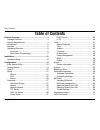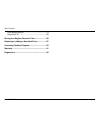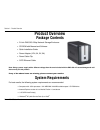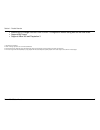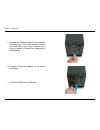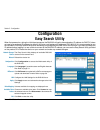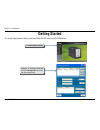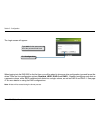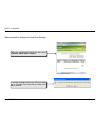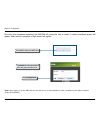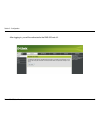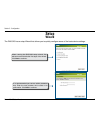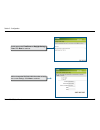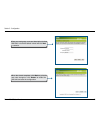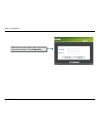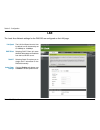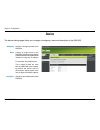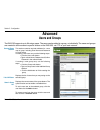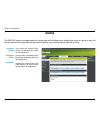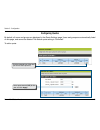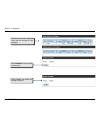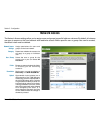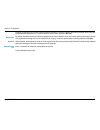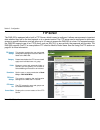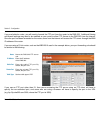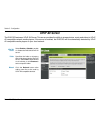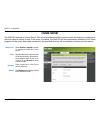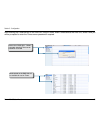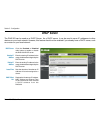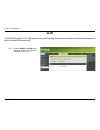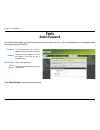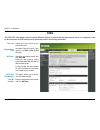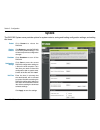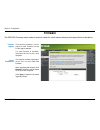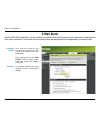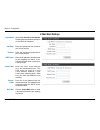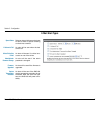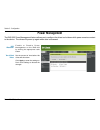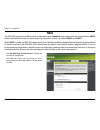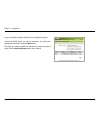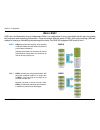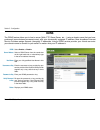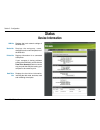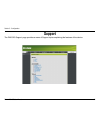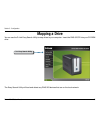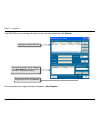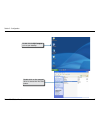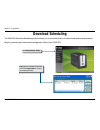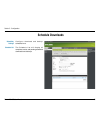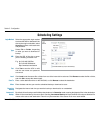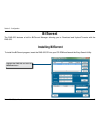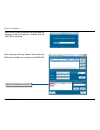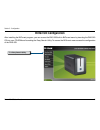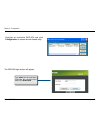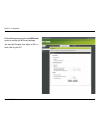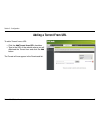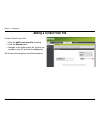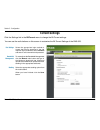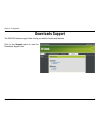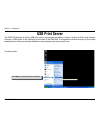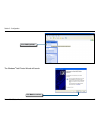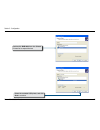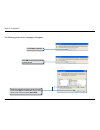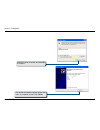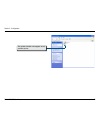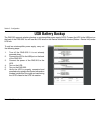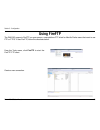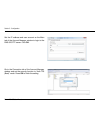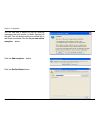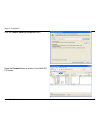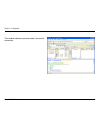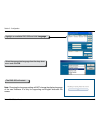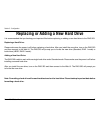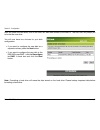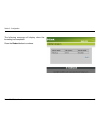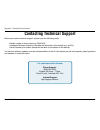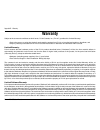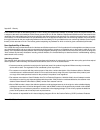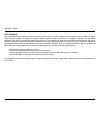D-Link DNS-323 - Network Storage Enclosure NAS Server User Manual
Summary of DNS-323 - Network Storage Enclosure NAS Server
Page 2: Table of Contents
D-link dns-33 user manual table of contents product overview ........................................................4 package contents....................................................4 system requirements .............................................4 introduction ..................................
Page 3
3 d-link dns-33 user manual table of contents usb battery backup ..............................................79 using fireftp........................................................80 storing non-english character files .......................85 replacing or adding a new hard drive ..................
Page 4: Product Overview
D-link dns-33 user manual section 1 - product overview product overview • d-link dns-323 2-bay network storage enclosure • cd-rom with manual and software • quick installation guide • power adapter (12v; 3a, 5v; 3a) • power cable clip • cat5 ethernet cable package contents note: using a power supply...
Page 5: Introduction
D-link dns-33 user manual section 1 - product overview the d-link dns-323 2-bay network storage enclosure shares your documents, photos, music, and videos across the network and on the internet (via ftp server) so family members, friends, or employees can access them. This enclosure, which can hold ...
Page 6: Features
D-link dns-33 user manual section 1 - product overview features the dns-323 is designed for easy installation and allows remote access to important data via your local network or the internet. • two hard drive bays for 3.5” sata hard drives of any capacity 1 • simplified hard drive installation proc...
Page 7
D-link dns-33 user manual section 1 - product overview 1 hard drive(s) not included. 2 raid 1 mirroring requires the use of 2 internal sata drives. 3 speed results will vary depending on the benchmark utility, hard drive configuration, and the network environment used for testing. 4 d-link cannot gu...
Page 8: Hardware Overview
D-link dns-33 user manual section 1 - product overview hardware overview front view power button: press once to power on the dns-323. Press and hold the button until it begins to blink to power down the dns-323. Drive lights: these lights will be solid blue when drives are connected but inactive. Th...
Page 9: Rear Panel (Connections)
D-link dns-33 user manual section 1 - product overview power receptacle: the 12v 3a / 5v 3a power supply connects here. Ethernet port: a gigabit ethernet port that connects the dns-323 to a network. Usb port: usb print server port for connecting a usb printer. Drive eject lever: use the levers to ej...
Page 10: Installation
10 d-link dns-33 user manual section - installation installation 1. Access the drive bays by sliding the faceplate up until it unlatches from the device. 2. Once the faceplate is unlatched, pull it off the device, exposing the drive bays. This section provides unpacking and installation information ...
Page 11
11 d-link dns-33 user manual section - installation 3. Insert a 3.5” sata hard drive into each available drive bay. Make sure to align the drive connectors to the sata connectors on the bottom edge inside the drive bay of the dns-323. Gently push the drive in until it connects. When a drive is inser...
Page 12
1 d-link dns-33 user manual section - installation 5. Connect an ethernet cable to the available ethernet port. This cable should connect the dns-323 to your local network via a router or switch, or directly to a computer for configuration. 6. Connect the power adapter to the power receptacle. 7. Co...
Page 13: Configuration
13 d-link dns-33 user manual section 3 - configuration configuration when first powered on, during the initial boot sequence, the dns-323 will wait to be assigned an ip address via dhcp. If it does not receive an assigned ip address, by default it will have a self-assigned ip address of 192.168.0.32...
Page 14: Getting Started
1 d-link dns-33 user manual section 3 - configuration to run the easy search utility, insert the dns-323 cd into your cd-rom drive: click easy search utility. Highlight an available dns-323 and click configuration to access the web-based utility. Getting started.
Page 15
1 d-link dns-33 user manual section 3 - configuration the login screen will appear: type admin for the username and leave the password field blank. When logging into the dns-323 for the first time, you will be asked to choose a drive configuration type and format the drives.There are four configurat...
Page 16
1 d-link dns-33 user manual section 3 - configuration select the configuration type of your hard drive, standard, jbod, raid 0 or raid 1. A warning message informing you that your drives will be formatted and all data will be erased. Click ok to continue. When prompted to configure the hard drive se...
Page 17
1 d-link dns-33 user manual section 3 - configuration when formatting of the drive completes, the dns-323 will prompt the user to restart. Press the restart button to restart the dns-323 press the ok button to restart the device..
Page 18
1 d-link dns-33 user manual section 3 - configuration once the drive completes formatting, the dns-323 will prompt the user to restart. A restart countdown screen will appear. When restart is complete, a login screen will appear: type admin for the username and leave the password field blank. Note: ...
Page 19
1 d-link dns-33 user manual section 3 - configuration after logging in, you will be redirected to the dns-323 web ui:.
Page 20: Web Ui
0 d-link dns-33 user manual section 3 - configuration the dns-323 web ui defaults to the setup page. The main categories for configuration are located in the menu tabs at the top of the page. These categories include: • setup - contains the dns-323 setup wizard, as well as the lan configuration sett...
Page 21: Wizard
1 d-link dns-33 user manual section 3 - configuration wizard the dns-323 has a setup wizard that allows you to quickly configure some of the basic device settings. When running the dns-323 setup wizard, the welcome screen details the five steps of the wizard. Click next to continue. It is recommende...
Page 22
D-link dns-33 user manual section 3 - configuration set the appropriate time zone and daylight savings time. Click next to continue. Edit or change the dns-323 lan information or keep the current settings. Click next to continue..
Page 23
3 d-link dns-33 user manual section 3 - configuration enter your workgroup, name and description for the dns-323, or leave the default values and click next to continue. When the wizard completes, click back to go back and make changes or click restart to restart the dns-323 and save the configurati...
Page 24
D-link dns-33 user manual section 3 - configuration when the login prompt appears, login using the new administrator password. Click configuration..
Page 25: Lan
D-link dns-33 user manual section 3 - configuration lan the local area network settings for the dns-323 are configured on the lan page. Link speed dhcp client static ip the lan link speed is set to auto by default, but can be manually set to 100mbps or 1000mbps. Selecting dhcp client will cause the ...
Page 26: Device
D-link dns-33 user manual section 3 - configuration device the device settings page allows you to assign a workgroup, name and description to the dns-323. Workgroup name description assigns a workgroup name to the dns-323. Assigns a unique name to the dns-323. The name can be used to access the devi...
Page 27: Users and Groups
D-link dns-33 user manual section 3 - configuration users and groups user and group creation list of all users users in group list the dns-323 supports up to 64 unique users. The users can be added to a group, or individually. The users and groups are created to allow access to specific folders on t...
Page 28: Quotas
D-link dns-33 user manual section 3 - configuration quotas user quota settings group quota settings quota status the dns-323 supports storage quotas for both groups and individual users. Assigning a quota to a group or user will limit the amount of storage they are allocated. By default, users and g...
Page 29
D-link dns-33 user manual section 3 - configuration configuring quotas by default, all users and groups are displayed in the quota settings page. Users and groups are automatically listed on this page, and cannot be deleted. The default quota setting is “unlimited”. To add a quota: click the notepad...
Page 30
30 d-link dns-33 user manual section 3 - configuration the user, their amount of storage used, and their storage limit are displayed. Click enabled to turn quota monitoring on. Once enabled, the status will change to started..
Page 31: Network Access
31 d-link dns-33 user manual section 3 - configuration network access network access settings category user / group folder permission oplock the network access settings allow you to assign users and groups to specific folders or volumes. By default, all volumes are open to anyone on the local networ...
Page 32
3 d-link dns-33 user manual section 3 - configuration oplocks are designed to increase network performance when it comes to network file sharing however when using file- based database applications it is recommended to set the share oplocks to no (off). By default, windows vista ® has oplocks enable...
Page 33: Ftp Server
33 d-link dns-33 user manual section 3 - configuration ftp server ftp account settings ftp server settings the dns-323 is equipped with a built in ftp server, which is easy to configure. It allows users access to important data whether they are on the local network or at a remote location. The ftp s...
Page 34
3 d-link dns-33 user manual section 3 - configuration ftp server settings user / group folder permission max user select the group or user the ftp server rule will apply to. Browse to and select the folder or directory you are granting ftp access to. Select root to grant access to all volumes. Set t...
Page 35
3 d-link dns-33 user manual section 3 - configuration if you are behind a router, you will need to forward the ftp port from the router to the dns-323. Additional filtering and firewall settings may need to be modified on your router to allow ftp access to the dns-323 from the internet. Once the por...
Page 36: Upnp Av Server
3 d-link dns-33 user manual section 3 - configuration upnp av server upnp av server folder select enable or disable to enable or disable the dns-323 upnp av server. The dns-323 features a upnp av server. This server provides the ability to stream photos, music and videos to upnp av compatible networ...
Page 37: Itunes Server
3 d-link dns-33 user manual section 3 - configuration itunes server itunes server folder password the dns-323 features an itunes server. This server provides the ability to share music and videos to computers on the local network running itunes. If the server is enabled, the dns-323 will be automati...
Page 38
3 d-link dns-33 user manual section 3 - configuration after enabling the itunes server on the dns-323, launch itunes. When itunes detects the dns-323, select it and you will be prompted to enter the itunes server password if required. Select the dns-323. When prompted, enter the itunes server passwo...
Page 39: Dhcp Server
3 d-link dns-33 user manual section 3 - configuration dhcp server dhcp server starting ip address lease time the dns-323 can be used as a dhcp server. As a dhcp server, it can be used to serve ip addresses to other devices on your local network. However, this feature should not be enabled if you alr...
Page 40: Lltd
0 d-link dns-33 user manual section 3 - configuration lltd lltd the dns-323 supports lltd. Lltd stands for link layer topology discovery and is used by the network map application that is included in windows vista ® . Click the enable or disable radio button to enable or disable the dns-323 lltd ser...
Page 41: Admin Password
1 d-link dns-33 user manual section 3 - configuration admin password user name password new password confirm password tools the admin menu allows you to set a password for your admin account. It is recommended to set a password when first configuring the dns-323. The administrator user name is admin...
Page 42: Time
D-link dns-33 user manual section 3 - configuration time ntp server from my computer set the date time manually daylight saving time the dns-323 time page contains several different options for setting the device’s internal clock. It is important to set an accurate time so that backups and downloads...
Page 43: System
3 d-link dns-33 user manual section 3 - configuration system restart restore defaults configuration settings idle time the dns-323 system menu provides options for system restarts, saving and loading configuration settings, and setting idle times. Click restart to reboot the dns-323. Click restore t...
Page 44: Firmware
D-link dns-33 user manual section 3 - configuration firmware firmware upgrade current firmware info the dns-323 firmware menu makes it simple to check for new firmware releases and upload them to the device. This section provides a link to check for new firmware on the d-link support website. If a n...
Page 45: E-Mail Alerts
D-link dns-33 user manual section 3 - configuration e-mail alerts e-mail alert settings alert types with the dns-323 e-mail alerts, you can configure e-mails to be sent alerting you to certain operational conditions and drive status conditions. These alerts can prove helpful with the management and ...
Page 46
D-link dns-33 user manual section 3 - configuration e-mail alert settings login method user name select either account or anonymous. Choosing anonymous does not require a user name or password. Enter the appropriate user name for your e-mail account. Password enter the appropriate password for your ...
Page 47
D-link dns-33 user manual section 3 - configuration e-mail alert types space status a volume is full select an interval in hours and minutes to have a status of space remaining on the drives e-mailed. An alert will be sent when the hard drive is full. A hard drive has failed an alert will be sent if...
Page 48: Power Management
D-link dns-33 user manual section 3 - configuration power management the dns-323 power management feature allows you to configure the drives to shut down while power remains constant to the device. The drives will power up again when data is accessed. Turn off hard drives set the amount of time befo...
Page 49: Raid
D-link dns-33 user manual section 3 - configuration raid the dns-323 supports four different disk configuration types: standard, where each drive is a unique volume, jbod, which combines both drives in a linear fashion to create one volume, as well as raid 0 and raid 1. When raid 1 is used, the dns-...
Page 50
0 d-link dns-33 user manual section 3 - configuration a pop-up window will appear with the drive configuration options. Choose the raid option you want to implement, by clicking the appropriate radio button and press next button. The steps for configuring raid are identical to the steps carried out ...
Page 51
1 d-link dns-33 user manual section 3 - configuration what is raid? Raid, short for redundant array of independent disks, is a combination of two or more disks with the aim of providing fault tolerance and improving performance. There are several different levels of raid, with each providing a diffe...
Page 52: Ddns
D-link dns-33 user manual section 3 - configuration ddns ddns server address host name username or key password or key verify password or key status the ddns feature allows you to host a server (web, ftp, game server, etc…) using a domain name that you have purchased (www.Whateveryournameis.Com) wit...
Page 53: Status
3 d-link dns-33 user manual section 3 - configuration status device information lan info displays the local network settings of the dns-323. Device info displays the wor kgroup, name, description and current temperature of the dns-323. Printer info displays information for a connected usb printer. I...
Page 54: Support
D-link dns-33 user manual section 3 - configuration support the dns-323 support page provides a menu of support topics explaining the features of the device..
Page 55: Mapping A Drive
D-link dns-33 user manual section 3 - configuration mapping a drive you can use the d-link easy search utility to map drives to your computer. Insert the dns-323 cd into your cd-rom drive. Click easy search utility. The easy search utility will load and detect any dns-323 devices that are on the loc...
Page 56
D-link dns-33 user manual section 3 - configuration once connected, your mapped drive(s) will appear in my computer. Highlight an available dns-323. All available volumes will be displayed under drive mapping. Highlight the volume you want to map to your computer. Select an available drive letter fr...
Page 57
D-link dns-33 user manual section 3 - configuration double-click the my computer icon on your desktop. Double-click on the mapped drive to access the files and folders..
Page 58: Download Scheduling
D-link dns-33 user manual section 3 - configuration download scheduling the dns-323 download scheduling feature allows you to schedule folder or file downloads and backup sessions. Begin by accessing the web-based configuration utility of your dns-323: click easy search utility. Highlight an availab...
Page 59
D-link dns-33 user manual section 3 - configuration type admin for the username and leave the password field blank by default or your new password. Click downloads the dns-323 login screen will appear: the dns-323’s download scheduling configuration page will appear..
Page 60: Schedule Downloads
0 d-link dns-33 user manual section 3 - configuration scheduling settings configure download and backup schedules here. Schedule list the schedule list will display all completed, active, and pending scheduled downloads and backups. Schedule downloads.
Page 61: Scheduling Settings
1 d-link dns-33 user manual section 3 - configuration login method select the appropriate login method to access the files for download. If the site requires login credentials, select account and enter a valid username and password. Type select file or folder, depending on what you want to download ...
Page 62: Bittorrent
D-link dns-33 user manual section 3 - configuration bittorrent the dns-323 features a built-in bittorrent manager allowing you to download and upload torrents with the dns-323. Installing bittorrent to install the bittorrent program, insert the dns-323 cd into your cd-rom and launch the easy search ...
Page 63
3 d-link dns-33 user manual section 3 - configuration when the bittorrent installation has completed, the following window will appear to indicate that the dns-323 is restarting: after restarting, the easy search utility shows the bittorrent installation as a volume on the dns-323 bittorrent is appe...
Page 64: Bittorrent Configuration
D-link dns-33 user manual section 3 - configuration bittorrent configuration after installing the bittorrent program, you can access the dns-323 built-in bittorrent menu by inserting the dns-323 cd into your cd-rom and launching the easy search utility. To access the bittorrent menu access the confi...
Page 65
D-link dns-33 user manual section 3 - configuration highlight an available dns-323 and click configuration to access the web-based utility. The dns-323 login screen will appear. Type admin for the username and leave the password field blank. Click downloads..
Page 66
D-link dns-33 user manual section 3 - configuration on the following screen click on the bittorrent option to access the bittorrent settings: you can add torrents from either a url or from a file on your pc..
Page 67: Adding A Torrent From Url
D-link dns-33 user manual section 3 - configuration adding a torrent from url to add a torrent from a url • click the add torrent from url checkbox. • type in the url of the website where you will download the torrent from and click the add button. The torrent will now appear in the downloads list..
Page 68: Adding A Torrent From File
D-link dns-33 user manual section 3 - configuration adding a torrent from file to add a torrent from a file • click the add torrent from file checkbox. • click the browse button. • navigate to the folder where the torrents are located on your pc and click the add button. The torrent will now appear ...
Page 69: Torrent Settings
D-link dns-33 user manual section 3 - configuration torrent settings click the settings link in the bittorrent menu to change the bit torrent settings. You can use the radio buttons on this screen to customize the bit torrent settings of the dns-323. Port settings bandwidth management seeding select...
Page 70: Downloads Support
0 d-link dns-33 user manual section 3 - configuration downloads support the dns-323 features support files to help you with the downloads features. Click on the support option to view the downloads support files:.
Page 71: Usb Print Server
1 d-link dns-33 user manual section 3 - configuration usb print server the dns-323 features a built-in usb print server, giving users the ability to share a printer on their local network. Connect a usb printer to the usb port on the back of the dns-323. It is important to ensure that any of the pri...
Page 72
D-link dns-33 user manual section 3 - configuration select add a printer the windows ® add printer wizard will launch: click next to continue..
Page 73
3 d-link dns-33 user manual section 3 - configuration when prompted to choose a local, or network printer, select a network printer, or a printer attached to another computer. Click next to continue. Select browse for a printer and click next to continue..
Page 74
D-link dns-33 user manual section 3 - configuration double-click dns-323 from the shared printers list to expand the tree. Select the available usb printer, and click next to continue..
Page 75
D-link dns-33 user manual section 3 - configuration the following printer driver messages will appear: click yes to continue. Click ok to continue and select a printer driver. Select the appropriate printer driver from the list and click ok to complete the wizard. If the driver is not in the list, s...
Page 76
D-link dns-33 user manual section 3 - configuration insert the print driver cd or browse to the appropriate directory. Select the appropriate driver file, and click open to continue. Click ok to continue..
Page 77
D-link dns-33 user manual section 3 - configuration verify if the driver is correct, and click ok to continue. The wizard will install the printer drivers, and return a completion screen. Click finish..
Page 78
D-link dns-33 user manual section 3 - configuration the printer should now appear as an available printer..
Page 79: Usb Battery Backup
D-link dns-33 user manual section 3 - configuration usb battery backup the dns-323 supports a battery backup, or uninterruptible power supply (ups). Connect the ups to the usb port on the back of the dns-323. You will see the ups listed on the device information window (status > device info) under u...
Page 80: Using Fireftp
0 d-link dns-33 user manual section 3 - configuration using fireftp the dns-323 supports fireftp, an open source, cross-platform ftp client for mozilla firefox users that want to use ftp or ftps. To use fireftp, follow the directions below. From the tools menu, click fireftp to start the fireftp ftp...
Page 81
1 d-link dns-33 user manual section 3 - configuration set the ip address and user account on the main tab of the account manager window to login to the dns-323 ftp server. Click ok. Go to the connection tab of the account manager window and set the security function to “auth tls (best)” mode. Press ...
Page 82
D-link dns-33 user manual section 3 - configuration you will now see a series of pop-up warning messages that look similar to these depicted on the right. Click the buttons which are marked with a red frame to continue. Click the or you can add an exception… button. Click the add exception… button c...
Page 83
3 d-link dns-33 user manual section 3 - configuration click the confirm security exception button. Press the connect button to connect to the dns-323 ftp server..
Page 84
D-link dns-33 user manual section 3 - configuration this window indicates you have made a successful connection..
Page 85
D-link dns-33 user manual section 3 - configuration storing non-english character files if you are using firmware 1.04 or higher by default, the dns-323 will support unicode which is an industry standard allowing computers to consistently represent and manipulate text expressed in most of the world’...
Page 86
D-link dns-33 user manual section 3 - configuration select the appropriate language from the drop-down menu and click ok. The dns-323 will restart. Note: changing the language setting will not change the display language of the user interface. It is only for supporting non-english character file nam...
Page 87
D-link dns-33 user manual section 3 - configuration replacing or adding a new hard drive it is recommended that you backup your important files before replacing or adding a new hard drive to the dns-323. Replacing a hard drive: please make sure the power is off before replacing a hard drive. After y...
Page 88
D-link dns-33 user manual section 3 - configuration after you install the new drive, turn on the dns-323 and then connect to the web ui. The dns-323 will prompt you to format the new drive. You will now have two choices for your disk configuration: • if you want to configure the new disk as a separa...
Page 89
D-link dns-33 user manual section 3 - configuration the following message will display when the formatting has completed: press the restart button to continue..
Page 90: Contacting Technical Support
0 d-link dns-33 user manual appendix a - contacting technical support contacting technical support before you contact technical support, please have the following ready: • model number of the product (e.G. Dns-323) • hardware revision (located on the label on the bottom of the switch (e.G. Rev b1)) ...
Page 91: Warranty
1 d-link dns-33 user manual appendix b - warranty warranty subject to the terms and conditions set forth herein, d-link canada, inc. (“d-link”) provides this limited warranty: • only to the person or entity that originally purchased the product from d-link or its authorized reseller or distributor, ...
Page 92
D-link dns-33 user manual appendix b - warranty to the software. Except as otherwise agreed by d-link in writing, the replacement software is provided only to the original licensee, and is subject to the terms and conditions of the license granted by d-link for the software. Replacement software wil...
Page 93
3 d-link dns-33 user manual appendix b - warranty sent cod will be rejected by d-link. Products shall be fully insured by the customer and shipped to d-link networks, inc., 2180 winston park drive, oakville, ontario, canada l6h 5w1. D-link will not be held responsible for any packages that are lost ...
Page 94
D-link dns-33 user manual appendix b - warranty limitation of liability: to the maximum extent permitted by law, d-link is not liable under any contract, negligence, strict liability or other legal or equitable theory for any loss of use of the product, inconvenience or damages of any character, whe...
Page 95
D-link dns-33 user manual appendix b - warranty fcc statement: this equipment has been tested and found to comply with the limits for a class a digital device, pursuant to part 15 of the fcc rules. These limits are designed to provide reasonable protection against harmful interference in a residenti...
Page 96: Registration
D-link dns-33 user manual appendix c - registration version 1.3 march 20, 2009 product registration is entirely voluntary and failure to complete or return this form will not diminish your warranty rights. Registration.